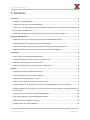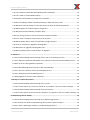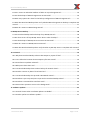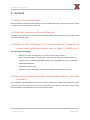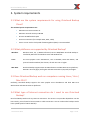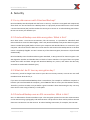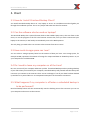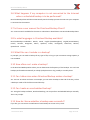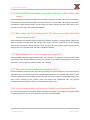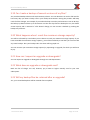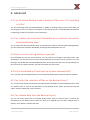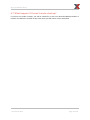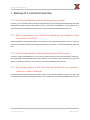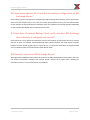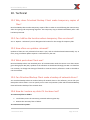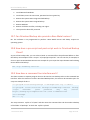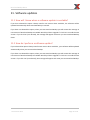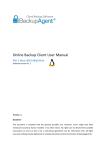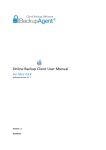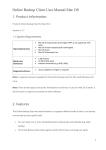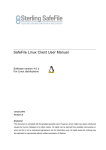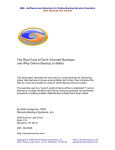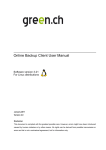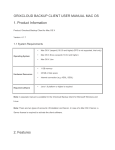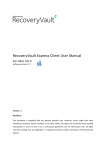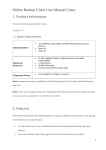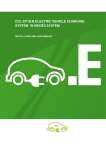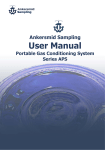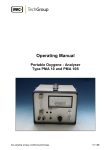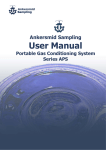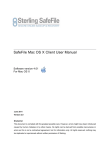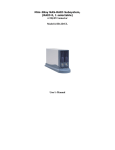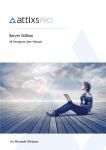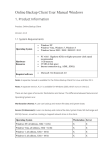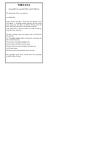Download Orixcloud Backup Client
Transcript
Orixcloud Backup Client Frequently Asked Questions Orixcloud Backup Client Version 1.2 Disclaimer This document is compiled with the greatest possible care. However, errors might have been introduced caused by human mistakes or by other means. No rights can be derived from possible inaccuracies or errors as this is not a contractual agreement, but for information only. All rights reserved; nothing may be duplicated or reproduced without written permission of Orixcom JLT. © Orixcom 2013 Page 2 of 22 Orixcloud Backup Client 1. Contents 2. General .................................................................................................................................... 6 2.1 What is Orixcloud Backup? ........................................................................................................... 6 2.2 What do I need to use Orixcloud Backup? .................................................................................... 6 2.3 What are the advantages of Orixcloud Backup compared to conventional backup techniques, such as tapes, CD-ROMs, etc.?............................................................................................................ 6 2.4 Does Orixcloud Backup replace other backup solutions, like tape streamers? ............................ 6 3. System requirements ............................................................................................................... 7 3.1 What are the system requirements for using Orixcloud Backup Client?...................................... 7 3.2 What platforms are supported by Orixcloud Backup? ................................................................. 7 3.3 Does Orixcloud Backup work on computers running Linux / Unix / Mac OS X? ........................... 7 3.4 What type of Internet connection do I need to use Orixcloud Backup? ...................................... 7 4. Security.................................................................................................................................... 8 4.1 Is my data secure with Orixcloud Backup? ................................................................................... 8 4.2 Orixcloud Backup uses data encryption. What is this? ................................................................. 8 4.3 What do I do if I lose my encryption key? .................................................................................... 8 4.4 Orixcloud Backup uses an SSL connection. What is this? ............................................................. 8 5. Client ....................................................................................................................................... 9 5.1 How do I install Orixcloud Backup Client? .................................................................................... 9 5.2 Can the software also be used on laptops? .................................................................................. 9 5.3 How much storage space can I use? ............................................................................................. 9 5.4 Do I need to leave my computer on all the time? ........................................................................ 9 5.5 What happens if my computer is off when a scheduled backup is to be performed? ................. 9 5.6 What happens if my computer is not connected to the Internet when a scheduled backup is to be performed? .................................................................................................................................. 10 5.7 Is there a user manual for Orixcloud Backup Client? .................................................................. 10 5.8 In what languages in Orixcloud Backup available? ..................................................................... 10 5.9 What files can I include in a backup? .......................................................................................... 10 5.10 How often can I make a backup? .............................................................................................. 10 © Orixcom 2013 Page 3 of 22 Orixcloud Backup Client 5.11 Can I determine when Orixcloud Backup makes a backup? ..................................................... 10 5.12 Can I make an unscheduled backup? ........................................................................................ 10 5.13 How do I know whether a backup was successful? .................................................................. 10 5.14 Orixcloud Backup makes incremental backups. What does that mean? ................................. 11 5.15 Why does the first backup of a file take more time than the following backups? ................... 11 5.16 What happens if I make changes in a large file?....................................................................... 11 5.17 Why does Orixcloud Backup compress files? ........................................................................... 11 5.18 Is my storage space on the server based on compressed files? ............................................... 11 5.19 Can I make a backup of several versions of my files? ............................................................... 12 5.20 What happens when I reach the maximum storage capacity? ................................................ 12 5.21 How can I request an upgrade or downgrade? ........................................................................ 12 5.22 What does an upgrade or downgrade cost?............................................................................. 12 5.23 Will my backup files be retained after an upgrade? ................................................................. 12 6. Advanced ............................................................................................................................... 13 6.1 Can Orixcloud Backup make a backup of files even if I’m working in a file? .............................. 13 6.2 Can I define the maximum bandwidth of my Internet connection Orixcloud Backup uses? ..... 13 6.3 How are errors during backups reported?.................................................................................. 13 6.4 Is Orixcloud Backup Client kept up-to-date automatically? ....................................................... 13 6.5 Can I alter the retention of files on the Backup Server? ............................................................. 13 6.6 Can I delete data from the Backup Server? ................................................................................ 13 6.7 What happens if I haven’t made a backup?................................................................................ 14 7. Backup of e-mail and Favorites ............................................................................................... 15 7.1 Can Orixcloud Backup make a backup of my e-mail? ................................................................. 15 7.2 I don’t know where my e-mails are stored on my computer. How can I make a backup? ........ 15 7.3 Can Orixcloud Backup make a backup of my IE Favorites?......................................................... 15 7.4 I don’t know where my IE Favorites are stored on my computer. How can I make a backup? . 15 8. MS Exchange Server Backup ................................................................................................... 16 8.1 Can Orixcloud Backup make a backup of my MS Exchange Server? .......................................... 16 8.2 Do I need to shut down my MS Exchange Server when I make a backup? ................................ 16 8.3 Can I make a backup per mailbox on my MS Exchange Server? ................................................. 16 © Orixcom 2013 Page 4 of 22 Orixcloud Backup Client 8.4 Can I restore an individual mailbox or folder on my Exchange Server? ..................................... 16 8.5 Are the backups of MS Exchange Server incremental? .............................................................. 16 8.6 How many options do I have for the backup configuration of MS Exchange Server?................ 17 8.7 How does Orixcloud Backup Client verify whether MS Exchange Server backup is complete and correct? ............................................................................................................................................. 17 8.8 How do I restore an MS Exchange Server? ................................................................................. 17 9. MS SQL Server Backup ............................................................................................................ 18 9.1 Can Orixcloud Backup make a backup of my MS SQL Server?.................................................... 18 9.2 Do I have to turn off my MS SQL Server when I make a backup? .............................................. 18 9.3 Are the backups of MS SQL Server Instances incremental? ....................................................... 18 9.4 How do I restore an MS SQL Server Instances? .......................................................................... 18 9.5 How does Orixcloud Backup Client verify whether my MS SQL Server is complete and accurate? .......................................................................................................................................................... 18 10. Technical .............................................................................................................................. 19 10.1 Why does Orixcloud Backup Client make temporary copies of files? ...................................... 19 10.2 Can I define the location where temporary files are stored? ................................................... 19 10.3 How often are updates released? ............................................................................................. 19 10.4 What ports does Client use? ..................................................................................................... 19 10.5 Can Orixcloud Backup Client make a backup of network drives?............................................. 19 10.6 How do I restore my data if it has been lost? ........................................................................... 19 10.7 Can Orixcloud Backup also provide a Bare Metal restore? ...................................................... 20 10.8 How does a pre-script and post-script work in Orixcloud Backup Client?................................ 20 10.9 How does a command line interface work? ............................................................................. 20 10.10 Does Client operate a service in the background? ................................................................. 21 11. Software updates ................................................................................................................. 22 11.1 How will I know when a software update is available? ............................................................ 22 11.2 How do I perform a software update? ..................................................................................... 22 © Orixcom 2013 Page 5 of 22 Orixcloud Backup Client 2. General 2.1 What is Orixcloud Backup? Orixcloud Backup makes automatic backups of your valuable files online. Your files are safely stored in a data center and can be easily retrieved. 2.2 What do I need to use Orixcloud Backup? A computer, an Internet connection and Orixcloud Backup Client. Using the Client, you can select data you want to backup online. 2.3 What are the advantages of Orixcloud Backup compared to conventional backup techniques, such as tapes, CD-ROMs, etc.? Just a few major advantages: Backups are made automatically, so you don’t have to worry about it. Data is stored externally. In case of fire in your home or office, for example, both your computer and your backup (CD-ROM or tape) can be damaged. This risk is non-existent with Orixcloud Backup. Predictable monthly costs. Simplicity. You are assured of safe backups through a simple and one-off step. 2.4 Does Orixcloud Backup replace other backup solutions, like tape streamers? Yes, completely. Orixcloud Backup offers even more functionality than other backup solutions, which translates into more simplicity and less time involved for you. Replace your tape streamer with Orixcloud Backup and experience how nice and simple it works. © Orixcom 2013 Page 6 of 22 Orixcloud Backup Client 3. System requirements 3.1 What are the system requirements for using Orixcloud Backup Client? The minimal system requirements are: Minimum Processor Pentium III Minimum internal memory 128 MB At least 25 MB free disk space Internet connection (for example ADSL, SDSL, cable) A PC or server with a clock speed of 300 megahertz (MHz) is recommended 3.2 What platforms are supported by Orixcloud Backup? Windows Windows Vista, XP, 7, 2000 Professional, Server 2000/2003. Orixcloud Backup is certified by Microsoft for Windows Vista and Windows XP. Linux The most popular Linux distributions, such as RedHat, SuSE and Debian, and systems based on Debian, like Ubuntu, all with Java 1.6 or higher. Mac OS X Orixcloud Backup supports Mac OS X Workstation and Mac OS X Server platforms; Mac OS X 10.4.10 (Tiger) and higher and Mac OS X 10.5.0 (Leopard) and higher. 3.3 Does Orixcloud Backup work on computers running Linux / Unix / Mac OS X? Definitely; Orixcloud Backup supports the most popular Linux distributions and both Mac OS X Workstation and Mac OS X Server platforms. 3.4 What type of Internet connection do I need to use Orixcloud Backup? Orixcloud Backup works with any Internet connection. The service is not provider dependent. For the best results, you will need at least an ADSL or cable connection. You can make online backups with a basic upload speed of 128 or 256 kb/s. © Orixcom 2013 Page 7 of 22 Orixcloud Backup Client 4. Security 4.1 Is my data secure with Orixcloud Backup? Orixcloud Backup was developed with the focus on security. Your data is encrypted and compressed, after which it is sent and stored on a Backup Server in a physically secured data center. This includes a secured connection (SSL) and this makes the service just as secure as an online banking transaction. No one can access your data but you. 4.2 Orixcloud Backup uses data encryption. What is this? Once data enters a non-secure environment, like the Internet, it is possible for individuals with technical skills to access this data illegally. That is why Orixcloud Backup incorporates data encryption: data is encoded (encrypted) before it leaves your computer and decoded when it is restored on your computer. This means that the data sent via the Internet and stored on the Backup Server in the data center is completely illegible. You won’t notice any of this data encryption, because it is all performed automatically. Orixcloud Backup uses the Advanced Encryption Standard, or AES, protocol for data encryption. The AES algorithm encodes and decodes data in blocks of 128 or 256 bits. This type of data encryption makes data traffic and data storage with Orixcloud Backup very secure, and makes the data only accessible to authorized individuals (you). 4.3 What do I do if I lose my encryption key? In that case, you will no longer have access to your data. For security reasons, not even our own staff members know what this key is. If you want to install Orixcloud Backup Client a second time, for example on a different computer or because you have formatted the computer, you will NOT be able to access your data without the key. Therefore, you have to make sure you define a good ‘reminder’ when determining the key. You may even want to save a copy of the key is a safe place. 4.4 Orixcloud Backup uses an SSL connection. What is this? SSL is an abbreviation for Secure Sockets Layer. This encryption protocol secures the communication on the Internet using cryptography and authentication. The protocol is often used to perform secured electronic transactions over the Internet. An online banking transaction, for example, also uses SSL. © Orixcom 2013 Page 8 of 22 Orixcloud Backup Client 5. Client 5.1 How do I install Orixcloud Backup Client? You install Orixcloud Backup Client on a PC, laptop or server. An installation wizard will guide you through the installation process. This is very simple and takes less than five minutes. 5.2 Can the software also be used on laptops? The Orixcloud Backup has a special function built in that enables laptop users, who are often on the move, to use the program to the full. This function ensures that, once you have reconnected your laptop to the Internet, a new backup is immediately sent to the Backup Server. The only thing you need to do is to connect to the Internet from time to time! 5.3 How much storage space can I use? You can select a storage capacity based on the amount of data you have. Your storage space, for example 10 GB, represents the amount of storage for compressed data on the Backup Server. So, on your computer this could be 20 GB. 5.4 Do I need to leave my computer on all the time? No. You can turn off your computer whenever you like. If Orixcloud Backup was busy making a backup of your files when you turned off your computer, Orixcloud Backup will proceed with the backup the next time you connect to the Internet. There is even no danger if not all your data has been backed up and there is a power failure or an unexpected interruption of the Internet connection. 5.5 What happens if my computer is off when a scheduled backup is to be performed? Orixcloud Backup Client will then automatically start the backup process the next time you turn on your computer and connect to the Internet. © Orixcom 2013 Page 9 of 22 Orixcloud Backup Client 5.6 What happens if my computer is not connected to the Internet when a scheduled backup is to be performed? Orixcloud Backup Client will then automatically start the backup process the next time your computer is connected to the Internet. 5.7 Is there a user manual for Orixcloud Backup Client? Yes. A user manual is available for the service. It describes in detail how to use Orixcloud Backup Client. 5.8 In what languages in Orixcloud Backup available? Orixcloud Backup is available in Danish, Dutch, English (United Kingdom), English (United States), French, German, Hungarian, Italian, Japanese, Polish, Portuguese, Romanian, Russian, Spanish and Turkish. 5.9 What files can I include in a backup? In principle, you can make a backup of any type of file, as long as your maximum storage capacity is not exceeded. 5.10 How often can I make a backup? In the Orixcloud Backup Online Client you can determine the frequency of the backups. You can have backups performed automatically on a daily (multiple times a day), weekly or monthly basis. 5.11 Can I determine when Orixcloud Backup makes a backup? Yes. You can set a date and time. For example, you can make a backup at the end of the day, so that a backup is made of all the files accessed that day. 5.12 Can I make an unscheduled backup? Yes. Using the backup software, Orixcloud Backup, you can perform unscheduled backups manually. This is very simple. 5.13 How do I know whether a backup was successful? If you like, you can receive a notification of each backup on-screen or by e-mail. © Orixcom 2013 Page 10 of 22 Orixcloud Backup Client 5.14 Orixcloud Backup makes incremental backups. What does that mean? Orixcloud Backup only backups up files that have been changed or changes within a file (In-File Delta; incremental transmission and storage). This means that your network will not be sending unnecessary information, making backups faster. The first time you make a backup, the entire file must be sent. This will take more time than subsequent backups. 5.15 Why does the first backup of a file take more time than the following backups? Orixcloud Backup only makes backups of files that have been changed, or changes within a file (In-File Delta; incremental transmission and storage). This means that your network will not be sending unnecessary information, making backups faster. The first time you make a backup, the entire file must be sent. This will take more time than subsequent backups. 5.16 What happens if I make changes in a large file? Orixcloud Backup detects changes automatically, even changes in a single file. Only those parts of the file that have been changed will be backed up. For example, if you add a new paragraph to a large text document, only the new text will be included in the backup. 5.17 Why does Orixcloud Backup compress files? Orixcloud Backup compresses your files during a backup to increase efficiency. This means that the data takes up less space (fewer bits) after compression than before. This reduces the burden on your Internet connection during backups and the files will take up less space on the Backup Server. You won’t notice anything of this process: when you retrieve the compressed files, they will be decompressed automatically and thus restored to their original state. 5.18 Is my storage space on the server based on compressed files? Yes. Your storage space, for example, 10 GB, represents the amount of storage for compressed data on the Backup Server. So, on your computer, this amount could be 20 GB. © Orixcom 2013 Page 11 of 22 Orixcloud Backup Client 5.19 Can I make a backup of several versions of my files? Yes, Orixcloud Backup Client works with retention policies. You can determine on task or file level for how many days you want to keep a file in your backup environment. During this period it will keep track of all the changes. For example, if you make a backup once a day and retention is set on 30 days, the backup up data will have up to 30 versions. On the 31st day after the backup has run, the oldest version expires and is removed. If a file doesn't change, no new version is backed up, making the backup very efficient. 5.20 What happens when I reach the maximum storage capacity? You will be informed by e-mail when you are about to reach your maximum storage capacity. If you have exceeded the maximum storage capacity, you will be notified by e-mail that you cannot make any more backups. Also your backup tab in the client will be grayed out. You can increase your maximum storage capacity by requesting an upgrade, for which you will have to pay. 5.21 How can I request an upgrade or downgrade? You can request an upgrade or downgrade through our sales department. 5.22 What does an upgrade or downgrade cost? Both are free of charge. You will, however, pay a lower or higher monthly rate for your new subscription. 5.23 Will my backup files be retained after an upgrade? Yes, your stored backup data will be retained after an update. © Orixcom 2013 Page 12 of 22 Orixcloud Backup Client 6. Advanced 6.1 Can Orixcloud Backup make a backup of files even if I’m working in a file? Yes. The technology used in Orixcloud Backup is capable of making a backup of your files while you are using them. This is very handy, for example, for the backup of your e-mail (while Microsoft Outlook is operating) or Word or Excel files you are working in. 6.2 Can I define the maximum bandwidth of my Internet connection Orixcloud Backup uses? Yes. To ensure that Orixcloud Backup does not impede other Internet activities when making backups, you can indicate the maximum bandwidth percentage Orixcloud Backup can use. 6.3 How are errors during backups reported? Error messages can arise for various reasons. You can view error messages in the Client under ‘Logs and Reports’. You will also receive a notice of each backup or restore by e-mail. It is also lists any error messages. The dashboard of Orixcloud Backup Client also clearly states the status of your backups, so that you know at a glance whether your files have been securely stored. 6.4 Is Orixcloud Backup Client kept up-to-date automatically? Yes. If you like, Orixcloud Backup Client can automatically download and execute software updates. 6.5 Can I alter the retention of files on the Backup Server? Yes. You can easily change the retention of backed up files and folders in Orixcloud Backup Client. Click on "Restore data" to view all the information on the Backup Server. Select the data and click the "More" button, followed by "Alter retention". 6.6 Can I delete data from the Backup Server? Yes. You can easily delete files in Orixcloud Backup Client. Click on "Restore data" to view all the information on the Backup Server. Select the data to be deleted (you can select multiple files or folders). Click "Delete" to delete the data. © Orixcom 2013 Page 13 of 22 Orixcloud Backup Client 6.7 What happens if I haven’t made a backup? If you have not made a backup, you will be notified by e-mail. Your Orixcloud Backup Reseller or Provider can define the number of days after which you will receive such a notification. © Orixcom 2013 Page 14 of 22 Orixcloud Backup Client 7. Backup of e-mail and Favorites 7.1 Can Orixcloud Backup make a backup of my e-mail? Certainly, you can make a backup of Microsoft Outlook very simply using Orixcloud Backup. Orixcloud Backup automatically detects the location of your e-mail files in MS Outlook. All you need to do is select the option for making a backup of your e-mails and Orixcloud Backup does the rest. 7.2 I don’t know where my e-mails are stored on my computer. How can I make a backup? Orixcloud Backup automatically detects the location of your Microsoft Outlook e-mail files. All you need to do is select the option for making a backup of your e-mails, and Orixcloud Backup does the rest. 7.3 Can Orixcloud Backup make a backup of my IE Favorites? Certainly, using Orixcloud Backup, it is very easy to make a backup of your Internet Explorer ‘Favorites’. Orixcloud Backup automatically detects the location of your Favorites. All you need to do is select the option for making a backup of your Favorites, and Orixcloud Backup does the rest. 7.4 I don’t know where my IE Favorites are stored on my computer. How can I make a backup? Orixcloud Backup automatically detects the location of your Internet Explorer Favorites. All you need to do is select the option for making a backup of your IE Favorites, and Orixcloud Backup does the rest. © Orixcom 2013 Page 15 of 22 Orixcloud Backup Client 8. MS Exchange Server Backup 8.1 Can Orixcloud Backup make a backup of my MS Exchange Server? Yes, Orixcloud Backup can automatically make a backup of your Microsoft Exchange Server. Orixcloud Backup Clients includes a plug-in for making backups of MS Exchange Server databases. An MS Exchange Server is constantly operational. Orixcloud Backup can make a backup of the Exchange database without interrupting the operational processes, even during the ‘backup window’. In addition to the complete MS Exchange Server backup, Client also includes a plug-in for making a backup of MS Exchange Server at folder level. This plug-in was developed to enable a simple backup and fast restoration of individual mailboxes, contacts, calendars, etc. 8.2 Do I need to shut down my MS Exchange Server when I make a backup? No, a MS Exchange Server is constantly operational. Orixcloud Backup can make a backup of the Exchange database without interrupting the operational processes, even during the backup window. 8.3 Can I make a backup per mailbox on my MS Exchange Server? Yes, in addition to the complete MS Exchange Server backup, Orixcloud Backup Client also includes a plug-in for making a backup of MS Exchange Server at folder level. This plug-in was developed to enable a simple backup and fast restoration of individual mailboxes, contacts, calendars, etc. 8.4 Can I restore an individual mailbox or folder on my Exchange Server? Yes, in addition to the complete MS Exchange Server backup, Orixcloud Backup Client also includes a plug-in for making a backup of MS Exchange Server at folder level. This plug-in was developed to enable a simple backup and fast restoration of individual mailboxes, contacts, calendars, etc. 8.5 Are the backups of MS Exchange Server incremental? Yes, the backups of MS Exchange Server Information Stores are incremental. After an initial, complete backup of the Information Store, only new log files are included in the backup on the Backup Server in the data center. This means that the software is still capable of making a backup of Information Stores of 50 GB or more with a very limited Internet connection. © Orixcom 2013 Page 16 of 22 Orixcloud Backup Client 8.6 How many options do I have for the backup configuration of MS Exchange Server? Client offers a great many options for configuring an MS Exchange Server backup, both at Information Store level and mailbox level. In the case of a backup of Information Stores, you can indicate when and/or whether incremental backups should be made. This optimizes the backup window depending on the available bandwidth and envisioned restore times. 8.7 How does Orixcloud Backup Client verify whether MS Exchange Server backup is complete and correct? Client performs a very reliable and extensive check of the backups of Information Stores to prevent the loss of data. For example, Orixcloud Backup Client verifies whether the most recent complete backups and the related log files concur. If they do not, no consistent restoration can be guaranteed and a complete backup of the Information Store will be made. 8.8 How do I restore an MS Exchange Server? Although Orixcloud Backup Client makes the restore of an MS Exchange Server much easier, there are still several conceivable scenarios that require specific actions to be taken when restoring an Information Store. For more information our helpdesk. © Orixcom 2013 Page 17 of 22 Orixcloud Backup Client 9. MS SQL Server Backup 9.1 Can Orixcloud Backup make a backup of my MS SQL Server? Yes, Orixcloud Backup can make an automatic backup of all your instances of your Microsoft SQL Server. Orixcloud Backup Client includes a plug-in for making backups of MS SQL Server databases. An MS SQL Server is constantly operational. Orixcloud Backup can make a backup of the SQL database without interrupting the operational processes, even during the backup window. 9.2 Do I have to turn off my MS SQL Server when I make a backup? No, a MS SQL Server is constantly operational. Orixcloud Backup can make a backup of the SQL database without interrupting the operational processes, even during the backup window. 9.3 Are the backups of MS SQL Server Instances incremental? Yes, the backups of MS SQL Server Instances are incremental. After an initial, complete backup of the Instances, only the log file of the Instances are updated on the Backup Server in the data center. This means that the software is still capable of making a backup of MS SQL Servers of 100 GB, for example, with a very limited Internet connection. In addition, the compression of the backup of MS SQL Server is often very effective. 9.4 How do I restore an MS SQL Server Instances? Restoring an MS SQL Server Instances using Orixcloud Backup Client is very easy. In the event you lose an Instance, you can select ‘Restore Data’ for the relevant Instance and click ‘Restore’. You can then overwrite the original database or create a copy of the Instance. 9.5 How does Orixcloud Backup Client verify whether my MS SQL Server is complete and accurate? Client performs a very reliable and extensive check of the backups of Instances to avoid the loss of data. For example, Client verifies whether the most recent complete backups and related log file concur. If this is not the case, no consistent restore can be guaranteed and a complete backup of the Instance will be performed. © Orixcom 2013 Page 18 of 22 Orixcloud Backup Client 10. Technical 10.1 Why does Orixcloud Backup Client make temporary copies of files? Orixcloud Backup Client makes temporary copies of files in order to avoid affecting the main memory when encrypting and compressing large files. The temporary copy is deleted immediately after a file has been processed. 10.2 Can I define the location where temporary files are stored? Yes. In ‘Options > Advanced’ you can designate the location for the storage of temporary files. 10.3 How often are updates released? Updates of Client are only released a few times a year, and are also distributed automatically. So, at most, using a software update requires a confirmation by the user. 10.4 What ports does Client use? Orixcloud Backup Client uses standard ports. All communication with the servers in our data center goes through port 443 (SSL). Updates of the software are distributed through port 80. It is therefore not necessary to change the settings of firewalls or Internet security software in order to be able to use the software. 10.5 Can Orixcloud Backup Client make a backup of network drives? Yes. Orixcloud Backup Client can make a backup of network drives. In the software, you can link your UNC paths to drive letters. You can specify a user name and password, after which Orixcloud Backup Client will make a backup of the network drive. 10.6 How do I restore my data if it has been lost? To restore only files or folders: 1. Install Client, enter the username, password and encryption key 2. Restore the necessary files or folders To restore an entire system: © Orixcom 2013 Page 19 of 22 Orixcloud Backup Client 1. Install Microsoft Windows 2. Install Client, enter the user name, password and encryption key 3. Restore the System State using Orixcloud Backup 4. Restore the System State using NTbackup 5. Restart Windows 6. Restore all folders and files, including user rights. 7. The system has been fully restored. 10.7 Can Orixcloud Backup also provide a Bare Metal restore? No. The software is not programmed to perform a Bare Metal restore and always requires an operating system. 10.8 How does a pre-script and post-script work in Orixcloud Backup Client? As part of the backup tasks, you can select a batch or command file to be performed before or after the backup. An example of such a script is “C:\Scripts\prescript.bat”. You can use this, for example, to close or open certain Windows Services. An example of a pre-script that stops the Microsoft Indexing Service before the backup: Net stop “Indexing Service” 10.9 How does a command line interface work? The Client contains a separate program that can be used to start backup tasks via the command line interface. After the creation of a task in Orixcloud Backup Client, this task can be started as part of a script. An example of this is: "c:\program files\winzip\wzzip" c:\backups\test.zip c:\data\* "c:\program files\orixcloud backup\clouudbackup.console" backup /login username /pass password /key key /server https://backup.mycloudplatform.com /task "command-line" cd C:\backups del *.* /q This script creates a .zip file of “C:\Data” and then starts the command line task that makes a backup of the folder “C:\Backups” in which the .zip file is placed. © Orixcom 2013 Page 20 of 22 Orixcloud Backup Client 10.10 Does Client operate a service in the background? Yes. A process runs in the background, that performs backups if Orixcloud Backup Client itself has not been activated. On Windows, this process runs as a Windows Service known as ‘OnlineBackupService.exe’. On Mac OS-X and Linux, this process runs as daemon. © Orixcom 2013 Page 21 of 22 Orixcloud Backup Client 11. Software updates 11.1 How will I know when a software update is available? If you have selected the option ‘Always install a new version when available’, the software will be updated automatically when Orixcloud Backup is started. If you have not selected this option, when you start Orixcloud Backup you will receive the message ‘A new version of Orixcloud Backup is available. Would you like to upgrade?’. Click ‘Yes’ to install the new version. If you click ‘No’ (not advised), the message will appear each time you start Orixcloud Backup Client. 11.2 How do I perform a software update? If you selected the option ‘Always install a new version when available’, your software will be updated automatically when you start Orixcloud Backup. If you have not selected this option, when you start Orixcloud Backup you will receive the message ‘A new version of Orixcloud Backup is available. Would you like to upgrade?’. Click ‘Yes’ to install the new version. If you click ‘No’ (not advised), the message will appear each time you start Orixcloud Backup. © Orixcom 2013 Page 22 of 22