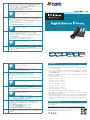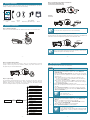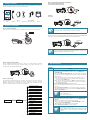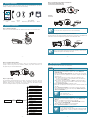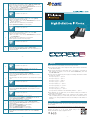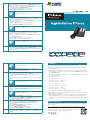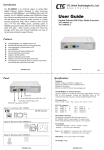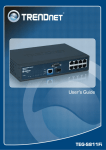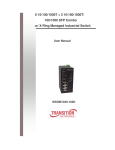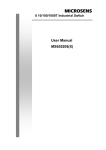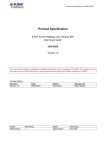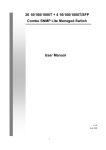Download Untitled
Transcript
3 1) Pick up phone and press ‘****’ to start IVR. 2)Choose ‘3’ and the VIP-1000PT/T reports on WAN port subnet mask. 3)Input a new WAN port subnet mask with ‘#’ at the end. Use ‘*’ to replace ‘.’. User can input 255*255*255*0 to set the new WAN port subnet mask 255.255.255.0. Press the ‘#’ key to indicate that you have finished. 4)Report ‘operation successful’ if it’s done properly. If you want to quit, press ‘**’. Note 4 1)Pick up phone and press ‘****’ to start IVR. 2)Choose ‘4’ and the VIP-1000PT/T reports on the current gateway. 3)Input the new gateway and end with ‘#’. Use ‘*’ to replace ‘.’. User can input 192*168*20*1 to set the new gateway 192.168.20.1. Press the ‘#’ key to indicate that you have finished. 4)Report ‘operation successful’ if it’s done properly. If you want to quit, press ‘**’. Note 5 1)Pick up phone and press ‘****’ to start IVR. 2)Choose ‘5’ and the VIP-1000PT/T reports on the current DNS. 3)Input the new DNS and end with ‘#’. Use ‘*’ to replace ‘.’. User can input 192*168*20*1 to set the new DNS 192.168.20.1. Press the ‘#’ key to indicate that you have finished. 4)Report ‘operation successful’ if it’s done properly. If you want to quit, press ‘**’. Note 6 1)Pick up phone and press ‘****’ to start IVR. 2)Choose ‘6’ and the VIP-1000PT/T reports on ‘Factory reset’. 3)At the prompt, please enter password. Please refer to Operation 1 for the password input. -5- 4. NOTICE If you want to quit, press ‘**’. 6 Note 4)Report ‘operation successful’ if password is right and then the VIP-1000PT/T will be set to factory default. 5)Press ‘7’ to reboot to make changes effective. 7 1)Pick up phone and press ‘****’ to start IVR. 2)Choose ‘7’ and the VIP-1000PT/T reports on ‘Reboot’. 3)At the prompt, please enter password. Refer to Operation 1 for the password input. 4)The VIP-1000PT/T will reboot if password is right and operation is properly done. In the Voice menu, press *(asterisk) to return to the up level menu. If any changes are made in the IP assignment mode, please reboot the VIP-1000PT/T to take effect the settings. When entering IP address or subnet mask, input ‘*’ to represent ‘.’ and add ‘#’ to finish inputting, for example, to enter the IP address 192.168.1.11, press these keys:192*168*1*11#. You can enter the password by phone keypad, the matching table between numbers and letters are as follows: To input: A,B,C,a,b,c------press ‘2’ To input: D,E,F,d,e,f------press ‘3’ To input: G,H,I,g,h,i------press ‘4’ If you want to quit, press ‘**’. Note To input: J,K,L,j,k,l------press ‘5’ To input: M,N,O,m,n,o------press ‘6’ 1)Pick up phone and press ‘****’ to start IVR. 2)Choose ‘8’ and the VIP-1000PT/T reports on ‘WAN Port Login’. 3)At the prompt, please enter password. Refer to Operation 1 for the password input. To input: P,Q,R,S,p,q,r,s------press ‘7’ To input: T,U,V,t,u,v------press ‘8’ To input: W,X,Y,Z,w,x,y,z------press ‘9’ To input all other characters in the administration password------press ‘0’. 8 If you want to quit, press ‘**’. Note 4)Report ‘Operation successful’ if it’s done properly. 5)At the prompt, choose 1 (enable) or 2 (disable) and end with ‘#’. 6)Report ‘operation successful’ if it’s done properly. 9 0 1)Pick up phone and press ‘****’ to start IVR. 2)Choose ‘9’ and the VIP-1000PT/T reports on ‘Web Access Port’. 3)At the prompt, please enter password. Refer to Operation 1 for the password input. 4)Report ‘operation successful’ if it’s done properly. 5)Report the current Web Access Port. 6)Set the new Web access port and end with ‘#’. 7)Report ‘operation successful’ if it’s done properly. 1)Pick up phone and press ‘****’ to start IVR. 2)Choose ‘0’ and the VIP-1000PT/T reports on the current ‘Firmware version’. -6- Press ‘#’(pound) key to indicate that you have finished entering the IP address or subnet mask or other settings. When assigning IP address in Static IP mode, customer must set IP address, subnet mask and default gateway. If in DHCP mode, please make sure that DHCP server is available in your existing broadband connection to which WAN port of VIP-1000PT/T is connected. Further Information For further configuration, please refer to the user’s manual, which can be downloaded from the website. http://www.planet.com.tw/en/support/download.php?type1=372&model=48762&type=3 If you have any other question, please contact the dealer where you purchased this product or you can contact PLANET directly at the following email address: [email protected] -7- Step 2a. Connecting Power Adapter and Network 1. Package Contents Power Adapter (VIP-1000T only) The package should contain the following items plus the VIP-1000PT/T. If any item is missing or damaged, please contact the seller immediately. Network Quick Installation Handset Guide Handset Cord RJ45 Cable Power Adapter (VIP-1000T only) Switch Stand 2. Hardware Installation Step 1. Handset Connection Insert one end of the Handset Cord into Handset and the other end into Handset Jack. Handset Use only the DC 5V 1A power to ensure correct functionality. Note Step 2b. Connecting Power via PoE Interface and Network The VIP-1000PT can be configured without external power if connected to an IEEE802.3af/ at PSE device such as 802.3af/at PoE injector/hub or 802.3af/at PoE switch. PoE Switch Note Only the VIP-1000PT supports 802.3af/at power injection; use of any nonstandard PoE injector could damage the device. -1- -2- Step 3. Computer Network Setup Set your computer’s IP address to 172.16.0.x, where x is a number between 2 and 254 (except 1 which is being used for the camera by default). If you don’t know how to do this, please ask your network administrator. 3. IVR Descriptions Below is the table that lists commands, and descriptions: Operation Code PC Step 4. Login Prompt Use web browser (Internet Explorer 8.0 or above) to connect to 172.16.0.1 (type this address in the address bar of web browser). You’ll be prompted to input user name and password: admin and 123, respectively. If you lose an IP of the VIP-1000PT/T, please refer to the description below to get the IP via panel button. 1 1 WAN Port Connection 2 WAN Port IP Address Contents 1)Pick up phone and press ‘****’ to start IVR. 2)Choose ‘1’ and the VIP-1000PT/T reports on the current WAN port connection type. 3)At the prompt, please enter password. User needs to key-in the pound sign ‘#’ at the end of the password if he wants to configure the WAN port connection type. The password for IVR is the same as the one of Web login. User can use the phone keypad to enter password directly, and follow the instructions under Notice below. For example, Web login password is ‘admin’, so password for IVR is ‘admin’, too. User needs to input ‘23646’ to access and then configure the WAN connection port. 4)Report ‘operation successful’ if password is right. 5)Choose the new WAN port connection type from 1.DHCP and 2.Static (end with ‘#’). 6)Report ‘operation successful’ if user makes the changes successfully. Then the VIP-1000PT/T will return with the prompt ‘Please enter your option, one WAN Port ……’. 3 WAN Port Subnet Mask Note 4 Gateway 5 DNS VIP-1000PT/T **** Start IVR Choose 6 Factory Reset 7 Reboot 2 1)Pick up phone and press ‘****’ to start IVR. 2)Choose ‘2’ and the VIP-1000PT/T reports on the current WAN Port IP Address. 3)Input the new WAN port IP address and end it with ‘#’. Use ‘*’ to replace ‘.’. User can input 192*168*20*168 to set the new IP address 192.168.20.168. Press the ‘#’ key to indicate that you have finished. 4)Report ‘operation successful’ if it’s done properly. 8 WAN Port Login 9 Web Access Port 1.Add ‘#’ to the end of the password and select the new WAN port connection type. 2.If you want to quit, press ‘*’. Note 1. If you want to quit, press ‘**’. 2. Set the WAN IP and then Subnet Mask, Gateway and DNS (Operation Code 3, 4 and 5); otherwise, new setting will be invalid. 0 Check Status -3- -4- Step 2a. Connecting Power Adapter and Network 1. Package Contents Power Adapter (VIP-1000T only) The package should contain the following items plus the VIP-1000PT/T. If any item is missing or damaged, please contact the seller immediately. Network Quick Installation Handset Guide Handset Cord RJ45 Cable Power Adapter (VIP-1000T only) Switch Stand 2. Hardware Installation Step 1. Handset Connection Insert one end of the Handset Cord into Handset and the other end into Handset Jack. Handset Use only the DC 5V 1A power to ensure correct functionality. Note Step 2b. Connecting Power via PoE Interface and Network The VIP-1000PT can be configured without external power if connected to an IEEE802.3af/ at PSE device such as 802.3af/at PoE injector/hub or 802.3af/at PoE switch. PoE Switch Note Only the VIP-1000PT supports 802.3af/at power injection; use of any nonstandard PoE injector could damage the device. -1- -2- Step 3. Computer Network Setup Set your computer’s IP address to 172.16.0.x, where x is a number between 2 and 254 (except 1 which is being used for the camera by default). If you don’t know how to do this, please ask your network administrator. 3. IVR Descriptions Below is the table that lists commands, and descriptions: Operation Code PC Step 4. Login Prompt Use web browser (Internet Explorer 8.0 or above) to connect to 172.16.0.1 (type this address in the address bar of web browser). You’ll be prompted to input user name and password: admin and 123, respectively. If you lose an IP of the VIP-1000PT/T, please refer to the description below to get the IP via panel button. 1 1 WAN Port Connection 2 WAN Port IP Address Contents 1)Pick up phone and press ‘****’ to start IVR. 2)Choose ‘1’ and the VIP-1000PT/T reports on the current WAN port connection type. 3)At the prompt, please enter password. User needs to key-in the pound sign ‘#’ at the end of the password if he wants to configure the WAN port connection type. The password for IVR is the same as the one of Web login. User can use the phone keypad to enter password directly, and follow the instructions under Notice below. For example, Web login password is ‘admin’, so password for IVR is ‘admin’, too. User needs to input ‘23646’ to access and then configure the WAN connection port. 4)Report ‘operation successful’ if password is right. 5)Choose the new WAN port connection type from 1.DHCP and 2.Static (end with ‘#’). 6)Report ‘operation successful’ if user makes the changes successfully. Then the VIP-1000PT/T will return with the prompt ‘Please enter your option, one WAN Port ……’. 3 WAN Port Subnet Mask Note 4 Gateway 5 DNS VIP-1000PT/T **** Start IVR Choose 6 Factory Reset 7 Reboot 2 1)Pick up phone and press ‘****’ to start IVR. 2)Choose ‘2’ and the VIP-1000PT/T reports on the current WAN Port IP Address. 3)Input the new WAN port IP address and end it with ‘#’. Use ‘*’ to replace ‘.’. User can input 192*168*20*168 to set the new IP address 192.168.20.168. Press the ‘#’ key to indicate that you have finished. 4)Report ‘operation successful’ if it’s done properly. 8 WAN Port Login 9 Web Access Port 1.Add ‘#’ to the end of the password and select the new WAN port connection type. 2.If you want to quit, press ‘*’. Note 1. If you want to quit, press ‘**’. 2. Set the WAN IP and then Subnet Mask, Gateway and DNS (Operation Code 3, 4 and 5); otherwise, new setting will be invalid. 0 Check Status -3- -4- Step 2a. Connecting Power Adapter and Network 1. Package Contents Power Adapter (VIP-1000T only) The package should contain the following items plus the VIP-1000PT/T. If any item is missing or damaged, please contact the seller immediately. Network Quick Installation Handset Guide Handset Cord RJ45 Cable Power Adapter (VIP-1000T only) Switch Stand 2. Hardware Installation Step 1. Handset Connection Insert one end of the Handset Cord into Handset and the other end into Handset Jack. Handset Use only the DC 5V 1A power to ensure correct functionality. Note Step 2b. Connecting Power via PoE Interface and Network The VIP-1000PT can be configured without external power if connected to an IEEE802.3af/ at PSE device such as 802.3af/at PoE injector/hub or 802.3af/at PoE switch. PoE Switch Note Only the VIP-1000PT supports 802.3af/at power injection; use of any nonstandard PoE injector could damage the device. -1- -2- Step 3. Computer Network Setup Set your computer’s IP address to 172.16.0.x, where x is a number between 2 and 254 (except 1 which is being used for the camera by default). If you don’t know how to do this, please ask your network administrator. 3. IVR Descriptions Below is the table that lists commands, and descriptions: Operation Code PC Step 4. Login Prompt Use web browser (Internet Explorer 8.0 or above) to connect to 172.16.0.1 (type this address in the address bar of web browser). You’ll be prompted to input user name and password: admin and 123, respectively. If you lose an IP of the VIP-1000PT/T, please refer to the description below to get the IP via panel button. 1 1 WAN Port Connection 2 WAN Port IP Address Contents 1)Pick up phone and press ‘****’ to start IVR. 2)Choose ‘1’ and the VIP-1000PT/T reports on the current WAN port connection type. 3)At the prompt, please enter password. User needs to key-in the pound sign ‘#’ at the end of the password if he wants to configure the WAN port connection type. The password for IVR is the same as the one of Web login. User can use the phone keypad to enter password directly, and follow the instructions under Notice below. For example, Web login password is ‘admin’, so password for IVR is ‘admin’, too. User needs to input ‘23646’ to access and then configure the WAN connection port. 4)Report ‘operation successful’ if password is right. 5)Choose the new WAN port connection type from 1.DHCP and 2.Static (end with ‘#’). 6)Report ‘operation successful’ if user makes the changes successfully. Then the VIP-1000PT/T will return with the prompt ‘Please enter your option, one WAN Port ……’. 3 WAN Port Subnet Mask Note 4 Gateway 5 DNS VIP-1000PT/T **** Start IVR Choose 6 Factory Reset 7 Reboot 2 1)Pick up phone and press ‘****’ to start IVR. 2)Choose ‘2’ and the VIP-1000PT/T reports on the current WAN Port IP Address. 3)Input the new WAN port IP address and end it with ‘#’. Use ‘*’ to replace ‘.’. User can input 192*168*20*168 to set the new IP address 192.168.20.168. Press the ‘#’ key to indicate that you have finished. 4)Report ‘operation successful’ if it’s done properly. 8 WAN Port Login 9 Web Access Port 1.Add ‘#’ to the end of the password and select the new WAN port connection type. 2.If you want to quit, press ‘*’. Note 1. If you want to quit, press ‘**’. 2. Set the WAN IP and then Subnet Mask, Gateway and DNS (Operation Code 3, 4 and 5); otherwise, new setting will be invalid. 0 Check Status -3- -4- Step 2a. Connecting Power Adapter and Network 1. Package Contents Power Adapter (VIP-1000T only) The package should contain the following items plus the VIP-1000PT/T. If any item is missing or damaged, please contact the seller immediately. Network Quick Installation Handset Guide Handset Cord RJ45 Cable Power Adapter (VIP-1000T only) Switch Stand 2. Hardware Installation Step 1. Handset Connection Insert one end of the Handset Cord into Handset and the other end into Handset Jack. Handset Use only the DC 5V 1A power to ensure correct functionality. Note Step 2b. Connecting Power via PoE Interface and Network The VIP-1000PT can be configured without external power if connected to an IEEE802.3af/ at PSE device such as 802.3af/at PoE injector/hub or 802.3af/at PoE switch. PoE Switch Note Only the VIP-1000PT supports 802.3af/at power injection; use of any nonstandard PoE injector could damage the device. -1- -2- Step 3. Computer Network Setup Set your computer’s IP address to 172.16.0.x, where x is a number between 2 and 254 (except 1 which is being used for the camera by default). If you don’t know how to do this, please ask your network administrator. 3. IVR Descriptions Below is the table that lists commands, and descriptions: Operation Code PC Step 4. Login Prompt Use web browser (Internet Explorer 8.0 or above) to connect to 172.16.0.1 (type this address in the address bar of web browser). You’ll be prompted to input user name and password: admin and 123, respectively. If you lose an IP of the VIP-1000PT/T, please refer to the description below to get the IP via panel button. 1 1 WAN Port Connection 2 WAN Port IP Address Contents 1)Pick up phone and press ‘****’ to start IVR. 2)Choose ‘1’ and the VIP-1000PT/T reports on the current WAN port connection type. 3)At the prompt, please enter password. User needs to key-in the pound sign ‘#’ at the end of the password if he wants to configure the WAN port connection type. The password for IVR is the same as the one of Web login. User can use the phone keypad to enter password directly, and follow the instructions under Notice below. For example, Web login password is ‘admin’, so password for IVR is ‘admin’, too. User needs to input ‘23646’ to access and then configure the WAN connection port. 4)Report ‘operation successful’ if password is right. 5)Choose the new WAN port connection type from 1.DHCP and 2.Static (end with ‘#’). 6)Report ‘operation successful’ if user makes the changes successfully. Then the VIP-1000PT/T will return with the prompt ‘Please enter your option, one WAN Port ……’. 3 WAN Port Subnet Mask Note 4 Gateway 5 DNS VIP-1000PT/T **** Start IVR Choose 6 Factory Reset 7 Reboot 2 1)Pick up phone and press ‘****’ to start IVR. 2)Choose ‘2’ and the VIP-1000PT/T reports on the current WAN Port IP Address. 3)Input the new WAN port IP address and end it with ‘#’. Use ‘*’ to replace ‘.’. User can input 192*168*20*168 to set the new IP address 192.168.20.168. Press the ‘#’ key to indicate that you have finished. 4)Report ‘operation successful’ if it’s done properly. 8 WAN Port Login 9 Web Access Port 1.Add ‘#’ to the end of the password and select the new WAN port connection type. 2.If you want to quit, press ‘*’. Note 1. If you want to quit, press ‘**’. 2. Set the WAN IP and then Subnet Mask, Gateway and DNS (Operation Code 3, 4 and 5); otherwise, new setting will be invalid. 0 Check Status -3- -4- 3 1) Pick up phone and press ‘****’ to start IVR. 2)Choose ‘3’ and the VIP-1000PT/T reports on WAN port subnet mask. 3)Input a new WAN port subnet mask with ‘#’ at the end. Use ‘*’ to replace ‘.’. User can input 255*255*255*0 to set the new WAN port subnet mask 255.255.255.0. Press the ‘#’ key to indicate that you have finished. 4)Report ‘operation successful’ if it’s done properly. If you want to quit, press ‘**’. Note 4 1)Pick up phone and press ‘****’ to start IVR. 2)Choose ‘4’ and the VIP-1000PT/T reports on the current gateway. 3)Input the new gateway and end with ‘#’. Use ‘*’ to replace ‘.’. User can input 192*168*20*1 to set the new gateway 192.168.20.1. Press the ‘#’ key to indicate that you have finished. 4)Report ‘operation successful’ if it’s done properly. If you want to quit, press ‘**’. Note 5 1)Pick up phone and press ‘****’ to start IVR. 2)Choose ‘5’ and the VIP-1000PT/T reports on the current DNS. 3)Input the new DNS and end with ‘#’. Use ‘*’ to replace ‘.’. User can input 192*168*20*1 to set the new DNS 192.168.20.1. Press the ‘#’ key to indicate that you have finished. 4)Report ‘operation successful’ if it’s done properly. If you want to quit, press ‘**’. Note 6 1)Pick up phone and press ‘****’ to start IVR. 2)Choose ‘6’ and the VIP-1000PT/T reports on ‘Factory reset’. 3)At the prompt, please enter password. Please refer to Operation 1 for the password input. -5- 4. NOTICE If you want to quit, press ‘**’. 6 Note 4)Report ‘operation successful’ if password is right and then the VIP-1000PT/T will be set to factory default. 5)Press ‘7’ to reboot to make changes effective. 7 1)Pick up phone and press ‘****’ to start IVR. 2)Choose ‘7’ and the VIP-1000PT/T reports on ‘Reboot’. 3)At the prompt, please enter password. Refer to Operation 1 for the password input. 4)The VIP-1000PT/T will reboot if password is right and operation is properly done. In the Voice menu, press *(asterisk) to return to the up level menu. If any changes are made in the IP assignment mode, please reboot the VIP-1000PT/T to take effect the settings. When entering IP address or subnet mask, input ‘*’ to represent ‘.’ and add ‘#’ to finish inputting, for example, to enter the IP address 192.168.1.11, press these keys:192*168*1*11#. You can enter the password by phone keypad, the matching table between numbers and letters are as follows: To input: A,B,C,a,b,c------press ‘2’ To input: D,E,F,d,e,f------press ‘3’ To input: G,H,I,g,h,i------press ‘4’ If you want to quit, press ‘**’. Note To input: J,K,L,j,k,l------press ‘5’ To input: M,N,O,m,n,o------press ‘6’ 1)Pick up phone and press ‘****’ to start IVR. 2)Choose ‘8’ and the VIP-1000PT/T reports on ‘WAN Port Login’. 3)At the prompt, please enter password. Refer to Operation 1 for the password input. To input: P,Q,R,S,p,q,r,s------press ‘7’ To input: T,U,V,t,u,v------press ‘8’ To input: W,X,Y,Z,w,x,y,z------press ‘9’ To input all other characters in the administration password------press ‘0’. 8 If you want to quit, press ‘**’. Note 4)Report ‘Operation successful’ if it’s done properly. 5)At the prompt, choose 1 (enable) or 2 (disable) and end with ‘#’. 6)Report ‘operation successful’ if it’s done properly. 9 0 1)Pick up phone and press ‘****’ to start IVR. 2)Choose ‘9’ and the VIP-1000PT/T reports on ‘Web Access Port’. 3)At the prompt, please enter password. Refer to Operation 1 for the password input. 4)Report ‘operation successful’ if it’s done properly. 5)Report the current Web Access Port. 6)Set the new Web access port and end with ‘#’. 7)Report ‘operation successful’ if it’s done properly. 1)Pick up phone and press ‘****’ to start IVR. 2)Choose ‘0’ and the VIP-1000PT/T reports on the current ‘Firmware version’. -6- Press ‘#’(pound) key to indicate that you have finished entering the IP address or subnet mask or other settings. When assigning IP address in Static IP mode, customer must set IP address, subnet mask and default gateway. If in DHCP mode, please make sure that DHCP server is available in your existing broadband connection to which WAN port of VIP-1000PT/T is connected. Further Information For further configuration, please refer to the user’s manual, which can be downloaded from the website. http://www.planet.com.tw/en/support/download.php?type1=372&model=48762&type=3 If you have any other question, please contact the dealer where you purchased this product or you can contact PLANET directly at the following email address: [email protected] -7- 3 1) Pick up phone and press ‘****’ to start IVR. 2)Choose ‘3’ and the VIP-1000PT/T reports on WAN port subnet mask. 3)Input a new WAN port subnet mask with ‘#’ at the end. Use ‘*’ to replace ‘.’. User can input 255*255*255*0 to set the new WAN port subnet mask 255.255.255.0. Press the ‘#’ key to indicate that you have finished. 4)Report ‘operation successful’ if it’s done properly. If you want to quit, press ‘**’. Note 4 1)Pick up phone and press ‘****’ to start IVR. 2)Choose ‘4’ and the VIP-1000PT/T reports on the current gateway. 3)Input the new gateway and end with ‘#’. Use ‘*’ to replace ‘.’. User can input 192*168*20*1 to set the new gateway 192.168.20.1. Press the ‘#’ key to indicate that you have finished. 4)Report ‘operation successful’ if it’s done properly. If you want to quit, press ‘**’. Note 5 1)Pick up phone and press ‘****’ to start IVR. 2)Choose ‘5’ and the VIP-1000PT/T reports on the current DNS. 3)Input the new DNS and end with ‘#’. Use ‘*’ to replace ‘.’. User can input 192*168*20*1 to set the new DNS 192.168.20.1. Press the ‘#’ key to indicate that you have finished. 4)Report ‘operation successful’ if it’s done properly. If you want to quit, press ‘**’. Note 6 1)Pick up phone and press ‘****’ to start IVR. 2)Choose ‘6’ and the VIP-1000PT/T reports on ‘Factory reset’. 3)At the prompt, please enter password. Please refer to Operation 1 for the password input. -5- 4. NOTICE If you want to quit, press ‘**’. 6 Note 4)Report ‘operation successful’ if password is right and then the VIP-1000PT/T will be set to factory default. 5)Press ‘7’ to reboot to make changes effective. 7 1)Pick up phone and press ‘****’ to start IVR. 2)Choose ‘7’ and the VIP-1000PT/T reports on ‘Reboot’. 3)At the prompt, please enter password. Refer to Operation 1 for the password input. 4)The VIP-1000PT/T will reboot if password is right and operation is properly done. In the Voice menu, press *(asterisk) to return to the up level menu. If any changes are made in the IP assignment mode, please reboot the VIP-1000PT/T to take effect the settings. When entering IP address or subnet mask, input ‘*’ to represent ‘.’ and add ‘#’ to finish inputting, for example, to enter the IP address 192.168.1.11, press these keys:192*168*1*11#. You can enter the password by phone keypad, the matching table between numbers and letters are as follows: To input: A,B,C,a,b,c------press ‘2’ To input: D,E,F,d,e,f------press ‘3’ To input: G,H,I,g,h,i------press ‘4’ If you want to quit, press ‘**’. Note To input: J,K,L,j,k,l------press ‘5’ To input: M,N,O,m,n,o------press ‘6’ 1)Pick up phone and press ‘****’ to start IVR. 2)Choose ‘8’ and the VIP-1000PT/T reports on ‘WAN Port Login’. 3)At the prompt, please enter password. Refer to Operation 1 for the password input. To input: P,Q,R,S,p,q,r,s------press ‘7’ To input: T,U,V,t,u,v------press ‘8’ To input: W,X,Y,Z,w,x,y,z------press ‘9’ To input all other characters in the administration password------press ‘0’. 8 If you want to quit, press ‘**’. Note 4)Report ‘Operation successful’ if it’s done properly. 5)At the prompt, choose 1 (enable) or 2 (disable) and end with ‘#’. 6)Report ‘operation successful’ if it’s done properly. 9 0 1)Pick up phone and press ‘****’ to start IVR. 2)Choose ‘9’ and the VIP-1000PT/T reports on ‘Web Access Port’. 3)At the prompt, please enter password. Refer to Operation 1 for the password input. 4)Report ‘operation successful’ if it’s done properly. 5)Report the current Web Access Port. 6)Set the new Web access port and end with ‘#’. 7)Report ‘operation successful’ if it’s done properly. 1)Pick up phone and press ‘****’ to start IVR. 2)Choose ‘0’ and the VIP-1000PT/T reports on the current ‘Firmware version’. -6- Press ‘#’(pound) key to indicate that you have finished entering the IP address or subnet mask or other settings. When assigning IP address in Static IP mode, customer must set IP address, subnet mask and default gateway. If in DHCP mode, please make sure that DHCP server is available in your existing broadband connection to which WAN port of VIP-1000PT/T is connected. Further Information For further configuration, please refer to the user’s manual, which can be downloaded from the website. http://www.planet.com.tw/en/support/download.php?type1=372&model=48762&type=3 If you have any other question, please contact the dealer where you purchased this product or you can contact PLANET directly at the following email address: [email protected] -7- 3 1) Pick up phone and press ‘****’ to start IVR. 2)Choose ‘3’ and the VIP-1000PT/T reports on WAN port subnet mask. 3)Input a new WAN port subnet mask with ‘#’ at the end. Use ‘*’ to replace ‘.’. User can input 255*255*255*0 to set the new WAN port subnet mask 255.255.255.0. Press the ‘#’ key to indicate that you have finished. 4)Report ‘operation successful’ if it’s done properly. If you want to quit, press ‘**’. Note 4 1)Pick up phone and press ‘****’ to start IVR. 2)Choose ‘4’ and the VIP-1000PT/T reports on the current gateway. 3)Input the new gateway and end with ‘#’. Use ‘*’ to replace ‘.’. User can input 192*168*20*1 to set the new gateway 192.168.20.1. Press the ‘#’ key to indicate that you have finished. 4)Report ‘operation successful’ if it’s done properly. If you want to quit, press ‘**’. Note 5 1)Pick up phone and press ‘****’ to start IVR. 2)Choose ‘5’ and the VIP-1000PT/T reports on the current DNS. 3)Input the new DNS and end with ‘#’. Use ‘*’ to replace ‘.’. User can input 192*168*20*1 to set the new DNS 192.168.20.1. Press the ‘#’ key to indicate that you have finished. 4)Report ‘operation successful’ if it’s done properly. If you want to quit, press ‘**’. Note 6 1)Pick up phone and press ‘****’ to start IVR. 2)Choose ‘6’ and the VIP-1000PT/T reports on ‘Factory reset’. 3)At the prompt, please enter password. Please refer to Operation 1 for the password input. -5- 4. NOTICE If you want to quit, press ‘**’. 6 Note 4)Report ‘operation successful’ if password is right and then the VIP-1000PT/T will be set to factory default. 5)Press ‘7’ to reboot to make changes effective. 7 1)Pick up phone and press ‘****’ to start IVR. 2)Choose ‘7’ and the VIP-1000PT/T reports on ‘Reboot’. 3)At the prompt, please enter password. Refer to Operation 1 for the password input. 4)The VIP-1000PT/T will reboot if password is right and operation is properly done. In the Voice menu, press *(asterisk) to return to the up level menu. If any changes are made in the IP assignment mode, please reboot the VIP-1000PT/T to take effect the settings. When entering IP address or subnet mask, input ‘*’ to represent ‘.’ and add ‘#’ to finish inputting, for example, to enter the IP address 192.168.1.11, press these keys:192*168*1*11#. You can enter the password by phone keypad, the matching table between numbers and letters are as follows: To input: A,B,C,a,b,c------press ‘2’ To input: D,E,F,d,e,f------press ‘3’ To input: G,H,I,g,h,i------press ‘4’ If you want to quit, press ‘**’. Note To input: J,K,L,j,k,l------press ‘5’ To input: M,N,O,m,n,o------press ‘6’ 1)Pick up phone and press ‘****’ to start IVR. 2)Choose ‘8’ and the VIP-1000PT/T reports on ‘WAN Port Login’. 3)At the prompt, please enter password. Refer to Operation 1 for the password input. To input: P,Q,R,S,p,q,r,s------press ‘7’ To input: T,U,V,t,u,v------press ‘8’ To input: W,X,Y,Z,w,x,y,z------press ‘9’ To input all other characters in the administration password------press ‘0’. 8 If you want to quit, press ‘**’. Note 4)Report ‘Operation successful’ if it’s done properly. 5)At the prompt, choose 1 (enable) or 2 (disable) and end with ‘#’. 6)Report ‘operation successful’ if it’s done properly. 9 0 1)Pick up phone and press ‘****’ to start IVR. 2)Choose ‘9’ and the VIP-1000PT/T reports on ‘Web Access Port’. 3)At the prompt, please enter password. Refer to Operation 1 for the password input. 4)Report ‘operation successful’ if it’s done properly. 5)Report the current Web Access Port. 6)Set the new Web access port and end with ‘#’. 7)Report ‘operation successful’ if it’s done properly. 1)Pick up phone and press ‘****’ to start IVR. 2)Choose ‘0’ and the VIP-1000PT/T reports on the current ‘Firmware version’. -6- Press ‘#’(pound) key to indicate that you have finished entering the IP address or subnet mask or other settings. When assigning IP address in Static IP mode, customer must set IP address, subnet mask and default gateway. If in DHCP mode, please make sure that DHCP server is available in your existing broadband connection to which WAN port of VIP-1000PT/T is connected. Further Information For further configuration, please refer to the user’s manual, which can be downloaded from the website. http://www.planet.com.tw/en/support/download.php?type1=372&model=48762&type=3 If you have any other question, please contact the dealer where you purchased this product or you can contact PLANET directly at the following email address: [email protected] -7-