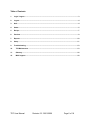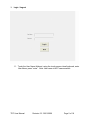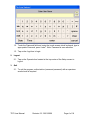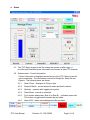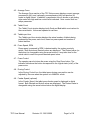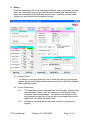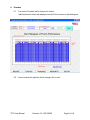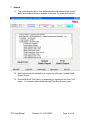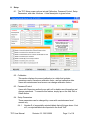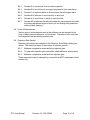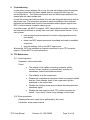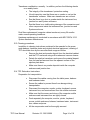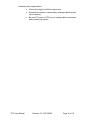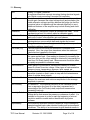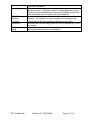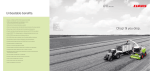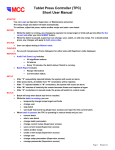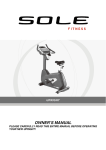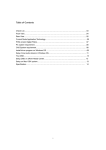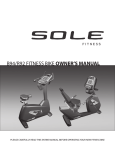Download to view a TPC User Manual - MCC
Transcript
Metropolitan Computing Corporation Process Instrumentation, Monitoring and Control 6 Great Meadow Lane, East Hanover, New Jersey 07936, U.S.A. e-mail: [email protected] Web address: www.mcc-online.com Tel: (973) 887-7800 Fax: (973) 887-8447 MCC Tablet Press Controller (TPC) User Manual TPC User Manual Revision 3.2 02/01/2006 Page 1 of 18 Table of Contents 1. Login / Logout..................................................................................................................................... 3 2. Logout.................................................................................................................................................. 4 3. Quit....................................................................................................................................................... 4 4. Status................................................................................................................................................... 5 5. Recipe .................................................................................................................................................. 7 6. Punches............................................................................................................................................... 9 7. Reports .............................................................................................................................................. 10 8. Setup.................................................................................................................................................. 11 9. Troubleshooting ............................................................................................................................... 13 10. TPC Maintenance ......................................................................................................................... 13 11. Glossary........................................................................................................................................ 16 12. MCC Support ................................................................................................................................ 18 TPC User Manual Revision 3.2 02/01/2006 Page 2 of 18 1. Login / Logout 1.1. Touch the User Name field and, using the touch-screen virtual keyboard, enter User Name, press “enter”. Note: User name is NOT case sensitive. TPC User Manual Revision 3.2 02/01/2006 Page 3 of 18 1.2. Touch the Password field and, using the touch-screen virtual keyboard, type in appropriate Password, press “enter”. Note: Password is case sensitive. 1.3. Tap on the Login bar to login. 2. Logout 2.1. Tap on the Operator box located at the top center of the Setup screen to logout. 3. Quit 3.1. To quit the program, authorization (name and password) with a supervisor access level is required. TPC User Manual Revision 3.2 02/01/2006 Page 4 of 18 4. Status 4.1. The TPC Status screen is the first screen that comes up after Login. It provides real-time tablet press information and access to other TPC features. 4.2. Status screen - Current Information Current information is displayed across the top of the TPC Setup screen for user convenience. The information is stored in Recipe file, Setup file and Reports. The following items are shown: 4.2.1. Date & Time – displayed in 24-hour style 4.2.2. Recipe & Batch - current recipe file name and batch number 4.2.3. Operator - operator who logged onto system 4.2.4. Press Mode - manual or automatic 4.2.5. For a double sided press, Side A (or Side B) – indicates press side. This is also a toggle switch between the two sides. 4.2.6. Alarm ACK - alarm acknowledgement after an alarm TPC User Manual Revision 3.2 02/01/2006 Page 5 of 18 4.3. Average Force The Average Force section of the TPC Setup screen displays current average compression (kN), and, optionally, precompression (kN) and ejection (N) forces in digital format. In addition, compression force is shown on an analog style meter with high and low control limits indicated. Note: control limit is a recipe parameter. 4.4. Tablet Count The Tablet Count window displays both Good and Bad tablet count values for the current batch. Values are updated in real time. 4.5. Tablets per Hour The Tablets per Hour window displays the actual number of tablets being produced by the press, each hour, based on press speed and number of tooled stations. 4.6. Press Speed, RPM Press speed, measured in RPM, is determined by the system proximity switch. Both Actual and Desired values are displayed. The Desired value (on the bottom) is changeable using the arrow buttons. It may take time for the actual value to reach the pre-set desired speed value. 4.7. Press Control The operator can shut down the press using the Stop Press button. The indicator field above the button corresponds to the logical state (on/off) of the press motor. 4.8. Dosing Control In the Dosing Control box, the tablet press dosing cam position can be adjusted by the user when the system is in MANUAL mode. 4.9. Feeder Speed (optional) In the Feeder Speed, the tablet press feeder speed is displayed in digital format. Both Desired and Actual values are displayed. The Desired value is changeable using the arrow buttons below the digital display. TPC User Manual Revision 3.2 02/01/2006 Page 6 of 18 5. Recipe A Recipe is basically a file of user-prescribed software control parameters including upper and lower tablet rejection and press shutdown values, and individual tablet parameters including weight, thickness and hardness. In addition, product name, tooling type, and various user information is stored. 5.1. Recipe Control The Recipe Control box allows the user to select from the list of the existing recipes, as well as the ability (with proper access level) to Add New, Delete or Modify existing recipes. 5.2. Control Parameters 5.2.1. TPC tablet press control parameters are set in this box. Based on the user-prescribed Target Force, the Upper and Lower Rejection and Shutdown limits are established. The rejection and shutdown limits are displayed in digital form at as well as in percentage based on the target force. All values are shown in kN. 5.2.2. Changes to numerical values are made using the Virtual Numeric Keypad, TPC User Manual Revision 3.2 02/01/2006 Page 7 of 18 5.2.3. All changes to target and limits will be used by TPC on-the-fly. That is to say, they will be used by the controller but not stored in the Recipe. On-the-fly changes can be made by Operator, but any changes to Recipes can be made by Supervisor only. To apply the on-the-fly changes, the user has to hit “Submit Changes” button. 5.2.4. When the batch is stopped, a supervisor can store changes in the current Recipe by touching the “Save Changes” button. To store changes in a new Recipe, touch Add New button. 5.3. Recipe Parameters The following entries are part of the Recipe: 5.3.1. Target Weight is entered in mg. 5.3.2. Target Thickness is entered in mm. 5.3.3. Target Hardness is entered in kP. 5.3.4. Target turret and feeder RPM can be entered in this section as well. 5.3.5. Comments and notes such as Product Name, Product Code and other comments can also be typed in by the user in this section for reference. 5.4. Batch Control 5.4.1. The Batch Control box offers options to Start Batch, limit the batch size, or assign a Lot Number. Run Number is assigned automatically by the computer each time you start a new Batch, 5.4.2. Tap your finger on the Desired Batch Size space and enter a value using the Virtual Numeric Keypad, or use the default value. 5.4.3. To assign a Lot Number, first tap the Lot Number field, then type in the number on the Keypad. 5.4.4. When you tap on Start Batch button, a new batch will begin. You can Stop Batch at any time and after that you can either Resume Batch or Start Batch (new batch) again. When you select to Resume Batch, all tablet counters continue from the point the batch was stopped. When you Start Batch, all tablet counters restart from 0. 5.4.5. When you start or resume a batch, the screen changes to Setup screen. That means the batch is running under the current Recipe. If you want to change Recipe, go to the Recipe screen and stop the batch first. TPC User Manual Revision 3.2 02/01/2006 Page 8 of 18 6. Punches 6.1. Tap on the Punches tab to view punch forces. Individual punch forces are displayed on the Punch screen on bar histogram. 6.2. Forces outside the rejection limits change color to red. TPC User Manual Revision 3.2 02/01/2006 Page 9 of 18 7. Reports 7.1. Tap on the Reports tab to view the Batch report that makes all the current batch and recipe information available to the user for review and printout. 7.2. Batch reports can be updated upon request by hitting the “Update Batch Report” button. 7.3. Review the Audit Trail Event Log separately by tapping on the Audit Trail button. You can also select historical Audit Trail files to view or print. TPC User Manual Revision 3.2 02/01/2006 Page 10 of 18 8. Setup 8.1. The TPC Setup screen options include Calibration, Password Control, Setup Parameters, and other functions. A brief description is given below. 8.2. Calibration This section displays the current calibration in a table that includes: transducer name, transducer calibration factor, and last calibration date. Users with maintenance level access can change calibration factors. 8.3. Password Control Users with Supervisor authority can add, edit or delete user information and change passwords. To exercise this feature, simply tap on the Add, Edit or Delete button. 8.4. Setup Parameters These parameters can be changed by a user with a maintenance level access only. 8.4.1. Number S of sequentially rejected tablets that will trigger alarm. If set at 0, no rejected tablets are reported in the Audit Trail. TPC User Manual Revision 3.2 02/01/2006 Page 11 of 18 8.4.2. Number R of revolutions for auto startup rejection. 8.4.3. Number N of revolutions for average compression force calculation. 8.4.4. Number T of rejected tablets in N revolutions that will trigger alarm. 8.4.5. Number M of minutes of user inactivity to auto lock. 8.4.6. Number A of revolutions to switch to control mode. 8.4.7. Number M3 of stations that will pass under the compression rolls while the dosing adjustment signal is active (do not change this parameter without proper training). 8.5. Units of Measurement Various units of measurement used in the software can be changed in the Units of Measurement dialog box on this screen. Transducer force units can be changed as well as tablet properties units. 8.6. Rejection Gate Delays Rejection gate delays are viewable in the Rejection Gate Delays dialog box shown. The delays (in terms of the number of stations) include: 8.6.1. Between compression event and slow rejection gate. 8.6.2. To keep slow rejection gate open after a bad tablet was encountered. 8.6.3. Between compression event and fast rejection gate. These parameters can be changed by a user with an MCC maintenance level access only. TPC User Manual Revision 3.2 02/01/2006 Page 12 of 18 9. Troubleshooting In case there is some software file mix-up, the user can always restore the system to its original state (as of the latest update date) by copying the files from the second hard drive. This Restore procedure does not affect recipe and batch files created after the latest update date. In case the primary hard disk has failed, the user can designate the backup disk as the primary one. This procedure requires an expert knowledge of the computer hardware and software and should not be attempted without proper support from MCC or user's internal computer support group. In all other cases, call MCC for support. MCC can establish a modem connection and use remote software to virtually take over user's keyboard and screen. In this case, please: • have modem line jack connected to a direct outgoing telephone line (non-digital) • make sure MCC support personnel is available and ready to establish connection • from the desktop, click on the MCC support icon Alternatively, MCC can establish an Internet connection for your TPC computer support. Contact MCC for more information. 10. TPC Maintenance 10.1. Visual Inspection Frequency: before each batch. Check: • The integrity of the cables connecting computer, printer, monitor, mouse, keyboard, instrument box, junction box, transducers, balance and hardness tester. • The reliability of all the connections. • Whether the compression transducer holder is properly installed and two 5 mm diameter holes of the compression pin are positioned on the vertical axis. • Whether the locating screw and nut fasten the precompression transducer tightly. • Whether the instrument box and TPC system enclosure are locked. If not, check if there is any damage or dust inside. 10.2. Other procedures Cleaning: after each usage (to be performed by the users). Lubrication: as per press manual. TPC User Manual Revision 3.2 02/01/2006 Page 13 of 18 Transducer recalibration: annually. In addition, perform the following checks on a weekly basis: • The integrity of the transducers' protection coating. • Visual inspection: see that there are no cracks or rust on the transducers' surfaces. Make sure transducers are not bent. • See that there is no dust or powder inside the instrument box, junction box and System enclosure. • See that there is no visible wiring damage of the connectors and other components inside the instrument box, junction box and System enclosure. Dust filters replacement (computer cabinet enclosure): every 24 months under normal operating conditions. Hardware maintenance is conducted in accordance with MCC SOP # 1015 System Hardware Maintenance. 10.3. Cleaning procedures In addition to cleaning instructions contained in the manuals for the press, scale balance, hardness tester and original electrical equipment, cleaning of TPC should be done by the user after each usage as follows: • Remove the dust and powder deposit from the electrical cabinet and the TPC enclosure using soft brushes and vacuum cleaner. • Detach the ejection transducer and remove the material deposit from its lower surface and from the adjacent surface of the ejection plate base. • Make sure there is no powder deposits inside the computer enclosure and junction box. 10.4. TPC Relocation Instructions Preparation for transportation TPC User Manual • Disconnect the cables coming from the tablet press, balance and hardness tester. • Secure the cables to prevent them from damage during transportation. • Disconnect the computer, monitor, printer, keyboard, mouse, instrument box, and remove them from the mobile enclosure. • Make sure that the covers and doors of the computer mobile enclosure and instrument box are tightly closed. • Pack separately the computer, monitor, printer, keyboard, mouse, mobile enclosure, balance, hardness tester, instrument box, cables and press. • All the components must be thoroughly secured. Revision 3.2 02/01/2006 Page 14 of 18 Assembly after transportation TPC User Manual • Check the integrity of all the components. • Assemble the system in accordance with appropriate project layout drawing. • Be sure PC power is OFF prior to making cable connections and powering up system. Revision 3.2 02/01/2006 Page 15 of 18 11. Glossary ADC Amplifier Calibration Calibration Factor Channel Full Load Full Scale (FS) Hysteresis Instrumentation Modulation Modulation Factor Non-Linearity Proximity Switch Repeatability TPC User Manual Analog To Digital Converter. A computer board that converts incoming Analog electrical signals into Digital counts according Converter's bit resolution Device essential for any instrumentation transducer. It is used to provide gain (increase the output voltage level) and excitation (the stable reference voltage) and also balance the bridge (so that the numerical value of a baseline will be reduced effectively to zero). Additional features of the amplifier may include filtering and shunt calibration. Comparison of transducer outputs at standard test loads. A line representing a best fit to data is called a calibration graph. A load value in engineering units that a transducer will indicate for each volt of output, after amplifier gain and balance. A path that interconnects the components of computer and sensing devices, across which data and signals can be sent. The greatest load a piece of equipment is designed to carry under specified conditions (rated load). The total interval over which an instrument is intended to be operated. Also, the output from transducer when the maximum rated stimulus is applied to the input. The maximum difference between transducer output readings for the same applied load. One reading is obtained by increasing the load from zero and the other reading is obtained by decreasing the load from Full Scale (rated) load. Measurements should be taken as rapidly as possible to minimize creep. Strain gauge or piezoelectric transducers installed on a tablet press to convert force into voltage. Other types of instrumentation measure torque, temperature, pressure, level, speed, etc. Re: Amplitude Modulation: Modification of an amplitude of a waveform (carrier) so that it varies in step with the instantaneous value of another wave (signal). In an amplitude -modulated wave, the ratio of half the difference between the maximum and minimum amplitudes to the average amplitude, in percent. In Calibration: The maximum deviation of the calibration points from a regression line (best fit to the data), expressed as a percentage of the Full Scale (rated) output and measured on increasing load only. A proximity switch transducer is a non-contact electromagnetic pickup device that senses the presence or absence of metal. It is installed on the press in order to mark the beginning of a turret revolution and thus enable station identification by system software. The maximum difference between transducer output readings for repeated applied loads under identical loading and environmental conditions. The ability of an instrument to give identical results in Revision 3.2 02/01/2006 Page 16 of 18 Strain Gages TPC - Tablet Rejection Controller Transducer Wheatstone Bridge TPC User Manual successive instances. Foil, wire or semiconductor devices that convert pressure into electrical current. Foil gages, known for robust application range, different nominal resistance and transverse sensitivity control, are most commonly used for tablet press instrumentation. A system that performs and monitor tablet rejection for tablet presses. TPC software is monitoring and control program that runs under the Microsoft Windows operating environment A device that converts energy from one form to another (e.g. force to voltage) A special arrangement of strain gages to ensure signal balancing and temperature sensitivity compensation Revision 3.2 02/01/2006 Page 17 of 18 12. MCC Support 12.1. Contact MCC for support during normal working hours by any means available below. 12.2. For modem support, special remote control software was installed. Long distance troubleshooting, upgrades and training are just a click away. Contact MCC to start using the modem support. Metropolitan Computing Corporation Process Instrumentation, Monitoring and Control 6 Great Meadow Lane, East Hanover, New Jersey 07936, U.S.A. e-mail: [email protected] Phone (973) 887-7800 TPC User Manual Web address: www.mcc-online.com Fax (973) 887-8447 Revision 3.2 02/01/2006 Page 18 of 18