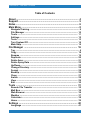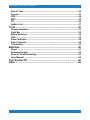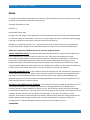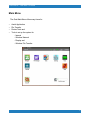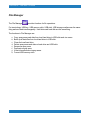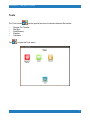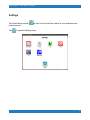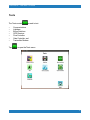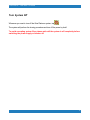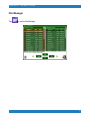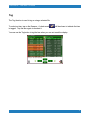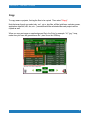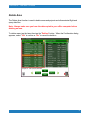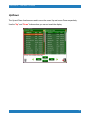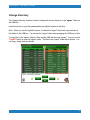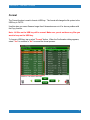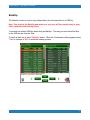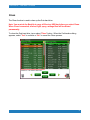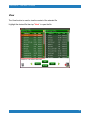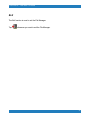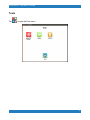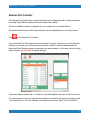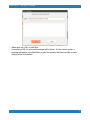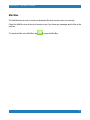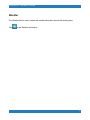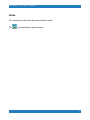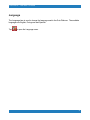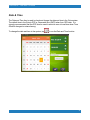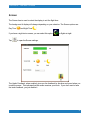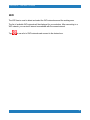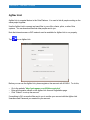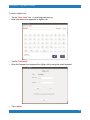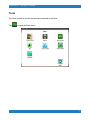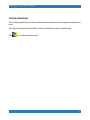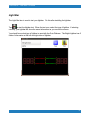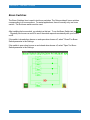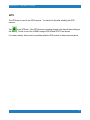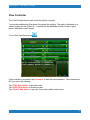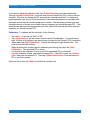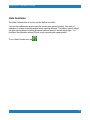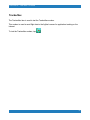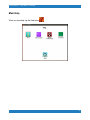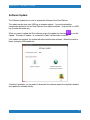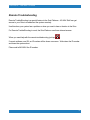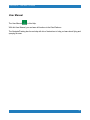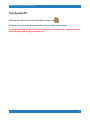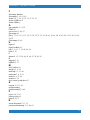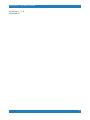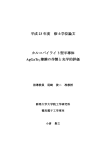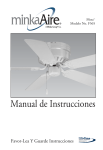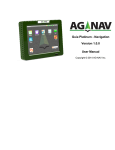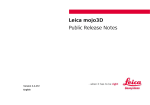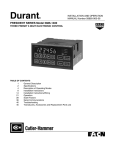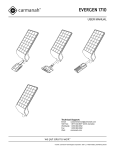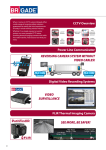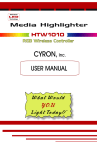Download Guia Platinum - Main Menu Manual - AG
Transcript
Guia Platinum - Main Menu Version 1.0 User Manual Copyright © 2014 AG-NAV Inc. Guia Platinum - Main Menu 1.0 Manual Table of Contents About .............................................................................................. 4 Support ........................................................................................... 5 Notes ............................................................................................... 6 Main Menu ....................................................................................... 8 Navigate/Training .......................................................................................... 9 File Manager ................................................................................................ 10 Tools ............................................................................................................. 11 Settings ......................................................................................................... 12 Tests .............................................................................................................. 13 Turn System Off .......................................................................................... 14 Main Help ...................................................................................................... 15 File Manager ................................................................................ 16 Tag ................................................................................................................... 4 Copy .............................................................................................................. 18 Rename ......................................................................................................... 19 Duplicate ....................................................................................................... 20 Delete Area ................................................................................................... 21 Delete Spray Data ....................................................................................... 22 Up/Down ....................................................................................................... 23 Change Directory ....................................................................................... 24 Format ........................................................................................................... 25 BackUp .......................................................................................................... 26 Clean ............................................................................................................. 27 Switch ............................................................................................................ 28 View ............................................................................................................... 29 Exit ................................................................................................................. 30 Tools ............................................................................................. 31 Remote File Transfer ................................................................................. Mail Box ........................................................................................................ Web Browser ............................................................................................... Weather ......................................................................................................... Calculator ..................................................................................................... Home ............................................................................................................. 32 35 36 37 38 39 Settings ......................................................................................... 40 Language ..................................................................................................... 41 2 Guia Platinum - Main Menu 1.0 Manual Date & Time .................................................................................................. 42 Screen ........................................................................................................... 43 GPS ................................................................................................................ 44 WiFi ................................................................................................................ 45 3G ................................................................................................................... 46 AgNav Link ................................................................................................... 47 Tests ............................................................................................. 50 Communications ......................................................................................... 51 Light Bar ....................................................................................................... 52 Boom Switches ........................................................................................... 54 GPS ................................................................................................................ 55 Flow Controller ............................................................................................ 56 Gate Controller ............................................................................................ 58 TrackerNav .................................................................................................. 59 Main Help ...................................................................................... 60 About ............................................................................................................. 61 Software Update .......................................................................................... 62 Remote Troubleshooting .......................................................................... 63 User Manual ................................................................................................. 64 Turn System Off ........................................................................... 65 Index ............................................................................................. 66 3 Guia Platinum - Main Menu 1.0 Manual About The Guia Platinum is a GPS navigation system designed by AG-NAV Inc. for aerial agricultural application. It is a state-of-the-art system developed with the combination of latest technologies in GPS, computers, wired and wireless data communications, and aerial applications. The Guía is a highly accurate, real-time navigation guidance system. It uses GPS signals received directly from a constellation of 24 satellites in orbit around the Earth. This system can operate in conjunction with differential correction signals. This help is for Guia Platinum software version 1.0.0, released on March 19, 2014. 4 Guia Platinum - Main Menu 1.0 Manual Support For technical help, please contact AG-NAV: Phone: (800) 99 AGNAV (North America) (800) 992-4628 (705) 734-0909 (International) Fax: (705) 735-0880 Email: [email protected] Web: www.agnav.com 5 Guia Platinum - Main Menu 1.0 Manual Notes The software and hardware described in this manual is furnished under the license and may only be used or copied in accordance with the terms of the license. Copyright © Ag-NAV Inc. 2014 Revision: 1.0 Release Date: March 2014 All rights reserved. No part of this publication or the components it describes may be reproduced, stored in a retrieval system or transmitted, in any form, or by any means, electronic, mechanical, photo-copying, recording, or otherwise, without prior written consent from AG-NAV Inc. AG-NAV Inc. provides this manual “as is”, without warranty of any kind and reserves the right to make improvements an/or changes to the product described in this manual at any time and without notice. AG-NAV Inc. equipment should not be used as a primary navigation device. CLASS A COMPUTING DEVICE. This equipment has been tested and found to comply with the limits for a Class A digital device, pursuant to Part 15 of the FCC rules. These limits are designed to provide reasonable protection against harmful interference when the equipment is operated in a commercial environment. The equipment generates, used, and can radiate radio frequency energy and, if not installed and used in accordance with the instruction manual, may cause harmful interference to radio communications. Operation of this equipment in a residential area is likely to cause harmful interference, in which case the use will be required to correct the interference at hi/her own expense. SOFTWARE IS PROVIDED AS IS. To the maximum extent permitted by law, the manufacturer, (Ag-NAV Inc.) and its suppliers disclaim all warranties, either express or implied, including, but not limited to implied warranties of merchantability and fitness for a particular purpose, with regard to the SOFTWARE, the accompanying written materials, and any accompanying hardware. You may have other rights which vary from state/jurisdiction to state/jurisdiction. NO LIABILITY FOR CONSEQUENTIAL DAMAGES. To the maximum extent permitted by applicable law, in no event shall the company or its suppliers be liable for any damages whatsoever (including without limitation, direct or indirect damages for personal injury, loss of business profits, business interruption, loss of business information, or any other pecuniary loss) arising out of the use of this product, even if the company has been advised of the possibility of such damages. In any case, the company’s and its suppliers’ entire liability shall be limited to the amount actually paid by the owner of the product for the product. Because some states/jurisdictions do not allow the exclusion or limitation of liability for consequential or incidental damages, the above limitation may not apply to the use. TRADEMARKS 6 Guia Platinum - Main Menu 1.0 Manual o AG-NAV® or AG-NAV is a registered trademark of AG-NAV In. o Guia or Guia™ is a registered trademark of Ag-NAV Inc. o FlightMaster or FlightMaster™ is a registered trademark of AG-NAV Inc. o All other brand names are trademarks of their respective holders For technical help, please contact AG-NAV: Phone: (800) 99 AGNAV (North America) (800) 992-4628 (705) 734-0909 (International) Fax: (705) 735-0880 Email: [email protected] Web: www.agnav.com In the Event of a problem that cannot be resolved using the information supplied, please contact AG-NAV. You can also gain assistance through the User's Area on our web page at www.agnav.com. For further assistance, contact the AG-NAV Technical Support Line by telephone, fax, or email. AG-NAV Customer Support personnel will discuss your situation, determine the cause of problem and provide the appropriate technical assistance. 7 Guia Platinum - Main Menu 1.0 Manual Main Menu The Guia Main Menu offers many items for o o o o Aerial Application File Transfer Device Tests and Tools to set up the system for - Internet - Wireless Network - Display and - Wireless File Transfer 8 Guia Platinum - Main Menu 1.0 Manual Navigate/Training The Navigate module is a real-time program used to set up a spray area, enter system and application settings, and start an application. The pilot will get guidance to fly the predefined lines and spray the selected area. Navigate uses real time GPS data for position and navigation. To run Navigate, tap from the Main Menu. The Training module simulates GPS data by using the Up, Down, Left, Right keys on the keyboard. You can use the Training to learn all functions in the Navigate module and to get yourself familiar with the Guia operation before you fly. To run Training, tap from the Main Menu. 9 Guia Platinum - Main Menu 1.0 Manual File Manager The File Manager provides functions for file operations. For terminology, USB key, USB memory stick, USB stick, USB storage media mean the same thing and are used interchangeably. Hard drive and hard disk are the same thing. The functions in File Manager are: a) b) c) d) e) f) g) h) Copy spray areas and data from local hard drive to USB stick and vice versa. Back up all data files from local hard drive to USB stick. Clean the local hard drive. Delete spray areas and data on hard drive and USB stick. Rename a spray area. Duplicate a spray area. View information about spray areas. Format USB memory stick. 10 Guia Platinum - Main Menu 1.0 Manual Tools The Tools module o o o o o Tap has the special functions for wireless data and file transfer. Remote File Transfer Mail Box Web Browser Weather Calculator to open the Tools menu. 11 Guia Platinum - Main Menu 1.0 Manual Settings The Guia Settings module internet access. Tap is used to set up the Guia system for your preference and to open the Settings menu. 12 Guia Platinum - Main Menu 1.0 Manual Tests The Tests module o o o o o o o Tap is used to test: Communications Lightbars Boom Switches GPS Receiver Flow Controller Gate Controller, and TrackerNav Modem to open the Tests menu. 13 Guia Platinum - Main Menu 1.0 Manual Turn System Off Whenever you want to turn off the Guia Platinum system, tap . The system will perform the closing procedure and turn off the power by itself. To avoid corrupting system files, please wait until the system is off completely before switching the power supply or breaker off. 14 Guia Platinum - Main Menu 1.0 Manual Main Help The Help module provides information about the system and software. It also provides tools for software update, remote troubleshooting and instructions to run the Guia Platinum. Use this manual to learn all functions in the Guia Platinum system. Note: The Navigate and Training modules have their own help for more details and instructions in navigation and application on an area. 15 Guia Platinum - Main Menu 1.0 Manual File Manager Tap to run the File Manager. 16 Guia Platinum - Main Menu 1.0 Manual Tag The Tag function is used to tag or untag a selected file. To select an item, tap on the filename. A check mark is tagged. Tap the item again to deselect it. will be shown to indicate the item You can use the Tag button to tag the item when you can not reach the display. 17 Guia Platinum - Main Menu 1.0 Manual Copy To copy areas or projects, first tag the files to be copied. Then select "Copy". Note that even though you select only .no1, .prj or .shp files, all files (grid lines, exclusion zones, application data files, dbf, shx, etc…) associate with the selected areas and projects will be copied as well. When you copy an image or map background file to the Guia, for example *.tif, *.jpg, *.bmp, make sure you have the georeference file *.pbm file on the USB key. 18 Guia Platinum - Main Menu 1.0 Manual Rename The Rename function is used to rename a file. All files (*.xyz, *.xcl, ...) which have the same name as the selected file will be renamed as well. Use this when you have a problem with a filename; for example filename too long or has invalid characters. To rename, highlight the desired file then tap the "Rename" button. A keyboard will be shown for you to enter a new filename. 19 Guia Platinum - Main Menu 1.0 Manual Duplicate The Duplicate function is used to duplicate the selected area file. Use this function when you want to learn to fly and spray the area in Training. Note: Only the area file is duplicated. To duplicate a file, highlight the file, then tap "Duplicate" button. A keyboard is shown for you to enter a new filename. 20 Guia Platinum - Main Menu 1.0 Manual Delete Area The Delete Area function is used to delete areas and projects and all associated flight and spray data files. Note: Always make sure you have the data copied to your office computer before deleting an area. To delete areas, tag the items then tap the "DelArea" button. When the Confirmation dialog appears, select "Yes" to confirm or "No" to cancel the deletion. 21 Guia Platinum - Main Menu 1.0 Manual Delete Spray Data The Delete Spray Data function is used to delete spray and flight data files of the selected items. The area and grid line files remain intact. Note: Always make sure you have the data copied to your office computer before deleting data in the Guia. To delete data, tag the areas then tap the "DelSpray" button. When the Confirmation dialog appears, select "Yes" to confirm or "No" to cancel the deletion. 22 Guia Platinum - Main Menu 1.0 Manual Up/Down The Up and Down functions are used to move the cursor Up and cursor Down respectively. Use the "Up" and "Down" buttons when you can not reach the display. 23 Guia Platinum - Main Menu 1.0 Manual Change Directory The Change Directory function is used to change the current directory to the "agnav" folder on the USB key. Use this function to copy files generated by the AgNav2 system to the Guia. Note: When you use the AgNav2 system, it creates the "agnav" folder and copy area files to this folder on the USB key. You will see the "agnav" folder when plugging the USB key to Guia. To copy files in the "agnav" folder to Guia, tap the USB side then tap "agnav". You can use the "ChgDir" button to open the "agnav" folder. The files in the "agnav" folder will be shown. You can copy, delete them as desired. 24 Guia Platinum - Main Menu 1.0 Manual Format The Format function is used to format a USB key. The format will change the file system in the USB key to FAT32. Use this when you see a filename longer than 8 characters was cut off or have a problem with the Copy function. Note: All files on the USB key will be erased. Make sure you do not have any files you want to keep on the USB key. To format a USB key, tap or select "Format" button. When the Confirmation dialog appears, select "Yes" to continue or "No" to cancel the format process. 25 Guia Platinum - Main Menu 1.0 Manual BackUp The BackUp function is used to copy all data files in the Guia hard drive to a USB key. Note: You must do the BackUp and make sure you have all files copied safely in your office computer before doing Clean. You should use a blank USB key when doing the BackUp. This way you know that all the files on the USB key are from the Guia. To back up files, tap or select "BackUp" button. When the Confirmation dialog appears, select "Yes" to continue or "No" to cancel the backup process. 26 Guia Platinum - Main Menu 1.0 Manual Clean The Clean function is used to clean up the Guia hard drive. Note: You must do the BackUp to copy all files to a USB key before you select Clean. When Clean is executed, all area, flight, spray, settings files will be deleted permanently. To clean the Guia hard drive, tap or select "Clean" button. When the Confirmation dialog appears, select "Yes" to continue or "No" to cancel the Clean process. 27 Guia Platinum - Main Menu 1.0 Manual Switch The Switch function is used to switch the active side for file selection. Tap on the side you want to select items. The items on that side will be enabled for selection. Use the "Switch" button when you can not reach the display. 28 Guia Platinum - Main Menu 1.0 Manual View The View function is used to view the content of the selected file. Highlight the desired file then tap "View" to open the file. 29 Guia Platinum - Main Menu 1.0 Manual Exit The Exit function is used to exit the File Manager. Tap whenever you want to exit the File Manager. 30 Guia Platinum - Main Menu 1.0 Manual Tools Tap to open the Tools menu. 31 Guia Platinum - Main Menu 1.0 Manual Remote File Transfer The Remote File Transfer item is used to transfer area and flight data files to office personel or to another Guia Platinum system found in the same local network. The list of available contacts is displayed for you to select who to send the files to. Note that internet access or WiFi local network must be enabled before you run this function. Tap to run Remote File Transfer. If you have the 3G or WiFi network to access internet, it's good. However if you don't have the internet, you can set up a local wireless network with a router for data transfer between the laptop and Guia Platinum systems connected to the same network. In this case, when the login page is shown, tap <Cancel> to bypass the login. If you have internet access, tap <+ Contact> to add other AgNav Link users to the Contact List. If a local network is used, all computers and systems connected to the network is shown in the "Local Network" list. As in the example, two systems were found "guia2" and "Guia-45678". 32 Guia Platinum - Main Menu 1.0 Manual The list of files in your Guia is shown on the left side. To send files to another system, o Tap the file you want to send. o Tap <Select> to tag the file. A checkmark is tagged to the filename. o If you want to send more files, repeat the above to select other files. o Tap the remote system that you want to send to. For example "guia2". o Tap the green arrow to start the process. o Tap "Yes" to confirm you want to send files to the remote system. o Enter the subject and/or message for the remote system. 33 Guia Platinum - Main Menu 1.0 Manual o When done, tap <OK> to send files. o If everything is OK, the successful message will be shown. On the remote system, a message will appear in the Main Menu to alert the operator that there are files or mails waiting for him to download. 34 Guia Platinum - Main Menu 1.0 Manual Mail Box The Mail Box item is used to check and download files that someone sent you remotely. Check the Mail Box icon at the top of screen to see if you have any messages and/or files in the mail box. To download files in the Mail Box, tap to open the Mail Box. 35 Guia Platinum - Main Menu 1.0 Manual Web Browser The Web Browser item is used to browse the internet when internet access is available. Tap to start the Web Browser. 36 Guia Platinum - Main Menu 1.0 Manual Weather The Weather item is used to obtain the weather information around the working area. Tap to get Weather information. 37 Guia Platinum - Main Menu 1.0 Manual Calculator The Calculator item is implemented for your convenience. Use this to do simple calculation. Tap to pop up the Calculator. 38 Guia Platinum - Main Menu 1.0 Manual Home The Home item is used to exit the current module or menu. Tap to exit and return to previous menu. 39 Guia Platinum - Main Menu 1.0 Manual Settings The Settings module is used to set up the Guia system for your preference and internet access. Tap the Settings icon to open the Guia Settings menu. 40 Guia Platinum - Main Menu 1.0 Manual Language The Language item is used to change the language used in the Guia Platinum. The available languages are English, Portuguese and Spanish. Tap to open the Language menu. 41 Guia Platinum - Main Menu 1.0 Manual Date & Time The Date and Time item is used to check and change the date and time in the Guia system. The default time in the Guia is GPS or Greenwich time (GMT) taken from GPS data. It is strongly recommended that the GPS time be used to avoid an error in local time when Time Offset is changed or entered wrong. To change the date and time in the system, tap to run the Date and Time function. 42 Guia Platinum - Main Menu 1.0 Manual Screen The Screen item is used to select the display to suit the flight time. The background of display will change depending on your selection. The Screen options are Day Time and Night Time . If you have a night vision screen, you can select this option Tap for flights at night. to open the Screen settings. The Haptic Feedback, when enabled, gives you the feedback by vibration and sound when you touch the screen. This indicates that the screen receives your touch. If you don't want to have the touch feedback, you just disable it. 43 Guia Platinum - Main Menu 1.0 Manual GPS The GPS settings is used to configure the GPS receiver. Use this item to configure the GPS receiver when the Guia does not get good GPS data. You can use the Tests - GPS to check the GPS data input. Tap to run GPS test. 44 Guia Platinum - Main Menu 1.0 Manual WiFi The WiFi item is used to detect and select the WiFi networks around the working area. The list of available WiFi networks will be displayed for your selection. After connecting to a WiFi network, you can test if internet is accessible with the current network. Tap to see a list of WiFi networks and connect to the desired one. 45 Guia Platinum - Main Menu 1.0 Manual 3G The 3G settings is used to set up the a network for internet access and wireless data transfer. A SIM card, like a mobile phone SIM card, must be inserted into the Guia before you can use the 3G settings. When ready, tap to run the 3G Settings. A list of SIM providers is shown. Select the correct service provider. The name of service provider is normally shown on the SIM card. Based on the selected service provider, the APN, APN Username and APN Password are used to set up the GPRS or CDMA network. When the network setup is successful, you can surf the internet, run Remote Troubleshooting and send files wirelessly. 46 Guia Platinum - Main Menu 1.0 Manual AgNav Link AgNav Link is a special feature in the Guia Platinum. It is used to link all people working on the same project together. Use the AgNav Link to connect and send files to your office, clients, pilots, or other Guia systems. You can download files that other people sent to you. Note that internet access or WiFi network must be available for AgNav Link to run properly. Tap to run AgNav Link. Before you can use the AgNav Link, please register a free account with AG-NAV. To do this, o Go to the website "http://guia.agnav.com:9004/account.php" o Enter all information shown on the AgNav Link Account Registration page. o Click "Submit" to set up the account. If everything is OK, an email will be sent to you to confirm your account with the AgNav Link Username and Password you created for your account. 47 Guia Platinum - Main Menu 1.0 Manual To login to AgNav Link, o Tap the "User name" box. A virtual keyboard pops up. o Enter User Name you registered for AgNav Link. o Tap the "Password". o Enter the Password you registered for AgNav Link by using the virtual keyboard. o Tap <LogIn>. 48 Guia Platinum - Main Menu 1.0 Manual o Check the box "Log in AgNav Link automatically when system starts" to auto login when the Guia is on. For your laptop or computer in office, you should download the AgNav Link software to be able to receive and send files from/to the AgNav Platinum. You will find more instructions on the AgNav's website on how to install and use the AgNav Link. 49 Guia Platinum - Main Menu 1.0 Manual Tests The Tests module is used to test devices connected to the Guia. Tap to open the Tests menu. 50 Guia Platinum - Main Menu 1.0 Manual Communications The Communications item is used to test data communications of all comports and switches at once. This test is normally done by AG-NAV's staff for hardware test and troubleshooting. Tap to run Communications test. 51 Guia Platinum - Main Menu 1.0 Manual Light Bar The Light Bar item is used to test your lightbar. Do this after installing the lightbar. Tap to start the lightbar test. When the test runs, select the type of lightbar. If selecting correctly, your lightbar will show the same information as you see on the screen. You should know what type of lightbar is used with the Guia Platinum. The Bright Lightbar has 2 fields of information at the left and right sides of lightbar. 52 Guia Platinum - Main Menu 1.0 Manual The NavBar has 4 fields of information at the bottom. The Pilot Indicator is a 2-line LCD display. 53 Guia Platinum - Main Menu 1.0 Manual Boom Switches The Boom Switches item is used to test boom switches. The Guia provides 4 boom switches corresponding to 4 boom sections. For aerial applications, there is normally only one boom section. The first boom switch must be used. After installing the boom switch, you should run this test. To run the Boom Switch test, tap . Physically turn booms on and off to see if the switch responds consistently with your booms on/off. If the switch is closed when booms on and open when booms off, select "Closed" for Boom Switch parameter in the Settings. If the switch is open when booms on and closed when booms off, select "Open" for Boom Switch parameter in the Settings. 54 Guia Platinum - Main Menu 1.0 Manual GPS The GPS item is used to test GPS receiver. You should do this after installing the GPS receiver. Tap to run GPS test. If the GPS receiver is working properly, the data will be scrolling on the display. Check to see if the 2 NMEA strings GPGGA and GPVTG are shown. If no data is shown, there must be a problem with the GPS receiver or data communications. 55 Guia Platinum - Main Menu 1.0 Manual Flow Controller The Flow Controller item is used to test the AgFlow controller. You can also calibrate the flow sensor for precise flow reading. The result of calibration is a value of pulses per liter (Pulses/L). You should do the calibration at least 3 times to get a precise calibration code Pulses/L. To run Flow Controller test, tap . If flow controller is connected, tap <Connect> to start the communications. If the connection is OK, you can do the following: Tap <Fully Open Valve> to open flow valve. Tap <Fully Close Valve> to close flow valve. Tap <Open 3 Way Valve> to open the 3-way valve used for auto booms. 56 Guia Platinum - Main Menu 1.0 Manual If you need to adjust the calibration code, tap <Pulses/Liter> then enter the desired value. Then tap <Update Pulses/Liter> to set and save the new Pulses/Liter (PPL) value to the flow controller. Note that you change the PPL when the flow controller works well, i.e. always met target application rate, but you found the amount of liquid actually released not consistent with the target amount the flow controller supposed to release. If the actual amount was more than the target amount or the tank ran out faster than you expected, you should decrease PPL. If the actual amount was less than the target amount or the liquid left in tank was more than what you expected, you should increase PPL. Calibration: To calibrate the flow controller, do the following: o Tap <Unit > to set the unit "Met" or "US". o Tap <Cal Volume> to set the volume of water used for the calibration. You should use at least 100 liters or 25 gallons to get good counts of pulses for the Pulses/L (PPL) calculation. o When ready, tap <Start Calibration>. Then let the water go through the flow valve. The pulse count should be scrolling. o When all the amount of water used for calibration goes through the valve, tap <Stop Calibration>. The calculated PPL is shown. o You should do the calibration 3 times to see if the calculated PPL is consistent. o If you do calibration 3 times, calculate the average PPL. If the PPL is good, tap <Pulses/ Liter> then enter the desired PPL. Then tap <Update Pulses/Liter> to set and save the PPL to the flow controller. When the test is done, tap <Exit> to exit the flow controller test. 57 Guia Platinum - Main Menu 1.0 Manual Gate Controller The Gate Controller item is used to test the AgGate controller. You can also calibrate the angle sensor for precise gate opening reading. The result of calibration is a table of opening angles versus opening distance. This table is used to adjust the gate opening based on the target spread rate and speed of aircraft during flight. You should do the calibration at least 3 times to get a precise gate opening table. To run Gate Controller test, tap . 58 Guia Platinum - Main Menu 1.0 Manual TrackerNav The TrackerNav item is used to test the TrackerNav modem. This modem is used to send flight data to the AgNav's server for application tracking on the internet. To test the TrackerNav modem, tap . 59 Guia Platinum - Main Menu 1.0 Manual Main Help When you need help, tap the Help button . 60 Guia Platinum - Main Menu 1.0 Manual About The About item shows the system name, software version number, serial number and MAC address of the Guia Platinum system. Tap to open the About panel. 61 Guia Platinum - Main Menu 1.0 Manual Software Update The Software Update item is used to update the software of the Guia Platinum. The update can be done via a USB key or wireless network. You can download the compressed update file for the Guia Platinum from AgNav's website. Unzip the file to a USB key to make the update key. When you need to update the Guia software, plug in the update key then tap Update. The status of update, i.e. successful or failed, will be shown on screen. to run the If the update is successful, the system will reboot with the new software. When the screen is blank, unplug the USB update key. If internet is available, you can select to download the software update from AgNav's website and update the software directly. 62 Guia Platinum - Main Menu 1.0 Manual Remote Troubleshooting Remote TroubleShooting is a special feature in the Guia Platinum. AG-NAV Staff can get access to your Guia to troubleshoot the system remotely. Use this when your system has a problem or when you want to learn a function in the Guia. For Remote TroubleShooting to work, the Guia Platinum must have internet access. When you need help with the remote troubleshooting, just tap . If remote software runs OK, an ID number will be shown on screen. Write down the ID number and leave the system alone. Phone and tell AG-NAV the ID number. 63 Guia Platinum - Main Menu 1.0 Manual User Manual The User Manual is this Help. With this User Manual, you can learn all functions in the Guia Platinum. The Navigate/Training has its own help with lots of instructions to help you learn about flying and spraying an area. 64 Guia Platinum - Main Menu 1.0 Manual Turn System Off Whenever you want to turn off the Guia Platinum system, tap . The system will perform the closing procedure and turn off the power by itself. To avoid corrupting system files, please wait until the system is off completely before switching the power supply or breaker off. 65 Guia Platinum - Main Menu 1.0 Manual Index 3 3G settings 46 A about 2, 3, 4, 10, 15, 61, 64 agflow controller 56 aggate 58 agnav link 3, 32, 47, 48, 49 B back up files 26 backup 2, 26, 27 boom switch 3, 13, 54 C calculator 2, 11, 38 calibration 56, 57, 58 CDMA 46 change date and time 42 change directory 2, 24 change language 41 clean 2, 10, 26, 27 clean hard drive 27 clean the guia hard drive 27 copy 2, 6, 10, 18, 24, 25, 26, 27 copy agnav2 files to guia 24 copy area 18, 24 copy areas 18 cursor down 23 cursor up 23 cursor up and down customer support 7 D date and time 42 delete area 2, 21 delete areas and projects 21 delete spray and flight data 22 delete spray data 2, 22 download files in the mail box 35 duplicate 2, 10, 20 duplicate a file 20 duplicate an area E exit file manager 30 exit function 30 66 Guia Platinum - Main Menu 1.0 Manual F file manage functions file manager 2, 10, 16, 30 format 2, 6, 7, 10, 15, 25, 37, 47, 52, 53 format a USB key 25 format USB key G gate controller 3, 13, 58 GPRS 46 gps receiver 13, 44, 55 gps settings 44 guia 4, 7, 8, 9, 12, 14, 15, 18, 22, 24, 26, 27, 32, 33, 40, 41, 42, 44, 46, 47, 49, 50, 52, 54, 61, 62, 63, 64, 65 Guia settings 12, 40 H haptic 43 haptic feedback 43 help 2, 3, 4, 5, 7, 15, 60, 63, 64 home 2, 39 I internet 8, 12, 32, 36, 40, 45, 46, 47, 59, 62, 63 L language 2, 41 lightbar 13, 52 M MAC address 61 mail box 2, 11, 35 main help 2, 3, 15, 60 main menu 2, 8, 9, 34 manual 3, 6, 15, 64 modem 13, 59 move cursor up and down 23 N navigate 2, 9, 15, 64 navigate training navigate/training 2, 9, 64 P project 18, 21, 47 pulses per liter 56 pulses/L 56, 57 R remote file transfer 2, 11, 32 remote troubleshooting 3, 15, 46, 63 67 Guia Platinum - Main Menu 1.0 Manual rename 2, 10, 19 rename areas rename function 19 return to previous menu 39 S screen options 43 select file in File Manager serial number 61 settings 2, 9, 12, 27, 40, 43, 44, 46, 54 shape files to Guia 18 shut off 14, 65 software update 3, 15, 62 support 2, 5, 7 switch 2, 3, 13, 14, 28, 51, 54, 65 switch active side 28 switch the active side 28 system test 51 T tag 2, 17, 18, 21, 22, 33 tag files 1 test agflow 56 test boom switches 54 test data communications 51 Test devices 50 test gps receiver 55 test lightbar 52 tests 2, 3, 8, 13, 44, 50 tests module 13, 50 tools 2, 8, 11, 15, 31 Tools menu 11, 31 trackernav 3, 13, 59 tracking 59 training 2, 9, 15, 20, 64 turn off 14, 65 turn system off 2, 3, 14, 65 U updown 23 user manual 3, 64 V view 2, 10, 29 view area file 29 view function 29 W weather 2, 11, 37 68 Guia Platinum - Main Menu 1.0 Manual web browser 2, 11, 36 wifi networks 45 69