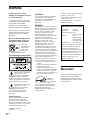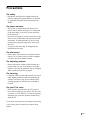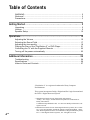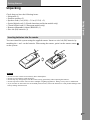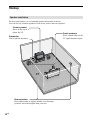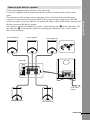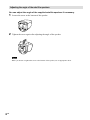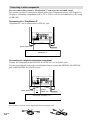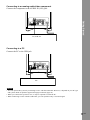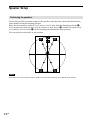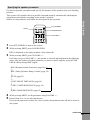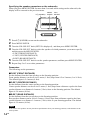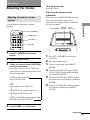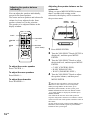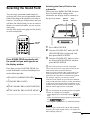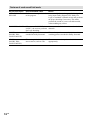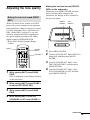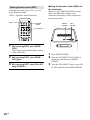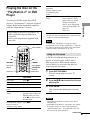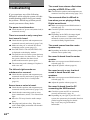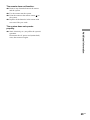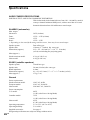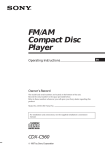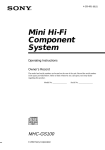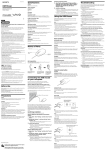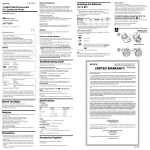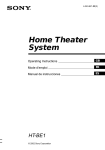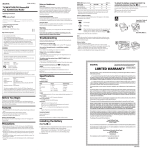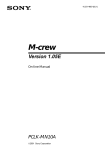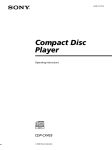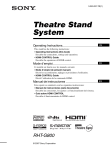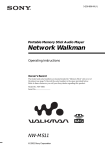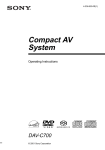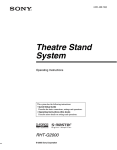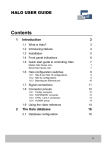Download Home Theater System
Transcript
4-240-621-71(2) Home Theater System Operating Instructions HT-BE1 © 2002 Sony Corporation WARNING To prevent fire or shock hazard, do not expose the unit to rain or moisture. To prevent fire, do not cover the ventilation of the apparatus with news papers, table-cloths, curtains, etc. And don’t place lighted candles on the apparatus. To prevent fire or shock hazard, do not place objects filled with liquids, such as vases, on the apparatus. Do not install the appliance in a confined space, such as a bookcase or built-in cabinet. Don’t throw away the battery with general house waste, dispose of it correctly as chemical waste. For customers in the U.S.A. This symbol is intended to alert the user to the presence of uninsulated “dangerous voltage” within the product’s enclosure that may be of sufficient magnitude to constitute a risk of electric shock to persons. This symbol is intended to alert the user to the presence of important operating and maintenance (servicing) instructions in the literature accompanying the appliance. Owner’s Record The model and serial numbers are located at the rear of the unit. Record the serial number in the space provided below. Refer to them whenever you call upon your Sony dealer regarding this product. Model No. HT-BE1 Serial No.______________ 2US CAUTION You are cautioned that any changes or modifications not expressly approved in this manual could void your authority to operate this equipment. WARNING This equipment has been tested and found to comply with the limits for a Class B digital device, pursuant to Part 15 of the FCC Rules. These limits are designed to provide reasonable protection against harmful interference in a residential installation. This equipment generates, uses, and can radiate radio frequency energy and, if not installed and used in accordance with the instructions, may cause harmful interference to radio communications. However, there is no guarantee that interference will not occur in a particular installation. If this equipment does cause harmful interference to radio or television reception, which can be determined by turning the equipment off and on, the user is encouraged to try to correct the interference by one or more of the following measures: - Reorient or relocate the receiving antenna. - Increase the separation between the equipment and receiver. - Connect the equipment into an outlet on a circuit different from that to which the receiver is connected. - Consult the dealer or an experienced radio/TV technician for help. ENERGY STAR® is a U.S. registered mark. As an ENERGY STAR® partner, Sony Corporation has determined that this product meets the ENERGY STAR® guidelines for energy efficiency. If you have any questions about this product, you may call; Sony Customer Information Center 1- 800 - 488 - 7669 The Number below is for the FCC related matters only. Declaration of Conformity Trade Name: SONY Model No.: SA-WBE1 Responsible Party:Sony Electronics Inc. Address: 680 Kinderkamack Road, Oradell, NJ 07649 USA Telephone No.: 201-930-6972 This device complies with Part 15 of the FCC Rules. Operation is subject to the following two conditions: (1) This device may not cause harmful interference, and (2) this device must accept any interference received, including interference that may cause undesired operation. Welcome! Thank you for purchasing the Sony Home Theater System. Before operating the unit, please read this manual thoroughly and retain it for future reference. Precautions On safety • Should any solid object or liquid fall into the cabinet, unplug the system and have it checked by qualified personnel before operating it any further. On power sources • The system is not disconnected from the AC power source (mains) as long as it is connected to the wall outlet, even if the system itself has been turned off. • If you are not going to use the system for a long time, be sure to disconnect the system from the wall outlet. To disconnect the AC power cord (mains lead), grasp the plug itself; never pull the cord. • AC power cord must only be changed at the qualified service shop. On placement • Do not place the system in a location near heat sources, or in a place subject to direct sunlight, excessive dust or mechanical shock. On adjusting volume • Do not turn up the volume while listening to a portion with very low level inputs or no audio signals. If you do, the speakers may be damaged when a peak level portion is played. On cleaning • Clean the cabinet, panel and controls with a soft cloth slightly moistened with a mild detergent solution. Do not use any type of abrasive pad, scouring powder or solvent such as alcohol or benzine. On your TV’s color • If the speakers should cause the TV screen to have color irregularity, turn off the TV then turn it on after 15 to 30 minutes. If color irregularity should persist, place the speakers further away from the TV. If you have any questions or problems concerning your system, please consult your nearest Sony dealer. 3US Table of Contents WARNING .......................................................................................................... 2 Welcome! ........................................................................................................... 2 Precautions ........................................................................................................ 3 Getting Started ................................................................. 5 Unpacking .......................................................................................................... 5 Hookup .............................................................................................................. 6 Speaker Setup ................................................................................................. 12 Operations ..................................................................... 15 Adjusting the Volume ....................................................................................... Selecting the Sound Field ................................................................................ Adjusting the tone quality ................................................................................. Playing the Disc on the “PlayStation 2” or DVD Player .................................... Controlling the TV with the Supplied Remote .................................................. Turning off the power automatically ................................................................. 15 17 19 21 22 23 Additional Information ....................................................... 24 Troubleshooting ............................................................................................... 24 Specifications ................................................................................................... 26 Index to Parts and Controls ............................................................................. 27 “PlayStation 2” is a registered trademark of Sony Computer Entertainment. This system incorporates Dolby* Digital and Pro Logic Surround and the DTS** Digital Surround System. 4US * Manufactured under license from Dolby Laboratories. “Dolby,” “Pro Logic,” and the double-D symbol are trademarks of Dolby Laboratories. Confidential unpublished works. © 1992-1997 Dolby Laboratories. All rights reserved. ** Manufactured under license from Digital Theater Systems, Inc. US Pat. No. 5,451,942 and other worldwide patents issued and pending. “DTS” and “DTS Digital Surround” are trademarks of Digital Theater Systems, Inc. © 1996 Digital Theater Systems, Inc. All rights reserved. Getting Started Unpacking Getting Started Check that you have the following items: • Subwoofer (1) • Satellite speakers (5) • Speaker cords (3 m (10 ft) × 3.8 m (12.5 ft) × 2) • Optical digital cord (1) (North American and Asian models only) • Coaxial digital cord (1) (European models only) • Remote commander (remote) RM-BE1 (1) • Size AA (R6) batteries (2) Inserting batteries into the remote You can control the system using the supplied remote. Insert two size AA (R6) batteries by matching the + and – on the batteries. When using the remote, point it at the remote sensor on the system. Notes • • • • • Do not leave the remote in an extremely hot or humid place. Do not use a new battery with an old one. Do not drop any foreign object into the remote casing, particularly when replacing the batteries. Do not expose the remote sensor to direct sunlight or lighting apparatuses. Doing so may cause a malfunction. If you will not use the remote for an extended period of time, remove the batteries to avoid possible damage from battery leakage and corrosion. 5US Hookup Speaker installation For best performance, we recommend speaker placement as shown. You can use any satellite speakers for the front, center, and rear speakers. Center speaker Place on the top of or below the TV. Subwoofer Can be placed anywhere. Rear speakers Place right beside or slightly behind your listening position, and a little higher than your ears. 6US Front speakers Place on both sides of the TV equal distances apart. Connecting the Satellite speakers Center speaker Front speaker (R) Getting Started Connect the supplied satellite speakers to the subwoofer. Use the five supplied cords to connect the satellite speakers. Connect them to their correct jacks. The connectors of the speaker cords are the same color as the label of the terminals to be connected. Connect the red cord to the FRONT (R) speaker, the green cord to the CENTER speaker, the white cord to the FRONT (L) speaker, the black cord to the REAR (R) speaker, and the blue cord to the REAR (L) speaker. Each speaker cord has two different size jacks. Connect the big one (A) to the subwoofer, and the small one (B) to the satellite speaker by matching the indication + and – on the cord to those of the terminals. Front speaker (L) B A Subwoofer L SPEAKER FRONT R UDIO IN CENTER FRONT L R L SPEAKER FRONT R AUDIO IN CAL COAXIAL DIGITAL IN REAR R CENTER FRONT L R REAR L USB OPTICAL COAXIAL DIGITAL IN REAR R REAR L to AC outlet (mains) Rear speaker (R) Rear speaker (L) continued 7US Adjusting the angle of the satellite speakers You can adjust the angle of the supplied satellite speakers if necessary. 1 Loosen the screw at the bottom of the speaker. 2 Tighten the screw again after adjusting the angle of the speaker. Note When you loosen or tighten the screw at the bottom of the speaker, use an appropriate driver. 8US Installing the satellite speakers on the wall Remove the screw at the bottom of the speaker. 2 Turn the speaker stand opposite 180˚, and then lightly tighten the screw. Getting Started 1 Note Do not turn the speaker stand more than 180˚. The cord may become disconnected. 3 Tighten the screw again after adjusting the angle of the speaker. 4 Install the speaker on the wall. Install screws (not supplied) in the wall and mount the satellite speaker by the hollow for the screw in the bottom of speaker. You can adjust the angle of the satellite speakers by selecting the hollow on the speaker. The middle hollow is used to attach the speaker straight on the wall. The right or left hollow is used to attach the speaker on the wall at an angle. Notes • When you loosen or tighten the screw at the bottom of the speaker, use an appropriate driver. • Be sure that the cord between the satellite speaker stand and the speaker is not pinched. • If you install the speaker to a wall, make sure the wall you install to is strong enough. Since the speaker is heavy, it is dangerous if it falls. Sony cannot take any responsibility for any injury or damage during installation of those speakers. continued 9US Connecting to other components You can connect this system to “PlayStation 2” and enjoy the surround sound. This system can also be connected to digital audio/video components such as a DVD player or CD player, and analog components such as TV or VCR. It can also be connected to a PC using a USB cable. Connecting to a “PlayStation 2” “PlayStation 2” can be connected to OPTICAL jack. L SPEAKER FRONT R AUDIO IN USB CENTER FRONT L R OPTICAL COAXIAL DIGITAL IN REAR R REAR L optical digital cord “PlayStation 2” Connecting to a digital audio/video component Connect the component to the DIGITAL IN OPTICAL (or COAXIAL) jack. Use the optical digital cord or the coaxial digital cord to connect the DIGITAL IN OPTICAL jack or the DIGITAL IN COAXIAL jack. L SPEAKER FRONT R AUDIO IN USB optical digital cord OPTICAL COAXIAL DIGITAL IN or CENTER FRONT L R REAR R REAR L coaxial digital cord DVD player, CD player, etc. Note Do not bundle or knot the optical digital cord and coaxial digital cord. 10US Connecting to an analog audio/video component Connect the component to the AUDIO IN (L/R) jack. L SPEAKER FRONT R USB CENTER FRONT L R OPTICAL COAXIAL DIGITAL IN REAR R REAR L Getting Started AUDIO IN TV, VCR, etc. Connecting to a PC Connect the PC to the USB jack. L SPEAKER FRONT R AUDIO IN USB CENTER FRONT L R OPTICAL COAXIAL DIGITAL IN REAR R REAR L PC Notes • You can operate this system by connecting to a PC with the USB cable. However, it depends on your PC type and system. Read our product support homepage for details (page 24). • When you connect this system to a PC, it may be required to restart the PC. • When connecting to a PC with the USB cable, you can reproduce only 2 ch sound signal. 11US Speaker Setup Positioning the speakers For the best possible surround sound, all the speakers other than the subwoofer should be the same distance from the listening position. Place the front speakers within 0.2 to 5 meters (1 to 16 feet) from the listening position (A). You can place the center speaker up to 0.6 meters (2 feet) closer (B) and the rear speakers up to 1.6 meters (5 feet) closer (C) to the listening position than the front speakers. You can place the subwoofer at any position. 45° Note Do not place the center and rear speakers farther away from the listening position than the front speakers. 12US Specifying the speaker parameters For the best possible surround sound, specify the distance of the speakers from your listening position. This system will reproduce the best possible surround sound by automatically adjusting the output from each speaker according to the speaker’s position. Details of each parameter will follow the description of the operation. Getting Started ?/1 (POWER) SHIFT SOUND FIELD VOLUME +/– 1 2 Press ?/1 (POWER) to turn on the system. While pressing SHIFT, press SOUND FIELD. DSG is displayed on the diplay window of the subwoofer. 3 While pressing SHIFT, press VOLUME +/–. Each time you press VOLUME +/–, the speaker is selected and displayed in the following order. After the speaker of which parameter you want to specify appears, press SOUND FIELD while pressing SHIFT again. DSG (Dynamic Sound Generator) (page 20) T r DRC (Dolby Dynamic Range Control) (page 19) r AUTO (page 23) r F-DST (FRONT DISTANCE) (page 14) r C-DST (CENTER DISTANCE) (page 14) r R-DST (REAR DISTANCE) (page 14) 4 5 While pressing SHIFT, set the parameter using VOLUME +/–. Repeat Steps 2 to 4 to set other parameters. If you do not operate the remote for a few seconds, the parameter turns off and is stored in the system. continued 13US Specifying the speaker parameters on the subwoofer When you press MENU/ENTER for more than 2 seconds while setting on the subwoofer, the display will be returned to the previous menu. ?/1 (POWER) MENU/ ENTER VOL/ SELECT 1 2 3 4 Press ?/1 (POWER) to turn on the subwoofer. 5 6 Turn the VOL/SELECT knob to set the speaker parameter, and then press MENU/ENTER. Press MENU/ENTER. Turn the VOL/SELECT knob (SETUP is displayed) , and then press MENU/ENTER. Turn the VOL/SELECT knob to select the speaker of which parameter you want to specify, and then press the MENU/ENTER. • F-DST (FRONT DISTANCE) • C-DST (CENTER DISTANCE) • R-DST (REAR DISTANCE) Repeat Step 2 to 5 to set other parameters. Parameters The following are the parameters. xF-DST (FRONT DISTANCE) Set the distance from the front speakers to the listening position. Front speaker distance can be set in 0.2 meter (1 foot) steps from 0.2 to 5 meters (1 to 16 feet). The default figure is 2.4 meters (8 feet). xC-DST (CENTER DISTANCE) Set the distance from the center speaker to the listening position. Center speaker distance can be set in 0.2 meter (1 foot) steps from a distance equal to the front speaker distance to a distance 0.6 meters (2 feet) closer to the listening position. The default figure is 2.4 meters (8 feet). xR-DST (REAR DISTANCE) Set the distance from the rear speakers to the listening position. Rear speaker distance can be set in 0.2 meter (1 foot) steps from a distance equal to the front speaker distance to a distance 1.6 meters (5 feet) closer to your listening position. The default figure is 2.0 meters (6 feet). Note If the front or rear speakers are not placed an equal distance from your listening position, set the distance of the closer speaker. 14US Operations Adjusting the Volume Adjusting all speakers’ volume together Adjusting the volume on the subwoofer When you press MENU/ENTER for more than 2 seconds while setting on the subwoofer, the display will be returned to the previous menu. ?/1 (POWER) MENU/ ENTER Operations You can adjust all speakers’ volume together. To mute the sound Press MUTING. VOL/ SELECT ?/1 (POWER) FUNCTION VOLUME +/– MUTING 1 2 3 Press ?/1 (POWER) to turn on the system. Play the program source. If there is no sound, press FUNCTION to select the input source. Each time you press FUNCTION, the input source is selected and displayed in the following order. AUDIO (signal input to T the AUDIO IN jack) r USB (signal input to the USB jack) r OPT(OPTICAL) (signal input to the DIGITAL IN OPTICAL jack) r COAX(COAXIAL) (signal input to the DIGITAL IN COAXIAL jack) 4 1 Press ?/1 (POWER) to turn on the subwoofer. 2 3 Play the program source. 4 Turn the VOL/SELECT knob (FUNC (FUNCTION) is displayed), and then press MENU/ENTER. 5 Turn the VOL/SELECT knob to select the input source, and then press MENU/ ENTER. 6 Turn the VOL/SELECT knob to adjust the volume, and then press MENU/ ENTER. If there is no sound, press MENU/ ENTER. Press VOLUME +/– on the remote. continued 15US Adjusting the speaker balance individually You can adjust the speakers individually, except for the front speakers. The center and rear speakers and subwoofer volume levels are adjusted to the front speaker volume level as the criterion. The speaker to be adjusted flashes in the display window. Adjusting the speaker balance on the subwoofer When you press MENU/ENTER for more than 2 seconds while setting on the subwoofer, the display will be returned to the previous menu. MENU/ ENTER VOL/ SELECT SHIFT CENTER +/– REAR +/– WOOFER +/– MUTING (TEST TONE) 1 2 Press MENU/ENTER. 3 Turn the VOL/SELECT knob to select the desired level, and then press MENU/ ENTER. • C-LEV (CENTER LEVEL) • R-LEV (REAR LEVEL) • W-LEV (WOOFER LEVEL) 4 Turn the VOL/SELECT knob to adjust the speaker balance, and then press MENU/ENTER. To adjust the center speaker Press CENTER +/–. To adjust the rear speakers Press REAR +/–. To adjust the subwoofer Press WOOFER +/–. 16US Turn the VOL/SELECT knob (SETUP is displayed) , and then press MENU/ ENTER. z The test tone will make it easier to hear the difference in the volume level of each speaker. While pressing SHIFT on the remote, press MUTING (TEST TONE). On the system, press MENU/ENTER and turn the VOL/SELECT knob (T-T (TEST TONE) is displayed), and then press MENU/ENTER. You will hear the test tone from each speaker in sequence. Adjust the volume level so that the volume of the test tone from each speaker sounds the same on the remote. To turn off the test tone, while pressing SHIFT, press MUTING (TEST TONE) again. Or press MENU/ ENTER on the system again. Selecting the Sound Field ENTER SELECT Operations You can enjoy surround sound simply by selecting one of the pre-programmed sound fields according to the program you want to listen to. You will get such presence that you will have the illusion that you are in a movie theater or concert hall while you are in your own room. See the table on the next page for the details on each sound field. Selecting the Sound Field on the subwoofer When you press MENU/ENTER for more than 2 seconds while setting on the subwoofer, the display will be returned to the previous menu. MENU/ VOL/ SOUND FIELD Press SOUND FIELD repeatedly until the sound field you want appears on the display window. Each time you press SOUND FIELD, the sound field mode is selected and displayed in the following order. AFD (AUTO FORMAT DECODE) T r PL (DOLBY PRO LOGIC) r MOVIE (DOLBY PRO LOGICII MOVIE) r MUSIC (DOLBY PRO LOGICII MUSIC) 1 2 Press MENU/ENTER. 3 Turn the VOL/SELECT knob to select the desired SOUND FIELD, and then press MENU/ENTER. Turn the VOL/SELECT knob (S-FLD (SOUND FIELD) is displayed), and then press MENU/ENTER. z The system memorizes the last sound field selected for each source component selected by the FUNCTION button (Sound Field Link). When you select an audio/video component by the FUNCTION button, the sound field that was last applied for the component is automatically applied. For example, suppose you select the “DVD” connected to the OPTICAL jack and select MOVIE as the sound field, then switch to COAX (COAXIAL) by the FUNCTION button and select MUSIC as the sound field. If you switch to OPT (OPTICAL) again, MOVIE will be applied as the sound field. z You can identify the encoding format of program software by looking at its packaging. – Dolby Digital discs are labeled with the logo. – Dolby Surround encoded programs are labeled with the logo. – DTS Digital Surround discs are marked with DTS. Note When you play sound tracks with 96 kHz sampling frequency, the output signals will be converted to 48 kHz sampling frequency. continued 17US Features of each sound field mode Recommended cases To listen to the original sound of the program. Effect Automatically detects the type of audio signal being input (Dolby Digital, DTS, Dolby Pro Logic, or standard 2 channel stereo) and performs the proper decoding if necessary. This mode presents the sound as it was recorded/encoded, without adding any effects. Sources recorded in 2 channels are decoded in 4 DOLBY PRO LOGIC When set to “DOLBY PRO LOGIC,” the receiver performs channels. Pro Logic decoding. This setting is ideal for movies This mode reproduces sound in 5.1 channel when MOVIE encoded in Dolby Surround. watching pictures encoded in Dolby Surround. (DOLBY PRO LOGICII MOVIE) This setting is ideal for normal The stereo source is reproduced in 5.1 channel MUSIC stereo sources, such as CDs. appropriately. (DOLBY PRO LOGICII MUSIC) Sound field mode AUTO FORMAT DECODE 18US Adjusting the tone quality Making the low-level sound (DOLBY DRC*) Making the low-level sound (DOLBY DRC) on the subwoofer When you press MENU/ENTER for more than 2 seconds while setting on the subwoofer, the display will be returned to the previous menu. MENU/ ENTER SHIFT SOUND FIELD VOLUME +/– 1 While pressing SHIFT, press SOUND FIELD. DSG is displayed on the display window of the subwoofer. 2 While pressing SHIFT, press VOLUME + to indicate DRC (DOLBY DRC). 3 While pressing SHIFT, press SOUND FIELD. 4 While pressing SHIFT, select STD (STANDARD) or OFF using VOLUME +/–. VOL/ SELECT Operations When you listen at low volume to a DVD player, the system compresses the dynamic range and finely adjusts for low-level sound. It is only functional when a DVD disc for DRC (audio DRC) is played. To use this function, connect the DVD component to the optical digital jack and set the Dolby digital sound to DOWNMIX PCM. * Dolby DRC=Dolby Dynamic Range Control 1 2 Press MENU/ENTER. 3 Turn the VOL/SELECT knob, select DRC (DOLBY DRC), and then press MENU/ENTER. 4 Turn the VOL/SELECT knob, select STD (STANDARD) or OFF, and then press MENU/ENTER. Turn the VOL/SELECT knob (SETUP is displayed), and then press MENU/ ENTER. continued 19US Making Dynamic sound (DSG*) Although the sound is low-level, you can enjoy Dynamic sound. * DSG = Dynamic Sound Generator SHIFT Making the Dynamic sound (DSG) on the subwoofer When you press MENU/ENTER for more than 2 seconds while setting on the subwoofer, the display will be returned to the previous menu. SOUND FIELD MENU/ ENTER VOL/ SELECT VOLUME +/– 1 20US While pressing SHIFT, press SOUND FIELD. DSG is displayed on the display window of the subwoofer. 2 While pressing SHIFT, press SOUND FIELD again. 3 While pressing SHIFT, select ON or OFF using VOLUME +/–. 1 2 Press MENU/ENTER. 3 Turn the VOL/SELECT knob, select ON or OFF, and then press MENU/ENTER. Turn the VOL/SELECT knob (DSG is displayed), and then press MENU/ ENTER. Playing the Disc on the “PlayStation 2” or DVD Player Depending on the DVD or VIDEO CD, some operations may be different or restricted. Refer to the instructions supplied with your disc. DVD 1/DVD 2 Operations You can play DVDs on the Sony DVD player or “PlayStation 2” using the supplied remote. Refer to the instructions supplied with the “PlayStation 2” as well. Go back to the Press .. preceding chapter, track or scene in continuous play mode Turn on the DVD Press DVD 1. player If you connect a DVD player with new signal format (available in future), press this button while pressing SHIFT to turn it on (DVD 2*). * In this case, press each button above while pressing SHIFT to operate the DVD player. Note To operate the “PlayStation 2” using the remote, attach the IR receiver for the “PlayStation 2” and point the remote to the IR receiver. Refer to the instructions supplied with the “PlayStation 2” as well. Using the title menu X N x m/M ./> DVD MENU DVD TOP MENU </M/m/,/ ENTER DISPLAY To Play a disc Stop Pause Resume play after pause Locate a point quickly (Scan) RETURN Operation Press N. Press x. Press X. Press N. Press m or M while playing a disc. When you find the point you want, press N to return to the normal speed. Go to the next chapter, Press >. track or scene in continuous play mode A DVD is divided into long sections of a picture or a music piece called “titles.” When you play a DVD which contains several titles, you can select the title you want using the title menu. 1 Press DVD TOP MENU. The title menu appears on the TV screen. 2 Press </M/m/, to select the title you want to play. 3 Press ENTER. The system starts playing the selected title. Notes • Depending on the DVD, you may not be able to select the title. • Depending on the DVD, a “title menu” may simply be called a “menu” or “title” in the instructions supplied with the disc. “Press ENTER.” may also be expressed as “Press SELECT.” continued 21US Using the DVD menu Some DVDs allow you to select the disc contents using the menu. When you play these DVDs, you can select the language for the subtitles, the language for the sound, etc., using the DVD menu. 1 Press DVD MENU. The DVD menu appears on the TV screen. The contents of the menu vary from disc to disc. 2 Press </M/m/, to select the item you want to change. 3 To change other items, repeat Step 2. 4 Press ENTER. Controlling the TV with the Supplied Remote You can control the Sony TV having mark with the supplied remote. TV SHIFT TV CH +/– (TV/VIDEO) Note Depending on the DVD, a “DVD menu” may simply be called a “menu” in the instructions supplied with the disc. Using the setup display You can operate the setup display of the DVD player. 1 Press DISPLAY. The setup display appears on the TV screen. 2 Press </, to select the setup item, then press ENTER. 3 Press M/m to select the item you want to change, then press ENTER. 4 Change the item setting. To return to the previous display Press RETURN. 22US To Turn the TV on or off Change the channel of the TV Select the input source for the TV Operation Press TV. Press TV CH +/–. While pressing SHIFT, press TV CH – (TV/ VIDEO). Note Depending on the TV, you may not be able to control your TV or to use some of the buttons above. Turning off the power automatically While pressing SHIFT, press SOUND FIELD. 2 While pressing SHIFT, press VOLUME +/ – repeatedly to indicate AUTO. 3 While pressing SHIFT, press SOUND FIELD. 4 While pressing SHIFT, press VOLUME +/ – to indicate OFF. To turn off the Ready mode on the subwoofer When you press MENU/ENTER for more than 2 seconds while setting on the subwoofer, the display will be returned to the previous menu. indicator MENU/ ENTER Mode Turn on Ready mode Turn off VOL/ SELECT indicator Green light up Red light up Light out Press ?/1 (POWER) if you want to turn off the system completely. Indicator will be light out. To turn off the Ready mode You can turn off the Ready mode. The default setting is set to ON. SHIFT Operations If there is no sound output from the input source selected by the FUNCTION button for more than 3 minutes, system power will turn off automatically (Ready mode). Power will be turned on again automatically when the input source which you selected before Ready mode recognizes any sound signal output. Each type of mode, the indicator on the system is changed the following. 1 1 2 Press MENU/ENTER. 3 Turn the VOL/SELECT knob, select AUTO, and then press MENU/ENTER. 4 Turn the VOL/SELECT knob, select OFF, and then press MENU/ENTER. Turn the VOL/SELECT knob (SETUP is displayed), and then press MENU/ ENTER. SOUND FIELD VOLUME +/– 23US Additional Information Troubleshooting If you experience any of the following difficulties while using the system, use this troubleshooting guide to help you remedy the problem. Should any problem persist, consult your nearest Sony dealer. The power is not turned on. , Check that the AC power cord (mains lead) is connected securely. There’s no sound or only a very lowlevel sound is heard. , Check that the speakers and components are connected correctly and securely (page 7,10). , Make sure that you’ve selected the correct component on the system (page 15). , Press MUTING if “M-ON (MUTING ON)” is displayed on the display window. , The protective device on the system has been activated because of a short circuit. Turn off the system, eliminate the short-circuit problem and turn on the power again. , The connecting cord is damaged. Replace it with a new one. The left and right sounds are unbalanced or reversed. , Check that the speakers and components are connected correctly and securely (page 7,10). , Adjust the volume level of each speaker (page 16). Severe hum or noise is heard. , Check that the speakers and components are connected correctly and securely (page 7,10). , Check that the connecting cords are away from a transformer, motor, TV or fluorescent light. , Move the TV away from the audio components. , The plugs and jacks are dirty. Wipe them with a cloth slightly moistened with alcohol. , Clean the disc. 24US The sound loses stereo effect when you play a VIDEO CD or a CD. , Check that the speakers and components are connected correctly and securely (page 7,10). The surround effect is difficult to hear when you are playing a Dolby Digital sound track. , Make sure a proper sound field function is selected (page 17). , Check the speaker connections and settings (page 7, 13). , Depending on the DVD, the output signal may not be the entire 5.1 channel but monaural or stereo even if the sound track is recorded in Dolby Digital format. The sound comes from the center speaker only. , Depending on the disc, the sound may come from the center speaker only. No sound is heard from the center speaker. , Make sure a proper sound field function is selected (page 17). , Adjust the speaker volume (page 16). No sound or only a very low-level sound is heard from the rear speakers. , Make sure a proper sound field function is selected (page 17). , Adjust the speaker volume (page 16). No sound is heard from the PC connecting the USB terminal. , Check the system and PC are connected correctly and securely. (page 11) , Depending on your type of your PC or PC system, the system may be unstable. Read our product support homepage for details. http://www.sony.co.jp/en/Products/ homeaudio/ The remote does not function. , Remove any obstacles between the remote and the system. , Use the remote near the system. , Point the remote at the remote sensor on the system. , Replace all the batteries in the remote with new ones if they are weak. The system does not operate properly. Additional Information , Static electricity, etc., may affect the system’s operation. Disconnect the AC power cord (mains lead) once, then connect it again. 25US Specifications AUDIO POWER SPECIFICATIONS POWER OUTPUT AND TOTAL HARMONIC DISTORTION: With 6 ohm loads, both channels driven, from 120 – 10,000 Hz; rated 19 watts per channel minimum RMS power, with no more than 10 % total harmonic distortion from 220 milliwatts to rated output. SA-WBE1 (subwoofer) Max. output Subwoofer: 30 W (6 ohms) Front: 15 W + 15 W (6 ohms) Center*: 15 W Rear*: 15 W + 15 W * Depending on the sound field settings and the source, there may be no sound output. Speaker system Bass reflex type Speaker unit 130 mm (5 1/8 inches) dia. cone type/ Dimensions (approx.) 215 × 271 × 302 mm (8 1/2 × 10 3/4 × 12 inches) (w/h/d, not including the projecting parts) Mass (approx.) North American model: 6.3 kg (13 lb 15 oz) Other model: 6.4 kg (14 lb 2 oz) SS-BE1 (satellite speakers) Speaker system Speaker unit Rated impedance Dimensions (approx.) Mass (approx.) Closed box type 50 mm (2 inches) dia. cone type 6 ohms 61 × 82 × 65.5 mm (2 1/2 × 3 1/4 × 2 5/8 inches) (w/h/d) 175 g (7 oz) General Power requirements North American model: European model: Other model: Power consumption U.S. model: Canadian model: Other model: Operating temperature Operating humidity Supplied accessories 120 V AC, 60 Hz 230 V AC, 50/60 Hz 220-240 V AC, 50/60 Hz 60 W 1.0 W (at the Power Saving Mode) 75 W 1.0 W (at the Power Saving Mode) 45 W 0.3 W (at the Power Saving Mode) 5˚C to 35˚C (41˚F to 95˚F) 5 % to 90 % See page 5. Design and specifications are subject to change without notice. US 26 Index to Parts and Controls Refer to the pages indicated in parentheses for details. Subwoofer 3 4 2 5 6 L SPEAKER FRONT R AUDIO IN CENTER FRONT L R 7 USB 8 OPTICAL COAXIAL DIGITAL IN REAR R REAR L 9 Additional Information 1 Top panel/Front panel 1 ?/1 (POWER) switch and indicator (15, 23) Turns on and off the power of the system. 2 remote sensor (5, 25) Accepts the remote control signals. 3 MENU/ENTER (15, 16, 17, 19, 20, 23) Displays the menu on the display window. To executes the settings, press this button again. 4 VOL/SELECT knob (15, 16, 17, 19, 20, 23) Adjust the volume and select settings. 5 Display window (13, 15, 17) Indicates the speaker setting, input signal, sound field mode, etc. Rear panel 6 AUDIO IN L/R jacks (11) Connect to the audio output of a TV, VCR, etc. 7 USB jack (11) Connect to the PC. 8 DIGITAL IN OPTICAL/COAXIAL jacks (10) Connect to the DIGITAL OUT (OPTICAL) jack of the “PlayStation 2,” DVD player, etc. 9 SPEAKER jacks (7) Connect to the supplied satellite speakers. continued 27US Remote qs 1 SHIFT qd DVD2 DVD1 TV 2 3 qf SOUND FUNCTION FIELD TV CH qg qh 4 TV/VIDEO 5 CENTER WOOFER VOLUME qj 6 PLAY PAUSE STOP MUTING qk TEST TONE ql MENU LEVEL REAR 7 8 PREV NEXT SCAN DVD TOP MENU w; DVD MENU 9 wa q; ENTER DISPLAY RETURN ws qa DVD CONTROL 1 TV button (22) Turns the TV on and off. 2 SHIFT button (13, 16, 19, 20, 22, 23) Switches the function of the buttons on the remote. 3 TV CH +/– (TV/VIDEO) buttons (22) Changes the TV channel. To change the TV input, press – while pressing SHIFT. 4 REAR +/– buttons (16) Adjust the rear speakers volume. 5 CENTER +/– buttons (16) Adjust the center speaker volume. 6 XPAUSE button (21) Pauses playing a disc. 7 NPLAY button (21) Plays a disc. 8 ./>PREV/NEXT buttons (21) Press to go to the next chapter or track, or to go back to the previous chapter or track. US Corporation 28Sony Printed in Korea 9 DVD TOP MENU button (21) Displays the title menu on the TV screen. 0 </M/m/,/ENTER button (21) Selects and executes the items or settings. qa DISPLAY button (21) Displays the setup display of the DVD player. qs DVD 1/DVD 2 button (21) Turns on and off the power of the DVD player. qd ?/1 (POWER) switch (13, 15) Turns on and off the system. qf FUNCTION button (15) Selects the input signal. qg SOUND FIELD (MENU) button (13, 17, 19, 20, 23) Selects the sound field mode. Pressing this button while pressing SHIFT will select the menu. qh WOOFER +/– buttons (16) Adjust the subwoofer volume. qj VOLUME +/– buttons (13, 15, 19, 20, 23) Make the speaker settings or adjust the volume of the system. Pressing this button while pressing SHIFT will set the speaker setup parameters. qk xSTOP button (21) Stops playing a disc. ql MUTING (TEST TONE) button (15, 16) Mutes the sound. Pressing this button while pressing SHIFT will sound the test tone. w; m/M (SCAN) buttons (21) Locate a point while monitoring the picture. wa DVD MENU button (21) Displays the DVD menu on the TV screen. ws RETURN button (21) Returns to the previously selected screen.