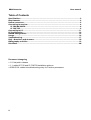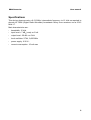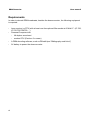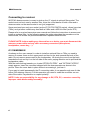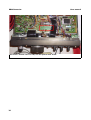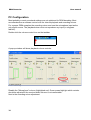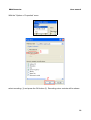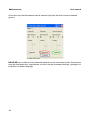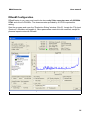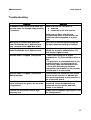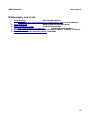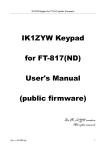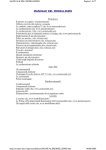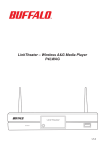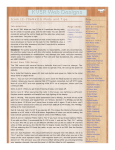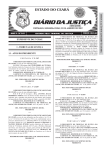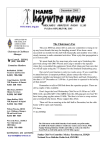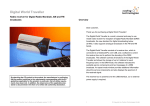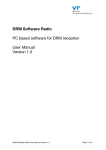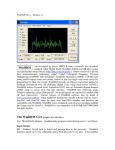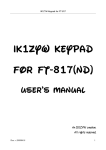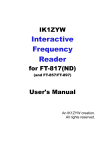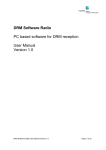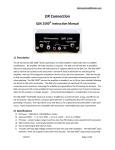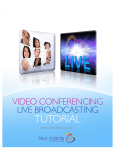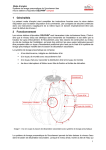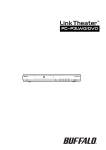Download Digital Radio Mondiale
Transcript
DRM Converter User manual DRM CONVERTER (Digital Radio Mondiale) 9012 kHz → 12 kHz USER MANUAL by Paolo Cravero IK1ZYW ([email protected]), v. 2006-05-24 1 DRM Converter User manual Table of Contents Specifications............................................................................................................... 3 Requirements................................................................................................................4 Device connectors.........................................................................................................5 Connecting to receiver..................................................................................................6 IC-706/MK/MKiiG......................................................................................................6 IC-728/729................................................................................................................9 Connecting to PC.........................................................................................................11 PC Configuration.........................................................................................................12 DReaM Configuration..................................................................................................15 Usage..........................................................................................................................16 Troubleshooting.......................................................................................................... 17 FAQ – Questions and Answers.....................................................................................18 Bibliography and Links................................................................................................19 Disclaimer...................................................................................................................20 Document changelog v 1.0: first public release v 1.1: added IC-706 and IC-728/729 installation pictures v 2006-05-24: added a troubleshooting entry for Centrino processors 2 DRM Converter User manual Specifications This device downconverts a 9.012 MHz intermediate frequency to 12 kHz as required to decode HF DRM (Digital Radio Mondiale) broadcasts. Many Icom receivers use a 9.012 MHz I.F. Main characteristics are: • bandwidth: 15 kHz • input level: +7 dBm (max) on 2 kΩ • output level: -20 dBm on 5 kΩ • local oscillator: XTAL, 9,000 MHz • power supply: 6-30 Vcc • current consumption: 10 mA max 3 DRM Converter User manual Requirements In order to decode DRM broadcasts, besides the downconverter, the following equipment is required: • Icom receiver (or RTX) with at least one free optional filter socket at 9 MHz I.F. (IC-706, IC-725/726/728/729, ...) • Personal Computer with: • full-duplex soundcard • modern CPU (Pentium 3 o newer) • A DRM decoding software, such as DReaM (see "Bibliography and Links") • 9V battery to power the downconverter 4 DRM Converter User manual Device connectors The veroboard downconverter has three connectors, two of which are on-board. The two on-board bipolar connectors are for the 9.012 MHz I.F. signal from the receiver and the 12 kHz output (Illustration 1). The well-known external connector is for the 9V battery (not included). Illustration 1: on-board bipolar connectors on the veroboard version 5 DRM Converter User manual Connecting to receiver IK1ZYW's downconverter is meant to pick-up the I.F. signal at optional filter socket. The socket must not be in use by another filter, since the co-existance of both a filter and a downconverter on the same socket is not (yet) supported. Some receivers have only one socket (as the IC-725/726/728/729 series), others have two (706s), and yet other models may host both a 9 Mhz and a 455 kHz filter (as for R75). Please refer to receiver/transceiver user manual and follow the instructions to access and install an optional filter. In the following pages the author describes the procedure on his transceivers, for whose the procedure has been repeated several times. PLEASE NOTE: before making any intervertion on a device you must disconnect the antenna, power cable and any other accessory connected (microphone, headphones, morse key, ...). IC-706/MK/MKiiG As shown on the user manual, in order to install an optional filter on 706s you need to remove 5 screws: three on the upper panel and two on the side towards the back of the radio. Do not remove screws next to the loudspeaker. Lift slowly the cover from the back towards the front and lay it on the left side of the radio, paying attention not to pull hard the loudspeaker cable. With the radio looking towards you, locate OPTION FILTER1" and "OPTION FILTER 2" empty spaces. Insert the connector shipped with the downconverter as shown in the picture. Place the cover back in place without re-screwing it, just lean it. If you want to install permanently the IF connecting cable, it can pass through one of side holes (CW sidetone volume). For this operation you need to undo the connector on one side of the cable. Pay attention to respect polarity! NOTE: I take no responsibility for any damage to RX, RTX, PC, converter caused by improper cable disassembly/assembly! 6 DRM Converter User manual Illustration 2: Screws position; 3 on top and one per side. Illustration 3: Lifting the top cover on 706. 7 DRM Converter Illustration 4: Lay the top cover on the left side of the radio. Illustration 5: Optional filters position inside the 706. 8 User manual DRM Converter User manual IC-728/729 The procedure for installing an optional filter is described on the user manual. The optional filter socket is in the lower part of the transceiver. Unplug the radio from all cables and lay it upside-down on the bench. Remove four screws (two per side) that secure the cover. The filter socket is clearly visible towards the RTX front. If you want to install permanently the IF connecting cable, it can pass through one of the air-cooling front cuts. For this operation you need to undo the connector on one side of the cable. Pay attention to respect polarity! NOTE: I take no responsibility for any damage to RX, RTX, PC, converter caused by improper cable disassembly/assembly! Illustration 6: The 728 upside-down, before installing the converter. 9 DRM Converter Illustration 7: bottom view of IC-728, with the opzional filter socket. 10 User manual DRM Converter User manual Connecting to PC The 12 kHz I.F. signal should enter the soundcard through the MIC input. In most modern soundcards the plug is colored red or pink. Illustration 8: aspetto tipico dei connettori su scheda audio On laptops/notebooks there is generally only one input, that is for a microphone. Inset the cable with the 3.5mm jack into the microphone input. 11 DRM Converter User manual PC Configuration Most probably current soundcard settings are not optimized for DRM decoding. Most soundcards allow a software control over the internal playback and recording mixers. For a proper DRM reception the recording mixer must use the microphone input as the only signal source. The playback mixer must not reproduce any input (in a bypass fashion). Double-click the volume control icon on the taskbar: A pop-up window will show playback volume controls: Illustration 9: Playback volume controls Disable the "Microphone" column (highlighted red). Green areas highlight which controls should be adjusted if the received audio volume is not comfortable. Next is the recording mixer adjustment. 12 DRM Converter User manual With the "Options > Properties" menu select recording (1) and press the OK button (2). Recording mixer controls will be shown. 13 DRM Converter User manual Check that only the Microphone input is selected (red) and all other lines are disabled (green). NB NB NB: the number of mixer channels depends on the soundcard model. Screenshots must be considered only as guidelines on how to modify soundcard settings. Apologise for illustrations in Italian language. 14 DRM Converter User manual DReaM Configuration DReaM setup is very easy and need to be done only if the converter uses a 9.000 MHz XTAL and not at 9.024 MHz. The downconverter provided by IK1ZYW requires this setting. Start the program and open the "Evaluation Dialog".window (Ctrl+E). Locate the "Flip Input Spectrum" checkbox and enable it. Other parameters need not to be modified, except for personal experiments with DReaM. Illustration 10: DReaM Evaluation Dialog 15 DRM Converter User manual Usage This downconverter must be used together with a DRM decoding software such as DReaM (see Bibliography and Links below), or other programs that implement a software defined radio (SDR) with the soundcard. Connect the downconverter to the received and PC as shown. Switch on the downconverter, the PC and load a DRM decoding software, power up the receiver. It is reccommended to disable Noise Blanker (NB) and antenna preamplifier on the receiver, and set AGC in slow mode. Tune the receiver in AM or SSB mode without any optional filter on a DRM frequency (see Bibliography and Links). A hiss is produced through the receiver loudspeaker and nothing should happen on the PC. Then switch in SSB/CW mode and activate the optional filter to which the converter has been connected to: the receiver goes silent and the DRM software initiates the decoding. During the synchronization process the station name and the number of channels will be shown (2 green indicators out of three); shortly after the audio should be reproduced. When the broadcast signal is locked the audio is constant and noise-free. If the signal drops, the decoding software looses sync and audio is interrupted as with GSM communications in areas without proper coverage. Do not forget to turn off the downconverter at the end of a listening session! 16 DRM Converter User manual Troubleshooting Problem Solution On DReaM in the Evaluation window the Make sure that the converter is: spectrum does not change when retuning ● powered the receiver. ● connected to PC and receiver Make sure you have selected the corresponding filter on the receiver (no audio from the loudspeaker is a good sign). DRM signal is present (flat spectrum shown by DReaM), but is does not lock. [Only converter with 9,000 MHz XTAL] Verify that in the Evaluation Dialog the Flip Input Spectrum setting is checked. DRM signal is present (flat spectrum shown by DReaM), but is does not lock. Signal-to-noise ratio might not be high enough for a proper demodulation. Try with another signal or later. Received audio is clipped, interrupted. 1. SNR is not enough for a proper demodulation. Try with another station or later. 2. PC processor is overloaded and/or not powerful enough. Try reducing the PC load closing some unused applications. 3. Check that both NB and antenna preamplifier are disabled on the receiver, and that AGC is in slow mode. Received audio is clipped, interrupted. [Mainly laptops] In some cases the automatic CPU speed control causes sync loss in DReaM. Set your operating system so that the CPU is run at constant speed. The software shows station name and all status indicators are green, but no audio is reproduced. Check playback volume settings for the soundcard. Check loudspeakers are connected and turned ON, and their volume is not zeroed. From the PC soundcard I hear a high frequency hiss. Disable the microphone input bypass. See "PC Configuration". 17 DRM Converter User manual FAQ – Questions and Answers This section lists some general questions about the converter and DReaM. Q: I own a IC-729 that is not listed in DReaM: how do I add it? A: DReaM does not allow to specify custom CI-V addresses to control additional RTX. The easiest solution is to change the CI-V address on the receiver, so that it matches a supported model, as IC-728. NOTE: the DRM converter is NOT a CI-V interface! Q: I am looking for a module for my ICOM R-75 to experiment with DRM, without modifying the receiver A: the R-75 can host optional filters both at 9 MHz and 455 kHz I.F. (one per value). If the 455 kHz socket is free, there is a cheaper DRM converter sold by Crispino Messina from Signa (Florence) (http://xoomer.virgilio.it/i5xww/Home-old.html). On the other hand I have no knowledge whether it needs tuning and which connectors are available. It might be possible to adapt my I.F. pick-up method to Messina's converter. Q: may I transmit while the downconverter is connected to the transceiver? A: yes. In any case, in order to avoid RFI and/or RF feedback I encourage you to switch off the converter and unplug the cable coming from the transceiver. Q: may I transmit DRM with this downconverter? A: nevertheless DReaM has a "transmit" mode (double-click on transmitter.bat), the converter is not made for sending DRM. HAM transmitters would need complex hardware modifications to support DRM broadcast-quality bandwidth (which would then now allowed on HAM bands). You may experiment with WinDRM software, meant for HAM uses. (see Link 5) 18 DRM Converter User manual Bibliography and Links 1. www.drm.org Official DRM website 1.1 http://www.drm.org/livebroadcast/livebroadcast.php Active broadcasts 2. www.drmrx.org DRM Software Radio (pay-ware) 3. www.icomamerica.com ICOM official website 3.1 www.icomamerica.com/amateur ICOM HAM radio products 4. www.sdradio.org Software Defined Radio "SDRadio" Freeware 5. http://www.qslnet.de/member/hb9tlk/ HAM DRM 19 DRM Converter User manual Disclaimer Paolo Cravero IK1ZYW makes no warranty of any kind in regard to the presented material in this document. ALL EXPRESS, IMPLIED, AND STATUTORY WARRANTIES, INCLUDING, WITHOUT LIMITATION, THE WARRANTIES OF MERCHANTABILITY, FITNESS FOR A PARTICULAR PURPOSE, AND NON-INFRINGEMENT OF PROPRIETARY RIGHTS, ARE EXPRESSLY DISCLAIMED TO THE FULLEST EXTENT PERMITTED BY LAW. Paolo Cravero IK1ZYW shall not be liable for any injuries or property damages or consequences, direct or indirect, which result from the use of any information or material contained or described in this document or any information obtained from it. Users of this device assume all risks involved in using or relying on the information contained herein as being accurate. Paolo Cravero IK1ZYW shall not be liable for any errors contained in the presented material or for any incidental consequential damages in the connection with the furnishing, performance, or use of the presented material. The presented material is available for personal use only and all trademark and copyright laws remain applicable. 20