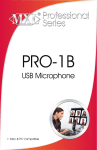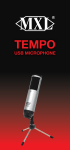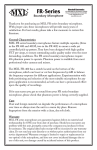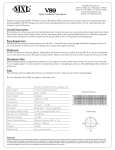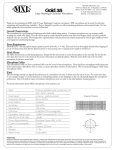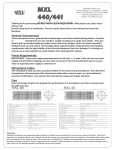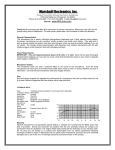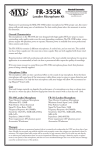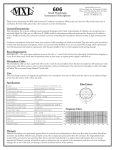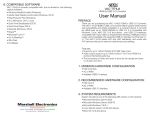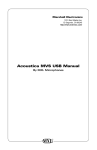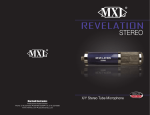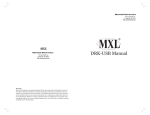Transcript
AC-400 AC-400 Marshall Electronics 1910 East Maple Ave. El Segundo, CA 90245 Phone: (310) 333-0606 Fax: (310) 333-0688 E-mail: [email protected] www.MXLmics.com Marshall Electronics 1910 East Maple Ave. El Segundo, CA 90245 Phone: (310) 333-0606 Fax: (310) 333-0688 E-mail: [email protected] www.MXLmics.com 15’’ USB Gooseneck Microphone 15’’ USB Gooseneck Microphone Thank you for purchasing the MXL AC-400 15’’ Gooseneck Microphone. With proper care, this mic will provide many years of satisfaction. For best results, please take a few moments to review this literature. Thank you for purchasing the MXL AC-400 15’’ Gooseneck Microphone. With proper care, this mic will provide many years of satisfaction. For best results, please take a few moments to review this literature. Package Contents: • MXL AC-400 Gooseneck Microphone • Mini USB Cable • Windscreen • Owners Manual Package Contents: • MXL AC-400 Gooseneck Microphone • Mini USB Cable • Windscreen • Owners Manual General Characteristics This microphone is a standalone, USB powered gooseneck conference microphone. The microphone features a headphone socket (1/8th inch), a lockable mute button, (a red led indicates that the microphone is muted.) and an extension socket to which up to 3 of the optional MXL AC-40EXT microphones may be daiseychained. Connection The MXL AC-400 connects directly to any available free USB port on your computer via the supplied USB cable. A green LED on the front of the mic will light up indicating the mic is powered on. (Connection via USB hubs is not recommended) Operation The MXL AC-400 needs no special drivers to operate, however some changes may need to be made in the computers control panel to ensure successful operation. Warranty 1. Go to Start, Control Panel, Sounds and Audio Devices. 2. Go to the Audio Tab, and in the drop down menu for Sound playback, select USB Audio Codec. 3. Do the same in the sound recording drop down menu. 4. Then click apply. 5. Close the dialog box. Your MXL AC-400 should be correctly configured to operate correctly with your computer. To monitor sound from your computer, plug any good quality headphones into the 1/8th inch socket marked phones on the back of the microphone. The latching mute button on the top of the microphone mutes the microphone when required, but does not mute the headphone output. A red LED will illuminate whenever the mute button is engaged. The socket marked EXT, is for use with the optional MXL AC-40EXT extension microphone, up to 3 of which may be daiseychained to the MXL AC-400 if required. Full instructions for the connection of extension microphones is supplied with the MXL AC-40EXT. For more information about MXL microphones, visit mxlmics.com Marshall microphones are guaranteed against defects in material and workmanship for three years from date of purchase. Should you encounter any problem with this unit, promptly contact the company you purchased it from for assistance. The original dated sales receipt will be necessary for any warranty claim. Do not send any unit directly to Marshall without prior authorization from our service department! Warranty coverage is limited to repair or replacement (at our option) of the microphone, and does not cover incidental damages due to use of this unit, nor damage caused by accidental misuse of this product. General Characteristics This microphone is a standalone, USB powered gooseneck conference microphone. The microphone features a headphone socket (1/8th inch), a lockable mute button, (a red led indicates that the microphone is muted.) and an extension socket to which up to 3 of the optional MXL AC-40EXT microphones may be daiseychained. Connection The MXL AC-400 connects directly to any available free USB port on your computer via the supplied USB cable. A green LED on the front of the mic will light up indicating the mic is powered on. (Connection via USB hubs is not recommended) Operation The MXL AC-400 needs no special drivers to operate, however some changes may need to be made in the computers control panel to ensure successful operation. Warranty 1. Go to Start, Control Panel, Sounds and Audio Devices. 2. Go to the Audio Tab, and in the drop down menu for Sound playback, select USB Audio Codec. 3. Do the same in the sound recording drop down menu. 4. Then click apply. 5. Close the dialog box. Your MXL AC-400 should be correctly configured to operate correctly with your computer. To monitor sound from your computer, plug any good quality headphones into the 1/8th inch socket marked phones on the back of the microphone. The latching mute button on the top of the microphone mutes the microphone when required, but does not mute the headphone output. A red LED will illuminate whenever the mute button is engaged. The socket marked EXT, is for use with the optional MXL AC-40EXT extension microphone, up to 3 of which may be daiseychained to the MXL AC-400 if required. Full instructions for the connection of extension microphones is supplied with the MXL AC-40EXT. For more information about MXL microphones, visit mxlmics.com Marshall microphones are guaranteed against defects in material and workmanship for three years from date of purchase. Should you encounter any problem with this unit, promptly contact the company you purchased it from for assistance. The original dated sales receipt will be necessary for any warranty claim. Do not send any unit directly to Marshall without prior authorization from our service department! Warranty coverage is limited to repair or replacement (at our option) of the microphone, and does not cover incidental damages due to use of this unit, nor damage caused by accidental misuse of this product.