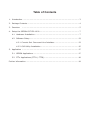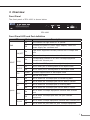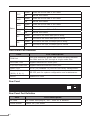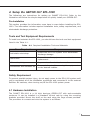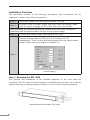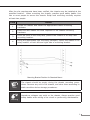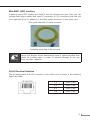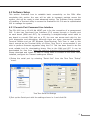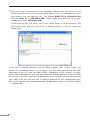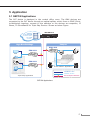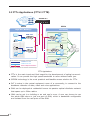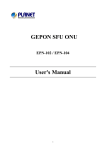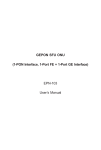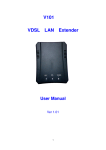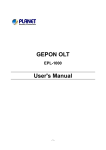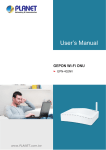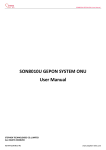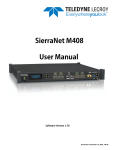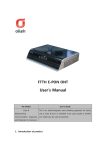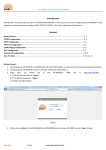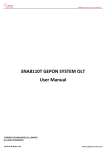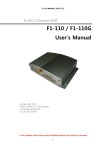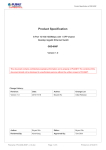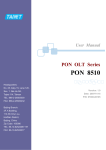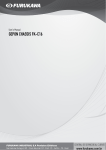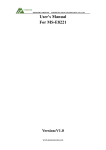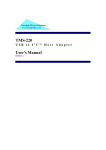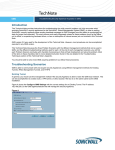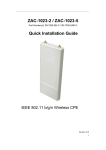Download GEPON OLT EPL-1000 Quick Installation Guide
Transcript
GEPON OLT EPL-1000 Quick Installation Guide Table of Contents 1. Introduction................................................................................................ 3 2. Package Contents........................................................................................ 4 3. Overview ................................................................................................. 5 4. Setup the GEPON OLT EPL-1000................................................................... 7 4.1 Hardware Installation............................................................................ 7 4.2 Software Setup...................................................................................13 4.2.1 Console Port Command Line Interface..........................................13 4.2.2 GUI Utility Installation................................................................15 5. Application................................................................................................17 5.1 GEPON Applications.............................................................................17 5.2 FTTx Applications (FTTH / FTTB)...........................................................18 Further information..........................................................................................19 1. Introduction EPON is a point to multipoint communications protocol based on Gigabit Ethernet. It allows a Gigabit Ethernet communications fiber to be shared by multiple end users using a passive optical splitter. EPON communication takes place between an Optical Line Terminal (OLT) and multiple Optical Network Units (ONUs). Using standard terminology, downstream traffic flows from OLT to ONU, and upstream traffic flows from ONU to OLT. A protocol called Multi Point Control Protocol (MPCP) is used to arbitrate the channel between the ONU’s so that no collisions will occur on the common fiber. With growing network services such as HDTV, IPTV, voice-over-IP (VoIP) and Multimedia broadband applications, and the demand of broadband rises quickly. The present Broadband environment has not already accorded with needing; however, Passive Optical Network (PON) would be the most promising NGN (Next Generation Networking) technology to fulfill the demand. PLANET EPL-1000 is a GEPON Optical Line Terminal (OLT) which designed with one GEPON port, one Gigabit TP / SFP Combo Interface and one management port. It is easy installation and maintenance for GEPON deployment. Applications with PLANET GEPON Optical Network Units (ONU) EPN series, PLANET EPL-1000 can provide highly effective GEPON solutions and convenient management for Broadband network. PLANET GEPON technology provides the high bandwidth up to 1.25Gbps for both upstream and downstream, up to 20km Long-Distance Coverage between equipment nodes, Scalability and Flexibility for network deployment. It is a cost-effective access technology with reliable and scalable network for Triple-play service applications. With high split ratio at 1:32 and support the usage of PLANET ONUs, EPL-1000 can minimize the investment cost for carriers. By using the advanced technology in the telecommunication industry, the EPL-1000 will provide strong functionalities for Ethernet features such as QoS, VLAN, Multicast, DBA (Dynamic Bandwidth Allocation), and Access Control List. The EPL-1000 is an ideal solution for FTTx applications. 2 Package Contents EPL-1000 l EPL-1000 Unit x 1 l AC Power Cord x 1 l Quick Installation Guide x 1 l CD (Containing User’s Manual, QIG, Utility) x 1 l Console Cable x 1 l Rack-mounting x 2 l Screw Package x 1 If any of above items are damaged or missing, please contact your dealer immediately. 3. Overview Front Panel The front panel of EPL-1000 is shown below. EPL-1000 Front Panel LED and Port definition LED PWR LNK/ACT MGMT 100M DUPLEX COL TX RX Uplink Status On The indicator will light when OLT is opened Off Checking the power or power supply adaptor, make sure power supply has connected well On Light when equipment normally connect with 100Mbps ONU port Glitter Glitter when the port receive or transfer data On Corresponding indicator is on when 100Mbps equipment connect with relevant port Off Be off when 100Mbps port does not joint equipment On Be on when port is working base on full duplex mode Off Be off when port is working base on half duplex mode Glitter Collision happens base on half duplex mode Off Normal work status On Be on when the 1000Mbps port is transferring data Off Be off when the 1000Mbps port has no data to transfer On Be on when the 1000Mbps port is receiving data Off Be off when the 1000Mbps port has no data to receive On Be on when 1000Mbps equipment connects with relevant port Off Be off when 1000Mbps port does not joint relevant equipment On Be on when 100Mbps equipment connects with relevant port Off Be off when the port does not joint 100Mbps equipment 1000 10/100 Description ALM1 ALM2 ALM3 Status ALM4 OPT SYS RESET Glitter There will be one ONU or OLT alarm Off Normal work status Glitter There will be one ONU or OLT alarm Off Normal work status Glitter There will be one ONU or OLT alarm Off Normal work status Glitter There will be one ONU or OLT alarm Off Normal work status Glitter The link to the switch fiber port is failing Off The link to the switch fiber port is normal Glitter The link to the local 1000Mbps port is failing Off The link to the local 1000Mbps port is normal ON when the system reset button is pushed Front Panel Port Definition Port Port Description PON Port The PON connector allows data communication between the ONU and the OLT through a single mode fiber. Mini-GBIC Port Gigabit Ethernet SFP trunk port. 10/100/1000M Port Gigabit Ethernet electrical trunk port. MGMT Port RJ-45 (10/100Base-TX) Port for GUI Utility Management. Console Port (9600, 8, N, 1) RS-232 port for system configuration and maintenance. RESET Reboot EPL-1000 Rear Panel Rear Panel Port Definition Port Port Description AC PWR AC Power cord plug-in, 100 - 240V AC is allowed. Power Switch Power On / Off switch 4. Setup the GEPON OLT EPL-1000 The followings are instructions for setting up PLANET EPL-1000. Refer to the illustration and follow the simple steps below to quickly install your GEPON OLT. Pre-Installation This section provides the information users have to ware before installing the EPL1000. The information includes required installation tools, safety requirements, and electrostatic discharge protection. Tools and Test Equipment Requirements To install and maintain the EPL-1000, you should have the tools and test equipment listed in the Table 4‑1. Table 4‑1 Required Installation Tools and Materials Item Required Purpose Anti-static wrist strap Protect the EPL-1000 system from electrostatic discharge damage. Hand tools Screw drivers for equipment removal and replacement. Wire cutter/stripper Prepare wires for electrical connections. Accessories and hardware kit Screws, bolts, etc., for securing the equipment on the desired location. Safety Requirement To prevent possible serious injury, do not apply power to the EPL-1000 system until you’ve completed all of the installation procedures and connected it to the external facilities. Be cautious, when turning on/off the EPL-1000 system power. 4.1 Hardware Installation The PLANET EPL-1000 is a 1U high box-type GEPON OLT with rack-mountable enclosure. It can be installed in a standard 19-inch rack by using the mounting brackets provided. Mount the shelf on the rack using the large screws provided. The procedure to connect and wire the system is as follows. Installation Overview The installation consists of the following procedures. Each procedure will be explained in detail in the following sections: Step 1: Mount the system into the desired location of a rack. Step 2: Connect to the AC power supply, and then check the voltage. Make sure the power is proper for EPL-1000 and plug in the Power. After executing the previous procedures, please check the cable connection robustness and correctness before turning on the power supply. Step 3: Connect the network cable and optical to EPL-1000. Connect Console cable to COM port of a computer for CLI management. Then run the terminal program with the setting shown below: Please see more details on Chapter 4.2. Step 4: Console Setting Step 1. Mounting the EPL-1000 The position and orientation of the brackets depends on the rack used for mounting. The OLT can be front-mounted in a standard channel rack; and it can be shipped with the mounting brackets installed in one of three mounting positions. Mounting Bracket Orientation (Top View) After the site requirements have been verified, the chassis may be installed at the specified location. When mounting the chassis, practice good safety habits. Use two or more people to secure the chassis. Relay rack mounting normally requires at least two people. Step Action 1 Locate the chassis and obtain the appropriate chassis mounting hardware. 2 Determine and obtain the tools required for the chassis mounting hardware. 3 From the front of the relay rack, position the chassis in its relay rack mounting location. 4 Using the appropriate rack mounting hardware, secure the chassis in its relay location on both left and right side of mounting bracket. Mounting Bracket Position for Standard Mount Note Warning The chassis should be empty during the chassis mounting procedures. Remove any unit in the chassis, and store them according to static-sensitive device storage procedures. Hazardous voltages may exist on the chassis. Always practice good safety habits when wiring a live circuit or performing maintenance. Step 2. Power Connections AC Power Connection Connect the AC power cord to the AC supply socket on the rear panel of the OLT, and plug the cord into the external power source. The voltage must be 100 to 240V AC (±10% tolerance). Warning Ensure that all power sources to the chassis (power distribution panel) are turned off during the connection. Step 3. Connecting the Uplink Interface Uplink Connection The system supports one Gigabit TP / SFP Combo (SFP GbE and 10/100/1000BaseT) Interface. You can select the proper media for your applications. 10 Mini-GBIC (SFP) Interface Prepare a proper SFP module and install it into the optical trunk port. Then you can connect fiber optics cabling that uses LC connectors or SC connectors (with the use of an optional SC-to-LC adapter) to the fiber optics connector on the uplink port. Fiber optics cable with LC duplex connector Connecting optical fiber to the trunk port Warning Never look directly at the transmitting ports of optical interface that might be emitting laser, in order to prevent damage to the eye from the laser radiation. RJ-45 Electrical Interface The pin assignment of RJ-45 connector on the Uplink port is shown in the following figure and table. 1,2 T/Rx+,T/Rx- 3,6 T/Rx+,T/Rx- 4,5 T/Rx+,T/Rx- 7,8 T/Rx+,T/Rx- 11 Step 4. Connecting the PON Interface PON Connection The system supports one fixed PON port, the max. Split ratio is up to 1:32 per PON port. Connect the single mode fiber to the Splitter or ONUs. The PON port provides the high bandwidth up to 1.25Gbps for both upstream and downstream, up to 20km Long-Distance Coverage between equipment nodes. Step 5. Connecting the Console Port and MGMT Port You can use the Console Port and MGMT Port to manage the EPL-1000. The connection figure is shown below; please follow next section to setup your system. 12 4.2 Software Setup This section illustrates how to establish basic connectivity on the PON. After completing this section the user will be able to transport packets across the system, and will be ready to start advanced testing. The Software Setup consists of installing a Terminal utility to access the Evaluation Kit CLIs and a sophisticated GUI to manage the system. 4.2.1 Console Port Command Line Interface The EPL-1000 has a 10/100 Mb MGMT port in for the connection of a management GUI. It also has Command Line Interface (CLI) access through a Console port on each board (ONU and OLT). By connecting a straight-through serial cable to any board to a serial COM port on a PC, the user can access each chip for low level diagnostics and debugging. Although there are many commercial available Terminal Utilities such as MS Windows HyperTerminal, Tera Term is used in this User’s manual as the Terminal Utility of choice. Tera Term is recommended if you wish to perform firmware upgrades using the CLI. This has been found to be the most reliable tool for downloading binary files to the ONU and OLT. It can be downloaded for free from http://hp.vector.co.jp/authors/VA002416/teraterm.html. Please download and install on each PC being used to connect to EPL-1000. Once installed, configure the Transmit settings as follows. 1)Setup the serial port by selecting “Serial Port” from the Tera Term “Setup” menu. Tera Term Serial Port Settings 2)Set up the Serial port with the settings shown in 0 and click OK. 13 EPL-1000 GUI Personality Setup The EPL-1000 supports a 10/100Mb Management interface for User-Friendly GUI Management. Prior to installing the GUI, it may be necessary to modify the Host and Management IP addresses configuration stored in the OLT personality flash. It can either be left as the defaults or changed to suit your own network environment. You can see what the current settings are by typing the following commands. Commands shown below must be entered at the Tera Term command prompt for the EPL-1000. 1) 3721/>pers [Enter] 2) 3721/pers/>show [Enter] This will result in information about the state of the personality flash being displayed. The items near the end of the prints are the current Management Interface Settings. Typically the factory settings are: Management interface settings: Physical interface: ethernet Management VLAN: 4095 Transport protocol: udp Local IP config: static Host IP config: static Host IP: 192.168.1.100 Mgmt IP: 192.168.1.101 Netmask: 255.255.255.0 The Mgmt IP address refers to the IP address of the OLT 10/100Mb MGMT Port. The Host IP address refers to the IP address of the PC which is running the GUI Utility. The default settings are for both of these IP addresses to be statically assigned. The netmask should be set to suit the class of the IP addresses. In addition to the 10/100Mb MGMT Port, management can also be performed in-band. In this case the MGMT Port is not connected. Instead the OLT is programmed for in-band management and the user sets the VID of the VLAN used for management. The Transport protocol should always be set to UDP. The following sections outline how to change the settings for each of the management options. 14 MGMT Port – Static IP Addresses If you are controlling the EPON system from a local PC connected directly to the management port, these settings should suffice. Additionally if you have the OLT connected to your network and you are using local addressing in the 192.168.1.x subnet, they will also be appropriate. If on the other hand you wish to change them to match you local network, you may do so as follows: To change the IP Address assigned to the Host PC (this must match the Host PC IP Address): 1) 3721/>pers [Enter] 2) 3721/pers/>hostip 192 168 1 100 [Enter] To change the IP Address that is assigned to the OLT management port: 1) 3721/pers/>mgmtip 192 168 1 101 [Enter] If you are not using Class C Addresses, you should also change the netmask to suit: 1) 3721/pers/>netmask 255 255 255 0 [Enter] To make the new settings take effect you must reboot. Prior to installing the GUI, you must set up your network adapter’s IP address to match the setting found in the OLT’s personality flash (default = 192.168.1.100). Set the adapter’s IP to match the value found in the personality flash for Host IP. Once the adaptor is set appropriately, connect an Ethernet cable to the 10/100 Mb management port. In addition you should also set the Management Port Parameters in the GUI’s Utilities -> Settings dialog. These should match the settings found in the CLI. 4.2.2 GUI Utility Installation The Utility comes with sophisticated software Graphical User Interface (GUI). It is highly intuitive and allows the user to control the EPON and set such things as SLAs, bridging and VLAN modes, static table entries, and to perform firmware upgrades etc. It is found in the Utility folder on the CD provided. To install and use the GUI, do the following: 1)Copy the contents of your CD to the PC you will be using as your EPON management PC. 2)Locate the Utility folder and create a shortcut to the GUI Utility.exe file and place on your desktop or somewhere suitable. 15 3)Once you have connected all of the hardware, followed the instructions in the Initial Power Up section, set the personality flash to suit your management interface method you can start the GUI. The default MGMT IP is 192.168.1.101 and the Host IP is 192.168.1.100. Please make sure that the IP of your management PC is 192.168.1.100. Double click on the GUI Utility Icon in the Utility folder or at the shortcut. The GUI should start and you should see a window similar to the one shown as below figure. If the OLT is running normally and the ONUs register each of their LLIDs, you should see something similar to the figure. The left hand pane shows the MAC addresses of the OLT and the ONU’s LLIDs. Depending on the number of ONUs, LLIDs, MAC addresses etc you may see something slightly different. If the GUI fails to connect to the OLT, check the IP addresses of the Host PC and the management port. Make sure you can ping the IP address assigned to the management port. Also verify that the Host and management IP addresses match in the GUI’s Utilities -> Settings tab. 16 5. Application 5.1 GEPON Applications The OLT device is deployed in the central office room. The ONU devices are connected to the OLT device through an optical splitter, which forms a P2MP (Pointto-Multipoint) topology, connect to the switches or the devices as computers, IP Phone, IP Surveillance for Triple Play Service. Shown as below Figure. GEPON OLT IPTV Internet VoIP Campus High Rise Buildings EPN-104 PON EPN-102 IPTV PON IP Phone EPN-102 Camera PON IP Surveillance Application PC 1000Base-T UTP 100Base-TX UTP Triple-Play Application PON Passive Optical Network GEPON Applications 17 5.2 FTTx Applications (FTTH / FTTB) GEPON OLT IPTV Internet VoIP FTTB FTTH High Rise Buildings Community EPN-102 PON IPTV PC PON PON IPTV EPN-104 PON IP Phone IP Phone Splitter PON EPN-102 Camera Splitter PON IPTV EPN-104 PC PC IP Phone 1000Base-T UTP 100Base-TX UTP PON PON EPN-102 IPTV Passive Optical Network FTTx Applications l FTTx is the main trend and final target for the development of optical communication. It can provide the high speed bandwidth to users without traffic jam. l GEPON technology is the most practical and feasible access solution for FTTx. l OLT is setup in the central equipment room of a community, to connect to the backbone networks of data, video and voice applications. l ONU can be deployed at residential homes via passive optical distribute network that spans up to 20km radius. l ONU can be put in a building or an end user’s room. A user can choose to use the whole ONU alone or just one port of ONU, which is bandwidth configurable and isolated from the rest ports of the ONU. 18 Further information The above steps introduce simple installations and configurations for EPL-1000. For further configurations and information can be found in the user’s manual CD. Please check the user’s manual for more understandings. If you have any other questions, please contact the local dealer where you purchasing this product. 19 This page is intentionally left blank