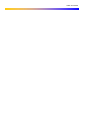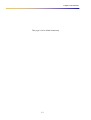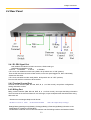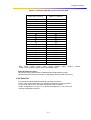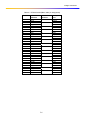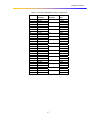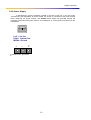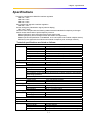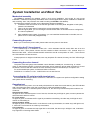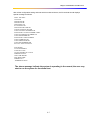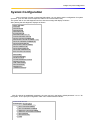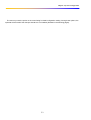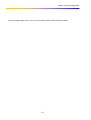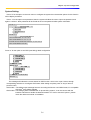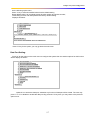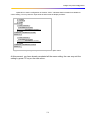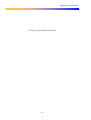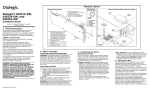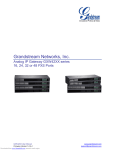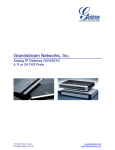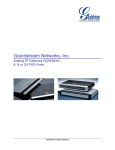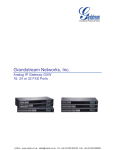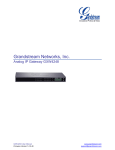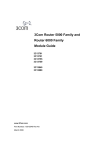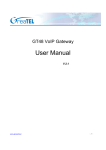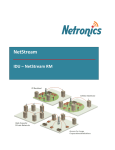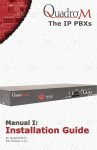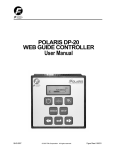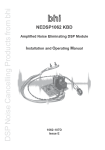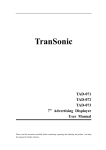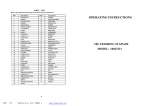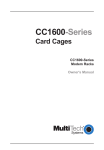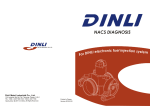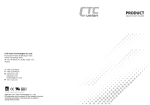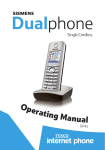Download USER MANUAL
Transcript
USER MANUAL ETU-05 16/30 Channel E1 Voice Multiplexer Version 1.0 2004/06 Table of Contents Chapter 1. Introduction………………………………………. Chapter 2. Features…………………………………………… Chapter 3. Specifications……………………………………. Chapter 4. Installation and Boost Test……………………. Chapter 5. System Configuration………………………….. Chapter 6. Application……………………………………….. Appendix A Accessories List……………………………….. Table of Contents Chapter 1 Introduction Introduction Utilizing advanced digital time-division multiplex technology, the ETU05, E1 voice multiplexing device, can connect up to 30 user exterior line with one E1 channel in a 1U standard rack mountable case, and can be cascaded according to user capacity. The device has call-in/call-out bi-directional communication function, user-circuit inversing cost counter function, and a datacom interface. (can connect with user data interface (V.35 or R350)), for comprehensive access of voice and data. E1 interface is compliant with ISDN PRI standard. D channel signaling interface is compliant with ISDN Q921/Q931 30B+D subset (compliant with GBYDN 034.1-034.4). This device has self-diagnosis and remote maintenance function, can perform centralized remote surveillance, alert, configuration, management and maintenance of all online ETU05 E1voice multiplexing devices through a centralized network administrative system. With the ETU05, operators can conveniently provide caller cost counting, user loop inverse cost counting, billing card, prepaid card, IP public telephone (Internet telephony service provider), IP service and dataaccess service business etc… The ETU05 has several distinct features, including compact-size, low-cost, maintenance-free, easy installation, cascaded solution, remote centralized management and is an ideal choice for operators! 1-1 Chapter 1 Introduction This page is left in blank intentionaly 1-2 Chapter 2 Features Features 2.1 Description The ETU05 pictured below is built in a 19-inch 1U standard case. It may be placed on a desktop or installed in a rack. The ETU05 is available in either AC power or DC –48V version. Figure 2 Overview of ETU05 E1 voice multiplexing device 2.2 Ordering Information Note: you can check the ETU05 firmware version in terminal mode after boot. 2.3 Front Panel "Power" LED: Indication of the power system's status (Green indicates the unit status is normal); "System" LED: Indication of the system operation status (Green indicates the status is normal, red indicates for alert); "Signal" LED: Indication of E1 loop signal status (Green indicates the status is normal, red indicates for alert); "Sync" LED: E1 loop synchronous status (Green indicates the status is normal, red indicates for alert); "Link" LED: System's linking status (Green indicates the status is normal, red indicates for alert); "Data" LED: Indicates the data communication (send and receive) status (when LED is flashing, it indicates the data is transmitting) "L1"-"L32" LED: Indicates the status of each (loop) user status (pick up/hang up). (when LED is flashing, it indicates the user is processing the phone call). 2-1 Chapter 2 Features 2.4 Rear Panel 2.4.1 E1-PRI Signal Port 75Ω unbalanced interface: 2 BNC connectors, HDB3 code type 120Ω balanced interface: RJ45 1=RXTIP 2=RXRING 3=TXTIP 4=TXRING If E1 circuit use unbalanced mode 75Ω (SW#1, all dip switch turn to "ON" position) Then the PRI interface connects to BNC socket, on the rear panel tagged TX, RX to individually denote two directions. If E1 circuit use balance mode 120Ω (SW#1, all dip switch turn to "OFF" position) Then the PRI interface connects to RJ45 socket. 2.4.2 Terminal Control Port Terminal control interface (DB9, RS-232, DCE, N, 8, 1, no flow control), can perform configuration setting and status monitor. 2.4.3 Billing Port Billing counter interface (DB9, RS-232, DCE, N, 8, 1, no flow control), can output the billing information. The first format is the same as Siemens 315 exchanger, output a telephone bill data information string after each call. Siemens 315 exchanger telephone bill format: 06.08.02 21:19:38 13 8020 00:00:29 07553170818 //this is the output bill of exchanger Date(8) Blank(1)starting time(8) Blank(1) Relay(3) Blank(1) Extension(6) Blank(7) Duration of the call(8) Blank(1) Telephone number//Note The definition of educed circuit of terminal interface and CDR billing interface are listed as follows: 2-2 Chapter 2 Features Definition list of pin-assignment of terminal interface/CDR billing interface PIN 2 3 5 Definition RD(104) RXD TD(103) TXD SG(102) Ground Direction Device out Device in —— 2.4.4 Data Port A V.35 or RS-530 data connector is added, it can perform the data and voice synchronization function via the installed N64-FSK interface card. Data interface connector: DB25/ V.35 or RS-530 (select from the jumper on the interface card), connect one side of the cable to DB25 socket on the back panel, and connects the other side to the user data device. Test of data interface: The user can use interface loop to test the connection status. See picture for details: The configuration setting of data port are as below : 1) It can be processed by configured E1 time-slot occupied as the data port (1 time slot corresponds 64Kbps) 2) It can also be processed by setting V.35 or RS-530 as the data port, just set the dip switch on the PCB board to the corresponding position, see as follows: Data interface card SW1, SW9, SW5 all short circuited to above and set as V.35, SW1, SW9, SW5 all short circuited to bottom and set as RS-530; The factory default setting is configured as V.35. 2-3 Chapter 2 Features The data port cable pin assignment is as below Table 2.2 Data port & V.35 port I/F connection table DB25-M Connector V.35-F34 Connector 1 7 2 14 3 16 4 5 6 20 8 24 11 15 12 17 9 A B P S R T C D E H F U W Y AA V X Note :"2&14";"3&16";"24&11";"15&12";"17&9" These five pairs need to use the twisted pair cable. 2-4 Chapter 2 Features Table 2.3 Data port & RS-530 port I/F connection table DB25-M Connector DB25-F Connector 1 7 2 14 3 16 4 19 5 13 6 22 20 23 8 10 24 11 15 12 17 9 1 7 2 14 3 16 4 19 5 13 6 22 20 23 8 10 24 11 15 12 17 9 Note :"2&14";"3&16";"4&19";"5&13";"6&22";"20&23";"8&10";"24&11";"15&12"; "17&9". These ten pairs need to use the twisted pair cable. Caller ID Display Function : This function can be performed by installed the N64-FSK interface module. The user will receive the phone number of calling party after received the first ring. 2.4.4 Data Port FXS interface module supports the billing and caller-id functions. Feed-in loop current 25mA/4Km, the interface will be driven by the ring current. For 32 loops channel user, two DB44 twisted-pair cable is needed. Port#1 corresponds L1~L8 & L17~L24, Port#2 corresponds L9 ~L16 & L25~L32. Cable pin assignment as below : 2-5 Chapter 2 Features Table 2.4 ETU05 Port#1(DB44 cable pin assignment) DB44 Pin Call-out definition 16 TIP1 1 Ring1 18 TIP2 3 Ring2 20 TIP3 5 Ring3 22 TIP4 7 Ring4 24 TIP5 9 Ring5 26 TIP6 11 Ring6 28 TIP7 13 Ring7 30 TIP8 15 Ring8 31 TIP17 32 Ring17 17 TIP18 2 Ring18 19 TIP19 4 Ring19 21 TIP20 6 Ring20 23 TIP21 8 Ring21 25 TIP22 10 Ring22 27 TIP23 12 Ring23 29 TIP24 14 Ring24 Inner call definition L1 L2 L3 L4 L5 L6 L7 L8 L17 L18 L19 L20 L21 L22 L23 L24 2-6 Correspond color White Orange White Blue White Green White Brown White Grey Black Orange Black Blue Black Green Black Brown Black Grey Red Orange Red Blue Red Green Red Brown Red Grey Yellow Blue Chapter 2 Features Table 2.5 ETU05 Port#2(DB44 cable pin assignment) DB44 Pin Call-out definition 16 TIP9 1 Ring9 18 TIP10 3 Ring10 20 TIP11 5 Ring11 22 TIP12 7 Ring12 24 TIP13 9 Ring13 26 TIP14 11 Ring14 28 TIP15 13 Ring15 30 TIP16 15 Ring16 31 TIP25 32 Ring25 17 TIP26 2 Ring26 19 TIP27 4 Ring27 21 TIP28 6 Ring28 23 TIP29 8 Ring29 25 TIP30 10 Ring30 27 TIP31 12 Ring31 29 TIP32 14 Ring32 Inner call definition L9 L10 L11 L12 L13 L14 L15 L16 L25 L26 L27 L28 L29 L30 L31 L32 2-7 Correspond color White Orange White Blue White Green White Brown White Grey Black Orange Black Blue Black Green Black Brown Black Grey Red Orange Red Blue Red Green Red Brown Red Grey Yellow Blue Chapter 2 Features 2.4.6 Power Supply A standard IEC 3-prong receptacle, located on the rear of the unit. In the AC model, 100~240VAC (self-adjustable); in the DC model, 36~72VDC is connected to the lower terminal block, observing the proper polarity. The ETU05 should always be grounded through the protective earth lead of the power cable in AC installations, or via the ground connection for DC installations. Left: Live line Right: Natural line Middle: Ground + - ≣ ≣ stands for the "grounded". 2-8 Chapter 2 Features This page is left in blank intentionaly 2-9 Chapter 3 Specification Specifications This device complied with ISDN-PRI interface regulation YDN 034.1-1997 YDN 034.2-1997 YDN 034.3-1997 YDN 034.4-1997 Also complied with signal #1 interface regulation YDN 065.1-1997 And the calling party identification signal (caller id display) YD/T 1277.1-2003 This device also complied with the following related industrial standards for telephony exchanger network access examination of public telephony network: GB3378 (Telephony auto-exchange network user signal mode) GB3380 (Telephony auto exchange network bell stream and signal tone) GB6879 (Technical specification of 2048Kbit/S, 30 circuit impulse code modular multiplex device) GB/T5444 (User signal technical indices test method of telephony auto exchange network) Technical specifications are listed as follows: E1 Circuit Frame format: CCS(PCM31)/CAS(PCM30) Bit rate: 2.048Mb/s Line code: HDB3 Incept sensitivity: -20/-43Db Circuit: 75Ω (non-balance) /120Ω (balance) “Impulse” rage: Standard 2.37V(75Ω) Range of Jitter tolerance: complied with ITU G.823, jitter attenuator installed Standards G.703, G.704, G.732, G.823 E1 System clock Recovery clock: From E1 receiving signal Internal clock: 2.048Mb/s±50ppm User line interface Line impedance: 600Ω Feedback current: 25mA Wire length Over than 4 Km The connector for the phone wire has electronic inducted protection and lightning strike surge protection Bell stream parameter: Effective value 90V, 25Hz Data interface Interface type V.35, RS-530/RS-449/X.21 Data rate N x 64Kbps Monitoring / Billing interface Protocol: RS-232 (DCE) Rate: 9600 bps Configuration N, 8, 1, non flow control Power supply AC supply: 100~240 VAC,45~63Hz DC supply: 36~72 VDC Power consumption: < 50W LED indication Alarm, Loop status , Power Physical indices Case: 1U 19 inch standard case Size (H×W×D): 45×440×380mm Weight: 5.1Kg Working condition: Temp 0~40oC Humidity 0~90% non-condensing 3-1 Chapter 3 Specification This page is left in blank intentionaly 3-2 Chapter 4 Installation and Boot Test System Installation and Boot Test Mechanical assembly The ETU05 is designed for tabletop, shelf or rack mount installation, and except for rack mount installation, is delivered completely assembled. Rack mounted applications require installation of additional rack mounting “ears”. No provisions are made for bolting the ETU05 to the tabletop. The following procedure will offer you the idea about hardware installation : 1. Loosen the each two screws on the left and right sides of the front panel: altogether 4 bolts (3X4), rotate the unit afterward 2. Then go for the upper panel, loosen all the screws, altogether 4 bolts (3X4) 3. After the upper panel, you can reconfigure the DIP switch SW1 on the main board to configure the E1 channel impedance. 4. After installation each panels, if necessary, you can install the fixed bracket on the side, two earpanels to fix on each side (3X6)(attached). Connecting the power Before you connects the power cable, please make sure the power is shut down. Connecting the E1 loop channel If E1 channel loop is in unbalance mode 75Ω.(which indicates that DIP switch SW1 are all on the position of "ON")Then please connect the PRI interface to BNC connectors. If E1 channel loop is in balance mode 120Ω.(which indicates that DIP switch SW1 are all on the position of "OFF")Then connect the PRI interface to RJ45 connector. If test purpose is for single unit self-test, user may loop-back E1 channel, this way, the "link" LED will ight in red. Connecting the voice channel The phone cable wire gauge uses standard 0.4mm diameter, twisted-pair, 2 meters long, or custommade. If channel/loop indicator on the front panel lights, which means the phone cable connection is ok and the status is normal. With this method, the user can easily tell which channel/loop is occupied or not. For 32 channels/loops system, it needs two DB44 connectors, PORT#A for L1-L8 and L17-L24,PORT# B for L9-L16 and L25-L32. Connecting the PC serial port with terminal port Use attached DB9 straight cable to connect PC, Within this, the system can perform configuration setting and system device monitoring. Operation test After switch on the power, user can easily tell the device is under the normal status by the LED indicator. After connecting the power cord, then connecting E1 cable and telephone cable. If the "Power" LED is on, it indicates power module is ok, the other way indicates the power module is out of service. . System device status: If it lights in red, it indicates system is out of service, the other way it will light in green, means it passes the self-test and the status is normal. E1 circuit status: If it lights in green, it indicates the E1 signal is proceed the transmitting, the other way it will light in red, it means no transmitting at; Synchronization status: If it lights in green, it indicates the E1 circuit frame is under synchronization, the other way it will light in red, it means E1 circuit frame is not under synchronization; Link indication: If it lights in green, it indicates the loop signal link is connected, the other way it will light in red, it indicates loop signal link connecting status failed. 4-1 Chapter 4 Installation and Boot Test Notice: If test purpose is for single unit self-test, user may loop-back E1 channel, this way, the "link" LED will light in red. 4-2 Chapter 4 Installation and Boot Test After all the configuration setting and tests which mentioned above, the PC terminal should displays special message as follows: TEST...OK+OKC CALLING TEST ROM OK TEST RAM OK TEST FPGA OK E1 LINE SET OK TEST SWITCH LINK OK VOICE CHANNEL SET OK LOAD CALLING NUMBER OK. INITIALIZE CALLER NUMBER LIMIT. LOAD ACCESSING NUMBER OK. LOAD PASSWORD OK. INITIALIZE CARD NUMBER. LOAD CARD PIN OK. LOAD AREACODE OK. LOAD NM ADDRESS OK. ETU-05C VER 1.06.445566 DATAPORT: ACTIVE:DISABLE LOOP:NO LOOP CLOCK:INTERNAL CLOCK TIMESLOT:NULL CDR: CDR MODE 1 NET MANAGER: TIMESLOT: 0 ADDRESS:02.00.00 The above message indicate the system is operating in the normal, the user may start to run the system for functional test. 4-3 Chapter 5 System Configuration System Configuration After connecting of power cord and the DB9 cables, you can start to set the configuration for system operation. (You can also connect telephone cable for the communication test) The system will run the self-diagnosis test first, then the message will display as follows After passing the self-diagnosis, displays as follows: TEST...OK+OKC CALLING TEST ROM OK TEST RAM OK TEST FPGA OK E1 LINE SET OK TEST SWITCH LINK OK VOICE CHANNEL SET OK LOAD CALLING NUMBER OK. INITIALIZE CALLER NUMBER LIMIT. LOAD ACCESSING NUMBER OK. LOAD PASSWORD OK. INITIALIZE CARD NUMBER. LOAD CARD PIN OK. LOAD AREACODE OK. LOAD NM ADDRESS OK. ETU-05C VER 1.06.445566 DATAPORT: ACTIVE:DISABLE LOOP:NO LOOP CLOCK:INTERNAL CLOCK TIMESLOT:NULL CDR: CDR MODE 1 NET MANAGER: TIMESLOT: 0 ADDRESS:02.00.00 After E1 channel is established completely, the user may key in the factory default password "111111" for the system. Then it prompts configuration main menu window listed as follows: DATE LINK SET OK PASSWORD : ****** << MAIN MENU >> 1. SET CALLER NUMBER 2. SET ACCESSING NUMBER 3. DISPLAY CALLER NUMBER 4. DISPLAY ACCESSING NUMBER 5. SET SYSTEM 6. SET DATA PORT 0. EXIT 5-1 Chapter 5 System Configuration The user may enter the option on the menu listing for detail configuration setting. Among these options, the option#6 will be invalid if the data port interface is not installed. (Detailed in the following pages). 5-2 Chapter 5 System Configuration Set Caller Number: After the user enter "1" for the option on the main menu, the system will prompt another message to indicate for the detail setting for this function. First, the user need to input the caller access (1-32) which desired to set. Here is an example, user can following the setting as this one. Example: Enter "1" for the line#1 and then press "enter". Input caller number: e.g 88888888, then confirm it by enter the same number again. (line 01: 88888888) After system confirmation, it prompts to input the next caller number to be set. << MAIN MENU >> 1. SET CALLER NUMBER 2. SET ACCESSING NUMBER 3. DISPLAY CALLER NUMBER 4. DISPLAY ACCESSING NUMBER 5. SET SYSTEM 6. SET DATA PORT 0. EXIT SELECT? 1 << SET CALLER NUMBER >> INPUT LINE NUMBER (1- 32) : 1 INPUT CALLING NUMBER :88888888 LINE 01 : 88888888 INPUT LINE NUMBER (1- 32) : User can press "Esc" key to return to the main menu If you wish to browse all the caller number, the user can press "3" for the option on the main menu. << MAIN MENU >> 1. SET CALLER NUMBER 2. SET ACCESSING NUMBER 3. DISPLAY CALLER NUMBER 4. DISPLAY ACCESSING NUMBER 5. SET SYSTEM 6. SET DATA PORT 0. EXIT SELECT? 3 << DISPLAY CALLER NUMBER >> LINE 01 : 88888888 LINE 02 : (NULL) LINE 03 : (NULL) LINE 04 : (NULL) LINE 05 : (NULL) LINE 06 : (NULL) LINE 07 : (NULL) LINE 08 : (NULL) LINE 09 : (NULL) LINE 10 : (NULL) LINE 11 : (NULL) LINE 12 : (NULL) LINE 13 : (NULL) LINE 14 : (NULL) LINE 15 : (NULL) LINE 16 : (NULL) LINE 17 : (NULL) LINE 18 : (NULL) LINE 19 : (NULL) LINE 20 : (NULL) LINE 21 : (NULL) LINE 22 : (NULL) LINE 23 : (NULL) LINE 24 : (NULL) LINE 25 : (NULL) LINE 26 : (NULL) LINE 27 : (NULL) LINE 28 : (NULL) LINE 29 : (NULL) LINE 30 : (NULL) LINE 31 : (NULL) LINE 32 : (NULL) 5-3 Chapter 5 System Configuration As the message display above, you may see the line#1 caller number has been modified. 5-4 Chapter 5 System Configuration Set Access Number: After the user enter "2" for the option on the main menu, the system will prompt another message to indicate for the detail setting for this function. 1. 2. 3. Input line number according to system prompt (1-32) Input access number: Example: Input "17910" and press "enter" key to confirm. System will prompt the another line number to be set, the user can press "Esc" key to return to main menu << MAIN MENU >> 1. SET CALLER NUMBER 2. SET ACCESSING NUMBER 3. DISPLAY CALLER NUMBER 4. DISPLAY ACCESSING NUMBER 5. SET SYSTEM 6. SET DATA PORT 0. EXIT SELECT? 2 << SET ACCESSING NUMBER INPUT LINE NUMBER (1- 32) : 1 INPUT ACCESSING NUMBER : 17910 LINE 01 : 17910 INPUT LINE NUMBER (1- 32 ) : _ >> Display access number: User can press "Esc" key to return to the main menu If you wish to browse all the caller number, the user can press "4" for the option on the main menu. 6. SET DATA PORT 0. EXIT SELECT? 4 << DISPLAY ACCESSING NUMBER >> LINE 01 : 88888888 LINE 02 : (NULL) LINE 03 : (NULL) LINE 04 : (NULL) LINE 05 : (NULL) LINE 06 : (NULL) LINE 07 : (NULL) LINE 08 : (NULL) LINE 09 : (NULL) LINE 10 : (NULL) LINE 11 : (NULL) LINE 12 : (NULL) LINE 13 : (NULL) LINE 14 : (NULL) LINE 15 : (NULL) LINE 16 : (NULL) LINE 17 : (NULL) LINE 18 : (NULL) LINE 19 : (NULL) LINE 20 : (NULL) LINE 21 : (NULL) LINE 22 : (NULL) LINE 23 : (NULL) LINE 24 : (NULL) LINE 25 : (NULL) LINE 26 : (NULL) LINE 27 : (NULL) LINE 28 : (NULL) LINE 29 : (NULL) LINE 30 : (NULL) LINE 31 : (NULL) LINE 32 : (NULL) 5-5 Chapter 5 System Configuration System Setting: Press "5" for the option on the main menu to configure the system then the another options for this function will be display as follows Press “1” for the option to set password, then the system will allow the user to input new password, and again to confirm it. New password will be saved as the current password after system verification. SELECT? 5 << SET SYSTEM >> 1. SET PASSWORD 2. SET CDR 3. SET DEFAULT 0. EXIT SELECT ? 1 << SET PASSWORD >> OLD PASSWORD: ****** NEW PASSWORD: ****** ENTER NEW PASSWORD AGAIN : ****** NEW PASSWORD SAVED . Press “2” for the option to set CDR (cost billing) detail configuration << SET CDR >> 1. CDR MODE 1 2. CDR MODE 2 3. CDR OFF 0. EXIT CURRENT : OFF SELECT? 2 << SET CDR >> 1. CDR MODE 1 2. CDR MODE 2 3. CDR OFF 0. EXIT CURRENT : CDR MODE 2 SELECT ? _ The message will indicate the current status for CDR function. which is the “open” status, through corresponding selection to reconfigure CDR status. After setting complete, press "0" key to return to previous menu. CDR mode 1: The billing output message format is according the Siemen 315 PABX format, it is compatible with the 3rd party billing software. CDR mode 2: The billing system is installed the "IP phone billing system", it can be connect with the business calculator to handle the detail information. As "how to use the IP phone", please check the reference manual or installation. 5-6 Chapter 5 System Configuration On the following option menu Press ”3” key to reset all modified values back to default setting Reset default value is to completely earse all caller number and access number, Close billing function and reset password to factory default setting. Displays as follows: << SET SYSTEM >> 1. SET PASSWORD 2. SET CDR 3. CDR DEFAULT 0. EXIT SELECT? 3 << SET DEFAULT >> ALL DATA WILL BE DELETED ! ARE YOU SURE(Y/N) ? Y PLEASE WAIT … ALL DATA HAVE BEEN SET TO DEFAULT . Press "0" key for the option, you may go back the main menu Data Port Setting: Press "6" for the option on the main menu to configure the system then the another options for this function will be display as follows << SET SYSTEM >> 1. SET CALLER NUMBER 2. SET ACCESSING NUMBER 3. DISPLAY CALLER NUMBER 4. DISPLAY ACCESSING NUMBER 5. SET SYSTEM 6. SET DATAPORT 0. EXIT SELECT? 6 << SET DATAPORT >> 1. ACTIVE 2. TIMESLOT 3. CLOCK 0. EXIT SELECT ? _ Option#1 is to active the data port, otherwise any function of data port will be closed. The user may press "1" or "2" to disable or enable the data port. By press the "0" key here, you may return to the previous option menu. 5-7 Chapter 5 System Configuration Option#2 is to set the configuration of timeslot. "NULL" indicates that this timeslot is available for current setting. You may learn the input value timeslot format as display as follow: << SET DATAPORT >> 1. ACTIVE 2. TIMESLOT 3. CLOCK 0. EXIT SELECT ? 2 << SET DATA PORT TIMESLOT >> CURRENT TIMESLOT : NULL INPUT TIMESLOT :5,3,8-10 UPDATE TIMESLOT : 5,3,8-10 By press the "0" key here, you may return to the previous option menu. Option#3 is to set the configuration of E1 loop. The user may press "1" or "2" to disable or enable the E1 loop function display as follow: 3. LOOP 4. CLOCK 0. EXIT SELECT ? 3 << SET LOOP >> 1. NO LOOP 2. LOOP 0. EXIT CURRENT : NO LOOP SELECT : 2 << SET LOOP >> 1. NO LOOP 2. LOOP 0. EXIT CURRENT : LOOP SELECT : _ By press the "0" key here, you may return to the previous option menu. 5-8 Chapter 5 System Configuration Option#2 is to set the configuration of timeslot. "NULL" indicates that this timeslot is available for current setting. You may learn the input value timeslot format as display as follow: 3. LOOP 4. CLOCK 0. EXIT SELECT ? 4 << SET CLOCK >> 1. INTERNAL CLOCK 2. EXTERNAL CLOCK 0. EXIT CURRENT : INTERNAL CLOCK SELECT : 2 << SET CLOCK >> 1. INTERNAL CLOCK 2. EXTERNAL CLOCK 0. EXIT CURRENT : EXTERNAL CLOCK SELECT : _ By press the "0" key here, you may return to the previous option menu. At this moment, you have already completed all the menu setting, the user may exit the setting by press "0" key on the main menu. 5-9 Chapter 5 System Configuration This page is left in blank intentionaly 5-10 Chapter 6. Application Application 6-1 Chapter 6. Application . 6-2 Appendix A. Accessories list Item Name Q'ty 1 Ear Panel for Rack Mount Kit 2 2 HD44M-RJ11*16 Cable 2 3 DB9M/DB9F Cable 1 4 AC Power Cord 1 A-1 Remark Appendix A. Accessories list This page is left in blank intentionaly A-2 ETU05 16/30 Channel E1 Voice Multiplexer