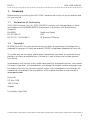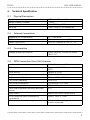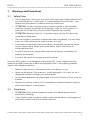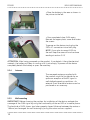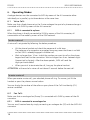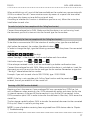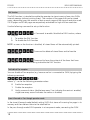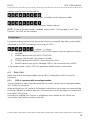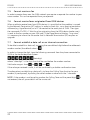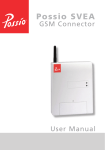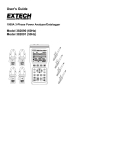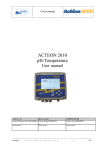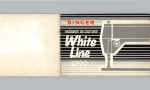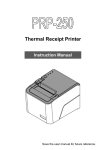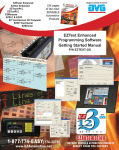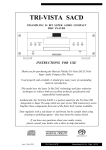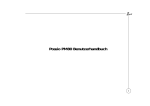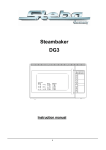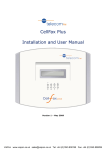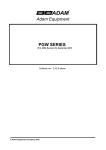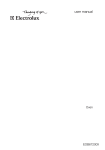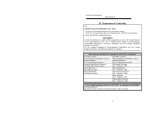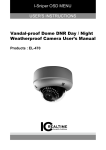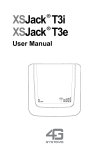Download SVEA_user_manual_low..
Transcript
Possio SVEA GSM Connector User Manual POSSIO 1. SVEA USER MANUAL Foreword Before setting up and using the SVEA GSM Connector we kindly ask you to carefully read this user manual. 1.1 Declaration of Conformity SVEA GSM Connector (Art.-Nr: QEQU 00040/01) complies with the regulations in force with reference to the R&RRE 99/5/CE directive and, in particular, with the following standards: EN 60950 Health and Safety EN 301 489-1/7 EMC EN 301 511, EN 300 607-1 RF Spectrum Efficiency 1.2 Copyright © 2006 Possio AB. This user manual contains or refers to proprietary information that is protected by copyright. All rights are reserved. POSSIO is a registered trademark of Possio AB. This guide may not be copied, photocopied, reproduced, translated, or converted to any electronic or machine-readable form in whole or in part without prior written approval from Possio. Improvements and changes to this guide necessitated by typographical errors, inaccuracies of current information, or improvements and changes of programs and/or equipment may be made by Possio at any time and without notice. Such improvements and changes will however be incorporated into new editions of this booklet available on the Internet at www.possio.com. Possio AB P.O. Box 1236 164 28 Kista Sweden First edition, May 2006. 3 POSSIO SVEA USER MANUAL Content 1. Foreword 3 6. Operating Modes 16 1.1 Declaration of Conformity 3 6.1 Voice Calls 16 1.2 Copyright 3 6.1.1 2. Technical Specification 5 SVEA is connected to a phone To make a voice call To receive a voice call 16 16 16 2.1 Physical Description 5 2.2 External Connections 5 6.2 Fax Calls 16 2.3 Consumption 5 6.2.1 2.4 PSTN Connection Point 5 2.5 Modem Data Service 6 2.6 Fax Service 6 2.7 GSM Performance 6 SVEA: analogue fax 16 To send a fax 17 Receiving a fax 17 DAY function 18 To disable all fax reception 18 Store & Forward vs. Pass thr... 18 3. Warnings and Precautions 7 6.3 Data Calls 19 3.1 Safety Rules 7 6.3.1 3.2 Precautions 7 3.3 Warnings: Battery 8 4. Description 9 SVEA: analogue modem Printing Reports Data Call Establish a data call To receive a data call 19 19 20 20 20 4.1 Description of connectors 10 4.2 LED Status Report 11 7. Troubleshooting 21 7.1 Setup 21 7.2 SIM card 21 7.3 Printing a test page 21 7.4 Cannot send a fax 21 7.5 Cannot receive a fax 22 5. Get started 12 5.1 Contents of the box 12 5.2 Installation Guide 12 5.2.1 Unscrew bottom 12 5.2.2 Insert SIM card 12 5.2.3 Backup Battery arrangement 13 5.2.4 Antenna 14 5.2.5 Wall mounting 14 5.2.6 Plug in the RJ11 15 5.2.7 Power up unit 15 4 7.6 Cannot receive faxes: ISDN 22 7.7 Cannot establish a data... 22 POSSIO 2. 2.1 SVEA USER MANUAL Technical Specification Physical Description Size Weight (battery included) Operating temperature Humidity 2.2 External Connections Telephony (PSTN connection) GSM antenna Power supply input 2.3 RJ-11 connector SMA female connector (50Ω) 230V AC 50/60Hz or 12V DC, 1A Consumption Average power consumption 2.4 220mm x 170mm x 50mm 1400g From -20°C to +55°C From 0 to 95% not condensed 85mA stand-by; 350mA call mode (@12V DC) PSTN Connection Point (AU) Features Interface Call mode Input dialling Compliance Call current level (ring) Call current frequency Call current modulation Local tone frequency Local tone modulation accuracy (emission/ silence) RJ-11 4/6 connector & 2-pole terminal Originated call (MOC); terminated call (MTC) Decadic or DTMF ETSI EG 201 185 35Vrms ±10% + 38Voffset 25Hz ± 5% 1,0s emission: 4,0s silent 425hz ± 1% ±1% Loop current PSTN connection point characteristic impendence ≤26mA with 0Ω of line resistance Maximum telephone line length 500 metres (depending on the number of units connected) 750Ω // 150nF + 270Ω 5 POSSIO 2.5 SVEA USER MANUAL Modem Data Service (via AU Interface) Transmission speed 2.6 Fax Service (via AU Interface) Transmission and reception Compliant with 2.7 Group 3 ITU-T T.4 and T.30 GSM Performance Band RF power Voice and emergency calls Voice Fax Data transmission 6 9.6kbps (SVEA modem local connection up to V.90) GSM dual band Class 4 (2W) for EGSM900; Class 1 (1W) for GSM 1800 TCH/FS Half Rate (HR), Full Rate (FR), Enhanced Full Rate (EFR) Automatic Group 3 (Class 1, 2) GSM (9.6kbps uplink and downlink), CSD up to 14.4kbps, USSD, non-transparent mode, V.110 POSSIO 3. SVEA USER MANUAL Warnings and Precautions 3.1 Safety Rules • The passage from a cold room to a warm room may cause condensation to build up inside the device. In these cases, it is recommended to wait at least 1 hour before using the product in order to avoid any malfunction. • ATTENTION: Connect the device with an outlet installed in the immediate proximity and easily accessible for the operator. Under no circumstance, is it permitted to cut the mains plug to connect the equipment securely. • ATTENTION: Electrical shock risk. The power supply used for this device can cause lethal voltage levels. • The case includes a connection compartment and arrangement. You may have access to it after removing the cover by means of a tool. • If any object or liquid should enter the device, immediately remove the device from its power supply. Before reusing the device, have it checked by an authorised technician. • In case of intervention, always make sure that the device is completely and properly disconnected. • In case of fire, avoid using water as an extinguisher. Since the GSM system is a radiofrequency technology (RF), it may interfere with the operation of other phone sets or electronic equipment that is not properly protected against radio frequency radiation. • Never put your hands on the antenna when the device is in use. • Never use the device if the antenna is visually damaged. In this case, ask for a replacement antenna through your service center. • During device operation you should keep a minimum distance of 20cm from the antenna. • People with auxiliary systems such as pacemakers and electro acoustic hearing aides should keep at a safe distance. 3.2 Precautions • ATTENTION: Many of the components used in this device are sensitive to electrostatic discharge. • If you should handle connection cables, make sure the device is unplugged and avoid direct contact with the conductor terminals. 7 POSSIO SVEA USER MANUAL • For cleaning operations use a soft and dry cloth or a piece of cloth soaked in a light detergent solution. Never use any type of solvent, such as alcohol or gasoline, in order to avoid damaging the finish. • The non-observance of the above precautions might permanently damage the device. 3.3 Warnings on the use of the battery The SVEA product is supplied with a hermetic lead battery. Follow the below recommendations: • Danger of explosion if the battery is either replaced or connected improperly (pay attention to its polarity and features). • Replace the battery with one of the same type or with an equivalent one. • Never short circuit, damage or disassemble the battery. • Never expose the battery to liquids. • For disposal follow local procedures. Never dispose of the battery with the normal garbage or into the environment. • Avoid any contact with battery acid. The electrolyte is highly toxic and it may cause serious damage by way of contact only. It may even release dangerous gases if in contact with other materials. In case of contact with the battery acid: 8 • Wash with abundant water immediately and neutralise with a soda-based solution. • In case of ingestion, immediately proceed to your local hospital for treatment. • It is recommended to request for a replacement through the service centre. POSSIO 4. SVEA USER MANUAL Description SVEA is the easiest way to get telecommunication services to premises that cannot be reached by telephone landlines (PSTN), but where there is adequate GSM coverage. Through the GSM network, SVEA allows the user to make and receive calls from a common analogue telephone, PBX, fax or modem without any difference with respect to the standard PSTN line. SVEA is powered up with the primary 230V AC, 50/60Hz power supply. It is equipped with an optional internal battery that works during any power shortage, with an estimated autonomy equal to 6 hours of call time and 13 hours of stand-by. 9 POSSIO 4.1 SVEA USER MANUAL Description of connectors SVEA is arranged in a plastic case that shall be fastened to a wall. Connectors and light signals are arranged on two sides: at the bottom and on the front. 4 3 1 2 The following connectors are shown on the bottom: 1) Power supply: primary power supply cable 230V AC, 50/60Hz. 2) Slots: bottom-breakable slots for running through connection cables for any external power supply source (photovoltaic system) and/or phone duplex cable. 3) PSTN connection: RJ-11 analogue port for connecting analogue devices (fixed phone sets, PBX, fax or modems). 4) Reset key: used to reset and/or power off the device. Always reset the device when switching SIM card. 6 7 5 8 The following are shown on the front: 10 5) Antenna: GSM dual band antenna. 6) GSM LED (red): it shows the GSM operation status of the device. 7) Power supply LED (green): it shows the power supply status of the device. 8) Terminal compartment POSSIO 4.2 SVEA USER MANUAL LED Status Report GREEN LED STATUS RED LED STATUS SVEA STATUS Off Off No power supply Very quick flashing (60 ms ON / 60 ms OFF) Off SIM absent and GSM Network absent or SIM PIN required Very quick flashing (60ms ON / 60 ms OFF) Fixed light SIM absent and GSM Network present or SIM PIN required 3 cycles of 5 quick flashing2 (100ms ON / 100ms OFF) 3 cycles of 5 quick flashing2 (100ms ON / 100ms OFF) Boot phase Fixed light Off Set-up phase Fixed light Slow flashing (100ms ON 7 2s Off) SVEA ready Handset hung up Off Slow flashing (100ms ON 7 2s Off) SVEA ready Handset lifted 1 Quick flashing 1 (200ms ON / 200ms OFF) 1 Quick flashing 1 (200ms ON / 200ms OFF) Send / Receive Fax 2 Quick flashing 1 (200ms ON / 200ms OFF / 200ms ON / 200ms OFF) 2 Quick flashing 1 (200ms ON / 200ms OFF / 200ms ON / 200ms OFF) Send / Receive Data 1 Slow flashing 2 (100ms ON / 2s OFF) 1 Slow flashing 2 (100ms ON / 2s OFF) Faxes avaliable in SVEA memory 1 Quick flashing 2 (200ms ON / 200ms OFF) 1 Quick flashing 2 (200ms ON / 200ms OFF) Memory nearly full 1 Green and red LED flashing on and off alternative 2 Green and red LED flashing on and off simultaneously 11 POSSIO 5. SVEA USER MANUAL Get Started 5.1 Contents of the box 5.2 • SVEA unit • Antenna • Battery • Wall mount • AC cord • User Guide Installation Guide You need the following items and tools to perform the installation a) Phillips screwdriver b) SIM card + fax number subscription c) Fax / phone 5.2.1 Unscrew bottom To have access to the SIM card compartment, it is necessary to remove the plastic cover of the device completely by following the below steps: a) Remove the terminal compartment and the second transparent protection by unscrewing the two fastening screws b) Unscrew the four screws on the back of the device c) Remove the upper plastic cover a 5.2.2 b c Insert SIM card Lift the SIM-reader (of a SIM lock type) and insert the SIM card. Make sure that the contacts are turned downwards. Then close the SIM reader again by pushing the slide downwards until you lock it into place completely. 12 POSSIO SVEA USER MANUAL IMPORTANT: • Before inserting and removing the SIM card, power off the device and unplug it. • For data and fax calls make sure that the SIM card is properly enabled with the numbers relative to the data and fax service (in addition to the voice number). • Make sure that the PIN code on the SIM card has been disabled before inserting the SIM into the device. 5.2.3 Backup Battery arrangement (with 230V AC power supply only!) The backup battery must be arranged inside SVEA only if you use the 230V AC primary network as a power supply source. If you use photovoltaic panels or 12V DC, the backup battery shall not be used. IMPORTANT: if you handle or transport SVEA, for mechanical and electrical safety reasons, the backup battery shall not be arranged inside the product. The insertion of the battery inside the product and the connection of its electrical terminals must only occur at the time of commissioning at the end user’s premises. To arrange and connect the backup battery, remove the SVEA plastic cover as it has already been described for the SIM card insertion. Then follow the below steps: • Make sure the stripped terminals cables intended to connect to the backup battery are securely fixed to the 3-pole terminal; the red cable should be fixed into the +BAT position and the black cable into the GND position. • Insert the fast-on connectors into the battery terminals. Pay attention to correct polarity. • Arrange the battery in the compartment available in the printed circuit and make sure that the terminals are turned to the right. IMPORTANT: Red Cable / Terminal + Black Cable / Terminal - 13 POSSIO SVEA USER MANUAL • Place the battery in the area as shown in the picture to the left. • Once completed close SVEA again. Reinsert the upper plastic cover and fasten the screws. To power on the device simply plug the 230V AC connection into a wall plug. NOTE: If you plan to mount SVEA to the wall keep the cover off and continue reading at section 5.2.5 ATTENTION: After having powered up the product, if you detach it from the electrical network, the battery will keep it running until it runs empty. To power off the device completely detach the battery or press the reset key. 5.2.4 Antenna The monopole antenna supplied with the product might fail to provide for an optimum reception of the RF signal in well-defined operating conditions. An external Omni directional antenna can be purchased as an accessory. 5.2.5 Wall mounting IMPORTANT: Before choosing the position for installation of the device, evaluate the coverage of the GSM signal by using the functionality of the red LED or a mobile phone. The backside of SVEA shows two holes properly shaped (distance between the centres = 185mm) and arranged for wall fastening by using the screw anchors supplied. 14 POSSIO SVEA USER MANUAL For wall fastening follow the steps here below: 1. Insert the two screw anchors into the wall according to the specified distance between the centres. 2. Fasten the screw with the mounting washer into the upper screw anchors. 3. Hang the device onto the mounting washer. 4. Fasten the device to the lower anchor screw by means of the second screw by using the slot arranged in the terminal compartment. ATTENTION: SVEA shall always be installed vertically. Avoid installing it in any other position. 5.2.6 Plug in the RJ11 cable to phone or fax Use the supplied phone cable to connect the RJ-11 connector, called “PSTN connection point (AU)”, of the SVEA with a phone exchange (PABX), a type-approved phone set, a G3 fax terminal or an analogue modem. 5.2.7 Power up unit Connect the power supply cable with a 230V mains socket. The SVEA GSM Connector is now ready to use. 15 POSSIO 6. SVEA USER MANUAL Operating Modes Analogue devices must be connected to SVEA by means of the AU connector either individually or in parallel, up to three devices at the same time. 6.1 Voice Calls Make sure that a fixed phone set or the 2-wire analogue line port of a phone exchange is connected with SVEA by means of the AU connector. 6.1.1 SVEA is connected to a phone When the phone is directly connected to SVEA by means of the AU connector, all conversation will be made by means of the GSM network. To make a voice call A voice call is originated by following the below procedure: • Lift the phone handset and check the presence of a dial tone. The presence of a congestion or engaged tone may mean that there is no field or that SVEA is already engaged in another call. • Wait no longer than 14 sec. to dial the number you want to call on the phone keypad and wait for the connection. Wait no longer than 4 sec. between digits (timeout set by factory). After the above periods, SVEA will send the digits you have dialled. • When you wish to terminate the call, hang up the phone handset. ATTENTION: at the end of a voice call wait about 2 seconds before the next call. To receive a voice call When you receive a voice call, your attached phone will ring. To answer, just lift the handset or press the phones answer button. You can display the number of the caller on your phone if the Call Line Identity (CLI) service is enabled. 6.2 Fax Calls Make sure that an analogue fax (Group 3) is connected with SVEA by means of the AU connector. 6.2.1 SVEA is connected to an analogue fax You can send / receive faxes by simply connecting an analogue fax (G3) with the SVEA AU connector. 16 POSSIO SVEA USER MANUAL When establishing a call, most of the faxes available on the market can communicate with SVEA to a make a fax call. Communication occurs by means of a special dial tone called calling tone (also known as tone dialling or touch tone). According to whether this function is available on you fax or not, follow the instructions listed below to send a fax. To send a fax (only for faxes complete with the Calling Tone function) Connect the analogue fax to SVEA. Make sure that the device is on and running. Insert the document you wish to transmit into the fax and type the fax number. To send a fax (only for faxes not complete with the Calling Tone function) To be able to communicate SVEA the intention of sending a fax, type the user defined digit before the receiver’s fax number (the default value is ). In order to change the digit, type the following command from the phone / fax connected to SVEA: fax-digit where “fax-digit” is the digit that shall be used before each fax number. Valid value range is from to , and If the value you entered is valid, it will be confirmed by a double confirmation tone. Connect the analogue fax with SVEA. Make sure that the device is switched on. Insert the document you wish to send into the fax and type the fax number. Remember to type the “fax-digit” above before the fax number. Example: if you wish to send a fax to 555 123456, type: *555123456. NOTE: if the fax is not complete with Calling Tone function and the preset digit entered, the call you establish will be a voice call. is not Receiving a FAX (DAY function disabled ) Receiving a fax is the same as if your analogue FAX was connected to a PSTN line, but with a difference: when receiving a fax, SVEA automatically replies and stores the fax into its internal memory. At the end of the connection it rings to the FAX connected to the PSTN connection point LINE in order to transfer the document. After that, SVEA erases the stored fax. The fax storage capability allows SVEA to transfer the received document to the connected FAX up to 3 times in case of a printing error. NOTE: In case of problems receiving faxes originated from ISDN devices refer to Chapter 7, Troubleshooting. 17 POSSIO SVEA USER MANUAL DAY function The DAY function is intended to enable the operator to store incoming faxes into SVEAs internal memory (without printing them). The number of fax pages that can be stored varies, depending upon the amount of text on each page and the type of resolution used. 25-30 pages and 50-60 pages are respectively estimated for high and low resolution. Use the following command to set up the function. n Command to enable / disable the DAY function, where “n” may be: 1 To enable the DAY function 0 To disable the DAY function NOTE: as soon as the function is disabled, all stored faxes will be automatically printed. Command to delete all stored faxes and to free the internal memory. Command to force the printout of the faxes that have been stored in SVEA without having to disable the DAY function. To disable all fax reception You can disable all fax reception (e.g. because no fax is connected to SVEA) by typing the following command: y where “y” can be the following parameter values: 0 Enable fax reception 1 Disable fax reception 2 Verify command status (double tone every 2 sec indicates the service is enabled, single tone every second indicates the service is disabled) Store & Forward vs. Pass through operation mode In the store & forward mode (default setting) SVEA first stores all incoming fax pages in its memory and then delivers them to the attached fax. In the pass through mode SVEA operates in a transparent mode, connecting the GSM 18 POSSIO SVEA USER MANUAL network directly with the attached fax. Command to enable pass through function (it disables store & forward mode) Command to enable Store & Forward function (default setting) NOTE: If Store & Forward mode is disabled, the functions “Printing report” and “Day function” for SVEA will be disabled. Printing Reports Fax report printing can be set by typing the following command from your phone set/fax connected to the PSTN connection point (Line) of SVEA. 2 n where “n” value is: DISABLE report printing IN EACH SITUATION (transmission occured with success or failed). ENABLE report printing IN EACH SITUATION (transmission occured with success or failed). ENABLE report printing ONLY if fax tranmission FAILS. 3 ENABLE report printing (first fax page) ONLY if the fax transmission FAILED. 0 1 If the entered value is valid, SVEA will generate a double tone as confirmation. 6.3 Data Calls Make sure that an analogue modem (up to V.90) is connected to SVEA via the AU connector. 6.3.1 SVEA is connected with an analogue modem You can establish a data / Internet connection by simply connecting an analogue modem with SVEA’s AU connector. When establishing a call, some of the modems available on the market can communicate SVEA the intention to make a data call. Communication occurs by means of a special dial tone called Calling Tone. According to whether this function is available on your modem or not, follow the instructions listed below to make a data call. 19 POSSIO SVEA USER MANUAL Data call (without forcing the Calling Tone function) To be able to communicate SVEA the intention of making a data call, type the userdefined digit before the addressee’s modem number (the default value is ). In order to change the digit, type the following command from the phone connected to SVEA: data-digit where “data-digit” is the digit that shall be used before the modem number. Valid value range is from to , and If the value you entered is valid, it will be confirmed by a double confirmation tone. Data Call (forcing the Calling Tone function) In order to force the Calling Tone function for the modem and obtain as a result to communicate SVEA the intention to make a data call, it is necessary to end the called modem number with the ^ character. Establish a data call Connect the analogue modem with SVEA. Make sure that the device is on and running. Internet connection: to establish an internet connection using your PC’s browser, you shall define a remote access configuration including the parameters relative to the connection by means of your provider. Digits / characters mentioned above should be put before / after the provider number. Data connection: by using a terminal emulation programme (such as HyperTerminal), type the ATD command followed by the phone number from the PC connected with the modem. Never forget to type the digits / characters mentioned above before / after the modem number. Example: to establish a data connection with the number 555 123456, without forcing the Calling Tone function, type ATD#555123456 Example: to establish a data connection with the number 555 123456, forcing the Calling Tone function, type ATD555123456^ NOTE: if the modem is not forced to produce the Calling Tone and the preset digit not entered, the call you establish will be a voice call. To receive a data call Connect the analogue modem to SVEA. Make sure that the device is up and running. Use a terminal emulation programme (e.g. HyperTerminal) on the PC connected with a modem. In case of an incoming data call, the ring message will appear on screen. To establish a connection, just type the ATA command. 20 is POSSIO 7. 7.1 SVEA USER MANUAL Troubleshooting Setup Please ensure that all connections are securely attached and that the unit is powered on. Make sure that you have inserted a SIM card and that you have activated your fax number with your operator. 7.2 SIM card Make sure that you disabled the PIN number on your SIM card before inserting it into SVEA. SVEA will also indicate that the PIN has not been disabled by the red LED flashing on/off while the green LED is lit permanently. You can disable the PIN number with a standard mobile phone. 7.3 Printing a test page You can check whether the fax is correctly setup by printing a test page from the phone/ fax connected to the PSTN connection point (Line) of SVEA (a test page will be printed) if the entered value is valid, SVEA will generate a double tone as confirmation. 7.4 Cannot send a fax To be able to send a fax, try typing the user-defined digit before the receiver’s fax number (the default value is ). In order to change the digit, type the following command from the phone / fax connected to SVEA or the home phone plug: fax-digit where “fax-digit” is the digit that shall be used before each fax number. Valid value range is from to , and If the value you entered is valid, it will be confirmed by a double confirmation tone. Connect the analogue fax with SVEA or the home telephone plug. Make sure that the device is switched on. Insert the document you wish to send into the fax and type the fax number. Remember to type the “fax-digit” above before the fax number. Example: if you wish to send a fax to 555 123456, type: *555123456. NOTE: if the fax is not complete with Calling Tone function and the preset digit entered, the call you establish will be a voice call. is not 21 POSSIO 7.5 SVEA USER MANUAL Cannot receive a fax In order to receive faxes over the GSM network you require a separate fax number to your voice number. This can be requested from you operator. 7.6 Cannot receive faxes originated from ISDN devices When unable to receive faxes from ISDN devices it is possible that the problem is caused by the Network Termination (NT) setting. In order to check this, run a terminal emulation software (e.g. HyperTerminal) on a PC connected to the seriel port of SVEA. Then type the command AT+CRC=1. Wait for a fax originating from the ISDN device (make sure it is send to the fax number on your SIM card). If the HyperTerminal displays “ring voice”, it is necessary to inform the fax sender that its Network Termnination (NT) requires an upgrade. 7.7 Cannot establish a data call or an internet connection To be able to establish a data call, try typing the user-defined digit before the addressee’s modem number (the default value is ). In order to change the digit, type the following command from the phone connected to SVEA or the home telephone system: data-digit where “data-digit” is the digit that shall be used before the modem number. Valid value range is from to , and If the value you entered is valid, it will be confirmed by a double confirmation tone. The alternative in establishing a data call is to force the Calling Tone function for your modem (if predisposed), by ending the called modem number with the ^ character. NOTE: if the modem is not forced to produce the Calling Tone and the preset digit not entered, the call you establish will be a voice call. 22 is QPRM 00205/01 rev A