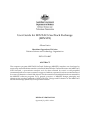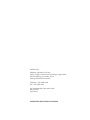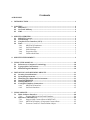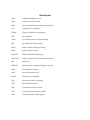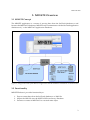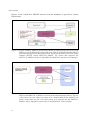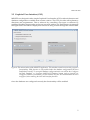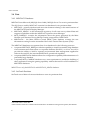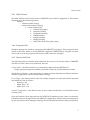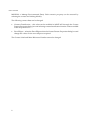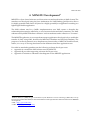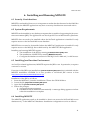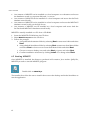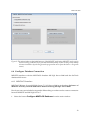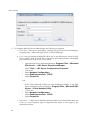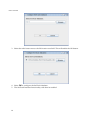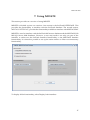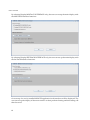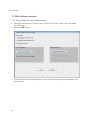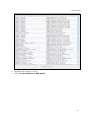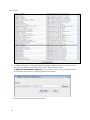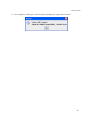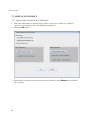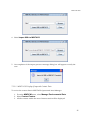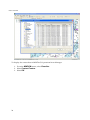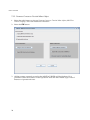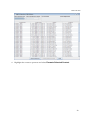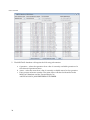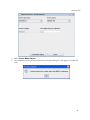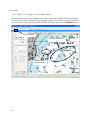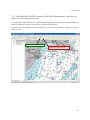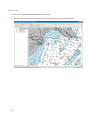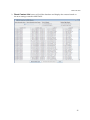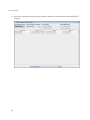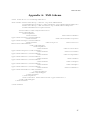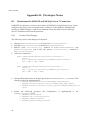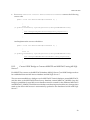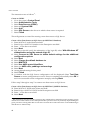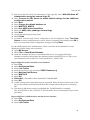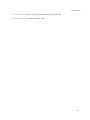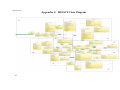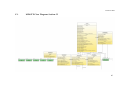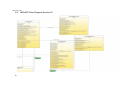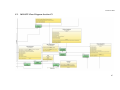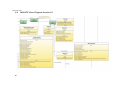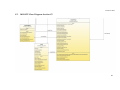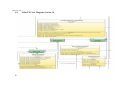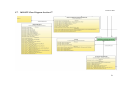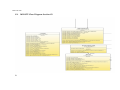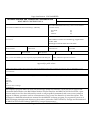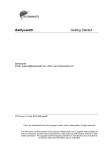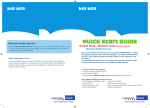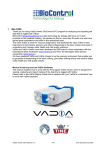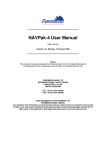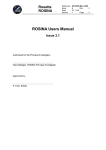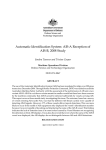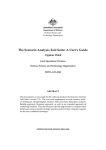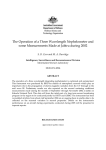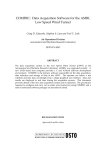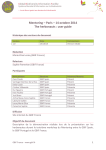Download DSTO-TN-0887 PR
Transcript
User Guide for MINTACS SeeTrack Exchange
(MINSTE)
Alison Irwin
Maritime Operations Division
Defence Science and Technology Organisation
DSTO-TN-0887
ABSTRACT
The computer program MINTACS SeeTrack Exchange (MINSTE) interface was developed to
support the automated data transfer to the RAN Mine Warfare Tactical Decision Aid MINTACS
from SeeTrack, a post-mission analysis tool for data collected by towed or self-propelled
(unmanned) side-scan sonar systems in support of military operations such as reconnaissance of
sea routes for detection of mine-like objects. This document is a detailed technical user manual for
the MINSTE software program. For a general overview of MINSTE design principles and
objectives, the reader is referred to DSTO-GD-0574, "Design and Evaluation of the MINTACS
SeeTrack Exchange (MINSTE) Concept Demonstrator.
RELEASE LIMITATION
Approved for public release
Published by
Maritime Operations Division
DSTO Defence Science and Technology Organisation
NICTA Building, 13 Garden Street
Eveleigh NSW 2015 Australia
Telephone: (02) 9381 0020
Fax: (02) 9381 0030
© Commonwealth of Australia 2009
AR-014-509
April 2009
APPROVED FOR PUBLIC RELEASE
User Guide for MINTACS SeeTrack Exchange
(MINSTE)
Executive Summary
The Royal Australian Navy (RAN) currently uses the Mine Warfare Tactical Command
Software (MINTACS) Release 12 for Mine Countermeasures (MCM) mission planning and
assessment. Recent MCM exercises are investigating the deployment of underwater
unmanned vehicles (UUV) for route surveys. The route survey process has a post-processing
stage in which the unmanned system’s side scan sonar records are reviewed for contacts of
interest. SeeTrack is one software application currently used for this post-processing stage.
SeeTrack is a ‘generic’ UUV mission planning and battle space visualisation tool that acts as a
viewer and software analysis tool for side scan sonar imagery. Mine-like contacts detected
during post-mission analysis conducted with SeeTrack or similar applications can be
imported into MINTACS for force-level mission assessments and battle-space visualisation.
However, the current release of MINTACS only allows manual entry of contact data by the
operator, much of which must first be converted into compatible dimensional units, chart
datum and date/time formats. This tedious, time-consuming process is prone to error, and
can ultimately prove unworkable in light of current concepts of operation for unmanned
systems, which dictate the reporting of all suspicious contacts; in previous exercises, these
reports are known to be in the hundreds. Clearly, in this circumstance, operator overheads can
be substantially reduced by automating some aspects of contact reporting.
The software program MINTACS SeeTrack Exchange (MINSTE) was developed as a concept
demonstrator to test and evaluate requirements for automation of data exchange between
MCM mission planners.
MINSTE is designed to transfer contact data from SeeTrack to MINTACS in a sequence of
three steps:
Step 1: Selected mission and associated contact data from the SeeTrack database is
converted to an XML document.
Step 2: Contact data from the XML document is then imported into the MINTACS Route
Survey Database (RSDB) and displayed as an Unclassified Sonar Contact (USC 1 ) type in
the MINTACS Operational Area Manager.
USC classification is assigned as contact type so to align with MINTACS R13 Additional Military
Layer (AML) import procedure. MINTACS R13 imports AML Small Bottom Object products and
assigns these contacts with USC contact classification.
1
Step 3: Contacts stored in the RSDB may be promoted to actual or suspected mines –
features that are stored as mine objects in the MINTACS Tactical Display Manager.
MINTACS Release 12 requires tactical features to be entered manually. MINSTE
automates transfer between the RSDB and tactical database, and provides data filtering
functionality to assist with proper selection of contacts.
This report is the operator’s guide for MINSTE. It is intended that the MINSTE application
and this guide should be used together. The guide provides detailed descriptions of all the
features of MINSTE, including description of how the data is used within MINTACS once it
has been imported.
An accompanying CDROM is attached to end of this report containing the described software
and DSTO-GD-0574: Design and Evaluation of the MINTACS SeeTrack Exchange (MINSTE)
Concept Demonstrator.
ACRONYMS
Contents
1. INTRODUCTION............................................................................................................... 1
2. CONTEXT............................................................................................................................. 2
2.1 MINTACS .................................................................................................................. 2
2.2 SeeTrack Military ..................................................................................................... 2
2.3 XML ............................................................................................................................. 2
3. MINSTE OVERVIEW ........................................................................................................ 3
3.1 MINSTE Concept...................................................................................................... 3
3.2 Functionality .............................................................................................................. 3
3.3 Graphical User Interface (GUI) .............................................................................. 5
3.4 Data.............................................................................................................................. 6
3.4.1
MINTACS Databases .............................................................................. 6
3.4.2
SeeTrack Database................................................................................... 6
3.4.3
XML Schema ............................................................................................ 7
3.4.4
Properties File .......................................................................................... 7
3.4.5
Hard-coded Data ..................................................................................... 7
4. MINSTE DEVELOPMENT ............................................................................................... 9
5. USING THIS MANUAL.................................................................................................. 10
5.1 Reference to Computer Terminology.................................................................. 10
5.2 Typographic Conventions..................................................................................... 10
5.3 Maintaining this Manual....................................................................................... 10
6. INSTALLING AND RUNNING MINSTE................................................................... 11
6.1 Security Considerations......................................................................................... 11
6.2 System Requirements ............................................................................................ 11
6.3 Installing Java Run-time Environment............................................................... 11
6.4 Installing MINSTE ................................................................................................. 11
6.5 Starting MINSTE .................................................................................................... 12
6.6 Configure Database Connection.......................................................................... 13
6.6.1
MINTACS Interface............................................................................... 13
6.6.2
SeeTrack Interface ................................................................................. 15
7. USING MINSTE................................................................................................................ 17
7.1 PMA Software Interface ........................................................................................ 20
7.1.1
Export XML from SeeTrack Database ................................................ 20
7.2 MINTACS INTERFACE ........................................................................................ 24
7.2.1
Import XML Contact Data to MINTACS ........................................... 24
7.2.1.1
MINTACS Display of Imported Contact Data .................................. 25
7.2.2
Promote Contact to Tactical Mine Object........................................... 28
7.2.2.1
7.2.3
MINTACS Display of Promoted Mine Object................................... 32
Filter MINTACS RSDB Contacts by MINTACS Functionality:
Track Area of Interest or Track Operational Area ............................ 33
APPENDIX A:
XML SCHEMA.......................................................................................... 37
APPENDIX B:
DEVELOPER NOTES .............................................................................. 38
B.1. Workaround for MINSTE and MS SQL Server 7
Connection....................................................................................... 38
B.1.1
Source Code Changes...................................................... 38
B.1.2
Create ODBC Bridge to Connect MINSTE and
MINTACS using MS SQL Server 7................................ 39
B.2. MINSTE Source Packages ............................................................ 42
APPENDIX C:
MINSTE CLASS DIAGRAM ................................................................. 44
C.1. MINSTE Class Diagram: Section C1 .......................................... 45
C.2. MINSTE Class Diagram: Section C2 .......................................... 46
C.3. MINSTE Class Diagram: Section C3 .......................................... 47
C.4. MINSTE Class Diagram: Section C4 .......................................... 48
C.5. MINSTE Class Diagram: Section C5 .......................................... 49
C.6. MINSTE Class Diagram: Section C6 .......................................... 50
C.7. MINSTE Class Diagram: Section C7 .......................................... 51
C.8. MINSTE Class Diagram: Section C8 .......................................... 52
Acronyms
AML
Additional Military Layer
DSN
Defence Secret Network
ESRI
Environmental Systems Research Institute
GUI
Graphical User Interface
HTML
Hyper-Text Mark-up Language
JAR
Java ARchive
JAXB
Java Architecture for XML Binding
JRE
Java Runtime Environment
MCD
Mine warfare Clearance Diving
MHC
Mine Hunter Coastal
MINSTE
MINtacs SeeTrack Exchange
MINTACS
MINe warfare TAtical Command Software
MS
MicroSoft
MWCSS
Mine Warfare Command Support System
PMA
Post-Mission Analysis
RAN
Royal Australian Navy
RSDB
Route Survey DataBase
SQL
Structured Query Language
TDS
Tactical Data System
USC
Unclassified Sonar Contact
UUV
Unmanned Underwater Vehicle
XML
eXtensible Mark-up Language
DSTO-TN-0887
1. Introduction
The MINTACS SeeTrack Exchange (MINSTE) assists in the automatic transfer of contact data
between software used for post mission analysis (PMA) of side scan imagery and the tactical
decision aid MINTACS. This release of MINSTE supports data transfer between SeeByte’s
SeeTrack software and MINTACS only.
The data transfer is conducted in two steps. The software exports a selected mission and its
contacts from the SeeTrack database and saves this data to an XML file. This XML file can then
be imported into the MINTACS Route Survey Database (RSDB) and so appear as a contact
feature in the MINTACS Operational Area Manager.
In addition, the MINSTE tool also supports the selection of a contact from the MINTACS
RSDB and its promotion to a mine object in the MINTACS Tactical Display (and therefore,
importation into the MINTACS database).
Developer notes for the MINSTE application are attached as Appendix B.
1
DSTO-TN-0887
2. Context
2.1 MINTACS
MINSTE is compatible with Release 12 of the Mine Warfare Tactical Command Software
(MINTACS) 2 , developed under Project SEA 1297 – The Mine Warfare Command Support
System (MWCSS) for Mine Countermeasures mission planning and assessment. MINTACS
Release 12 is currently in use by the Royal Australian Navy (RAN). The next release of
MINTACS will provide some support for the automatic transfer of contact data by the
importation of Additional Military Layer (AML) 3 files. It is anticipated that MINTACS Release
13 will be rolled out on the Defence Secret Network (DSN) during the first quarter of 2009.
2.2 SeeTrack Military
SeeTrack 4 is a “generic” Unmanned Underwater Vehicle (UUV) mission planning and battle
space visualisation tool. It acts as a viewer and analysis software for side scan sonar imagery
(*.mst, *jsf and *.xtf files) and allows data to be exported in HTML, AML and ESRI shapefiles.
2.3 XML
The Extensible Markup Language (XML) 5 is a general-purpose specification for creating a
custom markup language. It is classified as an extensible language because it allows users to
define their own elements. Its primary purpose is to facilitate the sharing of structured data
across different information systems. It is a fee-free open standard.
MINTACS brochure can be downloaded from URL - http://www.sfs.com.au/mintacs.html
AML products have been developed by the UK Hydrographic Office as a unified range of digital
geospatial data sets to be used as layers on top of charts. Further information can be obtained from URL
- http://www.ukho.gov.uk/add/services.asp.
4 SeeTrack brochure can be downloaded from URL - http://www.seebyte.com/Military/
5 XML standard can be downloaded from URL - http://www.w3.org/XML/
2
3
2
DSTO-TN-0887
3. MINSTE Overview
3.1 MINSTE Concept
The MINSTE application is a means of moving data from the SeeTrack database to and
between the MINTACS databases. MINSTE only communicates with the SeeTrack application
database and / or the MINTACS application databases.
Figure 1: A high-level view of the MINSTE application and the databases with which it communicates
3.2 Functionality
MINSTE Release 1 provides functionality to:
1. Export contact data from the SeeTrack database to a XML file.
2. Import the XML file into the MINTACS Route Survey Database.
3. Promote a contact in MINTACS to a tactical mine object.
3
DSTO-TN-0887
Figures 2 and 3 detail how MINSTE interacts with the databases to provide its current
functionality.
Figure 2: Diagram detailing MINSTE functionality. MINSTE communicates with the SeeTrack
database to export Mission and Contact data to an XML file. MINSTE reads the XML file
and creates the appropriate data format to then import into the MINTACS Route Survey
Database (RSDB), named MINTACS_MWDS. The contact data imported into
MINTACS_MWDS will then be displayed in the MINTACS Operation Area Manager.
Figure 3: Diagram detailing MINSTE functionality. MINSTE communicates with the MINTACS
RSDB, named MINTACS_MWDS, to retrieve contact data to display to the user. The user
is then able to select the contact to promote to be a Tactical Mine Object. MINSTE will
format contact data into the correct data format to be imported into the MINTACS
database, and be displayed as a mine object in the MINTACS Tactical Display.
4
DSTO-TN-0887
3.3 Graphical User Interface (GUI)
MINSTE was designed with a simple Graphical User Interface (GUI) with each function and
database configuration available from a main window. The GUI provides self-explanatory
directions and requirements. This is achieved by controlling user input or selection by
enabling/disabling functionality as the user proceeds with its use. Each function is managed
through a series of windows displayed to the user as they proceed through the selected task.
Figure 4: The main window of the MINSTE application. This window controls access to the program’s
functionality. Each function is only enabled when the database configuration has been
established correctly. To set-up the database configuration the user selects the ‘Configure
SeeTrack Database’ or ‘Configure MINTACS Database’ button (refer to Section 6.6:
Configure Database Connection). In this window only the SeeTrack database has been
configured, thus enabling the SeeTrack Interface function.
Once the databases are configured correctly the functionality will be enabled.
5
DSTO-TN-0887
3.4 Data
3.4.1 MINTACS Databases
MINTACS uses Microsoft (MS) SQL Server 2000 / MS SQL Server 7 to store its persistent data.
The SQL Server used by MINTACS contains four databases for its persistent data::
MINTACS: - primary database and stores the elements relating to the main functions of
the MINTACS Tactical Display Manager.
MINTACS_MWDS: - is the information repository for all route survey related data and
supports capabilities within the MINTACS Operation Area Manager.
MCD_GAMING:- contains the information about the games generated by the Mine
Warfare and Clearance Diving (MCD) Gaming components of MINTACS.
MHCDATA: - the Mine Hunter Coastal (MHC) Data database contains the raw
information coming from the Australian Huon-class Tactical Data System (TDS) 6 .
The MINTACS databases are separated into four databases for the following reasons: 7
A separate MINTACS_RSDB provides the capability to install a potentially large database
of environment and contact data on a separate database disk and / or server. As well, it
provides the ability to build a separate environmental data management application
without the need for the associated MINTACS operational capability.
A separate MHCDATA database allows for configuration capability and maintenance of a
potentially large database.
A separate MCD_GAMING database was a user requirement to enable the building of
other applications using the gaming capability without the need for a full installation of
MINTACS databases.
MINSTE uses only the MINTACS and MINTACS_MWDS databases.
3.4.2 SeeTrack Database
SeeTrack uses a Microsoft Access database to store its persistent data.
6
7
6
The TDS name is NAUTIS.
Mine Warfare Tactical Command Software Release 12 Database Design Description, SfS-004-010.
DSTO-TN-0887
3.4.3 XML Schema
The XML schema used for this version of MINSTE is provided as Appendix A. The schema
elements are in the following format:
- Mission
o Mission Name (string)
o Mission Description (string)
Contact (object list)
Contact Id (integer)
Latitude (double)
Longitude (double)
Width (double)
Length (double)
Height (double)
Data/Time Find Time (date/time)
3.4.4 Properties File
Database settings are stored in a properties file (MINSTE.properties). This properties file is
stored in the same directory as the MINSTE application (MINSTE.jar). Program run-time
errors will occur if the properties file location and content are changed.
3.4.5 Hard-coded Data
The following data is currently hard-coded into the source code. Future release of MINSTE
will allow for the values to be entered by the user.
Contact Label: - the label format for a contact that is imported into MINTACS is:
Unique generated sequence number_SeeTrack Contact Id_SeeTrack Mission Name
Mine Reference Number: - when promoting a contact to a mine object the user defined reference
number is appended with the selected asset call sign.
Error Ellipse: - the default values of the error ellipse assigned to each contact when imported
into MINTACS are as follows:
- Bearing = 350
- Major Axis = 10
- Minor Axis = 10
Contact Classification: - the default value of the contact classification is Unclassified Sonar
Contact (USC).
Once the data has been imported into the MINTACS databases some values for the hardcoded data may be changed within the MINTACS application. All the contacts are displayed
by the Operational Area Manager: Manage Environmental Data functionality (accessed by
7
DSTO-TN-0887
MWDCM -> Manage Environmental Data). Each contact’s property can be accessed by
selecting the contact and clicking Modify.
The following contact data can be changed:
Contact Classification: - this value can be modified in MINTACS through the Contact
Feature Properties dialog box and selecting contact classification from the values available
in the drop-down box.
Error Ellipse: - select the Error Ellipse tab in the Contact Feature Properties dialog box and
change the values for the error ellipse as required.
The Contact Label and Mine Reference Number cannot be changed.
8
DSTO-TN-0887
4. MINSTE Development 8
MINSTE is a Java 9 based software tool that writes out and reads in data in XML format. The
interface was developed using the Java Architecture for XML Binding (JAXB) and so allows
for highly portable XML data to be joined to a highly portable Java application resulting in a
lightweight flexible application.
The XML schema used in a JAXB 10 implementation uses XML syntax to describe the
relationships that must be adhered to, a set of structural rules and data constraints. The XML
schema used by MINSTE defines a ‘Mission’ with its attributes and a collection of ‘Contacts’.
The MINSTE application is a concept demonstrator application developed only to enable the
transfer of data, using XML, between the MINTACS database and SeeTrack database. The
purpose of its development is not to duplicate any functionality of MINTACS and SeeTrack,
rather, it is a way of moving data between the databases that these applications use.
Provided as attached appendices are the following software developer notes:
Appendix A contains the XML schema used by MINSTE,
Appendix B provides supporting software developer notes,
Appendix C includes a schematic class diagram for the MINSTE application.
Refer to Irwin, A. (2009) Design and Evaluation of the MINTACS SeeTrack Exchange (MINSTE) Concept
Demonstrator, DSTO-GD-0574, for more information on the operational context and drivers for MINSTE
development.
9 URL - http://java.sun.com/
10 URL - https://jaxb.dev.java.net/
8
9
DSTO-TN-0887
5. Using this Manual
5.1 Reference to Computer Terminology
All computer terminology referred to in this manual, unless otherwise stated, is based on the
conventions used in the standard Window environment as used in MS Windows
environments. This includes all references to window controls and a virtual desktop as viewed
on a computer screen.
Reference to a click or select, unless qualified, refers to the press and release of the left mouse
button.
5.2 Typographic Conventions
Directories and file names are distinguished by display in the Arial 10pt bold font.
Directory
paths
(Microsoft
file
environment)
always
end
in
backslash
e.g
dsto\MINSTE\documents\
File names always contain file name extension e.g Mission.xml
Options or selections are distinguished by display in Arial 12pt bold font.
Italics are used to emphasis a word or phrase: to distinguish a name, title of an object or
document from the body of text. This includes references to words used to identify objects
such as dialog buttons.
5.3 Maintaining this Manual
This document is designed as a User Guide and Reference Manual, to be added to and
updated as MINSTE is developed.
10
DSTO-TN-0887
6. Installing and Running MINSTE
6.1 Security Considerations
MINSTE is unclassified, however, it is important to realise that the data used or the XML files
handled by the MINSTE application may have a security classification associated with it.
6.2 System Requirements
MINSTE can be installed on any desktop computer that is capable of supporting the Java runtime environment (JRE). The application was developed for use on MS Windows platforms.
MINSTE does not need to be installed where the SeeTrack application is installed. It only
requires access to the SeeTrack MS Access database.
MINSTE does not need to be installed where the MINTACS application is installed. It only
requires access to the MS SQL Server 2000 used by the MINTACS R12 application.
Installing and running MINTSE requires:
a. The installation of the JRE by running jre-6u5-windows-j586-p.exe
b. The installation of MINSTE by running MINSTEsetup.exe
c. Configure the database connection for MS SQL Server 2000 and / or MS Access.
6.3 Installing Java Run-time Environment
As for all Java based applications, MINSTE requires the JRE to run. In particular, it requires
version 6 to execute.
If version 6 of the JRE is not installed run jre-6u5-windows-j586-p.exe, this is included with the
MINSTE installation CD-ROM. It is also possible to download JRE version 6 from
http://www.java.com/en/download/manual.jsp.
Installation of the JRE is as follows:
1. Insert the MINTACS_interface installation CD into the CD ROM drive.
2. Locate the file jre\jre-6u5-windows-j586-p.exe.
3. Open the file jre-6u5-windows-j586-p.exe.
4. Follow the prompts.
a. Accept the license agreement
b. Installation will be conducted automatically. A message dialog appears to inform
when the installation is complete.
6.4 Installing MINSTE
The MINSTE application needs to be installed so that it can access the SeeTrack MS Access
database and / or the MINTACS databases. Installation configurations can be as follows:
11
DSTO-TN-0887
One instance of MINSTE can be installed on a local computer or workstation and access
the databases stored on a separate disk and / or server.
One instance of MINSTE can be installed on a local computer and access the SeeTrack
database stored locally.
One instance of MINSTE can be installed on a local computer and access the MINTACS
databases stored locally on the SQL Server.
One instance of MINSTE can be installed on a local computer and access both the
SeeTrack and MINTACS databases stored locally.
MINSTE is usually installed on a PC from a CD-ROM.
1. Insert the MINSTE CD-ROM into the CD drive
2. Select MINSTEsetup.exe on the CD drive
3. Follow the prompts.
a. Accept default destination folder by selecting Next or enter new folder and select
Next
b. Accept default Start Menu folder by selecting Next or enter new Start Menu folder
and select Next or choose not to create Start Menu folder and select Next
c. Choose to create a desktop icon and select Next or ignore and select Next
d. Confirm installation selections by clicking Install or to change select Back
6.5 Starting MINSTE
Once MINSTE is installed, the directory produced will contain a Java Archive (JAR) file,
MINSTE.jar used to start the MINSTE program.
Double-click on MINSTE.jar.
The installer does allow the user to install a short-cut on the desktop and in the Start Menu to
run the application.
12
DSTO-TN-0887
Figure 5: The main window on the initial start-up of the MINSTE application. MINSTE can be run by
double-clicking on MINSTE.jar from the installed directory, double-clicking on the desktop
shortcut installed or by selecting from the program list menu (from the Start -> Programs
menu).
6.6 Configure Database Connection
MINSTE interfaces with the MINTACS database MS SQL Server 2000 and the SeeTrack
database MS Access.
6.6.1 MINTACS Interface
MINTACS Release 12 uses MS SQL Server 7 / SQL Server 2000 as its database. Release 1 of
MINSTE will only run with MINTACS Release 12 using MS SQL Server 2000.
Developer notes are included as Appendix B describing a workaround to create a connection
between MINSTE and MS SQL Server 7.
1. Select the button Configure MINTACS Database from the main window.
13
DSTO-TN-0887
2. To configure MS SQL Server 2000 settings, the following is required:
a. Local Host :- this can be accessed by opening the SQL Server Service Manager:
Program Files -> Microsoft SQL Server -> Service Manager
b. Port :- the port setting in MINSTE will be set to the default port value for SQL
Sever, namely, 1433. To check this or change the port setting access to the default
port value can be done in one of two ways:
-
Open the SQL Server Enterprise Manager: Program Files -> Microsoft
SQL Server -> SQL Server Enterprise Manager
Select Tools -> SQL Server Configuration Properties
General tab
Select Network Configuration
Select Enabled protocols: TCP/IP
Select Properties
OR
-
-
If the Client Network Utility has been installed (available on the SQL
Server installation CD) open this by: Program Files ->Microsoft SQL
Server -> Client Network Utility
General tab
Select Network Configuration
Select Enabled protocols: TCP/IP
Select Properties
c. User Name :- A SQL Server default username will be set. If this default does not
work or a new separate login is required then create a new login as per
instructions below.
14
DSTO-TN-0887
d. Password :- The corresponding default user name’s password will be set to this
value. If this default does not work or a new separate login is required then create
a new login as per instructions below.
The user name and password setting in MINTSE will be set to the default username
and password for the SQL Server. If this needs to be changed create a new login and
set the MINTSE settings to this new login username and password.
To create a new login:
- Open the SQL Server Enterprise Manager: Program Files -> Microsoft
SQL Server -> SQL Server Enterprise Manager
- Select Security folder in the appropriate SQL Server Group
- Right-click Logins and select New Login
- General tab
- Create a user name in the Name text field
- Select SQL Server Authentication
- Enter a password
- Default database = master
- Default Language = English
- Database Access tab
- Select Permit (green tick) for the MINTACS and MINTACS_MWDS
databases
- Database roles selected for the MINTACS and MINTACS_MWDS
databases are public and db_owner
3. Select OK to configure database settings
4. The MINTACS Interface functionality will then be enabled.
6.6.2 SeeTrack Interface
SeeTrack uses Microsoft Access as its database. MINSTE will interface with MS Access when
the MS Access file used by SeeTrack is configured in MINSTE.
1. Select the button Configure SeeTrack Database from the main window
2. Select SeeTrack Database: Enter in the text field the file location for the SeeTrack database or
select Browse to find the database file.
15
DSTO-TN-0887
3. Select the radio button next to the file location text field. This will enable the OK button.
4. Select OK to configure the SeeTrack database.
5. The SeeTrack Interface functionality with then be enabled.
16
DSTO-TN-0887
7. Using MINSTE
This section provides an overview of using MINSTE.
MINSTE is divided up into two sections. One section is the SeeTrack INTERFACE. This
provides the functionality to interface with the SeeTrack database. The second section,
MINTACS INTERFACE, provides the functionality available to interface with MINTACS R12.
MINSTE is used to interface with the SeeTrack MS Access database and the MINTACS R12
MS SQL Server 2000 databases. However, a user may need to use only one part of the
interface, to either use the SeeTrack Interface functionality or the MINTACS Interface
functionality. It is therefore possible to set-up the main window to filter out unnecessary
functionality.
To display all the functionality, select Display both interfaces.
17
DSTO-TN-0887
By selecting Display MINTACS INTERFACE only, the user can set up the main display with
the MINTACS Interface functions.
By selecting Display SEETRACK INTERFACE only, the user can set up the main display with
the SeeTrack Interface functions.
On start-up of a newly installed MINSTE application both interfaces will be displayed. The
user can set up the display of the main window to their preferred setting and this setting will
then be saved.
18
DSTO-TN-0887
To enable MINSTE functionality to be available each database used by MINSTE must be
configured correctly. The settings are saved so this configuration needs only to be done once.
Refer to 6.6 Configure Database Connections.
The most likely situation for the use of this software is that it will be run on two computers
and used for two differing functions.
PMA will be conducted by the SeeTrack software and so MINSTE will need to be installed on
the computer which is running SeeTrack. To transfer the contact data identified and stored in
the SeeTrack database the user will select Export XML from SeeTrack Database to export the
required data to an XML file.
Another instance of MINSTE will also need to be installed on the computer running
MINTACS R12. To continue the data exchange the XML file exported from the SeeTrack
database (or one previously exported from the SeeTrack database by MINSTE) will then be
imported into the MINTACS RSDB by selecting Import XML Contact Data to MINTACS. The
contacts will then be displayed by the MINTACS Operational Area Manager (OAM).
To further assist in the management of the data being stored in MINTACS an additional
feature was developed to promote a contact currently stored in the MINTACS RSDB and
displayed in the OAM to being a mine object in the Tactical Display and stored as a new entity
in the MINTACS database. This function is activated by selecting Promote Contact to Tactical
Mine Object.
19
DSTO-TN-0887
7.1 PMA Software Interface
7.1.1 Export XML from SeeTrack Database
1. Select the radio button to choose Export XML from SeeTrack Database. This will enable
the OK button.
2. Select the OK button.
3. All the missions and their descriptions stored in the configured SeeTrack database will
be displayed.
20
DSTO-TN-0887
4. Highlight the mission to export.
5. Select the Export Mission to XML button.
21
DSTO-TN-0887
6. A dialog message box will be displayed detailing a default directory location where
the selected mission output file can be saved. This is in the format
c:\MINSTE\output\MISSION_NAME.xml. It is possible to select a user preferred location
for the file to be saved to by selecting the Browse button.
7.
22
Select Export XML for the file to be saved.
DSTO-TN-0887
8. On completion a dialog box will be display detailing the output files location.
23
DSTO-TN-0887
7.2 MINTACS INTERFACE
7.2.1 Import XML Contact Data to MINTACS
1. Select the radio button to choose Import XML Contact Data to MINTACS (MINTacs
Operation Area Manager). This will enable the OK button.
2. Select the OK button.
3. Enter the file to import and its location in the text field or select Browse to choose the
file to import.
24
DSTO-TN-0887
4. Select Import XML to MINTACS
5. On completion of the import process a message dialog box will appear to notify the
user.
7.2.1.1 MINTACS Display of Imported Contact Data
To review the contact data in MINTACS Operational Area Manager:
1. From the MWDCM menu, select Manage Environmental Data.
2. Select Contact Feature
3. All the contacts within the area of interest track will be displayed.
25
DSTO-TN-0887
To display the contact data in MINTACS Operational Area Manager:
1. From the MWDCM menu, select Visualise
2. Select Contact Feature
3. Select OK
26
DSTO-TN-0887
4. All the contacts within the area of interest track will be displayed on the map.
Imported
Contacts
27
DSTO-TN-0887
7.2.2 Promote Contact to Tactical Mine Object
1. Select the radio button to choose Promote Contact to Tactical Mine Object (MINTacs
Tactical Display). This will enable the OK button.
2. Select the OK button.
3. All the contacts currently stored in the MINTACS RSDB will be displayed. It is
possible to filter the contacts on the Operation Area and Area Extent Type: Area of
Interest or Operational Area.
28
DSTO-TN-0887
4. Highlight the contact to promote and select Promote Selected Contact.
29
DSTO-TN-0887
5. The MINTACS database will require the following information:
a. Operation: - select the operation from a list of currently available operations for
the selected Operational Area.
b. Asset: - select the asset from a list of currently available assets for the operation
c. Enter a mine reference number. The mine object will then be identified in the
MINTACS database and the Tactical Display as
ASSETCALLSIGN_MINEREFERENCE NUMBER.
30
DSTO-TN-0887
6. Select Create Mine Object
7. On completion of the promotion process a message dialog box will appear to notify the
user.
31
DSTO-TN-0887
7.2.2.1 MINTACS Display of Promoted Mine Object
The promoted contact will be displayed as a mine object in the MINTACS Tactical Display.
The mine object will be displayed by opening the operation in for which it was created. If the
operation is currently open in the MINTACS Tactical Display then select the Reload button.
Reload button
Contacts of Interest
Tactical Mine
Object Feature
32
DSTO-TN-0887
7.2.3 Filter MINTACS RSDB Contacts by MINTACS Functionality: Track Area of
Interest or Track Operational Area
It is possible to filter the list of contacts by drawing the area of interest or operational area
track around one contact or a select few contacts in MINTACS.
Contacts will be displayed in the MINTACS Operational Area Manager within the Area of
Interest Track.
Track Area of Interest
Track Operational Area
33
DSTO-TN-0887
To filter the contacts within the MINTACS_interface:
1. Re-draw the track for the Area of Interest or Operational Area within MINTACS.
34
DSTO-TN-0887
2. Reset Contact List button will call the database and display the contacts based on
the new settings created in MINTACS.
35
DSTO-TN-0887
3. Select the Operation Area and Area Extent to filter the contacts based on the MINTACS
settings. 36
DSTO-TN-0887
Appendix A: XML Schema
<?xml version="1.0" encoding="UTF-8"?>
<xsd:schema xmlns:xsd="http://www.w3.org/2001/XMLSchema"
targetNamespace="http://xml.netbeans.org/schema/MissionReport"
xmlns:tns="http://xml.netbeans.org/schema/MissionReport"
elementFormDefault="qualified">
<xsd:element name="exportmission">
<xsd:complexType>
<xsd:sequence>
<xsd:element
name="missionName"
type="xsd:string"></xsd:element>
<xsd:element
name="missionDescription"
type="xsd:string"></xsd:element>
<xsd:element
name="object"
minOccurs="0"
maxOccurs="unbounded">
<xsd:complexType>
<xsd:sequence>
<xsd:element
name="contactID"
type="xsd:integer"></xsd:element>
<xsd:element
name="latitude"
type="xsd:double"></xsd:element>
<xsd:element
name="longitude"
type="xsd:double"></xsd:element>
<xsd:element
name="width"
type="xsd:double"></xsd:element>
<xsd:element
name="length"
type="xsd:double"></xsd:element>
<xsd:element
name="height"
type="xsd:double"></xsd:element>
<xsd:element
name="timeDate"
type="xsd:dateTime"></xsd:element>
</xsd:sequence>
</xsd:complexType>
</xsd:element>
</xsd:sequence>
<xsd:attribute name="missionID" type="xsd:int"/>
</xsd:complexType>
</xsd:element>
</xsd:schema>
37
DSTO-TN-0887
Appendix B: Developer Notes
B.1.
Workaround for MINSTE and MS SQL Server 7 Connection
If MINSTE is required to connect to an instance of MINTACS using MS SQL Server 7 then
changes to the source code are needed and a connection to the database established by
creating an ODBC Bridge to a MS Access database where the tables from the MS SQL
Server 7 databases have been imported into.
B.1.1
Source Code Changes
The following source code changes are required:
Change MINTacsRSDataHandler to extend MSAccessDataHandler
Change MINTacsDataHandler to extend MSAcessDataHandler
Remove local initConnection() method in MINTacsRSDataHandler and
MINTacsDataHandler and invoke the parent initConnection() method in
MSAccessDataHandler.
Add new constructors:
public MINTacsRSDataHandler(Properties properties) {
super();
dbq = properties.getProperty(“MINTACS_RSDB.filePath”);
URL = URL1 + dbq + URL2;
}
public MINTacsDataHandler(Properties properties) {
super();
dbq = properties.getProperty(“MINTACS_DB.filePath”);
URL = URL1 + dbq + URL2;
}
Change all the table names in the SQL queries from TABLENAME to dbo_TABLENAME. This
change needs to be implemented in:
o MINSTE.datahandler.mintacsDB.MINTacsDataHandler
o MINSTE.function.mintacs_xml_xt.MINTacsRSD_XML_Import
o MINSTE.function.mintacs_contact_promote.MINTacsDBContact_E
xport
Ensure the following property file configuration
MINTACS.properties file:
o MINTACS_DB.filepath=
o MINTACS_DB.configured=false
o MINTACS_RSDB.filepath=
o MINTACS_RSDB.configure=false
38
is
implemented
in
the
DSTO-TN-0887
In MINSTE.function.control.FunctionSelectionPanel remove the following
source code:
public void actionPerformed(ActionEvent e) {
…
…
else if
(e.getActionCommand().equalsIgnoreCase(configureMINTACSAction))
{
new ConfigureSQLServerSettings(this,properties);
}
…
…
And implement the source code below:
public void actionPerformed(ActionEvent e) {
…
…
else if
(e.getActionCommand().equalsIgnoreCase(configureMINTACSAction))
{
new ConfigureMINTACSDatabasePanel(this,properties);
}
…
…
B.1.2
Create ODBC Bridge to Connect MINSTE and MINTACS using MS SQL
Server 7.
For MINSTE to connect to the MINTACS database MS SQL Server 7 an ODBC bridge needs to
be established between MS Access database and MS SQL Server 7.
The user must establish two bridges one for MINTACS Tactical database, named MINTACS,
and the other to the MINTACS Route Survey database, named MINTAC_MWDS. Once the
bridge is established a new MS Access database must be created for the database MINTACS
and MINTACS_MWDS. The MS Access database can then import the tables; any changes then
made to the data in MS Access is automatically updated to the databases stored in MS SQL
Server 7.
39
DSTO-TN-0887
The instructions are as follows 11 :
Create an ODBC
1. Go to the system’s Control Panel
2. Select Administrative Tools
3. Select Data Sources (ODBC)
4. Select tab System DSN
5. Select Add
6. Select SQL Server as the driver in which a data source is required
7. Select Finish
This will generate a wizard for creating a new data source to SQL Server.
Create a New Data Source to SQL Server (to MINTACS database)
8. Enter MINTACS in the Name text field
9. Enter Bridge to MINTACS database in the Description text field
10. Enter ‘.’ in the Server text field
11. Select Next
12. SQL Server should verify the authenticity of the login ID; select ‘With Windows NT
authentication using the network login ID’.
13. Select Connect to SQL Server to obtain default settings for the additional
configuration options.
14. Select Next
15. Select Change the default database to:
16. Select MINTACS
17. Select Use ANSI quoted identifiers
18. Select use ANSI nulls, paddings and warnings
19. Select Next
20. Accept default setting for this panel.
21. Select Finish
22. A window with the SQL Server configuration will be displayed. Select Test Data
Source to ensure configuration is correct. If test is completed successfully select OK. If
test is not successful revisit configuration setup by selecting Back.
Follow step 5 through to step 7 to create a new data source to SQL Server.
Create a New Data Source to SQL Server (to MINTACS_MWDS database)
23. Enter MINTACS RSDB in the Name text field
24. Enter Bridge to MINTACS RSDB in the Description text field
25. Enter ‘.’ in the Server text field
26. Select Next
The instructions are based on the operator using a MS Windows XP Professional operating system
and MS Access 2003. While it is not anticipated for the operator to have any difficulty implementing the
given procedure if using other MS versions there is instruction on the internet to create ODBC bridges
and MS Access functionality.
11
40
DSTO-TN-0887
27. SQL Server should verify the authenticity of the login ID; select ‘With Windows NT
authentication using the network login ID’.
28. Select Connect to SQL Server to obtain default settings for the additional
configuration options.
29. Select Next
30. Select Change the default database to:
31. Select MINTACS_MWDS
32. Select Use ANSI quoted identifiers
33. Select use ANSI nulls, paddings and warnings
34. Select Next
35. Accept default setting for this panel.
36. Select Finish
37. A window with the SQL Server configuration will be displayed. Select Test Data
Source to ensure configuration is correct. If test is completed successfully select OK. If
test is not successful revisit configuration setup by selecting Back.
For the ODBC Data Source Administrator; create a new MS Access database for each
database an ODBC bridge was created for.
38. Open MS Access
39. Select File and New Blank Database
40. Name the database and save to user defined directory. It is suggested that the
databases should be named after the databases stored on MS SQL Server. That is, the
new databases saved as MINTACS.mdb and MINTAC_MWDS.mdb.
Import MINTACS tables into MS Access database:
41. Select File
42. Select Get External Data
43. Select Link Tables
44. Scroll down Files of type and select ODBC Databases ()
45. Select Machine Data Source
46. Select MINTACS
47. Select OK
48. Select ALL. The tables will be named dbo.TABLENAME.
49. Select OK
50. A table’s unique record identifier may be requested. Select the first column name in the
list (would usually be identified with ID in the column name) OR ignore by selecting
OK.
51. The tables in MS Access need to be labelled dbo_TABLENAME, for example,
dbo_WAYPTLEG or dbo_CONTACT. This should be done automatically as part of this
procedure.
Import MINTACS_MWDS tables into MS Access database:
52. Select File
53. Select Get External Data
54. Select Link Tables
41
DSTO-TN-0887
55.
56.
57.
58.
59.
60.
61.
Scroll down Files of type and select ODBC Databases ()
Select Machine Data Source
Select MINTACS RSDB
Select OK
Select ALL. The tables will be named dbo.TABLENAME.
Select OK
A table’s unique record identifier may be requested. Select the first column name in the
list (would usually be identified with ID in the column name) OR ignore by selecting
OK.
62. The tables in MS Access need to be labelled dbo_TABLENAME, for example,
dbo_CONTACT. This should be done automatically as part of this procedure.
If any of the MS Access databases created are deleted the ODBC bridge does not need to be reestablished.
When configuring the MINTACS databases within MINSTE select the two MS Access
databases created during this process.
B.2.
MINSTE Source Packages
The source packages for the MINSTE application are organised as follows:
MINSTE.datahandler:- all the code to handle the database connections and
configuration is available from this package.
o MINSTE.datahandler.mintacsDB:- data handler functionality specific to
the MINTACS database.
o MINSTE.datahandler.mintacsRSDB:- data handler functionality specific
to the MINTACS_MWDS (RSDB) database.
MINSTE.function:- all the code to provide functionality for the MINSTE application.
o
o
o
o
o
42
MINSTE.function.configure:- GUI panel to configure the database
setting for connection to the MINTACS databases and SeeTrack database.
MINSTE.function.control:- main panel providing access to all the
functionality for MINSTE.
MINSTE.function.mintacs_contact_promote:- provides the GUI
panels, functionality and objects required to promote a contact from the
database MINTACS_MWDS to the MINTACS database as a tactical mine
object.
MINSTE.function.mintacs_xml_xt:- provides the GUI panels,
functionality and objects required to import an XML document into the
MINTACS_MWDS database.
MINSTE.function.pma_xml_xt.SeeTrack:- provides the GUI panels,
data handler, functionality and objects required to export a mission and its
contact data from the SeeTrack database to an XML document.
DSTO-TN-0887
MINSTE.gui:- all the code for the parent class used for the GUI.
MINSTE.util:- contains the utility code.
43
DSTO-TN-0887
Appendix C: MINSTE Class Diagram
44
DSTO-TN-0887
C.1.
MINSTE Class Diagram: Section C1
45
DSTO-TN-0887
C.2.
46
MINSTE Class Diagram: Section C2
DSTO-TN-0887
C.3.
MINSTE Class Diagram: Section C3
47
DSTO-TN-0887
C.4.
48
MINSTE Class Diagram: Section C4
DSTO-TN-0887
C.5.
MINSTE Class Diagram: Section C5
49
DSTO-TN-0887
C.6.
50
MINSTE Class Diagram: Section C6
DSTO-TN-0887
C.7.
MINSTE Class Diagram: Section C7
51
DSTO-TN-0887
C.8.
52
MINSTE Class Diagram: Section C8
Page classification: UNCLASSIFIED
DEFENCE SCIENCE AND TECHNOLOGY ORGANISATION
DOCUMENT CONTROL DATA
2. TITLE
User Guide for MINTACS SeeTrack Exchange (MINSTE)
1. PRIVACY MARKING/CAVEAT (OF DOCUMENT)
3. SECURITY CLASSIFICATION (FOR UNCLASSIFIED REPORTS
THAT ARE LIMITED RELEASE USE (L) NEXT TO DOCUMENT
CLASSIFICATION)
Document
Title
Abstract
(U)
(U)
(U)
4. AUTHOR(S)
5. CORPORATE AUTHOR
Alison Irwin
DSTO Defence Science and Technology Organisation
PO Box 1500
Edinburgh South Australia 5111 Australia
6a. DSTO NUMBER
6b. AR NUMBER
6c. TYPE OF REPORT
7. DOCUMENT DATE
DSTO-TN-0887
AR-014-509
Technical Note
April 2009
8. FILE NUMBER
9. TASK NUMBER
10. TASK SPONSOR
11. NO. OF PAGES
NAV 07/088
Task Sponsor
53
12. NO. OF REFERENCES
13. URL on the World Wide Web
14. RELEASE AUTHORITY
http://www.dsto.defence.gov.au/corporate/reports/DSTO-TN-0887.pdf
Chief, Maritime Operations Division
15. SECONDARY RELEASE STATEMENT OF THIS DOCUMENT
Approved for public release
OVERSEAS ENQUIRIES OUTSIDE STATED LIMITATIONS SHOULD BE REFERRED THROUGH DOCUMENT EXCHANGE, PO BOX 1500, EDINBURGH, SA 5111
16. DELIBERATE ANNOUNCEMENT
No Limitations
17. CITATION IN OTHER DOCUMENTS
Yes
18. DSTO RESEARCH LIBRARY THESAURUS http://web-vic.dsto.defence.gov.au/workareas/library/resources/dsto_thesaurus.shtml
UUV
SeeTrack
MINTACS
XML
Automatic data exchange
19. ABSTRACT
The computer program MINTACS SeeTrack Exchange (MINSTE) interface was developed to support the
automated data transfer to the RAN Mine Warfare Tactical Decision Aid MINTACS from SeeTrack, a postmission analysis tool for data collected by towed or self-propelled (unmanned) side-scan sonar systems in
support of military operations such as reconnaissance of sea routes for detection of mine-like objects. This
document is a detailed technical user manual for the MINSTE software program. For a general overview of
MINSTE design principles and objectives, the reader is referred to DSTO-GD-0574, "Design and Evaluation of
the MINTACS SeeTrack Exchange (MINSTE) Concept Demonstrator".
Page classification: UNCLASSIFIED