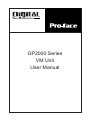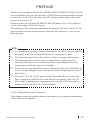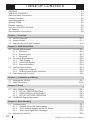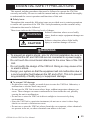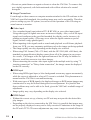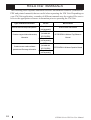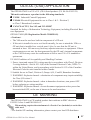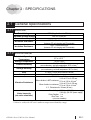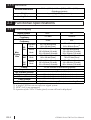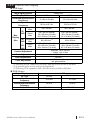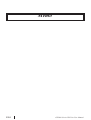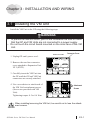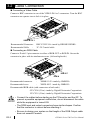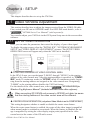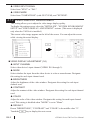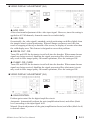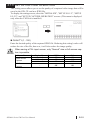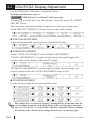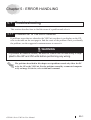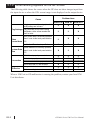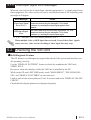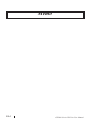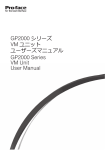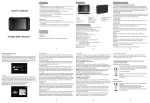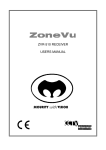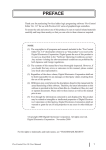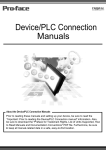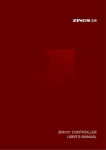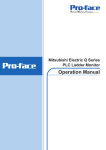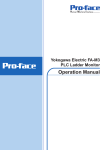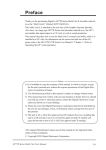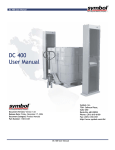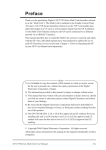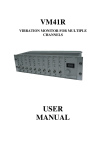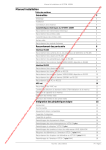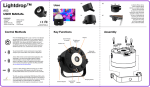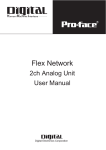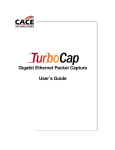Download GP2000 Series VM Unit User Manual - Pro
Transcript
GP2000 Series VM Unit User Manual PREFACE Thank you for purchasing the Pro-face GP2000 VM Unit (GP2000-VM41). The VM Unit is installed in the rear of the Pro-face GP2000 Series Operator Interface (hereafter referred to as the "GP") and allows the GP to display images taken with a video camera or sent from a PC. Please note that you will need GP-PRO/PB III for Windows Ver. 5.05 or higher to use the entire range of VM Unit features. This manual provides important information for using the VM Unit with the GP. Be sure to read the relevant sections prior to using this unit, and store it in an easy-tofind, safe place. NOTE: 1) 2) 3) 4) 5) It is forbidden to copy the contents of this manual, in whole or in part, without the express permission of Digital Electronics Corporation of Japan. The information provided in this manual is subject to change without notice. This manual has been written with care and attention to detail; however, should you find any errors or omissions, please contact Digital Electronics Corporation and inform them of your findings. Please be aware that Digital Electronics Corporation shall not be held liable by the user for any damages, losses or third party claims arising from any uses of this product. This unit is UL/c-UL (CSA) approved and CE marked. However, when this unit is installed in a GP2000 series unit that does not comply with UL/c-UL (CSA) and CE standards, the combination will cause the VM Unit to fail to comply with CE and UL/c-UL (CSA) standards. © 2001, Digital Electronics Corporation. The company names and product names in this manual are the registered trademarks of their respective companies. GP2000 Series VM Unit User Manual E1 TABLE OF CONTENTS PREFACE ............................................................................................................................. E1 TABLE OF CONTENTS ........................................................................................................ E2 Essential Safety Precautions ................................................................................................ E3 Package Contents ................................................................................................................. E5 Applicable products ............................................................................................................... E5 Optional ITEMS ..................................................................................................................... E5 Related manuals .................................................................................................................. E6 UL/c-UL (CSA) APPLICATION .............................................................................................. E7 CE Marking .......................................................................................................................... E7 Documentation Conventions ................................................................................................. E8 Chapter 1 : Overview 1.1 VM Unit Features ....................................................................................................... E1-1 1.2 System Design .......................................................................................................... E1-1 1.3 Using the Screen Editor Software ............................................................................. E1-2 Chapter 2 : SPECIFICATIONS 2.1 General Specifications............................................................................................... E2-1 2.1.1 Electrical ....................................................................................................... E2-1 2.1.2 Environmental ............................................................................................... E2-1 2.1.3 Structural ...................................................................................................... E2-2 2.2 Functional Specifications ........................................................................................... E2-2 2.2.1 Video Display ................................................................................................ E2-2 2.2.2 VGA/SVGA Display ...................................................................................... E2-3 2.2.3 External Interface .......................................................................................... E2-4 2.3 Interface Specifications ............................................................................................. E2-4 2.3.1 Video Input Interface ..................................................................................... E2-4 2.3.2 RGB Input and Output Interfaces ................................................................. E2-5 2.4 Part Names and Functions ........................................................................................ E2-6 Chapter 3 : Installation and Wiring 3.1 Installing the VM Unit ................................................................................................. E3-1 3.2 Cable Connection ..................................................................................................... E3-2 Chapter 4 : Setup 4.1 Video Window Adjustment ........................................................................................ E4-1 4.1.1 SET UP VIDEO OPERATION ....................................................................... E4-1 4.1.2 VIDEO DISPLAY ADJUSTMENT .................................................................. E4-2 4.1.3 SET UP CAPTURE OPERATION ................................................................. E4-5 4.2 VGA/SVGA Display Adjustment ................................................................................ E4-6 Chapter 5 : Error Handling 5.1 Troubleshooting ......................................................................................................... E5-1 5.1.1 Possible GP or VM Unit Problems ............................................................... E5-1 5.1.2 When Nothing Appears on the GP Screen .................................................. E5-2 5.1.3 Video Input Signal Error Messages ............................................................. E5-2 5.2 Checking the VM Unit ................................................................................................ E5-3 E2 GP2000 Series VM Unit User Manual ESSENTIAL SAFETY PRECAUTIONS This manual includes procedures that must be followed to operate the VM Unit correctly and safely. Be sure to read this manual and any related manuals thoroughly to understand the correct operation and functions of this unit. Safety Icons Throughout this manual the following icons are provided next to certain precautions to ensure safe operation of the VM Unit. Such precautions provide essential safety information that must be followed. These icons indicate the following levels of danger. Indicates situations where severe bodily WARNING ! injury, death or major equipment damage can Warning occur. Indicates situations where slight bodily injury or machine damage can occur. ! CAUTION Caution WARNINGS • To prevent an electric shock, prior to VM Unit installation be sure to check that the GP and VM Units are not connected to a power supply. • Do not touch the circuit board attached to the inner face of the VM Unit. • Do not modify the design of the VM Unit. Doing so may cause a fire or electric shock. • Design your system so that the equipment will not malfunction due to a communication fault between the GP and a PLC. This is to prevent any possibility of bodily injury or equipment damage. To prevent VM damage • Do not allow water, liquids, or metal objects to enter the VM Unit. Otherwise, a malfunction or electric shock may occur. • Do not use the VM Unit in areas where large, sudden temperature changes can occur. These changes can cause condensation to form inside the unit, possibly causing the unit to malfunction. • Do not use or store the VM Unit in direct sunlight or in excessively dusty environments. • Since the VM Unit is a precision instrument, do not use or store it where large shocks or excessive vibration can occur. • Do not use or store the VM Unit where chemicals can evaporate, where chemicals are present in the air, or where chemicals can adhere to the unit. GP2000 Series VM Unit User Manual E3 • Do not use paint thinner or organic solvents to clean the VM Unit. To remove dirt, use a tightly squeezed, soft cloth moistened with a dilute solution of a neutral detergent. Usage Precautions Even though a video camera or computer monitor attached to the GP conforms to the VM Unit's specified standards, the resulting image may not be acceptable. Therefore, prior to setting up your GP system, be sure to test the operation of the GP using an actual camera or monitor. Video Input • Use a standard signal (equivalent to ITU-R BT.624) as your video input signal. Using other types of signals can cause an incorrect display. Also, even if the input signal used conforms to the specified standard, the display can be incorrect, depending on signal quality. (This may occur when the signal contains a special signal, such as a copy-guard signal.) • When inputting video signals such as search-and-playback or still-frame playback from your VCR, you may encounter problems such as the image not being updated. • The image quality can vary depending on the display size selected. • When using PAL format (768 x 576 dots) with the GP-2500 (640 x 480 dots), the standard (no-magnification) display cannot show all of the images in one screen. As a result, The images at the far right and bottom of the GP may be hidden. In this case, scroll the screen to view these images. • When connecting the certain video input signal to the maltiple units by using "T junction connection" or "Daisy chain connection", the image cannot be displayed on the GP correctly. RGB Input • When using RGB signal input, a blue-background screen may appear momentarily while the screen is adjusted or when a PC screen is switched. This phenomenon is normal and the VM Unit is not malfunctioning. • With some types of RGB signals, the displayed images or RGB output images may contain noise or may be blurred during the screen adjustment. It is possible that these problems may not be able to be fixed, given the VM Unit's available range of adjustment. • Image quality may vary depending on the display size selected. RGB Output • Without the correct set up, a factory-set GP unit may not provide the desired display images. • Depending on the device connected to the VM Unit, it is possible that images may not be properly displayed or may not be fully corrected. Limitations in the range of the GP unit's TFT LCD screen adjustments may cause images to extend offscreen. E4 GP2000 Series VM Unit User Manual PACKAGE CONTENTS The VM Unit's packing box contains the items listed below. Please check to confirm that all items shown below have been included. VM Unit (GP2000-VM41) GP2000 Series VM Unit User Manual (this manual) Attachment Screws (4) GP2000 Series VM Unit User Manual Ferrite Cores (4) This unit has been carefully packed with special attention to quality. However, should you find anything damaged or missing, please contact your local distributor immediately. APPLICABLE PRODUCTS The following GP units and screen software are used with the VM Unit. GP Units GP-2500 Series, GP-2600 Series and GLC2600 Series Screen Editor Software GP-PRO/PB III for Windows Ver. 5.05 or higher *1 GP-PRO/PBIII for Windows Ver. 5.05 or higher is required to utilize the VM unit's full range of features. If you are currently using a version of GP/PRO that is earlier than 5.05, you will need to upgrade your software to version 5.05. For purchasing information, please contact your local Pro-face distributor. Version 5.0 users can display their standard GP screen and a single video window. However, the display of multiple video screens and saving of JPEG screen capture images is not possible. OPTIONAL ITEMS The following cables are sold separately for the VM Unit. RGB Cables FP-CV00 (2.5 m) FP-CV01 (5.0 m) *1 GP-PRO/PBIII version information can be found in the Project Manager screen's Help pulldown menu's Version Information selection. GP2000 Series VM Unit User Manual E5 RELATED MANUALS The following table explains additional reference information resources (available as PDF and printed manuals) that are useful when operating the VM Unit. Depending on your VM Unit application, a number of different manuals may be required. Be sure to refer to the appropriate reference information prior to operating the VM Unit. Type of VM Unit Information Covers GP2000 unit setup and operation Contains v-tag and video window setup information. Contains screen creation software operation and Part usage information. E6 Format Manual Name Paper Manual (sold separately) GP2000 Series User Manual PDF file (included with GP-PRO/PBIII) Paper Manual (sold separately) PDF file (included with GP-PRO/PBIII) Paper Manual (sold separately) GP-PRO/PBIII for Windows T ag Reference Manual GP-PRO/PBIII for Windows Operation Manual GP2000 Series VM Unit User Manual UL/c-UL (CSA) APPLICATION The GP2000-VM41 is a UL/c-UL (CSA) listed product. (UL file No.E182139) This unit conforms as a product to the following standards: UL508 Industrial Control Equipment UL1604 Electrical Equipment for use in Class 1 & 2 - Division 2, or Class 3 Hazardous Locations. CAN/CSA-C22.2, Nos 142, and 213-M1987 Standard for Safety of Information Technology Equipment, including Electrical Business Equipment GP2000-VM41 (UL Registration Model: 2980020-01) <Cautions> • The VM must be used as a built-in component of a GP unit. • If this unit is installed so as to cool itself naturally, be sure to attach the VM to a GP unit that is installed in a vertical panel. Also, be sure that the GP unit is mounted at least 100 mm away from any adjacent structures or equipment. If these requirements are not met, the heat generated by the GP unit’s internal components or the VM Unit may cause the combination to fail to meet UL/c-UL standard requirements. UL1604 Conditions of Acceptability and Handling Cautions: 1. Power, input and output (I/O) wiring must be in accordance with Class I, Division 2 wiring methods - Article 501- 4(b) of the National Electrical Code, NFPA 70 within the United States, and in accordance with Section 18-152 of the Canadian Electrical Code for units installed within Canada. 2. Suitable for use in Class I, Division 2, Groups A, B, C and D, Hazardous Locations. 3. WARNING: Explosion hazard - substitution of components may impair suitability for Class I, Division 2. 4. WARNING: Explosion hazard - when in hazardous locations, turn power OFF before replacing or wiring modules. 5. WARNING: Explosion hazard - do not disconnect equipment unless power has been switched OFF, or the area is known to be non-hazardous. CE MARKING The GP2000-VM41 is a CE marked product that conforms to EMC directives EN55011 class A and EN61000-6-2. This marking requires the attachment of a Ferrite Core (included) to each video cable used. * For detailed CE marking information, please contact your local GP distributor. GP2000 Series VM Unit User Manual E7 DOCUMENTATION CONVENTIONS The list below describes the documentation conventions used in this manual. GP Screen editor software *1 Indicates the GP2000 Series Graphical Operator Interfaces Indicates the GP-PRO/PB III for Windows screen editor software Indicates words and phrases explained in footnotes. Indicates important information or procedures that must be followed to prevent VM Unit operation or data-related problems Provides useful or important supplemental information. Indicates a page or material containing reference information. 1., 2., ... E8 Indicates steps in a procedure. Be sure to perform these steps in the order given. GP2000 Series VM Unit User Manual Chapter 1 : OVERVIEW 1.1 VM Unit Features The VM Unit allows you to display images from external video cameras or from a PC on the GP screen. You can also use the VM Unit to output GP screen images to other devices. • External Video Camera (VIDEO) input is supplied via four (4) connectors, and PC monitor (RGB) input is via a single D-sub connector, for a total of five inputs. These inputs can be used to create up to four (4) video displays on your GP screen. • The VM Unit provides the GP with a single video (RGB) output, which allows the display of GP screen images on a PC monitor. • GP screen data can also be captured, converted to a JPEG file and saved to a CF Card. JPEG images on a CF Card can also be read in by the GP and displayed. 1.2 System Design The following diagram represents the connection example. GP (1) VM Unit *1 (2) (3) Monitor, Projector, etc. (4) Personal Computer Video Camera, VCR, Tuner, etc. (1) VM BUS: (2) RGB OUT: (3) RGB IN: (4) VIDEO IN (0 to 3): Connects to the GP rear face Expansion Unit's EXT2 I/F. Uses an RGB cable. Uses an RGB cable. Uses a video cable. *1 When the VM Unit is installed in the GP, the Bus Conversion Unit (PSLCONV00) cannot be used. GP2000 Series VM Unit User Manual E1-1 1.3 Using the Screen Editor Software When specifying the GP type in the screen editor software, select "GP2500", "GP2500S", "GP2600" or "GLC2600" on your GP/GLC. For selection details, GP-PRO/PB III for Windows Operation Manual (Included with the screen editor software) • To use all the VM Unit's features, GP-PRO/PB III for Windows Ver. 5.05*1 or higher is required. If you are currently using an earlier version of this software, you will need to upgrade to 5.05. For information, contact your local Pro-face distributor. • Version 5.0 users can display their standard GP screen and a single video window. However, the display of multiple video screens and saving of JPEG screen capture images is not possible. *1 GP-PRO/PBIII version information can be found in the Project Manager screen's Help pulldown menu's Version Information selection. E1-2 GP2000 Series VM Unit User Manual Chapter 2 : SPECIFICATIONS 2.1 General Specifications 2.1.1 Electrical Rated Voltage Allowable Voltage Range Current Consumption Insulation Endurance Insulation Resistance DC5V (Supplied from the GP Unit) DC4.75V to DC5.25V approx. 1.1 A AC1500V, 20 mA for up to 1 minute (between GP unit charging and FG terminals) 10 MΩ or more at DC500V (between GP unit charging and FG terminals) 2.1.2 Environmental Ambient Operating Temperature Storage Temperature Ambient Humidity Storage Humidity Dust Atmosphere Vibration Resistance Noise Immunity (via noise simulator) 0°C to +50°C *1 -20°C to +60°C 10% RH to 90% RH *1 (non-condensing, wet bulb temperature: 39°C or less) 10% RH to 90% RH (non-condensing, wet bulb temperature: 39°C or less) 3 0.1 mg/m or less (Non-conductive levels) Free of corrosive gasses IEC61131-2 compatible 10 Hz to 57 Hz: 0.075 mm, When vibration is NOT continuous: 2 57 Hz to 150 Hz: 9.8 m/s 10 Hz to 57 Hz: 0.035 mm, When vibration is continuous: 2 57 Hz to 150 Hz: 4.9 m/s X, Y, Z directions for 10 times (80 min.) Noise Voltage: 1500 Vp-p (100 VAC power supply 1000 Vp-p (24 VDC power supply) Pulse Duration: 1 µs Rise Time: 1 ns (via noise simulator) *1 Must be within the GP unit's ambient temperature/humidity range. GP2000 Series VM Unit User Manual E2-1 2.1.3 Structural Weight W110mm [4.33in] x H146mm [5.75in] x D27mm [1.06in] (Excluding projections) Approx. 560g [1.23lb] (main unit only) Cooling Method Natural air circulation External Dimensions 2.2 Functional Specifications 2.2.1 Video Display *1 Signal System Horizontal Synchronous Frequency Vertical Synchronous Frequency Compatible Mode GP2500 Extend Mode Max. Display GP- Compatible Size 2600 Mode / Extend GLC Mode 2600 Colors No. of Input Channels No. of Video Screens Brightness Control Contrast Control Color Control Special Functions NTSC *2 PAL 15.734kHz 15.625kHz 59.9Hz 50Hz 320 x 240 dots (Normal) 640 x 480 dots (Zoom) 320 x 240 dots (Normal) *3 640 x 480 dots (Zoom) *3 640 x 480 dots (Normal) 640 x 480 dots (Normal) 320 x 240 dots (1/4 mode) 320 x 240 dots (1/4 mode) 160 x 120 dots (1/16 mode) 160 x 120 dots (1/16 mode) 320 x 240 dots (Normal) 384 x 288 dots (Normal) 640 x 480 dots (Zoom) 768 x 576 dots (Zoom) 640 x 480 dots (Normal) 768 x 576 dots (Normal) 320 x 240 dots (1/4 mode) 384 x 288 dots (1/4 mode) 160 x 120 dots (1/16 mode) 192 x 144 dots (1/16 mode) 32,768 / 64 levels of monochrome (grayscale) 4 up to 4 (Extended Mode) 16 levels of adjustment available for each channel 16 levels of adjustment available for each channel 16 levels of adjustment available for each channel Still (Still-frame video image), Transparent color setting, Zoom *1 A single VM Unit can use only one signal system. *2 NTSC 4.43 is not supported. *3 A portion of the 768 x 576 dot (pixel) screen will not be displayed. E2-2 GP2000 Series VM Unit User Manual 2.2.2 VGA/SVGA Display RGB Input 32,768 Analog RGB Colors Input Signal System Display Mode Horizontal Synchronous Frequency Vertical Synchronous Frequency Compatible Mode GPExtend 2500 Mode Max. Display GP- Compatible Size 2600 Mode / Extend GLC Mode 2600 Position Adjustment Clock Adjustment Phase Adjustment Color Adjustment VGA SVGA 31.4 kHz to 43.3 kHz 35.1 kHz to 46.9 kHz 59.0 Hz to 85.1 Hz 56.0 Hz to 75.0 Hz 640 x 480 dots 640 x 480 dots (Normal) 320 x 240 dots (1/4 mode) 160 x 120 dots (1/16 mode) 800 x 600 dots 640 x 480 dots *1 *2 640 x 480 dots (Normal) 320 x 240 dots (1/4 mode) 160 x 120 dots (1/16 mode) *3 800 x 600 dots 640 x 480 dots (Normal) 800 x 600 dots (Normal) 320 x 240 dots (1/4 mode) 400 x 300 dots (1/4 mode) 160 x 120 dots (1/16 mode) 200 x 150 dots (1/16 mode) Horizontal: -128 to 128 dots Vertical: -16 to 16 dots -128 to 128 64 levels 4 levels of adjustment and 256 levels of fine adjustment available for red, green and blue *1 Selecting SVGA compresses an 800 x 600 dot screen to 640 x 480 dots. *2 A portion of the screen will not be displayed. *3 Selecting VGA expands a 640 x 480 dot screen to 800 x 600 dots. RGB Output Output Signal system GP Type Horizontal Synchronization Frequency Vertical Synchronization Frequency Output Size GP2000 Series VM Unit User Manual Analog RGB GP-2500 GP-2600 / GLC2600 30.20 kHz 35.75 kHz 58.19 Hz 56.93 Hz 640 x 480 dots 800 x 600 dots E2-3 2.2.3 External Interface Video Input RGB Input RGB Output Input specifications: No. of interfaces: Connector: Input specifications: No. of interfaces: Connector: Output specifications: NTSC/PAL system 4 75 Ω BNC (Receptacle) VGA/SVGA 1 D-sub 15 pin (Socket) 640 x 480 dots (GP-2500) 800 x 600 dots (GP-2600/GLC2600) No. of interfaces: 1 Connector: D-sub 15 pin (Socket) 2.3 Interface Specifications 2.3.1 Video Input Interface Video cameras, VCRs, or tuners can be connected to this NTSC/PAL system interface. Input Amplitude: 1 Vp-p: 75 Ω (Composite video signal) Recommended Connector: BNC-P-3DV-SA <made by HIROSE DENKI> Recommended Cable: 3C-2V Coaxial cable • You cannot connect NTSC and PAL systems simultaneously. • NTSC 4.43 is not supported. E2-4 GP2000 Series VM Unit User Manual 2.3.2 RGB Input and Output Interfaces The VM Unit features one interface for RGB input and one for RGB output. You can connect a Windows® PC or other devices to the RGB Input Interface. You can connect a monitor or a projector to the RGB output interface. Pin Pin # Assignments 1 2 Dsub 15-pin 3 Male 4 5 6 1 11 7 8 5 15 9 10 11 12 13 14 15 Signal Name RED GREEN BLUE NC NC RRED RGREEN RBLUE NC GND NC NC HD VD NC Condition Red signal input (output), Analog, Positive (0.7Vp-p: 75Ω) Green signal input (output), Analog, Positive (0.7Vp-p: 75Ω) Blue signal input (output), Analog, Positive (0.7Vp-p: 75Ω) No connection No connection Return ground for red signal Return ground for green signal Return ground for blue signal No connection Ground No connection No connection Horizontal synchronization signal (TTL Positive/negative) Vertical synchronization signal (TTL Positive/negative) No connection • Be sure to use a straight cable that complies with VGA Impedance Standards. Recommended connector (plug): XM4K-1543 <made by OMRON> Recommended cover: XM2S-0913 <made by OMRON> Recommended RGB cables (with connectors at both ends) : FP-CV00 (2.5m) <made by Digital Electronics Corporation> FP-CV01 (5.0m) <made by Digital Electronics Corporation> • Connect the cables before starting up the PC/monitor and the GP. To prevent a possible equipment malfunction, do not disconnect the cable while the equipment is turned ON. • The RGB input and output connectors have similar shapes. Confirm that the connector is correct before attaching it. • Be sure to design your system so that length of the RGB Output cable does not exceed 5 meters. GP2000 Series VM Unit User Manual E2-5 2.4 Part Names and Functions Units : mm [in.] 110 [4.33] 27 [1.06] (19 [0.75]) 146 [5.75] A B C A: RGB OUT RGB Output Connector B: RGB IN RGB Input Connector C: VIDEO IN 0 to 3 Video Input Connectors E2-6 GP2000 Series VM Unit User Manual The following external dimensions are for a VM Unit that is attached to a GP2000 series unit. Unit : mm [in.] 26 [1.02] 3 [0.12] 100 [3.94] Ferrite Cores • The length given here for the RGB cable's protrusion from the VM Unit is when the recommended cables (FP-CV00 or FP-CV01 <made by Digital Electronics Corporation>) are used. • The maximum bendable radius of the video cable varies depending on the type of cable used. Check the cable specifications prior to installation. • CE Marking regulations require the attachment of a Ferrite Core (included) to each video cable used. • Be sure to design your system so that after the GP unit is installed there is sufficient space for the VM Unit's connectors and cable routing. • When installing the cable, be sure to consider the cable material and the amount of force to be put on the cable. • When installing or removing the GP unit while its connectors attached, be sure not to damage any of the connectors. GP2000 Series VM Unit User Manual E2-7 Memo E2-8 GP2000 Series VM Unit User Manual Chapter 3 : INSTALLATION AND WIRING 3.1 Installing the VM Unit Install the VM Unit in the GP using the following steps. WARNINGS • To prevent an electric shock, prior to the installation be sure to check that the GP and VM Units are not connected to a power supply. • Do not touch the circuit board mounted on the inner face of the VM Unit. Connector Cover Rear Face of GP 1. Unplug GP unit's power cord . 2. Remove the rear face connector cover attached to Expansion Unit I/F 2 (EXT2). 3. Carefully insert the VM Unit into the GP until the GP and VM Unit connectors are securely attached. 4. Use a screwdriver to attach each of the VM Unit's attachment screws. (Screws are provided with VM Unit) Tightening torque: 0.5 to 0.6 N•m Attachment Screws When installing/removing the VM Unit, be careful not to lose the attachment screws. GP2000 Series VM Unit User Manual E3-1 3.2 Cable Connection Connecting a Video Cable Connect a BNC connector to one of the VIDEO IN 0 to 3 connectors. Turn the BNC connector one-quarter turn to lock it in place. VIDEO IN 0 to 3 Recommended Connector: Recommended Cable : BNC-P-3DV-SA <made by HIROSE DENKI> 3C-2V Coaxial cable Connecting an RGB Cable Connect a D-sub 15 pin connector to either of RGB OUT or RGB IN. Secure the connector in place with its attachment screws. (left and right side) RGB OUT RGB IN Recommended connector : XM4K-1543 <made by OMRON> Recommended cover : XM2S-0913 <made by OMRON> Recommended RGB cable (with connectors at both ends) : FP-CV00 (2.5m) <made by Digital Electronics Corporation> FP-CV01 (5.0m) <made by Digital Electronics Corporation> • Connect the cables before starting up the PC/monitor and the GP. To prevent a possible equipment malfunction, do not disconnect the cable while the equipment is turned ON. • The RGB input and output connectors have similar shapes. Confirm that the connector is correct before attaching it. • Be sure to design your system so that length of the RGB Output cable does not exceed 5 meters. E3-2 GP2000 Series VM Unit User Manual Chapter 4 : SETUP This chapter describes how to set up the VM Unit. 4.1 Video Window Adjustment This section describes how to adjust the images received from the VIDEO IN cable. First, switch your GP unit to OFFLINE mode. For OFFLINE mode details , refer to "GP2000 Series User Manual" (sold separately). You can also adjust your VM Unit via the GP System Setup area in the screen editor software. 4.1.1 SET UP VIDEO OPERATION Here, you can enter the parameters that control the display of your video signal. To display the setup screen, select the "INITIALIZE", "SYSTEM ENVIRONMENT SETUP" and "VIDEO DISPLAY ADJUSTMENT" screens. (The SETUP VIDEO OPERATION screen will appear only when the VM Unit is installed.) STARTING ADDRESS OF VIDEO CONTROL AREA In the GP's LS area, you can designate "LS0020" through "LS2010" as the starting address of the video control area. After the starting address is specified, in "COMPATIBLE" mode 22 continuous words (in "EXTEND" mode 43 continuous words), beginning from the starting address are assigned as the video control area. Designating "LS0000" as the starting address disables the VM Unit feature. "GP-PRO/PB III for For the details of the video control area, refer to Windows Tag Reference Manual" (included with the screen editor software). When converting GP-530VM unit screens to GP2000 unit data, be aware that the starting address of the video control area will be different. CENTER ZOOM OPERATION (only when Video Mode is set to COMPATIBLE") This setting designates whether to enable or disable the center zoom feature. When the center zoom feature is enabled, the center of the video image is magnified when normal mode is switched to zoom mode. When the feature is disabled, the image is magnified by setting the video display origin point (specified in the video control area) at the center of the GP unit's screen. GP2000 Series VM Unit User Manual E4-1 VIDEO INPUT SIGNAL Select from "NTSC" or "PAL". VIDEO MODE Select from "COMPATIBLE" (with GP-570VM), and "EXTEND". 4.1.2 VIDEO DISPLAY ADJUSTMENT This setting allows you to adjust the video image display quality. To display the setting screen, select the "INITIALIZE", "SYSTEM ENVIRONMENT SETUP" and "VIDEO DISPLAY ADJUSTMENT" screens. (This menu is displayed only when the VM Unit is installed.) The current video image appears on the left of the screen. You can adjust the screen while viewing the actual display. VIDEO DISPLAY ADJUSTMENT (1/4) INPUT CHANNEL Select video device's input channel (VIDEO IN 0 through 3). MODE Select whether the input from the video device is color or monochrome. Designate this setting for each input channel used. BRIGHTNESS Adjust the brightness of the video window. Designate this setting for each input channel used. CONTRAST Adjust the contrast of the video window. Designate this setting for each input channel used. COLOR Adjust the color of the video window. Designate this setting for each input channel used. This setting is disabled when "MODE" is set to "Mono". DEFAULT Resets "BRIGHTNESS", "CONTRAST" and "COLOR" to the middle value "8". Touch the key to display the next screen. E4-2 GP2000 Series VM Unit User Manual VIDEO DISPLAY ADJUSTMENT (2/4) HOR. POS. Allows horizontal adjustment of the video input signal. However, since this setting is applied to all VM channels, channels cannot be set individually. VER. POS. Occasionally, the video signal's standard vertical positioning can differ slightly from the image's actual vertical positioning. When all image screens are used, this can result in cropping of the top or bottom of the screen, or display of screens other than the valid display area. This feature is designed to correct this problem. DECIM. FILT. CIR. Turns ON and OFF the decimeter circuit built into the decoder. When mono chrome signals are being received, disabling the signal processing filter (decimeter) circuit may result in finer image quality. In normal operations, leave the setting at ON. CLAMP. CIR. CURR Turns ON and OFF the decimeter circuit built into the decoder. When mono chrome signals are being received, disabling the signal processing filter (decimeter) circuit may result in finer image quality. In normal operations, leave the setting at ON. VIDEO DISPLAY ADJUSTMENT (3/4) GAIN CONTROL Perform gain control for the digital amplifier circuit. Automatic: Automatically adjusts the gain (amplification factor) and offset (black level) according to the input signal level. Manual: Permits adjustment of the gain (amplification factor) and offset (black level) to desired values. GP2000 Series VM Unit User Manual E4-3 SYNC SLICING LEVEL Set the depth of the level for detecting the synchronization signal. If the synchronization signal depth of the video signal is shallower than the standard, or if the depth varies, the synchronization signal will not be detected. This condition will result in horizontal or vertical blurring of the screen. When this symptom occurs, adjusting the detection level may stabilize the blurred screens. In normal operation, leave the setting at Automatic mode. If screen blurring occurs, changing the setting to a lower level may solve the problem. VIDEO DISPLAY ADJUSTMENT (4/4) Y/C SEPAR. FILTER Selects the input Y/C separation filter. If a significant level of noise related to the color signal is observed when displaying images with higher color saturation, select "Trap". This setting is sometimes effective at reducing the noise level. COLOR REMOVAL Select either "Auto" mode, which turns ON/OFF the color removal function automatically, or "OFF" mode, which turns OFF the function. When the amplitude of the color-burst signal is small, the screen may automatically change to monochrome display. Selecting "OFF" mode will force color reproduction of the image. COLOR CONTROL Changes the amplification of the Chroma signal. When the amplification value of the Chroma signal (including the colorburst signals) is out of standard range, the standard adjustment features may not render optimal images. Changing this setting may result in optimal images. E4-4 GP2000 Series VM Unit User Manual 4.1.3 SET UP CAPTURE OPERATION This setting screen allows you to set the quality of a captured video image that will be saved to the GP's CF card as a JPEG file. To display the setting screen, select the "INITIALIZE", "SETUP I/O 1/2", "SETUP I/O 2/2", and "SET UP CAPTURE OPERATION" screens. (This menu is displayed only when the VM Unit is installed.) QUALITY (1 - 100) Enter the desired quality of the captured JPEG file. Reducing this setting's value will reduce the size of the file, however, it will also reduce the image quality. When saving a PAL input screen, only "Normal" size or full-screen capture is possible. Capure Feature Video Screen Caputure Full-Screen Caputure GP2000 Series VM Unit User Manual Display Size Normal 1/14 mode 1/16 mode NTSC OK OK OK PAL OK NG NG - OK OK E4-5 4.2 VGA/SVGA Display Adjustment Use the GP2000 unit's "Menu Bar" to adjust this setting. To display the Menu bar, refer to "GP2000 Series User Manual" (sold separately). Touching at the left side of the Menu bar three times calls up the "PC SCREEN SETTING" screen. Then, touch any of the detail settings shown below to call up that setting screen. Touch "DEFAULT SETTING" to return all items to their initial settings. POSITION ADJUSTMENT Adjust the horizontal and vertical positions of the RGB IN image. SCREEN ADJUSTMENT Touch "CLOCK ADJUSTMENT" and/or "PHASE ADJUSTMENT". "CLOCK ADJUSTMENT" is an option for adjusting the horizontal length of the screen to align with the display width of the TFT panel. The "PHASE ADJUSTMENT" is used to adjust the image when the image is not properly displayed after the CLOCK ADJUSTMENT setting is used. COLOR ADJUSTMENT Use this setting to adjust the red, green and blue colors. The settings above are stored in GP unit's backup SRAM. At the same time, the screen settings brought in via the RGB IN line will be saved based on the signal type as a VGA, SVGA or VGAS70<640 x 400 dots> image file. When you change the GP unit or the VM unit, these settings will need to be set (entered) again. E4-6 GP2000 Series VM Unit User Manual Chapter 5 : ERROR HANDLING 5.1 Troubleshooting This section describes how to find the cause of a problem and solve it. 5.1.1 Possible GP or VM Unit Problems If problems occur that are related to the VM Unit, sas there is no display on the GP, refer to the table on the next page to find the cause of the problem. Once you identify the problem, use the suggested countermeasures to correct it. WARNING To prevent an electric shock, be sure to check that no electricity is supplied to the GP and VM units before performing any wiring. The problems described in this chapter are tproblems caused only either the PC or by the GP or the VM Unit. For the problems caused by a connected computer or by an image I/O device, refer to that unit's manual. GP2000 Series VM Unit User Manual E5-1 5.1.2 When Nothing Appears on the GP Screen The following table shows the causes when the GP does not show images input from the input device or when the GP's screen image is not displayed on the output device. Problem Area Cause VIDEO IN RGB IN RGB OUT X X X X X X X X X VM Unit is not properly connected. Cable is not properly connected. Cable is connected to improper channel. X X RGB IN and RGB OUT are reversed. X Unsupported device is connected. I/O device setting is incorrect. V-tag (common mode) or v-tag (extended mode) settings are incorrect. Tag Settings v-tag (extended mode) indirect setting designates a video screen number that does not exist. Video control area is incorrectly specified when it is set via the touch panel switch or Video Control Area PLC. Invalid video ID number is specified. System data area is incorrectly specified System Data when it is set via the touch panel switch or Area PLC. Connection I/O Device When a VM Unit or GP malfunction is causing the problem, contact your local VM Unit distributor. E5-2 GP2000 Series VM Unit User Manual 5.1.3 Video Input Signal Error Messages When an error occurs due to input from external equipment (i.e. a signal output from that equipment), the video screen will not be refreshed and one of the following error messages will appear. Error Message Cause The video cable may be incorrectly connected, cut, or a Video Input Signal connected device may be damaged. To fix these *1 problems, try sending the input signal again to that Error (CH*) channel. The video cable may be incorrectly connected, cut, or a RGB Input Signal connected device may be damaged. To fix these Error problems, try sending the input signal again. *1 "CH*" indicates VM Unit channel numbers 0 to 3. When multiple video or RGB input lines are used, if one of these lines' signals causes an error, video screen refreshing of other input lines may stop. 5.2 Checking the VM Unit Self-Diagnosis Feature The GP features a self-diagnosis program that check if the system and interfaces are all operating correctly. Use the "DISPLAY PATTERN" feature to check the condition the VM Unit's VIDEO IN I/F. Be sure to check the interface while the VM Unit is installed in the GP. While in the GP unit's OFFLINE mode, touch "MAIN MENU", "SELF-DIAGNOSIS", and "DISPLAY PATTERN" to enter this area. Look at each of the screen patterns (Total: 8 screens) and at the "DISPLAY ON/OFF CHECK". Check that the display patterns are displayed properly. GP2000 Series VM Unit User Manual E5-3 Memo E5-4 GP2000 Series VM Unit User Manual