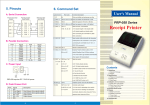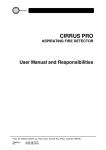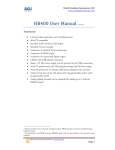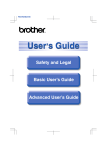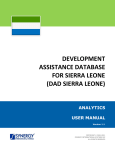Transcript
1. Installation instructions:
There are a number of wiring options dependant on the
location and personal preference:
1.1
SCROLLING LED PANEL
USER’S MANUAL
All mounting surface must be clean and free of all dirt, wax,
and oil prior to the installation. Wipe all areas with the
alcohol prep pad provided and let dry thoroughly.
1.2
Select a location to mount the Scrolling LED Panel. There are
a number of mounting options:
Option 1 – License Plate Bracket Mounting
A. Remove the two machine bolts that hold the license
plate in place.
CONTENTS:
1 - Scrolling LED panel
B. Place the Scrolling LED Panel above the license plate
and reattach using the Locking Bolts provided.
Locking Bolts prevent theft of the unit.
1 - Wireless Remote Control
All necessary mounting hardware
and Installation instructions
C. Tighten locking bolts using the Locking Key provided.
Do not over tighten.
D. Install two rubber plugs provided over the top of the
Locking Bolts. Store the Locking Key in a secure location.
Caution:
The installation of this product requires
knowledge of 12V automotive wiring
applications. Incorrect installation or wiring
will likely damage or destroy this product. If
unsure regarding the process, refer to an
automotive shop experienced in the
installation of such products.
Option 2 – Interior Glass Mounting
A. Attach two (2) suction cups to the Scrolling LED Panel
using screws. Suction cups and screws are provided.
B. Mount the Scrolling LED Panel to the interior surface
of the glass.
Option 3 – Alternate Interior Mounting
WARNING!
StreetGlow products are recommended for show and off-road use
only. Laws concerning the use of aftermarket lighting products may
vary from state to state. For more information, check with your local
authority.
2 Year Limited Warranty
StreetGlow products are warranted against defects in the material
and /or workmanship according to the following conditions and
limitations:
1. Broken Glass, Labor and transportation are not covered
regardless.
2. Warranty is valid for 2 years from date of purchase.
3. Proof of purchase is required to validate warranty.
4. All warranty claims are to be handled by selling agents.
5. Accident, abuse, neglect, improper installation, not used for
its intended purpose are not covered. This warranty is limited
to replacing the defective part without charge. The company
in no event shall be held responsible for any consequential or
special damages. This warranty gives you specific legal
rights and you may also have rights which vary from state to
state.
EDIT
A. Using a test light, determine the polarity of the two wires
that run to the License Plate light.
ENTER
B. Connect the BLACK STRIPED (+) wire from the Scrolling
LED Panel to the 12V (+) wire running to the vehicle
license plate frame.
Inserts a letter
Puts the scrolling LED Panel
into Edit mode
Confirms entry
PREV
Scrolls to the previous
character in the menu
LEFT
Moves backward to the previous
character inputted in message
C. Connect the [COLOR} wire from the Scrolling LED Panel to
a chassis ground.
RIGHT
Moves forward to the next character
to be inputted in message
Option 2 – Connection to a Fused Switch
NEXT
Scrolls to the next character
in the menu
A. Install a fused switch (sold separately) from [WHAT] to
bring power to the Scrolling LED Panel
SHIFT
B. Connect the BLACK STRIPED (+) wire from the Scrolling
LED Panel to the 12V (+) wire in the fused switch.
Toggles among character sets
(lower case, capitals, numbers
symbols)
CLR
C. Connect the [COLOR} wire from the Scrolling LED Panel to
a chassis ground.
Option 3 – Connection Brake Light Wiring
SLEEP
Deletes a letter or Clears all text
messages in selected memory
location
Toggles ON/OFF Mode
Note: The Diagram Is For Reference Only. The Actual Appearance May differ From
The Diagram.
A. Using a test light, determine the polarity of the wires that
run to the vehicle’s brake lights. This step requires two
people.
4. Creating a Text message:
B. While stepping on the brake pedal, test each wire in the
wire harness to determine which is the 12V (+) wire.
Connect the BLACK STRIPED (+) wire from the Scrolling
LED Panel to the 12V (+) wire.
Step 1:
C. Connect the [COLOR] wire from the Scrolling LED Panel to
a chassis ground.
2. Connecting power to the Scrolling LED
panel:
3.1
Caution: Connecting power to this product requires knowledge of 12V automotive wiring applications. Incorrect
installation or wiring will likely damage or destroy this
product. If unsure regarding the process, refer to an
automotive shop experienced in the installation of such
products.
When you plug in the scrolling LED panel's power, the
scrolling LED panel starts up automatically. Unplugging the
power turns the scrolling LED panel off.
1
INSERT
Option 1 – Connection to License Plate Light Wiring
A. The Scrolling LED Panel may be mounted to most any
interior surface including dashboards, door panels,
center consoles, etc. using double faced tape
(provided)kit.
This Manual is for The SCROLLING LED PANEL Only
Design and specifications are subject to change without notice.
3.2 Introduction To The Remote Control
3. Basic Operation:
Turning the scrolling LED panel on and off.
In additional, you can use the supplied remote control to
turn the scrolling LED panel off.
4.1 Edit mode/creating or editing message
Press the EDIT button. This puts the scrolling LED panel into
edit mode. The screen will display:
Note : the number after "P" indicates the memory location
(in this case, location 1).
There are 5 memory locations (P:1...P:5) in the scrolling LED
panel. Each memory location can hold a separate message
that you can select later. If the selected location already
contains a message, you will need to scroll to an empty
location to input a new message or the current message will
be edited. To change the memory location, press either PREV
button or NEXT button until the screen shows the desired
memory location. Press ENTER to make your confirmation.
Step 2:
After you have selected a memory location for your
message, your scrolling LED panel will display the scrolling
speed for the message you are going to input:
2
SCROLLING LED PANEL USER’S MANUAL
Note : SP indicates the speed at which your message will
scroll.
3
SCROLLING LED PANEL USER’S MANUAL
SCROLLING LED PANEL USER’S MANUAL
Step 4:
4.4 Erasing or editing a Saved Message
Appendix B : Listing Characters
SP2 : moderate
After you have finished building your message, press ENTER
to confirm and save the message. The entered message is
shown for an instant and begins scrolling at the selected
speed.
To erase shorter message simply select the memory location
of the message you want to delete. After entering the Edit
Mode use the ENTER button to get to the character input
screen and replace the message characters with spaces. For
erasing longer messages use the method below.
ABCDEFGHIJKLMNOPQRSTUVWXYZ
abcdefghijklmnopqrstuvwxyz
0123456789!@#$%&()
+"'?,/-<> :.;:\{}~[]€n
SP3 : slow
There are 3 preset scrolling speeds (SP:1...SP:3) in the
scrolling LED panel. To change the speed, press either PREV
button or NEXT button until the screen shows the desired
scrolling speed. Press ENTER to make your confirmation.
4.2 Example : Editing A Simple message
Key
to
Press
Explanation
1
EDIT
Enter edit mode
2
NEXT/PREV
Default memory P:1
3
ENTER
Confirm the memory
The blinking rectangle indicates that you are ready to input
text and/or characters (the blinking rectangle also
represents a blank space when inputted)
4
NEXT/PREV
Default speed SP1
5
ENTER
Confirm the speed
Press the SHIFT button to toggle among the different
character sets (lower case letters, capital letters, numbers,
and symbols). See appendix B for a complete listing of the
available characters. The character sets will be indicated as
follows:
6
“Smart Planet”
Enter the character by pressing
LEFT/RIGHT/NEXT/PREV
Smart Planet
7
ENTER
Confirm the message
Message
starts to
display
Step 3:
After selecting the scrolling speed, your scrolling LED panel
will go into edit mode, indicated as follow:
Capital letters : Blinking "A"
Lower case letters : Blinking "a"
Numbers : Blinking "0"
Symbols : Blinking "!"
Blank Space : Blanking "n" (The blank space is accessible by
pressing PREV button while display the capital "A")
Once you have selected the desired character set, use the
PREV/NEXT buttons to scroll through the available characters in that set until you reach the desired
character. The
PREV/NEXT buttons will scroll through the alphabet (in the
capital and lower case modes), numbers 0 through 9 (in
number mode), or through a variety of symbols (in symbol
mode).
In addition, pressing the PREV/NEXT buttons at the end or
beginning of a character set will advance to the next character set. Remember that you can use the SHIFT button at any
time to toggle among the character sets.
Once the character you want to input is displayed, press the
RIGHT button to advance and input the next character or
letter.
Pressing the LEFT button at anytime will return to the
previous character for editing.
4
SCROLLING LED PANEL USER’S MANUAL
Steps
Display
P:1
SP:1
If-you made a mistake while entering a letter, you can correct
it by pressing the LEFT button until you reach the character
you want to change and then use the PREV/NEXT buttons to
correct it. After making the correction you can use the right
button to get back to where you were.
After entering your message, press ENTER to save it.
Follow
the above procedures to enter additional messages
(in any of the available memory locations)
Just remember that no single message can exceed 120
characters in length.
4.3 Running A Saved message
When connecting the power supply, you will have the
option of choosing any of your saved messages to be
displayed by selecting the PREV/NEXT button at any time.
Key
to
Press
1
PREV
1
NEXT
Explanation
Display
Preview the message
in P5 memory location
OR
Preview the message
in P2 memory location
message in P:5 is shown
5
Another way to delete a single letter while in the edit mode
is to use the CLR(SLEEP) button. enter edit mode and
highlight the letter you wish to delete using the RIGHT or
LEFT buttons:
Trouble Shooting
No Display
- Ensure that the power wires located at
the back of the scrolling LED panel are
properly connected.
- Ensure that the main power coming
from your car's electrical system is
normal.
Not Response
to
remote Control
- The remote control battery may be
dead. Replace the battery with a fresh
one (CR2025)
- Make certain that there is no obstruction between the remote control's IR
emitter and the
receiving window
on the scrolling LED panel. The receiving window is at the lower left corner
of the scrolling LED panel's display
and can be easily located using a
bright flashlight.
Press CLR (SLEEP) button to delete the letter "c"
You have just created your first message! Here are some
important things to keep in mind:
Steps
In this mode you can also edit the saved message by
entering a letter or symbol instead of the blank space.
>
SP1 : fast
4.5 Deleting A Saved message
Press the EDIT button. It will display a memory location:
Press the CLR (Sleep) button to clear the message stored in
the selected memory location.
4.6 Sleep mode
The SLEEP button acts as the power button allowing you
turn the scrolling LED panel on or off.
Appendix A : Additional Programming Tips
The following functions require that you move through the
list of possibilities and make a selection. use NEXT / PREV /
LEFT / RIGHT buttons to move through the list of choices
Function buttons
Definition
P
memory
P:1, P:2, P:3, P:4, P:5
SP
speed
SP:1, SP:2, SP:3
If the above procedures do not work, please contact
StreetGlow’s warranty Dept.
Possibilities
message in P:2 is shown
SCROLLING LED PANEL USER’S MANUAL
6
SCROLLING LED PANEL USER’S MANUAL
7
SCROLLING LED PANEL USER’S MANUAL