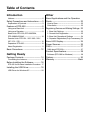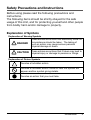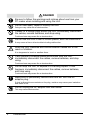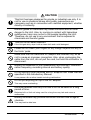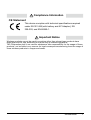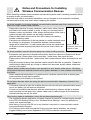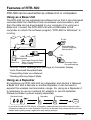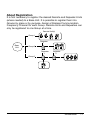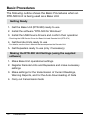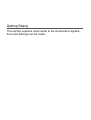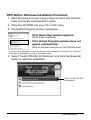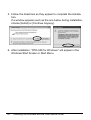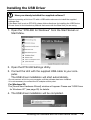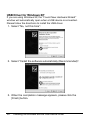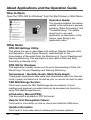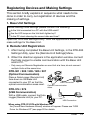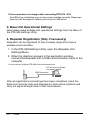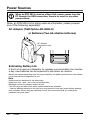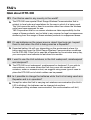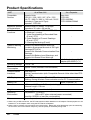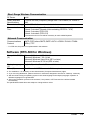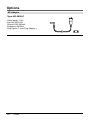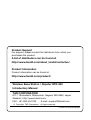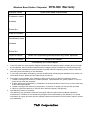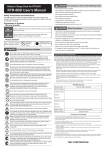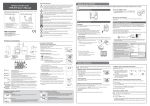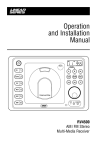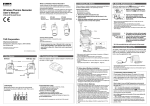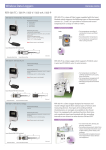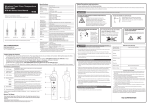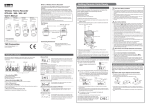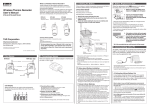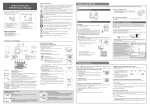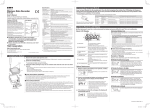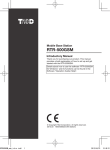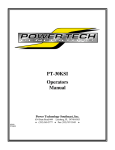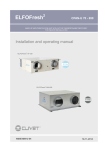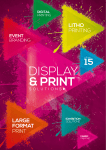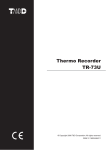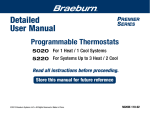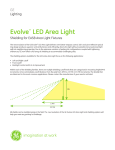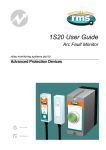Download RTR-500 - Data Loggers
Transcript
Wireless Base Station / Repeater RTR-500 Introductory Manual Thank you for purchasing our product. This manual provides a brief explanation of how to set up and get started with the RTR-500. Details about how to use the software "RTR-500 for Windows" and its functions can be found in the Software "Operation Guide (Help)". If the RTR-500 is to be used as a Repeater, please follow directions found in the Software and in the Introductory Manual that came with the Base Unit. Only after getting the Base Unit ready please get the Repeater(s) ready. © Copyright T&D Corporation. All rights reserved. 2013.03. 16504580027 (4th Edition) Table of Contents Introduction Notices--------------------------------------------2 Safety Precautions and Instructions-----3 Explanation of Symbols-------------------------3 Features of RTR-500----------------------9 Using as a Base Unit ----------------------------9 Using as a Repeater-----------------------------9 Base Units: RTR-500, RTR-500GSM, RTR-500NW/500AW-------------------------- 10 Remote Units: RTR-501 / 502 / 503 / 505 / 507 / 574 / 576--------------------------------- 10 Repeaters: RTR-500--------------------------- 10 About Registration ---------------------------- 11 Basic Procedures ----------------------- 12 Getting Ready Package Contents----------------------- 14 Connecting the Antenna ---------------------- 15 Before Installing the Software---------- 16 RTR-500 for Windows Installation Procedure- 17 Installing the USB Driver---------------- 19 USB Driver for Windows XP------------------ 20 Other About Applications and the Operation Guide ------------------------------------- 22 How to Open----------------------------------- 22 Other Items------------------------------------- 22 Registering Devices and Making Settings-- 23 1. Base Unit Settings ------------------------- 23 2. Remote Unit Registration ------------------ 23 3. Base Unit Operational Settings ----------- 24 4. Repeater Registration (Only if necessary)-24 About LED Display----------------------- 25 Power Sources--------------------------- 26 FAQ's------------------------------------- 27 Q&A about RTR-500--------------------------- 27 Product Specifications------------------ 28 Software (RTR-500 for Windows)------------ 29 Options----------------------------------- 30 Warranty------------------------------- Back Notices Carefully read this manual so that you can properly use this product. T&D Corporation accepts no responsibility for any malfunction of and/ or trouble with this product or with your computer that is caused by the improper handling of this product and will deem such trouble or malfunction as falling outside the conditions for free repair of the attached warranty. --All rights of this Introductory Manual belong to T&D Corporation. It is prohibited to use, duplicate and/or arrange a part or whole of this Introductory Manual without the permission of T&D Corporation. --Microsoft ® and Windows ® are registered trademarks of Microsoft Corporation USA and are binding in the USA and all other countries. --Company names and product names are trademarks or registered trademarks of each company. --Specifications, design and other contents are subject to change without notice. --On screen messages in this manual may vary slightly from the actual messages. --Please notify the shop where you purchased this product or T&D Corporation of any mistakes, errors or unclear explanations in this manual. T&D Corporation accepts no responsibility for any damage or loss of income caused by the use of our product. --This product has been designed for private or industrial use only. It is not for use in situations where strict safety precautions are necessary such as in connection with medical equipment, whether directly or indirectly. --We are not responsible for any malfunction or trouble caused by the use of our product or by any problem caused by the use of measurement results of our Unit. Please be fully aware of this before using our product. --Some of our products, which come under the category of strategic goods in foreign trade law, need the permission of the Japanese government to be exported outside of Japan. --The Manual itself can be downloaded from our Website: http://www.tandd.com/ 2 Introduction Safety Precautions and Instructions Before using please read the following precautions and instructions. The following items should be strictly obeyed for the safe usage of this Unit, and for protecting yourself and other people from bodily harm and/or damage to property. Explanation of Symbols Explanation of Warning Symbols DANGER These entries are actions that absolutely under no circumstance should be taken. The taking of such an action may cause serious personal physical damage or death. CAUTION These entries are actions that if taken may lead to physical injury or damage to persons or things. Explanation of Picture Symbols Denotes a forbidden action. Denotes a forbidden action. Inside or near the symbol will appear another symbol giving details. Denotes an action that you must take. Introduction 3 DANGER Be sure to follow the warnings and notices about use from your PC maker when installing and using the Unit. Do not take apart, repair or modify the Unit. Doing so may cause fire or electrocution. If water or a foreign body enters the Unit, immediately disconnect the cables, remove batteries, and stop using. Continued use may cause fire or electrocution. Do not use this Unit in wet or humid places, such as a bathroom. It may cause a fire or other trouble including malfunction. Store the Unit, batteries and communication cables out of the reach of children. It is dangerous to touch or swallow them. If any smoke or strange smells are emitted from the Unit, immediately disconnect the cables, remove batteries, and stop using. Continued use may cause fire or electrocution. Do not drop the Unit, or expose it to a strong impact. If that happens, immediately disconnect the cables, remove batteries, and stop using. Continued use may cause fire or electrocution. Make sure to periodically remove dust and dirt from the AC adaptor plug. If dust is allowed to accumulate on the plug, moisture may cause poor insulation and result in fire. Do not unplug the AC adaptor with wet hands. This may cause electrocution. 4 Introduction CAUTION This Unit has been designed for private or industrial use only. It is not for use in situations where strict safety precautions are necessary such as in connection with medical equipment, whether directly or indirectly. Harmful gases or chemicals may cause corrosion and/or other danger to the Unit. Also, by coming in contact with hazardous substances, harm may occur to the people handling the Unit. Therefore, do not use in any environment that is exposed to chemicals and harmful gases. This Unit is not water-resistant. If the Unit gets dirty, wipe it with a clean cloth and a mild detergent. Please do not insert your fingers or any foreign objects into any of the Units' jacks. Make sure that the cable and AC adaptor are inserted fully, so as not to cause an improper connection. Also, when unplugging the cable from the Unit, do not pull the cord, but hold the connector to disconnect. Battery life depends on the measurement environment, communication frequency, recording interval and battery quality. Do not use any other batteries and AC adaptor than those that are specified in this Introductory Manual. It may cause a fire or other trouble including malfunction. Do not put anything on top of the AC adaptor. This may cause overheating. Remove batteries from any Unit that is not to be used for a long period of time. Batteries left in a Unit not being used for a long time may leak and cause a malfunction. Battery terminals may provide insufficient contact due to age or vibration. This may lead to data loss. Introduction 5 Condensation may occur if the Unit is moved from one environment to another where the difference in temperature is great. Use the Unit in an environment where the ambient temperature is from -10 to 60˚C and the humidity is 90%RH (no condensation) or less. To prevent damage to the Unit from static electricity, remove static electricity from your body by touching metal around you (door knob, window frame) before touching the Unit. Static electricity may cause not only damage to the Unit, but may cause breaks in or a loss of data. Please take extra caution when plugging in and pulling out the USB plug while another USB device such as CDD/HDD is in operation. It may cause problems to your CD-RW or other device. We shall not guarantee the operation of our device if you have connected it to your computer using a USB hub or a USB extension cable. Do not use or store the Unit in any of the following places. Doing so may cause electrocution, fire and/or other adverse effects to the device and/or your computer. - Areas exposed to direct sunlight. This will cause the inside of the device to become overheated and may cause fire, deformation, and/or other damage including malfunction. - Areas prone to strong magnetic fields. This may cause damage including malfunction. - Areas exposed to water leakage. This may cause electrocution or other damage incluing malfunction. - Areas exposed to static electricity. This may cause damage including malfunction. - Areas exposed to excessive vibration. This may cause injury, malfunction, damage or loss of proper electrical contact. - Areas that are not flat or level. This may cause the Unit to fall and result in injury and/or damage. - Areas near fire or exposed to excessive heat. This may cause damage including malfunction and deformation. - Areas prone to smoke, dust and dirt. This may cause damage including malfunction. 6 Introduction Compliance Information CE Statement This device complies with technical specifications required under EN 301 489 (with battery and AC Adaptor), EN 300-220, and EN 60950-1. Important Notice Wireless products cannot be used in countries other than where those products have been approved for use, according to that country's wireless regulations. T&D Corporation shall in no manner whatsoever take responsibility for the usage of these products, nor be liable in any manner for legal consequences stemming from the usage of these wireless products in unapproved areas. Introduction 7 Notes and Precautions for Installing Wireless Communication Devices When installing wireless communication devices take special care in selecting locations so as to ensure proper communication. Note that even after a successful installation, due to changes in environmental conditions, communication errors may occur when restarting the system. As far as possible, try to keep wireless communication devices away from metals and set them up in high unobstructed positions. --Please take note that in many instances, walls, floors, stairs, fences and desks will contain metals. In order to carry out communication between indoor and outdoor Units, please locate indoor Units near a window so that radio waves can be easily transmitted. --Please install these devices more than 30cm away from walls or boards containing metal. --If wireless communication Units are placed in a metal container such as a freezer or refrigerator, the possible wireless communication range will be shortened. In most cases radio waves are transmitted Place so that the via doors and door openings so place devices as near to doors as antenna is away from objects or walls. possible. As far as possible, keep the devices away from noise-emitting sources. --Equipment such as some industrial instruments, electronic devices or fluorescent lamps generate noise. Please place Units more than 1 meter away from such devices. --Please place Units more than 1 meter away from computers and other devices which emit noise. --Keep all wires as far away from wireless communication devices as possible. Please be careful about placing near any wiring or cables such as power supply cables, telephone wires or LAN cables. Objects which contain lots of water, such as plants or soil, absorb radio waves. We highly recommend that such materials should not be placed between or near wireless communication Units. --When measuring temperature in a greenhouse it has been reported that as plants grew, communication errors also increased. --Do not place Units directly on the ground. Do not place devices which are using the same communication frequency channel in the same area. --If the same channel is used for multiple devices not only will more communication errors occur, but battery life will also be shortened. --If there is a possibility that devices with the same frequency channel will be in wireless communication at the same time, please make sure to make changes to the frequency channels so they are not the same. After having made an installation, check the wireless signal strength. --The supplied software application includes a feature to check for wireless signal strength. In the RTR-500 Settings Utility in the "Wireless Route Settings" menu it is possible to check click signal strength. --Note that by moving Units 20 cm in any direction may result in communication results being significantly changed. --If no change occurs after moving the Units to several nearby locations, we strongly suggest adding one or more Repeaters (RTR-500) to enhance communication. 8 Introduction Features of RTR-500 RTR-500 can be used either as a Base Unit or a Repeater. Using as a Base Unit The RTR-500 can be registered as a Base Unit so that it can download recorded data from Remote Units via wireless communication, and then the data can be downloaded to your computer. For using as a Base Unit, connect the RTR-500 Unit with a USB cable to the computer on which the software program "RTR-500 for Windows" is running. Plant E-mail Remote Unit(s) Recorded Data, Current Readings, Warning Mail Office FTP USB Connection Base Unit Download Recorded Data/ Save / Current Readings/ Graph Display Recorded Data, CurrentReadings * Monitor Current Readings and Warnings on Computer Display * Auto-Download Recorded Data * Transmitting Data via a Network * Sending Warning Report Mails Using as a Repeater By registering an RTR-500 Unit as a Repeater and placing it between a Base Unit and a Remote or another Repeater, it can be used to expand the wireless communication range. For using as a Repeater, it is necessary to use our optional AC adaptor or two AA batteries. Please purchase a power supply separately. Remote Unit(s) Repeater Repeater Send Return Base Unit --If you wish to use the RTR-500 as a Repeater, please follow the directions found in this Introductory Manual or in the Operation Guide in the Sofware that comes with the Unit for details about getting ready, registration and making settings. Introduction 9 What are Base Units, Remote Units and Repeaters? Base Units: RTR-500, RTR-500GSM, RTR500NW/500AW A Base Unit can collect data measured by and recorded in Remote Units via wireless communication, and send the collected data either by FTP or e-mail to a server whereby the data can be downloaded to your computer via an external network, such as the Internet. Also, by setting Upper and Lower Limits, warning monitoring can be carried out for each Remote Unit at each Location. Remote Units: RTR-501 / 502 / 503 / 505 / 507 / 574 / 576 A Remote Unit is a Data Logger designed to measure and record various items such as temperature, humidity and so on. The wireless communication range between a Remote Unit and a Base Unit, if unobstructed and direct, is about 150m (500ft). RTR-501/502---------------- Temperature RTR-503 / 507---------------- Temperature and Humidity RTR-574--------------------- Illuminace, UV Intensity, Temperature, and Humidity RTR-576--------------------- CO2 Concentration, Temperature, and Humidity RTR-505* RTR-505-TC / 505-Pt----- Temperature RTR-505-V----------------- Voltage RTR-505-mA--------------- 4-20mA(current) RTR-505-P----------------- Pulse --RTR-505-TC, 505-Pt, 505-V, 505-mA, and 505-P are collectively referred to as the "RTR-505". Repeaters: RTR-500 If wireless communication cannot successfully be carried out due to obstacles, or if you wish to extend the wireless communication range, please add Repeater(s) between Remote Unit(s) and the Base Unit. 10 Introduction About Registration It is first necessary to register the desired Remote and Repeater Units (where needed) to a Base Unit. It is possible to register them into Groups by place or by purpose. Assign a Wireless Communication Frequency Channel for each Group. Remote Units and Repeaters can only be registered to one Group at a time. Remote Unit(s) Group1 Repeater 1 Base Unit Group2 Repeater 1 Repeater 2 Group3 Introduction 11 Basic Procedures The following outline shows the Basic Procedures when an RTR-500 Unit is being used as a Base Unit. Getting Ready 1. Get the Base Unit (RTR-500) ready to use 2. Install the software "RTR-500 for Windows" 3. Install the USB Device Drivers and confirm their operation --Checking the USB Device Driver for Base Unit and Remote Unit (RTR-574) 4. Get Remote Units ready to use --For details, see the User's Manual that accompanies the Remote Unit. 5. Get Repeaters ready to use (only if necessary) Making the RTR-500 Unit Settings (using the supplied software) 1. Make Base Unit operational settings 2. Register Remote Units and Repeaters and make necessary settings 3. Make settings for the transmission of Current Readings, Warning Reports, and for the Auto-Downloading of Data 4. Carry out transmission tests 12 Introduction Getting Ready This section explains what needs to be done before registrations and settings can be made. Package Contents The following items are included in the package. Wireless Base Station RTR-500 x 1 Antenna x 1 Memo Sticker * x 1 Introductory Manual (including Warranty) x 1 Software CD-ROM x1 USB Communication Cable (US-15C) x 1 ** Please write Repeater names, numbers or any other memos on the sticker and fasten it to the Unit. Before connecting a Unit to your computer, make sure to install the supplied software into the computer. If you have connected a Unit to your computer before installing the supplied software, make sure to click the [Cancel] button in the Wizard window when it pops up on the computer display. 14 Getting Ready RTR-500 Appearance Diagrams and Part Names Unit:mm 109 96 65 Left Side Front Antenna Connector USB Connector (Mini-B) Monitor LED Antenna 25 Back Right Side Optical Communication Area Battery Cover AC Adaptor Jack (EIAJ Voltage Classification 2) Connecting the Antenna Connect the supplied antenna to the antenna connector. Getting Ready 15 Before Installing the Software Before connecting an RTR-500 to your computer, make sure to install the supplied software into the computer. If you have connected a Unit to your computer before installing the software, make sure to click the [Cancel] button in the Wizard window when it pops up on the computer display and then disconnect the USB cable from the Unit. Note that the software "RTR-500 for Windows" is used in conjunction with RTR-500 Base Units. If your Base Unit is not an RTR-500, it is not necessary to install the software "RTR500 for Windows" into the computer. Is Windows working properly? If Windows is not activated properly, it may be impossible to install and run "RTR-500 for Windows". Make sure to check that the OS you are running and "RTR-500 for Windows"are compatible. Microsoft Windows 8 32 / 64 bit Microsoft Windows 7 32 / 64 bit Microsoft Windows Vista 32 bit (SP1 or later) Microsoft Windows XP 32 bit (SP3 or later) --For details about the necessary operating environment, see page 29. Quit all applications. If you are running other applications, make sure to quit them before installation. If you have any permanently active software, such as a virus check or scan program in your computer, make sure to also quit it. To install RTR-500 for Windows, it is necessary to have Administrator rights (Computer Administrator) for the computer in which you wish to install it. 16 Getting Ready RTR-500 for Windows Installation Procedure 1. Start Windows and login using a User Account with Administrator (Computer Administration) rights. 2. Place the CD-ROM into your CD or DVD drive. 3. The [Install Program] window will appear. If the [Auto Play] window appears: Click on [Run start.exe]. If the [Install Program] window does not appear automatically: Click on the [start.exe] icon in the CD/DVD drive. --If you are using Windows 8, carry out the rest of the installation process on the “desktop” which can be accessed via a tile on the Start screen. 4. Select “Install RTR-500 for Windows” and click the [Execute] button to start the installation. Select "Install RTR-500 for WIndows" Getting Ready 17 5. Follow the directions as they appear to complete the installation. If a window appears such as the one below during installation, choose [Install] or [Continue Anyway]. 6. After installation, “RTR-500 for Windows” will appear in the Windows Start Screen or Start Menu. 18 Installing the Software and the USB Device Driver Installing the USB Driver Have you already installed the supplied software? Before connecting a Unit to a PC with a USB cable make sure to install the supplied software first. If the Base Unit is not an RTR-500, please follow directions for installing the USB Device Drivers found in the Introductory Manual that came with the Base Unit you are using. 1. Open the “RTR-500 for Windows” from the Start Screen or Start Menu. 2. Open the RTR-500 Settings Utility. 3. Connect the Unit with the supplied USB cable to your computer. The USB driver installation will start automatically. --Do not connect a Unit to your computer until the software has been installed. --It is not necessary to connect the AC adaptor at this point. For Windows XP: The [Found New Hardware Wizard] window will appear. Please see “USB Driver for Windows XP” (see page 20) for details. 4. The USB driver installation will be completed. Installing the Software and the USB Device Driver 19 USB Driver for Windows XP If you are using Windows XP, the “Found New Hardware Wizard” window will automatically open when a USB device is connected. Please follow the directions to install the USB driver. 1. Select “No, not this time”. 2. Select “Install the software automatically (Recommended)”. 3. When the completion message appears, please click the [Finish] button. 20 Installing the Software and the USB Device Driver Other About Applications and the Operation Guide How to Open Open the “RTR-500 for Windows” from the Start Screen or Start Menu. Operation Guide: This provides detailed information related to the software in general, including “Basic Procedures” and “Troubleshooting”. For details about how to use each application or description of the menus, open [Help] in the application menu. Other Items RTR-500 Settings Utility: This allows the user to make Base Unit settings, Register Remote Units and Repeaters, Check Signal Strength, make settings for the Downloading of Recorded Data, the Monitoring of Current Readings and Warning Monitoring. This application is also used to Start and Stop Recording in Remote Units. RTR-500 for Windows: This application actually carries out the Auto-Downloading of Data, the Monitoring of Current Readings and Warning Monitoring. Temperature / Humidity Graph, Multi-Scale Graph: These graph applications help users view downloaded data from Remote Units in graph and table form, as well as print or convert into text file data. T&D WebStorage Service: Click here to open the T&D WebStorage Service website. Current readings and previously recorded data can be accessed via Internet by using T&D WebStorage Service. Introductory Manual (PDF): This document is available in PDF file format. Help for Unit Recognition Failure: Click here for information on how to check and install the USB driver. Update Information Click here for Information about software and firmware updates. 22 Other Registering Devices and Making Settings This section briefly explains in sequence what needs to be done in order to carry out registration of devices and the making of settings. 1. Base Unit Settings Before making initial settings please confirm the following: Is the Unit connected to a PC with the USB cable? Are the LED lamps on the Unit both lighted up? Is the PC clock showing the correct date and time? Open the "RTR-500 Settings Utility" from the Applications Menu, and make settings for the Base Unit. 2. Remote Unit Registration 1. After having completed the Base Unit Settings, in the RTR-500 Settings Utility, open the [Remote Unit Settings] Menu. 2. When the direction appears in the application window connect the Data Logger to enable communication with the Base Unit and/or PC. - Only carry out Remote Registration on one Unit at a time; do not connect multiple Units at the same time. RTR-501 / 502 / 503 / 505 / 507 (Optical Communication) Place a Data Logger (Remote Unit) face down on the Base Unit connected to your PC so that the optical communication areas meet. RTR-574 / 576 (USB Communication) USB Connection Optical Communication Areas With a USB cable, connect the Data Logger (Remote Unit) to your PC. USB Connection When using RTR-574/576 with Windows XP, the [Found New Hardware Wizard] window will appear. Please see “USB Driver for Windows XP” (see page 20 for details. Other 23 If the screen does not change after connecting RTR-574 / 576, the USB driver installation may not have been installed correctly. Please see [Help for Unit Recognition Failure] and check the USB driver. 3. Base Unit Operational Settings Next please make all Base Unit operational settings from the Menu of the RTR-500 Settings Utility. 4. Repeater Registration (Only if necessary) Repeaters can be registered to help increase range and improve wireless communication. 1. In the RTR-500 Settings Utility, open the [Repeater Unit Settings] Menu. 2. When the direction appears in the application window, connect the Repeater with a USB communication cable to the computer. --Do not connect multiple RTR-500 Units at the same time. PC into which software has been installed USB Connection After all registrations and settings have been completed, place the Base Unit, Remote Units and Repeaters in their actual positions and carry out signal strength tests to test transmission. 24 Other About LED Display The appearance of the lamp in the LED changes to show the current status of the RTR-500. Lamp Status Lamp ON Connected via USB Blinking During wireless communication or communication with a PC Other 25 Power Sources When an RTR-500 is used as a Base Unit, power comes from the PC through the USB connection; there is no need for any other power source. When an RTR-500 Unit is being used as a Repeater, please prepare one of the following separately. AC Adaptor (T&D Option AD-0638-C) or Batteries (Two AA alkaline batteries) AC Adaptor Connection Jack Estimating Battery Life If the Unit is used as a Repeater for wireless communication five minutes a day, new batteries can be expected to last about six months. --Battery life varies depending upon the type of battery, the battery performance, the measuring environment and frequency of use. Note --Always use two batteries of the same type. --Make sure that + and - are in the correct direction. --Batteries cannot be charged inside the Unit. --The LED lamp will blink once when usable batteries are installed. --- Leaving alkaline batteries in the unit for a long period of time may cause battery leakage and corrosion. When using as a backup source, we recommend that you change the batteries every few years. 26 Other FAQ's Q&A about RTR-500 Q1: Can this be used in any country in the world? A: The RTR-500 uses special Short Range Wireless Communication that is subject to local rules and regulations for the area in which it is being used. This Unit cannot be sold or used in countries other than where the wireless units have been approved for use. T&D Corporation shall in no manner whatsoever take responsibility for the usage of these products, nor be liable in any manner for legal consequences stemming from the usage of these wireless products in unapproved areas. Q2: If I use batteries as the power source, about how long can I expect them to last when the Unit is being used as a Repeater? A: Expected battery life will vary depending on the environment where it is being used and upon the Short Range Wireless Communication conditions for the RTR-500. If the Unit is used as a Repeater for five minutes every day, you can expect new batteries to last about six months. Q3: I want to use the Unit outdoors, is the Unit waterproof, moistureproof and dustproof? A: The RTR-500 is not waterproof, moistureproof or dustproof. If you wish to use outdoors, or in areas where the Unit may come into contact with moisture, water or excessive dust, we suggest using some type of case to place the RTR-500 out of which cables can be passed. Q4: Is it possible to change the batteries while the Unit is being used as a Repeater and is in operation? A: Except for when the Unit is carrying out wireless communication (the Unit's LED is blinking), the batteries can be changed at anytime. (If changed during wireless communication, the communication will fail.) Other 27 Product Specifications UNIT Compatible Devices Maximum Number of Registrations Features and Functions Types of Warning Monitoring Power Operating Voltage Current Consumption Communication Interfaces LED Display Battery Life Dimensions Weight Operating Environment Other As a Base Unit Remote Units: RTR-501 / 502 / 503 / 507 / 574 / 576 / 505-TC / 505-Pt / 505-V / 505-mA / 505-P (Including L Type and H Type) Repeater: RTR-500 Remote Units: 32 units x 20 groups Repeaters: 30 units x 20 groups When connected to a PC with "RTR-500 for Windows" running: 1. Auto-Downloading of Recorded Data (E-mail / FTP) 2. Auto-Sending of Current Readings (E-mail / FTP) 3. Warning Monitoring (E-mail) Remote Unit Measurement Warnings, Cumlative Illuminance/Amount of UV Light Warnings (RTR-574), Remote Unit Wireless Communication Error Warnings, Remote Unit Battery Level Warnings, and Remote Unit Sensor Error Warnings USB bus power As a Repeater Base Unit: RTR-500, RTR-500GSM, RTR-500NW/500AW - - - AA alkaline battery x 2, AC adaptor (AD-0638-C) (*1) 2.5V to 7.0V Approx. 50mA (Wireless Communication) USB (with PC) Optical Communication (with Compatible Remote Units other than RTR574 / 576) Lamp ON: Connected to PC with USB cable Blinking: During Wireless Communication and/or PC Communication About 6 months (*2) H 96 mm x W 65mm x D 25mm (excluding protrusions) Antenna Length: 109 mm About 71g (Batteries not included) Temperature: -10 to 60˚C (-30 to 60˚C when external power connected) Humidity: 90%RH or less (No condensation) Not waterproof, moistureproof, or dustproof *1When using a USB connection, the RTR-500 requires neither batteries nor AC adaptor. Please prepare two AA batteries or an AC adaptor when using the RTR-500 as a Repeater. *2When used for wireless communication five minutes a day. Battery life varies depending upon the measuring environment, the communication frequency, and the quality of the battery being used. 28 Other Short Range Wireless Communication RF Power Radio Standard Specifications Transmission Range Communication Time 5mW ETSI EN 300 220 (Frequency Range: 869.7 to 870MHz, RF Power: 5 mW) About 150m if direct and unobstructed. When downloading one Remote Unit at full storage capacity: About 2 minutes* (Remote Units excluding RTR-574 / 576) About 3 minutes *(RTR-576) About 4 minutes* (RTR-574) * The same amount of time will be necessary for each added Repeater. Network Communication Communications Protocol SMTP (POP before SMTP, SMTP-AUTH <LOGIN / PLAIN / CRAMMD5>), FTP* * For RTR-500, the protocol is implemented in the software. Software (RTR-500 for Windows) Compatible OS (*3) Microsoft Windows 8 32 / 64 bit (*4) Microsoft Windows 7 32 / 64 bit Microsoft Windows Vista 32 bit (SP1 or later) Microsoft Windows XP 32 bit (SP3 or later) Display Languages English, Spanish, French, German, Italian (*5) Other (*6) The Microsoft .NET Framework 2.0 is required. *3: For installation, it is necessary to have Administrator (Computer Administrator) rights. *4: If you are using Windows 8, please note that our software is designed to be used in "Desktop" mode only. *5: We recommend using an operating system in the same language as the display language. Operation in different languages is not guaranteed. *6: During the installation process of the software, if not present, .NET Framework 2.0 will be installed automatically. The specifications listed above are subject to change without notice. Other 29 Options AC Adaptor Type: AD-0638-C Cable length: 1.8m Input:AC100-240V Output:DC6V 500mA Frequency:50/60Hz Plug Figure: C (with Plug Adaptor ) 30 Other Product Support For support, please contact the distributor from which you purchased the product. A list of distributors can be found at: http://www.tandd.com/about_tandd/contactus/ Product Information Product information can be found at: http://www.tandd.com/product/ Wireless Base Station / Repeter RTR-500 Introductory Manual T&D CORPORATION 817-1 Shimadachi, Matsumoto, Nagano 390-0852, Japan Website : http://www.tandd.com/ FAX : +81-263-40-3152 E-mail : [email protected] © Copyright T&D Corporation. All rights reserved. Printed on recycled paper. Wireless Base Station / Repeater Warranty Period RTR-500 Warranty 1 year from date of purchase Customer's name Address Phone No. Date of Purchase Distributor's name Address Phone No. Object of Repair Method of Repair Main Unit (excluding sensors and any other options.) Send in for Repair Provisions for Free Repair 1. If the Unit does not work properly despite the fact that the customer used it properly and in line with the the Manual, the Unit shall be repaired free of charge through the distributor which sold the Unit. 2. If the customer requests free repair because of trouble within the warranty period, bring or send the Unit along with the warranty to the distributor. 3. If you have moved after purchasing, or there are difficulties contacting the distributor from which you purchased the Unit, please contact T&D directly for service. 4. Free repair is not available in the following cases even though it is within the warranty period: 1.Trouble or damage was caused by careless operation, natural disaster, fire, public pollution, or use of a power source other than specified. 2.If repair, adjustment, disassembly or modification of the Unit has been carried out by a person other than a T&D authorized engineer. 3.Trouble or damage was caused by transportation, movement or dropping of the Unit after purchase. 4.Failure to submit the Warranty or failure to fill in all items required in the Warranty. 5. The Warranty cannot be reissued. This Warranty only promises customers free repair within the period and conditions clarified in this Warranty. Therefore, the customer’s legal rights will not be limited by this Warranty. For further information on repair and other service questions after the termination of the warranty period, contact your distributor.