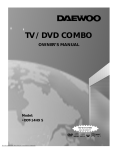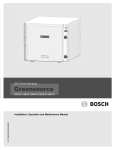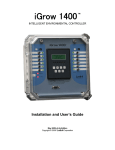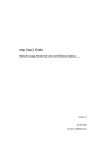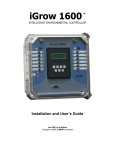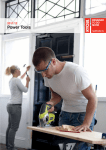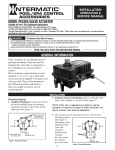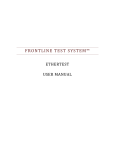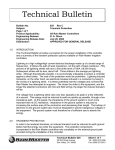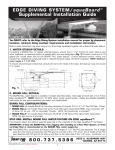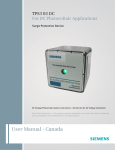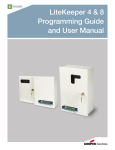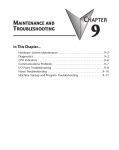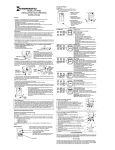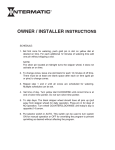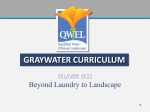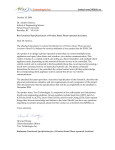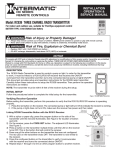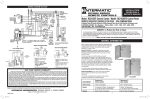Download EJ600 Series Instructions
Transcript
MODEL EJ600 SERIES DIGITAL ASTRONOMIC TIMER Installation and User Instructions • • • • • WARNING Risk of Fire or Electrical Shock Risk of injury or death. Remove electrical power at service panel before installing. Risk of fire and burns. Do not recharge, disassemble, heat above 212˚F (100˚C), crush, or incinerate the non replaceable Lithium battery. Keep out of reach of children. Do not use timer to control devices that could have dangerous consequences due to inaccurate timing such as sun lamps, sauna, heaters and crock pots. Connect ONLY to wiring rated 90 ˚C min. Follow local electrical codes during installation. Installing the Switch Timer 1. Turn off power at the circuit breaker or fuse and verify that the power is OFF before wiring. 7/16” 2. Strip wire ends to 7/16”. 3. Make wire connections using the twist on connectors provided. 4. Take one of these actions. - If you have a single switch setup, then perform the procedure “Installing the Timer with a Single Switch Setup”. - If you have a 3-way switch setup, then perform the procedure “Installing the Timer with a 3-way Switch Setup”. Installing Switch Timer with a Single Switch Setup 1. Connect the LINE (Hot) wire from the wall to the black wire from the switch timer with the twist BLACK WHITE connectors provided. 2. Connect the LOAD wire from the wall to the blue wire from the switch timer with the twist connectors provided. BLUE 3.NOTE: Cap the RED wire, which is not used in single-switch installations, with a twist connector. RED 4. Connect the BARE COPPER wire (capped, not connected) to the grounding screw in the box If a plastic box, connect to ground as supplied. 5. Connect the NEUTRAL (White) wire from the wall to the WHITE wire from the timer. 6. Gently tuck wires into the timer wall box leaving room for the timer. 7. Using screws provided, mount the switch timer into the wall box, then install the wall plate. 8. Turn the power back on at the service panel. 9. Go to “Intro to Programming: Read Before you Begin.” Installing the Timer with a 3-Way Switch Setup NOTE: BLACK WHITE • The distance between switch timer and remote switch must not exceed 100 feet. • The timer must be installed in the wall box that contains the LINE and Neutral BLUE wires. The remote switch must be installed in the wall box that contains the load wire (“WIRE C” in diagram 1). RED 1. Using diagram #1 below, identify the LINE wire previously connected to the COMMON terminal of the old 3-way main switch. 2. Connect the BLACK wire from switch timer to the LINE wire, using a twist connector. 3. Connect the other two wires from the old switch to the BLUE and RED wires from the switch timer. 4. Connect the BARE COPPER wire to the grounding screw in the box. If a plastic box, connect to ground as supplied. 5. Connect the NEUTRAL (White) wire from the wall to the WHITE wire from the timer. 6. Using diagram #1 below, identify and remove wire “C” from the “COMMON” terminal of your existing remote switch. DIAGRAM 1: “COMMON” TERMINAL LINE TYPICAL WIRE “A” WIRE “C” EXISTING WIRE “B” 2-SWITCH 3-WAY 3-WAY REMOTE SWITCH SETUP MAIN SWITCH LOAD NEUTRAL RATINGS: • Single or multiple gang installations • Resistive 12 Amp • Tungsten 15 Amp (1800 W) Single Ganged, min 18 in3 (295 cm3) 14 Amp, Single Ganged, minimum 12.5 in3 (205 cm3) 12 Amp (1440 W) Multi-Ganged • Ballast 500 VA • HP - 1/4 Hp • All ratings 120 VAC, 60 Hz. • Operating Temperature: 32˚F (0˚C) to 104˚F (40˚C) • A Neutral (WHITE) wire must be available to connect to timer. • Do not use with appliances, radios, televisions, stereos. • Dispose of product per local regulations for disposal of Lithium batteries. • Do not use to control receptacles. 7. Using diagram #2 remove and reconnect wires “B” and “C” to the “COMMON” terminal of your remote switch, using the supplied piece of jumper wire, if necessary. NOTE: For new construction or to replace a dimmer switch, a lighted switch, or a 3-way switch without screw terminals, a single-pole switch should be used at the remote location, as shown in diagram 3. LOAD DIAGRAM 2: 2-SWITCH SETUP, LINE BLACK TIMER INSTALL NEUTRAL RE-USING EXISTING WHITE REMOTE 3-WAY SWITCH BLUE TIMER RED NOT USED DIAGRAM 3: 2-SWITCH SETUP, LINE BLACK TIMER INSTALL USING NEUTRAL NEW SINGLE-POLE WHITE REMOTE SWITCH WIRE “C” WIRE “B” NEUTRAL JUMPER WIRE “A” 3-WAY REMOTE SWITCH “COMMON” TERMINAL LOAD BLUE WIRE “B” TIMER WIRE “C” NEUTRAL JUMPER RED WIRE “A” SINGLE-POLE REMOTE SWITCH NOTE: If the building’s wiring colors don’t allow you to tell wire “A” from “B”, just pick one of the two wires and connect as if it is wire “B”. After the installation is complete, if the controlled light or device will not turn on properly, simply reverse wires “A” and “B”. See Steps 11 through 14 below for how to check. 8. Gently tuck wires into the timer wall box leaving room for the timer. 9. Using screws provided, mount the switch timer into the wall box, then install the wall plate. 10. Turn the power back on at the service panel. 11.Make sure the switch timer displays “MAN” mode. Perform the test in Step 12 with the remote switch in each of its 2 positions. 12.Press the NEXT/ON/OFF button on the switch timer several times. Each time that you push the NEXT/ON/OFF button, the controlled light or device (the “load”) should turn on or off. If so proceed to Step 14. 13.If the controlled light or device does not turn on or off, take one of these actions. - If the timer clicks but the load does not operate, re-check your wiring and make sure the load is functional. - If the timer clicks but the load only operates when the remote switch is in one of its 2 positions, you need to turn off the power at the service panel, then reverse wires “A” and “B”. You can reverse wires “A” and “B” at the remote switch wall box, or you can reverse wires “A” and “B” where they connect to the red and blue wires of the switch timer. Then turn power back on at the service panel and repeat Step 12. 14.Verify that the controlled load turns on or off each time that the remote switch is operated. Your timer is ready to be set. 15.Proceed to Intro to Programming. Intro to Programming: Read Before You Begin • As you press the buttons to program, it will be helpful to have an overview of how they are organized. Press the MODE button to rotate through the timer’s modes: CALendar, CLocK, ProGraM, AUTO, AUTO RANDDom, and MANual. • Within each mode, menus “loop”, so they repeat when you get to the end. • You must set the CALendar and CLocK before programming ON/OFF times. • If the timer is left idle for five minutes, the programmed settings are automatically saved. NOTE: See section “Selecting Auto, Auto Random or Manual Operation” for description of each mode. Clear Existing Programming Before you program the timer, be sure to perform these instructions. 1. Open the control door. 2. Simultaneously press and hold RESET and NEXT ON/OFF buttons. 3. Release RESET. The screen initializes, then flashes “12:00 AM” in MANual mode. 4. Release NEXT ON/OFF. All previous settings are deleted. Set the Calendar Information In order for the timer to automatically adjust for seasonal changes in sunrise and sunset and adjust for Daylight Saving Time, the CALENDAR must be set correctly. Follow this procedure to set Calendar Info. NOTE: If you go too far, Press the button to scroll back around. For the year, you can also press the YEAR+ button to scroll through the years. 1. Press MODE to display CAL and the year. The time screen alternately displays YEAR and a flashing number (Fig. 1). 2. Press YEAR+ or YEAR- as necessary to scroll to the correct year. 3. Press NEXT ON/OFF. The screen alternately displays dATE and a dashed line or flashing number. (Fig. 2). 4. Press M+ to scroll to the correct month (Fig. 3). 5. Press DAY/DST to scroll to the correct date (Fig. 3). The calculated day of the week appears beneath the DATE. 6. Press NEXT ON/OFF to set Daylight Saving Time (dST). The display flashes between dST and AUTO (Fig.4). 7. Press DAY/DST to select AUTO (dST on) or MAn (dST off). Note: - If your area uses dST, select AUTO (Fig. 5). - If your area does not use dST, select MAN. 8. Press NEXT ON/OFF to save the DST setting. The screen alternately displays ZONE and CENTr (Fig. 5)`. 9. Press ZONE+ as needed to select a zone, (SOUTh, NORTh, and CENTr). Use the map (Fig. 7) to determine your zone. Fig. 7 NOTE: This feature tracks changes in sunrise and sunset times. 10.Press NEXT ON/OFF. The display alternates between SUNUp and an AM time (Fig. 8). 11.Take one of these actions: - If you DO NOT want to set exact Sunup and Sunset times: Go to “Set Time of Day”. - If you want to set exact Sunup and Sunset times: Go to step 12. 12.Press HOUR + as necessary to set the correct SUNUp hour (Fig. 9). Note: The smaller letter “d” indicates Daylight Saving Time is in effect. 13.Press M+ to scroll to the desired minute. 14.Press NEXT ON/OFF to advance to setting exact SNSEt time (Fig. 10). 15.Press HOUR + as necessary to set the correct SNSEt hour. 16.Press M+ as necessary to set the correct SNSEt minute. North Center South Set an ON/OFF Program at Specific Times 1. Press MODE to scroll to the PGM ON screen. The display shows dashes if no time was set (Fig. 12) or shows a time if previously set (Fig 13). 2. Press DAY/DST. The screen displays a time and days of the week. 3. Press DAY/DST again to scroll to the desired day(s) that you want the ON program to operate. (Fig. 13). If you need to skip this ON program, scroll to dashes (Fig. 12) and proceed to step 6. See choices below: - everyday - weekdays only (Fig. 13) - weekends only - a specific day NOTE: If you go too far, keep pressing DAY/DST to loop back to the desired choice. 4. Press HOUR+ to scroll to the hour desired to activate the load.(Fig. 14). Note: Make sure AM or PM is correct. 5. Press M+ to scroll to the desired minute to activate the load (Fig. 14). 6. Press NEXT ON/OFF to scroll to the PGM OFF screen (Fig. 15). 7. Press DAY/DST. The screen displays a time and some days of the week. (Fig. 16). 8. Press DAY/DST to scroll to the desired day(s) you want this OFF program to operate. (Fig. 16). If you need to skip this OFF program, scroll to dashes (Fig. 15) and proceed to step 11. 9. Press HOUR+ to scroll to the hour when you want the load to turn off. (FIg. 17). NOTE: Make sure AM or PM is correct. 10.Press M+ to scroll to the minute when you want the load to turn off (Fig. 17). 11.Take one of these actions: - If all the required programs are set, press MODE to exit. - If another program needs to be set, press NEXT ON/OFF and repeat steps 2 through 10. Set an ON/OFF Program for Sunrise/Sunset North Center South Fig. 8 Set Time of Day 1. If you have not already done so, press MODE to scroll to CLK (clock) and a time. The first time, 12:00 AM flashes (Fig. 11). 2. Press HOUR + to scroll to desired hour. 3. Press M+ to scroll to the desired minute. NOTE: Make sure AM or PM is correct. Time and Date are now set. 1. Press MODE to scroll to the PGM ON screen. Display shows dashes 1st time (Fig. 18) or shows the screen of Fig. 19 or 20 if previously set. 2.Press DAY/DST. The screen displays a time and days of the week. (Fig. 19 or 20). 3.Pressing DAY/DST to scroll to SNST ON screen (Fig. 20). Pressing DAY/DST to select the day(s) you want this SUNSET ON program to operate. (Fig. 20). See below for a list of choices: - everyday (MON - SUN) - weekdays only (Fig. 19) MON - FRI) - weekends only (SAT - SUN) - a specific day of week NOTE: If you go too far, Press DAY/DST to scroll around to the desired setting. If you need to skip this SUNSET ON program, scroll to dashes (Fig. 18) and proceed to step 4. 4. Press NEXT ON/OFF to scroll to PGM OFF screen. (Fig. 21, 22, or 23). 5. Press DAY/DST to scroll to SNUP OFF screen (FIg, 23). 6. Press DAY/DST to select the day(s) when you want this SUNUP OFF program to operate. (Fig. 23). If you need to skip this SUNUP OFF program scroll to dashes (Fig.21) and proceed to step 7. 7.Take one of these actions: - If all the required programs are set, press MODE to exit and go to Selecting AUTO, AUTO/RANDom, or MANual Operation. - If another SUNSET or SUNUP program needs to be set, press NEXT ON/OFF and repeat steps 2 through 6. The program number next to “ON” or “OFF” will increase to help you keep track of multiple programs. - Go to Setting Sunset ON/Specific Time OFF. To Review or Revise Program Settings Setting Sunset ON/Specific Time OFF Selecting AUTO, AUTO RANDom, or MANual Operation NOTE: Sunset ON / Specific Time OFF is the most common setting for the switch timer. As a convenience, here is the full step by step. 1.Press MODE to scroll to PGM On screen (Fig. 24, 25 or 26). 2. Press NEXT ON/OFF to scroll to a PGM ON screen that has a dashed line for time (Fig. 24). 3. Press DAY/DST to scroll to SNST (Fig. 26). 4. Press DAY/DST to select the days you want the program to activate. See the choices below: - everyday (MON - SUN) - weekdays only (MON - FRI) - weekends only (SAT - SUN) - a specific day of the week NOTE: If you go too far, Press DAY/DST to scroll around to the desired command. 5.Press NEXT ON/OFF to scroll to a PGM OFF screen that has dashed lines (Fig. 27). 6. Press DAY/DST. A time and some days will be displayed (Fig. 28). 7. Press DAY/DST to select the day(s) on which you want the OFF program to operate. (Fig. 28). NOTE: Because you are setting a specific OFF time to operate in conjunction with a SUNSET ON program that you already programmed in step 4, choose the same day(s) as selected in step 4 above. 8. Press HOUR+ to set the hour you want the program to turn OFF. 9. Press M+ to set the minute you want the program to turn OFF (Fig. 29). NOTE: Make sure AM or PM is correct. 10.Take one of these actions.: - If all the required programs are set, press MODE to exit. - If another program needs to be set, repeat steps 2 through 9. 1.Press MODE to scroll to PGM screen. 2.Press NEXT ON/OFF repeatedly to view the programs (ON 1-7 and OFF 1-7). Dashes indicate that program is skipped. 3.Repeat the programming steps above to make any desired changes. 4.Press MODE to select AUTO, AUTO RANDom or MANual mode as described below. After the timer programming is complete, select the controller mode. 1.Open the timer front cover. 2.Press MODE to select the desired MODE. Review the choices below. • AUTO - uses the timer settings you have programmed • AUTO RANDom - gives your home a “lived-in” look by varying your settings by a random amount of + 20 minutes or so. • MANual - maintains your settings but operates the timer like a standard ON/OFF switch. Press on the door of the timer for ON, press again for OFF. 3. Close the timer door and then press the door. Note: Once the door is closed it operates as an ON/OFF switch. Battery Memory Backup Your timer contains a built-in, non-replaceable, rechargeable battery to maintain the date and time of day information for at least 4 consecutive days of AC power interruption. All other user settings are maintained indefinitely without AC power. The built-in battery will fully charge within a day of connection to AC power. After an extended power outage, if the display is flashing “12:00 AM”, you will need to re-enter the CALENDAR and TIME of DAY information. Manual Override To override a program (ON/OFF time) until the next scheduled time: Press the control door (over the programming buttons), or open the control door and press NEXT ON/OFF. Observed Problem Troubleshooting Guide Possible Cause Solution Timer is blank until a button is pushed and No power (fuse or circuit breaker blown) or loose wiring display changes between ON and OFF when connection. pressing door, but light stays OFF or flickers. Make sure fuse is not blown and circuit breaker is on. Replace fuse if necessary. Timer does not switch but display is normal. Timer not in AUTO, AUTO RAND(om), or MAN(ual) mode. Press MODE to select the desired operating mode. Timer works manually but does not follow scheduled program. Press MODE to select AUTO RAND. Timer not in AUTO or AUTO RAND(om) mode. Timer will not enter the AUTO or AUTO RAND Time of day and/or switching times are not programmed. modes when MODE is pressed. Make sure tie of day and at lease one scheduled programed. See Set an ON/OFF Program. Timer switches at incorrect times or skips Programmed schedule(s) are incorrect. some switching times. Timer is in AUTO RAND(om) mode (varies switching times up to + 15 minutes). Review ALL 7 ON/OFF switching time pairs by repeatedly pushing NEXT ON/OFF while in PGM mode and revise as necessary. Press MODE to select AUTO mode. When using a combination of Astronomic and There are conflicting Astronomic and specific switching time specific switching times, the timer switches at settings. Your timer automatically skips any conflicting ON unexpected times or does not switch when EVENTS as summer approaches to prevent unwanted opera- expected. tion of lights. See the next column if you wish to identify and remove conflicting settings. 1. Complete the steps under “Setting the Calendar”. 2. Temporarily change your timer’s calendar setting to June 21st. 3. Review the SUNUP and SNST times by pressing NEXT/ON/OFF. 4. Make sure your specific ON or OFF time set- tings will not interfere with these Astronomic switching times. 5. Be sure to change the date when you are done. Load state does not match programmed state immediately after programming the time or schedule. After entering your schedule or the time, then returning to the AUTO modes, push NEXT/ON/OFF to change the load state if necessary. The timer does not “catch up” to the programmed load state. Instead, the load will remain in its current state prior to enter- ing the PGM mode. The timer will then begin following the scheduled program at the next contrary ON/OFF time. Load only operates when the remote (3-way) Remote switch is wired incorrectly. switch is in one position or timer ignores the remote switch. Verify the wiring is installed correctly, including the jumper. Timer ignores remote (3-way) switch even Excessive length of wire (greater than 100 feet) or buried though it is wired correctly. wiring to the remote switch. Remote switch is defective or worn out. Eliminate condition by replacing the buried cable or doing without the remote switch. Consult factory for other options. Replace the remote switch. Load turns off immediately after being turned on. Remote switch or timer wired incorrectly, excessive length of wire (greater than 100 feet) or buried wiring to remote switch, or defective timer. If the problem persists with the timer’s red wire disconnected or with a remote switch temporarily connected right at the timer, replace the defective timer. Otherwise try the above remedies. LIMITED ONE-YEAR WARRANTY If within the warranty period specified, this product fails due to a defect in material or workmanship, Intermatic Incorporated will repair or replace it, at its sole option, free of charge. This warranty is extended to the original household purchaser only and is not transferable. This warranty does not apply to: (a) damage to units caused by accident, dropping or abuse in handling, acts of God or any negligent use; (b) units which have been subject to unauthorized repair, opened, taken apart or otherwise modified; (c) units not used in accordance with instructions; (d) damages exceeding the cost of the product; (e) sealed lamps and/or lamp bulbs, LED’s and batteries; (f) the finish on any portion of the product, such as surface and/or weathering, as this is considered normal wear and tear; (g) transit damage, initial installation costs, removal costs, or reinstallation costs. INTERMATIC INCORPORATED WILL NOT BE LIABLE FOR INCIDENTAL OR CONSEQUENTIAL DAMAGES. SOME STATES DO NOT ALLOW THE EXCLUSION OR LIMITATION OF INCIDENTAL OR CONSEQUENTIAL DAMAGES, SO THE ABOVE LIMITATION OR EXCLUSION MAY NOT APPLY TO YOU. THIS WARRANTY IS IN LIEU OF ALL OTHER EXPRESS OR IMPLIED WARRANTIES. ALL IMPLIED WARRANTIES, INCLUDING THE WARRANTY OF MERCHANTABILITY AND THE WARRANTY OF FITNESS FOR A PARTICULAR PURPOSE, ARE HEREBY MODIFIED TO EXIST ONLY AS CONTAINED IN THIS LIMITED WARRANTY, AND SHALL BE OF THE SAME DURATION AS THE WARRANTY PERIOD STATED ABOVE. SOME STATES DO NOT ALLOW LIMITATIONS ON THE DURATION OF AN IMPLIED WARRANTY, SO THE ABOVE LIMITATION MAY NOT APPLY TO YOU. This warranty service is available by either (a) returning the product to the dealer from whom the unit was purchased or (b) completing a warranty claim online at www.intermatic.com. This warranty is made by: Intermatic Incorporated, Customer Service 7777 Winn Rd., Spring Grove, Illinois 60081-9698. For warranty service go to: http://www.Intermatic.com or call 815-675-7000. INTERMATIC INCORPORATED, 7777 Winn Road SPRING GROVE, ILLINOIS 60081-9698 www.intermatic.com 158--01147