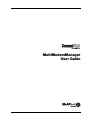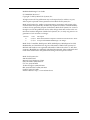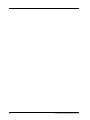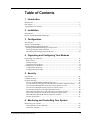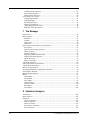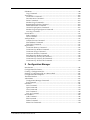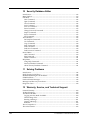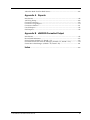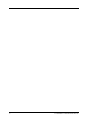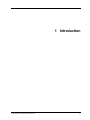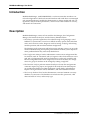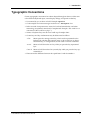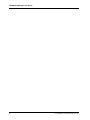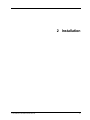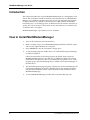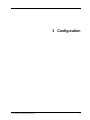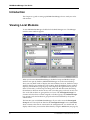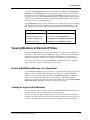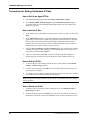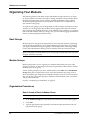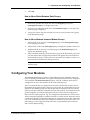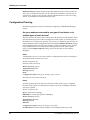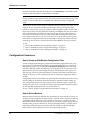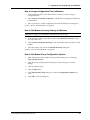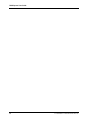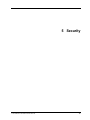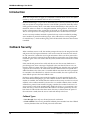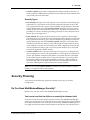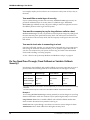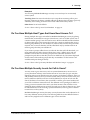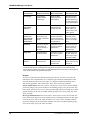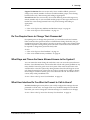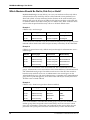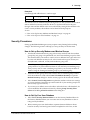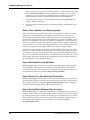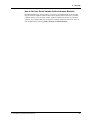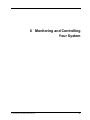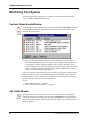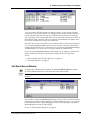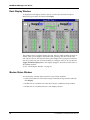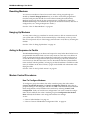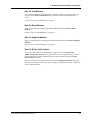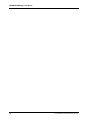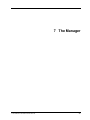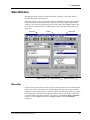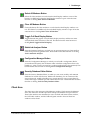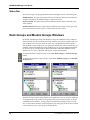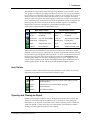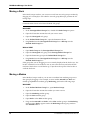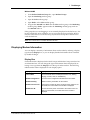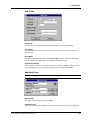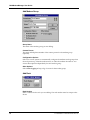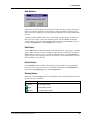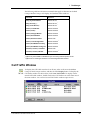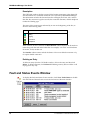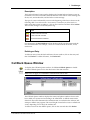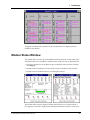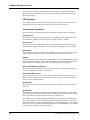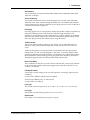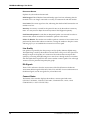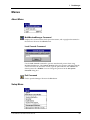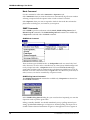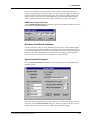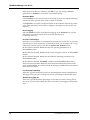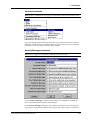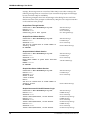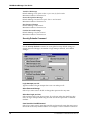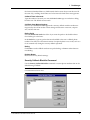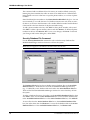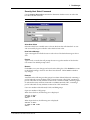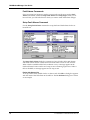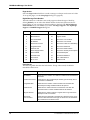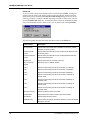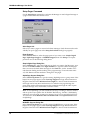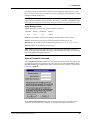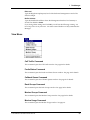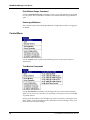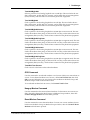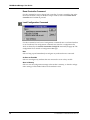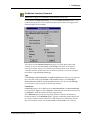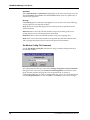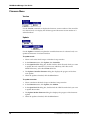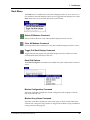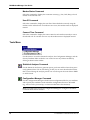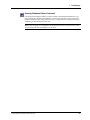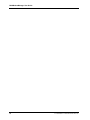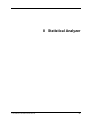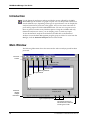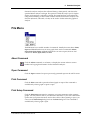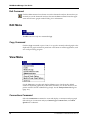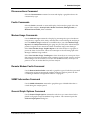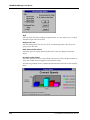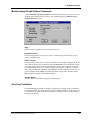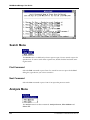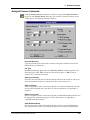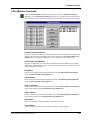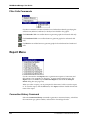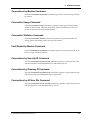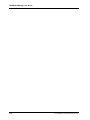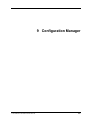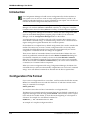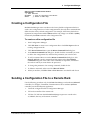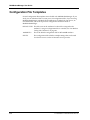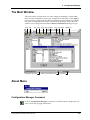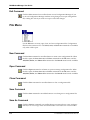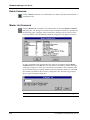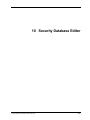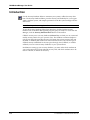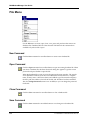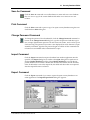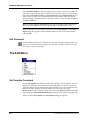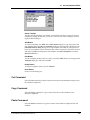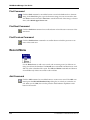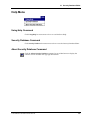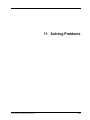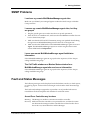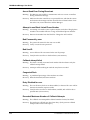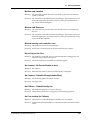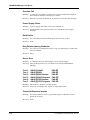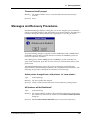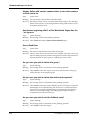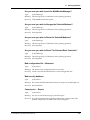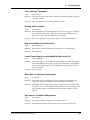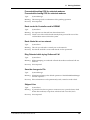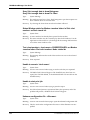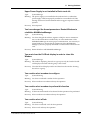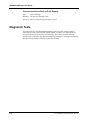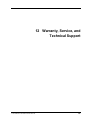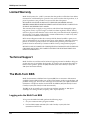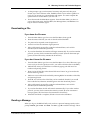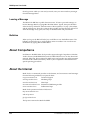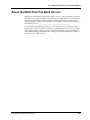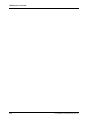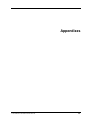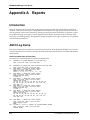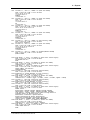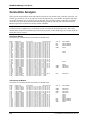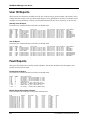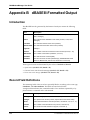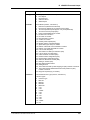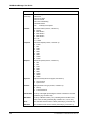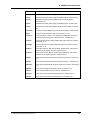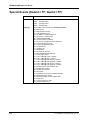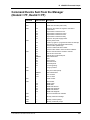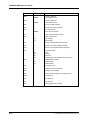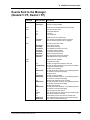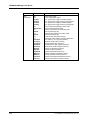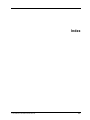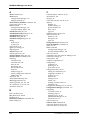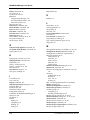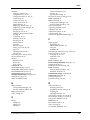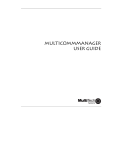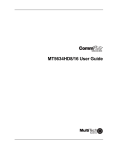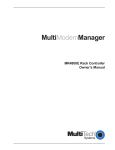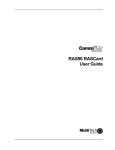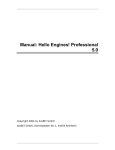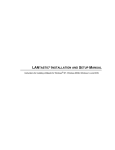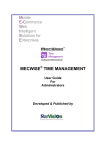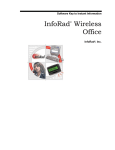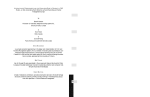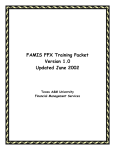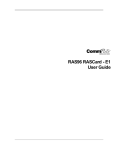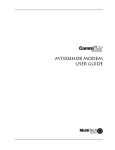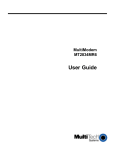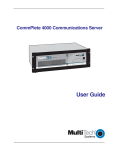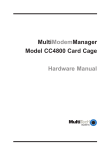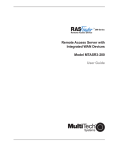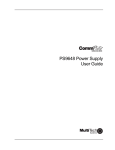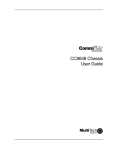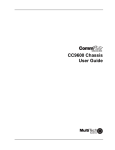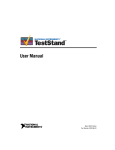Download MultiModemManager User Guide - Multi
Transcript
MultiModemManager User Guide MultiModemManager User Guide P/N 82065502, Revision C Copyright © 1997 by Multi-Tech Systems, Inc. All rights reserved. This publication may not be reproduced, in whole or in part, without prior expressed written permission from Multi-Tech Systems, Inc. Multi-Tech Systems, Inc. makes no representation or warranties with respect to the contents hereof and specifically disclaims any implied warranties of merchantability or fitness for any particular purpose. Furthermore, Multi-Tech Systems, Inc. reserves the right to revise this publication and to make changes from time to time in the content hereof without obligation of Multi-Tech Systems, Inc., to notify any person or organization of such revisions or changes. Revision Date B 5/29/97 Reformatted; deleted compliance statements and references to Newt. Description C 9/15/97 Incorporated MultiModemManager 6.12 changes. Multi-Tech, CommPlete, RASExpress, MCSI, MultiExpress, MultiExpress for DOS, MultiModem, and the Multi-Tech logo are trademarks of Multi-Tech Systems, Inc. MS-DOS and Windows are registered trademarks of Microsoft in the U.S. and other countries. dBASEIII® is a trademark of Borland International. Other trademarks and trade names mentioned in this publication belong to their respective owners. Multi-Tech Systems, Inc. 2205 Woodale Drive Mounds View, Minnesota 55112 (612) 785-3500 or (800) 328-9717 U.S. Fax (612) 785-9874 Technical Support (800) 972-2439 BBS (612) 785-3702 or (800) 392-2432 Fax Back (612) 717-5888 Internet Address: http://www.multitech.com Software User License Agreement MultiModemManager software is licensed by Multi-Tech Systems, Inc. to the original end-user purchaser of the product, hereafter referred to as “Licensee.” The License includes the distribution diskette, other accompanying programs, and the documentation. The MultiModemManager software, hereafter referred to as “Software,” consists of the computer program files included on the original distribution diskette. Licensee agrees that by purchase and/or use of the Software, he hereby accepts and agrees to the terms of this License Agreement. In consideration of mutual covenants contained herein, and other good and valuable considerations, the receipt and sufficiency of which is acknowledged, Multi-Tech Systems, Inc. does hereby grant to the Licensee a non-transferable and non-exclusive license to use the Software and accompanying documentation on the following conditions and terms: The software is furnished to the Licensee for execution and use on a single computer system only and may be copied (with the inclusion of the Multi-Tech Systems, Inc. copyright notice) only for use on that computer system. The Licensee hereby agrees not to provide or otherwise make available any portion of this software in any form to any third party without the prior express written approval of Multi-Tech Systems, Inc. Licensee is hereby informed that this Software contains confidential proprietary and valuable trade secrets developed by or licensed to Multi-Tech Systems, Inc. and agrees that sole ownership shall remain with Multi-Tech Systems, Inc. The Software is copyrighted. Except as provided herein, the Software and documentation supplied under this agreement may not be copied, reproduced, published, licensed, sublicensed, distributed, transferred, or made available in any form, in whole or in part, to others, without expressed written permission of Multi-Tech Systems, Inc. Copies of the Software may be made to replace worn or deteriorated copies for archival or backup procedures. Licensee agrees to implement sufficient security measures to protect Multi-Tech Systems, Inc. proprietary interests and not to allow the use, copying or transfer by any means, other than in accordance with this agreement. Licensee agrees that any breach of this agreement will be damaging to Multi-Tech Systems, Inc. Licensee agrees that all warranties, implied or otherwise, with regard to this Software, including all warranties of merchantability and fitness for any particular purpose are expressly waived, and no liability shall extend to any damages, including consequential damages, whether known to Multi-Tech Systems, Inc. It is hereby expressly agreed that Licensee’s remedy is limited to replacement or refund of the license fee, at the option of Multi-Tech Systems, Inc., for defective distribution media. There is no warranty for misused materials. This package contains 3.5-inch disks. Neither this software nor the accompanying documentation may be modified or translated without the written permission of Multi-Tech Systems, Inc. This agreement shall be governed by the laws of the State of Minnesota. The terms and conditions of this agreement shall prevail regardless of the terms of any other submitted by the Licensee. This agreement supersedes any proposal or prior agreement. Licensee further agrees that this License Agreement is the complete and exclusive statement of Agreement, oral, written, or any other communications between Multi-Tech Systems, Inc. and Licensee relating to the subject matter of this agreement. This agreement is not assignable without written permission of an authorized agent of Multi-Tech Systems, Inc. CommPlete Communications Server iii iv CommPlete Communications Server Table of Contents 1 Introduction Introduction .............................................................................................................................2 Description ...............................................................................................................................2 Typographic Conventions......................................................................................................3 2 Installation Introduction .............................................................................................................................6 How to Install MultiModemManager ..................................................................................6 3 Configuration Introduction .............................................................................................................................8 Viewing Local Modems..........................................................................................................8 Viewing Modems at Remote IP Sites....................................................................................9 Running MultiModemManager as a Supervisor ............................................................9 Viewing an Agent and Its Modems ..................................................................................9 Procedures for Setting Up Remote IP Sites ....................................................................10 4 Organizing and Configuring Your Modems Organizing Your Modems....................................................................................................14 Rack Groups.......................................................................................................................14 Modem Groups..................................................................................................................14 Organization Procedures..................................................................................................14 Configuring Your Modems ..................................................................................................15 Configuration Planning ....................................................................................................16 Configuration Procedures ................................................................................................18 5 Security Introduction ...........................................................................................................................24 Callback Security ...................................................................................................................24 Security Planning ..................................................................................................................26 Do You Need MultiModemManager Security? ............................................................26 Do You Need Pass-Through, Fixed Callback or Variable Callback Security?...........26 Do You Have Multiple Host Types that Users Need Access To? ...............................27 Do You Have Multiple Security Levels for Call-In Users? ..........................................28 Do You Require Users to Change Their Passwords?....................................................29 What Days and Times Are Users Allowed Access to the System? .............................30 What User Interface Do You Want to Present to Call-In Users? .................................30 Which Modems Should Be Dial-In, Dial-Out, or Both?................................................31 Security Procedures ..........................................................................................................32 6 Monitoring and Controlling Your System Monitoring Your System ......................................................................................................38 Fault and Status Events Window ....................................................................................38 Call Traffic Window..........................................................................................................38 CommPlete Communications Server v Call Back Queue Window................................................................................................39 Rack Display Window......................................................................................................40 Modem Status Window....................................................................................................40 Controlling Your System......................................................................................................41 Configuring Modems .......................................................................................................41 Testing Modems ................................................................................................................41 Resetting Modems.............................................................................................................42 Hanging Up Modems .......................................................................................................42 Acting in Response to Faults ...........................................................................................42 Modem Control Procedures ............................................................................................42 7 The Manager Introduction ...........................................................................................................................46 Main Window........................................................................................................................47 Menu Bar............................................................................................................................47 Toolbar................................................................................................................................48 Client Area .........................................................................................................................49 Status Bar............................................................................................................................50 Rack Groups and Modem Groups Windows ....................................................................50 Icon Colors .........................................................................................................................51 Opening and Closing an Object ......................................................................................51 Moving a Rack.................................................................................................................. .52 Moving a Modem..............................................................................................................52 Displaying Modem Information .....................................................................................53 Adding and Editing Objects ............................................................................................55 Mouse Shortcuts................................................................................................................59 Menu Commands..............................................................................................................59 Call Traffic Window .............................................................................................................60 Fault and Status Events Window........................................................................................62 Call Back Queue Window....................................................................................................63 Modem Usage Window .......................................................................................................63 Unmanaged Modems Configuration Window .................................................................64 Rack Display Window..........................................................................................................66 Modem Status Window........................................................................................................67 Menus .....................................................................................................................................71 About Menu.......................................................................................................................71 Setup Menu........................................................................................................................72 View Menu.........................................................................................................................93 Control Menu.....................................................................................................................94 Firmware Menu...............................................................................................................100 Rack Menu .......................................................................................................................101 Tools Menu ......................................................................................................................102 8 Statistical Analyzer Introduction .........................................................................................................................106 Main Window......................................................................................................................106 File Menu..............................................................................................................................107 About Command.............................................................................................................107 Open Command ..............................................................................................................107 Print Command ...............................................................................................................107 Print Setup Command....................................................................................................107 Exit Command.................................................................................................................108 vi CommPlete Communications Server Edit Menu.............................................................................................................................108 Copy Command ..............................................................................................................108 View Menu ...........................................................................................................................108 Connections Command ..................................................................................................108 Disconnections Command .............................................................................................109 Faults Commands............................................................................................................109 Modem Usage Commands.............................................................................................109 Remote Modem Faults Command ................................................................................109 SNMP Information Command ......................................................................................109 General Graph Options Command...............................................................................109 Modem Usage Graph Options Command ...................................................................110 Ascii Log Command .......................................................................................................111 Search Menu.................................................................................................................... .....112 Find Command................................................................................................................112 Next Command ...............................................................................................................112 Analysis Menu .....................................................................................................................112 Analysis Process Command...........................................................................................113 Filter Modems Command ..............................................................................................116 Filter Calls Commands ...................................................................................................117 Report Menu .................................................................................................................... ....117 Connection History Command......................................................................................118 Connections by Modem Command ..............................................................................118 Connection Usage Command ........................................................................................118 Connection Statistics Command....................................................................................118 Fault Report by Modem Command..............................................................................118 Connections by Security ID Command ........................................................................118 Connections by Gateway ID Command.......................................................................118 Connections by All User IDs Command ......................................................................119 9 Configuration Manager Introduction .........................................................................................................................122 Configuration File Format..................................................................................................122 Creating a Configuration File ............................................................................................124 Sending a Configuration File to a Remote Rack..............................................................124 Configuration File Templates ............................................................................................125 The Main Window ..............................................................................................................12 6 About Menu ..................................................................................................................... ....126 Configuration Manager Command ..............................................................................127 Exit Command .................................................................................................................12 7 File Menu...................................................................................................................... ........127 New Command ...............................................................................................................127 Open Command ..............................................................................................................127 Close Command ..............................................................................................................127 Save Command................................................................................................................128 Save As Command..........................................................................................................128 Record Menu........................................................................................................................128 Add Command ................................................................................................................128 Edit Command.................................................................................................................129 Delete Command.............................................................................................................129 Master List Command ....................................................................................................129 CommPlete Communications Server vii 10 Security Database Editor Introduction .........................................................................................................................132 Main Window......................................................................................................................133 File Menu..............................................................................................................................134 New Command ...............................................................................................................134 Open Command ..............................................................................................................134 Close Command ..............................................................................................................134 Save Command ...............................................................................................................135 Save As Command..........................................................................................................135 Print Command ...............................................................................................................135 Change Password Command ........................................................................................135 Import Command ...........................................................................................................135 Export Command............................................................................................................135 Exit Command.................................................................................................................136 The Edit Menu .....................................................................................................................136 Set Template Command.................................................................................................137 Cut Command .................................................................................................................137 Copy Command ..............................................................................................................138 Paste Command ..............................................................................................................138 Find Command................................................................................................................138 Find Next Command ......................................................................................................138 Find Previous Command ...............................................................................................138 Record Menu .......................................................................................................................138 Add Command................................................................................................................139 Edit Command ................................................................................................................141 Delete Command ............................................................................................................141 Help Menu ...........................................................................................................................141 Using Help Command....................................................................................................141 Security Database Command ........................................................................................141 About Security Database Command ............................................................................141 11 Solving Problems Introduction .........................................................................................................................144 POST (Power On Self Test) ................................................................................................144 MultiModemManager Link Problems..............................................................................144 SNMP Problems ..................................................................................................................145 Fault and Status Messages .................................................................................................145 Messages and Recovery Procedures.................................................................................149 Diagnostic Tests...................................................................................................................158 12 Warranty, Service, and Technical Support Limited Warranty................................................................................................................160 Technical Support ...............................................................................................................160 The Multi-Tech BBS ............................................................................................................160 Logging onto the Multi-Tech BBS .................................................................................160 Downloading a File.........................................................................................................161 Reading a Message..........................................................................................................162 Leaving a Message ..........................................................................................................162 Bulletins............................................................................................................................162 About CompuServe ............................................................................................................162 About the Internet...............................................................................................................162 viii CommPlete Communications Server About the Multi-Tech Fax-Back Service ...........................................................................164 Appendix A Reports Introduction .........................................................................................................................168 ASCII Log Dump.................................................................................................................168 Connection Analysis ...........................................................................................................170 Connection Usage Report...................................................................................................171 Connection Statistics ...........................................................................................................171 User ID Reports ...................................................................................................................172 Fault Reports ........................................................................................................................172 Appendix B dBASEIII-Formatted Output Introduction .........................................................................................................................174 Record Field Definitions.....................................................................................................174 Special Events (Nodeid = FF; Destid = FF) ......................................................................178 Command Events Sent from the Manager (Nodeid = FF, Destid != FF).....................179 Events Sent to the Manager (Nodeid != FF, Destid = FF) ................................................181 Index .................................................................................................................................183 CommPlete Communications Server ix x CommPlete Communications Server 1 Introduction CommPlete Communications Server 1 MultiModemManager User Guide Introduction MultiModemManager, model MMMSNMP, is a software suite that centralizes control and configuration of both rack-mounted modems and stand-alone or unmanaged rack-mounted modems. It enables the administrator to change modem and rack configurations, analyze modem performance, control access to the modems for security, and monitor all connections. Description MultiModemManager consists of four modules: the Manager, the Configuration Manager, the Statistical Analyzer, and the Security Database Editor: • The Manager provides organization of modems through rack groupings; visual feedback on system status; control over callback security options, fault and alarm status, and corrective actions; diagnostic tools for testing, verifying, and tracking modem operation; and automated modem configuration. The Manager tracks connections and faults in near-real time, giving you up-to-themoment troubleshooting and reporting information that allows you to respond to minor problems before they cause major breakdowns. • The Configuration Manager lets the administrator create custom configuration files for modems, send AT commands, and set S-register values. Each modem is associated with a configuration file stored in flash memory on the rack controller card. Because configuration files can be assigned to one or more modems, the configuration of a group of modems can be changed by editing a single file. • The Statistical Analyzer performs statistical analyses of event data and generates connection reports, log reports, and graphs of the analyzed event data. Reports can include information on modem connections, system faults, and utilization. Reports can be generated in ASCII, dBASEIII™, and ASCII-delimited formats. • The Security Database Editor lets the administrator create and maintain a security database of system users. The database can include user IDs, passwords, valid dates and times of access, and security type. 2 CommPlete Communications Server 1 Introduction Typographic Conventions Certain typographic conventions have been adopted throughout the text of this manual to illustrate keyboard input, screen display dialogs, and special vocabulary. • Text entered by you is shown in bold. Example: supervisor. • Code examples and screen messages are shown in a monospace font. • Italics are used for important new terms, for book and manual titles, and when terminology is explained, introduced, or emphasized. Example: “The word bit is a contraction of the words binary digit.”). • Names of keyboard keys are shown in small caps. Example: SHIFT. • Certain keys and key combinations may be abbreviated as follows: <CR> Means press the carriage return key, which can be represented on the keyboard by a broken left-pointing arrow or the words Enter or Return. The ENTER key, or carriage return, is often used to activate commands. ALT+X Means to hold down the ALT key while you press the key represented by X. CTRL+X Means to hold down the CTRL (control) key while you press the key represented by X. • Please notice the difference between the capital letter O and the number 0. CommPlete Communications Server 3 MultiModemManager User Guide 4 CommPlete Communications Server 2 Installation CommPlete Communications Server 5 MultiModemManager User Guide Introduction This chapter describes how to install MultiModemManager on a management workstation. The workstation should be attached to the same network as a MultiModemManager or CommPlete Communications Server rack. The minimum requirements for the workstation are a 486DX/33 microprocessor, 8 MB of RAM, 50–100 MB of hard disk space, a 3.5-inch floppy drive, an Ethernet network interface card (NIC) or Arcnet card, a VGA monitor, a two-button mouse, and Windows 3.11, Windows 95, or Windows NT 3.1 or higher. MultiModemManager is provided on two 3.5" diskettes. How to Install MultiModemManager 1. Turn on the workstation and start Windows. 2. Make a working copy of your MultiModemManager diskettes, label the copies, and store the original diskettes in a safe place. 3. Insert MMMDisk 1 into the workstation’s floppy drive. 4. To run the Setup program, double-click on A:\SETUP.EXE using File Manager or Windows Explorer. Follow the instructions in the Setup program. By default, Setup copies the MultiModemManager files to the directory C:\MRACK. If there is an existing installation in this directory, then its executable files are updated. If not, a new program group, called Rack Management, is added to the Program Manager or the Start menu. 6 5. The Rack Management program group contains icons for the Rack Manager; the Configuration Manager; the Security Database Editor; the Statistical Analyzer; and several Read Me files, which contain the most current information about MultiModemManager. 6. To start MultiModemManager, double-click on the Rack Manager icon. CommPlete Communications Server 3 Configuration CommPlete Communications Server 7 MultiModemManager User Guide Introduction This chapter is a guide to setting up MultiModemManager for use with your racks and modems. Viewing Local Modems To start MultiModemManager, double-click the Rack Manager icon. The Manager module’s main window appears. When you first run MultiModemManager, the Rack Groups and Modem Groups windows are open by default. (MultiModemManager saves the current desktop when you exit.) Both windows display the same modems; however, the Rack Groups window displays your modems by rack location, while the Modem Groups window displays your modems by logical group. Each displays the organization of your modems as a hierarchy, with the top level being the world and the bottom level being the modems; in between are the IP site, rack or modem group, and rack. In each window racks and modems are grouped into two boxes. The Unassigned Groups box contains racks that have not been assigned to a defined group. The Defined Groups box contains racks and modems in groups that have been defined by the system administrator. The first time you run MultiModemManager, all your racks are in the Unassigned Groups boxes. The only IP site listed in the Unassigned Groups boxes is Local Site, which contains racks that are connected to the management PC via an MIC link. To display other IP sites, you must first define them by using the Add button (see page 55). 8 CommPlete Communications Server 3 Configuration To display the Unassigned rack group, double-click Local Site in the Unassigned Groups box. The Unassigned group should appear with a yellow icon, indicating that there are active racks in the group. If the Unassigned group doesn’t exist or if the group icon is gray, then MultiModemManager is having trouble communicating with the racks attached to the group. For help on troubleshooting this kind of problem, see Chapter 11, “Solving Problems.” If the Unassigned group is yellow, double-click it to display the active racks under it, then double-click the racks to display the modems that are installed in them. From this point you can display rack and modem information in several different ways. To display Click A graphic view of the rack A rack icon, then the Display button A graphic view of the modem A modem icon, then the Display button A modem’s configuration file The Display box, then Modem Configuration A modem’s basic setup The Display box, then Modem Inventory Viewing Modems at Remote IP Sites With MultiModemManager, you can view modems at remote sites, even half-way around the world. It can act as an SNMP proxy agent for racks and modems that are attached to it (it speaks SNMP for racks and modems that can’t on their own). A MultiModemManager system that is running as an SNMP proxy is called an agent. This section describes how a supervisor MultiModemManager can view modems that are attached to agents on the same TCP/IP network. Running MultiModemManager as a Supervisor To run MultiModemManager as a supervisor, you must be able to ping an agent’s IP address. If you are unable to ping the agent, see Chapter 11, “Solving Problems.” When you can successfully ping the agent, run MultiModemManager. The title bar shows your IP address and the mode you are running in. The default mode is Supervisor. To change to Supervisor mode from another mode, select Setup|SNMP| Mode|Supervisor. The title bar changes to reflect your selection. Viewing an Agent and Its Modems To view an agent, add it to the list of IP sites that MultiModemManager monitors. To add an IP site, see “How to Add an IP Site” on the next page. The IP icon of the new agent should be green. If it is not, see Chapter 11, “Solving Problems.” To view the agent’s rack groups, double-click the icon for the IP site. You can now perform the same actions on these remote modems as on local modems. CommPlete Communications Server 9 MultiModemManager User Guide Procedures for Setting Up Remote IP Sites How to Set Up an Agent IP Site 1. Run MultiModemManager and select Setup|SNMP|Mode|Agent. 2. Select Setup|SNMP|Default Trap IP. In the Set Default Trap IP dialog box, type the IP address of the MultiModemManager supervisor that will be monitoring the agent site. How to Add an IP Site 1. In the Rack Groups and Modem Groups windows, select a world icon, then click Add. 2. In the Add IP Site dialog box, type the IP address of the MultiModemManager agent that you wish to view, and the long and short names for the site. The long name is used in the titles of windows that display information about objects from the site. The short name is used in the Fault and Status Events window to identify the IP site where a fault or status occurred. 3. Type the Get Community and Set Community settings to match the Get and Set Community settings of the agent that you are adding. (These are used for security purposes.) The default is public. 4. When you are finished, click OK. An IP site with the long name displayed should appear in the Rack Groups and Modem Groups windows list boxes. How to Edit an IP Site 1. To edit an IP site’s information, find the IP site in either list box in the Modem Groups or Rack Groups window. 2. Click the IP site and then click Edit. You can change all the information for the site except the IP address. 3. To change a site’s IP address, delete the old site and then add a new site with the new IP address and otherwise identical information. Note: A CommPlete Communications Server IP site can be edited only in the Modem Groups window. How to Delete an IP Site 10 1. To delete an IP site, find the IP site in either list box in the Modem Groups or Rack Groups window. 2. Click the IP site and then click Delete. This will close all windows and opened hierarchies in the Rack Groups and Modem Groups windows related to the site. CommPlete Communications Server 4 Organizing and Configuring Your Modems CommPlete Communications Server 11 RASExpress User Guide Organizing Your Modems The primary purpose of the Rack Groups and Modem Groups windows is to organize your modems so that they are easier to manage. The Rack Groups window shows the physical organization of your modems, whereas the Modem Groups window shows the logical organization of your modems. The basic unit of organization in each window is the group. To organize your groups, you can drag objects to and from them. In the Rack Groups window you can drag only racks (modems always appear under the rack in which they are physically installed). However, in the Modem Groups window, you can drag both racks and modems (when you drag a rack, you are really dragging the modems that are currently displayed under the rack). Rack Groups Rack groups show the physical organization of your racks and modems. Organizing your racks into groups allows you to organize them by physical location. For example, you might create the following rack groups: Sales Wiring Closet, Purchasing Wiring Closet, and Administration Wiring Closet to indicate where the racks are located. Note: CommPlete Communications Server rack groups are predefined and cannot be changed, renamed, or moved. Modem Groups Modem groups allow you to organize your modems functionally or by any other criteria you choose. An advantage of functional organization is that it allows modem attributes to be set by group. Click a modem group that you have created and then click Edit. In the Edit Modem Group dialog box are options that can be set for the modems in the group, such as when the modems get configured and whether modem events are saved to the event file. You can also use modem groups to determine which modems users can call into and get called back from. See also: “Configuring Your Modems” on page 15. Organization Procedures How to Create a Rack or Modem Group Note: Rack groups are predefined at a Complete Communications Server site. 12 1. In the Defined Groups box, click the IP site to which you want to add a group. 2. Click Add. 3. Type the group name and, optionally, the name and phone number of the contact person for the group. CommPlete Communications Server 4 4. Organizing and Configuring Your Modems Click OK. How to Move Racks Between Rack Groups Note: Does not apply to a Complete Communications Server site. 1. If necessary, double-click the IP site and/or Unassigned group in the Unassigned Groups box to display your racks. 2. If necessary, double-click the IP site in the Defined Groups box so that the destination group is displayed. 3. Using your mouse, drag the rack that you want to move from the source group to the destination group. How to Move Modems between Modem Groups 1. Double-click the IP site and/or Unassigned group in the Unassigned Groups box to display your racks. 2. Double-click a rack in the Unassigned group to display the modems in the rack. 3. Double-click the IP site and/or modem group in the Defined Groups box to display the destination group. 4. Select a modem and drag it from the source group to the destination group. The rack that the modem are physically located in will appear above the modem in the destination group. To select and move more than one modem at a time, you must hold down the SHIFT key during the move. Note: In the Modem Groups window, a rack can appear under more than one modem group. Configuring Your Modems The MultiModemManager system is configurable and can be adapted to many different computing environments. Two types of modem parameters can be configured: AT commands and Modem Inventory settings. Also, the condition upon which a configuration is sent to the modems can be set by modem group.. The AT commands that are configured are the same commands that can be sent to the modem through the modem’s serial port. The actual AT commands that are sent depend on the intended purpose of the modem and the modem model; some newer modem cards have different command sets than older models. AT commands can be grouped together in a modem configuration file that can be used to configure modems used for similar purposes. E.g., the configuration file UNIX.CFG could contain all the commands required by modems attached to a UNIX system. These files can be created and edited by Configuration Manager. It is important to note that when these sets of AT commands are sent to the modem, the modem is set first to the factory default settings, so the configuration files need only contain differences from the modem’s factory default setting. CommPlete Communications Server 13 RASExpress User Guide Modem Inventory settings include options that might be set by switches on the modem, such as whether the modem is to be a dial-up or leased-line, asynchronous or synchronous, security or non-security modem. Modem Inventory cannot be configured at a CommPlete Communications Server site. Configuration Planning The following questions may be useful when configuring a MultiModemManager system. Are your modems connected to one type of host device or to multiple types of host devices? The host device is the device that is connected to the serial port of the modem. Examples of different types of host devices might be a UNIX system, an AS/400 system, a terminal server, a remote node gateway, a fax server, etc. Different types of hosts can require different modem configuration files and different Modem Inventory settings, because different hosts can expect the modem to perform in different ways. It helps to put modems that are connected to the same type of host in the same modem group, so the Configure Options settings can be set the same for the modems. Examples: Host 1 A RASExpress server or a fax server needs no configuration because it reconfigures the modem before and after every call. Modem configuration file: DEFAULT.CFG (not used) Modem Inventory settings: Asynchronous(default) Dial-up (default) None Configuration Options settings for modem group Fax Server: None (the fax server takes care of it). Host 2 A UNIX system requires no responses from the modem unless given a command from the UNIX system, and requires the serial port to be set to 19200 bps. Inbound security is required. Modem configuration file: Q2 (for quiet answer settings) $SB19200 (for a serial port speed of 19200 bps) Modem Inventory settings: Asynchronous (default) Dial-up (default) Inbound Configuration Options settings for modem group UNIX: On Disconnect (to make sure the modems are reconfigured after every call). 14 CommPlete Communications Server 4 Organizing and Configuring Your Modems On Rack Power Up (to make sure the modems are reconfigured after the card is installed). See also: • “How to Move Modems Between Modem Groups” on page 15. • “How to Create or Edit Modem Configuration Files” on page 18. • “How to Assign Configuration Files to Modems” on page 19. • “How to Set Modem Inventory settings for Modems” on page 19. • “How to Set Modem Group Configuration Settings” on page 19. Are all the modems of the same type? Modems are available for the MR4800 rack that meet two different standards: the MT1432MR, a V.32bis modem with V.17 fax capabilities, and the MT2834MR/MR6, a V.34 modem with V.17 fax capabilities. The CommPlete rack may have an MT3334HD8, a 33.6k bps modem, and/or an MT5634HD8, a K56flex modem with a different command set. AT commands that apply to one of these may not apply to the other. For example, an MT2834MR/MR6 can be set with a modem baud rate of 28,800 bps by the command $MB28800, but the MT1432MR would give an error to this command. Because different modems may require different configuration files, you may want to put all modems of one type into one modem group and all modems of another type into another modem group. See also: • “How to Move Modems between Modem Groups” on page 15. • “How to Create or Edit Modem Configuration Files” on page 18. • “How to Assign Configuration Files to Modems” on page 19. Does the host system configure the modem? Some host devices such as fax servers might initialize the modem before and after every call, whereas other devices such as a terminal server might never configure the modem. If the host does not configure the modem, then MultiModemManager probably should. If the host does configure the modem, then MultiModemManager must not. If both the host and MultiModemManager try to configure the modem at the same time, the host will error out because the modem ignores all input from its serial port while the MultiModemManager is configuring the modem. Host systems that configure the modem could be put into one modem group and host systems that don’t could be put into another. See also: • “How to Move Modems between Modem Groups” on page 15. • “How to Set Modem Group Configuration Settings” on page 19. What types of phone lines are the modems connected to? There are two basic types of analog phone lines: leased lines (two-wire and fourwire) and dial-up lines. CommPlete Communications Servers have only digital T1 or ISDN PRI termination. Leased-lines are always connected directly at both ends, so the modems must be configured for leased-line operation by setting the Modem Inventory settings to 2-wire Leased Line or 4-wire Leased Line as required. You also must set the modem to Answer or Originate, whichever is the opposite of what the modem on the other end is set to. Some modems can be connected to both a leased line and a dial-up line, so CommPlete Communications Server 15 RASExpress User Guide that if the leased line fails and the modem is set to Dial-Backup, it will call the other modem on the dial-up line to reestablish the connection. Note: Make sure that the modem group the leased line modem is in is set to configure the modem on reset and disconnect. This is because if the leased line drops or the modem is reset, it will not try to reestablish the connection until it is configured again. Dial-up lines on host systems used for inbound calls are usually put into some sort of call pool. That is, one phone number may be used to call a group of phone lines (which are connected to a group of modems). When the phone number is called, the first non-busy line is used to handle the incoming call. Modems that are connected to such a call distribution should be set out-of-service (go off-hook) when the device connected to its serial port is inactive. This ensures that incoming calls will not roll over to this inactive device. One way to do this is to set up the S36 and S37 registers in the modem configuration file so that when DTR is not high, the modem will automatically go out-of-service. See the ISP.TXT file in the MRACK directory or folder. See also: • “How to Move Modems between Modem Groups” on page 15. • “How to Set Modem Group Configuration Settings” on page 19. • “How to Set Modem Inventory settings for Modems” on page 19. Configuration Procedures How to Create or Edit Modem Configuration Files Use the Configuration Manager to create and edit modem configuration files. (You can access it by either double-clicking the Configuration Manager icon in the Rack Management group, or by clicking the Configuration Manager button on the right side of the Manager toolbar.) Create only one configuration file for each type of configuration that you need. The configuration type could be based on the type of modem, the type of host to which the modem is connected, the firmware level that the modem is running, or other considerations. Do not create one configuration file per modem. Configuration files should include only commands that are different from the factory default settings of the modem. Items that should be considered when creating modem configuration files are the serial speed at which the host expects to talk to the modem, the types of error correction and data compression that are desired, and the RS-232 signaling requirements that your host device has. See also: “How to Assign Configuration Files to Modems” on page 19. How to Select Modems Modems can be selected in different ways depending on which window is active. For the Rack Groups and Modem Groups windows, when an item is selected, everything underneath it in the hierarchy is also selected. For instance, if you select an IP site, then all the modems at that IP site are selected; if you select a modem group, then all modems in the group are selected; etc. In the rack display window, a modem can be selected by clicking the button associated with the modem (A–H). In the Modem Status window, the modem that is shown is automatically selected. 16 CommPlete Communications Server 4 Organizing and Configuring Your Modems How to Assign Configuration Files to Modems 1. In the Manager module, select the modems to which you wish to assign a configuration file. 2. Click Control|Set Modem Config File or the Modem Configuration File button on the toolbar. 3. Select a previously created configuration file from the dialog box that appears. See also: “How to Select Modems” on page 19. How to Set Modem Inventory Settings for Modems Note: Does not apply to CommPlete Communications Server sites. 1. In the Manager module, select the modems whose Modem Inventory information you want to set. 2. Click Control|Set Modem Inventory or the Set Modem Inventory button on the toolbar. 3. Select the options you want in the Modem Inventory dialog box. See also: “How to Select Modems” on page 19. How to Set Modem Group Configuration Options 1. Make the Modem Group window active by either clicking on it or selecting View|Modem Groups. 2. Open the IP site containing the modem group whose settings you wish to change. 3. Click the modem group. 4. Click the Edit button. 5. In the Edit Modem Group dialog box, select the Configuration Options you want. 6. Click OK to close the dialog box. CommPlete Communications Server 17 RASExpress User Guide 18 CommPlete Communications Server 5 Security CommPlete Communications Server 19 MultiModemManager User Guide Introduction Note: This chapter does not apply to CommPlete Communications Server sites (HD8 modems), which use RADIUS and TACACS+ for security. MultiModemManager can provide an additional layer of security between your users and your system. It can prompt users for a user ID and a password when they call in. If they pass that security check, it can either connect them directly to the system or call them back, either at a fixed or a changeable number, and log them in. It can let users in only at certain times of day, certain days of the week, or only between certain dates. Also, it can require users to change their passwords after a certain interval of time. Access to security modems attached to particular hosts can be controlled by making users members of particular modem groups. Also, callback users can be prompted for which host (i.e., which modem group) will call them back if the host select feature is enabled. Callback Security When a modem receives a call, the modem prompts the user for the assigned user ID and password. This login information is sent to the control PC from the rack controller. The control PC verifies the user’s login information. If the user ID or password is invalid, the control PC instructs the system modem to prompt the user to enter the information again. If the user reaches the retry limit, the line is disconnected and a fault is logged.. If the user ID and password are valid, and the user is in the security database as a pass-through user, then a message is displayed to the user that the user is now connected to the host system. If the user is a fixed callback user, then the user is placed in a queue at the control PC to be called back after the callback timer has expired and a callback modem is free. If the user is a variable callback user, then the user is prompted for a number to be called back at. After the user the number, the user is placed in the same callback queue as the fixed callback users. Each entry in the callback queue waits the number of seconds specified by the callback timer before attempting to get a free callback modem to dial with. When a free modem is available, the modem dials the number in the security record if it is a fixed callback, or the number entered by the user if it is a variable callback (if the variable callback user presses ENTER instead of typing a number, the number in the user’s security record is used). If the number being called back is busy, or a connection is not made, the entry is set to be retried after the number of seconds specified by the callback timer. If callback fails after three retries, the entry is deleted from the queue. If the connection is made, then the user is connected directly to the host. Callback Types • Pass-through: Uses only user ID and password verification. • Fixed callback: Uses a fixed, predefined callback phone number from the Callback Security database after user ID and password verification. 20 CommPlete Communications Server 5 Security • Variable callback: Uses either a callback phone number entered by the user, or a fixed, predefined callback phone number from the callback security database after user ID and password verification. Security Types • Pass-through: This type of security requires a user to perform a normal login procedure (that is, to provide his or her user ID and password) before access to the host is permitted. The user is given a preset number of login attempts, which the system administrator sets in the Security Defaults dialog box. If a user is unsuccessful, the line is disconnected and a fault event is recorded. This eliminates the possibility of a hacker, randomly generating passwords, to have adequate time to chance upon a valid password. • Fixed callback: This type of security requires a user to perform a normal login procedure (that is, to provide his or her user ID and password) before access to the host is permitted. The user is given a preset number of login attempts, which the system administrator sets in the Security Defaults dialog box. The system then disconnects and calls back the user at the callback phone number listed in the security database. A hacker who has managed to obtain a legitimate password and user ID would not be able to gain access to the system because he or she would not be at the legitimate callback number. • Variable callback: This is the most useful type of security for your frequent travelers or laptop users, such as sales representatives, claims agents, and repair technicians. This method works like fixed callback, except that the user is prompted for the callback phone number at his or her present location. If your user presses ENTER when prompted for the phone number to call back, variable callback assumes that the user is at the fixed callback location, and automatically calls the user at the callback phone number listed in the security database. Note: You can use the Callback Blacklist command to prevent callback to a phone number or a range of numbers (see page 80). Security Planning Your answers to the following questions will help you set up your security configuration. Do You Need MultiModemManager Security? Reasons why you may want to use MultiModemManager security: You have a host that has little or no security for inbound calls If you have a host device that doesn’t provide security, then MultiModemManager can be your security device, providing all of the security options that were detailed in the chapter introduction. Also, even if you have security, MultiModemManager security might provide more features than the built-in security that your host device has. CommPlete Communications Server 21 MultiModemManager User Guide For example, maybe your host device can’t screen users out by time of day or day of the week. You would like an extra layer of security If your system already provides call-in security, MultiModemManager security can provide an additional layer of security that is of a different type. With MultiModemManager callback security, the person calling in must have physical access to the callback phone in order to get into the system. You want the company to pay for long-distance calls to a host MultiModemManager security can provide reversal of phone charges by calling back the users after they have passed the security check. The call-in users would have to pay for the short call-in security check, but the company would pay for the rest of the time online. You want to track who is connecting to a host Using the Call Traffic window, you can tell who is connected into your system at any time. Using the Statistical Analyzer module, you can produce reports that will tell you who was connected to your system, for how long, and when. This information can be used for billing or security purposes. See also: “How To Set Up Security Modems and Modems Groups” on page 32. Do You Need Pass-Through, Fixed Callback or Variable Callback Security? Pass-through, fixed callback, and variable callback are security types that are set on a per-user basis. The following table shows characteristics for each type of security. Characteristic Pass-through Fixed callback Variable callback Security level Lowest Highest Middle1 User’s location Anywhere One location Anywhere Reverse charges No Yes Yes Convenience Highest Middle Lowest2 1 If the call-in user gets someone else’s user ID and password, you can track the number that was actually called back 2 The user must enter a phone number if he is at a different callback number than the default. Example 1 You are using MultiModemManager security primarily to reverse charges for your long distance callers and to track who connects to your system. High security is not an issue. Long Distance Users: Set to variable callback with a default callback number that doesn’t need to be entered every time the users log in. Local Users: Set to pass-through, since there is no need to reverse charges for them. Administrator: Set to fixed callback for the highest security level. 22 CommPlete Communications Server 5 Security Example 2 You are using MultiModemManager security as an extra layer for an extremely secure system. Traveling Users: Set users at hotels that can’t accept direct incoming calls to passthrough, otherwise set them to variable callback. Set them to these security types only while they are traveling; set them back to fixed callback when they return. Other Users: Set to fixed callback. See also: “How to Set Up Your User Database” on page 33. Do You Have Multiple Host Types that Users Need Access To? Having multiple host types is handled in MultiModemManager security by placing modems that are attached to one type of host device, such as a UNIX system, into a common modem group. Users who need access to that host should be made members of that modem group. This ensures that users who connect to modems that are in a modem group that they are not members of will have their user IDs and passwords rejected. Also, it ensures that they will be called back only by modems that are in modem groups that they are members of. If you want to prompt callback users to select the host that will call them back, you must enable the Host Select feature. When this is active, callback users who are members of more than one modem group that has outbound modems in it are prompted to pick the host that they want to be called back by. The names displayed are the names of the modem groups that they are members of. This feature is not available with pass-through security. See also: “How to Set Up Security Modems and Modem Groups” on page 32. Do You Have Multiple Security Levels for Call-In Users? You may want to give some users, such as system administrators, more access to your system than ordinary users. But the amount of access that you give may also depend on what type of data the users are accessing. If the data is sensitive, then you will probably want to lock out your least trusted users (LTUs) and restrict even your most trusted users (MTUs) so that it would be difficult for anyone to hack into the data. If the data is not sensitive, then your MTUs could be given more freedom and your LTUs could have restricted access. The different access privileges for MTUs accessing your most sensitive data versus your least sensitive data could be accomplished by having different user accounts for each type of data for that user (e.g, have an administrative account for doing system maintenance, and a regular account for normal access to the system). MultiModemManager security has many security barriers that can be adjusted to allow many different security levels. The following table shows the different barriers and how they might be set for different types of users and data. CommPlete Communications Server 23 MultiModemManager User Guide Possible values (most to least secure) Most sensitive data Least sensitive data Security type Fixed callback. Variable callback. Pass-through. Allow only MTU; require access via fixed callback. Allow MTU freedom with pass-through or variable callback, and LTU restricted access through fixed callback. How often user must change password Very often to not at all. Allow only MTU; password should change very often. Allow MTU long time between password change. Allow LTU access to one of few modem groups. Number of modems that user can access through modem group memberships* Member of some or one modem group. Member of all modem groups. Allow only MTU; give access to all modem groups because MTU has to access all hosts for maintenance. Allow MTU access to all modem groups. Allow LTU access to some or one modem group. Valid times No hours for any day of the week to all hours for all days of the week. Allow MTU access at any time for system maintenance. Allow MTU access at any time. Allow LTU access only during business hours. Usage dates Restricted dates to unrestricted dates. Allow MTU access on any date for system maintenance. Allow MTU access on any date. Allow LTU access only for a limited range of dates. Number of user IDs per user One per user to several per user. Give MTU a separate user ID for most sensitive data. Give MTU a separate user ID. Give LTU only one user ID. Security barrier * Some modems attached to a given host type could be put into a special modem group so that even if all the modems are full, an administrator could get into the system on one of those modems. Also, it might be possible for a system to restrict administrator level access only to certain physical ports, which could be in this special modem group. Example You have a system that has three different types of hosts. You have one senior administrator who can administer any of the host types and three administrators that can only administer their own host types, two support technicians that help users with system problems, and normal users. These users are set up as follows: Senior Administrator: Has two accounts. Administrator account: Set to fixed callback, password change every week, member of all modem groups, access at any time, day of the week, and date. User account: Set to pass-through, password change every three months, member of all user-accessible modem groups, access at any time, day of the week, and date. Host Type Administrator: Has two accounts. Administrator account: Set to fixed callback, password change every week, member only of modem groups for the host type, access at any time, day of the week, and date. User account: Set to variable callback, password change every three months, member of all user-accessible modem groups, access at any time, day of the week, and date. 24 CommPlete Communications Server 5 Security Support Technician: Has one account only. Set to variable callback, password change every month, member of all user-accessible modem groups, access during business hours only, dates starting and ending as appropriate. Normal User: Has one account only. Set to fixed callback, password change every month, member only of user-accessible modem groups for host types that access is needed for, access during business hours only, dates starting and ending as appropriate. See also: • “How to Set Up Security Modems and Modem Groups” on page 32. • “How to Set Up Your User Database” on page 33. Do You Require Users to Change Their Passwords? By requiring users to change their passwords, you can make sure that if someone learns someone else’s password, there is a limited time during which they can get unauthorized access to the system. Users who access the system’s most sensitive data should be required to change their passwords often. Least-trusted users should also be required to change their passwords fairly often. See also: • “How to Set Up Your User Database” on page 33. • “How to Set Global Security Attributes” on page 34. What Days and Times Are Users Allowed Access to the System? You can restrict the times during the week that a user can access the system down to the hour. Your administrators, who must be able to deal with system problems at any time, should of course be given access at any time of the week. Normal users who would need to access the system only during business hours should be given access only during business hours. Users who are on the road and may be calling in during the evening or weekend could be given access between 6:00 A.M. and 12:00 A.M. Of course, many other possibilities exist. See also: “How to Set Up Your User Database” on page 33. What User Interface Do You Want to Present to Call-In Users? MultiModemManager security allows you to fully configure the messages that are presented to call-in users. You might want to try the default setup first and decide later what you want to change (the welcome message is a common one to change). See also: “How to Set Up Your Own Security User Interface” on page 33. CommPlete Communications Server 25 MultiModemManager User Guide Which Modems Should Be Dial-In, Dial-Out, or Both? MultiModemManager security allows you to set your modems to allow only dial-in calls (inbound security modems), dial-out calls (outbound security modems),or to allow both (“both” security modems). Dial-in modems can be used for either passthrough calls or for the first part of callback calls. Dial-out modems can be used only to call back callback users (the second part of a callback call). “Both” modems can be used to either accept inbound security calls or to call back callback users. Example 1 Callback only—one host type. Modems Security type Connected to Modem group 1A–1B Inbound security Nothing Unassigned 1C–1H Outbound security The host computer Unassigned 1A and 1B are not connected to any host on their RS-232 ports. They accept only short inbound calls in which users call in and pass security so that they can be called back. Example 2 Callback for normal users only, callback and pass-through for administrative users— one host type. Modems Security Type Connected to Modem Group 1A–1D Inbound security Nothing NormalInbound 1E–3H Outbound security The host computer NormalOutbound 4A–4G Outbound security The host computer AdminOutbound 4H Inbound security The host computer AdminInbound Normal users are members of the NormalInbound and NormalOutbound modem groups. Administrative users are members of the NormalInbound, NormalOutbound and AdminOutbound groups. This makes sure that even if the all of the normal inbound security modems are in use, an administrative user can still get in on the AdminOutbound group. The senior administrator is a member of the AdminInbound group and is a pass-through user, since that modem will only be used by him or her. All other users are fixed callback. Example 3 Callback only—three host types (host selection enabled). Modems Security Type Connected to Modem Group 1A–1C Inbound security Nothing Inbound 1D–1G Outbound security UNIX host UNIX 1H–2E Outbound security AS/400 host AS/400 2F–2H Inbound security DEC VAX VAX Users are all members of the Inbound modem group. They are also members of the modem groups that correspond to the hosts that they are to have access to. When users who are members of more than one outbound modem group call in, they are presented with a prompt that asks them which host they want to call them back. 26 CommPlete Communications Server 5 Security Example 4 Pass-through and callback users—one host type. Modems Security Type Connected to Modem Group 1A–2H Both security The host computer Unassigned This site has a mix of callback and pass-through users, so the system has to have both dial-in and dial-out security modems. However, separate modems for the passthrough users and the callback users are not desired. By setting all the modems to be “both” security modems, the modems can be shared for both purposes. See also: • “How to Set Up Security Modems and Modem Groups” on page 32. • “How to Set Up Your User Database” on page 33. Security Procedures Setting up MultiModemManager security requires some planning before making changes. The following sections will help you set up security for the first time. How to Set up Security Modems and Modem Groups 1. First decide which modems are going to be security modems and what modem groups they are going to be partitioned into, and create modem groups for them. This should reflect your needs to control access to different host types and access by users with different security levels. Also consider what type of security modem (inbound, outbound, or both) each modem is going to be. Note: Chapter 4, “Organizing Your Modems” explains how to create modem groups and how to put modems into them. If you need only one modem group, then you may want to create a modem group just for your security modems instead of using the Unassigned modem group as your modem group. 2. When the modem groups have been created, click on a modem group to select all of the modems in it and select Control|Set Modem Inventory to open the Modem Inventory dialog box. Set the security type for all the selected modems. 3. Select Control|Load Configuration to update the modems to their new settings as security modems. Repeat this procedure until all of your modem groups have their security type set correctly. 4. If you want your callback users to be able to select the host to call them back, be sure to enable the Host Selection feature by selecting Setup|Security|Host Select and enabling Allow Host Select in the dialog box. How to Set Up Your User Database 1. Select Tools|Security Database Editor to run the Security Database Editor. In the Security Database Editor you can create new security databases or edit existing security databases. 2. Before entering users into the database, separate them into different classes based on security level and type and create a template for each class, so that CommPlete Communications Server 27 MultiModemManager User Guide your user profiles are set up in a consistent manner. To add one user to the database, select Record|Add. This opens a dialog box in which you can set up all settings for your user. If you have multiple security modem groups, pay particular attention to setting up which modem groups the user belongs to. 3. After entering a few users, save the database file by selecting File|Save and typing a distinctive file name. 4. Test your system and make sure it is functioning properly, then add the rest of your users. How to Test or Monitor Your Security System When a user dials into a security modem, he or she should see a welcome message followed by a user ID prompt. After entering a user ID and password, the user should either be connected directly to the host, if the user is a pass-through user, or get a message saying that the user will be called back, if the user is a callback user. If the user is a variable user, then the user should be prompted for a phone number at which to be called back. If the modem doesn’t answer, then it is either an outbound security modem or it hasn’t had its settings loaded into it. If the modem answers but displays no prompts then it probably hasn’t had its security settings loaded. If the user is a pass-through user, then you should be able to look in the Call Traffic window to see the connection and which user is connected to the modem. If the user is a callback user, you should be able to see the user in the Callback Queue window. Here you can watch the modem as it tries to call back the user. Once the user is called back and the connection is made, the user disappears from the Callback Queue window and appears in the Call Traffic window. How to Set Global Security Attributes MultiModemManager security has several global parameters that can be modified, such as whether users should be prompted for passwords, and how many times a user can fail a user ID/password security check before the call is disconnected. You can modify these settings by selecting Setup|Security|Defaults. How to Set Up Your Own Security User Interface MultiModemManager Security allows you to customize the messages that the user is presented with when they call into a security modem. You can edit or replace the default security messages by selecting Setup|Security|Messages. In these messages, carriage returns are represented by ^M, and line feeds by ^J. How to Set Up Which Database Files Are Active MultiModemManager security allows multiple security database files to be active at one time, so that whole sets of users can be enabled or disabled at once. For example, by putting an entire class of students at a university in one database file, you can disallow graduated students access to the system by deactivating the database file. You can change which database files are currently active by selecting Setup| Security|Database File. 28 CommPlete Communications Server 5 Security How to Set Up a Global Variable Callback Number Blacklist MultiModemManager security allows you to have a global blacklist of phone numbers and classes of phone numbers that will be rejected when entered as a variable callback number. You can reject classes of phone numbers by the use of wild card symbols. For example, 612* rejects all phone numbers with a 612 area code. You can edit the blacklist by selecting Setup|Security|Callback Blacklist. CommPlete Communications Server 29 MultiModemManager User Guide 30 CommPlete Communications Server 6 Monitoring and Controlling Your System CommPlete Communications Server 31 MultiModemManager User Guide Monitoring Your System The following sections describe how to monitor your system using the different views available in MultiModemManager. Fault and Status Events Window To display the Fault and Status Events window, click View|Faults/Status or doubleclick the Fault and Status Events icon in the client area of the main window. This window cannot be closed. Use the Fault and Status Events window to see if something goes wrong in your MultiModemManager system. Two types of events appear in this window: serious problems, or faults, which are flagged with a red flag, and status events, which are flagged with a yellow flag. Keep a close eye on this window and either confirm events (which turns the flag red and yellow), or delete them to make it easier to see when something goes wrong. If you are using the Fault and Status Events window on a supervisor node, modems that have a fault or status event at other IP sites are identified by a three-letter site name (the IP site’s short name), the rack number, and the modem ID. For example, NY-5-3A identifies site NY, rack 5 and modem 3A. See also: • “How to Edit an IP Site” on page 10. • “Fault and Status Events Window” on page 62. Call Traffic Window To display the Call Traffic window for an IP site, select an IP site in the Modem Groups or Rack Groups window, and then click the Display button. To display the Call Traffic window for the local site, click View|Call Traffic. To display a minimized Call Traffic window, double-click on the Call Traffic icon in the client area of the main window. 32 CommPlete Communications Server 6 Monitoring and Controlling Your System You can use the Call Traffic window to display a history of your system’s modem connections up to the last 200 calls—for a longer period, use the Statistical Analyzer. At any time during the day, some of your modems will be connected, answering a call, originating a call, or sitting idle. Here you can see which modems are in which of the first three states, and if the call was originated, which number was dialed, and if the call was completed, how long it was connected. The Call Traffic window also allows you to determine who is using what modems. If you are using MultiModemManager security, the user ID of the user is listed along with the modem that the user is connected to. If you are using MultiModemManager with RASExpress, you can see who is using the modem for outbound use. If you are using MultiModemManager with SNMP, you can display a separate Call Traffic window for each IP site. The title bar contains the IP site’s long name. See also: • “How to Display the Call Traffic Window” on page 38. • “Call Traffic Window” on page 60. Call Back Queue Window To display the Call Back Queue window, click View|Callback Queue or doubleclick the Callback Queue icon in the client area of the main window. Note: This window is not used with CommPlete Communications Server HD8 modems. This window is used with MultiModemManager security. It shows which users have passed security and are either responding to further modem prompts, or are waiting to be called back. This is a good debugging tool if you are trying to get your MultiModemManager security up and running. See also: “Call Back Queue Window” on page 63. CommPlete Communications Server 33 MultiModemManager User Guide Rack Display Window To display the rack display window, click on a rack icon in the Rack Groups or Modem Groups window and then click Display. This window shows a graphic display of a rack. It shows which modem cards are installed, which power supplies are installed and operating, and the node ID of the rack. (Note, however, that the LED states in this display are for purposes of illustration only.) From here you can select modems to configure, reset, etc. If you click the Toggle Full Rack Display button, the display changes to show the current status of all installed modems. See also: “Rack Display Window” on page 65. Modem Status Window You can display a modem status window by any of three methods: • Click on a modem icon in the Rack Groups or Modem Groups window and then click Display. • Double-click on a modem icon in the Rack Groups or Modem Groups window. • Double-click on a modem button in a rack display window. 34 CommPlete Communications Server 6 Monitoring and Controlling Your System This window shows in-depth information about a single modem. It accurately shows the state of the modem’s LEDs. When the modem is connected, the window displays a number of online statistics, including a graphic view of the line quality and a text view of other online information. See also: “Modem Status Window” on page 67. Controlling Your System MultiModemManager allows you to perform many actions on your system’s modems. To perform an action on one or more modems, first select the modems, then select a command. Select a command by choosing a menu item or its corresponding toolbar button, if it has one. When an command is selected, the current window is asked to give the command a list of its currently selected modems so that the action can be performed on each one. See also: “How to Select Modems” on page 19. Configuring Modems See “Configuring Your Modems” on page 15 and “How to Configure Modems” on page 42. Testing Modems A variety of loopback tests can be performed on the modems in answer and originate modes and at different speeds. These tests make sure that the DSP, the processor, the RAM, and the ROM are all working for the selected modem and speed. They test basically all the hardware except the DAA (data access arrangement), which is the circuitry that connects the modem to the phone line. See also: “How To Test Modems” on page 43. CommPlete Communications Server 35 MultiModemManager User Guide Resetting Modems You can reset a modem to clear it from a stuck state, to hang it up (though you should try Control|Hangup Modem first), or so that it can be flash programmed from the serial port (this should also work without resetting the modem first). Modems can be reset directly by the system manager or indirectly by letting the MultiModemManager reset modems in response to an abnormal event (to see how to configure this, see “Acting in Response to Faults”). See also: “How To Reset Modems” on page 43. Hanging Up Modems You may want to hang up a modem for several reasons: to kick an overtime user off your system (this can also be done automatically by a fault alarm), to free up a modem for an expected call, etc. If the hangup action doesn’t work, then try resetting the modem. See also: “How To Hang Up Modems” on page 43. Acting in Response to Faults The MultiModemManager can detect and respond to many faults. Most faults have a programmable threshold which sets how many times an event must occur before an action is performed to deal with it. Depending on the fault, a modem can be reset or re-sent the modem configuration file (in hopes of clearing up the faulty modem), set out of service (so that the other users can’t use the modem until the system administrator can deal with the problem), or hang up (so that the modem is available to other users). In addition to the above actions, a pager can be dialed with information identifying the fault. See also: “How To Set Up Fault Actions” on page 43. Modem Control Procedures How To Configure Modems To configure a group of modems, first select a modem group, then select either Control|Set Modem Inventory or Control|Set Modem Config File. Select the appropriate settings in the dialog box and then click OK. With the modems still selected these configurations can be loaded into the modems by selecting Control|Load Configuration. Until you load the new configuration or an event causes the configuration to be loaded (such as when a modem group has Configuration On Modem Reset selected) the modem is not configured with the new settings. See also: • “How to Select Modems” on page 19. • “How to Create or Edit Modem Configuration Files” on page 18. 36 CommPlete Communications Server 6 Monitoring and Controlling Your System How To Test Modems You can test modems by first selecting the modems and then selecting the test to be run from the Control|Test Modem menu. The test results are displayed on the screen. See also: “How to Select Modems” on page 19. How To Reset Modems Reset a modem by first selecting the modem and then selecting Control|Reset Modem. See also: “How to Select Modems” on page 19. How To Hang Up Modems Hang up a modem by first selecting the modem and then selecting Control|Hangup Modem. See also: “How to Select Modems” on page 19. How To Set Up Fault Actions To set up a fault action on an independent or agent node, click Setup|Fault Alarms|Setup Fault Alarms. To set up a fault action on a supervisor node, click an IP site in the Rack Groups or Modem Groups window before selecting the Setup Fault Alarms command. . To edit a fault action, double-click on the fault in the Setup Fault Alarms dialog box. This opens a dialog box that allows you to enable or disable the fault and to select the action associated with it. CommPlete Communications Server 37 MultiModemManager User Guide 38 CommPlete Communications Server 7 The Manager CommPlete Communications Server 39 MultiModemManager User Guide Introduction The Manager module enables you to organize, monitor, and control your modems. You can hang up, reset, put out of service, and configure them. You can monitor the status of individual modems through the Modem Groups window and the Rack Groups window. The Fault and Status Events window, the Call Traffic window, and the Call Back Queue window give run-time analysis of system functions. These windows are always available in the client area of the main window, whether open or minimized. Faults can be monitored, resulting in an action when a previously set threshold has been reached. The Dial a Pager function allows a system administrator to be notified of possible problems through a digital or text pager. System events can be logged for later analysis of system performance by the Statistical Analyzer (Chapter 8). The Security Database Editor (Chapter 10) offers multilevel security. Besides user ID and password access, you can select pass-through, fixed phone number callback, and variable phone number callback for each user. You can further control user access by allowing a user ID to expire, by controlling access times, and by allowing or requiring users to change their passwords. Host access can be controlled through the Host Select dialog box. And a user ID can be automatically disabled if too many erroneous login attempts are made in one day. Note: The Callback Queue window and Security Database Editor are not used with CommPlete Communications Server HD8 modems. 40 CommPlete Communications Server 7 The Manager Main Window The Manager main window includes a menu bar, a toolbar, a status bar, and the standard Windows control buttons. Document windows, such as the Rack Groups and Modem Groups windows shown in the illustration, are displayed in the client area of the main window. Minimized windows, such as the Fault and Status Events, Call Traffic, and Callback Queue windows shown in the illustration, are displayed as icons in the lower left corner of the client area. Menu bar Toolbar Client area Status bar SNMP Request Object selected Number selected Menu Bar The menu bar contains several menus, each of which contains several commands that control your racks, your modems, or the Manager itself. Some of the menus contain submenus. In this manual, menu, command, option, and dialog box names are shown in bold. When it is necessary to describe the path to a menu command, vertical bars are used to abbreviate the description. For instance, “click Setup|Mode|Automatic” means to click the Setup menu, then the Mode submenu, then the Automatic command. CommPlete Communications Server 41 MultiModemManager User Guide Toolbar The toolbar offers one-click access to commonly performed commands and to the MultiModemManager support applications: the Statistical Analyzer, the Configuration Manager, and the Security Database Editor. About Button Displays the version number, disk space information, and copyright information for the software. This button has the same function as clicking About| MultiModemManager. Exit Button Click to quit the Manager. This button has the same function as clicking About|Exit. Rack Groups Button Displays the Rack Groups window, which shows the physical arrangement of your modems. This button has the same function as clicking View|Rack Groups. Modem Groups Button Displays the Modem Groups Window, which shows the logical arrangement of your modems. This button has the same function as clicking View|Modem Groups. Modem Inventory Button Displays the Modem Inventory dialog box. Any action taken in this dialog box will affect the currently selected modems. This button has the same function as clicking Control|Set Modem Inventory. Modem Configuration File Button Displays the Change config file for selected modems dialog box. Any action taken in this dialog box affects currently selected modems. This button has the same function as clicking Control|Set Modem Config File. Load Configuration Button Displays the Load Configuration dialog box. Any action taken in this dialog box affects currently selected modems. This button has the same function as clicking Control|Load Configuration. Online with Modems Button Displays the Online with Modems window. Clicking on this button allows you to go online with the currently selected modems. This button has the same function as clicking on Control|Go Online with Modems. 42 CommPlete Communications Server 7 The Manager Select All Modems Button Selects all of the modems in a rack when the Rack Display window is active. This button is available only when the Rack Display window is open. It has the same function as clicking Rack|Select All Modems. Clear All Modems Button Clears (deselects) all of the modems in a rack when the Rack Display window is active. This button is available only when the Rack Display window is open. It has the same function as clicking Rack|Clear All Modems. Toggle Full Rack Display Button Toggles between the graphic view (the Rack Display window) and the text status view (the Rack Status window) of the rack. This button has the same function as clicking Rack|Toggle Full Rack Display. Statistical Analyzer Button Starts the Statistical Analyzer, in which you can generate reports, pie charts and bar charts from previously-gathered data. This button has the same function as clicking Tools|Statistical Analyzer. Configuration Manager Button Starts the Configuration Manager, in which you can build a configuration file for your modems and specify the conditions under which the configuration file is to be loaded (e.g., when a rack is powered up, or when a modem line is disconnected). This button has the same function as clicking Tools|Configuration Manager. Security Database Editor Button Starts the Security Database Editor, in which you can create, modify, and maintain databases for control of dial access. Within each database, you can create user IDs, assign passwords, enable or disable access, assign times for access, assign dates for access, and assign a callback type and number for each user. This button has the same function as clicking Tools|Security Database Editor. Client Area The client area is the main part of the Manager window. The first time the Manager starts, the client area contains open Racks Groups and Modems Groups windows. Three other windows are minimized to icons: the Fault and Status Events window, the Call Traffic window, and the Callback Queue window. None of these five windows can be closed. CommPlete Communications Server 43 MultiModemManager User Guide Status Bar The status bar gives on-going information about Manager actions. It has three parts: SNMP Request. This part of the status bar has an indicator that turns red whenever an agent is polled by an SNMP manager or Supervisor node. Object Selected. This part of the status bar indicates which object is selected in the active window. Number Selected. This part of the status bar indicates how many of each type of object is selected in the active window, in the format IPs/racks/modems. Rack Groups and Modem Groups Windows By default, the Manager starts with the Rack Groups and Modem Groups windows open. The Rack Groups and Modem Groups windows are used to organize and view your modems. They work in much the same way. The difference between them is that the Rack Groups window lets you group modems by the racks in which they are installed, whereas the Modem Groups window lets you group modems individually by criteria you set. It might help to think of the Rack Groups and Modem Groups windows as two views—physical and logical—of the same modems. To display the Rack Groups window, click View|Rack Groups or the Rack Groups button. To display the Modem Groups window, click View|Modem Groups or the Modem Groups button. The Rack Groups window maps the physical organization of your modems. Modems are organized by racks, racks by rack groups, and rack groups by IP sites. An IP site is defined by its IP address. A rack group is an arbitrary grouping of racks at an IP site. A rack with its modems can be assigned to any rack group at the IP site at which it is located, but not to a rack group at another IP site. 44 CommPlete Communications Server 7 The Manager The Modem Groups window maps the logical organization of your modems. A modem group is an arbitrary grouping of modems at an IP site. You can group modems by how they are configured, by the hosts they connect to, by security type, by type of modem card, or by any other criteria that are useful to you. A modem or a rack of modems can be assigned to any modem group at the IP site at which it is located, but not to a modem group at another IP site. When an individual modem is assigned to a modem group, the rack in which the modem is installed appears as an identifier; therefore, the same rack can appear in several different modem groups. Each level of organization has its characteristic icon: Icon Rack Groups window Modem Groups window World root Top level with SNMP World root Top level with SNMP IP site IP address IP site IP address Local root Top level without SNMP Local root Top level without SNMP Rack group Logical group Modem group Logical group Rack Assign to rack group Rack Moves with modem Modem Moves with rack Modem Assign to modem group The Rack Groups and Modem Groups windows each have two list boxes in which modems, racks, rack groups, and IP sites are listed in a hierarchical structure. The top list box shows only unassigned racks or modems, i.e., racks or modems that have not been put into any group. Each IP site in the top list box has an Unassigned rack or modem group under it. If the rack or modem group icon is gray, there are no unassigned racks or modems at the IP site. The bottom list box shows all defined rack or modem groups at each IP site, and the racks and modems assigned to them. Icon Colors Each list box shows which IP sites, racks, and modems in your system are active by displaying active objects in color and inactive objects in gray. Icon Object type Meaning when colored IP site MultiModemManager agent is running at that IP address and the site is accessible. Group There are one or more active racks in the group. Rack The rack is active. Modem The modem is installed. Opening and Closing an Object Double-click an object to open or close it. An object is open when it has a plus character next to it and the objects contained in it (e.g., the racks in a rack group) are listed below it. An object is closed when it has a minus character next to it. Modems cannot be opened or closed, since they are at the bottom of the hierarchy. Doubleclicking a modem opens the modem status window. CommPlete Communications Server 45 MultiModemManager User Guide Moving a Rack In the Rack Groups window, you can move a rack from one rack group to another by dragging it. For example, to move Rack 1 into rack group RGroup1, perform the following steps. Note: You cannot move a rack between IP sites, nor can you move a CommPlete Communications Server rack from its defined rack group. With SNMP 1. In the Unassigned Rack Groups box, double-click Rack Groups to open it. 2. Open the IP site that contains the rack you want to move. 3. Open the Unassigned rack group. 4. In the Defined Rack Groups box, open the destination IP site. 5. Drag Rack 1 from the Unassigned Rack Groups box to RGroup 1 in the Defined Rack Groups box. Without SNMP 1. Open Rack Groups in the Unassigned Rack Groups box. 2. Open the Unassigned rack group in the Unassigned Rack Groups box. 3. Open the destination group in the Defined Rack Groups box. 4. Drag Rack 1 from the Unassigned Rack Groups box to RGroup 1 in the Defined Rack Groups box. If the group that you are dragging to is not currently displayed in the list box (i.e., the list box would have to be scrolled to view it), move the mouse to just below the bottom line of the list box to scroll the list up, or just above the top line of the list box to scroll the list down. Moving a Modem In the Modem Groups window, you can move a modem from modem group to modem group by dragging it. For example, to move modem 002-01B from Rack 1 of modem group Sales into modem group Marketing, perform the following steps: With SNMP 46 1. In the Defined Modem Groups box, open Modem Groups. 2. Open the IP site that contains the modem you want to move. 3. Open the Marketing modem group. 4. Open the Sales modem group. 5. Open Rack 1 in the Sales modem group. 6. Drag modem 002-01B from Rack 1 in the Sales modem group to the Marketing modem group. Rack 1 appears under the Marketing modem group with modem 002-01B under it. CommPlete Communications Server 7 The Manager Without SNMP 1. In the Defined Modem Groups box, open Modem Groups. 2. Open the Marketing modem group. 3. Open the Sales modem group. 4. Open Rack 1 in the Sales modem group. 5. Drag modem 002-01B from Rack 1 in the Sales modem group to the Marketing modem group. Rack 1 appears under the Marketing modem group with modem 002-01B under it. If the group that you are dragging to is not currently displayed in the list box (i.e., the list box would have to be scrolled to view it), move the mouse to just below the bottom line of the list box to scroll the list up or just above the top line of the list box to scroll the list down. Note: You cannot move a modem between IP sites. Displaying Modem Information You can display a summary of information about each modem by selecting a display type from the Display box, or you can display detailed information about a modem by double-clicking it. Display Box Each modem that is displayed in the Rack Groups and Modem Groups windows has an information line. You can change the type of information that is displayed by selecting a new type from the Display box at the top of either window. The following table describes what is displayed for each display option. Display option Displays Current State The current state of the modem (Not Present, Free, Dialing, Ringing, Connect, OOS, or OOS/Switch). Modem Configuration The name of the configuration file attached to the modem. Modem Inventory Modem inventory information for the modem. Modem Connect Time How long the modem has been connected. If the modem is not connected, the current state of the modem is displayed. Modem User ID The user ID of the person connected to the modem. If the modem is not connected, the current state of the modem is displayed. CommPlete Communications Server 47 MultiModemManager User Guide Double-Clicking a Modem When you double-click a modem, the information that is displayed depends on the display type that is selected. Display option Displays on double-click Current State The modem status window. Modem Configuration The Change config file for selected modem dialog box. Modem Inventory The Modem Inventory dialog box. Modem Connect Time The modem status window. Modem User ID The modem status window. Adding and Editing Objects You can add, edit, and delete objects in the Rack Groups and Modem Groups windows. Note: At CommPlete Communications Server sites, you can add or delete only IP sites in the Rack Groups window, since rack groups and racks are predefined. Add Button Use the Add button to add new objects to the Rack Groups and Modem Groups windows. The type of object that is added depends on the type of object that is currently selected, as shown in the following table. With SNMP Selected item What is added World root An IP site IP site A group Group A rack and all its modems Rack All modems not currently associated with any group Without SNMP Selected item What is added Local root A group Group A rack and all its modems Rack All modems not currently associated with any group When you add an object, one of the following dialog boxes appears. 48 CommPlete Communications Server 7 The Manager Add IP Site IP Address The IP address of the MultiModemManager agent site that you are adding. Long Name This name appears in the titles of windows that display information about objects from the site. Short Name This abbreviated name appears in the Rack-Modem column of the Fault and Status Events and the Call Traffic windows to identify a modem by IP site. Community Settings These must match the Set Community and Get Community settings of the agent that you are adding. They are used for security purposes. The default is public. Add Rack Group Note: Does not apply to CommPlete Communications Server sites. Group Name The name of the rack group you are adding. Contact Person The name and telephone number of the contact person for the rack group (optional). CommPlete Communications Server 49 MultiModemManager User Guide Add Modem Group Group Name The name of the modem group you are adding. Contact Person The name and telephone number of the contact person for the modem group (optional). Configuration Options Select one or more options to automatically configure the modems in the group when the rack powers up, when the modem resets, or when the modem disconnects. You can set these options independently for each modem group. Other Options Select Event Logging to keep a log of events for the modem group. Add Rack Rack Number Enter a number for the rack you are adding. The rack number must be unique at the IP site. 50 CommPlete Communications Server 7 The Manager Add Modems Adds to the rack all modems not currently associated with any group, including modems not currently installed. Use this feature to assign modems to modem groups and to otherwise configure your system before the modems are actually inserted into the rack. To delete modems added in this way, in the Modem Groups window, select the modems you do not want, or the rack containing them, and click Delete. In the Rack Groups window, select the rack containing the modems and click Delete, or drag it from the Unassigned list to the Defined list or vice versa. Edit Button Use the Edit button to edit information for the selected IP site, rack group, or modem group. When you edit an object, a dialog box appears that is identical to the object’s Add dialog box. However, you can edit only the name boxes in the Edit IP Site dialog box. If you want to change an IP site’s IP address, you must delete the site and readd it with the new IP address. Delete Button Use the Delete button to delete a selected object from the Rack Groups or Modem Groups window. Any active rack or modem that is deleted from the Defined list is moved to the Unassigned group in the Unassigned list. Display Button When you click the Display button, the information that is displayed depends on the type of object that is selected. Selected item What is displayed IP site A Call Traffic window Rack A rack display window Modem A modem status window CommPlete Communications Server 51 MultiModemManager User Guide Mouse Shortcuts Action Result Left click Select or deselect an IP site, group, rack, or modem. SHIFT + Left click Select all items from the currently selected one to the mouse pointer. CTRL + Left click Add or remove items from the selection list. Right click Select or deselect all modems in an IP site, group, or rack. Double-click Open or close an item. Double-click modem Open a modem status window, set the configuration file, or set the modem inventory depending on the display mode. Drag Move a selection of groups, racks, or modems to a defined group, or to the Unassigned group. Menu Commands The commands in the Control and Firmware menus, and some commands in the Setup menu, operate on selected items in the active Rack Groups or Modem Groups window. The first item in a selection is identified in the status bar by IP site name, rack number, and modem number. The box on the far right of the status bar shows the number of IP sites selected (if SNMP is installed), followed by the number of racks selected and the number of modems selected. When you click on an item in the Rack Group or Modem Group window, you select it and all items subordinate to it, as reflected in the status bar. Thus, you can reset all modems in a group simply by clicking the group’s icon and then clicking Control|Reset Modem. Other windows contain items that can be affected by menu commands. A modem status window, for example, has a selection of one modem. If you click Control|Reset Modem when a modem status window is active, the displayed modem is reset. If you click Control|Reset Controller when a rack display window is active, the rack’s controller is reset. The following table shows the items in each window that can be affected by menu commands. 52 Window Items affected by menu commands Rack Groups Selected IP sites, racks, and modems Modem Groups Selected IP sites, racks, and modems Rack display Selected rack and modems Modem status Selected modem Call Traffic None Faults/Status None Callback Queue None CommPlete Communications Server 7 The Manager The following table lists the menu commands that apply to selections in the Rack Groups, Modem Groups, rack display, and modem status windows. Command Applies to Setup | System Defaults Selected IP site 1 Setup | Security | * Selected IP site 1 Setup | Fault Alarms | * Selected IP site 1 Control | Test Modem Selected modems Control | OOS | * Selected modems Control | Hangup Modem Selected modems Control | Reset Modem Selected modems Control | Reset Controller Selected rack Control | Load Configuration Selected modems Control | Set Modem Inventory Selected modems Control | Set Modem Config File Selected modems Firmware | Version | Controller Selected rack Firmware | Version | Modem Selected modems 2 2 * Includes all sub-menus 1 Applies only when SNMP is installed and you are running under Supervisor mode. 2 Applies also to unmanaged modems in the Unmanaged Modems window. Call Traffic Window To display the Call Traffic window for an IP site, select an IP site in the Modem Groups or Rack Groups window, and then click the Display button. To display the Call Traffic window for the local site, click View|Call Traffic. To display a minimized Call Traffic window, double-click on the Call Traffic icon in the client area of the main window. You can have several Call Traffic windows open at once. CommPlete Communications Server 53 MultiModemManager User Guide Description The Call Traffic window displays a record of the last 200 connections at the selected IP site. Information for a connection is filled in as it is received by MultiModemManager. The information includes the date and time the call began; the IP site, rack, and modem IDs; the connection type; the user ID; the connection duration; and the telephone number and dialing type. The status of the connection is indicated by an icon at the beginning of the line, as shown in the following table. Icon Call status Dialing Ringing Connected Completed When a remote IP site is selected, the Rack-Modem column displays the IP site short name along with the rack and modem IDs. For example, “NY-2-3A” would indicate IP site NY, rack 2, modem 3A. The Number column entries include the letters dt for a tone-dialed connection or dp for a pulse-dialed connection. Deleting an Entry To delete an entry from the Call Traffic window, click on the entry and then click Delete. To delete all entries, click Delete All. Deleting an entry does not affect a call in progress in any way. Fault and Status Events Window To display the Fault and Status Events window, click View|Faults/Status or doubleclick the Fault and Status Events icon in the client area of the main window. 54 CommPlete Communications Server 7 The Manager Description The Fault and Status Events window displays the last 200 fault and status events. Information for each event includes the date and time of the fault or status message; the IP site, rack, and modem IDs; and the fault or status message. The type of event is indicated by an icon at the beginning of the line, as shown in the following table. To mark an event—for instance, to note that you have read it or taken some other action regarding it—click on the event line and then click Confirm. The icon then changes to a red and yellow flag. Icon Event A status event has occurred. A fault event has occurred. The event has been confirmed. For remote sites, the Rack-Modem column displays the IP site short name with the rack and modem IDs. For example, “NY-2-3A” would indicate IP site NY, rack 2, modem 3A. Deleting an Entry To delete an entry from the Fault and Status Events window, click on the entry and then click Delete. To delete all entries, click Delete All. Call Back Queue Window To display the Call Back Queue window, click View|Callback Queue or doubleclick the Callback Queue icon in the client area of the main window. Note: Does not apply to CommPlete Communications Server sites. The Call Back Queue window displays the names and phone numbers of users who have called your system and are waiting to be called back. A callback timer with a default of 30 seconds determines the minimum time to wait before the software will attempt a callback (see page 80). The actual length of time before a user is called back varies, depending on how busy the modems are. To delete a user from the callback queue, click on the user and then click Delete. CommPlete Communications Server 55 MultiModemManager User Guide Modem Usage Window To display the Modem Usage window, click View|Modem Usage. The Modem Usage window displays a graph of local modem usage for the previous twelve hours. It does not apply to remote IP sites. The graph shows what percentage of modems are in each of the following states for any given time: answering a call, originating a call, out of service (OOS), a fault reported by the controller, and idle. Unmanaged Modems Configuration Window To display the Unmanaged Modems Configuration window, click View|Unmanaged Modems. Description The Unmanaged Modems Configuration window displays a list of unmanaged modems. An unmanaged modem is a stand-alone modem (not in a rack) that can be configured remotely only by dialing it. To configure any of the modems in the list, select 56 CommPlete Communications Server 7 The Manager the modems and click Control|Load Configuration. MultiModemManager then dials the unmanaged modems and configures them. Stopping Modem Configuration To stop the configuration of one or more modems in the configuration queue, select the modems and then click Stop. To stop the configuration of all modems in the queue, click Stop All. Adding or Editing an Unmanaged Modem To add an unmanaged modem to the list, click Add. To edit an unmanaged modem, select the modem and click Edit. In the Add/Edit Managed Modems dialog box, type the modem ID, password, phone number and register S13 setting. The password must be the same as the remote configuration password of the modem, which is set by the #S command. The S13 setting must be set the same as the S13 register on the modem that you are calling to. Also select the configuration file that you want to use to configure the unmanaged modem. Click the Default button to set the Password field to MODEMSETUP (the default remote configuration password in all stand-alone modems); the S13 Register field to % (the default escape to remote configuration character in all stand-alone modems), and the Config File field to default.cfg. Deleting an Unmanaged Modem To delete one or more unmanaged modems from the list, select the modems and click Delete. You will be asked to confirm the deletion. CommPlete Communications Server 57 MultiModemManager User Guide Rack Display Window To display the rack display window, click on a rack icon in the Rack Groups or Modem Groups window and then click Display. The rack display window is a pictorial display of the selected rack that you can use to quickly determine the status of the rack’s hardware. The title bar identifies the rack’s IP site and rack number. A red number in the upper left corner of the window also identifies the rack. Each installed modem card is represented by a front panel. The model number of an installed modem card appears at the top of the front panel; if the modem card version is not known, then a question mark appears instead. Empty slots appear blank. The installed power supplies and the controller are represented as well. The power status light on each power supply is green when the power supply is turned on. The modem LEDs, however, are not functional. Each modem card panel has a button for each modem on the card, labeled A–H. To select a modem, click its button. The button turns green, and the status bar in the main window changes to reflect the selection. To select all modems in the rack, click the Select All Modems button in the toolbar. All of the buttons turn green, and the status bar displays the number of modems selected. For example, if you had a fully loaded Rack 1 and you clicked the Select All Modems button, the status bar would read # Selected: 0/1/96. To clear all selected modems in the rack, click the Clear All Modems button in the toolbar. All modem buttons turn gray, and the status bar shows that 0 modems are selected: # Selected: 0/1/0. To toggle between the graphic view (the rack display window) and the text view of the rack (the rack status window, shown below), click the Toggle Full Rack Display button: 58 CommPlete Communications Server 7 The Manager To display a modem status window for any modem in the rack display window, double-click its button. Modem Status Window The modem status window gives detailed information about the current state of the selected modem. You can display a modem status window by any of three methods: • Click on a modem icon in the Rack Groups or Modem Groups window and then click Display. • Double-click on a modem icon in the Rack Groups or Modem Groups window. • Double-click on a modem button in a rack display window. The modem status window displays modem information in two formats. When it first appears, the window displays basic information about the modem, as shown in CommPlete Communications Server 59 MultiModemManager User Guide the illustration on the left. This basic format is useful for a quick check of the modem’s operation. After a few seconds, the window changes to the detailed display shown on the right. LED Indicators The “LED” indicators at the top of the display show the status of the modem’s communications circuits including the data rate of the current connection. Transmission Information The second block of information shows information about the current connection. Transmit Level The modem’s transmit mode signal level (0 to -15 dBm). The normal transmit level for a modem is -10dBm. The normal loss for a telephone line is -16dBm. Receive Level The modem’s receive mode signal level (0 to -43 dBm). The normal receive level is approximately -26dBm. Modems can receive signals in the range of -10 to -43dBm. Retransmits The number of blocks that were retransmitted because of an error due to line noise or other conditions. Reported only for V.42 or MNP error correction connections. Retrains The number of times the modem has renegotiated with the remote modem during the current connection because of line noise. The number of retrains is limited to four retrains within a two-minute period, after which the modem should hang up. Blocks Transmitted and Received The number of blocks transmitted and received during a connection. Reported only for V.42 or MNP error correction connections. Near and Far Echo Levels Reports the modem’s receive circuit’s current near-echo level and far-echo level in dBm. An echo canceler feature is used in V.34 mode. An echo correlation feature is used in V.32 and V.32bis modes. Speed Shifts The number of times the connection speed has changed during a connection due to line noise. Symbol Rate The number of modulation states being transmitted and received per second (2400, 2743, 2800, 3000, 3200, or 3429). There are several different modulation states, each of which symbolizes a unique pattern of bits, hence “symbol rate.” The symbol rate is selected during handshaking. Modems with newer technologies (e.g., V.34 modems) can send more bits per symbol than older modems. A V.32 modem sends 4 bits per symbol and 2400 symbols per second (9600 bps). A V.34 modem sends up to 9 bits per symbol and 3200 symbols per second (28,800 bps). The symbol rate parameter applies to V.34 operation only. 60 CommPlete Communications Server 7 The Manager Serial Speed The current serial port speed (115200, 57600, 38400, 19200, 12000, 9600, 4800, 2400, 1200, 600, or 300 bps). Carrier Frequency The current transmit and receive carrier frequencies in Hz (1600, 1646, 1680, 1800, 1829, 1867, 1920, 1959, or 2000). During the handshake, V.34 modems select the best carrier frequencies for the line conditions; lower speed protocols such as V.32bis and V.32 have fixed carrier frequencies. Precoding Precoding applies only to V.34 operation. It helps the modem’s adaptive equalizer by effectively whitening noise on the channel to minimize high frequency noise. Whether or not this feature is used is determined on a call by call basis as the digital signal processor (DSP) analyzes the connection to determine optimal settings. If this item says Off/Off, it means that neither side is using the feature. Trellis Encoder The type of trellis encoding currently in use. Values: OFF (V.22bis and older modems), 2D, 4D16, 4D32, and 4D64 (reported for both the send and the receive circuits). Trellis encoding allows a receiving modem to semi-predict the next data symbol transmission, so it can correctly interpret a “near miss”. V.32 and V.32bis modems use 2D (two-dimensional) trellis encoding. V.34 modems can use 4D trellis encoding. More dimensions in the encoding process give greater noise immunity; therefore a 4D modem supports faster error-free operation than a 2D modem. Round Trip Delay The overall time for the echo to travel to the far end and back, in the range of 000 ms to 999 ms. Round trip delay information applies only when the modem is in V.34, V.32bis, or V.32 mode. Fall Back/Forward The modem’s current setting for how it will respond to worsening/improving line conditions. Locally Enabled: Fallback and fall forward enabled. Fallback Only: Fallback only—no fall forward. Locally Disabled: No fallback. Link Type The current connection protocol (V.34, V.32bis, V.32, V.22bis, V.22, V.21, Bell 103). Line Type The modem’s current line type (Dial Up Line or Lease Line). Data Format The modem’s current data format (Asynch or Synch). CommPlete Communications Server 61 MultiModemManager User Guide Disconnect Reason Explains why the modem disconnected: DTR Dropped. The DTR (Data Terminal Ready) signal was lost, indicating that the terminal or PC is no longer connected to or ready to communicate with the modem. Lost Carrier. The carrier signal was lost, indicating that the data link between the two modems was lost. Inactivity. No activity occurred for the period of time set by the modem’s inactivity timer. You may want to adjust the inactivity timer if this happens frequently. Link Discon Requested. A Link Discon Requested packet was received from the remote modem, which caused the local modem to perform a disconnect. Failure To Retrain. The modem was unable to perform a retrain or four retrains were performed by the modem within two minutes, causing the modem to drop the carrier and hang up. Try to re-establish the connection at a lower speed. Line Quality Line quality is reported by the data pump as an Eye Quality Monitor (EQM) rating. The EQM rating is used by the modem to decide when to drop to a lower speed in an attempt to improve the quality of a connection. The modem firmware reports line quality by converting the EQM rating into a ratio from 1 through 10 that is consistent with the EQM values reported for the various modem connect speeds. This 1 through 10 ratio is used to paint the line quality bar graph. EIA Signals These “LED” indicators show the current state of the EIA (Electronics Industries Association) RS-232 signals DTR, DCD, DSR, CTS, and RTS. For more information on the RS-232 signals, see the user guide for your modem card. Connect Status The bottom of this window displays the modem’s connect speed and status (CONNECT NORMAL, CONNECT RELIABLE, COMPRESSED, LAPM, LAPM COMPRESSED, or NOT CONNECTED). 62 CommPlete Communications Server 7 The Manager Menus About Menu MultiModemManager Command Displays the version number, disk space information, and copyright information for the software. Shortcut: the About button. Lock Console Command Use the Lock Console command to prevent unauthorized persons from using MultiModemManager. The Console Security dialog box appears, indicating that the console is locked. To unlock the console, type the password and click Unlock. The default password is PUBLIC. You can change the password in the Set System Password dialog box. Exit Command Click to quit the Manager. Shortcut: the Exit button. Setup Menu CommPlete Communications Server 63 MultiModemManager User Guide Mode Command Use this command to select either Automatic or Operator mode. Select Automatic when you want the software to automatically log all events without soliciting a response from the operator when a fault or alarm is recorded. Select Operator when you want to respond to faults. In this mode the software displays faults in a dialog box, and waits for your response. SNMP Commands Select SNMP to produce a submenu with the Mode, SNMP Polling Interval, and Default Trap IP commands. The SNMP Polling Interval command is available only if Supervisor is selected under the Mode command. SNMP Mode Command There are three types of SNMP nodes. An Independent node can control only local racks. However, its racks can be controlled only by a third party SNMP manager and not by a Supervisor node. A Supervisor node can control MultiModemManager agent nodes and their racks. It communicates with them using SNMP over a TCP/IP network. It can also control local racks. An agent node can control only local racks; its racks, however, can also be controlled by a Supervisor node. SNMP Polling Interval Command The SNMP Polling Interval command is available only if Supervisor is selected under the Mode command. In the SNMP Polling Interval dialog box you can select how frequently you want the Supervisor node to poll the agent nodes. Polling is initially disabled. You should immediately set up a polling interval upon setting up MultiModemManager as a Supervisor. Without polling, the Supervisor is unable to detect abnormal termination of agents or the appearance of new agents on 64 CommPlete Communications Server 7 The Manager the network. Deciding on the proper interval is a matter of experimentation. The shorter the polling interval, the more likely you are to time out Supervisor-agent connections when the network load becomes great. The longer the polling interval, the longer it takes to recognize new agents appearing on the network and the longer it takes to determine that an agent is no longer responding to Supervisor requests. SNMP Default Trap IP Command Use the SNMP Default Trap IP command to specify the destination address for traps generated by MultiModemManager. Broadcast Local Racks Command Use this command to turn on or off broadcasts to local racks. A check mark appears next to the command when broadcasts are selected. Select this command if you have a rack directly attached to your dedicated management console using a Management Interface Card (MIC). Deselect this command if you are running under Supervisor mode and are not connected by a network link to a rack controller. System Defaults Command Select the System Defaults command to customize settings for your MultiModemManager system. If you are running under Supervisor mode, the active window must have an IP site selected to use the System Defaults dialog box. When you select an IP site, you are selecting the host for which you want to make system default changes. CommPlete Communications Server 65 MultiModemManager User Guide When you have made your selections, click OK to save your changes, Cancel to ignore them, or Defaults to revert back to the default settings. Operation Mode Click Automatic to have the software automatically log all events without soliciting a response from the operator when a fault or alarm is recorded. Click Operator if you wish to respond to faults. In this mode the software logs faults in the Fault and Status Events window, displays a message box, and waits for your response. Event Logging Select the Enable check box to enable event logging. In the Directory box, type the path where you want event files to be stored, the default path is C:\MRACK\MR.LOG. On-Line Function Keys In this box you can edit the AT commands for function keys F5–F8. You can use these function keys to send commands to a rack modem when you are online with it. To go online with a modem, select it and click the Online with Modems button. F5. The default command, ATL5, lists the basic operating parameters of an MT3334HD8 modem. F6. The default command, ATL6, lists the current S-register values of an MT3334HD8 modem. F7. The default command, ATL7, lists the additional operating parameters of an MT3334HD8 modem. F8. The default command, ATI1I2I3I4, identifies an MT3334HD8 modem and its firmware version and date. I1 lists the firmware version; I2 lists the product name (such as MT3334HD8), I3 is used for Multi-Tech testing, and I4 lists the time and date of the firmware version. Low Free Space Warning In this box, type the amount of free space on the management console’s hard disk that will trigger a low free space warning. The value is a percentage of the total disk space. Stop Event Logging At In this box, type the maximum percentage of space that you want event log files to take up on your hard disk. When this value is exceeded, event logging automatically stops. 66 CommPlete Communications Server 7 The Manager Security Commands Note: Security commands do not apply to CommPlete Communications Server sites. If you are running under Supervisor mode, the active window must have an IP site selected to use the security commands. When you select an IP site, you are selecting the host for which you want to make security changes. Security Messages Command Note: Does not apply to CommPlete Communications Server sites. Use the Security Messages command to customize your installation’s default connection and disconnection prompts and messages. In the Security Messages dialog box, the ^m and ^j characters in each default message create a carriage return and line feed, respectively. When ^m^j occurs before a CommPlete Communications Server 67 MultiModemManager User Guide message, the message starts on a new line. When ^m^j occurs after a message, the following message starts on a new line. If you customize the prompts and messages, be sure to include ^m^j for readability. The following examples show how the messages in this dialog box are used. Note that because none of the prompts are followed by ^m^j, the user’s response remains on the same line as the prompt. Sample Pass-Through Session Welcome Message UserID Prompt Password Prompt Pass Through Message Connected to MultiModemManager System: Userid:XXXXX Password:XXXXX Connecting you to host system. Sample Fixed Callback Session Connected to MultiModemManager System: Userid:XXXXX Password:XXXXX You will be called back at fixed number in security record. NO CARRIER Welcome Message UserID Prompt Password Prompt Fixed Callback Message Sample Variable Callback Session Connected to MultiModemManager System: Userid:XXXXX Password:XXXXX Enter phone number or press enter for fixed number. Number:XXXXXXX NO CARRIER Welcome Message UserID Prompt Password Prompt Variable CB Message Sample Host Select Callback Session Connected to MultiModemManager System: Userid:XXXXX Password:XXXXX Select a Host 1-Unix 2-AS400 Host:2 You will be called back at fixed number in security record. NO CARRIER Welcome Message UserID Prompt Password Prompt Fixed Callback Message Sample Unsuccessful UserID-Password Login Connected to MultiModemManager System: Userid:XXXXX Password:XXXXX Invalid Userid/Password, access denied. Userid:XXXXX Password:XXXXX Invalid Userid/Password, access denied. Userid:XXXXX Password:XXXXX Invalid Userid/Password, access denied. 68 Welcome Message USERID Prompt Password Prompt Invalid Security Message USERID Prompt Password Prompt Invalid Security Message USERID Prompt Password Prompt Invalid Security Message CommPlete Communications Server 7 Disconnecting from MultiModemManager System NO CARRIER The Manager Disconnecting Message Sample Successful Password Change Pass-Through Session Connected to MultiModemManager System: Userid:XXXXX Password:XXXXX Password has expired. Enter a new Password. New Password:XXXXX Confirm Password:XXXXX Connecting you to host system. Welcome Message UserID Prompt Password Prompt Password Expiration Message New Password Prompt Confirm Password Prompt Pass Through Message Sample Unsuccessful Password Change Pass-Through Session Connected to MultiModemManager System: Userid: Password: Password has expired. Enter a new Password. New Password: Confirm Password: Password change failed because the database is locked. The current password remains in effect. Connecting you to host system. Welcome Message UserID Prompt Password Prompt Password Expiration Message New Password Prompt Confirm Password Prompt Pass Through Message Default Messages and Prompts Following are the default messages and prompts and the maximum number of characters allowed for each. UserID Prompt Default prompt: Userid: Maximum number of characters: 39 Password Prompt Default Prompt: Password: Maximum number of characters: 39 Welcome Message Default Message: Connected to the MultiModemManager System: Maximum number of characters: 159 Disconnecting Message Default Message: Disconnecting from the MultiModemManager System Maximum number of characters: 79 Invalid Security Message Default Message: Invalid Userid/Password, access denied. Maximum number of characters: 79 Pass Through Message Default Message: Connecting you to host system. Maximum number of characters: 79 Fixed Callback Message Default Message: You will be called back at fixed number in security record. Maximum number of characters: 79 CommPlete Communications Server 69 MultiModemManager User Guide Variable CB Message Default Message: Enter phone number or press enter for fixed number. Maximum number of characters: 79 Password Expiration Message Default Message: Password has expired. Enter a new Password. Maximum number of characters: 79 New Password Prompt Default Message: New Password: Maximum number of characters: 39 Confirm Password Prompt Default Message: Confirm Password: Maximum number of characters: 39 Security Defaults Command Note: Does not apply to CommPlete Communications Server sites. Use the Security Defaults command to create global security default settings, including password changes, the number of login attempts allowed, and callback settings. Login Attempts per Call Type the number of login attempts that a user can make per call. Allow Password Change Select if you want users to be able to change their passwords at any time. Allow One Login per User Select to limit users to one login at a time. If you do not select this check box, then users can log in multiple times using the same user ID and password on different modems. Case Sensitive UserID/Password Select if you want users to enter their user IDs and passwords using the same case as entered in the Security Database Editor. For example, if a user’s user ID is entered in 70 CommPlete Communications Server 7 The Manager the Security Database Editor as: JOHN smith, then he must always enter his user ID the same way, recalling which letters are lowercase and which letters are uppercase. Callback Timer in Seconds Type the number of seconds you want MultiModemManager to wait before calling back the user. The default is 30 seconds. Call Back Same Modem Settings Select to have MultiModemManager make a security callback with the modem settings used by the call-in modem. These settings include error correction, compression, and the data rate. Dialing Prefix Select the Blind Dial Prefix check box if you want the prefix to be dialed without first checking for a dial tone. In the Prefix box, type any prefix that must be added to the user’s callback phone number. This allows for automatic insertion of required phone access codes, such as 9 for an external call, during the security callback operation. Dialing Click Pulse to make callback modems use pulse dialing, or Tone to make them use tone dialing. Defaults Button Restores the factory default settings. Security Callback Blacklist Command Use the Security Callback Blacklist command to restrict phone numbers that can be dialed during a callback. Note: This command cannot be used for remote IP sites or for CommPlete Communications Server sites. CommPlete Communications Server 71 MultiModemManager User Guide This command adds an additional level of security to variable callback security by limiting the phone numbers the caller can enter to be called back at. Callback blacklisting makes it an error to dial out to a specific phone number, or to a class of phone numbers. Enter blacklisted phone numbers in the Phone Number Blacklist dialog box. You can use an asterisk (*) as a wild character. To blacklist an entire area code, enter an asterisk after it, as shown in the illustration. All variable callback numbers are blacklisted if the asterisk is the first character of the phone number string. To add a phone number to the list, click Add. To edit a phone number, select it and click Edit. To delete a phone number, select it and click Remove. To delete all phone numbers in the list, click Remove All. To save your changes, click Done. To discard your changes and exit the dialog box, click Cancel. Security Database File Command Use the Security Database File command to select which security database files MultiModemManager searches when users call into the system. Note: Does not apply to CommPlete Communications Server sites. The Database File dialog box lists available security database files in the Available Database Files box. These files are stored in the MultiModemManager directory (e.g., C:\MRACK). Active database files are listed in the Active Database Files box. These are the files that MultiModemManager searches for users when they call into the system. To make a database file active, first select it in the Available Database Files box, then click Add to move it to the Active Database Files box. To move all the database files in the Available Database Files box to the Active Database Files box, click Add All. To move files from the Active Database Files box to the Available Database Files box, first select them, then click Remove. To move all the database files in the Active Database Files box to the Available Database Files box, click Remove All. 72 CommPlete Communications Server 7 The Manager Security Host Select Command Use the Security Host Select command to determine whether a user can select the host that calls the user back. Note: Does not apply to CommPlete Communications Server sites. Allow Host Select Select this check box to enable users to choose the hosts that call them back. A user who successfully logs in is asked to select the host from a list. Host Select Message Type a message that will tell the user to select a host. The default message is Select a Host. Prompt Type a word or words that will prompt the user to type the number of the host the user wants. The default prompt is Host. Buttons Click OK to save your changes and exit from the dialog box. Click Defaults to revert to the default settings, which do not allow host selection. Click Cancel to abandon any changes. Example Assume that the following modem groups have been defined: Inbound, containing a pool of inbound security modems used to answer security calls; UNIX, containing a pool of outbound security modems connected to a UNIX host; IBM, containing a pool of outbound security modems connected to an IBM mainframe; DEC, containing a pool of outbound security modems connected to a DEC mainframe. User1 is a member of the Inbound, UNIX, and IBM groups. Super is a member of all groups. When User1 dials in, the following text is displayed: >Select a Host: >1-UNIX 2-IBM >Host: When Super dials in, the following text is displayed: >Select a Host: >1-UNIX 2-IBM 3-DEC >Host: CommPlete Communications Server 73 MultiModemManager User Guide Fault Alarms Commands If you are running in Supervisor mode, you must select an IP site to use the Fault Alarms commands, which are Setup Fault Alarms and Setup Pager. When you select an IP site, you select the host for which you want to make fault alarm changes. Setup Fault Alarms Command Use the Setup Fault Alarms command to set up faults and fault alarms for the selected IP site. The Setup Fault Alarms dialog box contains two lists of faults: faults with alarms and faults without alarms. The second list includes status events as well as faults. When a fault is enabled and the fault condition occurs, a message appears in the Fault and Status Events window and a trap is sent to listening supervisors. When a fault is disabled, no message appears and no trap is sent. Faults with Alarms List To set up a fault alarm, double-click it or select it and click Edit. A dialog box appears with the name of the fault alarm in the title bar. The No Dialtone dialog box is shown as an example. 74 CommPlete Communications Server 7 The Manager Enable Fault Select or clear the check box to enable or disable the fault. When the fault is disabled, the fault in not displayed in the Fault and Status Events window, and no traps are sent to supervisors. Message This message appears in the Fault and Status Events window when a fault occurs. Enable Alarm Select the check box to make the fault alarm active. Threshold Type the number of errors that you want to trigger an action. The error count increments until a successful connection is made or until there is a normal or loss of DTR disconnection. The counter then resets Action Click on the action you want the Manager to take in the event of a fault alarm. Fault alarm actions are described in the following table. Not all actions are available for all fault alarms. Action Description None No action is taken other than flashing the screen and sounding a beep. Set OOS When the threshold is exceeded, the modem is set out of service. The modem cannot be used until it is set back in service by an operator. Reset When the threshold is exceeded, the modem is automatically reset. Hang up When the overtime call threshold is reached, the Manager breaks the connection. Config When the threshold is exceeded, the Manager configures the modem using its associated configuration file. CommPlete Communications Server 75 MultiModemManager User Guide Pager Active Select the Pager Active checkbox to send a message to a beeper in the event of a fault. To set up the pager, use the Setup Pager dialog box (page 89). Digital Message Fault Number The fault number is a code that is sent to the pager to indicate the type of fault. By clicking Default you can select the default number for the fault (shown in the following table), or you can assign a custom number to the fault. The Digital Message Fault Number box is unavailable if you select Text Page Support in the AlphaPage Support or WinBEEP Support dialog box. Fault No. Fault Fault No. Fault 1 Bad User ID 33 M.I.C. Broadcast Error 2 Bad Password 34 Ring No Answer 3 User ID Disabled 35 Disconnect: Loss of Carrier 4 No Dialtone 36 Disconnect: Loss of DTR 5 Answer No Connect 37 Disconnect: Power On or WatchDog 11 Congested Rack 38 Disconnect: Retransmit 12 Overtime Call 39 Disconnect: Retrain Failure 16 Power Supply Failure 40 Disconnect: Inactivity Timer Expired 25 Card Installed 41 No Free Disk Space 26 Card Removed 43 No Outbound Modems 31 Server Error 51 Loss of DTR Off Line 32 M.I.C. Error 63 Undertime Call Fault Alarms The following table describes the fault alarms. Except where noted, the default threshold is three errors. 76 Fault Alarm Description No Dialtone Alerts when the number of no-dialtone conditions has exceeded the threshold. Answer-No-Connect Alerts when a call is answered (the modem goes off-hook), but no connection is established. Congested Rack Alerts when the number of active modems has exceeded the threshold percentage. Default threshold: 80 percent. Overtime Call Alerts when a modem has been connected for more than the threshold value in minutes. Default threshold: 60 minutes. Ring-No-Answer Alerts when a modem receives a ring but does not go off-hook to attempt to make a connection. Disconnect: Loss of Carrier Alerts when the threshold is exceeded for a disconnect type of carrier loss. Note that a disconnect type of carrier loss can sometimes be considered a normal disconnect. CommPlete Communications Server 7 The Manager Fault Alarm Description Disconnect: Loss of DTR Alerts when the threshold is exceeded for a disconnect type of DTR loss. Note that a disconnect type of DTR loss can sometimes be considered a normal disconnect. Disconnect: PowerOn/Watchdog Alerts when a connection is interrupted by the modem resetting. Disconnect: Retransmit Alerts when a connection is broken by the modem because the number of retransmits threshold has been exceeded. Disconnect: Retrain Failure Alerts when a connection is broken by the modem because the threshold of retrain attempts has been exceeded. Disconnect: Inactivity Timer Expired Alerts when a connection is broken by the modem because the inactivity timer expired. Bad User ID Alerts when the threshold is exceeded for invalid user ID attempts on a system. This alarm could indicate a that a user is not typing the user ID correctly. Bad Password Alerts when the threshold is exceeded for invalid attempts by a specific user. The count is cleared when a user successfully logs in. User ID Disabled Alerts when the threshold is exceeded for attempts to dial in by a user whose user ID has been disabled by the system administrator. Power Supply Failure Alerts when the threshold is exceeded for an upper or lower power supply failure. Card Installed Alerts when the threshold is exceeded for a modem card seated in the rack cage. Card Removed Alerts when the threshold is exceeded for a modem card unseated from the rack cage. Server Error Alerts when the threshold is exceeded for server errors. Server errors are usually catastrophic errors, possibly indicating the computer is out of memory, or the management interface card is in a state that requires a hard reboot. M.I.C. Error Alerts when the threshold is exceeded for MIC send errors. This indicates that the MIC (Management Information Card) was unable to send a request to a rack. This could indicate a rack that was powered off or has lost its connection to the console. M.I.C. Broadcast Error Alerts when the threshold is exceeded for broadcast errors. No response was received from any of the racks during an attempt to send a message to all racks on the system. No Free Disk Space Alerts when available disk space falls below the defined percentage in the System Defaults dialog box. No Outbound Modems Alerts when the threshold is exceeded for an attempt to find a modem in a group for a callback that failed because no outbound modems were available for the group. This could indicate a need to assign more outbound security modems to the group. Loss Of DTR Off Line Alerts when the threshold is exceeded for a loss of DTR when a modem is off-line. Undertime Call Alerts when a calls is shorter than the threshold time in seconds. Default threshold: 60 seconds. CommPlete Communications Server 77 MultiModemManager User Guide Faults List To set up a fault or status event, double-click it or select it and click Edit. A dialog box appears with the name of the fault or status event in the title bar. Faults and status events dialog boxes resemble the Timeout UserID Prompt dialog box shown in the following example. To enable or disable reporting of a fault or status event, select or clear the Enable Fault check box. All faults and status events are enabled by default. If you should disable a fault or status event, you can restore it by clicking Default. The following table describes the faults and status events in the Faults list. 78 Fault or Event Description No Connection Reports when the modem fails to establish a connection, possibly because of a wrong number. Timeout User ID Prompt Reports when the caller fails to enter a valid user ID within the user ID timeout period. Timeout Password Prompt Reports when the caller fails to enter a valid password within the password timeout period. Inactive Line Reports when there is no activity on the line. Ring on Security Modem Reports a ring on a callback modem. Test 0 Reports a local analog loop test of the modem at 14,400 bps. Test 1 Reports a local analog loop test of the modem at 12000 bps. Test 2 Reports a local analog loop test of the modem at 9600 bps. Test 3 Reports a local analog loop test of the modem at 2400 bps in answer mode. Test 4 Reports a local analog loop test of the modem at 2400 bps in originate mode. Test 5 Reports a local analog loop test of the modem at 1200 bps in answer mode. Test 6 Reports a local analog loop test of the modem at 1200 bps in originate mode. Dial Tone Present Reports a dial tone test of the modem. Modem Reset Reports when the modem is reset by the rack controller. Rack Online Reports when the rack is online. Call Back Retry Reports when the system exceeds the maximum number of callback attempts to the user. CommPlete Communications Server 7 The Manager Fault or Event Description Black Listed Phone Number Reports when a user attempts to use a blacklisted phone number. User Not in Group Reports when a user is not a member of a modem group. SNMP Management Login Reports the initiation of a remote management session. SNMP Management Logout Reports the termination of a remote management session. SNMP Management Bad Password Reports the use of a bad password when a remote management session is initiated. SNMP Management Max Logins Reports when the maximum number of remote management sessions is reached. SNMP Management Password Changed Reports when a remote management session password changes. SNMP Agent terminated Reports when a remote MultiModemManager agent has terminated. SNMP Host mode changed Reports when the SNMP mode of the host changes. Remote modem busy Reports a busy signal when trying to call a remote modem. Remote modem No dialtone Reports the absence of a dial tone when trying to call a remote modem. Remote modem bad S13 Reports that MultiModemManager is unable to configure a remote modem because register S13 contains the wrong value for the remote configuration escape character. Remote modem bad Password Reports that MultiModemManager is unable to configure a remote modem because the password does not match the remote configuration password stored in the modem. Remote modem bad Config file Reports that MultiModemManager is unable to configure a remote modem because of a bad configuration file. Remote modem version Reports the firmware version of a remote modem. SNMP Agent Init Reports when the local or remote site is unable to register as an SNMP agent. SNMP Manager Init Reports when the local site is unable to register as an SNMP manager. Power Supply Installed Reports when a power supply is installed. Power Supply Removed Reports when a power supply is removed. Invalid Version Reports when an IP software version is incompatible. T1 Alarm Reports an alarm on the T1 line. T1 No Answer Reports no answer on a T1 channel. CommPlete Communications Server 79 MultiModemManager User Guide Setup Pager Command Use the Setup Pager command to configure the Manager to send a digital message to a pager when certain fault alarms occur. Allow Pager Call Select if you want a pager to receive fault alarm messages. Fault alarms must be individually set up for pager use in the Setup Fault Alarms dialog box (page 85). Pager Protocol In the Protocol List box, select the pager protocol you want to use: Simple Digital Page, Alpha Pager Support, or WinBEEP Support, then click Setup to set up the protocol in one of the following dialog boxes. Simple Digital Page Dialog Box In the COM Port box, select the COM port on which you want to dial the pager. Your choices are COM1–COM8. In the Pager Number box, type the number of the pager that is to receive the fault alarm messages. In the Timer box, set the number of seconds between dialing and the sending of the pager message. To test the timer interval, click Test to send the numbers 1 through 9 to the pager. AlphaPage Support Dialog Box In the User/Group Name box, type the existing AlphaPage user or group name. If the beeper has text page support, select Text Page Support and type the maximum text length in characters in the Maximum Text Length box. In most cases the maximum text length can be from 80 to 240 characters. To make the text page message, the pager utility fits the following items into the maximum text length in order of priority: fault message, rack/slot/modem, and time of fault. Note: To use AlphaPage, you must install and set it up according to the user manual, and set up the correct path in the AUTOEXEC.BAT file (e.g., PATH C:\INFORAD); otherwise you will get the system error message Cannot connect with WINPAGE.EXE. You must also choose Remote Client can initiate send in the Options/Server menu of AlphaPage. WinBEEP Support Dialog Box In the User/Group Name box, type the existing WinBEEP user or group name. If the beeper has text page support, select Text Page Support and type the maximum text length in characters in the Maximum Text Length box. In most cases the maximum 80 CommPlete Communications Server 7 The Manager text length can be from 80 to 240 characters. The text page message format is monthday hour:minute:second rack-slot modem fault message. Example: “08-18 10:08:48 1-1A No Dialtone-Probable Faulty Line.” Note: To use WinBEEP, you must install and set it up according to the user manual, and set the correct path in the AUTOEXEC.BAT file (e.g., PATH C:\WINBEEP\BIN); otherwise you will get the system error message Cannot connect with WBSPOOL.EXE. Digital Message Format Digital messages consist of four groups of digits, as follows: Rack No. Slot No. Modem No. Fault No. 123 45 67 8 9 10 Rack No.: the number of the rack in which the modem had the fault (1–254). Slot No.: the number of the slot in which the modem had the fault (1–16). Modem No.: the number of the modem had the fault (1–8; 1 = A, 2 = B, 3 = C, etc.). Fault No.: The code number for the fault type. Note: If there are too many page calls (over 15) to the pager, the Pager Utility will clean up all appended calls and send a page call with the text message Too many pager calls or the digital message 0000000911. System Password Command Use the System Password command to change the system password. This password is required to unlock the console and to gain write access to the SNMP MIB by other MultiModemManager SNMP Supervisors. Passwords are case-sensitive. The default password is PUBLIC. In the Set System Password dialog box, to change the password, type the current password, the new password, and then the new password again to confirm it. CommPlete Communications Server 81 MultiModemManager User Guide Unmanaged Modems Command The Manager can configure unmanaged stand-alone modems from the management console by using the configuration files defined in Configuration Manager. This feature requires a modem on one of the management console’s COM ports. To enable the Manager to configure unmanaged modems, select Setup|Unmanaged Modems. In the Setup Unmanaged Modems dialog box, select Activate Unmanaged Modem and then select the COM port to which the modem is attached. Management Interface Card Command Select Setup|Management Interface Card to configure settings for the AN301TP8 Management Interface Card, if one is installed in your management console. Note: The Management Interface Card Node ID must be set via the on-card DIP switch, S1, which should be set to 255. Card Installed Select if a Management Interface Card (MIC) is installed in your dedicated management console. If this box is checked, the Port Base Address, IRQ Level, and Buffer Address boxes are enabled. Port Base Address Type the base I/O address of the dedicated management console. The default is 2e0 hex. 82 CommPlete Communications Server 7 The Manager IRQ Level Type the IRQ (Interrupt Request) level of the dedicated management console. The default is IRQ 2. Buffer Address Type the RAM buffer address where the Management Interface Card memory is stored. The default is d000:0. If you change these settings and click OK, you will see the following warning: You have changed the Arcnet parameters. You must restart Windows to fully reinitialize the Manager. View Menu Call Traffic Command This command opens the Call Traffic window. See page 60 for details. Faults/Status Command This command opens the Faults and Status Events window. See page 62 for details. Callback Queue Command This command opens the Call Back Queue window. See page 62 for details. Rack Groups Command This command opens the Rack Groups window. See page 50 for details. Modem Groups Command This command opens the Modem Groups window. See page 50 for details. Modem Usage Command This command opens the Modem Usage window. See page 63 . CommPlete Communications Server 83 MultiModemManager User Guide Print Modem Usage Command Click the Print Modem Usage command to send a copy of the Modem Usage graph to your printer. This command is available only when the Modem Usage window is open. Unmanaged Modems This command opens the Unmanaged Modems Configuration window. See page 64 for details. Control Menu Use the Control menu to perform the following actions on the active window’s selection list. Test Modem Commands Use the Test Modem commands to make diagnostic tests on the selected modems. When you click on a test command, you are asked to confirm your choice. Click OK to perform the test. During a test the modem’s CD LED lights up. After a short delay, a message box appears, telling you if the modem passed or failed the test. When testing is done, your LEDs return to their prior settings. 84 CommPlete Communications Server 7 The Manager Test0:ANLB@14400 Select to perform a local analog loopback test at 14.4K bps. This test checks the modem’s data pump, its SIO and CPU circuitry, and its other data access arrangement (DAA) circuitry, which isolates a network from phone line equipment. Test1:ANLB@9600 Click to perform a local analog loopback test at 9.6K bps. This test checks the modem’s data pump, its SIO and CPU circuitry, and its other data access arrangement (DAA) circuitry, which isolates a network from phone line equipment. Test2:ANLB@2400 Answer Click to perform a local analog loopback test at 2400 bps in answer mode. This test checks the modem’s data pump, its SIO and CPU circuitry, and its other data access arrangement (DAA) circuitry, which isolates a network from phone line equipment. Test3:ANLB@2400 Originate Click to perform a local analog loopback test at 2400 bps in originate mode. This test checks the modem’s data pump, its SIO and CPU circuitry, and its other data access arrangement (DAA) circuitry, which isolates a network from phone line equipment. Test4:ANLB@1200 Answer Click to perform a local analog loopback test at 1200 bps in answer mode. This test checks the modem’s data pump, its SIO and CPU circuitry, and its other data access arrangement (DAA) circuitry, which isolates a network from phone line equipment. Test5:ANLB@1200 Originate Click to perform a local analog loopback test at 1200 bps in originate mode. This test checks the modem’s data pump, its SIO and CPU circuitry, and its other data access arrangement (DAA) circuitry, which isolates a network from phone line equipment. Test6:Dial Tone Present Click to test for a dial tone on the selected modems. OOS Command Use this command to set selected modems out of service (OOS) or to restore them to service. To set selected modems out of service, click Control|OOS|Set, then click OK to proceed. When they are out of service, the modems in the Rack Groups and Modem Groups windows are marked “OOS.” To set selected modems back in service, click Control|OOS|Clear. Hangup Modem Command Use this command to disconnect selected modems. To disconnect one or more modems, first select them in the Rack Groups or Modem Groups window, then click Control|Hangup Modem and click Yes to proceed. Reset Modem Command Use this command to reset selected modems. To reset one or more modems, first select them in the Rack Groups or Modem Groups window, then click Control|Reset Modem and click Yes to proceed. CommPlete Communications Server 85 MultiModemManager User Guide Reset Controller Command Use this command to reset a selected rack controller. To reset a controller, first select the rack in the Rack Groups or Modem Groups window, then click Control|Reset Controller and click Yes to proceed. Load Configuration Command Use this command to load a set of configuration commands into to a selected modem or set of modems. The configuration commands are stored in a configuration file, which is selected by the Control|Set Modem Config File command (see page 98). The configuration file is created in Configuration Manager. Now Select to hang up and immediately reconfigure any modems that are connected. As Soon as Possible Select to reconfigure any modems that are connected as soon as they are idle. Store in Memory Select to save the configuration settings in the modem’s memory, so that the configuration settings will be loaded whenever the modem is reset. 86 CommPlete Communications Server 7 The Manager Set Modem Inventory Command Note: Does not apply to CommPlete Communications Server sites. Click Control|Set Modem Inventory, or click the Modem Inventory button, to set up the following options for the selected modems. Options that do not apply to the selected modems are unavailable. The selections in the Modem Inventory dialog box override the modem’s DIP switches, if any. For the MT1432MR or MT2834MR, DIP switch 10, the Dial or Leased-Line switch, must be in its default up (OPEN) position to use softwarecontrolled switches. If DIP switch 10 is in the down position, you cannot configure the modem using MultiModemManager. Type Click Dial-up, 2-wire Leased Line, or 4-wire Leased Line to select the type of phone line connection used by MT1432MR or MT2834MR modems. Click Dial-up for MT2834MR6, MT3334HD8, and MT5634HD8 modem cards. If you select Dial-up, you can select a security option for the selected modems. Leased Line Leased Line options are available only if 2-wire Leased Line or 4-wire Leased Line is selected in the Type box. Select Answer to make the selected modems answer-only, or Originate to make the selected modems originate-only. Select Dialback-up to permit the originating modem to redial a call if there is a leased line failure. In the Dialback-up box, type the number the modem should call to reconnect with the remote modem. For a full discussion of dial backup, manual dial, and automatic answer, see the MT1432MR or MT2834MR Owner’s Manual. CommPlete Communications Server 87 MultiModemManager User Guide Operation Select Asynchronous or Synchronous, depending on the type of operation you want. The MT2834MR6, MT3334HD8, and MT5634HD8 modem cards are capable only of asynchronous operation. Security If the Dial-up option is selected in the Type box, you can select one of the following security options for the selected modems. None. Select to have the Manager perform no dial-up security operations for the selected modems. Inbound. Select to have the selected modems accept only incoming calls and to prompt the user for user ID and password information. Outbound. Select to have the selected modems accept only outgoing calls. Both. Select to have the selected modems accept both inbound and outbound calls, and to prompt the inbound user for user ID and password information. Set Modem Config File Command Use the Set Modem Config File command to assign a modem configuration file to the selected modems. The configuration file that you select in the Change config file for selected modems dialog box is the one used by the Control|Load Configuration command to reconfigure selected modems (see page 96). The configuration file is created in Configuration Manager. To select a configuration file, click on one of the files listed in the Configuration File box, then click OK. Click Cancel to exit without changes. 88 CommPlete Communications Server 7 The Manager Go Online with Modems Command Use this command to perform diagnostics and check the settings of the selected local modem by sending AT commands to it. (This command is not available for remote modems.) The title bar of the dialog box identifies the modem by rack, card slot, and modem letter. Type the AT commands in the Go Online with Modems dialog box. In this mode you can send almost any AT command to the modem. However, you cannot dial out, nor can you go online with the modem while it is connecting or the carrier is high. Function Keys You can use the following function keys with the Go Online with Modems dialog box: Key Function F3 Switch to the previous modem in the selection list. F4 Switch to the next modem in the selection list. F5– F8 Send a command string to the modem as defined in the System Defaults dialog box (see page 73). CommPlete Communications Server 89 MultiModemManager User Guide Firmware Menu Version Use the Version commands to display the firmware version number of the controller in a selected rack, or to display the modem type and firmware version number of a selected modem. Update Use the Update commands to update the controller firmware of a selected rack, or to update the firmware of a selected modem. To update a rack 1. Select a rack in the Rack Groups or Modem Groups window. 2. In the Firmware menu, click Update, then Controller. 3. In the Open Hcx File dialog box, double-click the .HCX file with which you want to update the rack controller. If you have not added any .HCX files to the MRACK directory, select the MR4800.HCX file. 4. The Update Controller Firmware dialog box displays the progress of the firmware update. 5. When the update is finished, click the Close button. To update a modem 90 1. Select a modem in the Rack Groups or Modem Groups window. 2. In the Firmware menu, click Update, then Modem. 3. In the Open Hex File dialog box, double-click the .HEX file with which you want to update the modem. 4. The Update Modem Firmware dialog box displays the progress of the firmware update. 5. When the update is finished, click the Close button. CommPlete Communications Server 7 The Manager Rack Menu The Rack menu is available only when a Rack Display window is active. Use it to select modems in the Rack Display window and to toggle the Rack Display view. Some Rack menu items can be accessed by buttons on the toolbar. Select All Modems Command Selects all the modems in a rack when the Rack Display window is active. Clear All Modems Command Clears (deselects) all the modems in a rack when the Rack Display window is active. Toggle Full Rack Display Command Toggles between the graphic view (the Rack Display window) and the text status view (the Rack Status window) of the rack. Rack Grid Options The Rack Grid Options commands are available only when a Rack Status window is active. Modem Configuration Command Select this command to display the modem configuration file assigned to each modem in the selected rack. Modem Group Name Command Select this command to display the name of the group to which each modem in the selected rack is assigned. Group names are assigned in the Rack Groups and Modem Groups windows (see page 56). CommPlete Communications Server 91 MultiModemManager User Guide Modem Status Command Select this command to display the connection status (e.g., Free, OOS, Busy) of each modem in the selected rack. User ID Command Select this command to display the user IDs of the individuals currently using the modems in the selected rack. If a modem is not in use, the modem status is displayed instead. Connect Time Command Select this command to display the connect time for each modem currently in use in the selected rack. If a modem is not in use, the modem status is displayed instead. Tools Menu Use this menu to access the Statistical Analyzer, the Configuration Manager, and the Security Database Editor modules. You can also access any of these modules by clicking its button in the toolbar. Statistical Analyzer Command Use the Statistical Analyzer to generate reports, pie charts and bar charts from previously-gathered data. You can edit the log so that you can view the individual events that occurred during the analysis period. You can also export the event data in DBIII or ASCII format. Configuration Manager Command Use the Configuration Manager to build custom configuration files for your modems and to specify the conditions under which the configuration files are to be loaded (e.g., when a rack is powered up, or when a modem line is disconnected). Note: Use RASExpress instead of Configuration Manager to configure CommPlete Communications Server modems. 92 CommPlete Communications Server 7 The Manager Security Database Editor Command Use the Security Database Editor to create, modify, and maintain databases for control of dial access. Within each database, you can create user IDs, assign passwords, enable or disable access, assign times for access, assign dates for access, and assign a callback type and number for each user. Note: Does not apply to CommPlete Communications Server systems that use other security methods, such as RADIUS or TACACS+. CommPlete Communications Server 93 MultiModemManager User Guide 94 CommPlete Communications Server 8 Statistical Analyzer CommPlete Communications Server 95 MultiModemManager User Guide Introduction Use the Statistical Analyzer to analyze and display events collected by the MultiModemManager in the form of a graph or report. You can analyze the event data in several different ways, depending on the type of report desired. You can display the analyzed event data as pie charts or bar graphs, and you can create connection reports and log reports in ASCII or dBASEIII format. You can view a report in a text editor or print its contents to any Windows printer. Using the scrollable read-only Statistical Analyzer text viewer, you can display, print, or search any report. To run the Statistical Analyzer from Windows, double-click on the Statistical Analyzer icon in the Rack Management program group or folder. To run it from the Manager, click the Statistical Analyzer button on the toolbar. Main Window The following illustration shows the main window after an analysis period has been processed. Menu bar Toolbar Both Calls Outbound Calls Inbound Calls Filtering Modems Analysis Period Exit About Status bar displays analysis information Number of events during analysis period Type of report requested The analysis period can include inbound, outbound, or both types of calls 96 CommPlete Communications Server 8 Statistical Analyzer Statistical Analyzer analyzes data collected during a finite period, which must be specified before analysis can begin. This period is called the analysis period. Graphic display of the analysis is selected by default. The initial analysis can be refined by using modem filtering to select which modems should be used in the analysis. Call direction (inbound, outbound, or both) can be used to further refine the graphical analysis. File Menu The File menu has a variable number of commands. Initially there are three: About, Open and Exit. When there is an active graph, there are five commands: About, Open, Print, Print Setup and Exit. When there is an active report, there are four commands: About, Open, Print, and Exit. About Command Click the About command, or its button, to display the current software version number and copyright information for the Statistical Analyzer. Open Command Click the Open command to open a previously generated report in the ASCII viewer. Print Command Click the Print command to print the selected graph or report. This command is available only when a graph or report is open. Print Setup Command Click the Print Setup command to customize your print parameters when printing graphs. You may need to refer to your Windows manual or to your user’s manual for options that your printer hardware and its driver allow. When printing a report, you can access the Print Setup dialog box from the Print dialog box. This command is available only when a graph is open. CommPlete Communications Server 97 MultiModemManager User Guide Exit Command Click the Exit command or its button to exit the Statistical Analyzer. Be sure that you are ready to exit the Statistical Analyzer, because the Exit command closes the application and all active graphs without asking for a confirmation. Edit Menu The Edit menu has only one command: Copy. Copy Command Click the Copy command or press CTRL+C to copy the currently selected graph to the clipboard. The graph can then be pasted into a document in another application, such as a word processing program. View Menu Use the View menu to select and display different types of analyses. By default, results are displayed graphically as bar charts; however, you can also choose to output the results as ASCII or dBase III log dumps. See the Analysis Period dialog box (page 113). Connections Command Select the Connections command to create and display a connection analysis graph. Select the type of connection analysis, Connect Type, Connect Class, or Connect Speed from a submenu. 98 CommPlete Communications Server 8 Statistical Analyzer Disconnections Command Select the Disconnections command to create and display a graph that shows disconnections by type. Faults Commands Select the Faults command to create and display a faults analysis graph. Select the type of faults analysis, Security Faults, Modem Test Faults, Manager Faults, or Modem General Faults, from a submenu. Modem Usage Commands Use the Modem Usage commands to display by percentage the types of modem activity (answer, originate, OOS, faulty, and idle) that occurred during the analysis period. The Modem Usage commands are available only if you select Modem Usage Reports in the Analysis Period dialog box (page 113), and only if the selected analysis period is longer than two minutes and there are modem usage events during it. Select View|Modem Usage|Graphic Report to show the analysis as a graphic report in the form of a line chart. This is the counterpart to the real-time graph in the Manager’s Modem Usage window. Select View|Modem Usage|Text Report to show the analysis as a text report of modem usage in even time increments with a summary report of peak, average, and low modem usage. The text summary is saved in the file MRACK.USG, which you can print out or save to another directory for later analysis. Remote Modem Faults Command Use the Remote Modem Faults command to graph the types of faults that prevented configuration of remote unmanaged modems during the analysis period. See also “Unmanaged Modems Configuration Window” on page 64. SNMP Information Command Use the SNMP Information command to graph the types of SNMP faults that occurred during the analysis period. General Graph Options Command Use the General Graph Options command to select how you want data to be displayed in all graphs except the Modem Usage window. The command opens the General Graph Options dialog box. CommPlete Communications Server 99 MultiModemManager User Guide Style Select the style of chart by clicking an option button. You can choose a two- or threedimensional pie chart or bar chart. Background Color Select the background color for your chart. A white background is best if you are going to print the chart. Draw Horizontal Bar Charts Select this option to display horizontal bar charts. Clear it to display vertical bar charts. No Labels on Bar Charts Select this option if you do not want labels on bar charts. Clear it to label each bar on a bar chart. Labels are most legible on horizontal bar charts. The following example shows a default three-dimensional vertical bar chart without labels. 100 CommPlete Communications Server 8 Statistical Analyzer Modem Usage Graph Options Command Use the Modem Usage Graph Options command to select how you want data to be graphed in the Modem Usage window. The command opens the Modem Usage Graph Options dialog box. Style Select the style of graph by clicking an option button. Background Color Select the background color for your chart. A white background is best if you are going to print the chart. Data To Include Select the kinds of data that you want to include in your Modem Usage graph. By default all four check boxes are selected. Select Connections to include modem connection types in the graphs. In the associated list box, select which types of connections you want displayed: answer, originate, answer and originate combined, or answer and originate displayed separately. Select OOS to include information about out-ofservice modems. Select Faulty to include information about faulty modems. Select Idle to include information about idle modems. Defaults Button Select to return to the default settings of the dialog box. Ascii Log Command Use the Ascii Log command to display in ASCII format a dump of all event data for the analysis period. The dump is saved in the file MRACK.DMP. It can be printed out or searched from within the Statistical Analyzer, or imported into a word processor for further processing. CommPlete Communications Server 101 MultiModemManager User Guide Search Menu The Search menu is available only when a report is open. Use it to search a report for specified text. To start a search from a specific line, double-click the line before starting the search. Find Command Select the Find command or press CTRL+F to search for text in a report. In the Find dialog box, type the text you want to search for. Next Command Select the Next command or press CTRL+N to repeat the previous search. Analysis Menu The Analysis menu has three commands: Analysis Process, Filter Modems and Filter Calls. 102 CommPlete Communications Server 8 Statistical Analyzer Analysis Process Command Click the Analysis Process command or its button to open the Analysis Period dialog box. In the Analysis Period dialog box you can select a period to analyze, select output options, and begin processing of the data. Event File Directory Type the path where the events files are stored, if the path is different from the default directory (C:\MRACK\). File Type MultiModemManager agent nodes and MR4800E/MR9600 controllers generate different file types. Select .EVT to analyze events from an agent, or .HR to analyze events from a controller or local site. Starting and Ending Select the start date and time and the end date and time for the period for which you want the Statistical Analyzer to analyze data. This is the analysis period. ASCII Log Dump Select to output the events of the analysis period in an ASCII-formatted file. This file may be read and edited in any text editor. For more information, see Appendix A, “Reports.” DBase III Log Dump Select to output the events of the analysis period in a dBASEIII-formatted file that can be imported into a database program. For more information, see Appendix B, “dBASEIII-Formatted Output.” ASCII Delimited Dump Select to output the events of the analysis period in a file in an ASCII delimited format. The file can be used in any database program that can import a delimited file. CommPlete Communications Server 103 MultiModemManager User Guide Setup button This button is available only when ASCII Delimited Dump is selected. Click it to select a comma, a semi-colon, or a tab as the field delimiter. Select Field Titles to display a line of field titles as the first record. The default settings are a comma for the field delimiter and Field Titles deselected. Connection Reports Select to generate connection reports after the events data have been analyzed. For more information, see “Report Menu” on page 117 and Appendix A, “Reports,” on page 168. Modem Usage Reports Select to generate the Modem Usage graph and text report. The text report is output to the file MRACK.USG. You can access both reports via the View menu. For more information see “View Menu” on page 109, and Appendix A, “Reports,” on page 168. Process Button Click to begin analyzing the events in the selected analysis period. The Analyzing Event Data dialog box displays the number of events found in the period, the current time being processed, and an indicator showing the progress of the analysis. If you click Abort, only the information analyzed to that point is included in the output. The ending time and date of the analysis period is then adjusted to the time and date of the last event processed. Analyzing Controller Data You can use Statistical Analyzer to analyze data from .HR files stored in an MR4800E (MultiModemManager) or MR9600 (CommPlete Communications Server) rack controller. However, you must first copy the .HR files to the supervisor hard disk. 104 1. FTP to the controller that you want to analyze, and go to the B:\MMM\MR.LOG directory, where the controller’s .HR files are stored. 2. FTP the .HR files that you want to process to the hard disk of the MultiModemManager supervisor console. 3. Run Statistical Analyzer. 4. Select the Analysis Process command. 5. Select .HR, set the starting and ending times, and enter the path to where you stored the .HR files. 6. Select your other options, then click Process to analyze the data. CommPlete Communications Server 8 Statistical Analyzer Filter Modems Command Click the Filter Modems command or its button to open the Statistical Filtering dialog box. In the Statistical Filtering dialog box you can select which racks and modems from the current analysis period are to be included in your graphs and reports. Available Racks and Modems This box contains a list of racks and modems that can be included in your graphs and reports. Click a rack and modem to select it for inclusion in the Selected Racks and Modems list; click it again to deselect it. You can select as many as you want. Selected Racks and Modems This box contains the list of racks and modems that will be included in your graphs and reports. There must be at least one rack and modem in the list in order for a statistical analysis to take place. Add Button Click to move selected racks and modems from the Available Racks and Modems list to the Selected Racks and Modems list. Add All Button Click to move all of the racks and modems from the Available Racks and Modems list to the Selected Racks and Modems list. Remove All Button Click to remove all of the racks and modems from the Selected Racks and Modems list and place them in the Available Racks and Modems list. Remove Button Click to remove selected racks and modems from the Selected Racks and Modems list and place them in the Available Racks and Modems list. Done Button Click to confirm your selections and exit from the dialog box. Cancel Button Click at any time to exit from the dialog box without saving changes. CommPlete Communications Server 105 MultiModemManager User Guide Filter Calls Commands Use these commands to further refine the list of selected modems by specifying the call direction (inbound, outbound, or both) to be included in the graphs. Click Inbound Calls or its toolbar button to generate graphs for inbound calls only. Click Outbound Calls or its toolbar button to generate graphs for outbound calls only. Click Both or its toolbar button to generate graphs for both inbound and outbound calls. Report Menu Use the commands in the Report menu to generate text reports of connection and fault statistics. See Appendix A, “Reports,” on page 168 for sample reports. The Report menu is available only if Connection Report is selected in the Analysis Period dialog box (see page 113). When you select a report, you are prompted for the name of a file to save the report to. To view the report, click the File menu, click Open, and then double-click the file name of the report. Connection History Command Select the Connection History command to generate a connection history, which lists the connection type, phone number, and user ID in chronological order. 106 CommPlete Communications Server 8 Statistical Analyzer Connections by Modem Command Select the Connections by Modem command to generate a connection report sorted by modem. Connection Usage Command Select the Connection Usage command to generate a usage report, which lists the number of inbound and outbound connections and the total duration of each connection in minutes for the selected time period. Connection Statistics Command Select the Connection Statistics command to generate a report that includes line quality, blocks transmitted, blocks received, and statistics. Fault Report by Modem Command Select the Fault Report by Modem command to generate a report that lists the numbers and types of faults by modem. Connections by Security ID Command Select the Connections by Security ID command to generate a report that lists calls and their durations sorted alphabetically by callback security ID. Connections by Gateway ID Command Select the Connections by Gateway ID command to generate a report that lists calls and their durations sorted alphabetically by gateway ID. Connections by All User IDs Command Select the Connections by All User IDs command to generate a report that lists calls and their durations sorted alphabetically by user ID. CommPlete Communications Server 107 MultiModemManager User Guide 108 CommPlete Communications Server 9 Configuration Manager CommPlete Communications Server 109 MultiModemManager User Guide Introduction Use Configuration Manager to build custom configuration files for the modems in your system. You can use it to create as many configuration files as you like, to be applied to individual modems or groups of modems as you require. You can also use it to edit the default configuration file, DEFAULT.CFG. Note: We recommend that you use Configuration Manager only for MultiModemManager rack modems (MR4800 or MR4800E controller). To configure CommPlete Communications Server modems (MR9600 controller), use the RASExpress application. To run Configuration Manager from Windows, double-click the Configuration Manager icon in the Rack Management program group or folder. To run it from the Manager, click the Configuration Manager button on the toolbar. A configuration file is an ASCII text file with a CFG extension that contains one or more modem command strings. A command string consists of AT commands and Sregister settings that together determine how a modem operates. Each modem has a complete factory default configuration that is used to initialize the modem. The easiest way to create a custom configuration file is to use only those commands that differ between the factory default configuration and your custom configuration. Commands that do not change can be ignored. There are two kinds of commands: Master List and user-defined. Master List commands are predefined commands taken from the Master Command List dialog box. User-defined commands are created by the user in the User Defined Command dialog box. User-defined commands may be required if you want to use commands that are not included in the Master Command List, if you want to add a comment to a command, or if command order is important. When you create a configuration file using Configuration Manager, the Master List commands that you select are automatically compiled into one or more AT command strings. Your user-defined commands are inserted into the file on separate lines. Configuration File Format If you create a configuration file in a text editor, each line within the file that contains Master List commands must start with the characters AT and then continue with a string of commands. For example: ATE0V1Q0&E1&E15 You can have more than one line of commands in a configuration file. The Master List commands must be separated from the user-defined commands by a single line that begins with the string // User Defined. There must be a tab or a space before and after the double slashes, //, which denote the beginning of a description or comment. An example of a user-defined command is: AT$MB9600 // Set the baud rate to 9600 An example of a complete configuration file is: 110 CommPlete Communications Server 9 Configuration Manager ATE0V1Q1$SB19200$MB9600&E1&E4&E15 AT#A0$E0$F0 // User Defined AT+FAA=1 // Turn on fax/data auto-detect AT&D3 // Reset on DTR drop Creating a Configuration File MultiModemManager resets a modem to the factory default configuration before it sends a new configuration to it. In the configuration file, list only those commands that differ from the factory default configuration. For example, if the factory default configuration has compression enabled (&E15) and the only change is to disable it (&E14), include only the &E14 command in the configuration file. To create or edit a configuration file 1. Start Configuration Manager. 2. Click File|New to create a new configuration file or click File|Open to edit an existing configuration file. 3. Click Record|Master List to open the Master Command List dialog box. 4. In the Master Command List dialog box, double-click the commands you want to add to the configuration file, and select the parameter you want for each. 5. To add a command that is not in the Master Command List dialog box, click Record|Add and type the command and description in the User Defined Command dialog box. If the order of the commands is important, add them in the order in which you want them to be processed. 6. To change the parameter of an existing command, double-click it. 7. To delete a command, select it and click Record|Delete. 8. When you are done, click File|Close or File|Save As to save the file and close it. Sending a Configuration File to a Remote Rack Use the following procedure only for MultiModemManager rack modems (MR4800E controller). To configure CommPlete Communications Server modems (MR9600 controller), use the RASExpress application. 1. Create the configuration file in Configuration Manager. 2. FTP to the controller of the remote rack. 3. FTP the .CFG file from the MultiModemManager supervisor console to the A:\MMM\ directory of the remote controller. CommPlete Communications Server 111 MultiModemManager User Guide Configuration File Templates Several configuration file templates are included with MultiModemManager. If you wish, you can edit these files to create your own configuration files. If you are using MultiModemManager with Multi-Tech RASExpress or Multi-Tech Fax Server, we recommend that you let those products configure the modems instead of MultiModemManager. DEFAULT.CFG This file is sent to the modem if no other file is assigned to the modem. To assign a configuration file to a modem, see “Set Modem Config File Command” on page 98. 112 1432MR.CFG This is the default configuration file for MT1432MR modems. ISP.CFG This configuration file includes example settings that can be used for a dial-in service such as an Internet service provider. CommPlete Communications Server 9 Configuration Manager The Main Window The main window is blank when you start Configuration Manager. Click the File menu and then click New to create a new configuration (.CFG) file, or click Open to open an existing configuration file. Many of the buttons on the toolbar are available only when a configuration file is open. The following illustration shows the main window with a configuration file and the Master Command List dialog box open. About Exit New Open Close Save Save As Configuration file name Add Edit Delete Number of commands in file Master List Edit status About Menu Configuration Manager Command Click the Configuration Manager command or its toolbar button to display the software version and copyright information. CommPlete Communications Server 113 MultiModemManager User Guide Exit Command Click the Exit command or its toolbar button to exit Configuration Manager. If you try to exit Configuration Manager without saving changes to an open configuration file, a dialog box asks if you want to accept or cancel the changes. File Menu Use the File menu to create, open, close, and save configuration files. Configuration files have the extension .CFG. The Close, Save, and Save As commands are available only when a file is open. New Command Click the New command or its toolbar button to create a new configuration file. When the file is open, the Save, Save As, and Close commands in the File menu, and the Add, Edit, Delete, and Master List commands in the Record menu become available. Open Command Click the Open command or its button to open an existing configuration file. When the file is open, the Save, Save As, and Close commands in the File menu, and the Add, Edit, Delete, and Master List commands in the Record menu become available. Close Command Click the Close command or its toolbar button to close a configuration file. Save Command Click the Save command or its toolbar button to save changes to a configuration file. Save As Command Click the Save As command or its toolbar button to name and save a new configuration file, or to save a copy of the current file under a new name or in a new location. 114 CommPlete Communications Server 9 Configuration Manager Record Menu Use the Record menu to edit a configuration file. The menu commands and their toolbar buttons are available only when a configuration file is open. Add Command Click the Add command or its toolbar button to add a user-defined command to the configuration file. Use the Add command for commands that are not in the Master Command List, or when command order is important. User-defined commands are executed in order after the Master List commands. You can create up to 20 userdefined commands. The Add command opens the User Defined Command dialog box. Type the command in the Command box (do not prefix it with AT) and an optional description in the Description box. Then click OK to add the new command to the configuration file. You can create up to 20 user-defined commands. For an example of a user-defined command, see page 122. Edit Command Click the Edit command or its toolbar button to edit a selected command in a configuration file. If it is a Master List command, a dialog box appears in which you can select a new parameter for the command. The factory default parameter is tagged with three asterisks. If it is a user-defined command, the User Defined Command dialog box appears. You can also edit a command by double-clicking on it. CommPlete Communications Server 115 MultiModemManager User Guide Delete Command Click the Delete command or its toolbar button to delete a selected command from a configuration file. Master List Command Click the Master List command or its toolbar button to open the Master Command List dialog box. The dialog box contains a menu of modem commands organized into the following types: Configure, Data Compression, Dialing, Error Correction, Flow Control, Interface, Line Conditioning, Response, S-Register, and Speed Conversion. To add a command to the configuration file, select the command from the Master Command List and click Add. You can also add the command by double-clicking it. A dialog box appears in which you can select the parameter for the command. (The factory default setting is typically marked with three asterisks.) When you click OK, the command is added to the end of the configuration file. The following example shows a typical S-register dialog box. Note: For complete descriptions of the modem commands, see the modem user guide. 116 CommPlete Communications Server 10 Security Database Editor CommPlete Communications Server 117 MultiModemManager User Guide Introduction Use the Security Database Editor to maintain your system’s callback security database. The Security Database Editor provides security and flexibility for your organization’s modem system, with simple operation for both the system manager and the dial-in user. Note: This chapter does not apply to CommPlete Communications Server sites. To run the Security Database Editor from Windows, double-click the Security Database icon in the Rack Management program group or folder. To run it from the Manager, click the Security Database Editor button on the toolbar. Callback security uses a security database (MR4800.DB), in which you can create and modify security entries for your system’s users. The database contains multiple records of user IDs with (typically) the user’s full name, the security status of the user (enabled or disabled), the valid access dates and times for the user, and the type of callback security established for the user (pass-through, fixed callback, or variable callback). You can create as many databases as your system allows. In addition to setting up your security database, you must select which modems in your rack system are to accept inbound security calls, and which modems are to be used to call back, if callback is necessary. 118 CommPlete Communications Server 10 Security Database Editor Main Window The main window is blank when you start Security Database Editor. Click the File menu and then click New to create a new database (.DB) file, or click Open to open an existing database file. Most of the buttons on the toolbar are available only when a database file is open, as shown in the following illustration. About Exit New Open Close Save Database file name CommPlete Communications Server Save Change Find Find As Password Add Edit Delete Edit Previous Next Number of entries in file Edit status 119 MultiModemManager User Guide File Menu Use the File menu to create, open, close, save, print, and perform other actions on database files. Database files have the extension .DB. Most of the commands are available only when a file is open. New Command Click the New command or its toolbar button to create a new database file. Open Command Click the Open command or its toolbar button to open an existing database file. When you select a database file, the Enter Password dialog box appears. Type the correct password and press ENTER to open the file. When the database file is open, its records appear in the main window. The records are in alphabetical order by user ID. Associated fields include the user’s complete name, security status, valid access dates, and callback type. The status bar displays the file’s path, the number of records in the file, and whether it has been modified. Also, the Change Password button is now available, so you can change the password for the file. Close Command Click the Close command or its toolbar button to close a database file. Save Command Click the Save command or its toolbar button to save changes to a database file. 120 CommPlete Communications Server 10 Security Database Editor Save As Command Click the Save As command or its toolbar button to name and save a new database file, or to save a copy of the current database file under a new name or in a new location. Print Command Click the Print command to print a copy of an open security database using the standard Windows Print dialog box. Change Password Command To change the password for a database file, click the Change Password command or button. In the Change Password dialog box, type the old password and then type a new, unique, alphanumeric password. It must start with a letter, and it can be up to 9 characters long. The password you enter is not displayed, but each character is represented by an asterisk. Type the new password again to confirm it. This command and its button are unavailable unless a database file is open. Import Command Click the Import command to import a database from another application into the open file. The Import dialog box is similar to the Open dialog box except that it includes a Header Included check box. Select Header Included if you want the imported database file to include a header that describes the fields in the file and their order. If the header is not in the import file, the fields and their order are requested after the import file name is selected. Export Command Click the Export command if you want to export the open security database to another application. The Import/Export Fields dialog box appears. CommPlete Communications Server 121 MultiModemManager User Guide In the Available Fields list, select the fields that you want to export. For example, if you want to export all user names, user IDs, and user passwords in the security database, select User Name, UserID, and User Password in the Available Fields list. (To select a range of fields, click the first field in the range and then shift-click the last field in the range.) When the fields are selected, click >> to move the selected fields to the Active Fields list. Note: You must select the UserID field if you want to be able to import this file at a later time. The UserID field is used by the Manager to find database records. When all the fields that you want to export are in the Active Fields list, click OK. The Export dialog box appears. Select the database file you want to export the fields to and click OK. Exit Command Click the Exit command or its toolbar button to exit the Security Database Editor . If you try to exit without saving changes to an open file, a dialog box asks if you want to accept or cancel your changes. The Edit Menu Set Template Command Use the Set Template command to create, edit, or delete a record template. A record template is a database record with some of the fields filled in, which you can use to speed the addition of user records with similar attributes. You can use different templates in the same database. Existing templates are listed when you select Record|Add. To use a template, simply select it from the Record|Add menu and fill in the blanks in the Edit/Add Database Entry dialog box that appears (see page 139). When you select Set Template, the Set Template dialog box appears. 122 CommPlete Communications Server 10 Security Database Editor Select Template This box lists all templates. If it is blank, no templates have been created. To select a template for editing or deletion, click it once. You can also select a template for editing by double-clicking it. Add Button To create a template, click Add. In the Enter Name dialog box, type the name of the new template and click OK. The Template dialog box that appears is identical to the Edit/Add Database Entry dialog box, except that the user name, ID, and password boxes are unavailable. Enter information that will be common for more than one user, and then click OK. The template is then added to the Select Template box and the Record|Add menu. Edit Button To edit a template, double-click it or select it and click Edit. Make your changes in the Template dialog box and then click OK. Delete Button To delete a template, select it and click Delete. Done Button Click to exit the dialog box. Cut Command Select the Cut command to delete a selected record from the database and place it in the Windows Clipboard. Copy Command Select the Copy command to copy a selected record from the database to the Windows Clipboard. Paste Command Select the Paste command to copy the contents of the Windows Clipboard into the database. CommPlete Communications Server 123 MultiModemManager User Guide Find Command Click the Find command or its toolbar button to search the database for a character string. In the Find dialog box, type the character string you want to search for, then click Next to search forward or Previous to search backward. If the string is case-sensitive, select Match upper/Lower case. Find Next Command Click the Find Next command or its toolbar button to find the next occurrence of the search text. Find Previous Command Click the Find Previous command or its toolbar button to find the previous occurrence of the search text. Record Menu Use the Record menu to add a new record, edit an existing record, or delete an existing record from the database. The Record menu commands and buttons are available only when a database file is open. The Edit and Delete commands and buttons are available only if there are entries to edit or delete. Add Command Click the Add command or its toolbar button to create a new record. The Add command opens the Edit/Add Database Entry dialog box, in which you create the record. When you click OK, the record is placed in the database in alphabetic order based on the user ID. 124 CommPlete Communications Server 10 Security Database Editor Enable Security Record Select to enable the user to log in. Clear to suspend the user’s privileges. Name Type the name of the user. User ID Type the login name of the user. A user ID can be up to 11 characters long and must begin with an alphabetic character. Password Type the user’s password. Callback Type Select Pass Through if no callback is required, Fixed if the user is to be called back at the same number every time, or Variable if the user is mobile and must be prompted for a current phone number. Callback Phone Number Type the callback phone number for fixed and variable callback users. For a variable callback user, this is the default number that is dialed when the user presses ENTER. Group Membership Select All Groups to give the user access to all modem groups. Select Selected Groups to give the user access only to selected modem groups. To edit the list of groups that the user can access, click Edit. In the Group Membership CommPlete Communications Server 125 MultiModemManager User Guide dialog box, all available groups are listed in the Available Groups list. To make a group accessible to the user, move it to the Active Groups list by selecting it and clicking the >> button. To remove a group from the Active Groups list, select it and click the << button. Click OK when finished. Start Date Type the start date for the user’s access to the system. Expire Date Type the expiration date for the user’s access to the system. Valid Times Button Click this button to select the times that the user can log in. In the Valid Times dialog box, the week is divided into one-hour blocks. By default every block is green, signifying that the user is allowed access to your system at all times. If you wish to disallow certain times, say for system maintenance, then click the blocks that you wish to disallow, and they will turn red. If you make a mistake, or change your mind, click them again. To start over, click Default. Password Expiration Select Enable Password Expiration as a security precaution to require the user to periodically change his or her password. In the Expiration Interval box, type the period of change in days. In the Current Password Expiration Date box, type the date on which you want the user to first change his or her password. Edit Command Click the Edit command or its toolbar button to edit a selected record. The Edit command opens the Edit/Add Database Entry dialog box (page 139). You can also edit a record by double-clicking on it. Delete Command Click the Delete command or its toolbar button to delete a selected record from the database. A dialog box asks you to confirm your decision before the record is removed. 126 CommPlete Communications Server 10 Security Database Editor Help Menu Using Help Command Click Using Help for instructions on how to use Windows Help. Security Database Command Click Security Database for instructions on how to use the Security Database Editor. About Security Database Command Click the About Security Database command or its toolbar button to display the software version number and copyright information. CommPlete Communications Server 127 MultiModemManager User Guide 128 CommPlete Communications Server 11 Solving Problems CommPlete Communications Server 129 MultiModemManager User Guide Introduction This chapter provides information that can be used to identify and fix problems with the MultiModemManager system. Problems can be observed at the rack front panel (LEDs, seven-segment display), the management PC’s screen, or via audio alarm or alarm report. In addition, problems can be found when performing the diagnostic tests documented in this chapter. For specific MultiModem troubleshooting information, refer to the modem card user guide. For basic Windows messages, refer to your Windows manuals or Help screens. POST (Power On Self Test) When rack power is applied, a self-test is performed to exercise front panel elements. Refer to the rack user guide for further information. MultiModemManager Link Problems I can’t see my local racks Check the settings on your MultiModemManager MIC (link) card. 130 1. Make sure that the IRQ, shared memory address, and I/O addresses are available for the MultiModemManager link card. A good way to do this is to remove the card from your PC and in Windows 3.x run MSD (the Microsoft diagnostics tool). In Windows 95 select My Computer|Control Panel|System|Device Manager|Computer|Properties. This will tell you which of these resources are available for use. Even after checking, you may have to try different combinations of the above settings. 2. Make sure that the Node ID switch, which is accessible through the back of the computer, is set to all switches closed (Node ID 255). If your computer is a PS/2, make sure that the Node ID is set to 255 on the Reference Diskette. 3. Make sure that Setup|Broadcast Local Racks is selected. 4. Make sure there is an MultiModemManager link terminator in the last rack of the daisy chain. 5. If you have more than 4 racks, then you must have a MultiModemManager link hub. CommPlete Communications Server 11 Solving Problems SNMP Problems I can’t see my remote MultiModemManager agent sites Make sure you defined your managed agents in either the Rack Groups or Modem Groups window. I can see my remote MultiModemManager agent sites, but they are grayed 1. Ping the grayed agent site to make sure that it is up and operational. 2. If the IP site is a CommPlete rack, make sure that the MR9600 controller does not have a shorted test jumper. 3. Make sure that the GET and SET Community strings you specified when defining the agent site in MultiModemManager match those set on the agent site. 4. Make sure that the SNMP mode on the MultiModemManager agent site is set to Agent. The MultiModemManager supervisor cannot recognize remote sites whose SNMP mode is Independent. I never see remote MultiModemManager agent fault/status information If the MultiModemManager agent site is grayed on the supervisor, follow the preceding troubleshooting steps. The Call Traffic window or a Modem Status window for a MultiModemManager agent site receives no information If the MultiModemManager agent site is grayed on the supervisor, follow the preceding troubleshooting steps. Fault and Status Messages The following messages can be displayed in the Fault-Status window, in fault reports, or in the log report. A subset of these messages can be found in fault alarm message boxes. The Fault Analysis Report (Appendix A) provides a set of possible fault reasons. Listed below are the descriptions and remedies for each fault reason. Arcnet Error Controller may be down Meaning: The Manager is unable to communicate with the controller. Recovery: Make sure that the controller is not powered down, and that the connection between the manager and the controller has not been broken. If neither is the case, restart Windows and the Manager. CommPlete Communications Server 131 MultiModemManager User Guide Arcnet Send Error During Broadcast Meaning: The Manager was unable to communicate with one or more controllers during a broadcast message. Recovery: Make sure that the controller is not powered down, and that the connection between the manager and the controller has not been broken. If neither is the case, restart Windows and the Manager. Attempt to use Black Listed Phone Number Meaning: An attempt was made to enter a phone number in the list of illegal phone numbers. The number falls into a range of blacklisted phone numbers. Recovery: Remove the number from the black list. Change the wild card list. Bad Password by user Meaning: The password entered for the user was invalid. Recovery: Verify or reset the user password. Bad UserID Meaning: An invalid user ID was entered at the user ID prompt. Recovery: Verify that the user ID is in the data base (case sensitive). Callback attempt failed Meaning: This fault is usually associated with another fault that detects why the callback attempt failed. Recovery: Attempts will be made again until the retry limit is reached. Congested Rack Meaning: A predefined percentage of the modems are online. Recovery: Raise the threshold; add more modems. Entry Disabled for user Meaning: The user ID exists, but has not been enabled, or the user ID is not valid at the time the time the request is made. Recovery: Verify that the user ID is in the database, enabled, and valid for the requested time (case sensitive). Exceeded Maximum Number of Callback Attempts Meaning: The callback was attempted the defined number of times, but failed. Recovery: The modem to call back may have been busy. (Each previous callback attempt ended with a fault report.) 132 CommPlete Communications Server 11 Solving Problems Modem card Installed Meaning: The controller has been rebooted or powered up; the rack card has been seated or reseated. Recovery: The controller can be rebooted from the Manager. The modem card screw should be tightened to prevent the modem card from momentarily loosing contact with the backplane. Modem card Removed Meaning: The controller was powered down; the modem card was unseated from the rack. Recovery: The controller can be rebooted from the Manager. The modem card screw should be tightened to prevent the modem card from momentarily losing contact with the backplane. Modem reset by rack controller card Meaning: The modem was reset from the Manager. Recovery: None. This is a status report for an intervention by the operator. No activity on the Line Meaning: The modem is connected, but no actual data transfer is taking place. The modem inactivity timer has expired. Recovery: The inactivity timer is controlled via a modem register. No Connect - No Carrier/Unable to train Meaning: No connect. Recovery: Make sure the carrier is present and line quality is adequate. No Connect - Probable Wrong Number/Busy Meaning: The answering phone did not go off hook. Recovery: Call again later. No Dialtone - Probable faulty line Meaning: The outbound call did not receive a dial tone. Recovery: Verify that the phone line is plugged in and functioning properly. No Free modem for Callback Meaning: There were no outbound modems available to use for callback. Recovery: Change some inbound modems to outbound modems; add more modem cards. CommPlete Communications Server 133 MultiModemManager User Guide Overtime Call Meaning: A connection exceeded or continues to exceed the defined threshold for the maximum number of minutes to be online. Recovery: Reset the overtime call threshold, or break the connection and call again. Power Supply failure Meaning: A power supply has failed or has been switched off. Recovery: No immediate action required if there is a redundant power supply installed. Rack Online Meaning: The controller informed the Manager that it has come on line. Recovery: None. Ring Detected during Outbound Meaning: The call was not attempted because a ring was detected by a modem allocated for callback. Recovery: Retry. Server Error Meaning: A command sent from the Manager was not acknowledged. Recovery: If the problem persists, try exit Windows and restart MultiModemManager. Test 0: Test 1: Test 2: Test 3: Test 4: Test 5: ANLB @14400 ANLB @9600 ANLB @2400 Answer ANLB @2400 Originate ANLB @1200 Answer ANLB @1200 Originate FAILED FAILED FAILED FAILED FAILED FAILED Meaning: May indicate a problem with the modem. Recovery: If the test consistently fails, replace or repair the modem. Timeout at Password prompt Meaning: The modem failed to receive a password response within the timeout period (30 seconds). Recovery: None. 134 CommPlete Communications Server 11 Solving Problems Timeout at UserID prompt Meaning: The modem failed to receive a user ID within the timeout period (30 seconds). Recovery: None. Messages and Recovery Procedures MultiModemManager displays a dialog box if it can not complete your command or if there are possible dangers in the command that you should address. The dialog box includes a description of the problem and, if appropriate, a recovery procedure. A System Warning dialog box typically contains an OK button and a Cancel button. Click OK or press ENTER to proceed with the command. Click Cancel or press the ESC key to cancel the command. Some dialog boxes contain a Retry button. Click Retry to try the command over again. From a keyboard, press ALT+R or the TAB key to select the Retry button, then press ENTER. The MultiModemManager reports three types of messages: System Messages (informational), System Warnings (operator action required) and System Errors. The following text provides a description and remedy for each message. Active printer changed from ‘<old printer>‘ to ‘<new printer>‘ Type: System Message Meaning: The active printer has changed. Recovery: Check to make sure that this is the correct printer for printing reports. All Numbers will be Blacklisted! Type: System Warning Meaning: All variable callback numbers will be blacklisted because the phone number wildcard (*) was found in column one of the Phone Number Blacklist dialog box. Recovery: Edit the Phone Number Blacklist entry to remove the wildcard (*). CommPlete Communications Server 135 MultiModemManager User Guide Already Online with modem <modem letter> in slot <slot number> on Rack <node id> Type: System Error Meaning: You are already online with the selected modem. Recovery: The online window can be covered by other child windows. Use the right button of the mouse to cycle through all the existing child windows to see if an online window exists. Any Number beginning with #* will be Blacklisted. Digits after the * are ignored. Type: System Warning Meaning: This message confirms the pending operation. Recovery: Click Cancel and edit the Phone Number Blacklist entry. Arcnet Send Error Type: System Error Meaning: The Arcnet communications have been interrupted. Recovery: Check to see if the Arcnet connections are complete. This error can occur if the wire linking the racks with the manager PC have been disconnected or if the terminators are not in place to complete the Arcnet circuit. Are you sure you wish to delete this group? Type: System Message Meaning: This message seeks a confirmation of the pending operation. Recovery: Click Cancel to abort the request. Any active racks that are in the group will be placed in an unassigned group. Are you sure you wish to delete this rack from the system? Type: System Message Meaning: This message seeks a confirmation of the pending operation. Recovery: Click Cancel to abort the request. Deleting an active rack does not prevent the Manager from communicating with it. However a rack that has been removed or is no longer communicating with the manager should be removed to prevent the Manager from locking up during an attempt to communicate with the removed rack. Are you sure you wish to exit the Callback entry? Type: System Message Meaning: This message seeks a confirmation of the pending operation. Recovery: Click Cancel to abort the request. 136 CommPlete Communications Server 11 Solving Problems Are you sure you wish to exit the MultiModemManager? Type: System Message Meaning: This message seeks a confirmation of the pending operation. Recovery: Click Cancel to abort the request Are you sure you wish to Hangup the Selected Modems? Type: System Message Meaning: This message seeks a confirmation of the pending operation. Recovery: None required. Are you sure you wish to Reset the Selected Modems? Type: System Message Meaning: This message seeks a confirmation of the pending operation. Recovery: None required. Are you sure you wish to Reset The Selected Rack Controller? Type: System Message Meaning: This message seeks a confirmation of the pending operation. Recovery: None required. Bad configuration file - <filename> Type: System Error Meaning: The format of the configuration file was incorrect. Recovery: Check to see that the indicated file is a valid configuration file. Bad security database Type: System Error Meaning: The security database file header has been corrupted, or the file length is 0. Recovery: Recreate the file. Cannot print … Report Type: System Error Meaning: An error occurred when trying to print the report. Recovery: See if the selected printer is operational. Retry the operation, and if the problem still persists, call Multi-Tech Technical Support. CommPlete Communications Server 137 MultiModemManager User Guide Congested Rack Type: System Error Meaning: A rack is congested (i.e., the percentage of modems in use exceeds the threshold value specified). Recovery: Examine modem usage, and/or add modem cards Could not create the Call Traffic window Could not create the Fault Events window Could not create Online window Could not create About window handle Could not create the Modem Status window Type: System Error Meaning: An error occurred while trying to open the child window. This error could be caused by having too many child windows open. Recovery: Close some of the existing windows and then attempt to open the window again. ‘<group name>‘ does not have any racks on the system Type: System Message Meaning: The group can only be opened if at least one rack from the group is currently active on the system. Recovery: Add one of the racks to the system to activate the group. Error creating Events Log File Error creating Test data Log File Error opening output file Type: System Error Meaning: An error occurred while trying to create a file. Recovery: Check to see if space exists on the disk to create new files. If the problem persists, call Multi-Tech Technical Support. ERROR: Node doesn’t exist or dataLen<20 in cbSecurityCheck routine Type: System Error Meaning: An internal global passed into the callback security routine is not the correct length. This can be caused if the Manager software starts while callback security calls are in progress. Recovery: No action. Callback security that begins after the Manager software is running should behave normally. 138 CommPlete Communications Server 11 Solving Problems Error opening "" database Type: System Error Meaning: The open attempt on the security database file failed, possibly because of a sharing violation. Recovery: Only one application can write to the file at a time. Freeing a NULL pointer Type: System Error Meaning: The local memory free routine attempted to free a storage area pointed to by an invalid pointer. This could mean that the internal memory management is in error and the system may be unstable. Recovery: Restart the operation; if the problem persists, call Technical Support. Help not available for selected item Type: System Message Meaning: Help does not contain information on the topic you are requesting. Recovery: None required. Lower Power Supply is not installed in Rack <node id> Type: System Message Meaning: The power supply is not installed in the indicated rack. This could mean that a redundant power supply is improperly installed or not installed at all. This message is meant to be informational and not trigger a response from the operator. Recovery: None required. More than 10 unanswered messages! Type: System Error Meaning: In operator mode, the Manager expects a response for displayed messages. This message is displayed after ten messages are ignored. Recovery: Click OK to acknowledge the messages. Set the mode to automatic if the manager is to be left unattended. In automatic mode, most messages and all of the faults appear in the Fault and Status Events window or fault reports. No Connect - Probable faulty modem Type: System Error Meaning: A modem can detect a ring, but is not able to connect. Recovery: None required, but the operator may choose to set the modem OOS. CommPlete Communications Server 139 MultiModemManager User Guide No Dialtone - Probable faulty modem Type: System Error Meaning: No dial tone is detected on a modem. Recovery: None required, but the operator may choose to set the modem OOS. No local memory Type: System Error Meaning: Not enough local memory available to satisfy the request after compacting. Recovery: Internal fatal error; restart the application, then call Technical Support. No Printers Installed Type: System Message Meaning: MultiModemManager cannot detect any printers configured for use. Recovery: If you wish to print from MultiModemManager, set up an active printer to be used by Windows. Program aborts and no mouse pointer displayed. Type: System Warning—Operator Action Required. Meaning: The mouse was turned off when you exited the program. Recovery: Use keyboard commands to exit Windows, then restart the Windows program. Make sure the mouse is powered on the next time you exit the program. Overtime Call Type: System Error Meaning: A call’s connection time exceeds the threshold value. Recovery: None required. Power Supply failure Type: System Error Meaning: One of the power supplies for the indicated rack has failed. Recovery: The power supply should be serviced. Proceed with performing Test -<test number>: <test name> Type: System Message Meaning: This message seeks a confirmation of the pending operation. Recovery: None required. 140 CommPlete Communications Server 11 Solving Problems Proceed with setting OOS for selected modems Proceed with clearing OOS for selected modems Type: System Message Meaning: This message seeks a confirmation of the pending operation. Recovery: None required. Rack <node id> Controller card is DOWN!! Type: System Error Meaning: No response was detected from the indicated rack. Recovery: Check to see if the rack had inadvertently been powered down or if the rack had been removed from the system. Rack <Node Id> not on network Type: System Error Meaning: The rack you selected is currently not on the network. Recovery: See that the node ID is correct and that the rack is operational. Ring Detected while trying Outbound Call Type: System Error Meaning: While attempting an outbound call with the modem an inbound call was detected. Recovery: None required. Save the changes to File Type: System Message Meaning: Information relating to the default operation of the MultiModemManager has been updated. Recovery: If this information is to be permanently used, it must be saved to disk. Skipped Line Type: System Error Meaning: A particular line has not gotten a connection over a period of time, while all the other modems, except those which are bad or set OOS, have. Recovery: None required. CommPlete Communications Server 141 MultiModemManager User Guide Sorry! Not enough data to draw Histogram Sorry! Not enough data to draw Pie Chart Type: System Message Meaning: The analysis period is too short. Each histogram or pie chart requires one hour of data to draw an accurate chart. Recovery: Try drawing the chart when more data has been collected. Status Window exists for Modem <modem letter> in Slot <slot number> on Rack <node id> Type: System Error Meaning: A status window has already been opened for the modem. Recovery: The status window may be covered up by other child windows. Use the right button of the mouse to cycle through all the existing child windows to see if the status window exists. Test -<test number>: <test name> <PASSED|FAILED> on Modem <modem letter> Slot <slot number> Node <node id> Type: System Message Meaning: This message indicates the result of the test that was run on the selected modems. Recovery: None required. Unable to execute ‘<tool name>’ Type: System Error Meaning: An error was received when trying to run the tool that you requested. Recovery: Call Multi-Tech Technical Support. The Install file may have been corrupted, the .EXE file deleted, or the MANAGE.EXE was moved from the Install directory. Unable to start print job Type: System Error Meaning: An error was received when trying to print the report. Recovery: See if the selected printer is operational. Retry the operation, and if the problem still persists, call Multi-Tech Technical Support. Unknown configuration file - <filename> Type: System Error Meaning: An error was received when trying to open the indicated configuration file. Recovery: Check to see that the configuration file exists or if the filename was misspelled. 142 CommPlete Communications Server 11 Solving Problems Upper Power Supply is not installed in Rack <node id> Type: System Message Meaning: The power supply is not installed in the indicated rack. A redundant power supply could be improperly installed or not installed at all. This message is meant to be informational and not trigger a response from the operator. Recovery: None required. You have changed the Arcnet parameters. Restart Windows to reinitialize MultiModemManager. Type: System Warning Meaning: You have changed the address, segment or IRQ for Arcnet communication. As this information is needed early on in the initialization of the MultiModemManager to ensure proper communication, it is necessary to restart Windows to ensure that all components of the MultiModemManager system are properly initialized to communicate with the Arcnet card. Recovery: Restart Windows and MultiModemManager. You must close the Full Rack display in order to close this Window Type: System Message Meaning: The window displaying the racks in a group can only be closed if the full rack display associated with the group is also closed. Recovery: Close the full rack display window and then close the window showing the racks in a group. You need to select a modem to configure. Type: System Warning Meaning: You have not selected a modem for this operation. Recovery: Select a modem or modems and retry the operation. You need to select a modem to perform this function Type: System Warning Meaning: At least one modem needs to be selected for this operation to be performed. Recovery: Select a modem or modems and retry the operation. You need to select a Rack Type: System Warning Meaning: You have not selected a rack for this operation. Recovery: Select a rack and retry the operation. CommPlete Communications Server 143 MultiModemManager User Guide You need to select a Rack to Print Reports Type: System Message Meaning: You have not selected a rack. Recovery: Select a rack and retry printing the report. Diagnostic Tests The resident tests in the MultiModemManager system provide analog loopback (ANLB) tests at the various modem speeds. When you select a test and specify the modems to be tested, the test runs automatically. The system software sends the specified test command to the selected modems and displays a message that indicates whether the test passed or failed for a particular modem. 144 CommPlete Communications Server 12 Warranty, Service, and Technical Support CommPlete Communications Server 145 RASExpress User Guide Limited Warranty Multi-Tech Systems, Inc. (“MTS”) warrants that this product will be free from defects in material or workmanship for a period of two years from the date of purchase, or, if proof of purchase is not provided, two years from date of shipment. MTS MAKES NO OTHER WARRANTY, EXPRESSED OR IMPLIED, AND ALL IMPLIED WARRANTIES OF MERCHANTABILITY AND FITNESS FOR A PARTICULAR PURPOSE ARE HEREBY DISCLAIMED. This warranty does not apply to any products which have been damaged by lightning storms, water, or power surges or which have been neglected, altered, abused, used for a purpose other than the one for which they were manufactured, repaired by the customer or any party without MTS’s written authorization, or used in any manner inconsistent with MTS’s instructions. MTS’s entire obligation under this warranty shall be limited (at MTS’s option) to repair or replacement of any products which prove to be defective within the warranty period, or, at MTS’s option, issuance of a refund of the purchase price. Defective products must be returned by Customer to MTS’s factory, transportation prepaid. MTS WILL NOT BE LIABLE FOR CONSEQUENTIAL DAMAGES AND UNDER NO CIRCUMSTANCES WILL ITS LIABILITY EXCEED THE PURCHASE PRICE FOR DEFECTIVE PRODUCTS. Technical Support Multi-Tech has an excellent staff of technical support personnel available to help you get the most out of your Multi-Tech product. If you have any questions about the operation of this product, please call (800) 972-2439 (USA and Canada) or (612) 7853500 (local and international). The Multi-Tech BBS Multi-Tech maintains a bulletin board system (BBS) for its customers. Information available from the BBS includes new product information, product upgrade data, and problem-solving tips. There is also a message service that lets you request additional information. The phone number for the Multi-Tech BBS is (800) 392-2432 (USA and Canada) or (612) 785-3702 (local and international). The BBS can be accessed by any asynchronous modem operating at 1200 bps to 33,600 bps at a setting of 8 bits, no parity, and 1 stop bit (8-N-1). Logging onto the Multi-Tech BBS To log on to the Multi-Tech BBS, perform the following steps: 146 1. Set your communications program to 8-N-1. 2. Dial our BBS at (800) 392-2432 (USA and Canada) or (612) 785-3702 (international and local). CommPlete Communications Server 12 Warranty, Service, and Technical Support 3. At the prompts, type your first name, last name, and password; then press ENTER. If you are a first time caller, the BBS will ask if your name is spelled correctly. If you answer yes, a questionnaire will appear. You must complete the questionnaire to use the BBS on your first call. 4. Press ENTER until the Main Menu appears. From the Main Menu you have access to three main areas: the Files Menu, the Message Menu, and Bulletins. For help on menu commands, type ?. Downloading a File If you know the file name 1. From the Main Menu, type F to access the Files Menu, then type D. 2. Enter the name of the file you wish to download from the BBS. 3. If a password is required, enter the password. 4. Answer Y or N to the automatic logoff question. 5. Select a file transfer protocol by typing the indicated letter, such as Z for Zmodem (the recommended protocol). 6. If you select Zmodem, the transfer will begin automatically. If you select another protocol, you may have to initiate the transfer yourself. (In most datacomm programs, the PAGE DOWN key initiates the download.) If you don’t know the file name 1. From the Main Menu, type F to access the Files Menu. For a list of file areas, type L twice. (If you do not type the second L, you will list all of the files on the BBS.) 2. Mark the file areas you would like to examine by typing each file area’s list number and pressing ENTER. 3. Enter L to list all the files in the selected file areas. Enter C to go forward in the file list and P to go back. 4. Mark one or more files for download by entering M, the list numbers of the files, and pressing ENTER. 5. Enter D. You will see a list of the files you have marked. Enter E if you would like to edit the list; otherwise enter D again to start the download process. 6. Select a file transfer protocol by typing the indicated letter, such as Z for Zmodem (the recommended protocol). 7. If you select Zmodem, the file will transfer automatically. If you select another protocol, you may have to initiate the transfer yourself. (In most communications programs, the PAGE DOWN key initiates the download.) 8. When the download is complete, enter S to return to the File Menu. Reading a Message When you log on, the BBS will tell you if you have a personal message (mail). At the prompt Would you like to read it now?, type R to read the message. This is CommPlete Communications Server 147 RASExpress User Guide the only point at which you can read your mail, since you cannot read any messages from the Message Menu. Leaving a Message The Multi-Tech BBS has no public discussion area. To leave a personal message, select the Message Menu by typing M at the Main Menu. Type E, then press ENTER to select the Sysop conference. Enter the name of the recipient (or “Sysop”), the subject, and the message text. Press ESC to finish, then type S to save the message and exit. To abort the message at any point, leave any of the fields blank and press ENTER. Bulletins When you log on, the BBS will ask if you would like to view the bulletin menu. The bulletins are menu-driven; to read a bulletin, enter its number. You can also access the bulletins by typing B at the Main Menu. About CompuServe In addition to the BBS, Multi-Tech provides support through CompuServe’s Modem Vendor Forum (GO MODEMVEN) under GO MULTITECH. You can also download manuals, Help files, drivers, Microsoft Mail scripts, and product tips and descriptions from the forum’s Multi-Tech library. Refer to your CompuServe documentation for special operating procedures. About the Internet Multi-Tech is a commercial provider on the Internet, and we retrieve e-mail messages from the following mailboxes on a periodic basis: [email protected] [email protected] [email protected] [email protected] [email protected] Technical Support Marketing Dept. Sales Dept. International Marketing & Sales Publications Dept. Multi-Tech’s presence includes a Web site at: http://www.multitech.com and an ftp site at: ftp://ftp.multitech.com The ftp server mirrors the Multi-Tech BBS. 148 CommPlete Communications Server 12 Warranty, Service, and Technical Support About the Multi-Tech Fax-Back Service Multi-Tech’s fax-back service provides 24-hour access to sales, marketing, and technical literature for customers in the USA. Dial (612) 717-5888, follow the voice prompts, and enter the document number for either the Sales and Marketing catalog or the Technical Support catalog of documents. For convenience, write your fax number in the following space: ___________________________________________. From the Sales and Marketing catalog, you can request to have newsletters, white papers, press releases, brochures, and other marketing literature faxed to you. From the Technical Support catalog, you can request basic modem operation information and troubleshooting guides. With either catalog, simply enter the FB Doc. number of the literature you wish to receive. CommPlete Communications Server 149 RASExpress User Guide 150 CommPlete Communications Server Appendixes CommPlete Communications Server 151 MultiModemManager User Guide Appendix A Reports Introduction There are several types of reports that can be generated using the event data captured by the Statistical Analyzer. There are several ways to manipulate the event data into the type of report desired. The events used to generate a report can be filtered by selecting the analysis period, the modems to generate a report for (modem filtering), or the type of report requested (ASCII dump, connection analysis, modem usage, user usage, and fault reporting). This appendix contains examples of the types of reports you can generate with the Statistical Analyzer. ASCII Log Dump This report contains the event data for the analysis period placed in the file MRACK.DMP. The events are read in order from the event files covered by the analysis period and formatted in a readable and editable ASCII text file. ASCII-Formatted Dump of Event Data From Mon Nov 15 08:10:00 1993 to Wed Dec 01 08:10:00 1993 21. Broadcast to system (Manager on-line (polling)) Date = 93/11/30, Time = 00:03:59.0000 . . 58. Broadcast to system (Set rack controller time and date) Date = 93/11/30, Time = 00:10:59.0000 59. From Node = 1 (Rack sent status report) Date = 93/11/30, Time = 00:10:59.1250 Number of cages and modems Slots: 1, 2,, 4, 5, 6,, 8, 9,, 11,,, 14,, 60. From Node = 1 (Rack sent status report) Date = 93/11/30, Time = 00:10:59.5000 Modems that are faulty ** None ** 61. From Node = 1 (Rack sent status report) Date = 93/11/30, Time = 00:10:59.5000 Modems idle (free) 1A, 1B, 1C, 2A, 2B, 2C, 4A, 4B, 4C, 5A, 5B, 5C, 6A, 6B, 6C, 8A, 8C, 9A, 9B, 9C, 11A, 11B, 11C, 14A, 14B, 14C, 62. From Node = 1 (Rack sent status report) Date = 93/11/30, Time = 00:10:59.5000 Modems with OOS set ** None ** 63. From Node = 1 (Rack sent status report) Date = 93/11/30, Time = 00:10:59.5000 Modems idle (free) 1A, 1B, 1C, 2A, 2B, 2C, 4A, 4B, 4C, 5A, 5B, 5C, 6A, 6B, 6C, 8A, 8C, 9A, 9B, 9C, 11A, 11B, 11C, 14A, 14B, 14C, . . 396. From Node = 1 (Rack sent status report) Date = 93/11/30, Time = 10:51:34.3750 Power supply status FFFF 397. To Node = 1, Slot = 1, Modem = B (Disable/Enable modem) Date = 93/11/30, Time = 10:51:35.0000 Disable modem 152 CommPlete Communications Server A Reports 398. To Node = 1, Slot = 1, Modem = B (Data for modem) Date = 93/11/30, Time = 10:51:35.0000 00 41 54 26 57 31 5A == Start Data == AT&W1Z == End Data == 399. To Node = 1, Slot = 1, Modem = B (Data for modem) Date = 93/11/30, Time = 10:51:35.0000 00 41 54 == Start Data == AT == End Data == 400. To Node = 1, Slot = 1, Modem = B (Data for modem) Date = 93/11/30, Time = 10:51:35.0000 00 41 54 53 32 30 3D 31 35 == Start Data == ATS20=15 == End Data == 401. To Node = 1, Slot = 1, Modem = B (Data for modem) Date = 93/11/30, Time = 10:51:35.0000 00 41 54 53 33 36 3D 31 30 == Start Data == ATS36=10 == End Data == 402. To Node = 1, Slot = 1, Modem = B (Set security mode) Date = 93/11/30, Time = 10:51:35.0000 No security checking 403. To Node = 1, Slot = 1, Modem = B (Data for modem) Date = 93/11/30, Time = 10:51:35.0000 00 41 54 26 4C 30 26 4D 30 == Start Data == AT&L0&M0 == End Data == 404. To Node = 1, Slot = 1, Modem = B (Disable/Enable modem) Date = 93/11/30, Time = 10:51:35.0000 Enable modem . . 1235. From Node = 1, Slot = 14, Modem = A (Rack sent status report) Date = 93/11/30, Time = 12:39:08.6250 Set Modem User ID WILL 1236. From Node = 1, Slot = 14, Modem = A (Event for modem) Date = 93/11/30, Time = 12:39:22.3750 Outbound call - Dialing 1237. From Node = 1, Slot = 14, Modem = A (Rack sent status report) Date = 93/11/30, Time = 12:39:23.5000 Phone number just dialed DT918007854080 1238. To Node = 1 (Set rack controller time and date) Date = 93/11/30, Time = 12:39:24.0000 1239. Broadcast to system (Manager on-line (polling)) Date = 93/11/30, Time = 12:39:37.0000 1240. From Node = 1, Slot = 14, Modem = A (Event for modem) Date = 93/11/30, Time = 12:39:51.2500 Outbound call - Connect (Type = V.32bis, Class = V.42bis, Speed = 14400) 1241. To Node = 1 (Set rack controller time and date) Date = 93/11/30, Time = 12:40:06.0000 1242. Broadcast to system (Manager on-line (polling)) Date = 93/11/30, Time = 12:40:37.0000 1243. To Node = 1 (Set rack controller time and date) Date = 93/11/30, Time = 12:40:48.0000 1244. From Node = 1, Slot = 14, Modem = A (Rack sent status report) Date = 93/11/30, Time = 12:41:21.5000 Modem status EIA Signals: RTS(ON) CTS(ON) DSR(ON) DCD(ON) DTR(ON) LED Signals: CD(ON) OH(ON) DTR(ON) TST(OFF) OOS(OFF) Line Quality: Current Level:10 Low Level:10 High Level:10 Transmit Level:-15 Receive Level:-18 Retransmits:0 Retrains:0 Speed Shifts:0 Blocks Transmitted:56 Blocks Received:561 Characters Transmitted:0 Characters Received:0 Current State: CONNECT 14400 LAPM COMPRESSED 1245. From Node = 1, Slot = 14, Modem = A (Event for modem) Date = 93/11/30, Time = 12:41:22.6250 Outbound call - Disconnect (Type = Normal) 1246. From Node = 1, Slot = 14, Modem = A (Rack sent status report) Date = 93/11/30, Time = 12:41:29.6250 Clear Modem User ID WILL CommPlete Communications Server 153 MultiModemManager User Guide Connection Analysis These reports list information about individual connections. The modem used, connection start time, connection type, duration, user ID, and phone number are listed if they are available. Incomplete calls (dial no answer, dial abort, ring no answer) are not reported. The Connection History report lists completed connections for the analysis period and modem filtering sorted by date and time. The Connections by Modem report lists connections sorted by modem identifier. Note: A completed call has a connect event and a disconnect event. A duration of “— None —“ indicates a call that was not completed (i.e. no disconnect event was found in the analyzed events). This could mean that the connection extended beyond the analysis period, or that the Manager was closed while the connection was in progress. Connection History From Mon Nov 15 08:10:00 1993 to Wed Dec 01 08:10:00 1993 Modem 1-8B 1-14A 1-14A 1-14A 1-14B 1-14A 1-1A 1-14A 1-14B 1-8C 1-8C 1-14B 1-14C 1-14A 1-14A 1-14A 1-14A 1-14A 1-8C 1-14A 1-14B 1-8C 1-8B 1-8B 1-8B 1-14A 1-14A 1-14A 1-14B 1-14B 1-8B 1-14A 1-8B Connection A-14400-V.42bis O-14400-V.42bis O-14400-V.42bis O-14400-V.42bis A-14400-V.42bis O-14400-V.42bis A-9600-V.42bis A-14400-V.42bis A-14400-V.42bis O-14400-V.42bis O-14400-V.42bis A-14400-V.42bis A-14400-V.42bis A-14400-V.42bis A-14400-V.42bis A-14400-V.42bis A-14400-V.42bis A-14400-V.42bis O-14400-V.42bis A-14400-V.42bis A-14400-V.42bis O-14400-V.42bis O-14400-V.42bis O-14400-V.42bis O-2400-MNP-4 O-<300-Normal O-<300-Normal O-<300-Normal O-<300-Normal O-<300-Normal O-14400-V.42bis O-<300-Normal A-14400-V.42bis Start Time Tue Nov 30 Tue Nov 30 Tue Nov 30 Tue Nov 30 Tue Nov 30 Tue Nov 30 Tue Nov 30 Tue Nov 30 Tue Nov 30 Tue Nov 30 Tue Nov 30 Tue Nov 30 Tue Nov 30 Tue Nov 30 Tue Nov 30 Tue Nov 30 Tue Nov 30 Tue Nov 30 Tue Nov 30 Tue Nov 30 Tue Nov 30 Tue Nov 30 Tue Nov 30 Tue Nov 30 Tue Nov 30 Tue Nov 30 Tue Nov 30 Tue Nov 30 Tue Nov 30 Tue Nov 30 Tue Nov 30 Tue Nov 30 Tue Nov 30 10:57:24 11:37:24 11:38:15 12:39:51 13:03:45 13:03:45 13:17:57 13:18:39 13:24:34 13:24:34 13:29:54 13:29:55 13:33:54 13:35:55 13:43:20 13:52:05 14:08:00 14:55:08 14:55:10 14:57:28 15:01:54 15:01:56 15:46:07 16:06:13 16:48:55 17:06:43 17:09:29 17:14:32 17:18:00 17:33:42 17:49:47 18:02:20 18:43:34 1993 1993 1993 1993 1993 1993 1993 1993 1993 1993 1993 1993 1993 1993 1993 1993 1993 1993 1993 1993 1993 1993 1993 1993 1993 1993 1993 1993 1993 1993 1993 1993 1993 Call Duration 000-01:11:22 000-00:00:15 000-00:06:56 000-00:01:31 000-00:12:43 000-00:12:43 000-00:01:51 000-00:15:18 000-00:04:32 000-00:04:32 000-01:24:31 000-01:24:28 000-00:00:53 000-00:02:18 000-00:04:26 000-00:02:18 000-00:05:34 000-00:00:26 000-00:00:26 — None — 000-00:02:18 000-00:02:17 000-00:05:03 000-00:02:26 000-00:01:35 — None — — None — — None — — None — — None — 000-00:02:55 — None — — None — User ID Phone Number WILL WILL WILL DT918007854080 DT918007854080 DT918007854080 USER1 DT7302 DT7302 DT7302 DT7302 USER4 USER4 USER7 DT7302 DT97854811 DT97854811 DT95678951 WILL DT97854811 User ID Phone Number USER4 USER4 USER7 WILL DT97854811 DT97854811 DT95678951 DT97854811 WILL WILL WILL USER1 DT7302 DT7302 DT7302 DT7302 DT918007854080 DT918007854080 DT918007854080 DT7302 Connections by Modem From Mon Nov 15 08:10:00 1993 to Wed Dec 01 08:10:00 1993 Modem 1-1A 1-8B 1-8B 1-8B 1-8B 1-8B 1-8B 1-8C 1-8C 1-8C 1-8C 1-14A 1-14A 1-14A 1-14A 1-14A 1-14A 1-14A 1-14A 1-14A 154 Connection A-9600-V.42bis A-14400-V.42bis O-14400-V.42bis O-14400-V.42bis O-2400-MNP-4 O-14400-V.42bis A-14400-V.42bis O-14400-V.42bis O-14400-V.42bis O-14400-V.42bis O-14400-V.42bis O-14400-V.42bis O-14400-V.42bis O-14400-V.42bis O-14400-V.42bis A-14400-V.42bis A-14400-V.42bis A-14400-V.42bis A-14400-V.42bis A-14400-V.42bis Start Time Tue Nov 30 Tue Nov 30 Tue Nov 30 Tue Nov 30 Tue Nov 30 Tue Nov 30 Tue Nov 30 Tue Nov 30 Tue Nov 30 Tue Nov 30 Tue Nov 30 Tue Nov 30 Tue Nov 30 Tue Nov 30 Tue Nov 30 Tue Nov 30 Tue Nov 30 Tue Nov 30 Tue Nov 30 Tue Nov 30 13:17:57 10:57:24 15:46:07 16:06:13 16:48:55 17:49:47 18:43:34 13:24:34 13:29:54 14:55:10 15:01:56 11:37:24 11:38:15 12:39:51 13:03:45 13:18:39 13:35:55 13:43:20 13:52:05 14:08:00 1993 1993 1993 1993 1993 1993 1993 1993 1993 1993 1993 1993 1993 1993 1993 1993 1993 1993 1993 1993 Call Duration 000-00:01:51 000-01:11:22 000-00:05:03 000-00:02:26 000-00:01:35 000-00:02:55 — None — 000-00:04:32 000-01:24:31 000-00:00:26 000-00:02:17 000-00:00:15 000-00:06:56 000-00:01:31 000-00:12:43 000-00:15:18 000-00:02:18 000-00:04:26 000-00:02:18 000-00:05:34 CommPlete Communications Server A 1-14A 1-14A 1-14A 1-14A 1-14A 1-14A 1-14B 1-14B 1-14B 1-14B 1-14B 1-14B 1-14C A-14400-V.42bis A-14400-V.42bis O-<300-Normal O-<300-Normal O-<300-Normal O-<300-Normal A-14400-V.42bis A-14400-V.42bis A-14400-V.42bis A-14400-V.42bis O-<300-Normal O-<300-Normal A-14400-V.42bis Tue Tue Tue Tue Tue Tue Tue Tue Tue Tue Tue Tue Tue Nov Nov Nov Nov Nov Nov Nov Nov Nov Nov Nov Nov Nov 30 30 30 30 30 30 30 30 30 30 30 30 30 14:55:08 14:57:28 17:06:43 17:09:29 17:14:32 18:02:20 13:03:45 13:24:34 13:29:55 15:01:54 17:18:00 17:33:42 13:33:54 1993 1993 1993 1993 1993 1993 1993 1993 1993 1993 1993 1993 1993 Reports 000-00:00:26 — None — — None — — None — — None — — None — 000-00:12:43 000-00:04:32 000-01:24:28 000-00:02:18 — None — — None — 000-00:00:53 Connection Usage Report This report lists the number of inbound and outbound calls that were started in a selectable time slice of the analysis period. The time period, number of calls, and duration are all listed. Connection Usage Report From Mon Nov 15 08:10:00 1993 to Wed Dec 01 08:10:00 1993 1 Hour Period Start Time Tue Nov 30 10:00:00 Tue Nov 30 11:00:00 Tue Nov 30 12:00:00 Tue Nov 30 13:00:00 Tue Nov 30 14:00:00 Tue Nov 30 15:00:00 Tue Nov 30 16:00:00 Tue Nov 30 17:00:00 Tue Nov 30 18:00:00 1993 1993 1993 1993 1993 1993 1993 1993 1993 Inbound Calls 1 0 0 9 3 1 0 0 1 Duration 000-01:11:22 — None — — None — 000-02:08:47 000-00:06:00 000-00:02:18 — None — — None — — None — Outbound Calls 0 2 1 3 1 2 2 6 1 Duration — None — 000-00:07:11 000-00:01:31 000-01:41:46 000-00:00:26 000-00:07:20 000-00:04:01 000-00:02:55 — None — Total Calls 1 2 1 12 4 3 2 6 2 Total Duration 000-01:11:22 000-00:07:11 000-00:01:31 000-03:50:33 000-00:06:26 000-00:09:38 000-00:04:01 000-00:02:55 — None — Connection Statistics This report lists statistics for connections in start time order. Information such as the connection type, line quality, retransmits, and blocks received is listed. Connection Statistics Report (Revision x.07 Modems only) From Mon Nov 15 08:10:00 1993 to Wed Dec 01 08:10:00 1993 Modem 1-14A 1-14A 1-14A 1-14B 1-14A 1-1A 1-14A 1-14B 1-8C 1-8C 1-14B 1-14C 1-14A 1-14A 1-14A 1-14A 1-14A 1-8C 1-14B 1-8C 1-8B 1-8B 1-8B 1-8B Start Time Tue Nov 30 Tue Nov 30 Tue Nov 30 Tue Nov 30 Tue Nov 30 Tue Nov 30 Tue Nov 30 Tue Nov 30 Tue Nov 30 Tue Nov 30 Tue Nov 30 Tue Nov 30 Tue Nov 30 Tue Nov 30 Tue Nov 30 Tue Nov 30 Tue Nov 30 Tue Nov 30 Tue Nov 30 Tue Nov 30 Tue Nov 30 Tue Nov 30 Tue Nov 30 Tue Nov 30 11:37:24 11:38:15 12:39:51 13:03:45 13:03:45 13:17:57 13:18:39 13:24:34 13:24:34 13:29:54 13:29:55 13:33:54 13:35:55 13:43:20 13:52:05 14:08:00 14:55:08 14:55:10 15:01:54 15:01:56 15:46:07 16:06:13 16:48:55 17:49:47 1993 1993 1993 1993 1993 1993 1993 1993 1993 1993 1993 1993 1993 1993 1993 1993 1993 1993 1993 1993 1993 1993 1993 1993 Line Quality Connection O-14400-V.42bis O-14400-V.42bis O-14400-V.42bis A-14400-V.42bis O-14400-V.42bis A-9600-V.42bis A-14400-V.42bis A-14400-V.42bis O-14400-V.42bis O-14400-V.42bis A-14400-V.42bis A-14400-V.42bis A-14400-V.42bis A-14400-V.42bis A-14400-V.42bis A-14400-V.42bis A-14400-V.42bis O-14400-V.42bis A-14400-V.42bis O-14400-V.42bis O-14400-V.42bis O-14400-V.42bis O-2400-MNP-4 O-14400-V.42bis CommPlete Communications Server Low 10 10 10 10 10 10 08 10 10 10 10 01 10 03 10 10 10 10 10 10 10 10 10 10 High 10 10 10 10 10 10 10 10 10 10 10 10 10 10 10 10 10 10 10 10 10 10 10 10 ReTrains 00000 00000 00000 00000 00000 00000 00000 00000 00000 00000 00000 00000 00000 00000 00000 00000 00000 00000 00000 00000 00000 00000 00000 00000 ReXmits 00000 00000 00000 00001 00050 00000 00010 00001 00006 00339 00001 00001 00001 00005 00004 00007 00000 00001 00005 00010 00000 00000 00001 00000 Speed Shifts 00000 00000 00000 00000 00000 00000 00000 00000 00000 00000 00000 00000 00000 00000 00000 00000 00000 00000 00000 00000 00000 00000 00000 00000 Blocks Xmitted 0000000010 0000000178 0000000056 0000000169 0000000270 0000000139 0000000329 0000001247 0000000909 0000001861 0000001204 0000000007 0000000021 0000000679 0000000155 0000000385 0000000019 0000000023 0000000149 0000000138 0000000001 0000000059 0000000067 0000000177 Blocks Received 0000000021 0000000668 0000000561 0000000220 0000000168 0000000192 0000000343 0000000903 0000001246 0000001203 0000001522 0000000006 0000000013 0000000532 0000000123 0000000396 0000000022 0000000019 0000000128 0000000144 0000000033 0000000805 0000000418 0000000344 155 MultiModemManager User Guide User ID Reports These reports list connections sorted by user ID. The connection type, phone number, call duration, and a running duration total for each user ID is listed. Reports can be generated for Security User ID (IDs in the managers security database), Gateway User ID (IDs maintained by the Async Gateway), or all user IDs. Gateway User ID Report From Mon Nov 15 08:10:00 1993 to Wed Dec 01 08:10:00 1993 User ID USER1 USER4 USER4 USER7 WILL WILL WILL WILL Modem 1-14A 1-8B 1-8B 1-8B 1-14A 1-14A 1-14A 1-8B Type O-14400-V.42bis O-14400-V.42bis O-14400-V.42bis O-2400-MNP-4 O-14400-V.42bis O-14400-V.42bis O-14400-V.42bis O-14400-V.42bis Start Time Tue Nov 30 Tue Nov 30 Tue Nov 30 Tue Nov 30 Tue Nov 30 Tue Nov 30 Tue Nov 30 Tue Nov 30 13:03:45 15:46:07 16:06:13 16:48:55 11:37:24 11:38:15 12:39:51 17:49:47 1993 1993 1993 1993 1993 1993 1993 1993 Call Duration 000-00:12:43 000-00:05:03 000-00:02:26 000-00:01:35 000-00:00:15 000-00:06:56 000-00:01:31 000-00:02:55 Total Duration 000-00:12:43 000-00:05:03 000-00:07:29 000-00:01:35 000-00:00:15 000-00:07:11 000-00:08:42 000-00:11:37 Phone Number DT7302 DT97854811 DT97854811 DT95678951 DT918007854080 DT918007854080 DT918007854080 DT97854811 Total Duration 000-00:12:43 000-00:05:03 000-00:07:29 000-00:01:35 000-00:00:15 000-00:07:11 000-00:08:42 000-00:11:37 Phone Number DT7302 DT97854811 DT97854811 DT95678951 DT918007854080 DT918007854080 DT918007854080 DT97854811 User ID Report From Mon Nov 15 08:10:00 1993 to Wed Dec 01 08:10:00 1993 User ID USER1 USER4 USER4 USER7 WILL WILL WILL WILL Modem 1-14A 1-8B 1-8B 1-8B 1-14A 1-14A 1-14A 1-8B Type O-14400-V.42bis O-14400-V.42bis O-14400-V.42bis O-2400-MNP-4 O-14400-V.42bis O-14400-V.42bis O-14400-V.42bis O-14400-V.42bis Start Time Tue Nov 30 Tue Nov 30 Tue Nov 30 Tue Nov 30 Tue Nov 30 Tue Nov 30 Tue Nov 30 Tue Nov 30 13:03:45 15:46:07 16:06:13 16:48:55 11:37:24 11:38:15 12:39:51 17:49:47 1993 1993 1993 1993 1993 1993 1993 1993 Call Duration 000-00:12:43 000-00:05:03 000-00:02:26 000-00:01:35 000-00:00:15 000-00:06:56 000-00:01:31 000-00:02:55 Fault Reports This report lists fault totals sorted by modem identifier. The modem identifier, fault description, and number of each fault are listed. Fault Report by Modem From Mon Nov 15 08:10:00 1993 to Wed Dec 01 08:10:00 1993 Modem 1-1A 1-1C 1-2A 1-2B 1-8B 1-8B 1-14A 1-14A 1-14B Number 1 1 1 1 14 1 3 1 2 Fault Description No Connect - No Carrier/Unable to train No Connect - No Carrier/Unable to train No Connect - No Carrier/Unable to train No Connect - No Carrier/Unable to train Overtime Call Modem reset by rack controller card No Connect - Probable Wrong Number/Busy Modem reset by rack controller card No Connect - Probable Wrong Number/Busy Modem Usage Report Data Collected From Thu Feb 16 17:05:00 1995 to Thu Feb 16 23:00:34 1995 Time 95/02/16/17:05:37 95/02/16/17:11:38 95/02/16/17:19:38 95/02/16/17:27:38 95/02/16/17:35:38 95/02/16/17:43:39 95/02/16/17:51:01 95/02/16/17:59:01 95/02/16/18:07:02 95/02/16/18:15:02 95/02/16/18:23:02 95/02/16/18:31:02 156 Answer 1(1%) 0(0%) 3(5%) 1(1%) 1(1%) 1(1%) 1(1%) 1(1%) 1(1%) 2(3%) 1(1%) 1(1%) Originate 1(1%) 1(1%) 2(3%) 1(1%) 1(1%) 1(1%) 1(1%) 1(1%) 0(0%) 1(1%) 1(1%) 1(1%) OOS 0(0%) 0(0%) 0(0%) 0(0%) 0(0%) 0(0%) 0(0%) 0(0%) 0(0%) 0(0%) 0(0%) 0(0%) Faulty 0(0%) 0(0%) 0(0%) 0(0%) 0(0%) 0(0%) 0(0%) 0(0%) 0(0%) 0(0%) 0(0%) 0(0%) Idle 57(100%) 57(100%) 53(92%) 56(98%) 55(96%) 57(100%) 56(98%) 56(98%) 57(100%) 55(96%) 56(98%) 56(98%) Total 57 57 57 57 57 57 57 57 57 57 57 57 CommPlete Communications Server A 95/02/16/18:39:03 95/02/16/18:47:03 95/02/16/18:55:03 95/02/16/19:03:03 95/02/16/19:11:04 95/02/16/19:19:04 95/02/16/19:27:04 95/02/16/19:35:05 95/02/16/19:43:05 95/02/16/19:51:05 95/02/16/19:59:05 95/02/16/20:07:06 95/02/16/20:14:23 95/02/16/20:22:06 95/02/16/20:30:07 95/02/16/20:38:07 95/02/16/20:46:07 95/02/16/20:54:07 95/02/16/21:02:08 95/02/16/21:10:08 95/02/16/21:18:08 95/02/16/21:26:08 95/02/16/21:34:09 95/02/16/21:42:09 95/02/16/21:50:09 95/02/16/21:58:10 95/02/16/22:06:10 95/02/16/22:14:10 95/02/16/22:22:10 95/02/16/22:30:11 95/02/16/22:38:11 95/02/16/22:46:11 95/02/16/22:54:11 2(3%) 1(1%) 2(3%) 1(1%) 1(1%) 1(1%) 1(1%) 1(1%) 1(1%) 1(1%) 2(3%) 1(1%) 1(1%) 1(1%) 1(1%) 2(3%) 1(1%) 1(1%) 1(1%) 1(1%) 1(1%) 2(3%) 1(1%) 1(1%) 1(1%) 1(1%) 2(3%) 1(1%) 1(1%) 1(1%) 1(1%) 1(1%) 1(1%) 1(1%) 0(0%) 1(1%) 1(1%) 1(1%) 1(1%) 1(1%) 1(1%) 1(1%) 0(0%) 1(1%) 1(1%) 1(1%) 1(1%) 0(0%) 2(3%) 1(1%) 1(1%) 1(1%) 1(1%) 1(1%) 1(1%) 1(1%) 1(1%) 1(1%) 1(1%) 2(3%) 1(1%) 1(1%) 0(0%) 1(1%) 1(1%) 0(0%) 0(0%) 0(0%) 0(0%) 0(0%) 0(0%) 0(0%) 0(0%) 0(0%) 0(0%) 0(0%) 0(0%) 0(0%) 0(0%) 0(0%) 0(0%) 0(0%) 0(0%) 0(0%) 0(0%) 0(0%) 0(0%) 0(0%) 0(0%) 0(0%) 0(0%) 0(0%) 0(0%) 0(0%) 0(0%) 0(0%) 0(0%) 0(0%) 0(0%) 0(0%) 0(0%) 0(0%) 0(0%) 0(0%) 0(0%) 0(0%) 0(0%) 0(0%) 0(0%) 0(0%) 0(0%) 0(0%) 0(0%) 0(0%) 0(0%) 0(0%) 0(0%) 0(0%) 0(0%) 0(0%) 0(0%) 0(0%) 0(0%) 0(0%) 0(0%) 0(0%) 0(0%) 0(0%) 0(0%) 0(0%) 0(0%) 0(0%) 55(96%) 57(100%) 55(96%) 55(96%) 57(100%) 56(98%) 56(98%) 56(98%) 55(96%) 57(100%) 55(96%) 56(98%) 55(96%) 57(100%) 57(100%) 55(96%) 56(98%) 56(98%) 55(96%) 56(98%) 57(100%) 55(96%) 57(100%) 55(96%) 56(98%) 57(100%) 55(96%) 56(98%) 55(96%) 57(100%) 56(98%) 55(96%) 56(98%) Reports 57 57 57 57 57 57 57 57 57 57 57 57 57 57 57 57 57 57 57 57 57 57 57 57 57 57 57 57 57 57 57 57 57 Modem Usage Summary From Thu Feb 16 17:05:00 1995 to Thu Feb 16 23:00:34 1995 Answer Originate OOS Faulty Idle Peak Utilization Time 95/02/16/17:23:38 95/02/16/17:23:38 95/02/16/17:07:37 No. of Modems 3(5%) 3(5%) 0(0%) 0(0%) 57(100%) CommPlete Communications Server Average No. of Modems 2(3%) 1(1%) 0(0%) 0(0%) 56(98%) Low Utilization Time 95/02/16/17:07:37 95/02/16/17:07:37 95/02/16/17:05:37 95/02/16/17:05:37 95/02/16/17:23:38 No. of Modems 0(0%) 0(0%) 0(0%) 0(0%) 51(89%) 157 MultiModemManager User Guide Appendix B dBASEIII-Formatted Output Introduction The dBASEIII records generated by the Statistical Analyzer contain the following fields. Field Description Nodeid The node ID of the rack on which the event occurred (numeric, 1-254; 255 = manager). Destid The node ID of the destination of the event (numeric, 1-254; 255 = manager). Cmndnum The command number of the event (numeric). Subcmndnum The subcommand number of the event (numeric). Cagenum Always 0. Slotnum The number of the slot on which the event occurred (numeric, 1-16). Modemnum The number of the modem (character, A, B or C). Eventdate The date the event occurred (date). Eventtime The time the event occurred (character(14), HH:MM:SS.sfsf where HH=hour, MM=minute, SS=second, sfsf=faction of a second). Three types of events are determined by the values of Nodeid and Destid: • Special events (Nodeid = FF; Destid = FF) • Command events sent from the manager (Nodeid = FF, Destid != FF) • Events sent to the manager (Nodeid != FF, Destid = FF) Record Field Definitions The remaining fields of the record are optionally filled in according to the event type, Cmndnum, and Subcomndnum. The fields are listed in field order. A single number indicates the command number. Two numbers separated by a hyphen indicates a command and a subcommand. 158 Field Description Numcages Number of cages (numeric, commands: 0, 6-2). Faulttype The specific fault number (numeric, Special Event Command: 0xFD) Value1 Value associated with a command (numeric, commands: 4-2, 13, 14, 17) Testnum The number of the test that was run (numeric, command: 3). Testres The result of the test that was run (logical, command: 3). CommPlete Communications Server B Field Description Eventtype Event Type (numeric, command: 4): 0 1 2 3 Eventstat dBASEIII-Formatted Output Error Report Inbound Event Outbound Event Status Report Event Status (numeric, command: 4): 4 5 6 7 9 11 12 13 14 15 16 17 18 19 20 21 22 23 24 25 26 27 28 29 30 31 Disconnect (inbound and outbound). Inbound ring detected by an outbound only modem. Time-out at password prompt (NYI—not yet implemented). Time-out at user ID prompt (NYI). Power on/reset/watchdog of modem. No dial-tone on modem. No carrier on modem. Ring detected on modem. Connect on modem. Inactivity timer expired (NYI). Modem reset by controller/manager. Speed shift (up or down) on modem. Retrain—retransmit count exceeded on modem. Retrain—line quality degraded on modem. Loss of lease line (NYI). Auto switch from dial up to lease line (NYI). Loss of carrier on modem (NYI). Carrier restored on modem (NYI). Entered remote configuration (NYI). Exited remote configuration (NYI). Dial-tone detected on modem (NYI). Dialing on modem (NYI). Busy detected with modem. Dialing aborted. The modem set OOS by DTR dropping for (S37) number of seconds. The modem cleared OOS because DTR was present for (S37) number of seconds. 32 Ring timer expired (ring no answer). Condiscon Connect/Disconnect Type (numeric, command: 4): Connect Types 0 1 2 3 4 5 6 7 8 9 10 11 12 13 14 CommPlete Communications Server Unknown type Bell 103 Bell 201 Bell 208 Bell 212A V.21 V.22 V.22bis V.23 V.26 V.27 V.29 V.32 V.32bis Fax 159 MultiModemManager User Guide Field Description Condiscon (continued) Disconnect Types 128 Normal 129 Loss of carrier 130 Loss of DTR 131 Power on/watchdog 132 Retrain failure 133 Conclass Connection Class (numeric, command: 4): 0 2 3 4 5 16 17 Conspeed Asynchronous Synchronous Dial-up/Leased Line Type (numeric, command: 4): 0 1 2 160 300 600 1200 2400 4800 9600 19200 38400 57600 Asynchronous/Synchronous (logical, command: 4): F T Diallease 0–300 600 1200 2400 4800 7200 9600 12000 14400 Serial Port Speed (numeric, command: 4): 0 1 2 3 4 5 6 7 8 Asynccon Normal MNP Class 2 MNP Class 3 MNP Class 4 MNP Class 5 V.42 V.42bis Connection Speed (numeric, command: 4):• 0 1 2 3 4 5 6 7 8 Serspeed Inactivity timer expired Dial-up 2-wire leased line 4-wire leased line Nummodems An array of the digits representing the number of modems in each slot (character [16], command: 6-0). Modemstat An array of Boolean values (T or F) indicating that the modem is free, online, OOS, or faulty (character [48], command: 6-1, 6-2, 6-3, 6-4). Ctlver The controller firmware version number (character [5], command: 6-5). Modemver The modem firmware version number (character [5], command: 6-7). CommPlete Communications Server B dBASEIII-Formatted Output Field Description Modemmdl The modem model (character [8], command: 6-7). Ps1inst Indicates if the upper power supply is installed (logical, command: 6-9). Ps1aog Indicates if the upper power supplies outputs are good (logical, command: 6-9). Ps2inst Indicates if the lower power supply is installed (logical, command: 6-9). Ps2aog Indicates if the lower power supply outputs are good (logical, command: 6-9). Phonenum The phone number dialed by the modem (character [80], command: 6-10). Userid The User ID field (character [16], commands: 6-11, 6-12). Lineqend The line quality is a value 1 to 10 based on the EQM value return from the data pump (1 being good, 10 bad) (numeric, command: 6-11). Lineqlow The worst value the line quality attained during the connection (numeric, command: 6-11). Lineqhigh The best value the line quality attained during the connection (numeric, command: 6-11). Xmitlevel The transmit level (in dBs) as reported by the data pump. This value is assumed to be negative (numeric, command: 6-11). Recvlevel The receive level (in dBs) as reported by the data pump. This value is assumed to be negative (numeric, command: 6-11). Rexmits The number of retransmits during the connection (numeric, command: 611). Retrains The number of retrains during the connection (numeric, command: 6-11). Spdshifts The number of speed shifts during the connection (numeric, command: 611). Blksxmit The number of blocks transmitted (numeric, command: 6-11). Blksrecv The number of blocks received (numeric, command: 6-11). Chrsxmit The number of characters transmitted (numeric, command: 6-11). Chrsrecv The number of characters received (numeric, command: 6-11). CommPlete Communications Server 161 MultiModemManager User Guide Special Events (Nodeid = FF; Destid = FF) Field Description Cmndnum The command number indicates the type of special event. 0xFF 0xFE 0xFD FaultType The number of the manager fault (Cmndnum = 0xFD). 00 01 02 03 04 05 06 07 08 09 10 11 12 13 14 15 16 18 19 20 21 22 23 24 25 26 27 28 29 30 31 32 162 Manager offline Manager online Manager fault Bad user ID Bad password entered Entry disabled for user No dialtone - probable faulty line No connect - unable to train Callback attempt failed No free modem for callback No connect - probable wrong number/busy Timeout at user ID prompt Timeout at password prompt Congested rack Overtime call Skipped line No activity on the Line Ring detected during outbound Power supply failure Test 0: ANLB @ 14400 - FAILED Test 2: ANLB @ 9600 - FAILED Test 3: ANLB @ 2400 Answer - FAILED Test 4: ANLB @ 2400 Originate - FAILED Test 5: ANLB @ 1200 Answer - FAILED Test 6: ANLB @ 1200 Originate - FAILED Modem reset by rack controller card Modem card installed Modem card removed Rack online Exceeded max. number of callback attempts Blacklisted phone number Outbound modem stuck in callback state Server error Arcnet send error to CSN Arcnet broadcast error CommPlete Communications Server B dBASEIII-Formatted Output Command Events Sent from the Manager (Nodeid = FF, Destid != FF) Command Subcommand Description 0x00 --- Report controller firmware version. 0x01 --- Reset rack controller (warm start). 0x02 00 Report on the number of cages the controller is connected to. Report which modems are free. Report which modems are online. Report which modems are OOS. Report which modems are faulty. Report on the power supply status. 01 02 03 04 05 0x03 --00 01 02 03 Security check result. Failed—try again if < programmed number of attempts, else hang up (see commands 0xD and 0xE). Passed—allow passthrough. Passed—call back at fixed number. Passed—allow caller to enter number for callback. 0x04 00 01 02 Value1 00 01 02 03 04 Send a command for the modem to execute. Data to send across line. Data to send out the serial port. Sub-subcommand Now. Next connect. Next disconnect. Next idle period. Connect greeting. 0x05 --- Hang up modem. 0x06 --- Busy-out modem (OOS). Value1 255 254 Sub-subcommand. Turn off OOS. Turn on OOS. 0x07 --- Reset modem. 0x08 --00 02 03 04 05 06 Test modem. ANLB 14400. ANLB 9600. ANLB 2400 Answer. ANLB 2400 Originate. ANLB 1200 Answer. ANLB 1200 Originate. 0x09 --- Set rack controller time and date. 0x0A --- Security: Welcome message. 0x0B --- Security: User ID prompt. 0x0C --- Security: Password prompt. CommPlete Communications Server 163 MultiModemManager User Guide 164 Command Subcommand Description 0x0D --Value1 Security: Total tries. Total number of tries. 0x0E --Value1 Security: Legal tries. Total number of tries. 0x0F --- Security: Invalid message. 0x10 --- Security: Disconnect message. 0x11 --Value1 Set inactivity timer. Timer value in seconds. 0x12 --- Report modem firmware version. 0x13 --00 01 Modem status report. Stop sending Start sending 0x14 --- Security: Good passthrough message. 0x15 --- Security: Good fixed callback message. 0x16 --- Security: Good variable callback message. 0x17 --00 01 02 03 Set security mode. None. Inbound. Outbound. Outbound with user ID and password checking. 0x18 --00 01 Disable/enable modem. Disable modem. Enable modem. 0x19 --- Set modem parity. 0x1A --- Callback records for controller. 0x1B --- Manager online (polling). 0x1C --- Rack controller backplane processing control. 0x1D --- Command: 1D. 0x1E --- Command: 1E. 0x1F --- Command: 1F. 0x20 --- Flash program rack controller. CommPlete Communications Server B dBASEIII-Formatted Output Events Sent to the Manager (Nodeid != FF, Destid = FF) Command Subcommand Description 0x00 --Numcages Controller online. Number of cages installed. 0x01 --- Check user ID and password for modem CSN. 0x02 --00 01 02 Data from modem CSN Command response. From line. From serial port. 0x03 --Testnum Testres Result of a test on modem CSN. The number of the test that was run (logical). The result of the test that was run (logical). 0x04 --Eventtype Eventstat Condiscon Conclass Conspeed Serspeed Asynccon Diallease An event from modem CSN. Event type (numeric). Event status (numeric). Connect/disconnect type (numeric). Connection class (numeric). Connection speed (numeric). Serial port speed (numeric). Asynchronous/synchronous (logical). Dial-up/leased Line type (numeric). 0x05 --- What is the time and date. 0x06 --00 Nummodems Controller sent report. Number of cages and modems in each slot. An array of digits representing the number of modems in each slot (character [16]). Number of free modems. An array of Boolean values (T or F) indicating whether the modem is free (character [48]) Modems online. Number of cages installed. An array of Boolean values (T or F) indicating whether the modem is free (character [48]). Modems with OOS set by the controller. An array of Boolean values (T or F) indicating whether the modem is free (character [48]). Modems that are faulty. An array of Boolean values (T or F) indicating whether the modem is free (character [48]). The controller firmware version. The controller firmware version number (character [5]). The phone number to call back. The firmware version and name for modem CSN The modem firmware version number (character [5]). The modem model (character [5]). 01 Modemstat 02 Numcages Modemstat 03 Modemstat 04 Modemstat 05 Ctlver 06 07 Modemver Modemmdl CommPlete Communications Server 165 MultiModemManager User Guide 166 Command Subcommand Description 0x06 (continued) 08 09 Ps1inst Ps1aog Ps2inst Ps2aog 10 Phonenum 11 Userid 12 Userid 13 14 Lineqend Lineqlow Lineqhigh Xmitlevel Recvlevel Rexmits Retrains Spdshifts Blksxmit Blksrecv Chrsxmit Chrsrecv Online status report. Power supply status report. True, upper power supply is installed (logical). True, upper power supply output is good (logical). True, upper power supply is installed (logical). True, upper power supply output is good (logical). Phone number just dialed by modem CSN. Phone number (character [80]). Gateway user started use of modem CSN. User ID (character [16]). Gateway user ended use of modem CSN. User ID (character [16]). Out of Service switch state change. Disconnect status packet connection information. Line quality (1–10; 1 is good) (numeric). Worst line quality value (numeric). Best line quality value (numeric). Transmit level in dBs, negative (numeric). Receive level in dBs, negative (numeric). Number of retransmits (numeric). Number of retrains (numeric). Number of speed shifts (numeric). Number of blocks transmitted (numeric). Number of blocks received (numeric). Number of characters transmitted (numeric). Number of characters received (numeric). CommPlete Communications Server Index CommPlete Communications Server 167 MultiModemManager User Guide A C About command, 97 About menu Configuration Manager, 113 Manager module, 63 About Security Database command, 127 access times, user, 25, 126 Add command Configuration Manager, 115 Security Database Editor, 124 Add IP Site dialog box, 49 Add Modem Group dialog box, 50 Add Modems dialog box, 51 Add Rack dialog box, 50 Add Rack Group dialog box, 49 adding an IP site, 10 an object, 48 Agent mode, 9, 64 agent site, creating, 10 AlphaPage, 80 Analysis menu, 102 analysis period, 97, 103 Analysis Period dialog box, 103 Analysis Process command, 103 analyzing connections, 98 controller data, 104 data, 96–107 data dump, 101 disconnections, 99 faults, 99 modem usage, 99 remote configuration faults, 99 SNMP faults, 99 Arcnet, 83, 130 ASCII delimited dump, 103 Ascii Log command, 101 ASCII log dump, 101, 103, 152 AT commands, 13, 66, 110, 115 Automatic mode, 64 Call Back Queue window, 33, 55 call direction, 106 call pool, 16 Call Traffic window, 22, 28, 32, 53 callback blacklist, 71 modem settings, 71 phone number, 125 timer, 20, 71 type, 125 Callback Queue window, 28 callback security, 20 databases, 118 description, 20 types, 20 Change Password command, 121 Clear All Modems command, 91 client area, 43 Close command Configuration Manager, 114 Security Database Editor, 120 colors of icons, 45 command events sent from the Manager, 164 community settings, 10 CompuServe, 148 computer requirements, 6 configuration conditions, 16 planning, 14–16 procedures, 16–17 configuration files, 110–16 adding AT commands, 115 assigning to modem, 17 creating, 16, 111 default, 110 editing, 115–16 format, 110 sending to remote rack, 111 templates, 112 Configuration Manager, 16, 92, 110–16 Configuration Manager command, 113 configuring for UNIX system, 14 modem groups, 17 modems, 13–17, 36, 86 MultiModemManager, 8–10 remote IP sites, 10 connect status, 62 Connect Time command, 92 connection analysis report, 154 connection history, 33, 106, 154 B base I/O address, 82 BBS, Multi-Tech, 146–48 blacklist, 29, 71 Broadcast Local Racks command, 65 buffer address, 83 168 CommPlete Communications Server Index Connection History command, 106 Connection Statistics command, 107 connection statistics report, 156 Connection Usage command, 107 connection usage report, 155 Connections by All User IDs command, 107 Connections by Gateway ID command, 107 Connections by Modem command, 107 Connections by Security ID command, 107 Connections command, 98 Console Security dialog box, 63 Control menu, 84–89 controllers, rack. See rack controllers Copy command Security Database Editor, 123 Statistical Analyzer, 98 creating a group, 12 an agent site, 10 modem configuration files, 16 Cut command, 123 D data analysis, 96–107 data dump, 101 Database File dialog box, 72 database files exporting, 121 importing, 121 selecting, 72 dBASEIII-formatted output, 103, 159–67 default configuration file, 110 modem settings, 13 Defined Groups box, 8 Defined Rack Groups box, 46 Delete command Configuration Manager, 116 Security Database Editor, 126 deleting an IP site, 10 an object, 51 dial backup, 16 dialing, 71 dialing prefix, 71 dial-up lines, 15 DIP switches, 87 Disconnections command, 99 Display button, 51 display options, 47 displaying modem status, 59 CommPlete Communications Server objects, 9 remote IP sites, 9 dragging objects, 12 E Edit command Configuration Manager, 115 Security Database Editor, 126 Edit menu Security Database Editor, 122 Statistical Analyzer, 98 editing a command, 115 an IP site, 10 an object, 51 EIA signals, 62 error conditions, 32 messages, 131–35 recovery procedures, 135–44 event logging, 66 events sent to the Manager, 166 Exit command Configuration Manager, 114 Manager, 63 Security Database Editor, 122 Statistical Analyzer, 98 Export command, 121 exporting reports, 103 F F3 key, 89 F4 key, 89 fault alarms, 74 description, 76 pager notification, 80 Fault and Status Events window, 32, 54 fault management, 36, 74–81 alarm actions, 75 alarms, 74 faults list, 78 messages, 131–35 pager codes, 76 pager notification, 80 recovery procedures, 135–44 reports, 157 setup, 37 Fault Report by Modem command, 107 faults and status events description, 78 viewing, 32 169 MultiModemManager User Guide Faults commands, 99 fax server, 14, 15 fax-back service, 149 File menu Configuration Manager, 114 Security Database Editor, 120 Statistical Analyzer, 97 file types, 103, 120 Filter Calls commands, 106 Filter Modems command, 105 Find command, 102, 124 Find Next command, 124 Find Previous command, 124 Firmware menu, 90 fixed callback security, 20, 21, 22 free space warning, 66 function keys, 66, 89 G General Graph Options command, 99 Go Online with Modems command, 89 graph options, 101 H hanging up a modem, 36, 37, 85 Hangup Modem command, 85 Help menu, 127 history, connection, 154 history, connection, 33, 106 host device, 14 Host Select dialog box, 73 host types, multiple, 23 I I/O address, 82 icon colors, 45 Import command, 121 Import/Export Fields dialog box, 121 inactivity timer, 77 inbound calls, 106 inbound modems, 26, 88 independent mode, 64 installation of MultiModemManager, 6 Internet, 2, 148 IP address, 9 IP sites adding, 10 configuring, 10 deleting, 10 editing, 10 170 IRQ number, 83 K K56flex, 15 L leased lines, 15, 87 license agreement, iii line quality, 62 link card, 130 Load Configuration command, 86 local site, 8 Lock Console command, 63 login attempts, limiting, 70 logs, setting maximum space for, 66 long name, 10 M Management Interface Card (MIC), 65, 82, 130 Management Interface Card command, 82 management workstation requirements, 6 Manager module, 40–93 main window, 41 menu bar, 41 menus, 63–93 status bar, 44 toolbar, 42–43 Master Command List dialog box, 116 Master List command, 116 Master List configuration commands, 110, 115, 116 messages configurable, 25, 28 default, 69 error, 131–35 security, 68 MIC. See Management Interface Card (MIC) Mode command, 64 Modem Configuration command, 91 Modem Group Name command, 91 modem groups, 12 configuring, 17 selecting membership in, 125 Modem Groups window, 8, 12, 44–53 Modem Inventory dialog box, 13, 14, 17, 87 Modem Status command, 92 Modem Status window, 17, 34, 59 Modem Usage commands, 99 Modem Usage Graph Options command, 101 Modem Usage window, 56 CommPlete Communications Server Index modems clearing a selection, 58 configuration, 13–17, 36 configuration files, 91, 110–16 connect time, 92 connection status, 92 control procedures, 36 default settings, 13 displaying current status, 59 displaying version and type, 90 group names, 91 hanging up, 36, 37, 85 loading a configuration file, 86 moving, 46 organizing, 12–13 resetting, 36, 37, 85 selecting, 16, 58 setting OOS, 85 setup, 87 stand-alone, 82 testing, 35, 37, 84, 89, 144 types, 15 updating firmware, 90 user IDs, 92 monitoring your system, 32–35 mouse actions, 48, 52 moving modems, 13, 46 objects, 46 racks, 13, 46 MR4800.DB, 118 MT1432MR modem card, 15 MT2834MR/MR6 modem card, 15 MT3334HD8 modem card, 15 MT5634HD8 modem card, 15 MultiModemManager command, 63 multiple host types, 23 Multi-Tech BBS, 146–48 menu commands for, 52 moving, 46 opening and closing, 45 OOS (out of service), setting, 16, 85 OOS command, 85 Open command, 97 Configuration Manager, 114 Security Database Editor, 120 Operator mode, 64 organizing modems, 12–13 outbound calls, 106 outbound modems, 26, 88 output options, 103 overview of MultiModemManager, 2 N R New command Configuration Manager, 114 Security Database Editor, 120 Next command, 102 nodes, SNMP, 64 rack controllers, 20 analyzing data, 104 displaying version and type, 90 resetting, 86 updating firmware, 90 rack display window, 16, 34, 58, 91 Rack Groups window, 8, 12, 44–53 rack groups, definition of, 12 Rack menu, 91 Rack Status window, 91 racks, moving, 46 record field definitions, 159 O objects adding, 48 deleting, 51 editing, 51 CommPlete Communications Server P pager support AlphaPage, 80 default fault numbers, 76 setup, 80 WinBEEP, 80 pass-through callback security, 20, 21, 22 passwords, 20, 21, 70, 125 changing, 25, 70, 121 expiration, 126 system, 81 Paste command, 123 Phone Number Blacklist dialog box, 72 pinging an IP site, 9 POST (Power On Self Test), 130 Print command Security Database Editor, 121 Statistical Analyzer, 97 Print Modem Usage command, 84 Print Setup command, 97 printing a report, 97 problem-solving, 130–44 171 MultiModemManager User Guide Record menu Configuration Manager, 115–16 Security Database Editor, 124 Remote Modem Faults command, 99 Report menu, 106–7, 106 reports, 106–7 ASCII log dump, 152 connection analysis, 154 connection statistics, 156 connection usage, 155 examples, 152–58 faults, 157 printing, 97 user ID, 156 Reset Controller command, 86 Reset Modem command, 85 resetting a modem, 36, 37, 85 S Save As command, 114, 121 Save command Configuration Manager, 114 Security Database Editor, 120 Search menu, 102 security, 20–29 barriers, 24 blacklist, 29 callback, 20, 22 callback blacklist, 71 commands, 67–73 console, 63 databases, 20, 27, 28 dial-up options, 88 fixed callback, 20, 21, 22 global attributes, 28 login, 70 messages, 28, 67, 68 multiple levels, 23 pass-through, 20, 21, 22 planning, 21–27 procedures, 27 selecting a database, 72 selecting a host, 73 testing and monitoring, 28 variable callback, 21, 22 Security Callback Blacklist command, 71 Security Database Editor, 93, 118–27, 119 Security Database File command, 72 Security Database help command, 127 Security Defaults dialog box, 70 Security Host Select command, 73 Security Messages dialog box, 67 172 security modems, 26, 27 Select All Modems command, 91 selecting modems, 16, 91 Set Modem Config File command, 88 Set Modem Inventory command, 87 Set Template command, 122 Setup Fault Alarms dialog box, 74 Setup menu, 63 Setup Pager dialog box, 80 setup, modem, 87 short name, 10 SNMP nodes, 64 troubleshooting, 131 SNMP commands, 64 SNMP Default Trap IP command, 65 SNMP Information command, 99 SNMP Mode command, 64 SNMP Polling Interval command, 64 solving problems, 130–44 special events, 163 S-registers, 110 stand-alone modems, 82 starting MultiModemManager, 8 Statistical Analyzer, 92, 96–107 Statistical Filtering dialog box, 105 status bar, 44 status events and faults, 32, 78 Supervisor mode, 9, 64 synchronous operation, 88 System Defaults command, 65 System Password dialog box, 81 T technical support, 146, 148 templates, using in database, 122 terminal server, 15 Test Modem commands, 84 tests, 35, 37, 84, 130, 144 times of access, 25, 126 Toggle Full Rack Display command, 91 Tools menu, 92 traps, 65 troubleshooting, 130–44 typographic conventions, 3 U Unassigned Groups box, 8 Unassigned Modem Groups box, 46, 47 Unassigned Rack Groups box, 46 UNIX system, configuring for, 14 CommPlete Communications Server Index Unmanaged Modems command, 82 Unmanaged Modems Configuration window, 56 Update commands, 90 user access times, 25, 126 User Defined Command dialog box, 115 user ID, 20, 21, 70, 107, 125 reports, 156 User ID command, 92 user-defined configuration commands, 110 Using Help command, 127 V Version commands, 90 View menu, 83, 98 viewing an agent, 9 objects, 9 remote IP sites, 9 W warranty, 146 WinBEEP, 81 workstation requirements, 6 World Wide Web, 148 Valid Times dialog box, 126 variable callback security, 20, 21, 22 CommPlete Communications Server 173 MultiModemManager User Guide 174 CommPlete Communications Server P/N 82065502