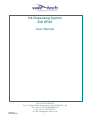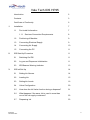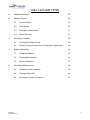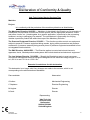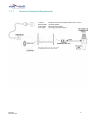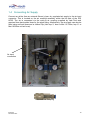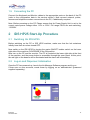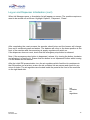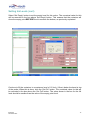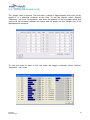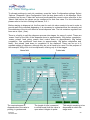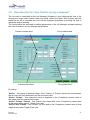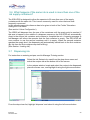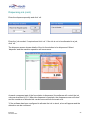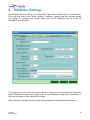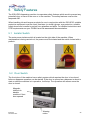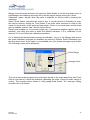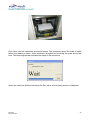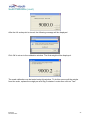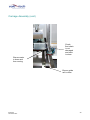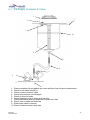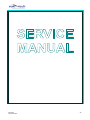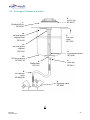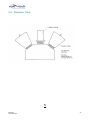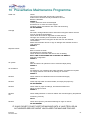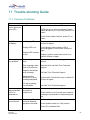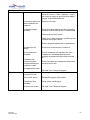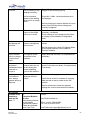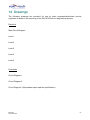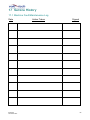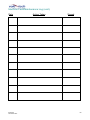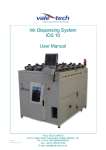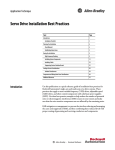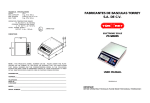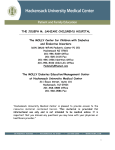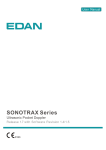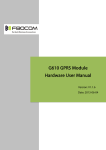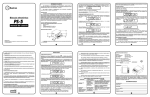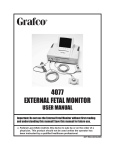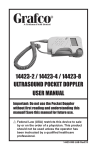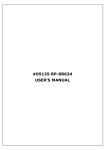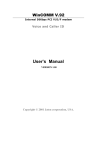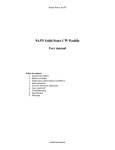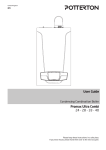Download Ink Dispensing System IDS HP25 User Manual - Vale
Transcript
In k Dispe nsing System ID S H P25 User Manual IDS HP25 November 2007 VALE-TECH LIMITED Unit 12, Depot Road, Newmarket, Suffolk CB8 0AL, UK Tel: +44 (0) 1638 668583/668593 Fax: +44 (0) 1638 676720 E-mail: sales@vale -tech.co.uk Introduction This User Manual provides the user with a comprehensive guide to the machine. The machine may be configured with 16, 20 or 24 ink containers, each with a maximum capacity of 25kg. This comprises 16 containers within the main machine frame, with an extension for each 4 additional containers. The scale container ranges are 5kg, accommodating 1kg, 2.5kg and 5kg containers, or 30kg, accommodating 5kg, 10kg and 25kg containers. The User Manual identifies the requirements for the initial installation of the machine and continues to provide information for the effective operation of the machine on a day-to-day basis including maintenance, to ensure a high standard of ink dispensing can be consistently achieved. The Service section of this manual enables the user to identify any spare parts that may need to be ordered for the machine. This product has been manufactured to the highest standards; however, should any difficulties arise, before requesting technical support, a speedier resolution can usually be reached by referring to the trouble-shooting guide within this section. A full set of drawings is also provided to assist in fault finding in the unlikely event of the product developing a fault. Full Ink Manager Software training is provided within the Training Manual to ensure that the user can feel confident with the machine operation. The Service Log at the back of this manual serves to provide contact information. Should additional assistance be required please refer to the contact details supplied within this section. Forms available in this section allow the service history of the machine to be recorded for future reference. IDS HP25 November 2007 2 Vale Tech IDS HP25 1 2 3 Introduction 2 Contents 3 Certificate of Conformity 6 Installation 7 1.1 Pre-Install Information 7 1.1.1 Services Connection Requirements 8 1.2 Positioning of Machine 9 1.3 Connecting Electrical Supply 9 1.4 Connecting Air Supply 10 1.5 Connecting the PC 11 IDS Start-Up Procedure 11 2.1 Switching On IDS 11 2.2 Log-on and Dispenser Initialisation 11 2.3 IDS Beacon Warning Indicator 13 IDS Ink Set-Up 14 3.1 Setting Ink Names 14 3.2 Loading Ink 15 3.3 Setting Ink Levels 16 3.4 Valve Configuration 20 3.5 How does the Ink Valve function during a dispense? 21 3.6 What happens if the same Ink is used in more than one of the ink supply containers? 23 Dispensing Ink 23 3.7 IDS HP25 November 2007 3 Vale Tech IDS HP25 4 Hardware Settings 25 5 Safety Features 26 5.1 Isolator Switch 26 5.2 Door Switch 26 5.3 Emergency Stop Switch 27 5.4 Alarm Sounder 27 6 7 8 Ink supply container 28 6.1 Ink Supply Container Lids 28 6.2 Supply Container and Valve Air Regulator Adjustment 29 Balance Assembly 30 7.1 Using the Balance 31 7.2 Overweigh Protection 31 7.3 Scale Calibration 31 Cleaning & Maintenance 39 8.1 Dispense Valve Assembly 39 8.2 Carriage Assembly 40 8.3 Ink Supply Container & Valve 41 IDS HP25 November 2007 4 Vale Tech IDS HP25 SERVICE MANUAL 42 9 43 Spare Parts 9.1 External Parts 43 9.2 Ink Supply Container and Valve 44 9.3 Pneumatics and Electronics 45 9.4 Carriage Assembly 46 9.5 Dispense Valve 47 9.6 Ink Level Sensor 48 9.7 Parts List 49 10 Preventative Maintenance Programme 51 11 Trouble-shooting Guide 52 11.1 52 Common Problems. 12 PC Hardware Configuration 55 13 Ink Manager Hardware Configuration 56 14 Drawings 57 TRAINING MANUAL 58 15 59 Ink Manager Software SERVICE LOG 60 16 Introduction 61 16.1 61 17 Contact Information Service History 62 17.1 62 IDS HP25 November 2007 Machine Fault/Maintenance Log 5 Declaration of C onf ormity & Qualit y Vale-Tech Limited Hereby Declares That Machine: Project: Is in conformity with the provisions of the machinery directives as listed below: The Machinery Directive, 98/37/EC – “Machinery is described in the Directive as "an assembly of linked parts or components, at least one of which moves, with the appropriate actuators, control and power circuits, etc., joined together for a specific application, in particular for the processing, treatment, moving or packaging of a material". The manufacturer is responsible for verifying whether a particular product falls within the scope of the Machinery Directive.” The Pressure Equipment Directive, 97/23/EC – “ The directive provides control over equipment subject to pressure” Pressure equipment being vessels, piping, safety accessories and pressure accessories. A pressure assembly being several pieces of pressure equipment assembled to form an integrated functional whole. The EMC Directive, 89/336/EEC – “The Directive applies to most electrical and electronic apparatus, that is, finished products and systems that include electrical and electronic equipment.” The Low Voltage Directive, 73/23/EEC – “Broadly the Regulations apply to most consumer, commercial and industrial electrical equipment designed for use within the voltage ranges 50 V ac to 1,000 V ac and 75 V dc to 1,500 V dc.” Remarks & restrictions for this declaration This declaration is no longer valid if any changes are made to the machine, which is not corresponding to the abovementioned standards. Place and date: Newmarket G Adlem: Mechanical Engineering C Stapleton: Electrical Engineering M Hughes: Director N Scott: Director Representing: Vale-Tech Ltd 12 Depot Road Newmarket Suffolk CB8 0AL United Kingdom IDS HP25 November 2007 6 1 Inst allation 1.1 Pre-Install Information IDS HP25 16-24 colour, 25kg dispenser 2185mm 1650 474mm 474mm 1400mm 474m 1650m IDS HP25 November 2007 7 1.1.1 IDS HP25 November 2007 Services Connection Requirements 8 1.2 Positioning of Machine The IDS HP25 comprises one primary module, measuring 1.6m (D) x 1.4m (W) x 1.65m (H). It should be sited in its desired location by moving with a forklift or pallet truck, remembering to ensure there is a requirement for a minimum of 300mm of clear space at the rear of the machine for access to enable the connection of primary services, and clearance at either side to gain access to the electrical and pneumatic supply cabinets. After positioning the IDS HP25, ensure that all the feet are placed flat on the floor before leveling. Correct leveling is achieved by placing a spirit level on all four corners and also across the frame. Adjustment to the height of the IDS HP25 is done by adjusting each of the corner feet up or down as necessary. 1.3 Connecting Electrical Supply Connect mains electrical power rated at either 115V or 230V 50/60 Hz to the UPS (Uninterruptible Power Supply) as illustrated, or inlet power socket mains input if no UPS is fitted. This is located inside the machine on the right side and indicated as ‘POWER’. Removal of side panel is required for access to these connections. Power to PC Main electrical power supply from UPS to machine UPS Mains electrical power supply to UPS IDS HP25 November 2007 9 1.4 Connecting Air Supply Connect an airline from an external filtered, clean, dry regulated air supply to the air input connector. This is located on the air manifold assembly within the left side of the IDS HP25. The air is connected via the quick-fit air coupling supplied by Vale -Tech and requires 8mm hard walled hose for the push fitting. Alternatively, the air supply can also be fitted using soft wall hose and a Jubilee Clip (Use Imp ½“ bore or Met 12.70mm, Imp ¾“ or Met 19/20mm o/d air hose). Air input connection Quick-fit Air Coupling IDS HP25 November 2007 10 1.5 Connecting the PC Connect the Keyboard and Monitor cables to the appropriate ports on the back of the PC (refer to the configuration data in the service section). Now connect network, printer, scanner and telephone modem connections to the PC, if additionally required. Note: Before powering on the PC Please ensure that its Power Supply Unit is set to the correct mains power voltage either 115V or 230V. Full range PSU’s are auto switching, 115/230V. 2 ID S H P25 St art-Up Procedure 2.1 Switching On IDS HP25 Before switching on the PC or IDS HP25 machine, make sure that the Ink containers initially have their air valves turned OFF. Now switch on the IDS HP25 by turning the mains ON/OFF isolator switch on the lower right side of the machine CLOCKWISE to the ON position. Now turn on the PC and the monitor. The PC is located at the lower right side at the front of the machine, and the power button is accessible through the open panel. At this point, the red light on the beacon will be illuminated and the alarm will be sounding. 2.2 Log-on and Dispenser Initialisation Once the PC has powered up, launch the Ink Manager Software program and log on. If there are no user accounts, create these by logging on as ‘administrator’ (password supplied separately). IDS HP25 November 2007 11 Log-on and Dispenser Initialisation (cont) When Ink Manager opens, a formulation list will appear on screen. The machine requires a reset to be carried out as follows. Highlight ‘Options’, ‘Dispenser’, ‘Reset’. After completing the reset process the sounder should stop and the beacon will change from red to combined green and amber. The balance will move to the home position at the front of the machine and the secondary air supply regulator will switch on. If the dispenser does not reset, check that the emergency stop button is released. Note: If the emergency-stop button is depressed, release it by turning the button clockwise and allowing it to spring out. Ensure that the button is not depressed further whilst turning it or the button will not release. After the initial IDS pressurisation, turn the air regulators which feed the ink containers to the ON position one at a time, ensure the ink container lids are secure and check for any minor air leaks. The air regulators are located inside the panel at the front of the machine on the right hand side. Ink container air regulators IDS HP25 November 2007 12 2.3 IDS Beacon Warning Indicator RED: Indicates Emergency Stop Switch activated or machine in initial Power ON state. AMBER: Indicates the balance dispenser is moving. GREEN AND AMBER: Indicates machine in RESET condition or ready to dispense. GREEN: Indicates machine is in the process of dispensing ink. IDS HP25 November 2007 13 3 ID S H P25 In k Set-Up 3.1 Setting Ink Names WARNING: DO NOT FILL THE INK SUPPLY CONTAINERS WITH INK UNTIL THIS STAGE HAS BEEN COMPLETED! The reference or description for each ink to be used must be allocated to each of the supply containers to be filled. The corresponding ink will be put into the container later when filling commences. Complete the Ink Reference names in the space provided below. Some machines may have a pre-determined list setting out which ink should be placed in which supply container. In this case, this information will be supplied in conjunction with this manual or obtained from the distribution agent. Container Series/Reference/ /Colour 1. 2. 3. 4. 5. 6. 7. 8. 9. 10. 11. 12. 13. 14. 15. 16. 17. 18. 19. 20. 21. 22. 23. 24. IDS HP25 November 2007 14 3.2 Loading Ink WARNING: NEVER TRY TO REMOVE A SUPPLY CONTAINER LID WHILST UNDER PRESSURE! Turn the air valve for the container which is to be refilled to the OFF position. This allows the container to fully vent (de-pressurise). When the pressure has reduced to enable the lid to be removed, lift the lid handle, allow the lid to drop slightly from its location, tip and turn 90 degrees and lift to remove from the ink supply container. Each IDS HP25 ink container is pressure tested using water prior to shipment and so any residual moisture should be fully removed before each container is filled with ink. Before loading ink it may be advisable to clean out the containers with an alcohol/isopropranol solution, taking care not to move or damage the level sensor probes attached to the side of the container. IDS HP25 November 2007 15 3.3 Setting Ink Levels Ink level sensing is achieved by monitoring the levels in the individual containers using a probe mounted on the inside of each container. The probe comprises 2 insulated steel rods spaced 20mm apart. One side is electrically isolated from the container. The probe is mounted vertically inside the container, with the end of the probe as close to the bottom of the container as possible. The way in which the low level value is set ensures that the ‘container empty’ point registers prior to the container actually becoming empty. This eliminates air being drawn through to the dispense valve, and ink spitting from the valve, which may happen if the container was to actually become completely empty. The high level value is set with the ink below the top of the level sensor probe; keeping the ink away from the lid and its sealing gasket, and well below the container air pressure inlet. Figure 10 shows the diagram of the ink level probe and ink level indication within the ink container. To set the ink levels, select ‘Options’ ‘Dispenser’ ‘Valve Configuration’ from the drop down menu in Ink Manager. Once this page opens, click on ‘Calibrate Main Tank Levels’ to open the setting up option. The diagram below shows the ink level probe and ink level indication within the ink container. To begin setting the ink levels, ensure the correct colour ink from the Setting Ink Names list in 3.1 is selected, and pour in enough ink to cover approx 1inch, (25mm) above the bottom of the level sensor probe in the container. Level Sensor Full point Empty Point IDS HP25 November 2007 16 Setting Ink Levels (cont) Select ‘Set Empty’ button to set the empty level for this colour. The numerical value for this will be recorded in the box above ‘Set Empty’ button. This ensures that the container will show the empty point BEFORE the ink reaches the bottom, as previously explained. Continue to fill the container to a maximum level of 1/2 Inch (12mm) below the bend at top of the probe. When this is done, click the ‘Set Full’ button. The numerical value for this will be recorded in the box above the ‘Set Full’ button. The value shown in the box for the full level should be smaller than the value of the empty point level. IDS HP25 November 2007 17 Setting Ink Levels (cont) Set Empty Indication Set Full Indication Note: The live value in the boxes ‘Set Empty Indication’ and ‘Set Full Indication’ will be recorded into the selected container number (into either the full or empty points depending on which button is ‘clicked’). Therefore, it is important to go through the filling of the ink containers and the setting of the low and high level procedure in the correct sequence. If the ‘Set Full’ button is clicked before the container is filled, the value indicated will be stored as the full value. If the ‘Set Empty’ button is clicked when the ink container is full, the machine will not dispense even though the container is full. This is due to the software interpreting the signal sent from the Level Sensor Probe indicating that the container requires re-filling. IDS HP25 November 2007 18 3.3 Setting Ink Levels (cont) The ‘Weight’ field is optional. This will allow a check of approximately how much ink by weight is in a particular container at any time. To set this feature, select ‘Options’ ‘Dispenser’ ‘Ink Level Configuration’ and enter the quantity of ink by weight which was used to fill the container between the empty and full points into the ‘Weight’ box of the appropriate ink container. To view the levels of each of the inks within the supply containers, select ‘Options’, ‘Dispenser’, ‘Ink Levels’. IDS HP25 November 2007 19 3.4 Valve Configuration To allocate settings to each ink container, open the Valve Configuration settings. Select ‘Options’ ‘Dispenser ‘Valve Configuration’ from the drop down menu in Ink Manager. Each container has its own ‘Folder tab’ and must be allocated the correct colour reference in the ‘Name’ field before the valves can be configured for their flow rates. For this information please refer to the list in Setting Ink Names, in 3.1. Before starting to dispense ink, the flow rate for each ink valve needs to be set in order to provide swift but controlled dispensing. It is necessary to understand that the viscosity and flow attributes of the ink will affect its actual dispense rate. The ink container regulator has been set at 16psi, (1bar). There is a facility to split the dispense process into stages, for ease of control. These are ‘coarse’ feed for the bulk of the dispense down to approximately 100g before completion, ‘coarse pulsed’ feed giving coarse feed control down to approximately 20g before completion, ‘fine continuous’ feed down to approximately 10g before completion and finally, ‘fine pulsed’ feed down to completion of the dispense. There can be up to 6 separate stages of dispense, although they do not all have to be used. For the purpose of this example, 200g of ink is to be dispensed, utilising only 4 of the stages. Name field The required speed of dispense when the valve is pulsing, in gms/second. IDS HP25 November 2007 Folder tabs The length of time (measured in milliseconds) that the valve is open when it begins to pulse. The weight remaining to be dispensed at which this stage ends. 20 3.5 How does the Ink Valve function during a dispense? The ink valve is controlled by the Ink Manager Software to open allowi ng the flow of ink through the large outlet (coarse feed) and small outlet (fine feed). Both coarse and fine feeds can be set to complete the end of their dispense operations by pulsing the flow to reach the desired quantity. The feed profiles are activated by setting parameters in the Ink Manager software causing the valve to achieve it’s pre-determined operation. Coarse constant feed Coarse pulsed feed Fine constant feed Fine pulsed feed By ticking: ‘Active’ – this opens a dispense stage. If the ‘Coarse’ or ‘Pulsed’ options are not selected, the ink valve will only dispense from the fine feed outlet. ‘Active’ ‘Coarse’ – this opens the valve to dispense to the ‘Completion’ preset value of that stage from the coarse feed outlet. ‘Active’ ‘Coarse’ ‘Pulsed’ – this ‘Pulses’ the coarse feed to the ‘Completion’ preset value of that stage at the preset ‘Target Flow’ rate. ‘Active’ and ‘Pulsed’ – this ‘Pulses’ the fine feed to the ‘Completion’ preset value of that stage at the preset ‘Target Flow’ rate. IDS HP25 November 2007 21 How does the Ink Valve function during a dispense? (cont) The dispense example uses 4 stages to complete the process; the break down of each dispense stage is as follows and for the example, the dispense ink quantity is 200g: Stage 1. ? Is Active (or enabled) ? Coarse feed valve continuous dispense ? From 200g down to the Completion Weight of 100g (Total of 100g of ink dispensed into the supply container) Stage 2. ? Is Active (or enabled) ? Coarse feed valve will pulse (open for 100 milliseconds before closing) and dispense at a target flow rate of 5grams/second The target flow rate should be adjusted in increments of 10 if the target rate is difficult to achieve; if the dispense time is taking too long for example. ? Now down to the new Completion Weight of 20g (Total of 180g of Ink dispensed into the container) Stage 3. ? Is Active (or enabled) ? Fine feed valve continuous dispense ? Now down to the new Completion Weight of 10g (Total of 190g of Ink dispensed into the container) Stage 4. ? Is Active (or enabled) ? Fine feed valve will pulse (open for 60 milliseconds before closing) and dispense at a target flow rate of 0.3grams/second ? Now down to the new Completion Rate of 0.3g (This allows for the ink tail which may form at the outlet of the dispensing valve to be included. For thicker inks this can be increased and for thin inks this can be zero, 0g) ? (Total of 200g of Ink dispensed into the container) ? WARNING: IF STAGE 1 IS DISABLED THEN THE IDS HP25 WILL NOT DISPENSE ANY OTHER STAGES! Note. Container Type: Level Sensor Type: Optional header Tank: IDS HP25 November 2007 The IDS HP25 uses a pressurised container, with the air pressure set at 0.8 – 1.0 bar. The IDS HP25 uses capacitive sensing. The header tank is used to contain ink when a bulk container system and pump is used in conjunction with the IDS HP25. 22 3.6 What happens if the same ink is used in more than one of the ink supply containers? The IDS HP25 is designed to allow the operator to fill more than one of the supply containers with the same ink. This is more commonly used for colors that are most frequently consumed. In this case the same ink reference has to be given to both of the Folder Tabs when setting the Flow Rates. (See section ‘Valve Configuration’). The IDS25 will dispense from the one of the containers until the empty point is reached, if this was to happen in the middle of a dispense sequence, the IDS HP25 will automatically divert to the second ink container and continue to complete the mix. A warning message in Ink Manager will inform the operator that the first container is empty. The IDS HP25 will now continue to use the second container until it is empty. When the second container reaches the empty level, the dispensing will automatically switch back to the first container. (By this time the first container requires re-filling). (See Section ‘Loading Ink'). 3.7 Dispensing ink For instruction on entering recipes, see Ink Manager Training section. Select the Ink Series to be used from the drop down menu and select the recipes tab at the bottom left of the screen. In the recipes window, locate and select the recipe to be dispensed, place the curser over, and highlight it using the right mouse button. From the drop down list, highlight ‘dispense’ and select it using the left mouse button. IDS HP25 November 2007 23 Dispensing ink (cont) Enter the dispense quantity and click ‘ok’. Enter the ‘job number’ if required and click ‘ok’. If the ink is not to be allocated to a job, click ‘ok’. The dispense screen shows details of the ink formulation to be dispensed. Select ‘dispense’ and the machine operation will commence. As each component part of the formulation is dispensed, the software will control the ink valve as described in 3.6. When the dispense is complete, the dispense screen will clear* and the container of blended ink can be removed from the scale unit. *If the software has been configured to allocate the ink to stock, a box will appear and the allocation can be confirmed. IDS HP25 November 2007 24 4 Hardware Set tings Ink Manager requires setting up to work with a particular machine and its requirements. From the drop down menu select ‘Options’, ‘Settings’, General and the following screen will appear. To configure the various fields, refer to the Hardware Set Up in the Ink Manager Training Section. . To configure the ports which the various items of hardware are connected into and which type of balance is being used, please refer to the Hardware Configuration information in the Service section of this manual for settings. Note: Hardware settings should only be changed by authorised personnel/engineers. IDS HP25 November 2007 25 5 Safe t y F eatures The IDS HP25 dispensing machine incorporates safety features which work to prevent any potential injury or harm to the user or to the machine. The safety features must not be tampered with. When handling ink and lacquer products for use in conjunction with the IDS HP25, suitable protective equipment must be used. Use latex (or similar) gloves, eye protection, suitable safety shoes and overalls to protect from splashes and spills. For detailed instructions and PPE requirements see your COSHH a nd risk assessment documentation. 5.1 Isolator Switch The main power isolator switch is located on the right side of the machine. When maintenance is being carried out, the power must be isolated and the switch locked with a padlock. 5.2 Door Switch The front door of the machine has a safety system which requires the door to be closed before a dispense operation can be started. If the door is opened as a dispense is about to start or while the machine is in operation, it will stop. The operation will resume once the door is closed. Magnetic interlock to disable machine if front door opened IDS HP25 November 2007 Warning notice 26 Safety Features (cont) 5.3 Emergency Stop Switch Pressing the red button labeled ‘Emergency Stop’ at the front of the machine, will activate the emergency stop circuit within the electronics of the machine. The machine will require resetting as detailed in Section 2.2 before any operations can be carried out, and to stop the alarm sounding. If the Emergency Stop button is depressed during a dispense operation, this will be aborted. To release the Emergency Stop, the button must be turned anti-clockwise ensuring that it is not depressed further, preventing the button from releasing. 5.4 Alarm Sounder The sounder is an alarm which alerts the user to any problems that occur with the machine. (It is located to the left of the Airbox assembly). The alarm volume and tone can be adjusted via settings within the sounder. For volume adjustment, a screw can be found on the underside, and by turning this either way the volume can be decreased or increased accordingly. For tone adjustment, a series of switches which can be placed in various position combinations alter the tone. Note: It is important that before any adjustment is made, the user is reminded that the sounder is a safety feature that must be audible above the ambient noise of the workplace. Sounder top IDS HP25 November 2007 Sounder underside Tone adjustment Volume adjustment 27 6 In k Su ppl y C ont ainer 6.1 Ink Supply Container lids The supply container lid provides a pressure seal for the container via the gasket. To remove a lid, turn the air regulator for the container which is to be opened to the OFF position. This allows the container to fully vent (de-pressurise). When the pressure has reduced to enable the lid to be removed, lift the lid handle, allow the lid to drop slightly from its location, tip and turn 90 degrees then lift to remove from the ink supply container. Ink Supply Container lid. Top Ink Supply Container lid with gasket removed To replace the lid, ensure the gasket is clean and securely seated in position. Reverse the removal process to place the lid in position. Switch the air valve to the ON position and as it pressurises, check for correct seating of the lid and for air leakage. IDS HP25 November 2007 28 6.2 Supply Container and Valve Air Regulator Adjustment The air supply enters the left side cabinet of the IDS HP25 through a filter. The first air pressure regulator controls the air supply to the ink valve actuators with a pressure of 6bar, and the second air pressure regulator controls the air supply to the ink container regulators with a pressure of 5.5 bar. Air supply to ink containers Air supply to actuators Incoming air supply Ink container air pressure valve. Set to 5.5bar IDS HP25 November 2007 Incoming air regulator. Set to 6bar 29 7 Balance Assembly 7.1 Using the balance Open the front door of the IDS HP25 and lift UP the handle. Pull the balance out SLOWLY. Place the correct locator plate on the balance. The locator plate is required to ensure the container is positioned in the centre of the balance and secured firmly before the dispense process begins. The balance and the locator plates are manufactured to suit customer specific container dimensions and weight requirements. The locator assembles are ‘keyed’ to only fit firmly in one position. Ensure the locator plate is the correct size for the blend container to be used. Adjustments can be made by re-positioning the pins in the drilled slots in the upper locator plate. All three must be positioned to keep the container central to the locator plate. WARNING: DO NOT USE THE DISPENSER WITHOUT THE CORRECT SIZE LOCATOR PLATE FOR THE CONTAINER Contact your supplier, or Vale -Tech Ltd direct, if you do not have the correct size locator plate for the IDS. Position the container to be used onto the locator plate and lift the handle. Push the balance back towards the machine until it comes to a stop and then lower the handle into the lock position. To ensure it is locked into the home position, with the handle down, gently try to pull it back out. If it is correctly locked into position it will remain in place. Note: If the handle is not in the locked position the IDS HP25 will not dispense. Locater plate adaptor for 1kg and 2.5kg containers Locater plate for 5kg container Balance handle IDS HP25 November 2007 Balance assembly 30 7.2 Overweigh Protection Two photoelectric sensors are mounted in a position to scan across and through the locator plate and detect the following: 1. That a container is present. 2. The size of the container. Ink container sensors Batch size limits can be programmed into Ink Manager. This ensures a batch cannot be dispensed if it is of greater size than the capacity of the container which has been detected on the balance. Note. The IDS HP25 will not perform a dispense operation if no container is detected on the locator plate If the IDS HP25 is required to dispense a quantity greater than the capacity of the container on the locator plate, a warning will be shown on the screen giving the operator the following choice: a) b) Please reduce the batch size. Please increase the container size. 7.3 Scale Calibration For the purpose of this example of the procedure, a 10kg scale is to be calibrated using 9kg of test weights. All Vale-Tech scale systems calibrate at zero and then 90% of the full scale capacity. For larger capacities using this principle, a 30kg scale calibrates at zero and then 27kg, and an 80kg scale calibrates at zero and then 72Kg. IDS HP25 November 2007 31 Scale Calibration (cont) Always check the scale accuracy by selecting ‘Show Scales’ from the drop down menu in Ink Manager, and checking accuracy with a known weight, before running the ‘Scale Calibration’ option. Always allow the scale to stabilise for 30mins before checking the calibration. Select ‘Show Scales’ and allow the scale to tare. If a small amount of fluctuation is seen, this can be reset by clicking on ‘Tare Scales’ If the scale value continues to climb or fall, check for touch down of the scale and start again. If there is no touch down and the scale will not stabilise, contact Vale Tech for further advice. Place known weights on to the scale weigh pan, (conformance weights supplied with the machine), and verify the scale is within the allowed tolerance. If it is, calibration is not required. If it is not, follow the calibration procedure. If it is determined that the scale requires re-calibration, log on to Ink Manger and ensure the scale calibration privileges are available by selecting ‘Options’ Scale Calibration from the drop down menu. If this option is not available, see your system manager log in details. The following screen will be displayed: Scale Range Average Value This is the basic scale programming information stored on the scale board that Vale-Tech Service may ask for if there are problems calibrating the scale. Check the scale ‘range’ is correct. The example above shows a 10Kg range Scale Board. The ‘average’ setting should be 02 on all scales. IDS HP25 November 2007 32 Scale Calibration (cont) Click OK and the following screen is displayed: Click OK and the following screen is displayed: Above is the ‘Calibrator’ screen showing current weight and instructions on creating precalibration figures which will be required for the purpose of completing a calibration certificate. If it has been established that the scale is not out of calibration, then recalibration is not required, and cancellation of the procedure can be achieved at this point. If calibration is required, clicking on ‘Next’ will start the calibration procedure which is irreversible. Ensure the required conformance or calibration weights are available, along with the ‘Light Weigh Pan’ as shown. IDS HP25 November 2007 33 Scale Calibration (cont) If the calibration is to take place now, before clicking on ‘Next’, remove the Universal Container Locator, the 5kg Container Locator and the Weigh Pan as shown. Place the Light Weigh Pan squarely on the Internal Weigh Pan with the balance locked in the home position as shown. IDS HP25 November 2007 34 Scale Calibration (cont) Click ‘Next’ and the calibration procedure begins. The procedure allows the scale to settle before the reading is taken. Avoid vibrations, draughts and touching the scale during this time. The blue progress bar indicates the stage of the procedure. When the scale has finished recording the Zero value, the following screen is displayed: IDS HP25 November 2007 35 Scale Calibration (cont) Place 9kg of conformance or calibration weights centrally on the scale with the balance locked in the home position as shown. Click OK. The scale will then allow time for the readings to settle, before values are displayed, and counting up to the calibration weight value. This will overshoot up to three times reducing less each time as the calibration point is reached. The final value, in this example 9kg, will be displayed as the value is stored. During this stage it is again important that the scale is not exposed to vibrations, draughts, or being touched. IDS HP25 November 2007 36 Scale Calibration (cont) After the full scale point is stored, the following message will be displayed. Click OK to return to the calibration window. The final weight will be displayed. The scale calibration can be tested using this window. To do this remove all the weighs from the scale, replace the weigh pan and 5kg Container Locator then click on Tare. IDS HP25 November 2007 37 Scale Calibration (cont) Place the calibration weights on the scale in 1kg increments and record the value displayed at each point, again with the balance locked in the home position as shown: If the scale is within specification at each of the calibration points, click ‘Done’. Calibration is complete. If calibrator screen indicates the weight incorrectly, click ‘Done’ to close the current window and repeat the calibration procedure. If repeating the procedure does not achieve the desired results, please contact Vale-Tech Technical Support. IDS HP25 November 2007 38 8 Cleaning & Maint ena nce 8.1 Dispense Valve Assembly Check for damage to pipes Check for leaks between fittings and valve assembly 8.2 Carriage Assembly Check dispense valve air pipes are free from leaks Check ink container location sensors are clean Check carriage stop switch is secure IDS HP25 November 2007 Check belt for damage and ink contamination 39 Carriage Assembly (cont) Check flexi-chain is not damaged and track is clean Ensure castor is clean and free running Ensure guide rail is clean IDS HP25 November 2007 40 Ink Supply Container & Valve 8.3 1 5 2 3 10 4 9 8 5 5 6 1 2 3 4 5 6 7 8 9 10 7 Ensure container lid and gasket are clean and free from ink and contamination Check for air leaks around lid Check sensor connector cable Check level probe is not damaged Check air lines for leaks Check dispense valve is clean and leak free Check that coarse and fine dispense nozzles are clean Check hose is clean and leak free Ensure pipe clamp is secure Check container seam is leak free IDS HP25 November 2007 41 SERVICE MANUAL IDS HP25 November 2007 42 9 Spare Parts 9.1 External Parts 4. Beacon SP-9004 5. Beacon bulb SP-9005 6. Monitor SP-9881 7. Keyboard SP-9036 8. Keyboard cover SP-9038 9. Door isolating switch SP-9110 3. Emergency stop button SP-9006 1. Power on indicator SP-9127 2. Power indicator bulb SP-9128 12. Mains power isolator switch SP-9873 10. Door handle SP-9868 11. Leveling foot SP-9861 1 IDS HP25 November 2007 43 9.2 Ink Supply Container and Valve 2. Lid ‘O’ ring SP-9218 1. Elliptical HP lid SP-9399 12. Ink level probe digitizer lead SP-9412 3. Pot vent valve SP-9376 11. Ink level probe digitizer SP-9410 10. 25lt ink reservoir SP-9387 20 4. Level sensor probe SP-9238 5. Hose clip SP-9416 9. Baffle plate SP-9141 8. Ink delivery hose SP-9469-88 6. Dispense valve SP-9207 2 IDS HP25 November 2007 44 9.3 Pneumatics and Electronics 1. Main Controller Board (PCB1014) SP9011 13. Sounder SP-9003 2. Stepper Motor Controller SP-9022 3. Saftey Piltz Relay SP-9007 4. Fuse Board SP-9023 Fuse 20mm8Amp SP-9125 20mm5Amp SP-9124 14. PC SP-9891 5. Linear Power Supply SP-9120 LPS Toroid Transformer SP-9077 LPS Capacitor SP-9078 LPS Rectifier SP9079 12. Main Vent (dump) Solenoid Valve SP-9806 8. 3 Way (Rex) Solenoid Manifold SP-9802 9. Pot Pressure Regulator (1 Bar) SP-9803 11. Main Incoming Air Supply (5 Bar) SP-9805 3 IDS HP25 November 2007 45 9.4 Carriage Assembly 10. Dispense valve roller switch SP-9634 11. Roller switch actuator SP-9635 12. Dispense valve SP-9207 13. High pressure dispense hose SP-9469-88 15. 14. Motor drive gearbox SP-9261 9. Pot sensor reflector tape SP-9408 Stepper motor SP-9260 16. Motor drive coupling SP-9262 8. Home position proximity switch 7. Universal pot locator SP-9310 1. Pot sensor SP-9411 2. Flexible chain assembly SP-9076 6. Scale assembly 10kg SP-9159 Scale assembly 30kg SP-9158 17. Carriage slides (pair) SP-9627 5. Balance locking handle SP-9316 18. Scale assembly comms/power lead SP-9678 3. Carriage caster SP-9327 4. Balance lock micro switch SP-9109 Note: Drip wipe assembly not shown 4 IDS HP25 November 2007 46 9.5 Dispense Valve 5 IDS HP25 November 2007 47 9.6 Level Sensor 1 4 2 3 6 IDS HP25 November 2007 48 9.7 Parts List IDS HP25 Machine User Parts List Page- Item 1 1 1 2 1 3 1 4 1 5 1 6 1 7 1 8 1 9 1 10 1 11 1 12 Description Power on Indicator Power Indicator Bulb Emergency Stop Button Red/Amber/Green Colour Beacon Beacon Bulb Monitor - 15" TFT Keyboard with Tracker ball (PS2) Keyboard Cover Door Isolating Switch- Reed & Magnet Front Door Handle Levelling Foot Mains power Isolator Switch SP Code SP-9127 SP-9128 SP-9006 SP-9004 SP-9005 SP-9881 SP-9036 SP-9038 SP-9110 SP-9868 SP-9861 SP-9873 2 2 2 2 2 2 2 2 2 2 2 2 1 2 3 4 5 6 7 8 9 10 11 12 Quick Release Lid - 1 Bar Lid Gasket Pot Vent Valve - 8 mm Level Sensor Probe Hose Clip Dispense Valve - 12-3DA-BKT-1B-1"Htail Coarse Feed anti drip assembly Ink Delivery Hose- (Specify Pot Number) Baffle Plate 25 Litre Ink Reservoir- Ex Lid Ink Level Probe Digitiser Ink Level Probe Digitiser Lead SP-9399 SP-9215 SP-9376 SP-9238 SP-9416 SP-9200 SP-9119 SP-9421-42 SP-9141 SP-9385 SP-9410 SP-9412 3 3 3 3 3 3 3 3 3 3 3 3 3 3 3 3 3 3 1 2 3 4 4 4 5 5 5 5 6 7 8 9 10 11 12 13 Main Controller Board - 1014 Stepper Motor Controller- Async Safety Piltz Relay Fuse Board 110/240 Switch - 1015 Fuse 20mm 8 Amp Fuse 20mm 5 Amp Linear Power Supply (LPS) LPS Toroid Transformer LPS Capacitor LPS Rectifier Switch Mode Power Supply Air Control Box Complete (Rex) 3 Way Pilot Valve Manifold (Rex) Pot Pressure Regulator & 1Bar Gauge (Rex) Air Input Pressure Switch (Rex) Incoming Air Regulator & 5 Bar Gauge (Rex) Incoming Air Vent Valve Solenoid (Rex) Sounder PC inc Windows XP. Exc Ink Manager/Keyboard/Mouse SP-9011 SP-9022 SP-9007 SP-9023 SP-9125 SP-9124 SP-9120 SP-9077 SP-9078 SP-9079 SP-9129 SP-9801 SP-9802 SP-9803 SP-9804 SP-9805 SP-9806 SP-9003 14 SP-9891 Parts List – (cont) IDS HP25 November 2007 49 IDS - HP25 Machine User Parts List Page- Item 4 1 4 2 4 3 4 4 4 5 4 6 4 4 4 4 4 4 4 4 4 4 7 8 9 10 11 12 13 14 15 16 4 4 17 18 Description Pot Sensor Flexible Chain Assembly Carriage Caster Balance Lock Micro Switch Balance Locking Handle Scale assembly 10kg 280mm Scale assembly 30kg 280mm Universal Pot Locater Home Position Proximity Switch Pot Sensor Reflector Tape Dispense Valve Roller Switch Roller Switch Actuator Dispense Valve Braided Hose (Specify Pot number) Motor Drive Gearbox 4:1 Stepper Motor Motor Drive Coupling Stepper/Gearbox Assembly Complete Carriage Slides (Pair) Scale Assembly Comms/Power Lead 5 5 5 1 2 3 Actuator Bellows Air Piston SP-9116 SP-9115 SP-9114 6 6 6 6 1 2 3 4 Connecter Block Ink Level Digitiser Jack Plug and Lead Level Probe Assembly SP-9410 SP-9410 SP-9412 SP-9233 IDS HP25 November 2007 SP Code SP-9411 SP-9076 SP-9327 SP-9109 SP-9316 SP-9159 SP-9158 SP-9310 SP-9069 SP-9408 SP-9634 SP-9635 SP-9200 SP-9469-88 SP-9261 SP-9260 SP-9262 SP-9681 SP-9627 SP-9678 50 10 Pre venta ti ve Mainte nance Progr amme Scale unit Check: Comms and power lead are securely connected Scale feet are located correctly and balance is level Balance calibration WEEKLY Locator plates are clean & undamaged Excessive ink on scale and scale support Container sensor and reflector are clean and functioning AS NECESSARY Carriage Check: Drive belt, carriage follower rollers and scale unit support castors are free from ink and dust contamination Check linear drive belt for alignment for wear and tear Carriage runs smoothly to its full extent at even speed Linear slide and scale unit support rail are free from ink and dust contamination Roller switch actuator shows no sign of damage and activates all of the roller switches WEEKLY Dispense valves Check: Base of valves are clean Ink leakage from actuator fittings Check air lines to actuators are secure and not leaking EACH TIME CONTAINERS ARE CHANGED OR WEEKLY Flow rate configuration WEEKLY Air system Clean: Filter and ensure air pressure is set to minimum 82psi (6 bar) WEEKLY Ink containers Check: Air settings to ink containers and valve actuators, and adjust as required Ink supply container vent valves for damage or air leaks WEEKLY General Check machine for cleanliness and for mechanical integrity WEEKLY General Clean drip wipe roller and doctor blade, and empty drip wipe tray AS NECESSARY General Check main air pipes and fittings, and electrical cables and fittings for signs of wear WEEKLY General are Check safety switches on each ink station door and emergency stop buttons functioning correctly DAILY General Check and report any mechanical damage or signs of misuse AS NECESSARY IF IN ANY DOUBT, DO NOT USE THE MACHINE UNTIL A VALE-TECH OR AN AUTHORISED SERVICE AGENT HAS CLARED THE MACHINE FOR USE. IDS HP25 November 2007 51 11 T rouble-shooting Guide 11.1 Common Problems. PC not coming on/booting: IDS power is on No Power. but no light on at front of PC. Press ‘on’ button at front of PC. If LED still not on, check that Power Supply Switch at back of PC is on, then press PC ‘on button’. Check Power cable is secure, press PC ‘on’ button PC LED is on but No Display LED. no display. Display LED is on. Check monitor is switched on, press button on front of display. Check Monitor cable at back of PC is secure/plugged in, turn monitor off then on again. Display LED is amber or red. Display is stuck in power save mode, turn monitor off then on again. PC not getting into windows. Reports Keyboard error. Ensure keyboard is secure/plugged in then re-boot. Error message: Hard Disk or Boot device. Hard disk fault; call Vale Tech Technical Support. Registry device/files error message. Call Vale Tech Technical Support. Hangs loading Windows, no error message displayed. Re-boot with ‘Ctrl+Alt+Del’ keys or switch PC off, then on again. PC still not getting into Windows. Call Vale Tech Technical Support. Monitor screen has turned dark but PC is switched on. Monitor appears to be broken or switched off Check monitor power is switched on. Machine does not work at all. No power to PC or machine. Machine appears to be dead. Check mains power to machine. Check monitor is not in power-save mode by pressing a mouse button or keyboard space bar. Check Isolator switch is in ‘ON’ position. Check PC is switched ON. IDS HP25 November 2007 52 IDS Dispense Problems: Slow dispense. Low/no air pressure. Check air pressure regulators with containers turned off, Valve = 5+bar, Container = 1bar, if low check air supply is good first, then adjust gauges to specified pressures. Air pressure stays low after containers are turned on. Check for air leaks. Air leaks at supply container. Check and clean gaskets and lids, all sealing surfaces must be clear of ink or contaminants. Check lid is securely closed. Check ‘air in’ lines are secure, push firmly into container vent finger valves. Require engineer adjustment or replacement. Air leaks from lid fittings. Check lid is closed and air is turned on. No air pressure in container. Turn all containers off, and then turn each container on individually allowing each container to pressurise before next is turned on. Containers not pressurising fast enough because low pressure is used. Check flow rates set in dispenser Setup have not been set too low No apparent air leaks. IDS will not reset. IDS HP25 November 2007 Beacon light flashes from green to red. Call Vale Tech Technical Support. Close any doors with sensor switches. Door switch active. Release Emergency Stop switch. Emergency Stop activated. Faulty switch, call Support. All doors are closed. Call Vale Tech Technical Support. 53 Ink Levels are incorrect The ink level sensors are not reading or are reading incorrectly. Ensure Digitisers on containers are fully plugged in and working properly. Ink level sensors appear to be reading incorrect full or empty levels Check Min. & Max. Levels have been set in Ink Manager. Service personnel to ensure that the Ink Level sensor input PCB dip switch settings are correctly configured. Balance errors. There is no weight output or the weight shown is incorrect. Check the calibration of the machine, if necessary, recalibrate. Check settings in ink manager are the same as settings in the Hardware Configuration sheet. Balance carriageway will not move. Machine resets ok but balance carriageway will not move. Check side and front doors are all securely closed. Green Mains power indicator bulb is no longer lit on the front panel. Green Mains power is no longer lit on the front panel of the machine. One or more of the beacon Red/Amber/Green bulbs are no longer lit. One or more of the beacon bulbs are not at all lit during the normal operating cycle of the machine. Warning message Machine will not ‘Feed rate too dispense ink from slow’ always valves. appears during a dispense. Service personnel to check 5/8 Stepper Motor Driver Board protection fuse located on Electrical Chassis. Service personnel to check the mains power supply bulb has not blown, fit a replacement if necessary. Service personnel to check each of the beacon bulbs have not blown, fit replacements if necessary. Check main air supply is switched on. Check the lid of the ink container is correctly fitted and the air tap is turned to the ‘ON’ position. Service personnel to check air regulator settings are correct inside electrical chassis. My machine problem is not listed here, what do I do now…? IDS HP25 November 2007 A Comprehensive list of Technical Bulletin Guides Have been produced to help you to resolve the problem. These are available from Vale-Tech Contact your Authorised local Service Agent or contact Vale-Tech Ltd direct on: Office: +44 (0) 1638 668593 Fax: +44 (0) 1638 676720 Email: [email protected] 54 12 PC Har dware C onfigur ation The following information is recorded during the final quality control checks and reflects the PC configuration prior to shipping. Any changes made to the configuration after this may not be recorded. This record may provide essential information in restoring system operation in the event of system failure. Please do not remove it from this folder. IDS HP25 November 2007 55 13 In k Man ager H ardwar e Con figuration The following information is recorded during the final quality control checks and reflects the Ink Manager Hardware configuration prior to shipping. Any changes made to the configuration after this may not be recorded. This record may provide essential information in restoring system operation in the event of system failure. Please do not remove it from this folder. IDS HP25 November 2007 56 14 Drawings The following drawings are provided for use by plant engineers/authorised service engineers to assist in the servicing of the IDS HP25 and for diagnostic purposes. Electrical Main Circuit Diagram Lead 1 Lead 2 Lead 3 Lead 4 Lead 5 Pneumatic Circuit Diagram 1 Circuit Diagram 2 Circuit Diagram 3 (Dependant upon machine specification) IDS HP25 November 2007 57 TRAINING MANUAL IDS HP25 November 2007 58 15 In k Man ager Soft ware The Ink Manager Software Training Manual tha t follows will provide you with the information you need to use all the advanced functions and features, along with basic instructions necessary for simple operation of the software. It can also act as a complete package for structured on-site training. IDS HP25 November 2007 59 SERVICE LOG IDS HP25 November 2007 60 16 In troduction This Service Log serves to provide contact information; should additional assistance be required please refer to the contact details supplied below. Forms available at the end of this section allow space for the service history of the machine to be recorded for future reference. 16.1 Contact Information If you require any additional assistance or have any queries, please contact Vale-Tech Telephone: +44 (0) 1638 668593 Fax: +44 (0) 1638 676720 Email: [email protected] Website: www.vale-tech.co.uk Address: VALE-TECH LIMITED Unit 12 Depot Road Newmarket Suffolk CB8 OAL UK IDS HP25 November 2007 61 17 Ser vice Histor y 17.1 Machine Fault/Maintenance Log Date IDS HP25 November 2007 Action Taken Signed 62 Machine Fault/Maintenance Log (cont). Date IDS HP25 November 2007 Action Taken Signed 63