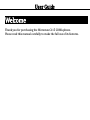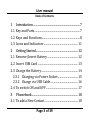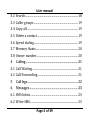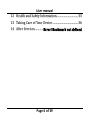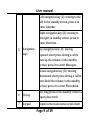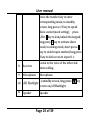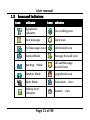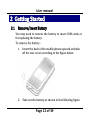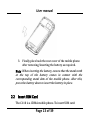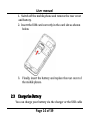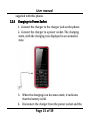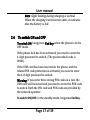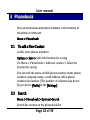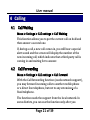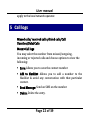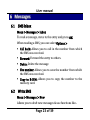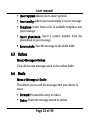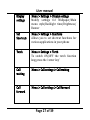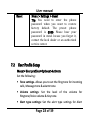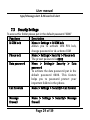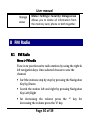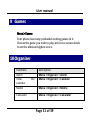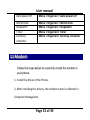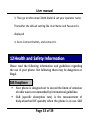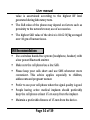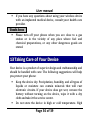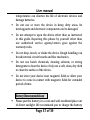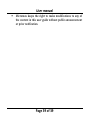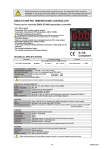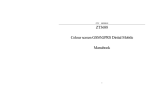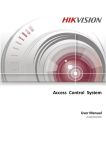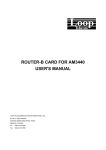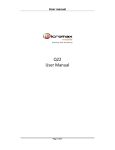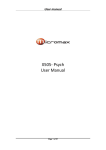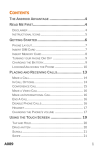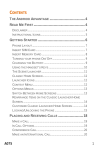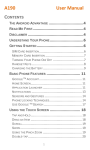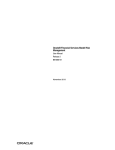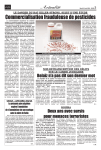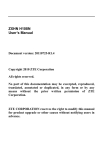Download C115 User Guide
Transcript
C115 User Manual C115 User Guide User Guide Welcome Thank you for purchasing the Micromax C115 CDMA phone. Please read this manual carefully to make the full use of its features. User manual Table of Contents 1 Introduction ...................................................................... 7 1.1 Key and Parts .................................................................... 7 1.2 Keys and Functions......................................................... 8 1.3 Icons and Indicators ................................................... 11 2 Getting Started ............................................................... 12 2.1 Remove/Insert Battery .............................................. 12 2.2 Insert UIM Card ............................................................ 13 2.3 Charge the Battery ....................................................... 14 2.3.1 Charging via Power Socket .............................. 15 2.3.2 Charge via USB Cable ......................................... 16 2.4 To switch ON and OFF ................................................ 17 3 Phonebook ..................................................................... 18 3.1 To add a New Contact .................................................. 18 Page 3 of 39 User manual 3.2 Search ............................................................................... 18 3.3 Caller groups .................................................................. 19 3.4 Copy all............................................................................. 19 3.5 Delete a contact ............................................................. 19 3.6 Speed dialing.................................................................. 19 3.7 Memory Status ............................................................... 20 3.8 Owner number .............................................................. 20 4 Calling .............................................................................. 21 4.1 Call Waiting .................................................................... 21 4.2 Call Forwarding ............................................................ 21 5 6 Call logs ............................................................................ 22 Messages ......................................................................... 23 6.1 SMS Inbox ....................................................................... 23 6.2 Write SMS........................................................................ 23 Page 4 of 39 User manual 6.3 Outbox .............................................................................. 24 6.4 Drafts................................................................................. 24 6.5 SMS Settings ................................................................... 25 6.6 Delete all SMS................................................................. 25 6.7 Voicemail ......................................................................... 26 7 Settings ............................................................................ 26 7.1 Customized Phone & Call Settings ......................... 26 7.2 User Profile Setup ......................................................... 28 7.3 Security Settings ........................................................... 29 8 FM Radio ......................................................................... 30 8.1 FM Radio.......................................................................... 30 9 Games ............................................................................... 31 10 Organizer ........................................................................ 31 11 Modem ............................................................................. 32 Page 5 of 39 User manual 12 Health and Safety Information................................ 33 13 Taking Care of Your Device ...................................... 36 14 After Services ............Error! Bookmark not defined. Page 6 of 39 User manual 1 Introduction 1.1 Key and Parts Page 7 of 39 User manual 1.2 Keys and Functions Some of the important keys and their functions are listed here to help you use the phone better SN Keys Function Description Performs functions in lower left display; Enter main menu in standby mode. 1 Left soft key (LSK) 2 Performs functions in lower right Right soft key display; Enter Contacts interface in (RSK) standby mode. 3 Send key (Snd) In the standby screen press the Snd key to enter the Dialled calls; in dialing mode, press Snd key to make the call; answering incoming calls. 4 End key Reject an incoming call; go back to standby screen; long press to switch on/off the phone. Page 8 of 39 User manual Left navigation key (L): moving to the left; in the standby screen, press it to enter Calendar. Right navigation key (R): moving to the right; in standby screen, press to enter Shortcuts. 5 Navigation keys Up navigation key (U): moving upward; short press during a call to turn up the volume; in the standby screen, press it to enter Messages. Down navigation key (D): moving downward; short press during a call to turn down the volume; in the standby screen, press it to enter Phonebook. 6 OK key OK; long press in the standby screen to open/close torch 7 Keypad Input; in the main menu screen short Page 9 of 39 User manual press the number key to enter corresponding menu; in standby screen, long press 1-9 key to speed dial a contact(need setting); press LSK+ * key to lock/unlock the keypad; long press # key to activate silent mode; in editing mode, short press # key to switch input method; long press 0 key in dial screen to input 0, + 8 Receiver Listen to the voice of the other side when calling. 9 Microphone Microphone 10 LED Flashlight I n standby screen, long press OK key to turn on/off Flashlight. 11 Speaker Speaker Page 10 of 39 User manual 1.3 Icons and Indicators Icons Indicates Icons Indicates Signal level indicator Voice Calling icon New message Alarm icon Full messages icon Call firewall icon Normal Mode Message firewall icon Meeting Mode Call and Message firewall icon Outdoor Mode Keypad lock icon Silent Mode Phone lock icon Battery level indicator Headset icon Page 11 of 39 User manual 2 Getting Started 2.1 Remove/Insert Battery You may need to remove the b attery to insert UIM cards, or for replacing the battery. To remove the battery: 1. Invert the back of the mobile phone upward and take off the rear cover according to the figure below. 2. Take out the battery as shown in the following figure. Page 12 of 39 User manual 3. Finally place back the rear cover of the mobile phone after removing/inserting the battery as required. Note: When inserting the battery, ensure that the metal teeth at the top of the battery comes in contact with the corresponding metal slots of the mobile phone. After this, press the battery down to insert the battery in place. 2.2 Insert UIM Card The C110 is a CDMA mobile phone. To insert UIM card: Page 13 of 39 User manual 1. Switch off the mobile phone and remove the rear cover and battery. 2. Insert the UIM card correctly in the card slot as shown below. 3. Finally, insert the battery and replace the rear cover of the mobile phone. 2.3 Charge the Battery You can charge your battery via the charger or the USB cable Page 14 of 39 User manual supplied with this phone. 2.3.1 Charging via Power Socket 1. Connect the charger to the charger jack on the phone. 2. Connect the charger to a power socket . The charging starts, with the charging icon displayed in an animated state. 3. When the charging icon becomes static, it indicates that the battery is full. 4. Disconnect the charger from the power socket and the Page 15 of 39 User manual phone after charging. 2.3.2 Charge via USB Cable 1. Connect the USB cable to the charger socket on the phone. 2. Next, connect the USB jack of the cable with the PC or laptop. The charging starts, with the charging icon in an animated state. 3. Disconnect the USB cable from the PC/Laptop and the phone after charging. Page 16 of 39 User manual Note: Slight heating during charging is normal. When the charging icon becomes static, it indicates that the battery is full. 2.4 To switch ON and OFF To switch ON: Long press End key when the phone is in the OFF mode. If the phone lock has been activated, you need to enter the 4-digit password to unlock. (The preset unlock code is 0000.) If the UIM card has been inserted in the phone, and the related PIN code protection is activated, you need to enter the 4-8 digit password to unlock. Warning: If you enter three wrong PIN codes in a row, the UIM card will be locked and you need to enter the PUK code to unlock. Both the PIN code and PUK code are provided by the network operator. To switch ON/OFF: In the standby mode, long press End key. Page 17 of 39 User manual 3 Phonebook You can store names and phone numbers in the memory of the phone or UIM card. Menu > Phonebook 3.1 To add a New Contact In idle, enter phone numbers. Options > Save > Select the location for saving Or: Menu > Phonebook > Add new contact > Select the location for saving You can edit the name, mobile phone number, home phone number, company name, e-mail address, office phone number, fax number. (The number of columns may be set by you in the [Fields] in the [Settings]. 3.2 Search Menu > Phonebook > Options>Search Search for contacts in the phonebook list Page 18 of 39 User manual 3.3 Caller groups Menu > Phonebook > Caller groups Add contacts in the caller group list- Family, Friends, Colleagues, VIP & others. 3.4 Copy all Menu>Phonebook>Options>Copy all Allows you to copy the number from phone memory to UIM memory & vice-versa 3.5 Delete a contact Menu>Phonebook>Options>Delete Allows you to delete a contact 3.6 Speed dialing Menu>Phonebook>Options>Speed dialing Add numbers under the speed dial list & make calls quickly by just pressing on the assigned number key for a contact. Page 19 of 39 User manual 3.7 Memory Status Menu > Phonebook > Options>Memory status Allows you to view the used & available memory status of your phone. 3.8 Owner number Menu > Phonebook > Options>Owner number Allows you to view your own number Page 20 of 39 User manual 4 Calling 4.1 Call Waiting Menu > Settings > Call settings > Call Waiting This function allows you to put the current call on hold and then answer a second one. If, during a call, a new call comes in, you will hear a special alert sound and the screen will display the number of the new incoming call, which indicates that a third- party call is coming in and waiting for to answer. 4.2 Call Forwarding Menu > Settings > Call settings > Call forward W ith the Call forwarding function (needs network support), you may forward incoming calls to another mobile phone or a direct line telephone, but not to any extensions of a fixed telephone. The function needs the support from the local network. In some districts, you can use the function only after you Page 21 of 39 User manual apply to the local network operator. 5 Call logs Missed calls/ received calls /dialed calls/Call Duration/Delet Calls Menu>Call logs You may select the number from missed/outgoing, incoming or rejected calls and choose options to view the following: Save: Allows you to save the contact number Add to blacklist: Allows you to add a number to the blacklist & avoid any conversation with that particular contact. Send Message: Send an SMS on the number Delete: Delete the entry. Page 22 of 39 User manual 6 Messages 6.1 SMS Inbox Menu > Messages > Inbox To read a message, move to the entry and press OK When reading a SMS, you can select Options > Call back: Allows you to call in the number from which the SMS was received. Forward: Forward the entry to others. Delete: Delete the message Use number: Allows you to save the number from which the SMS was received. Copy to R-UIM: Allows you to copy the number to the memory card. 6.2 Write SMS Menu > Messages > New Allows you to draft new messages & use functions like - Page 23 of 39 User manual Insert symbol: Allows you to insert symbols Insert smiley- Allows you insert smiley’s in your message Templates- Insert from a list of available templates into your message Insert phonebook- Insert a contact number from the phonebook in your message Save to drafts- Save the message to the drafts folder. 6.3 Outbox Menu>Messages>Outbox V iew all the sent messages send in the outbox folder. 6.4 Drafts Menu > Messages > Drafts This allows you to read the messages that you choose to saves. Forward: Forward the entry to others. Delete: Delete the message stored in outbox Page 24 of 39 User manual Message locked: If you choose to lock the message, you will be unable to delete the message. Choose delete: Allows you to delete messages 6.5 SMS Settings Menu > Messages > SMS Settings Edit and change the settings under SMS settings for the following: Priority set- Set the priority of the message as urgent or normal Storage- Choose the storage location of the phone. Save sent message- Save the sent message Memory status- V iew the used & available memory staus 6.6 Delete all SMS Menu > Messages > Delete all SMS Allows you to delete all messages Page 25 of 39 User manual 6.7 Voicemail Menu > Messages > Voicemail Set the voice mail numbers. When connecting, you can call and listen to the voice mail. 7 Settings 7.1 Customized Phone & Call Settings Functions Description Select language Time format Auto keypad lock Menu > Settings > Phone settings> Language Menu > Settings > Phone settings > Time format Menu > Settings > Phone settings> Auto keypad lock Lock/Unlock the keypad by pressing the ‘left sofy key’ & * key Page 26 of 39 User manual Display settings Menu > Settings > Display settings Modify settings for Wallpaper/Main menu style/Backlight time/Brightness/ Banner Set Shortcuts Menu > Settings > Shortcuts Allows you to set shortcut functions for various applications in your phone Torch Menu > Settings > Torch To switch ON/OFF the torch function long press the ‘center key’ Call waiting Menu > Call settings > Call waiting Call forward Menu > Call settings > Call forward Page 27 of 39 User manual Reset Menu > Settings > Reset Tip: You need to enter the phone password when you want to restore factory default. The preset phone password is 0000. Please bear your password in mind. Incase you forget it, contact the local dealer or an authorized service center. 7.2 User Profile Setup Menu> User profiles>Options>Activate Set the following: Tone settings- Allows you to set the Ring tone for incoming calls, Message tone & aAarm tone. Volume settings: Set the level of the volume for Ringtone/Voice volume & Key tone. Alert type settings: Set the alert type settings for Alert Page 28 of 39 User manual type/Message alert & Missed call alert 7.3 Security Settings To access this folder please put in the default password ’0000’ Functions Description R-UIM lock Menu > Settings > R-UIM lock Allows you to activate UIM PIN lock, change password or de-activate UIM Phone lock Menu > Settings> Security > Phone lock The preset password is 0000 Data password Menu > Settings> Security > Data password To activate the data password put in the default password 0000. This feature helps you to password protect your important folders in the phone. Call firewalls Menu > Settings > Security> Call firewall Message firewall Menu > Settings > Security> Message firewall Page 29 of 39 User manual Storage erase Menu > Settings > Security> Storage erase Allows you to delete all information from the memory card, phone or both together. 8 FM Radio 8.1 FM Radio Menu > FM radio Tune in to your favourite radio stations by using the right & left navigation keys. Once selected choose to save the channel. Surf the stations step by step by pressing the Navigation Key Up/Down Search the station left and right by pressing Navigation Key Left/Right for decreasing the volume press the ‘*’ key for increasing the volume press the ‘#’ key. Page 30 of 39 User manual 9 Games Menu>Games Your phone has many preloaded exciting games in it. Choose the game you wish to play and cross various levels to set the ultimate highest score. 10 Organizer Functions Alarm View calendar Memo Calculator the Description Menu > Organizer > Alarm Menu > Organizer > Calendar Menu > Organizer > Memo Menu > Organize r> Calculator Page 31 of 39 User manual Auto power off Menu > Organize r> Auto power off World clock Stopwatch Timer Currency converter Menu > Organizer > World clock Menu > Organizer > Stopwatch Menu > Organizer> Timer Menu > Organizer> Currency converter 11 Modem Follow the steps below to succesfuly install the modem in your phone1. Install the driver of the Phone. 2. After installing the drivers, the modem name is reflected in Computer Managemet. Page 32 of 39 User manual 3. Then go to Micromax CDMA Dialer & set your operator name. Thereafter the default setting like User Name and Password is displayed 4. Go to Connect button, and connect it. 12 Health and Safety Information Please read the following information and guidelines regarding the use of your phone. Not following them may be dangerous or illegal. SAR Compliance Your phone is designed not to exceed the limits of emission of radio waves recommended by international guidelines. SAR (specific absorption rate) is the measurement of body-absorbed RF quantity when the phone is in use. SAR Page 33 of 39 User manual value is ascertained according to the highest RF level generated during laboratory tests. The SAR value of the phone may depend on factors such as proximity to the network tower, use of accessories. The highest SAR value of the device is 0.162 W/kg averaged over 10 gm of human tissue. SAR Recommendations: Use a wireless hands-free system (headphone, headset) with a low power Bluetooth emitter. Make sure the cell phone has a low SAR. Please keep your calls short and use SMS whenever more convenient. This advice applies especially to children, adolescents and pregnant women Prefer to use your cell phone when the signal quality is good. People having active medical implants should preferably keep the cell phone at least 15 cm away from the implant. Maintain a preferable distance of 15 mm from the device. Page 34 of 39 User manual Safe Driving Do not use the phone while driving. When you have to use the phone, please use the personal hands-free kit. Please put the phone safely in the phone stand. Do not put it onto any passenger seat or any place from which it may fall down in case of vehicular collision or emergency braking. During Flight Flight is influenced by interference caused by the phone. It is illegal to use a phone on the airplane. Please turn off your phone during a flight. In Hospitals Your Phone’s radio waves may interfere with the functioning of inadequately shielded medical devices. Consult a physician or the manufacturer of the medical device to determine whether they are adequately shielded from external Radio Frequency. Switch off your device when regulations posted instruct you to do so. Do not carry the wireless device in a breast pocket. Turn off the phone if there is any reason to suspect that interference is taking place. Page 35 of 39 User manual If you have any questions about using your wireless device with an implanted medical device, consult your health care provider. Unsafe Areas Please turn off your phone when you are close to a gas station or in the vicinity of any place where fuel and chemical preparations, or any other dangerous goods are stored. 13 Taking Care of Your Device Your device is a product of superior design and craftsmanship and should be handled with care: The following suggestions will help you protect your phone: Keep the device dry. Precipitation, humidity, and all types of liquids or moisture can contain minerals that will rust electronic circuits. If your device does get wet, remove the battery without turning on the device, wipe it with a dry cloth and take it the service center. Do not store the device in high or cold temperature. High Page 36 of 39 User manual temperatures can shorten the life of electronic devices and damage batteries. Do not use or store the device in dusty, dirty areas. Its moving parts and electronic components can be damaged. Do not attempt to open the device other than as instructed in this guide. Repairing this phone by yourself other than our authorized service agents/centers goes against the warranty rules. Do not drop, knock, or shake the device. Rough handling can break internal circuit boards and fine mechanics. Do not use harsh chemicals, cleaning solvents, or strong detergents to clean the device. Only use a soft, clean, dry cloth to clean the surface of the device. Do not store your device near magnetic fields or allow your device to come in contact with magnetic fields for extended period of time. Battery Recommendations: Please put the battery in a cool and well-ventilated place out of direct sunlight. We recommend you to charge the battery Page 37 of 39 User manual at room temperature range. Batteries have life cycles. If the time that the battery powers equipment becomes much shorter than usual, the battery life is at an end. Replace the battery with a new battery of the same make and specification. Do not discard the battery with household trash. Please dispose of used battery according to your local environmental laws and guidelines. Use manufacturer approved batteries, chargers, accessories and supplies. Micromax will not be held responsible for user’s safety when using unapproved accessories or supplies. Disclaimers Micromax will not bear any responsibility for any incompliance with the above mentioned guidelines or improper usage of the mobile phone. The content of this manual may vary from the actual content displayed in the mobile phone. In such a case, the later shall govern. Page 38 of 39 User manual Micromax keeps the right to make modifications to any of the content in this user guide without public announcement or prior notification. Page 39 of 39