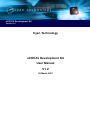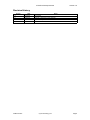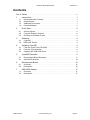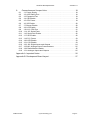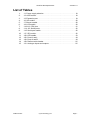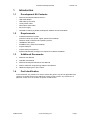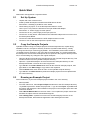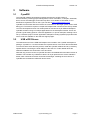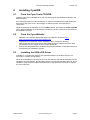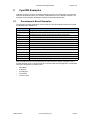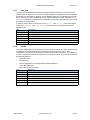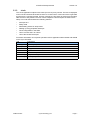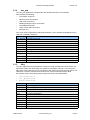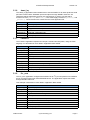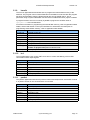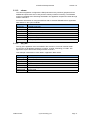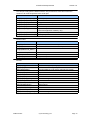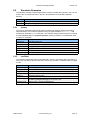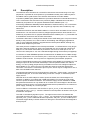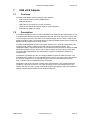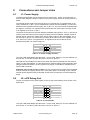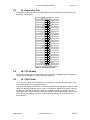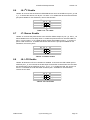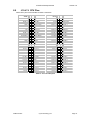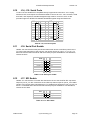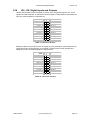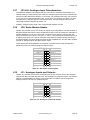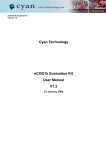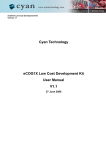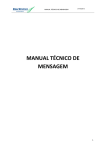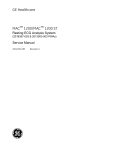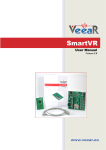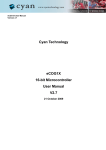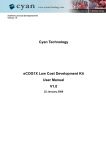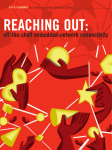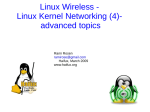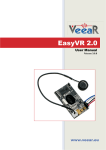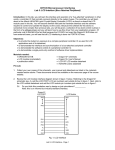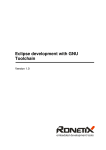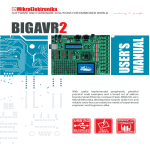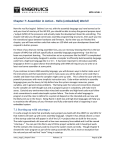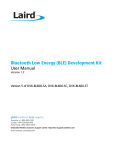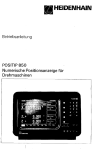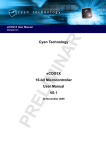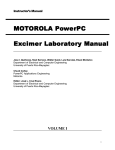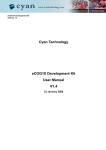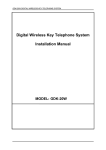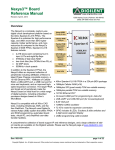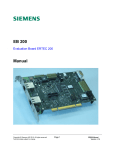Download eCOG1k Development Kit User Manual
Transcript
eCOG1k Development Kit Version 1.2 Cyan Technology eCOG1k Development Kit User Manual V1.2 29 March 2007 eCOG1X Development Kit Version 1.0 Confidential and Proprietary Information © Cyan Technology Ltd., 2005-2007 This document contains confidential and proprietary information of Cyan Technology Ltd. and is protected by copyright laws. Its receipt or possession does not convey any rights to reproduce, manufacture, use or sell anything based on information contained within this document. Cyan TechnologyTM, the Cyan Technology logo and Max-eICETM are trademarks of Cyan Holdings Ltd. CyanIDE® and eCOG® are registered trademarks of Cyan Holdings Ltd. Cyan Technology Ltd. recognises other brand and product names as trademarks or registered trademarks of their respective holders. Any product described in this document is subject to continuous developments and improvements. All particulars of the product and its use contained in this document are given by Cyan Technology Ltd. in good faith. However, all warranties implied or expressed, including but not limited to implied warranties of merchantability, or fitness for purpose, are excluded. This document is intended only to assist the reader in the use of the product. Cyan Technology Ltd. shall not be liable for any loss or damage arising from the use of any information in this guide, any error or omission in such information, or any incorrect use of the product. This product is not designed or intended to be used for on-line control of aircraft, aircraft navigation or communications systems or in air traffic control applications or in the design, construction, operation or maintenance of any nuclear facility, or for any medical use related to either life support equipment or any other life-critical application. Cyan Technology Ltd. specifically disclaims any express or implied warranty of fitness for any or all of such uses. Ask your sales representative for details. 29 March 2007 Cyan Technology Ltd Page i eCOG1X Development Kit Version 1.0 Revision History Version Date Notes V1.0 23/01/2006 First release. V1.1 08/02/2006 Changes to examples for this hardware. V1.2 29/03/2007 Updated for CyanIDE V1.4. 29 March 2007 Cyan Technology Ltd Page ii eCOG1X Development Kit Version 1.0 Contents List of Tables. . . . . . . . . . . . . . . . . . . . . . . . . . . . . . . . . . . . . . . . . . . . . . . . . v 1 Introduction . . . . . . . . . . . . . . . . . . . . . . . . . . . . . . . . . . . . . . . . . . . . 1 1.1 1.2 1.3 1.4 2 Development Kit Contents. . . . . . . . . . . . . . . . . . . . . . . . . . . . . . . . . . . . 1 Requirements . . . . . . . . . . . . . . . . . . . . . . . . . . . . . . . . . . . . . . . . . . . . . 1 Additional Documents . . . . . . . . . . . . . . . . . . . . . . . . . . . . . . . . . . . . . . . 1 Part Identification. . . . . . . . . . . . . . . . . . . . . . . . . . . . . . . . . . . . . . . . . . . 1 Quick Start . . . . . . . . . . . . . . . . . . . . . . . . . . . . . . . . . . . . . . . . . . . . . 2 2.1 2.2 2.3 3 Set Up System. . . . . . . . . . . . . . . . . . . . . . . . . . . . . . . . . . . . . . . . . . . . . 2 Copy the Example Projects . . . . . . . . . . . . . . . . . . . . . . . . . . . . . . . . . . . 2 Running an Example Project . . . . . . . . . . . . . . . . . . . . . . . . . . . . . . . . . . 2 Software . . . . . . . . . . . . . . . . . . . . . . . . . . . . . . . . . . . . . . . . . . . . . . . 3 3.1 3.2 4 CyanIDE . . . . . . . . . . . . . . . . . . . . . . . . . . . . . . . . . . . . . . . . . . . . . . . . . 3 USB eICE Drivers . . . . . . . . . . . . . . . . . . . . . . . . . . . . . . . . . . . . . . . . . . 3 Installing CyanIDE . . . . . . . . . . . . . . . . . . . . . . . . . . . . . . . . . . . . . . . 4 4.1 4.2 4.3 5 From the Cyan Tools CD-ROM . . . . . . . . . . . . . . . . . . . . . . . . . . . . . . . . 4 From the Cyan Website. . . . . . . . . . . . . . . . . . . . . . . . . . . . . . . . . . . . . . 4 Installing the USB eICE Driver . . . . . . . . . . . . . . . . . . . . . . . . . . . . . . . . 4 CyanIDE Examples . . . . . . . . . . . . . . . . . . . . . . . . . . . . . . . . . . . . . . 5 5.1 5.2 6 Development Board Examples . . . . . . . . . . . . . . . . . . . . . . . . . . . . . . . . 5 Simulator Examples. . . . . . . . . . . . . . . . . . . . . . . . . . . . . . . . . . . . . . . . 14 Development Board . . . . . . . . . . . . . . . . . . . . . . . . . . . . . . . . . . . . . 15 6.1 6.2 7 Overview . . . . . . . . . . . . . . . . . . . . . . . . . . . . . . . . . . . . . . . . . . . . . . . . 15 Description. . . . . . . . . . . . . . . . . . . . . . . . . . . . . . . . . . . . . . . . . . . . . . . 16 USB eICE Adaptor . . . . . . . . . . . . . . . . . . . . . . . . . . . . . . . . . . . . . . 17 7.1 7.2 29 March 2007 Overview . . . . . . . . . . . . . . . . . . . . . . . . . . . . . . . . . . . . . . . . . . . . . . . . 17 Description. . . . . . . . . . . . . . . . . . . . . . . . . . . . . . . . . . . . . . . . . . . . . . . 17 Cyan Technology Ltd Page iii eCOG1X Development Kit 8 Version 1.0 Connections and Jumper Links . . . . . . . . . . . . . . . . . . . . . . . . . . . . 18 8.1 8.2 8.3 8.4 8.5 8.6 8.7 8.8 8.9 8.10 8.11 8.12 8.13 8.14 8.15 8.16 8.17 8.18 8.19 J1: Power Supply. . . . . . . . . . . . . . . . . . . . . . . . . . . . . . . . . . . . . . . . . . 18 J2: eICE Debug Port . . . . . . . . . . . . . . . . . . . . . . . . . . . . . . . . . . . . . . . 18 J3: Expansion Port . . . . . . . . . . . . . . . . . . . . . . . . . . . . . . . . . . . . . . . . 19 J4: CS0 Enable . . . . . . . . . . . . . . . . . . . . . . . . . . . . . . . . . . . . . . . . . . . 19 J5: CPU Power . . . . . . . . . . . . . . . . . . . . . . . . . . . . . . . . . . . . . . . . . . . 19 J6: I2C Enable . . . . . . . . . . . . . . . . . . . . . . . . . . . . . . . . . . . . . . . . . . . . 20 J7: Buzzer Enable . . . . . . . . . . . . . . . . . . . . . . . . . . . . . . . . . . . . . . . . . 20 J8: LCD Enable . . . . . . . . . . . . . . . . . . . . . . . . . . . . . . . . . . . . . . . . . . . 20 J10-J13: CPU Pins . . . . . . . . . . . . . . . . . . . . . . . . . . . . . . . . . . . . . . . . 21 J14, J15: Serial Ports . . . . . . . . . . . . . . . . . . . . . . . . . . . . . . . . . . . . . . 22 J16: Serial Port Enable . . . . . . . . . . . . . . . . . . . . . . . . . . . . . . . . . . . . . 22 J17: SPI Enable. . . . . . . . . . . . . . . . . . . . . . . . . . . . . . . . . . . . . . . . . . . 22 J18: D.C. Power . . . . . . . . . . . . . . . . . . . . . . . . . . . . . . . . . . . . . . . . . . 23 J20: LED Enable . . . . . . . . . . . . . . . . . . . . . . . . . . . . . . . . . . . . . . . . . . 23 J21: CS1 Enable . . . . . . . . . . . . . . . . . . . . . . . . . . . . . . . . . . . . . . . . . . 23 J22, J30: Digital Inputs and Outputs . . . . . . . . . . . . . . . . . . . . . . . . . . . 24 J23-J26: Analogue Input Potentiometers . . . . . . . . . . . . . . . . . . . . . . . 25 J29: Radio Module Header . . . . . . . . . . . . . . . . . . . . . . . . . . . . . . . . . . 25 J31: Analogue Inputs and Outputs . . . . . . . . . . . . . . . . . . . . . . . . . . . . 25 Appendix A Important Notes . . . . . . . . . . . . . . . . . . . . . . . . . . . . . . . . . . . 26 Appendix B Development Board Layout . . . . . . . . . . . . . . . . . . . . . . . . . . 27 29 March 2007 Cyan Technology Ltd Page iv eCOG1X Development Kit Version 1.0 List of Tables 1: 2: 3: 4: 5: 6: 7: 8: 9: 10: 11: 12: 13: 14: 15: 29 March 2007 J1: Power supply selection . . . . . . . . . . . . . . . . . . . . . . . . . . . . . . . . . . 18 J2: eICE header. . . . . . . . . . . . . . . . . . . . . . . . . . . . . . . . . . . . . . . . . . . 18 J3: Expansion port. . . . . . . . . . . . . . . . . . . . . . . . . . . . . . . . . . . . . . . . . 19 J6: I2C enable . . . . . . . . . . . . . . . . . . . . . . . . . . . . . . . . . . . . . . . . . . . . 20 J7: Buzzer enable . . . . . . . . . . . . . . . . . . . . . . . . . . . . . . . . . . . . . . . . . 20 J8: LCD enable . . . . . . . . . . . . . . . . . . . . . . . . . . . . . . . . . . . . . . . . . . . 20 J10-J13: CPU pins. . . . . . . . . . . . . . . . . . . . . . . . . . . . . . . . . . . . . . . . . 21 J14, J15: Serial ports. . . . . . . . . . . . . . . . . . . . . . . . . . . . . . . . . . . . . . . 22 J16: Serial port enable. . . . . . . . . . . . . . . . . . . . . . . . . . . . . . . . . . . . . . 22 J17: SPI enable . . . . . . . . . . . . . . . . . . . . . . . . . . . . . . . . . . . . . . . . . . . 22 J20: LED enable . . . . . . . . . . . . . . . . . . . . . . . . . . . . . . . . . . . . . . . . . . 23 J22: Ports K and L . . . . . . . . . . . . . . . . . . . . . . . . . . . . . . . . . . . . . . . . . 24 J30: Ports A and B. . . . . . . . . . . . . . . . . . . . . . . . . . . . . . . . . . . . . . . . . 24 J29: Radio module header . . . . . . . . . . . . . . . . . . . . . . . . . . . . . . . . . . 25 J31: Analogue inputs and outputs . . . . . . . . . . . . . . . . . . . . . . . . . . . . . 25 Cyan Technology Ltd Page v eCOG1X Development Kit 1 Introduction 1.1 Development Kit Contents • eCOG1k Development Board Issue 2.x • USB eICE adaptor • USB cable (A to mini-B) • 10 way ribbon cable • Null modem serial cable • DC power supply • CD-ROM containing CyanIDE development software and documentation 1.2 Requirements • A Windows-based PC system. (minimum 1GHz CPU speed, higher speed recommended). • Windows 2000 or Windows XP operating system. • 100MB free disk space. • 512MB memory (1GB recommended). • A spare USB port. • A spare serial port (optional). • System administrator privileges are required for software installation. 1.3 1.4 Version 1.0 Additional Documents 1. eCOG1k User Manual 2. CyanIDE User Manual 3. eCOG1k Development Board V2 User Manual 4. eCOG1 USB eICE Programming Adaptor User Manual 5. TN006 Configuring the FTDI FT2232 Part Identification In this document, any reference to eCOG1 means the generic chip and is applicable to all versions. All eCOG1 devices are suffixed according to their version; any reference to a particular version such as eCOG1k is specific to that version. 29 March 2007 Cyan Technology Ltd Page 1 eCOG1X Development Kit 2 Version 1.0 Quick Start Please also read Appendix A Important Notes. 2.1 Set Up System • Unpack and check contents of kit. • Install CyanIDE development software and USB device drivers. See section 4 Installing CyanIDE for more details. • Check setting of jumper J1 on the Development Board is correct. Link J1 pins 3-4 to power the board from the Cyan USB eICE adaptor. See section J1: Power Supply for other options. • Connect the 9V d.c. power supply to the input jack J18. • Connect the 10-way ribbon cable between the USB eICE adaptor and connector J2 on the Development Board. • Connect the USB cable between the eICE adaptor and the host PC. • Connect or turn on the mains input to the power supply. 2.2 Copy the Example Projects CyanIDE includes a range of example projects for the development kits, copied during installation into the <examples> directory under the CyanIDE install directory, usually <C:\Program FIles\Cyan Technology\CyanIDE>. The installation process also creates a <CyanIDE Projects> directory in the user’s My Documents folder. It is recommended that the examples for the eCOG1k development kit are copied into this projects directory before use, to avoid making any changes to the original examples. • Open the My Documents directory and browse into the CyanIDE Projects directory. This includes a shortcut to the CyanIDE examples directory. • Open the <CyanIDE Examples> shortcut and then the examples directory for this development board <eCOG1k dev board v2\general>. • Type ctrl-A or click Edit->Select All to select all the eCOG1k example projects, then type ctrl-C or click Edit->Copy to copy them to the clipboard. • Click the Back button three times to return to the CyanIDE Projects directory. • Type ctrl-V or click Edit->Paste to paste the example projects from the clipboard into the current directory. 2.3 Running an Example Project As an introduction, try the LED example project located in the <led> directory. • Start CyanIDE. • From the main menu, select Project->Open and browse to the LED example directory <CyanIDE Projects\led>. Select the project file <*.cyp> and click Open. CyanIDE loads the project and displays the files included in the project in the navigator pane at the left of the main window. • Select Build->Rebuild All from the main menu. This compiles the project source files and links the object code into a download image file. • Select Debug->Run. CyanIDE connects to the eCOG1k target processor on the development board, downloads the application code and begins execution. 29 March 2007 Cyan Technology Ltd Page 2 eCOG1X Development Kit 3 3.1 Version 1.0 Software CyanIDE The CyanIDE software development package supports the eCOG1 family of microcontrollers, providing project management, source code editor, C compiler, assembler, linker, source level debugger, and online help files. It is available on CD-ROM, or as a download to registered users on the Cyan web site at www.cyantechnology.com. CyanIDE communicates with the eCOG1k microcontroller on the target system via the eICE debug port. The host PC requires a simple eICE adaptor that connects to the 10-way header J2 on the development board. The development kit includes the Cyan USB eICE adaptor. CyanIDE includes a range of example applications for the development board. These can provide a good starting point for customer applications, or just as examples showing how to set up a software project. Further application examples including CyanIDE project files with source code are available on the web site support pages. 3.2 USB eICE Drivers The software drivers for the USB eICE adaptor are included in the CyanIDE development package. CyanIDE V1.4 or later includes the required version of the driver files as standard. To ensure that the driver files are present, install the CyanIDE software and any necessary updates before connecting the eICE adaptor to the host PC. Further details about the software installation are shown later in this document. Note that any previous version of CyanIDE should be uninstalled before the latest version is installed. This includes any USB device drivers for Cyan products such as the evaluation board, which should be removed via the Device Manager. Installing the new version of CyanIDE also reinstalls the USB eICE device driver. 29 March 2007 Cyan Technology Ltd Page 3 eCOG1X Development Kit 4 Version 1.0 Installing CyanIDE 4.1 From the Cyan Tools CD-ROM Insert the CD into the CD-ROM drive. The html start page should load automatically in the default browser. If the start page does not load automatically, or Autorun is disabled for the CD-ROM drive, then Browse the Cyan CD in a file manager or explorer window, and open the file <index.htm>. When the start page is displayed, click on the Menu button, then select the Install CyanIDE item to begin installation of the development software. Follow the instructions presented by the installation program. 4.2 4.3 From the Cyan Website • Navigate to the software downloads page on the website, located at http:// www.cyantechnology.com/support/updates.php. • Download the CyanIDE full version installation file to a temporary directory. Please note that users must log in to the website with their registered account name and password for the support forum to download this file. • Execute the downloaded file to install the development software. Follow the instructions presented by the installation program. Installing the USB eICE Driver CyanIDE V1.4 includes the driver for the USB eICE adaptor as standard, and it is not necessary to install them separately. When an eICE adaptor is connected to a PC for the first time, the USB enumeration process identifies it as new hardware, and Windows starts the Found New Hardware process. Driver installation under Windows 2000 and Windows XP is fully automatic and does not require any user interaction. 29 March 2007 Cyan Technology Ltd Page 4 eCOG1X Development Kit 5 Version 1.0 CyanIDE Examples CyanIDE includes a number of example software projects, pre-configured for use with the eCOG1k development board, the eCOG1k evaluation board or the eCOG1 simulator. The examples for the eCOG1k development board are described briefly here. 5.1 Development Board Examples The following example applications for this version of the development board are included as standard with CyanIDE V1.4. Example Comments adc_test Using the analogue-to-digital converter cache Demonstrates various cache modes clock Implements a time-of-day clock using low-power sleep mode dev_pcb The software shipped on the development board dhry The Dhrystone benchmark duart_irq DUART serial port using interrupts and circular buffers ForthCLI A simple FORTH Command Line Interpreter i2c_nvm Uses the DUSART I2C function to test an external EEPROM irom1k A memory-resident application to program the internal flash memory led Uses a timer to flash LEDs on the development board perfect Searches for perfect numbers sdram Performs a memory test on the external SDRAM spi_dac Uses the DUSART SPI function for an external serial DAC uip-cyan\ecog1\* uIP TCP/IP stack and sample applications Many examples use one of the serial ports to report results or display messages. Use a terminal program such as 'HyperTerminal' to communicate with the application. The default serial port configuration is shown below. • 9600 Baud • 8 data bits • no parity bits • one stop bit • no flow control 29 March 2007 Cyan Technology Ltd Page 5 eCOG1X Development Kit 5.1.1 Version 1.0 adc_test The 'adc_test' application demonstrates reading analogue input values via the ADC. The example uses counter CNT1 as a timer to trigger readings at a preset interval and averages the results over a number of readings. It uses DUART channel A to implement an interruptdriven serial port for both standard input and output. Entering one of the characters 'A', 'R', 'S', 'T' or 'V' changes the selection and configuration of the ADC input channels. The values are output via the serial port. In order to use the stdio.h functions such as printf() and scanf(), users must supply versions of putchar() and _getchar(). These functions are contained in the main application file. File Comments adc.cyp CyanIDE project file cstartup.asm C environment initialisation irq.asm Entry point and interrupt vectors adc.c Application code devboard.cfg Peripheral configuration file internal.map Memory map 5.1.2 cache The 'cache' application runs a quick benchmark program with different cache configurations and displays achieved performance values based on the execution time for each configuration. The performance figures are reported via DUART channel A. The TMR timer is used to measure the execution times of the benchmark routines. This code demonstrates the following features: • Use of the cache • Interrupts in C • Clock configuration in the SSM (System Support Module) • Use of the TMR timer • Use of the DUART serial port File Comments cache.cyp CyanIDE project file cstartup.asm C environment initialisation irq.asm Entry point and interrupt vectors cache.c Application code devboard.cfg Peripheral configuration file internal.map Memory map 29 March 2007 Cyan Technology Ltd Page 6 eCOG1X Development Kit 5.1.3 Version 1.0 clock The 'clock' application outputs a time value (hh:mm:ss) every second. The time is displayed on the LCD and echoed via DUART channel A. Counter CNT1 is used as a timer to generate an interrupt at 1 second intervals. On each interrupt, the processor is woken from the sleep state and set to stay awake. The main routine outputs the time and puts the CPU back to sleep. This code demonstrates the following features. • Interrupts in C • Sleep mode • Deactivating clocks for sleep mode • Waking up using peripheral interrupts • Clock configuration in the SSM • Use of counter CNT1 as a timer • Use of the DUART serial port For further information on low power operation refer to Application Notes AN004 and AN008 on the Cyan CD-ROM. File Comments clock.cyp CyanIDE project file cstartup.asm C environment initialisation irq.asm Entry point and interrupt vectors clock.c Application code putchar.c Character output routine devboard.cfg Peripheral configuration file internal.map Memory map 29 March 2007 Cyan Technology Ltd Page 7 eCOG1X Development Kit 5.1.4 Version 1.0 dev_pcb The 'dev_pcb' application is shipped with the development board. The software demonstrates the following: • The DUART serial port • GPIO for inputs and outputs • LCD driven from GPIO • Reading analogue inputs via the ADC • The SDRAM Controller • Using counter CNT1 as a timer • Interrupts in C One of four tests is selected by setting DIP switches 1 and 2. Results are displayed on the LCD and via DUART channel A. File Comments dev_pcb.cyp CyanIDE project file cstartup.asm C environment initialisation irq.asm Entry point and interrupt vectors adc.c/h ADC code ethernet.c/h Ethernet code isr.c Interrupt handlers main.c C entry point code util.c/h Utility routines welcome.c/h Welcome message code devboard.cfg Peripheral configuration file internal.map 5.1.5 Memory map dhry The 'dhry' application demonstrates the eCOG1k running the Dhrystone benchmarks. The application's stdin and stdout paths are supported via DUART channel A. The Dhrystone benchmark code measures its own performance and reports the results through stdout. The TMR timer is used to measure the execution time of the benchmark program. Both benchmarks require the following three support functions to be implemented: • int putchar(int c) • int _getchar(void) • double dtime(void) File Comments dhry11.cyp CyanIDE project file for Dhrystone 1.1 dhry21.cyp CyanIDE project file for Dhrystone 2.1 cstartup.asm C environment initialisation irq.asm Entry point and interrupt vectors crt.c C runtime initialisation crt_asm.asm C runtime initialisation assembly code dhry11.c Dhrystone 1.1 source code dhry.h Dhrystone 2.1 header dhry21a.c Dhrystone 2.1 source code dhry21b.c Dhrystone 2.1 source code internal.map Memory map 29 March 2007 Cyan Technology Ltd Page 8 eCOG1X Development Kit 5.1.6 Version 1.0 duart_irq The 'duart_irq' application demonstrates how to use the DUART for an interrupt-driven serial port with circular buffers. Standard input and output is through DUART channel A. All characters that the application receives are echoed back. In order to use the stdio.h functions such as printf() and scanf(), users must supply versions of putchar() and _getchar(). These functions are contained in the main application file. File Comments duart.cyp CyanIDE project file cstartup.asm C environment initialisation irq.asm Entry point and interrupt vectors duart.c Application code devboard.cfg Peripheral configuration file internal.map Memory map 5.1.7 ForthCLI The 'ForthCLI' application implements a simple command line interpreter, using the Forth language. It is described in more detail in Application Note AN020. File Comments ForthCLI.cyp CyanIDE project file cstartup.asm C environment initialisation irq.asm Entry point and interrupt vectors main.c Application code devBoard.c/h Board-specific functions Kernel.c/h Forth CLI kernel Memory.c/h Variables and definitions for the Forth memory, stacks, dictionary, etc. RS232.c/h Interrupt-driven serial port using DUART A. StdDefs.h Common definitions ecog1.cfg Peripheral configuration file internal.map Memory map 5.1.8 i2c_nvm The 'i2c_nvm' application configures the DUSART as an I2C port and performs a read/write test on an external 24LC32A serial EEPROM device. The application reports test results through DUART channel A. This example is described in more detail in Application Note AN029. File Comments i2c_nvm.cyp CyanIDE project file cstartup.asm C environment initialisation irq.asm Entry point and interrupt vectors i2c_nvm.c Application code – memory test i2c.c Interrupt-driven I2C read and write routines putchar.c Character output routine for printf serial.c/h Interrupt driven buffered serial port on DUART channel A timer.c/h 1ms tick timer devboard.cfg Peripheral configuration file internal.map Memory map 29 March 2007 Cyan Technology Ltd Page 9 eCOG1X Development Kit 5.1.9 Version 1.0 irom1k The 'irom1k' application demonstrates how to program the internal flash memory of the eCOG1k. The program runs in internal RAM and so the MMU must be set after the program has been downloaded to map the IRAM internal ram area as CODE space. This is performed using a Python initialisation function that is installed when then project is loaded. A program similar to this one is used by CyanIDE to program the eCOG1k when a <project>.rom file is downloaded. For further information on programming the internal flash memory, refer to Application Notes AN001, AN018 and AN019 on the Cyan CD-ROM. For information and examples on programming external flash memory, refer to Application Note AN002. File Comments irom1k.cyp CyanIDE project file cstartup.asm C environment initialisation irq.asm Entry point and interrupt vectors flash.c Main application code fmc.c/h Flash programming code tim.c/h Timing functions initfunc.py Python script code to set up the MMU. The Run on project load option for this file is set. iram.map Memory map 5.1.10 led The 'led' application uses counter CNT1 as a timer to control the flashing of four LEDs connected to GPIO output signals. File Comments led.cyp CyanIDE project file cstartup.asm C environment initialisation irq.asm Entry point and interrupt vectors led.c Application code devboard.cfg Peripheral configuration file internal.map Memory map 5.1.11 perfect The 'perfect' application searches for perfect numbers and outputs them via DUART channel A. A perfect number is one whose divisors sum to itself. File Comments perfect.cyp CyanIDE project file cstartup.asm C environment initialisation irq.asm Entry point and interrupt vectors perfect.c Application code putchar.c Character output routine devboard.cfg Peripheral configuration file internal.map Memory map 29 March 2007 Cyan Technology Ltd Page 10 eCOG1X Development Kit 5.1.12 Version 1.0 sdram The 'sdram' application configures the EMI (external memory interface) peripheral for an SDRAM and performs a test to verify that the memory interface is working. The SDRAM must be compatible with a Samsung S281632B. The application outputs test results through DUART channel A. For further information on using the eCOG1k with an external SDRAM refer to Application Note AN003 on the Cyan CD-ROM. File Comments sdram.cyp CyanIDE project file cstartup.asm C environment initialisation irq.asm Entry point and interrupt vectors sdram.c Application code Putchar.c Character output routine devboard.cfg Peripheral configuration file internal.map Memory map 5.1.13 spi_dac The 'spi_dac' application uses the DUSART SPI function to control an external serial two-channel 12-bit digital-to-analogue converter, a Linear Technology LT1446L. The application reports test results through DUART channel A. This example is described in more detail in Application Note AN031. File Comments spi_dac.cyp CyanIDE project file cstartup.asm C environment initialisation irq.asm Entry point and interrupt vectors spi_dac.c Application code putchar.c Character output routine devboard.cfg Peripheral configuration file internal.map Memory map 29 March 2007 Cyan Technology Ltd Page 11 eCOG1X Development Kit 5.1.14 Version 1.0 uIP TCP/IP stack uIP is a very small implementation of the TCP/IP stack, written by Adam Dunkels ([email protected]). More information can be found on the uIP homepage at http:// www.dunkels.com/adam/uip. This port to the eCOG1k microcontroller development board was done by Javier Cardona of CozyBit. The uIP stack and the httpd server example code have been modified by Cyan to improve performance and reduce code size on the eCOG1k. These changes are specific to the eCOG1k processor and are not part of the standard uIP distribution. The directory structure is as follows: uip-cyan\apps\ Example applications uip-cyan\doc\ uIP Documentation uip-cyan\uip\ The uIP TCP/IP, SLIP and ARP code uip-cyan\ecog1\* uIP applications for the eCOG1k development board There is more information in the on-line help pages. The Cyan software CD-ROM includes both a tutorial for this example and the complete uIP documentation. Application Note AN017 provides an introduction to the uIP TCP/IP stack and describes the embedded web server implementation in more detail. The 'httpd' application demonstrates an embedded web page server. File Comments ecog1\httpd\httpd.cyp CyanIDE project file ecog1\httpd\cstartup.asm C environment initialisation ecog1\httpd\irq.asm Entry point and interrupt vectors ecog1\httpd\main.c Application code ecog1\httpd\putchar.c Character output routine ecog1\httpd\apphdr.h Application-specific header file (names the application called by uIP) ecog1\httpd\utils.asm Byte swap (16-bit) and byte reverse (32-bit) routines in assembler for speed (not used) ecog1\httpd\devboard.cfg Peripheral configuration file ecog1\httpd\internal.map Memory map The 'telnetd' application provides a telnet server and a very simple command line interpreter. File Comments ecog1\telnetd\telnetd.cyp CyanIDE project file ecog1\telnetd\cstartup.asm C environment initialisation ecog1\telnetd\irq.asm Entry point and interrupt vectors ecog1\telnetd\main.c Application code ecog1\telnetd\putchar.c Character output routine ecog1\telnetd\apphdr.h Application-specific header file (names the application called by uIP) ecog1\telnetd\devboard.cfg Peripheral configuration file ecog1\telnetd\internal.map Memory map 29 March 2007 Cyan Technology Ltd Page 12 eCOG1X Development Kit Version 1.0 The 'dumper' utility puts the Ethernet device into promiscuous mode and echoes the contents of all received packets to the serial port. File Comments ecog1\dumper\dumper.cyp CyanIDE project file ecog1\dumper\cstartup.asm C environment initialisation ecog1\dumper\irq.asm Entry point and interrupt vectors ecog1\dumper\main.c Application code ecog1\dumper\putchar.c Character output routine ecog1\dumper\apphdr.h Application-specific header file (names the application called by uIP) ecog1\dumper\devboard.cfg Peripheral configuration file ecog1\dumper\internal.map Memory map Common files File Comments ecog1\irqutil.c Utility functions called from interrupt service routines ecog1\slipdev.c Low level UART functions for the SLIP protocol ecog1\smsc91c111.* ecog1\smsc91c111_defs.h The SMSC91C111 device driver ecog1\timeofday.* Basic time functions ecog1\uiparch.c Architecture-dependent uIP functions ecog1\uipopt.h Configuration options for uIP uIP files File Comments apps\httpd\cgi.* HTTP server cgi script language functions apps\httpd\fs.* HTTP server read-only file system code apps\httpd\fsdata.* Constant data for HTTP server read-only file system apps\httpd\httpd.* httpd embedded Web server apps\resolv\resolv.* Hostname resolver functions apps\smtp\smtp.* SMTP E-mail sender functions apps\smtp\smtp_strings.* Constant strings for SMTP E-mail sender apps\telnet\telnet.* Telnet client apps\telnetd\memb.* Memory block allocation routines apps\telnetd\telnetd.* Telnet server apps\telnetd\telnetd_shell.* Telnet server shell apps\webclient\webclient.* HTTP web client apps\webclient\http_strings.* Constant strings for HTTP web client 29 March 2007 Cyan Technology Ltd Page 13 eCOG1X Development Kit 5.2 Version 1.0 Simulator Examples The following example simulator applications are also included with CyanIDE. They can be found in the <examples\simulator> directory located below the CyanIDE installation directory. Example Comments primes Searches for prime numbers oscillator Example of using a simulated memory-mapped device 5.2.1 primes The 'primes' application searches for prime numbers and displays results in the Debug Output Window. The results are displayed using an implementation of putchar() that includes the assembler PRINT instruction. The simulator interprets this instruction according to the Print mode option in Project Properties: printing a character, a hexadecimal value, or raising an exception. File Comments primes.cyp CyanIDE project file cstartup.asm C environment initialisation irq.asm Entry point and interrupt vectors primes.c Application code putchar.c Character output routine simulator.map Memory map 5.2.2 oscillator The 'oscillator' application reads a simulated ADC, which is generating data representing a sine wave, and writes a filtered value back to a memory location. The filtered value is logged to a file. File Comments oscillator.cyp CyanIDE project file cstartup.asm C environment initialisation irq.asm Entry point and interrupt vectors oscillator.c Application code putchar.c Character output routine oscillator.py Simulated ADC written in Python. The Run on project load option for this file is set. simulator.map Memory map - includes CUSTOM entry 29 March 2007 Cyan Technology Ltd Page 14 eCOG1X Development Kit 6 Version 1.0 Development Board 6.1 Overview The Development Board has the following major features. • eCOG1k microcontroller with 32Kwords internal flash memory. • 512K x 16 bit external flash memory. • 8M x 16 bit SDRAM. • 10/100 Mbits/s Ethernet interface using the SMSC LAN91C111 device. • 16 character x 2 row LCD. • 10 way boxed header for eICE debug port. • Two RS-232 serial ports. • I2C serial EEPROM (24LC32A). • Four 12-bit analogue inputs. • Two 12-bit analogue outputs via SPI DAC (LTC1446L). • Four user/status LEDs. • Four user switches. • Piezo sounder. • Breadboard prototyping area. • Various pin headers for input and output ports. • Powered from an eICE adaptor or from a d.c. input jack. 29 March 2007 Cyan Technology Ltd Page 15 eCOG1X Development Kit 6.2 Version 1.0 Description The eCOG1k microcontroller has a 16-bit CPU architecture and a wide range of on-chip peripherals. It operates at clock speeds of up to 25MHz internally from a 5MHz crystal or 32.768kHz watch crystal. Refer to the eCOG1k User Manual for further details. A Spansion (AMD/Fujitsu) S29AL008 device provides 512Kwords of external flash memory. This is connected to the external memory interface (EMI) in standard bus mode and is enabled by chip select CS1 for physical addresses below 0x80000 (A19 = 0). A Samsung K4S281632 SDRAM provides 8Mwords of external memory. It is connected to the EMI peripheral in SDRAM mode, with no glue logic required, and is enabled by chip select CS0. The Ethernet interface uses the SMSC LAN91C111 device which is suitable for non-PC bus architectures. It is connected as a memory-mapped peripheral with a 16-bit data bus. It is enabled by chip select CS1 for physical addresses above 0x8000 (A19 = 1). The board has a 10/100baseT transceiver and an RJ45 socket fitted. The board is fitted with a 10-way boxed header for the eICE debug port. This port connects directly to the processor core, and is used for downloading and debugging applications code. A Cyan USB eICE adaptor is supplied with the Development Board, although any external eICE adaptor may be used. Two serial ports are available on the Development Board. J14 is fitted with a 9-way D-type plug and is wired as a DTE port, while J15 is fitted with a 9-way socket and is wired as a DCE port. A null-modem serial cable is provided to connect a PC serial port to J14. To connect a PC serial port to J15, use a standard straight-through serial cable (not supplied). A 24LC32A I2C serial EEPROM provides a small amount of additional non-volatile storage for use in applications. It is connected to port C, which may be configured as one of the two DUSART serial channels. The I2C protocol is supported by the DUSART peripheral. The four 12-bit analogue inputs on the eCOG1k device are available on pin header J31. The analogue inputs can be connected individually to onboard potentiometers VR1-VR4 for testing, or to 0V, by fitting jumper links to pin headers J23-J26. Two analogue outputs are also available on J31, driven from an LTC1446L two-channel 12-bit DAC with an SPI connection. This device is connected to pins on port A, which may be configured for one or both of the DUSART serial channels. The Development Board can be powered from an external d.c. power supply, connected via a standard input jack, or from the eICE debug connection. Jumper J1 selects the power supply source. Note that when an eICE adaptor is used to power the board, the LCD backlight is not powered. In addition, it is unlikely that a USB eICE adaptor can provide enough supply current to power the Ethernet interface. The maximum supply current available to a USB bus-powered slave device is only 500mA at 5V. If either the LCD backlight or the Ethernet interface is required, then it is recommended that the board is powered from an external d.c. power supply, nominally 9V, via the input jack. The four LEDs are connected to the eCOG1k on port K_0 to K_3. DIP switch SW2 is connected on port K_4 to K_7. Leave the switches in the off position to allow the use of port K elsewhere if required. The LCD is controlled by signals on port L. The high four bits of the LCD data bus are connected via buffer U9 to port L_0 to L_3. Port L_4 is connected to the LCD register select input RS, port L_5 to the read/write direction input R/W, and port L_6 to the enable input E. The board support library includes routines for driving the LCD with GPIO lines assigned to these port pins. 29 March 2007 Cyan Technology Ltd Page 16 eCOG1X Development Kit 7 Version 1.0 USB eICE Adaptor 7.1 Overview The USB eICE adaptor has the following major features. 7.2 • FTDI FT2232 device providing USB interface. • USB mini-B socket. • USB cable (A to mini-B) for host PC connection. • 10 way boxed header and ribbon cable for eICE debug port. • Powered from USB +5V supply. Description The USB eICE adaptor uses the FTDI FT2232 device to implement the USB interface. It has a standard USB cable permanently attached to the host side of the unit, with a type A USB connector fitted. The eICE connection to the eCOG1k target device is via a 10 way boxed header and ribbon cable. The FT2232 device provides the USB interface to the host PC and digital inputs and outputs for the eICE signals. A 93C56 serial EEPROM provides non-volatile storage for the FT2232 configuration data including serial numbers, USB PID and VID numbers, and identifier strings. This configuration data is required to allow the unit to identify itself to the host PC during the USB device enumeration process, and for the PC then to select the correct device driver files. The Cyan USB eICE adaptors are loaded with the required configuration data during functional test. The adaptor is powered from the +5V supply available on the host USB connection. The FT2232 device includes an on-chip regulator which provides 3.3V for the I/O connections to the eCOG1k target device. An external transistor connects to the bidirectional signal eICE_LOADB, used for handshaking eICE messages. All signals to the eICE connection include 100Ω series resistors. The LOADB signal also includes a 4.7kΩ pull-up resistor. The USB +5V supply is also connected to the 10 way header; this may be used to power small target systems provided the total current drawn is within the 500mA limit available from a standard USB host. 29 March 2007 Cyan Technology Ltd Page 17 eCOG1X Development Kit 8 8.1 Version 1.0 Connections and Jumper Links J1: Power Supply The development board can be powered from an external d.c. supply via an input jack, or from the eICE adaptor. Header J1 selects which power supply source is used to power the board. The external power supply from the input jack J14, nominally 9V, is regulated down to 5V. This is VCCIN5 on J1 pin 1, and is used directly to power the LCD backlight. To power the board from the regulated external supply, link J1 pins 1-3. This connects the regulated input 5V supply to a second 3.3V regulator which powers the rest of the board. The input to this 3.3V regulator is VCC5 on J1 pin 3. The power connection from the eICE adaptor is labelled VDD_EICE on J1 pin 4. This can be used to power the board from the supply provided by the eICE adaptor, instead of from an external supply. Check the voltage of the power supply output on the eICE adaptor. If it is 5V, then link J1 pins 3-4 to connect this 5V supply to the input of the 3.3V regulator. If it is 3.3V, then link J1 pins 2-4 to bypass the 3.3V regulator and connect directly to the development board 3.3V power supply rail. J1 V CCIN5 1 2 V DD V CC5 3 4 V DD_EICE Table 1: J1: Power supply selection The Cyan USB eICE adaptor provides 5V d.c. on the VDD_EICE pin, from the USB hub on the host PC. To use this to power the board, connect J1 pins 3-4. Note that the LCD backlight is powered only when the board is powered from the external supply, not the eICE adaptor. It is also likely that an external supply will be necessary when using the Ethernet interface, as this requires more supply current than is available from a normal USB connection. Important note: Do not connect J1 pins 1-2. This connects the 5V supply input (regulated from the external 9V supply) directly to the 3.3V power plane. Connecting J1 pins 1-2 with external power applied is likely to damage at least some components on the development board. 8.2 J2: eICE Debug Port The pin connections for the eICE signals on the 10 way boxed header J2 are shown in the table below. J2 eICE_MOSI 1 2 V DD_EICE eICE_CS 3 4 GND eICE_LOA DB 5 6 GND eICE_CLOCK 7 8 eICE_MISO 9 10 GND Res erv ed (do not c onnec t) Table 2: J2: eICE header The Cyan USB eICE adaptor provides 5V d.c. on the VDD_EICE pin, from the USB hub on the host PC. To use this to power the board, connect J1 pins 3-4. 29 March 2007 Cyan Technology Ltd Page 18 eCOG1X Development Kit 8.3 Version 1.0 J3: Expansion Port This header provides access to the CPU address bus, data bus and control lines for user expansion or debugging. J3 A0 1 2 A1 A2 3 4 A3 A4 5 6 A5 A6 7 8 A7 V CC3.3 9 10 V CC3.3 A8 11 12 A9 A 10 13 14 A 11 A 12 15 16 A 13 A 14/DQM0 17 18 A 15/DQM1 GND 19 20 GND D0 21 22 D1 D2 23 24 D3 D4 25 26 D5 D6 27 28 D7 GND 29 30 GND D8 31 32 D9 D10 33 34 D11 D12 35 36 D13 D14 37 38 D15 GND 39 40 GND nCS0 41 42 nCS1 DS1/RA S 43 44 DS0/CA S nWE 45 46 CKE WA IT V CC5 47 48 49 50 CLOCK V CC5 Table 3: J3: Expansion port 8.4 J4: CS0 Enable Header J4 connects the chip select output CS0 to the external SDRAM device. Fit a link to J4 to enable the SDRAM, or remove the link to disable it. 8.5 J5: CPU Power The 3.3V power supply for the eCOG1k microcontroller is connected through header J5. A link must be fitted to J5 for normal operation. This allows the supply current drawn by the eCOG1k to be measured. Remove the link, and connect an ammeter between J5 pins 1 and 2. The ammeter measures the supply current to the eCOG1k. Note that in standby or low power operating modes, the supply current is comparable with the input and output leakage currents. This makes it difficult to measure the supply current accurately in low power modes when the eCOG1k is connected to other active devices. 29 March 2007 Cyan Technology Ltd Page 19 eCOG1X Development Kit 8.6 Version 1.0 J6: I2C Enable Header J6 connects the 24LC32A I2C EEPROM device U8 to the eCOG1k on port C_0 and C_1. To enable this device, link J6 pins 1-2 and 3-4. To disable this device and leave these port pins available for use elsewhere, remove the two links. J6 PORTC_0 1 2 I2C_SCL PORTC_1 3 4 I2C_SDA Table 4: J6: I2C enable 8.7 J7: Buzzer Enable Header J7 connects the piezo buzzer to the eCOG1k PWM1 output on port J_6. Port J_7 is also available but is not currently used. To enable the piezo buzzer for use with PWM1 on port J_6, link J7 pins 1-2. To enable the piezo buzzer with PWM2 on port J_7, connect J7 pins 2-3 with a wire link. To disable the buzzer and leave the port pins available for use elsewhere, remove any links. J7 PORTJ_6 1 2 PORTJ_7 3 4 BUZ Z ER Table 5: J7: Buzzer enable 8.8 J8: LCD Enable Header J8 allows the LCD to be enabled or disabled. It connects the LCD enable input to eCOG1k port L_6, and controls the enable input for the buffer U9 which links the LCD data bus signals D4-D7 to the eCOG1k on port L_0 to L_3. To enable the LCD, link J8 pins 1-2 and 3-4. To disable the LCD and buffer and leave port L available for use elsewhere, remove the two links. J8 PORTL_6 1 2 LCD_E GND 3 4 /U9_OE Table 6: J8: LCD enable 29 March 2007 Cyan Technology Ltd Page 20 eCOG1X Development Kit 8.9 Version 1.0 J10-J13: CPU Pins All the CPU pins are accessible on these connectors. J10 PortE 7 PortE 5 PortE 3 PortE 1 GND V CC3.3 PortK 7 NC GND PortK 5 V CC3.3 eICE MISO eICE Cloc k eICE CS GND GND J11 1 3 5 7 9 11 13 15 17 19 21 23 25 27 29 31 2 4 6 8 10 12 14 16 18 20 22 24 26 28 30 32 PortE 6 PortE 4 PortE 2 PortE 0 CPU break GND PortK 6 V CC3.3 NC PortK 4 GND eICE MOSI eICE LOA DB GND GND A GND V CC3.3 V in2 V in4 Res et In PortA 1 PortA 3 PortA 5 PortA 7 GND PortB 1 PortB 3 PortB 5 PortB 7 PortC 1 PortC 3 GND J12 PortD 2 Por tL 0 Por tL 2 Por tL 4 Por tL 6 V c c 3.3 PortK 0 NC V CC3.3 PortK 2 PortJ 0 PortJ 2 PortJ 4 PortJ 6 Por tI 7 Por tI 5 1 3 5 7 9 11 13 15 17 19 21 23 25 27 29 31 2 4 6 8 10 12 14 16 18 20 22 24 26 28 30 32 V in1 V in3 Res et Out PortA 0 PortA 2 PortA 4 PortA 6 V CC3.3 PortB 0 PortB 2 PortB 4 PortB 6 PortC 0 PortC 2 PortD 0 PortD 1 1 3 5 7 9 11 13 15 17 19 21 23 25 27 29 31 2 4 6 8 10 12 14 16 18 20 22 24 26 28 30 32 PortI 2 PortI 0 GND PortH 6 PortH 4 PortH 2 PortH 0 PortG 6 PortG 4 PortG 2 PortG 0 GND PortF 6 PortF 4 PortF 2 PortF 0 J13 1 3 5 7 9 11 13 15 17 19 21 23 25 27 29 31 2 4 6 8 10 12 14 16 18 20 22 24 26 28 30 32 Por tD 3 Por tL 1 Por tL 3 Por tL 5 Por tL 7 GND Por tK 1 GND NC Por tK 3 Por tJ 1 Por tJ 3 Por tJ 5 Por tJ 7 Por tI 6 Por tI 4 PortI 3 PortI 1 V CC3.3 PortH 7 PortH 5 PortH 3 PortH 1 PortG 7 PortG 5 PortG 3 PortG 1 V CC3.3 PortF 7 PortF 5 PortF 3 PortF 1 Table 7: J10-J13: CPU pins 29 March 2007 Cyan Technology Ltd Page 21 eCOG1X Development Kit 8.10 Version 1.0 J14, J15: Serial Ports J14 and J15 are standard PC compatible 9-way D-type serial connectors. J14 is a plug, wired as a DTE, and requires a null-modem cable to connect to a PC. J15 is a socket, wired as a DCE, and requires a standard straight-through cable to connect to a PC. It also provides support for RTS/CTS hardware handshake signals using two GPIO lines. J14 J15 GND 5 NC 1 6 NC 6 NC NC 4 TX 2 7 NC 7 CTS TX 3 RX 3 8 NC 8 RTS RX 2 NC 4 9 NC 9 NC NC 1 GND 5 Table 8: J14, J15: Serial ports 8.11 J16: Serial Port Enable Header J16 connects the serial port RS-232 transceiver device to eCOG1k ports D and J. To connect the transceiver to the port pins, link across all pins on J16 (1-2, 3-4, etc.). To disconnect the RS-232 transceiver and leave these port pins available for use elsewhere, remove the links. J16 PORTJ_1 1 2 TXA PORTD_1 3 4 TXB PORTD_3 5 6 RTSB PORTJ_0 7 8 RXA PORTD_0 9 10 RXB PORTD_2 11 12 CTSB Table 9: J16: Serial port enable 8.12 J17: SPI Enable Header J17 connects the LTC1446L SPI DAC device U15 to the eCOG1k SPI chip select output on port A_3. It also connects a second SPI chip select output on port A_4 to header J29 pin 9 for use with other external devices. To enable these SPI devices, link J17 pins 1-2 and 3-4. To disable these devices and leave these port pins available for use elsewhere, remove the two links. J17 PORTA _3 1 2 /U15_CS PORTA _4 3 4 J29_9 Table 10: J17: SPI enable 29 March 2007 Cyan Technology Ltd Page 22 eCOG1X Development Kit 8.13 Version 1.0 J18: D.C. Power Connector J18 allows an external ‘brick’ d.c. power supply to be used. The required plug is 5.5mm outer diameter, 2.1mm inner diameter, and the centre pin is the positive supply. The input voltage range is 6.5 to 10V d.c. 8.14 J20: LED Enable Header J20 connects the four user LEDs to eCOG1k port K_0 to K_3. To connect the LEDs to the port pins, link across all pins on J20 (1-2, 3-4, etc.). To disconnect the LEDs and leave these port pins available for use elsewhere, remove the links. J20 PORTK_3 1 2 LED3 (y ellow ) PORTK_2 3 4 LED2 (blue) PORTK_1 5 6 LED1 (green) PORTK_0 7 8 LED0 (red) Table 11: J20: LED enable 8.15 J21: CS1 Enable Header J21 connects the chip select output CS1 to the external high address latch, and to the 74LVC1G19 1 of 2 decoder which selects either the external flash memory or the Ethernet controller. Fit a link to J21 to enable the external flash memory and Ethernet controller, or remove the link to disable them. The decoder is connected such that for accesses mapped to chip select CS1, physical addresses below 0x80000 (A19 = 0) are to the flash memory, and addresses above this (A19 = 1) are to the Ethernet controller. 29 March 2007 Cyan Technology Ltd Page 23 eCOG1X Development Kit 8.16 Version 1.0 J22, J30: Digital Inputs and Outputs Header J22 provides access to signals on ports K and L for general-purpose use. These signals are used elsewhere on the board; check the links on other headers and disable any other use if these signals are required here. J22 V DD 1 2 GND PORTL_0 3 4 PORTL_1 PORTL_2 5 6 PORTL_3 PORTL_4 7 8 PORTL_5 PORTL_6 9 10 PORTL_7 PORTK_0 11 12 PORTK_1 PORTK_2 13 14 PORTK_3 PORTK_4 15 16 PORTK_5 PORTK_6 17 18 PORTK_7 V DD 19 20 GND Table 12: J22: Ports K and L Similarly, header J30 provides access to signals on ports A and B for general-purpose use. These signals are used elsewhere on the board; check the links on other headers and disable any other use if these signals are required here. J30 V DD 1 2 GND PORTA _0 3 4 PORTA _1 PORTA _2 5 6 PORTA _3 PORTA _4 7 8 PORTA _5 PORTA _6 9 10 PORTA _7 PORTB_0 11 12 PORTB_1 PORTB_2 13 14 PORTB_3 PORTB_4 15 16 PORTB_5 PORTB_6 17 18 PORTB_7 V DD 19 20 GND Table 13: J30: Ports A and B 29 March 2007 Cyan Technology Ltd Page 24 eCOG1X Development Kit 8.17 Version 1.0 J23-J26: Analogue Input Potentiometers The eCOG1k analogue input signals may be connected to onboard potentiometers or to GND for testing or experiments. Each of the four analogue inputs has its own potentiometer, and a pin header that selects where it is connected. For analogue input VIN1, link J23 pins 1-2 to connect it to the potentiometer VR1, or link pins 2-3 to connect it to GND. If no links are fitted then no onboard signal is connected to VIN1, and the analogue input may be connected to external signals via header J31. Similarly, analogue inputs VIN2-4 are configured with headers J24-26. 8.18 J29: Radio Module Header Header J29 provides access to a mixture of signals and is intended for use with modules or daughter boards that require a range of different functions, such as modules for ISM radio or wireless datalinks. Port A pins 0-2 provide connections to an SPI port, with the SPI chip select connected via J17 pins 3-4 to port A_4. Port L_7 may be used as a GPIO signal or as a capture timer input. Port J pins 0-5 provide connections to a UART serial port and up to four GPIO signals. One of the analogue inputs is also available here, as some radio modules provide an analogue signal strength indicator output. These signals are used elsewhere on the board; check the links on other headers and disable any other use if these signals are required here. J29 V DD 1 2 GND PORTA _0 3 4 PORTJ_0 PORTA _1 5 6 PORTJ_1 PORTA _2 7 8 PORTJ_2 J17_4 9 10 PORTJ_3 PORTL_7 11 12 PORTJ_4 V IN1 13 14 PORTJ_5 V DD 15 16 GND Table 14: J29: Radio module header 8.19 J31: Analogue Inputs and Outputs Header J31 provides access to the analogue inputs on the eCOG1k, and to the analogue outputs from the LTC1446L SPI DAC U15. The analogue input signals may be connected to GND or to potentiometers for testing; remove the links on headers J23-26 to allow the analogue inputs to be used for external signals. J31 V IN1 1 2 GND V IN2 3 4 GND V IN3 5 6 GND V IN4 7 8 GND V OUT1 9 10 GND V OUT2 11 12 GND Table 15: J31: Analogue inputs and outputs 29 March 2007 Cyan Technology Ltd Page 25 eCOG1X Development Kit Appendix A Version 1.0 Important Notes The following recommendations should be observed when using the USB eICE adaptor. • Connect the USB cable from the eICE adaptor directly to the host PC, not via an external hub. CyanIDE can fail to restart the eICE debug connection after any errors if the USB device is connected via an external hub. • The memory window in CyanIDE can be quite slow to refresh across the USB eICE link. Close the memory window when it is not required to improve the speed of response to commands. • Do not disconnect the USB eICE cable or power down the target system while CyanIDE is running. This can cause CyanIDE to hang up on the next attempt to connect to the target system via eICE. Ensure that CyanIDE is closed down before disconnecting the USB cable or powering down the target system. • CyanIDE may report an error message on its first attempt to connect to the target system via eICE. This occurs when it tries to find a connection to a target system on the parallel port instead of the USB port. Repeat the command and CyanIDE should connect to the USB eICE target system successfully. If the debugger still does not start, check that power is present on the target system, that all required jumper links are fitted, and that the USB cable is connected correctly to the host PC. 29 March 2007 Cyan Technology Ltd Page 26 eCOG1X Development Kit Appendix B 29 March 2007 Version 1.0 Development Board Layout Cyan Technology Ltd Page 27