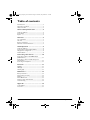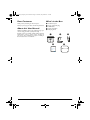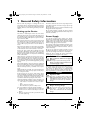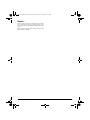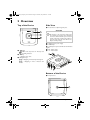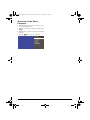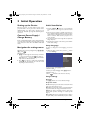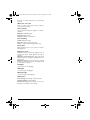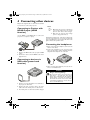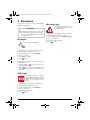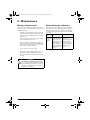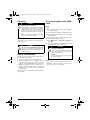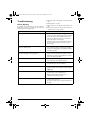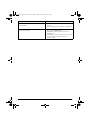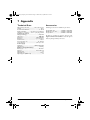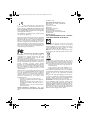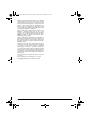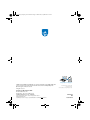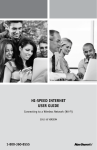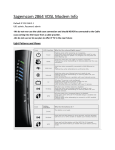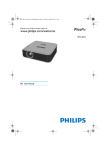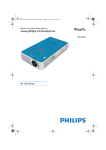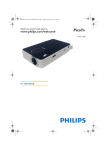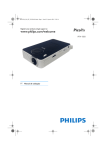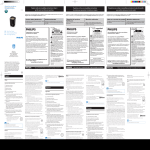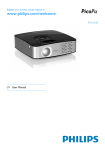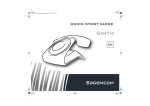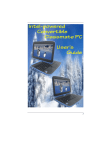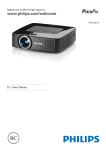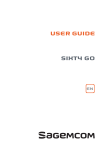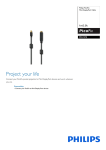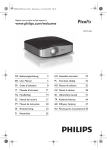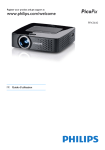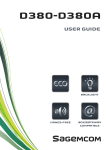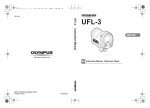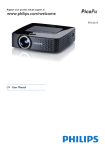Download Philips PPX4835 Operating Instructions Manual
Transcript
PPX4835_UM_EN_253621387.book Page 1 Mercredi, 29. juillet 2015 8:36 08 Register your product and get support at www.philips.com/welcome PPX 4835 EN User Manual PPX4835_UM_EN_253621387.book Page 2 Mercredi, 29. juillet 2015 8:36 08 Table of contents Dear Customer ....................................................................3 About this User Manual ......................................................3 What's in the Box ................................................................3 General Safety Information .....................4 Setting up the Device ..........................................................4 Power Supply ........................................................................4 Repairs ....................................................................................5 Overview ...................................................6 Top of the Device ................................................................6 Side View ................................................................................6 Bottom of the Device .........................................................6 Overview of the Menu Functions .....................................7 Initial Operation .......................................8 Setting up the Device ..........................................................8 Connect Power Supply / Charge Battery .......................8 Navigation for settings menu ............................................8 Initial Installation ...................................................................8 Connecting other devices ......................10 Connecting to Devices with HDMI Output (HDMI function) .................................................................10 Connecting to devices via USB cable (power bank function) .....................................................................10 Connecting the headphones ............................................10 Functions .................................................11 Flashlight ...............................................................................11 SOS Light .............................................................................11 Warning Light .....................................................................11 Maintenance ............................................12 Battery maintenance ..........................................................12 Deep discharge of battery ................................................12 Cleaning ................................................................................13 Device Overheated ...........................................................13 Firmware update with USB stick ....................................13 Troubleshooting .................................................................14 Appendix .................................................16 Technical Data ....................................................................16 Accessories ..........................................................................16 2 Philips · PPX 4835 PPX4835_UM_EN_253621387.book Page 3 Mercredi, 29. juillet 2015 8:36 08 Dear Customer What's in the Box Thank you for purchasing our Pico Projector. We hope you enjoy your device and its many functions! 1 – PicoPix Projector 2 – Power supply with plug 3 – HDMI cable 4 – Quick Start Guide 5 – Carrying Pouch About this User Manual With the installation guide on the following pages, you can start using your device quickly and easily. Read the entire user manual carefully. Follow all safety instructions in order to ensure proper operation of your device. The manufacturer accepts no liability if these instructions are not followed. a b d c e Quick Start Guide 3 PPX4835_UM_EN_253621387.book Page 4 Mercredi, 29. juillet 2015 8:36 08 1 General Safety Information Do not make any changes or settings that are not described in this user manual. Physical injury or damage to the device or loss of data can result from improper handling. Take note of all warning and safety notes indicated. Setting up the Device The device is exclusively for indoor use. The device should be placed securely on a stable, flat surface. Position all cables in such a way that no one will stumble on them, thus avoiding possible injuries to persons or damage to the device itself. Do not plug in the device in moist rooms. Never touch the cable of the main connection with wet hands. The device must have sufficient ventilation and may not be covered. Do not put your device in closed cabinets or boxes. Do not place the machine on soft surfaces such as tablecloths or carpets and do not cover the ventilation slits as otherwise the device could overheat or catch fire. Protect the device against direct sunlight, heat, large temperature fluctuations and moisture. Do not place the device in the vicinity of heaters or air conditioners. Observe the information on temperature and humidity in the technical data. When the device is running for a long period of time, a warning symbol will appear on the projection to warn before overheating. The device switches automatically to stand-by mode when it gets too hot. After the device has cooled down, you can continue playback by pressing any key. Do not allow liquids to enter into the device. Switch off the device and disconnect it from the mains supply if liquids or foreign substances end up inside the device. Have the unit inspected by a technical service department. Always handle the unit with care. Avoid touching the lens. Never place heavy or sharp objects on the projector or the power cable. If the projector gets too hot or emits smoke, shut it down immediately and unplug the power cable. Have your device examined by trained professionals at a technical service location. To prevent the spread of fire, open flames should be kept away from the device. Under the following conditions, a layer of moisture can appear inside the device which can lead to malfunctions: • if the device is moved from a cold to a warm area; • after a cold room is heated; • when this device is placed in a damp room. Proceed as follows to avoid any moisture build-up: 1 Seal this device in a plastic bag before moving it to another room, in order for it to adapt to room conditions. 2 Wait one to two hours before you take the device out of the plastic bag. 4 The device should not be used in a very dusty environment. Dust particles and other foreign objects may damage the unit. Do not expose the device to extreme vibrations. It may damage the internal components. Do not allow children to handle the device without supervision. The packing materials should be kept out of the hands of children. Power Supply Use only the enclosed power adapter (see chapter Appendix / Technical Data). Check whether the mains voltage of the power supply matches the mains voltage available at the setup location. This equipment complies with the voltage type specified on the unit. The capacity of the battery diminishes with time. If the device functions only with the power supply, the battery is defective. Contact an authorised service centre to replace the battery. Do not try to replace the battery yourself. Incorrect handling of the battery or using the wrong type of battery can cause damage to the device or cause injury. Switch the device off using the power switch before removing the power supply from the socket. DANGER! Risk of explosion with incorrect type of batteries Do not try to replace the battery yourself. There is a risk of explosion if the incorrect battery type is used. Turn off the device and remove it from the power supply before cleaning the surface. Use a soft, lint-free cloth. Never use liquid, gaseous or easily flammable cleansers (sprays, abrasives, polishes, alcohol). Do not allow any moisture to reach the interior of the device. DANGER! High Power LED This device is equipped with an high power LED (Light Emitting Diode), which emits very bright light. Do not look directly into the projector lens. This could cause eye irritation or damage. DANGER! Danger of hearing damage Do not use the device over a longer time at high volume – especially when using headphones. This could lead to the risks of hearing damage. Philips PPX 4835 PPX4835_UM_EN_253621387.book Page 5 Mercredi, 29. juillet 2015 8:36 08 Repairs Do not repair the device yourself. Improper maintenance can result in injuries or damage to the device. Your device must be repaired by an authorised service centre. Do not remove the type label from your device; this would void the warranty. General Safety Information 5 PPX4835_UM_EN_253621387.book Page 6 Mercredi, 29. juillet 2015 8:36 08 2 Overview Top of the Device Side View 1 – Focus wheel to adjust image sharpness. CAUTION! 1 2 The distance to the projection surface must be a minimum of 0.5 meters and a maximum of 5 meters. If the Pocket Projector is located outside of this range, it will not be possible to focus the image. Turn the focus wheel carefully to avoid any damage. 3 1– keys – One menu step back, one directory level back / cancelling a function. 2 – OK key à–Confirm entry / start. 3 – Navigation keys / – Navigating in menu/call quick setting bar. À/Á – Navigating in menu / Decrease and increase. 2 – DC IN port for power supply 3 – HDMI input 4 – USB output for power bank function and firmware upgrade 5 – Ï – Audio output 6 – à – Power button 6 1 USB O 5V UT 1A HD M M I HL DC IN 5 4 3 2 Bottom of the Device 1 – Tripod socket 1 6 Philips PPX 4835 PPX4835_UM_EN_253621387.book Page 7 Mercredi, 29. juillet 2015 8:36 08 Overview of the Menu Functions 1 After switching on your projector, press the à button to enter settings menu. 2 Select the desired option using the navigation keys /. 3 Confirm with à button to enter the corresponding submenu. 4 Press the button to go one level back. Settings Image Settings Sound Settings Power Save Language Flashlight SOS Light Warning Light Maintenance Overview 1/1 7 PPX4835_UM_EN_253621387.book Page 8 Mercredi, 29. juillet 2015 8:36 08 3 Initial Operation Setting up the Device Initial Installation Place the projector on a flat surface in front of the projection surface. In case you need to tilt the device slightly upwards (e.g.: when using a tripod) you can correct the distortion by using the built-in keystone correction. 1 Push the POWER button for 3 seconds till the power indicator turns to green to turn the device on. 2 Turn the device towards a suitable projection surface or wall. Note that the distance to the projection surface must be a minimum of 0.5 meters and a maximum of 5 meters. Make sure the projector is in a secure position. 3 Use the focus wheel on the right side to adjust the image sharpness. 4 The first time you turn on the device, you should finish the main settings. Connect Power Supply / Charge Battery Power is supplied through the power supply (included), one end is connected to the power jack on the rear side of the device, the other end to the AC100~240V wall outlet. Setup Language Navigation for settings menu Navigation can be done by navigation keys (//À/ ). Á/à and Navigation keys: 1 / scrolls trough the menu level up and down. à goes one level down, with one level up. In the final level, à accepts a setting and automatically returns to the last submenu. 2 The key aborts a setting and automatically returns to the last submenu (or exits the menu depending on the menu-level ). In order to change the menu language, proceed as follows: 1 When the device is turned on, press the à button to enter Settings. Settings Image Settings Sound Settings Power Save Language Flashlight SOS Light Warning Light Maintenance 1/1 2. Select Language with / buttons. 3. Confirm with à. 4. Select your desired language with / buttons. 5. Confirm with à. 6. Press to return to the menu one level up. Image settings Keystone Use À/Á buttons to correct a distorted image. Projection mode Front: Normal projection; the device is located in front of the projection surface/ screen. Rear: Rear projection; the device is located behind the projection surface, the image is horizontal mirrored. Ceiling: The device is hanging from the ceiling in an upside down position; the image is rotated by 180 degrees. Rear ceiling: The device is hanging from the ceiling in an upside down position behind the projection surface, 8 Philips PPX 4835 PPX4835_UM_EN_253621387.book Page 9 Mercredi, 29. juillet 2015 8:36 08 the image is rotated by 180 degrees and horizontal mirrored. Wall color correction Color correction of the projected image to adjust to colored projection surfaces. Smart settings Select predefined settings for brightness / contrast / saturation. Brightness: Adjust brightness Contrast: Adjust contrast Saturation: Adjust color saturation Sound Settings Volume: Adjust the volume Bass: Adjust bass level (low frequencies) Treble: --- Adjust treble level (high frequencies). Power Save Adjust brightness levels to save power and increase battery play time. Brightness mode Presentation Mode provides full brightness also in battery mode. (Note: battery playback time will be reduced) Brightness mode: Optimal Mode. This is the perfect balance between good brightness and playback time in battery mode Brightness mode: Eco mode increases the operating time for the built-in battery (Note: The brightness will be reduced to save power!) Flashlight Use your projector as a flashlight. SOS Light Use your projector as SOS light. Warning Light Use your projector as warning light. Maintenance Reset settings: Reset settings to factory defaults. Firmware Update: Update firmware Information: Display the information on the device (Firmware version/ Device name/ Model) Initial Operation 9 PPX4835_UM_EN_253621387.book Page 10 Mercredi, 29. juillet 2015 8:36 08 4 Connecting other devices Only use the supplied cable or cables that are available as accessories to connect the projector. Connecting to Devices with HDMI Output (HDMI function) Use the HDMI to mini HDMI cable to connect the projector to a computer or laptop. Notice 1 Only when the projector is switched on (or in power bank mode), your mobile phone or other devices can be charged. 2 Make sure the projector have enough power to charge other devices. Remark: Power bank mode - when unit is switched off, press the power button for one second to activate this mode. The LED at the power button will show a blue light to indicate this operation mode. US OUB 5V T 1A HD MI MH L DC IN 1 Connect the HDMI cable to the projector's HDMI socket. 2 Connect the cable to the mini-HDMI socket of the playback device. Connecting to devices via USB cable (power bank function) Connecting the headphones 1 Before connecting the headphones, turn down the volume on the device. 2 Connect the headphones to the projector's headphone slot. The device speakers deactivate automatically when the headphones are connected. US OUB 5V T 1A HD MI MH L DC IN 3 After connecting the headphones, increase the volume to a comfortable level. DANGER! US OUB 5V T 1A HD MI MH L DC IN Danger of Hearing Damage Do not use the device over a longer time at high volume – especially when using headphones. This could lead to the risks of hearing damage. Before connecting the headphones, turn down the volume on the device. After connecting the headphones, increase the volume to a comfortable level. 1 Connect one end of the USB to micro USB cable to the projector's USB socket. 2 Connect the other end of the cable to the micro USB socket of the mobile phone or other devices. 3 The mobile phone or other devices will be charged. 10 Philips PPX 4835 PPX4835_UM_EN_253621387.book Page 11 Mercredi, 29. juillet 2015 8:36 08 5 Functions Your projector can also be used as: pocket flashlight, SOS light or warning light. Warning Light Your Pocket Projector can emit a red or orange flash. This flash can be seen more than 50 meters. CAUTION! These functions exhaust a lot of energy, make sure the battery is full charged before using. The device and its SOS light cannot be used as emergency beacon. Flashlight Use PicoPix as a flashlight. 1 2 3 4 5 6 1 2 3 4 5 6 Switch the device on using the on/off on the side. After entering the initial screen, press à. Use the navigation keys to select Warning Light. Press à to confirm. The Warning Light is activated. Press to exit. Switch the device on using the on/off on the side. After entering the initial screen, press à. Use the navigation keys to select Flashlight. Press à to confirm. The flashlight is activated. Press to exit. Quick access to flashlight function when PicoPix is already switched on: 1 Press and hold the key for 2 seconds to activate the flashlight. 2 If the key is released, the flashlight will be switched off and the units returns to normal operation mode SOS Light Your Pocket Projector is equipped with an SOS light function, using the official Morse code for SOS: 3x short flashes, 3x long flashes, 3x short flashes. 1 2 3 4 5 6 Switch the device on using the on/off on the side. After entering the initial screen, press à. Use the navigation keys to select SOS Light. Press à to confirm. The SOS Light is activated. Press to exit. Functions 11 PPX4835_UM_EN_253621387.book Page 12 Mercredi, 29. juillet 2015 8:36 08 6 Maintenance Battery maintenance Deep discharge of battery The capacity of the battery diminishes with time. To prolong the life of the battery, please observe the following instructions: If the device has not been used for a long period of time the battery may be deep discharged and the unit cannot be switched on. Please connect it to the power adapter and let it charge for at least 10 minutes before switching it on again. • Without a power supply, the device operates itself through the built-in battery. When the battery does not have sufficient capacity, the device will turn off. • When the device is in low battery, the battery icon in the status bar turns red. • When the device overheats after running for a long period of time, a warning icon will appear on the projection. After the device has cooled down, you can continue playback. • Use the device at least once a week. Connected to the power adapter Device off Device on The indicator light on the side of the device turns red. Fast charging within about 3 hours. When charging is completed the indicator light turns green. Device remains turned on. Slow charging within about 10 hours. When charging is completed the indicator light turns green. • Charge the battery regularly. Don't store the device with a completely discharged battery. • Keep the device and the battery away from heat sources. DANGER! Do not Replace the Battery Yourself Do not try to replace the battery yourself. Incorrect handling of the battery or using the wrong type of battery can cause damage to the device or cause injury. 12 Philips PPX 4835 PPX4835_UM_EN_253621387.book Page 13 Mercredi, 29. juillet 2015 8:36 08 Cleaning DANGER! Instructions for Cleaning! Use a soft, lint-free cloth. Never use liquid or easily flammable cleansers (sprays, abrasives, polishes, alcohol, etc.). Do not allow any moisture to reach the interior of the device. Do not spray the device with any cleaning fluids. Wipe over the surfaces gently. Be careful that you do not scratch the surfaces. Cleaning the Lens Use a brush or lens cleaning paper for cleaning the lens of the projector. DANGER! Firmware update with USB stick Notice Connect the power adapter when applying a firmware update. 1 Format a USB stick as FAT16 or FAT32 file system. 2 Copy the file of latest firmware to the root directory of the USB stick. 3 Insert the USB stick to the USB socket on the device. 4 Enter Settings menu by pressing à. 5 Select Maintenance - Firmware upgrade and select YES. 6 After around 3 minutes, the firmware update will be completed and the device will restart. DANGER! Do not use any Liquid Cleaning Agents Do not use any liquid cleaning agents for cleaning the lens, to avoid damaging the coating film on the lens. Inserting a USB stick! Never pull out the USB stick while the device is accessing it. This could cause data to be damaged or lost. Power! Do nut unplug the power adapter during the firmware update. Device Overheated A overheat icon appears if the device is getting too hot. The device behaves as follows: 1 The speed of the fan reaches the highest level. 2 When the brightness is set to a maximum level, an overheat icon will appear in the status bar, then the brightness will be automatically set to a lower level. 3 When the brightness is set to a minimal level, an overheat icon will be shown for three seconds in the middle of the screen. Then the device will turn off automatically. After the device has cooled down, it can be switched on and used again. Maintenance Notice If an error occurs during the firmware update process, please try again or contact our customer service or your retailer. 13 PPX4835_UM_EN_253621387.book Page 14 Mercredi, 29. juillet 2015 8:36 08 Troubleshooting 1 Switch the device off using the on/off switch on the side. 2 Wait at least ten seconds. 3 Switch the device on using the on/off switch on the side. 4 If the problem cannot be solved, please contact our customer service or your retailer. Power Cycling If a problem occurs that cannot be corrected with the instructions in this user manual (see also the help below), follow the steps given here. Problems Solutions Device turns off • • When the device is running for a long period of time, it may get hot and a warning symbol appears on the screen. The device automatically turns off when it gets too hot. After the device has cooled down, it can be switched on and used again. When the battery does not have sufficient capacity, the device turns off. Connect the device to the power supply. The device is connected to the power supply and switches to stand-by mode • The battery is in deep discharge. The device can be turned on and is ready to use after approximately 10 minutes of charging time (see also Deep discharge of battery, page 12). Device changes from maximum level of brightness to a lower level of brightness during playback. • When the environment temperature is too high, the device turns automatically from maximum level of brightness to a lower level of brightness in order to protect the high power LEDs. Bad image or color quality with HDMI connection. • Use the supplied HDMI cable (PPA1290). Thirdparty cables may cause signal distortions. The Pocket Projector cannot be switched on. • Connect the supplied power supply to recharge the internal battery for at least 10 minutes. No sound • Check the sound level in the menu Settings / Sound settings / Volume menu, adjust the volume with the À/Á keys. No sound from the external connected device. • • • Check the cables to the external device. Set the volume on the external device. Only the original cables from the device manufacturer may work properly. Bad sound quality with a computer connection. • Check if the audio cable is connected to the computer line-out socket. The volume setting on the computer should not be too high. • 14 Philips PPX 4835 PPX4835_UM_EN_253621387.book Page 15 Mercredi, 29. juillet 2015 8:36 08 Problems Solutions Only the initial screen appears and not the image from the external device. • • Only the initial screen appears and not the image from the connected computer. • • • Maintenance Check if the cables are connected to the right sockets. Please check that the external device is switched on. Check that the HDMI cable is correctly connect to the computer's HDMI interface. Check if the resolution of the computer is set to 1280 x 720. Check if the correct presentation mode is selected on your computer. Try other modes. (e.g.: projector, only). 15 PPX4835_UM_EN_253621387.book Page 16 Mercredi, 29. juillet 2015 8:36 08 7 Appendix Technical Data Accessories Dimensions (L¦×¦H¦×¦W).................... 115 x 115 x 32 mm Weight ............................................................................ 342 g Recommended Ambient........................................5¦–¦35¦ºC Relative Humidity ..................20¦–¦80¦% (non-condensing) Headphone connection..........Stereo - jack plug: 3,5¦mm Technology / optical Display technology ............................................... 720p DLP Light source ........................................................... RGB LED Resolution ....................................................1280¦x¦720¦Pixel Brightness ..................................................up to 350 lumen Contrast ratio .............................................................1000:1 Projected image size ....................................... 12¦–¦150¦inch Screen distance ...........................................0,5¦m up to 5¦m Power supply Model No.............................................. HKA04519024-XA Manufacturer ............................................................Huntkey Built-in rechargeable battery Battery type ............................................................LiPolimer Capacity ........................................................5200 mAh 3.7V Charging time..................................................................... 3¦h Operating time............................................................65 min Operating time (ECO mode) .........................................2 h Following accessories are available for your device: 16 Picopix MHL cable ...................... PPA1340 / 253641800 Mini Display port cable.................PPA1270 / 253520069 Picopix Cover .................................PPA4400 / 253641813 All data are provided for reference purposes only. Sagemcom Documents SAS reserves the right to make any changes without prior notice. Philips PPX 4835 PPX4835_UM_EN_253621387.book Page 17 Mercredi, 29. juillet 2015 8:36 08 The CE marking certifies that the product meets the main requirements of the European Parliament and Council directives 1999/5/CE, 2006/95/CE, 2004/108/ CE and 2009/125/CE on information technology equipment, regarding safety and health of users and regarding electromagnetic interference. The declaration of compliance can be consulted on the site www.picopix.philips.com. Preservation of the environment as part of a sustainable development plan is an essential concern of Sagemcom Documents SAS. The desire of Sagemcom Documents SAS is to operate systems observing the environment. The desire of Sagemcom Documents SAS is to operate systems observing the environment and consequently it has decided to integrate environmental performances in the life cycle of this products, from manufacturing to commissioning use and elimination. Federal Communications Commission (FCC) Statement: You are cautioned that changes or modifications not expressly approved by the party responsible for compliance could void the user's authority to operate the equipment. This equipment has been tested and found to comply with the limits for a Class B digital device, pursuant to part 15 of the FCC rules. These limits are designed to provide reasonable protection against harmful interference in a residential installation. This equipment generates, uses and can radiate radio frequency energy and, if not installed and used in accordance with the instructions, may cause harmful interference to radio communications. However, there is no guarantee that interference will not occur in a particular installation.If this equipment does cause harmful interference to radio or television reception, which can be determined by turning the equipment off and on, the user is encouraged to try to correct the interference by one or more of the following measures: • Reorient or relocate the receiving antenna. • Increase the separation between the equipment and receiver. • Connect the equipment into an outlet on a circuit different from that to which the receiver is connected. • Consult the dealer or an experienced radio/TV technician for help. Canada Regulatory Compliance: This device complies with Industry Canada CAN ICES-3 (B)/NMB3(B) For Mexico only. PROYECTOR DE BOLSILLO (PicoPix) Alimentación: 100 – 240V ~ 50/60Hz 1A Sal: 5 Vcc/2 A Proyector: 5 Vcc/2 A Importador: P&F Mexicana, SA de C.V. AV. La Palma No 6 Col. San Fernando la Herrudara Huixquilucan, Edo. de Mexico CP 52787 Tel: 5269 9000 HECHO EN: China LEA CUIDADOSAMENTE ESTE INSTRUCTIVO ANTES DE USAR SU APARATO. Packaging: The presence of the logo (green dot) means that a contribution is paid to an approved national organisation to improve package recovery and recycling infrastructures. Please respect the sorting rules set up locally for this kind of waste. Batteries: If your product contains batteries, they must be disposed of at an appropriate collection point. Product: The crossed-out waste bin stuck on the product means that the product belongs to the family of electrical and electronic equipment. In this respect, the European regulations ask you to dispose of it selectively; • At sales points in the event of the purchase of similar equipment. • At the collection points made available to you locally(drop-off centre, selective collection, etc.). In this way you can participate in the re-use and upgrading of Electrical and Electronic Equipment Waste, which can have an effect on the environment and human health. The paper and cardboard packaging used can be disposed of as recyclable paper. Have the plastic wrapping recycled or dispose of it in the non-recyclable waste, depending on the requirements in your country. Trademarks: The mentioned references in this manual are trademarks of the respective companies. The lack of the trademarks É and Ë does not justify the assumption that these dedicated terminologies are free trademarks. Other product names used herein are for identification purposes only and may be trademarks of their respective owners. Sagemcom Documents SAS disclaims any and all rights in those marks. 17 PPX4835_UM_EN_253621387.book Page 18 Mercredi, 29. juillet 2015 8:36 08 Neither Sagemcom Documents SAS nor its affiliates shall be liable to the purchaser of this product or third parties for damages, losses, costs, or expenses incurred by the purchaser or third parties as a result of accident, misuse, or abuse of this product or unauthorized modifications, repairs, or alterations to this product, or failure to strictly comply with Sagemcom Documents SAS operating and maintenance instructions. Sagemcom Documents SAS shall not be liable for any damages or problems arising from the use of any options or any consumable materials other than those designated as original Sagemcom Documents SAS / PHILIPS products or Sagemcom Documents SAS / PHILIPS approved products. Sagemcom Documents SAS shall not be held liable for any damage resulting from electromagnetic interference that occurs from the use of any interface cables other than those designated as Sagemcom Documents SAS / PHILIPS products. All rights reserved. No part of this publication may be reproduced, stored in a retrieval system or transmitted in any form or by any means, electronic, mechanical, photocopying, recording, or otherwise, without the prior written permission of Sagemcom Documents SAS. The information contained herein is designed only for use with this product. Sagemcom Documents SAS is not responsible for any use of this information as applied to other devices. This user manual is a document that does not represent a contract. Errors, printing errors and changes are reserved. Copyright È 2015 Sagemcom Documents SAS 18 Philips PPX 4835 PPX4835_UM_EN_253621387.book Page 19 Mercredi, 29. juillet 2015 8:36 08 www.philips.com/support PHILIPS and the PHILIPS’ Shield Emblem are registered trademarks of Koninklijke Philips N.V. and are used by Sagemcom Documents SAS under license from Koninklijke Philips N.V. È 2015 Sagemcom Documents SAS All rights reserved www.facebook.com/PicoPix www.picopix.eu www.philips.com/e/philips-picopix Sagemcom Documents SAS Documents Business Unit Headquarters : 250, route de l’Empereur 92848 Rueil-Malmaison Cedex · FRANCE Tel: +33 (0)1 57 61 10 00 · Fax: +33 (0)1 57 61 10 01 www.sagemcom.com Simplified Joint Stock Company · Capital 8.479.978 € · 509 448 841 RCS Nanterre PPX 4835 EN 253621387A