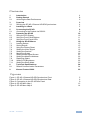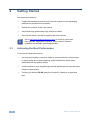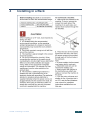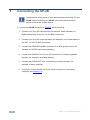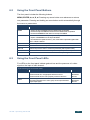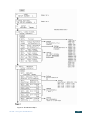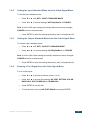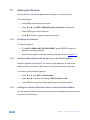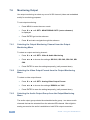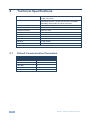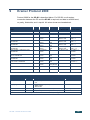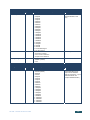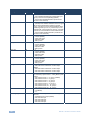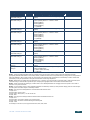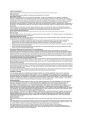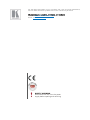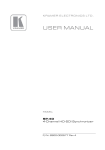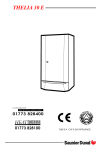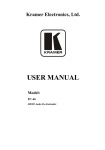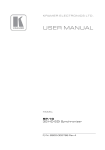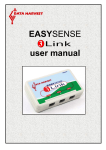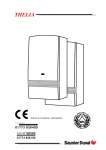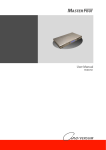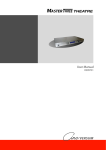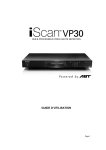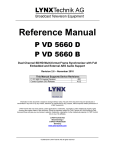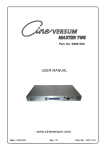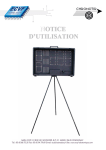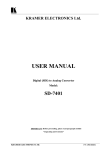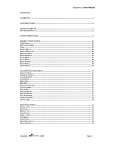Download USER MANUAL - Keene Electronics
Transcript
KR AMER ELECTRON ICS LT D. USER MANUAL MODEL: SP-4D 4-Channel HD-SDI Synchronizer P/N: 2900-000577 Rev 3 Contents 1 Introduction 1 2 2.1 Getting Started Achieving the Best Performance 2 2 3 3.1 Overview Defining the SP-4D 4-Channel HD-SDI Synchronizer 3 4 4 Installing in a Rack 7 5 5.1 Connecting the SP-4D Connecting to the Product via RS-232 8 9 6 6.1 6.2 6.3 Operating the SP-4D Using the LCD Display Using the Front Panel Buttons Using the Front Panel LEDs 10 10 11 11 7 7.1 7.2 7.3 7.4 7.5 7.6 7.7 7.8 7.9 7.10 7.11 Using the SP-4D Menus Loading Setups Saving Setups Using the Factory Reset Setting the Video Signal Setting the Genlock Monitoring Output Setting the No-Signal Screen Setting the Machine Address Displaying Status Setting LCD Brightness Setting the Sleep Mode 12 15 15 15 16 18 20 21 22 22 22 23 8 8.1 Technical Specifications Default Communication Parameters 24 24 9 Kramer Protocol 2000 25 Figures Figure 1: SP-4D 4-Channel HD-SDI Synchronizer Front Figure 2: SP-4D 4-Channel HD-SDI Synchronizer Rear Figure 3: Connecting to the SP-4D Rear Panel Figure 4: SP-4D Menu Map I Figure 5: SP-4D Menu Map II 5 6 9 13 14 SP-4D – Contents i 1 Introduction Welcome to Kramer Electronics! Since 1981, Kramer Electronics has been providing a world of unique, creative, and affordable solutions to the vast range of problems that confront the video, audio, presentation, and broadcasting professional on a daily basis. In recent years, we have redesigned and upgraded most of our line, making the best even better! Our 1,000-plus different models now appear in 11 groups that are clearly defined by function: GROUP 1: Distribution Amplifiers; GROUP 2: Switchers and Matrix Switchers; GROUP 3: Control Systems; GROUP 4: Format/Standards Converters; GROUP 5: Range Extenders and Repeaters; GROUP 6: Specialty AV Products; GROUP 7: Scan Converters and Scalers; GROUP 8: Cables and Connectors; GROUP 9: Room Connectivity; GROUP 10: Accessories and Rack Adapters and GROUP 11: Sierra Products. Congratulations on purchasing your Kramer SP-4D 4-Channel HD-SDI Synchronizer, which is ideal for the following typical applications: • Broadcasting studios • Post-production SP-4D - Introduction 1 2 Getting Started We recommend that you: • Unpack the equipment carefully and save the original box and packaging materials for possible future shipment • Review the contents of this user manual • Use Kramer high performance high resolution cables • Use only the power cord that is supplied with this machine i 2.1 Go to http://www.kramerelectronics.com to check for up-to-date user manuals, application programs, and to check if firmware upgrades are available (where appropriate). Achieving the Best Performance To achieve the best performance: • Use only good quality connection cables to avoid interference, deterioration in signal quality due to poor matching, and elevated noise levels (often associated with low quality cables) • Avoid interference from neighboring electrical appliances that may adversely influence signal quality • Position your Kramer SP-4D away from moisture, excessive sunlight and dust 2 SP-4D - Getting Started 3 Overview The SP-4D 4-Channel HD-SDI Synchronizer is a synchronizer for serial digital signals up to HD-SDI. The unit synchronizes up to four channels from the dedicated digital genlock input or any other specified channel. The multi-standard synchronizer SP-4D can convert the frame rate of HDTV signals without changing the number of lines per frame or the progressive– interlaced raster structure. It implements cross conversion between any two standards belonging to the same group. Three groups contain mutually compatible standards: • 720p: 720p/50, 720p/59.95, 720p/60 • 1080i: 1080i/50, 1080i/59.95, 1080i/60, 1080psf/23.97, 1080psf/24, 1080psf/25, 1080psf/29.97, 1080psf/30 • 1080p: 1080p/23.97, 1080p/24, 1080p/25, 1080p/29.97, 1080p/30 Each of the four SDI channels contains a special audio synchronizer that deembeds all 16 input audio channels, resamples them simultaneously, and embeds the resulting audio signals in the SDI output. This corrects signal deterioration such as a frame drop or repetition that may occur during video signal synchronization. The SP-4D features: • Multi-standard operation: SDI (SMPTE 259M and SMPTE 344M) & HD−SDI (SMPTE 292M) • Four SDI video inputs and outputs (SD, ED and all HD, besides 1080p/50 and 1080p/60) with automatic standard detection (any video input can be used as the timing reference input for all channels instead of the dedicated genlock input) • One dedicated SDI genlock input common for all four channels (also in the same standard group) • An audio embedder/de-embedder that handles 16 audio channels per input SP-4D - Overview 3 • One VGA/UXGA port on a 15-pin HD connector (in YUV or RGBHV format selectable from menu) to output any one of the four synchronized video channels • Unbalanced stereo audio outputs on RCA connectors that can output any of the embedded audio channels • A two-line, 20-character per line LCD display that shows the status of machine while in the main mode of operation • Seven front panel buttons that control operation of the machine • Five LEDs that indicate input signal loss or genlock loss • One RS-232 port for controlling the SP-4D from a serial remote control device or a PC 3.1 Defining the SP-4D 4-Channel HD-SDI Synchronizer This section defines the SP-4D. 4 SP-4D - Overview SP-4D – Overview Figure 1: SP-4D 4-Channel HD-SDI Synchronizer Front # 1 Feature Display Panel Function 2-line, 40-character LCD display 2 GENLOCK LED Illuminates when a reference source is available 3 IN 1 LED Illuminates when a valid Input 1 is connected 4 IN 2 LED Illuminates when a valid Input 2 is connected 5 IN 3 LED Illuminates when a valid Input 3 is connected 6 IN 4 LED Illuminates when a valid Input 4 is connected 7 MENU Button 1. Opens the top level MENU from the MAIN mode of operation 2. Closes the top level MENU and returns to the MAIN mode of operation 3. Closes a SUBMENU and returns to the top level MENU 8 ENTER Button 1. Fixes a new value of the adjusted parameter (but doesn’t save it) 2. Opens a SUBMENU from the top level MENU item 3. Accelerates the repeat function by 16x, when this button is pressed together with LEFT or RIGHT buttons 9 ◄ Left Arrow Button Selects the previous value of a selected parameter (with repeat function) 10 ▼ Down Arrow Button Selects the next item of any menu 11 ▲ Up Arrow Button Selects the previous item of any menu 12 ► Right Arrow Button Selects the next value of selected parameter (with repeat function) 13 PANEL LOCK Button Press for 2 seconds to enable or disable the PANEL LOCK function 5 SP-4D - Overview 5 6 Figure 2: SP-4D 4-Channel HD-SDI Synchronizer Rear SP-4D – Overview 6 # 14 Feature GENLOCK IN BNC Connector Function Connects to an SDI input, common for all four video channels. Auto standard identification is available 15 GENLOCK OUT BNC Connector Looping output for genlock input 16 CHANNEL 1 IN 1 BNC Connector Connects to the channel 1 SDI source 17 CHANNEL 1 OUT 1 BNC Connector Synchronized SDI output for channel 1 18 CHANNEL 2 IN 2 BNC Connector Connects to the channel 2 SDI source 19 CHANNEL 2 OUT 2 BNC Connector Synchronized SDI output for channel 2 20 CHANNEL 3 IN 3 BNC Connector Connects to the channel 3 SDI source 21 CHANNEL 3 OUT 3 BNC Connector Synchronized SDI output for channel 3 22 CHANNEL 4 IN 4 BNC Connector Connects to the channel 4 SDI source 23 CHANNEL 4 OUT 4 BNC Connector Synchronized SDI output for channel 4 24 ANALOG OUT YUV/RGB 15-pin HD Connector Outputs the selected video channel (see Section 7.4) 25 AUDIO OUT L and R RCA Connectors Outputs any two of the 16 audio channels per video channel 26 RS-232 9-pin D-sub Port Connects to a PC or the remote controller via a null-modem connection 27 Power Socket AC connector enabling power supply to the SP-4D 28 Power Switch Illuminated switch for turning the unit ON and OFF SP-4D - Overview 4 Installing in a Rack SP-4D - Installing in a Rack 7 5 Connecting the SP-4D i Always switch off the power to each device before connecting it to your SP-4D. After connecting your SP-4D, connect its power and then switch on the power to each device. To connect the SP-4D, as shown in Figure 3, do the following: 1. Connect up to four SDI input sources (for example, video cameras or a digital video player) to the IN 1 to IN 4 BNC connectors. 2. Connect up to four SDI output acceptors (for example, a non-linear editor) to the OUT 1 to OUT 4 BNC connectors. 3. Connect the GENLOCK IN BNC connector to an SDI genlock source (for example an HD-SDI black-burst generator). 4. Connect the ANALOG OUT 15-pin HD connector to a computer graphics acceptor (for example, an analog display). 5. Connect the AUDIO OUT RCA connectors to an audio acceptor (for example, a stereo amplifier). 6. If required, connect the RS-232 9-pin D-sub connector to a controlling computer (see Section 5.1). 8 SP-4D - Connecting the SP-4D Figure 3: Connecting to the SP-4D Rear Panel 5.1 Connecting to the Product via RS-232 You can connect to the SP-4D via an RS-232 connection using, for example, a PC. Note that a null-modem adapter/connection is not required. To connect to the SP-4D via RS-232: • Connect the RS-232 9-pin D-sub rear panel port on the SP-4D via a 9-wire straight cable (only pin 2 to pin 2, pin 3 to pin 3, and pin 5 to pin 5 need to be connected) to the RS-232 9-pin D-sub port on your PC SP-4D - Connecting the SP-4D 9 6 Operating the SP-4D This section explains how to use the: 6.1 • LCD display (see Section 6.1) • Front panel buttons (see Section 6.2) • LED indicators (see Section 6.3) Using the LCD Display The SP-4D includes a two-line, 20-character per line LCD display that displays (while in the main mode of operation) the machine status, the genlock reference source and standard of video signals on all four SDI outputs. The following examples explain what is shown on the display. 1. When the genlock mode is turned OFF, the display shows: SET3 INT.XTAL REF. OutpForced: 720p/60 This means the setup (preset) number is 3; the internal crystal generator XTAL is used as the genlock reference source, the standard of output signals on all four outputs is forced to 720p/60. 2. If the genlock is turned ON and a reference input signal was selected as dedicated input GenlockIN, the display shows: SET3 Ref: GenlockIN OutpForced: 720p/60 3. If the output standard selection mode is AUTO, the display shows: SET3 Ref: GenlockIN OutputAuto: 720p/60 4. If genlock is turned ON and SDI input channel 2 is selected as the reference input signal, the display shows: SET3 RefSource: IN2 OutpForced: 720p/60 10 SP-4D - Operating the SP-4D 6.2 Using the Front Panel Buttons The front panel includes the following buttons: MENU, ENTER, ►,▲,▼,◄. Pressing any arrow button once advances or returns one parameter. Pressing and holding an arrow button scrolls automatically through the menus or parameters. Command Buttons 6.3 Button Function MENU 1. Opens the top level MENU from the MAIN mode of operation 2. Closes the top level MENU and returns to the MAIN mode of operation 3. Closes the SUBMENU and returns to the top level MENU ENTER 1. Fixes a new value of the adjusted parameter (but does not save it) 2. Opens a SUBMENU from the top level MENU 3. Accelerates the repeat function by 16x, if this button is pressed together with LEFT or RIGHT buttons UP ▲ Selects the previous item of any menu DOWN ▼ Selects the next item of any menu LEFT◄ Selects the previous value of a selected parameter (with repeat function) RIGHT ► Selects the next value of a selected parameter (with repeat function) PANEL LOCK Enables or disables the PANEL LOCK function after pressing for 2sec Using the Front Panel LEDs Five LEDs on the front panel indicate genlock loss and the presence of a video signal on the input of each channel. Understanding the Front Panel LEDs LED Status Condition LED Status Genlock Genlock turned OFF Genlock turned ON, no appropriate reference source Genlock turned ON, the unit is properly locked to reference LED OFF LED flashes LED ON Input 1Input 4 No video signal Input signal standard not in same group as the output standard Proper input signal LED OFF LED flashes LED ON SP-4D - Operating the SP-4D 11 7 Using the SP-4D Menus This section explains how to use the various menus and their functions to operate the SP-4D. The menu maps in Figure 4 and Figure 5 illustrate how to navigate through the various menus and their settings. Note: All menus show SET1. as an example. Your setup numbers may differ. 12 SP-4D - Using the SP-4D Menus Figure 4: SP-4D Menu Map I SP-4D - Using the SP-4D Menus 13 Figure 5: SP-4D Menu Map II 14 SP-4D - Using the SP-4D Menus 7.1 Loading Setups To load a saved setup: 7.2 • Press MENU to enter the menu mode • Press ▼ or ▲ as needed until LOAD SETUP NUMBER is displayed • Press ◄ or ► to reach the setup number desired (from 1 to 16) • Press ENTER to load the setup • Press MENU to return to the normal operating mode Saving Setups Setups are a snapshot of all machine settings at a given instant. 16 setups are available for saving and reloading. Note: Most parameter changes are temporarily saved in memory only until the SP-4D is powered OFF. To permanently save the change, perform SAVE SETTING AS A SETUP NUMBER as shown in this procedure. To save a setup: • Press MENU to enter the menu mode • Press ▼ or ▲ until SAVE SETTING AS SETUP NUMBER is displayed • Press ◄ or ► to reach the setup number desired (from 1 to 16) If the present setup is different from the saved setup, SETUP NUMBER: appears (with a colon) 7.3 • Press ENTER to save the setup (the colon disappears) • Press MENU to return to the normal operating mode Using the Factory Reset Use Factory Reset to return any individual setup to its original factory setting. To perform a factory reset: • Press MENU to enter the menu mode • Press ▼ or ▲ until SETUP 1 FACTORY RESET is displayed SP-4D - Using the SP-4D Menus 15 7.4 • Press ◄ or ► to reach the setup number desired (from 1 to 16) • Press ENTER to reset the setup • Save the new setup using the procedure Saving Setups in Section 7.2 • Press MENU to return to the normal operating mode Setting the Video Signal Use this menu to choose between forced or auto standard identification for input and output signals, also to select and turn ON embedded video test signals for each channel separately. To set the video signal: 7.4.1 • Press MENU to enter the menu mode • Press ▼ or ▲ until SET1. VIDEO SIGNAL (enter submenu) is displayed • Press ENTER go into the submenu • Press ▼ and ▲ to navigate through the submenus. Setting a Standard from the Video Signal Menu To set a forced standard: • Press ▼ or ▲ until SET1. FORCED STANDARD is displayed • Press ◄ or ► to reach the desired settings (available settings are shown in this table) Video Groups Group 1 Group 2 Group 3 720p/60 (default) 1080i/60 1080sf/30 1080p/30 525p/60 720p/59 1080i/59 1080sf/29 1080p/29 625p/50 720p/50 1080i/50 1080sf/25 1080p/25 525i/60 1080sf/24 1080p/24 625i/50 1080sf/23 1080p/23 Note: Each group contains its own mutually compatible standards. • Press ENTER to activate the setting (there is a 5 second delay when changing in either direction between SD and HD settings) 16 SP-4D - Using the SP-4D Menus 7.4.2 Setting the Input Standard Mode from the Video Signal Menu To set the input standard mode: • Press ▼ or ▲ until SET1. INPUT STANDARD MODE • Press ◄ or ► to choose settings: AUTObyChan.In or FORCED Note: If all four SDI input settings are strictly defined and never changed, FORCED mode is recommended. • 7.4.3 Press ENTER to save the setting temporarily (only until powered off). Setting the Output Standard Mode from the Video Signal Menu To set the output standard mode: • Press ▼ or ▲ until SET1. OUTPUT STANDARD MODE • Press ◄ or ► to choose settings: AUTObyRefSour. or FORCED Note: If all four SDI output settings are strictly defined and never changed, FORCED mode is recommended. • 7.4.4 Press ENTER to save the setting temporarily (only until powered off) Running a Test Signal from the Video Signal Menu To run a test signal: • Press ▼ or ▲ to choose a channel to test (1 to 4) • Press ◄ or ► to choose the settings: NO TEST SETTING, COLOR BARS100%, SPLIT BARS100% or RAMP100% • Press ENTER to run the test • To stop the test, return to NO TEST SIGNAL and press ENTER SP-4D - Using the SP-4D Menus 17 7.5 Setting the Genlock Use this menu to set genlock parameters; activation, source and timing. To set the genlock: 7.5.1 • Press MENU to enter the menu mode • Press ▼ or ▲ until SET1. GENLOCK (enter submenu) is displayed • Press ENTER go into the submenu • Press ▼ and ▲ to navigate through the submenu Resetting the Genlock To reset the genlock: • From SET1. GENLOCK FACTORY RESET, press ENTER to reset the genlock to its factory settings • 7.5.2 Save the new genlock using the procedure Saving Setups in Section 7.2 Activating/Deactivating the Genlock from the Genlock Menu When the genlock is turned OFF, an internal crystal generator is used as the reference source and all four SDI outputs run synchronously with each other. To activate or deactivate the genlock: 7.5.3 • Press ▼ or ▲ until SET1. Genlock State • Press ◄ or ► to choose the settings: OFF(FreeRun) or ON • Press ENTER to save the setting temporarily (until powered down) Setting the Genlock Reference Source from the Genlock Menu Use the genlock reference source to select either a dedicated genlock input or any one of the four SDI inputs. 18 SP-4D - Using the SP-4D Menus To set the genlock reference source: • Press ▼ or ▲ until SET1. RefSource • Press ◄ or ► to choose the settings: RearPanel GENLOCK IN, SDI Ch1 (Input IN1), Ch2 ( Input IN2), Ch3 ( Input IN3) or Ch4 (Input IN4) • 7.5.4 Press ENTER to save the setting temporarily (until powered down) Setting the Horizontal Timing from the Genlock Menu Use the horizontal timing to adjust the horizontal delay of an output signal relative to the reference source signal (for each channel separately). Possible timing values are: • -19600nsec to +19600nsec, step 14nsec in HDTV mode • -26500nsec to +26500nsec, step 19nsec in EDTV mode • -51800nsec to +51800nsec, step 37nsec in SDTV mode Default timing is 0nsec. Negative values advance the output signal, positive values retard the signal. To speed up the adjustment, press and hold the appropriate ◄ or ► button (repeat mode). For the16x ultra repeat mode, press and hold the appropriate ◄ or ► button while pressing the ENTER button. In this case, the adjusted parameter changes by steps of 16 units. To quickly reset to the factory default value, press and hold both ◄ and ► buttons together for 1 sec. To set the horizontal timing: • Press ▼ or ▲ until SET1. SDI Ch1 TIMING HORIZONTAL, press ► to advance the timing by 14ns and ◄ to retard the timing by 14ns • Press ENTER to save the setting temporarily (until powered down) • Repeat for channels 2 through 4 • Save the new horizontal timing using the procedure Saving Setups in Section 7.2 SP-4D - Using the SP-4D Menus 19 7.6 Monitoring Output Use output monitoring to select any one of 4 SDI channel (video and embedded audio) for monitoring purposes. To set output monitoring: • Press MENU to enter the menu mode • Press ▼ or ▲ until SET1. MONITORING OUTP. (enter submenu) is displayed 7.6.1 • Press ENTER go into the submenu • Press ▼ and ▲ to navigate through the submenu Selecting the Output Monitoring Channel from the Output Monitoring Menu To select an output monitoring channel: • Press ▼ or ▲ until SET1. Video & Audio Monitoring • Press ◄ or ► to choose the settings: SDI CH1, SDI CH2, SDI CH3, SDI CH4 • 7.6.2 Press ENTER to save the setting temporarily (until powered down) Selecting the Video Output Format from the Output Monitoring Menu To select a video output format: 7.6.3 • Press ▼ or ▲ until SET1. Analog Video Output Format • Press ◄ or ► to choose the settings: RGBHV and YUV • Press ENTER to save the setting temporarily (until powered down) Selecting the Audio Output Group from the Output Monitoring Menu The audio output group selects the embedded audio group – two stereo audio channels that can be extracted from the selected SDI channel. After digital to analog conversion the audio is available on both RCA output connectors. 20 SP-4D - Using the SP-4D Menus To select an audio output group: • Press ▼ or ▲ until SET1. AUDIO Outputs Channels • Press ◄ or ► to choose the settings: Channels 1+2 Group1 Channels 3+4 Group1 Channels 5+6 Group2 Channels 7+8 Group2 Channels 9+10 Group3 Channels 11+12 Group3 Channels 13+14 Group4 Channels 15+16 Group4 • Press ENTER to save the setting temporarily (until powered down) • Press MENU to return to the top level menu • Save the new audio group setting by using the Saving Setups procedure in Section 7.2 7.7 Setting the No-Signal Screen The no-signal screen appears in the absence of an input signal or when input and output signals are incompatible. To set the no-signal screen: • Press MENU to enter the menu mode • Press ▼ or ▲ until NoSignal Screen is displayed • Press ◄ or ► to choose the settings: BLUE SCREEN, BLACK SCREEN or NoColorInsert (default) • Press ENTER to save the setting Note: This assignment affects all 16 setups (presets) after ENTER is pressed. The setting is saved with auto power-down. SP-4D - Using the SP-4D Menus 21 7.8 Setting the Machine Address To set the machine address: • Press MENU to enter the menu mode • Press ▼ or ▲ until Address of machine is displayed • Press ◄ or ► to choose the settings: 0x18 (default), 0x19 • Press ENTER to save the setting Note: This assignment affects all 16 setups (presets) after ENTER is pressed. The setting is saved with auto power-down. 7.9 Displaying Status The next six top-level menu items give a read-only display of all four SDI inputs, the genlock input status and the reference lock status. To display a status: • Press MENU to enter the menu mode • Press ▼ or ▲ until the status of the desired SDI channel, SDI genlock input or reference lock is displayed 7.10 Setting LCD Brightness This setting adjusts the brightness of the LCD display. To set LCD brightness: • Press MENU to enter the menu mode • Press ▼ or ▲ until LCD active operating brightness is displayed • Press ◄ or ► to change the settings from 0% to 100% (95% default) Note: This assignment affects all 16 setups (presets) after ENTER is pressed. The setting is saved with auto power-down. 22 SP-4D - Using the SP-4D Menus 7.11 Setting the Sleep Mode This setting adjusts the sleep mode brightness of the LCD display. To set the sleep mode brightness of the LCD: • Press MENU to enter the menu mode • Press ▼ or ▲ until LCD sleep mode brightness is displayed • Press ◄ or ► to change the settings from 0% to 100% (50% default) Note: This assignment affects all 16 setups (presets) after ENTER is pressed. The setting is saved with auto power-down. SP-4D - Using the SP-4D Menus 23 8 Technical Specifications INPUTS: 4 SDI/HD-SDI, 1 SDI/HD-SDI genlock (digital signal) 75Ω on BNC connectors OUTPUTS: 4 SDI/HD−SDI, 1 genlock 75Ω on BNC connectors, 1 VGA/UXGA port on a 15−pin HD connector (YUV/RGB selectable); stereo audio on 2 RCA connectors CONTROLS: 7 front panel buttons, RS-232 INDICATORS: LCD display, 5 input and genlock LEDs POWER SOURCE: 220V AC, 27VA OPERATING TEMPERATURE: 0° to +55°C (32° to 131°F) STORAGE TEMPERATURE: -45° to +72°C (-49° to 162°F) HUMIDITY: 10% to 90%, RHL non-condensing DIMENSIONS: 19" x 7" x 1U W, D, H WEIGHT: 1.81kg (4.0lbs) ACCESSORIES: Power cord, Windows®-based control software, rack “ears” Specifications are subject to change without notice at http://www.kramerelectronics.com 8.1 Default Communication Parameters Protocol 2000 RS-232 24 Baud Rate: 9600 Data Bits: 8 Stop Bits: 1 Parity: None Command Format: HEX SP-4D - Technical Specifications 9 Kramer Protocol 2000 Protocol 2000 for the SP-4D is described below. For RS-232 a null-modem connection between the PC and the SP-4D is required, and data is at 9600 baud, no parity, 8 data bits, and 1 stop bit. All values shown are hexadecimal. INSTRUCTION 1st Byte 2nd Byte 3rd Byte 4th Byte COMMENT RESET REPLY TO RESET GENLOCK RESET REPLY TO GENLOCK RESET 00 40 11 51 80 80 80 80 80 80 80 80 98+Machine Addr 98+Machine Addr 98+Machine Addr 98+Machine Addr Power up, pseudo 80+Parameter Number 80+Parameter Number 80+Parameter Number 80+Parameter Number 80+Parameter Number 80 B8+40*MSB_data+ Machine Addr B8+40*MSB_data+ Machine Addr READ TWO-BYTE LOCAL PARAMETER 20 REPLY TO READ TWO-BYTE LOCAL PARAMETER 60 WRITE TWO-BYTE LOCAL PARAMETER 21 REPLY TO WRITE TWO-BYTE LOCAL PARAMETER 61 READ GLOBAL / ONE-BYTE LOCAL PARAMETER 20 REPLY TO READ GLOBAL / ONE-BYTE LOCAL PARAMETER 60 80+Parameter Number WRITE GLOBAL / ONE-BYTE LOCAL PARAMETER 21 80+Parameter Number REPLY TO WRITE GLOBAL / ONEBYTE LOCAL PARAMETER 61 80+Parameter Number SAVE 23 IDENTIFY MACHINE IDENTIFY FIRMWARE VERS. 80+Parameter Data 80+Parameter Data 80+Parameter Data 80 Timing and phase See TABLE 3 and Notes 1, 2 See TABLE 3 and Notes 1, 2 B8+40*MSB_data+ See TABLE 3 and Machine Addr Notes 1, 2 B8+40*MSB_data+ See TABLE 3 and Machine Addr Notes 1, 2, 3 98+Machine Addr See TABLE 1, 2 and Note 1 98+Machine Addr See TABLE 1, 2 and Note 1 98+Machine Addr See TABLE 1, 2 and Note 1 80 + Initial Setup Number 80+Parameter Data 80+Parameter Data 80+Parameter Data 80+Destination Setup Number 3D 81 3D 83 98+Machine Addr See TABLE 1, 2 and Note 1, 3 98+Machine Addr See NOTE 4 80 98+Machine Addr See NOTE 5 80 98+Machine Addr See NOTE 6 TABLE 1 Global Parameters for Supported Commands (Values in hexadecimal) Parameter Number Data Panel Lock 0 0 – Off (default) 1 – On No_Signal_Color 1 0 – No_Color_Insert (default) 1 – Black screen 2 – Blue screen PC Addr 2 0, 1 (corresponds to 0x18 and 0x19) Setup Number 3 0 – F (0 corresponds to setup#1, F to setup#16) The next addresses allow periodic request and read of the machine status (read only): SP-4D - Kramer Protocol 2000 Comments Read only 25 TABLE 1 Global Parameters for Supported Commands (Values in hexadecimal) Parameter Number Data Ch1 Input Standard 9 0 – 15 0 – 720p/60 1 – 720p/59 2 – 720p/50 3 – 1080i/60 4 – 1080i/59 5 – 1080i/50 6 – 1080p/30 7 – 1080p/29 8 – 1080p/25 9 – 1080p/24 A – 1080p/23 B – 1080sf/30 C – 1080sf/29 D – 1080sf/25 E – 1080sf/24 F – 1080sf/23 10 – 525p/60 11 – 625p/50 12 – 525i/60 13 – 625i/50 14 – Unidentified signal 15 – No input signal Ch2 Input Standard A 0 – 15 Ch3 Input Standard B 0 – 15 Ch4 Input Standard C 0 – 15 Actual Output Standard D 0 – 13 0 – 720p/60 1 – 720p/59 2 – 720p/50 3 – 1080i/60 4 – 1080i/59 5 – 1080i/50 6 – 1080p/30 7 – 1080p/29 8 – 1080p/25 9 – 1080p/24 A – 1080p/23 B – 1080sf/30 C – 1080sf/29 D – 1080sf/25 E – 1080sf/24 F – 1080sf/23 10 – 525p/60 11 – 625p/50 12 – 525i/60 13 – 625i/50 26 Comments Status of standard autoidentification, read only. The coding differs from parameter 40 (forced standard) Values and standards same as above (read only) Values and standards same as above (read only) Values and standards same as above (read only) Common to all 4 channels, read only SP-4D - Kramer Protocol 2000 TABLE 1 Global Parameters for Supported Commands (Values in hexadecimal) Parameter Number Data Genlock Input Standard E 0 – 15 0 – 720p/60 1 – 720p/59 2 – 720p/50 3 – 1080i/60 4 – 1080i/59 5 – 1080i/50 6 – 1080p/30 7 – 1080p/29 8 – 1080p/25 9 – 1080p/24 A – 1080p/23 B – 1080sf/30 C – 1080sf/29 D – 1080sf/25 E – 1080sf/24 F – 1080sf/23 10 – 525p/60 11 – 625p/50 12 – 525i/60 13 – 625i/50 14 – Unidentified signal 15 – No input signal Genlock Status F 0–2 0 – No reference signal 1 – Loss of lock to reference 2 – Proper lock to reference Output_Video_Format 12 0–1 0 – RGBHV (default) 1 – YUV Comments Status of standard autoidentification, read only. Read only Read and write allowed TABLE 2 One-Byte Local Parameters (Values in hexadecimal) Parameter Number Data Forced Standard 40 0 – 13 0 – 480i/60 (default) 1 – 480p/60 2 – 576i/50 3 – 576p/50 4 – 720p/50 5 – 720p/59 6 – 720p/60 7 – 1080i/50 8 – 1080i/59 9 – 1080i/60 A – 1080p/23 B – 1080p/24 C – 1080p/25 D – 1080p/29 E – 1080p/30 F – 1080sf/23 10 – 1080sf/24 11 – 1080sf/25 12 – 1080sf/29 13 – 1080sf/30 SP-4D - Kramer Protocol 2000 Comments (May be used as input forced standard and as output forced standard. See two next items – "Input Standard Mode" and "Output Standard Mode") 27 TABLE 2 One-Byte Local Parameters (Values in hexadecimal) Parameter Number Data Input Standard Mode 41 0–1 0 – Auto identified standard using appropriate input signal (on each channel separately) (default) 1 – Forced input standard defined in previous item (common to all 4 channel) Output Standard Mode 42 0–1 0 – (Default) auto identified standard, based on signal that has been preselected as reference genlock source. (This source can be selected between either dedicated genlock input or any 4 channel input, see parameter 4B – genlock reference source). If genlock is turned off, forced standard is used instead of auto. 1 – Forced output standard defined in parameter 40 (common to all 4 channels). Test_Ch1 43 0–3 0 – Test off (default) 1 – Color bars 100% 2 – Split bars 100% 3 – Ramp 100% Test_Ch2 44 0–3 0 – Test off (default) 1 – Color bars 100% 2 – Split bars 100% 3 – Ramp 100% Test_Ch3 45 0–3 0 – Test off (default) 1 – Color bars 100% 2 – Split bars 100% 3 – Ramp 100% Test_Ch4 46 0–3 0 – Test off (default) 1 – Color bars 100% 2 – Split bars 100% 3 – Ramp 100% Video_Monitor 47 0–3 0 – SDI channel1 is selected for monitor output (default) 1 – SDI channel2 is selected for monitor output 2 – SDI channel3 is selected for monitor output 3 – SDI channel4 is selected for monitor output Audio_Monitor 48 0 – 7 defines 2 of 16 SDI audio channel to extract from selected (in previous item – Video_Monitor) SDI channel 0 – SDI audio channels 1 + 2 group 1 (default) 1 – SDI audio channels 3 + 4 group 1 2 – SDI audio channels 5 + 6 group 2 3 – SDI audio channels 7 + 8 group 2 4 – SDI audio channels 9 + 10 group 3 5 – SDI audio channels 11 + 12 group 3 6 – SDI audio channels 13 + 14 group 4 7 – SDI audio channels 15 + 16 group 4 Genlock Off/On 4A 0–1 0 – off (default) 1 – on Genlock_Ref_Source 4B 0 – 4 defines video input that will be used as genlock reference 0 – dedicated genlock input (default) 1 – SDI channel1 input 2 – SDI channel2 input 3 – SDI channel3 input 4 – SDI channel4 input 28 Comments SP-4D - Kramer Protocol 2000 TABLE 3 Two-Byte Local Parameters (Values in hexadecimal) Parameter Number Data (LB=low byte, HB=high byte) Comments Low Byte of Channel 1 4C LB = H % 256 i.e. Remainder on dividing H by 256 Horizontal Timing H (signed) High Byte of Channel 1 4D HB = Floor(H/256) i.e. Greatest signed integer less or Horizontal Timing H equal to (H/256) where H = -1400 to +1400 14ns step (HDTV) 18ns step (EDTV) 37ns step (SDTV) H = 0 (default) Low Byte of Channel 2 4E LB = H % 256 i.e. Remainder on dividing H by 256 Horizontal Timing H (signed) High Byte of Channel 2 4F HB = Floor (H/256) i.e. Greatest signed integer less or Horizontal Timing H equal to (H/256) where H = -1400 to +1400 14ns step (HDTV) 18ns step (EDTV) 37ns step (SDTV) H = 0 (default) Low Byte of Channel 3 50 LB = h % 256 i.e. Remainder on dividing H by 256 Horizontal Timing H (signed) High Byte of Channel 3 51 HB = Floor (H/256) i.e. Greatest signed integer less or Horizontal Timing H equal to (H/256) where H = -1400 to +1400 14ns step (HDTV) 18ns step (EDTV) 37ns step (SDTV) H = 0 (default) Low Byte of Channel 4 52 LB = h % 256 i.e. Remainder on dividing H by 256 Horizontal Timing H (signed) High Byte of Channel 4 53 HB = Floor (H/256) i.e. Greatest signed integer less or Horizontal Timing H equal to (H/256) where H = -1400 to +1400 14ns step (HDTV) 18ns step (EDTV) 37ns step (SDTV) H = 0 (default) Low Byte of Vertical 54 LB = V % 256 i.e. Remainder on dividing V by 256 Timing V (signed) High Byte of Vertical 55 HB = Floor (V/256) i.e. Greatest signed integer less or Timing V equal to (V/256) where V = -625 to +625 1 line step V = 0 (default) NOTE 1: There are global parameters that are invariable in the case of a setup number change, and local parameters that have appropriate parameter data values for each setup number (16 different values, stored in special memory). During write or read operations with local parameters, the PC gets access only to the active local parameter that corresponds to an actual setup number. Certain local parameters (not all) are represented in two-byte format because of their large adjustment. NOTE 2: While writing or reading two-byte parameters (PC -> machine), you must send two consecutive write or read commands (each command having a conventional 4-byte structure) for low (first) and high bytes with a minimal time interval between them. NOTE 3: These commands are sending by unit also when Local / Global parameters are changing via the front panel or as a result of execution of any other command. NOTE 4: If it is necessary merely to save adjusted parameters in initial setup number (no setup number change), then the value of byte3 must be equal to the value of byte2 - initial setup number. NOTE 5: The reply to the Identify Machine command shows the machine name 1st byte: 0x7d 2nd byte: 0x80 + 0x00 (0 dec) 3rd byte: 0x80 + 0x04 (4 dec) - for the unit SP-4D 4th byte: 0x98 NOTE 6: The reply to the Identify Firmware command shows the firmware version as 1st byte: 0x7d 2nd byte: 0x80 + the version number prior to decimal point 3rd byte: 0x80 + the version number following the decimal point 4th byte: 0x98 For example, for version 3.5, the reply would be 0x7d, 0x83, 0x85, 0x98. SP-4D - Kramer Protocol 2000 29 For the latest information on our products and a list of Kramer distributors, visit our Web site where updates to this user manual may be found. We welcome your questions, comments, and feedback. Web site: www.kramerelectronics.com E-mail: [email protected] ! SAFETY WARNING Disconnect the unit from the power supply before opening and servicing