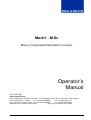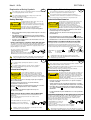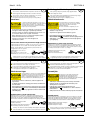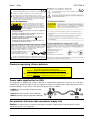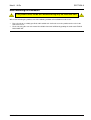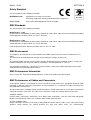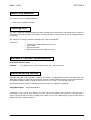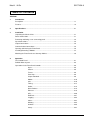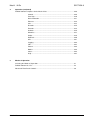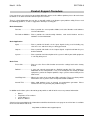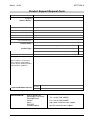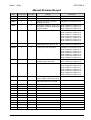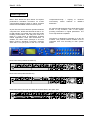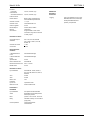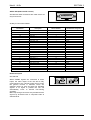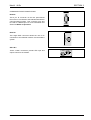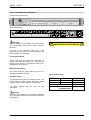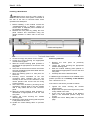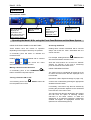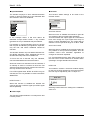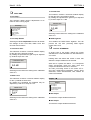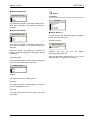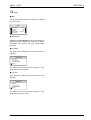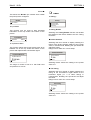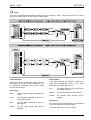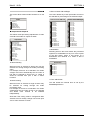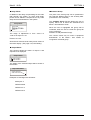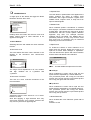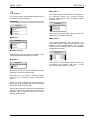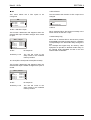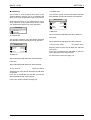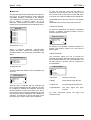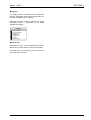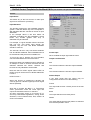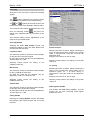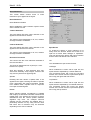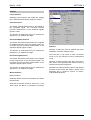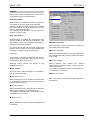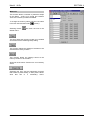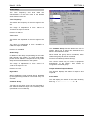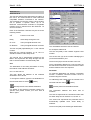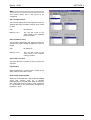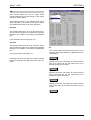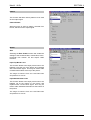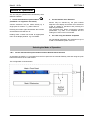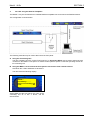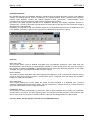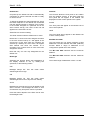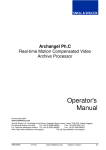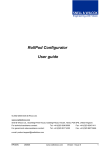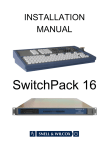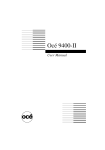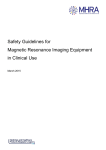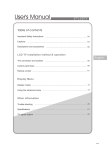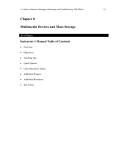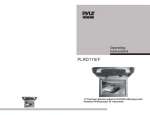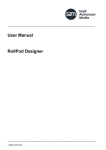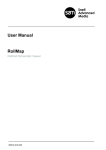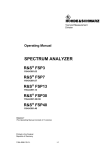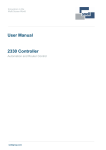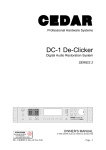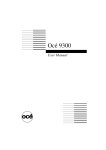Download Operator`s Manual
Transcript
Mach1 - M.Sc Motion Compensated Standards Converter Operator’s Manual © December 2004 www.snellwilcox.com Snell & Wilcox Ltd., Southleigh Park House, Eastleigh Road, Havant, Hants, PO9 2PE, United Kingdom. For General Enquiry’s contact: Tel: +44 (0) 2392 489000 Fax: +44 (0)23 9245 1411 For Technical assistance contact: Tel: +44 (0) 2392 489058 Fax: +44 (0) 2392 489057 Web: http://www.snellwilcox.com/support Ftp: ftp://ftp.snellwilcox.com/support MACH1OPS 151204 www.snellwilcox.com Version 2 Issue 5 0.1 Mach1 - M.Sc SECTION 0 Explanation of Safety Symbols ! Erklärung der Sicherheitssymbole GB This symbol refers the user to important information contained in the accompanying literature. Refer to manual. ! This symbol indicates that hazardous voltages are present inside. No user serviceable parts inside. This unit should only be serviced by trained personnel. Dieses Symbol zeigt an, dass gefährliche Spannung vorhanden ist. Es befinden sich keine vom Benutzer zu wartenden Teile im Geräteinneren. Dieses Gerät sollte nur von geschultem Personal gewartet werden Safety Warnings ! CAUTION RISK OF ELECTRIC SHOCK DO NOT REMOVE COVERS NO USER SERVICEABLE PARTS REFER SERVICING TO QUALIFIED PERSONNEL ONLY Sicherheits-Warnhinweise Servicing instructions where given, are for use by qualified service personnel only. To reduce risk of electric shock do not perform any servicing other than that contained in the operating instructions unless you are qualified to do so. Refer all servicing to qualified personnel. ! This equipment must be supplied from a power system providing a PROTECTIVE EARTH connection and having a neutral connection which can be reliably identified. The equipment is normally shipped with a power cable with a standard IEC moulded free socket on one end and a standard IEC moulded plug on the other. If you are required to remove the moulded mains supply plug, dispose of the plug immediately in a safe manner. E N N L Caution If the unit has two mains supply inputs ensure that both power cords are plugged into mains outlets operating from the same phase. Légende : ! Dieses Equipment muss an eine Netzsteckdose mit Schutzleiter angeschlossen werden und einen zuverlässig identifizierbaren Nullleiter haben. Netzanschluss in anderen Ländern als der USA Power connection in countries other than the USA E Stellen Sie immer sicher, dass das Gerät ordnungsgemäß geerdet und verkabelt ist. Die Netzsteckdose sollte nahe beim Gerät und einfach zugänglich sein. The power outlet supplying power to the unit should be close to the unit and easily accessible GREEN/YELLOW lead connected to E L (Protective Earth Conductor) BLUE lead connected to N (Neutral Conductor) BROWN lead connected to L (Live Conductor) Das Equipment wird im Normalfall mit einem Netzkabel mit Standard IEC Anschlussbuchse und einem Standard IEC Anschlussstecker geliefert. Sollten Sie den angeschweißten Stecker auswechseln müssen, entsorgen Sie diesen bitte umgehend. Die farbliche Belegung des Netzkabels ist wie folgt: E= Schutzleiter GRÜN GELB E = Schutzleiter BLAU N = Nulleiter BRAUN L = P = Phase ! F ! RISQUE DE CHOC ELECTRIQUE NE PAS RETIRER LE COUVERCLE NE PAS INTERVENIR SANS L'AGREMENT DU SERVICE QUALIFIE Pour réduire le risque de choc électrique, ne pas exposer l'appareil dans un milieu humide. Achtung: Wenn das Gerät zwei Anschlussbuchsen hat, stellen Sie bitte sicher, dass beide Netzkabel mit der selben Phase in die Netzsteckdose gesteckt werden. ESP Éste símbolo refiere al usuario información importante contenida en la literatura incluida. Referirse al manual. Este equipo debe ser alimentado desde un sistema de alimentación con conexión a TIERRA y teniendo una conexión neutra fácilmente identificable. La prise électrique qui alimente l'appareil doit être proche de celle-ci et accessible. La toma de alimentación para la unidad debe ser cercana y fácilmente accesible. Câble secteur de pays autres que les Etats-Unis Conexión de alimentación en otros países que no sean USA L'équipement est livré avec un câble secteur au standard IEC, moulé mâle/femelle. Si vous souhaitez changr la prise mâle de votre cordon, voici les codes couleurs des fils : El equipo es normalmente entregado con un cable de alimentación con un enchufe hembra estándar IEC en un extremo y con una clavija estándar IEC en el otro. Si se requiere eliminar la clavija para sustituirla por otra, disponer dicha clavija de una forma segura. El código de color a emplear es como sigue: E E T P T N N Connecteur P Prise Attention si l'appareil a 2 alimentations, s'assurer que les cordons soient branchés sur la même phase. 151204 RIESGO DE CHOQUE ELECTRICO NO QUITAR LAS PROTECCIONNES ELEMENTOS NO ACCESIBLES AL USUARIO. SERVICIO SOLAMENTE A PERSONAL CUALIFICADO Las instrucciones de servicio cuando sean dadas, son sólo para uso de personal cualificado. Para reducir el riesgo de choque eléctrico no llevar a cabo ninguna operación de servicio aparte de las contenidas en las instrucciones de operación, a menos que se esté cualificado para realizarlas. Referir todo el trabajo de servicio a personal cualificado. Siempre asegurarse de que la unidad está propiamente conectada a tierra y que las conexiones de alimentación están hechas correctamente. La source électrique de cet équipement doit posséder une connexion à la terre , ainsi qu'une liaison « neutre » identifiable. MACH1OPS L= Phase Para reducir el riesgo de choque eléctrico, no exponer este equipo a la lluvia o humedad. Toujours s'assurer que l'unité est correctement alimentée, en particuliers à la liaison à la terre. ! N= Nulleiter Advertencias de Seguridad Les procédures de maintenance ne concernent que le service agréé. Afin de réduire le risque de choc électrique, il est recommandé de se limiter aux procédures d'utilisation, à moins d'en être qualifié. Pour toute maintenance, contacter le service compétent. Le fil VERT/JAUNE est connecté à T (Terre) Le fil BLEU est connecté à N (Neutre) Le fil MARRON est connecté à P (Phase) N= Nulleiter Éste símbolo indica que voltajes peligrosos están presentes en el interior. No hay elementos accesibles al usuario dentro. Esta unidad sólo debería ser tratada por personal cualificado. Précaution d'emploi : ATTENTION L= Phase E= Schutzleiter Explicación de los Símbolos de Seguridad Ce symbole indique qu'il faut prêter attention et se référer au manuel. Ce symbole indique qu'il peut y avoir des tensions électriques à l'intérieur de l'appareil. Ne pas intervenir sans l'agrément du service qualifié. ! Die angeführten Service-/Reparatur-Anweisungen sind ausschließlich von qualifiziertem Service-Personal auszuführen. Um das Risiko eines lektroschocks zu reduzieren, führen Sie ausschließlich die im Benutzerhandbuch eschriebenen Anweisungen aus, es sei denn, Sie haben die entsprechende Qualifikation. Wenden Sie sich in allen Service-Fragen an qualifiziertes Personal. Um das Risiko eines Elektroschocks zu reduzieren, setzen Sie das Gerät weder Regen noch Feuchtigkeit aus. Always ensure that the unit is properly earthed and power connections correctly made. The colour code for the lead is as follows: ACHTUNG Gefahr von Elektroschocks. Abdeckungen nicht entfernen Keine vom Benutzer zu wartende Teile Wenden Sie sich ausschließlich an qualifiziertes Personal To reduce the risk of electric shock, do not expose this appliance to rain or moisture. ! D Dieses Symbol weist den Benutzer auf wichtige Informationen hin, die in der begleitenden Dokumentation enthalten sind. VERDE/ AMARILLO conectado a E L N (Conductor de protección a Tierra Clavija Aerea Macho -Earth en el original-) AZUL conectado a N (Conductor Neutro -Neutral en el original-) MARRÓN conectado a L (Conductor Fase -Live en el original-) ! N L Enchufe Aereo Hembra Advertencia Si la unidad tuviera dos tomas de alimentación, asegurarse de que ambos cables de alimentación están conectados a la misma fase. www.snellwilcox.com Version 2 Issue 5 0.2 Mach1 - M.Sc SECTION 0 Simboli di sicurezza: ! Forklaring på sikkerhedssymboler I Questo simbolo indica l'informazione importante contenuta nei manuali appartenenti all'apparecchiatura. Consultare il manuale. ! Questo simbolo indica che all'interno dell'apparato sono presenti tensioni pericolose. Non cercare di smontare l'unità. Per qualsiasi tipo di intervento rivolgersi al personale qualificato. Dette symbol indikerer farlig spænding inden i apparatet. Ingen bruger servicerbare dele i apparatet på brugerniveau. Dette apparat må kun serviceres af faglærte personer.. Attenzione: ! ATTENZIONE RISCHIO DI SHOCK ELETTRICO NON CERCARE DI SMONTARE L'UNITA PER QUALSIASI TIPO DI INTERVENTO RIVOLGERSI AL PERSONALE QUALIFICATO Sikkerhedsadvarsler Le istruzioni relative alla manutenzione sono ad uso esclusivo del personale qualificato. E' proibito all'utente eseguire qualsiasi operazione non esplicitamente consentita nelle istruzioni. Per qualsiasi informazione rivolgersi al personale qualificato. ! FORSIGTIG ! RISIKO FOR ELEKTRISK STØD DÆKPLADER MÅ IKKE FJERNES INGEN BRUGER SERVICERBARE DELE SERVICE MÅ KUN UDFØRES AF FAGLÆRTE PERSONER Serviceinstruktioner er kun til brug for faglærte servicefolk. For at reducere risikoen for elektrisk stød må bruger kun udføre anvisninger i betjeningsmanualen. Al service skal udføres af faglærte personer. Per prevenire il pericolo di scosse elettriche è necessario non esporre mai l'apparecchiatura alla pioggia o a qualsiasi tipo di umidità. For at reducere risikoen for elektrisk stød må apparatet ikke udsættes for regn eller fugt. Assicurarsi sempre, che l'unità sia propriamente messa a terra e che le connessioni elettriche siano eseguite correttamente. Sørg altid for at apparatet er korrekt tilsluttet og jordet. Dette apparat skal forbindes til en nettilslutning, der yder BESKYTTENDE JORD og 0 forbindelse skal være tydeligt markeret. Questo dispositivo deve essere collegato ad un impianto elettrico dotato di un sistema di messa a terra efficace. Stikkontakten, som forsyner apparatet, skal være tæt på apparatet og let tilgængelig. La presa di corrente deve essere vicina all'apparecchio e facilmente accessibile. Connessione elettrica nei paesi diversi dagli Stati Uniti VERDE/GIALLO cavo connesso ad "E" (terra) BLU cavo connesso ad "N" (neutro) MARRONE cavo connesso ad "L" ( fase) E L E N N Presa volante L GRØN/GUL leder forbundet til J (Jord) BLÅ leder forbundet til 0 BRUN leder forbundet til F(Fase) Attenzione! Nel caso in cui l'apparecchio abbia due prese di corrente, assicurarsi che i cavi non siano collegati a fasi diverse della rete elettrica. ! Denna symbol hänvisar användaren till viktig information som återfinns i litteraturen som medföljer. Se manualen. ! CAUTION 0 0 F Han-stik Hun-stik Forsigtig Hvis enheden har to lysnetindgange, skal der sørges for at begge ledninger tilsluttes lystnetudgange fra den samme fase. FI Tämä merkki tarkoittaa, että laitteen mukana toimitettu kirjallinen materiaali sisältää tärkeitä tietoja. Lue käyttöohje. Tämä merkki ilmoittaa, että laitteen sisällä on vaarallisen voimakas jännite. Sisäpuolella ei ole mitään osia, joita käyttäjä voisi itse huoltaa. Huollon saa suorittaa vain alan ammattilainen. Säkerhetsvarningar RISK OF ELECTRIC SHOCK DO NOT REMOVE COVERS NO USER SERVICEABLE PARTS REFER SERVICING TO QUALIFIED PERSONNEL ONLY F J Turvamerkkien selitys S Denna symbol indikerar att livsfarlig spänning finns på insidan. Det finns inga servicevänliga delar inne i apparaten. Denna apparat få endast repareras av utbildad personal. ! J Spina volante Förklaring av Säkerhetssymboler ! Nettilslutning i andre lande end USA Udstyret leveres normalt med et strømkabel med et standard IEC støbt løst hunstik i den ene ende og et standard IEC støbt hanstik i den anden ende. Hvis et af de støbte stik på strømkablet er defekt, skal det straks kasseres på forsvarlig vis. Farvekoden for lederen er som følger: L'apparecchiatura normalmente è spedita con cavo pressofuso con la presa e spina standard IEC. Nel caso della rimozione della spina elettrica, gettarla via immediatamente osservando tutte le precauzioni del caso. La leggenda dei cavi è la seguente: ! DK Dette symbol gør brugeren opmærksom på vigtig information i den medfølgende manual. Serviceinstruktioner som anges avser endast kvalificerad och utbildad servicepersonal. För att minska risken för elektrisk stöt, utför ingen annan service än den som återfinns i medföljande driftinstruktionerna, om du ej är behörig. Överlåt all service till kvalificerad personal. Turvaohjeita ! VAROITUS SÄHKÖISKUN VAARA ÄLÄ AVAA LAITTEEN KANSIA EI SISÄLLÄ KÄYTTÄJÄLLE HUOLLETTAVIA OSIA HUOLTO AINOASTAAN AMMATTILAISEN SUORITTAMANA Huolto-ohjeet on tarkoitettu ainoastaan alan ammattilaisille. Älä suorita laitteelle muita toimenpiteitä, kuin mitä käyttöohjeissa on neuvottu, ellet ole asiantuntija. Voit saada sähköiskun. Jätä kaikki huoltotoimet ammattilaiselle. För att reducera risken för elektrisk stöt, utsätt inte apparaten för regn eller fukt. Sähköiskujen välttämiseksi suojaa laite sateelta ja kosteudelta. Se alltid till att apparaten är ordentligt jordad samt att strömtillförseln är korrekt utförd. Varmistu, että laite on asianmukaisesti maadoitettu ja että sähkökytkennät on tehty oikein. Denna apparat måste bli försörjd från ett strömsystem som är försedd med jordadanslutning samt ha en neutral anslutning som lätt identifierbar. Laitteelle tehoa syöttävässä järjestelmässä tulee olla SUOJAMAALIITÄNTÄ ja nollaliitännän on oltava luotettavasti tunnistettavissa. Vägguttaget som strömförsörjer apparaten bör finnas i närheten samt vara lätttillgänglig. Sähköpistorasian tulee olla laitteen lähellä ja helposti tavoitettavissa. Strömkontakter i länder utanför USA Apparaten utrustas normalt med en strömkabel med standard IEC gjuten honkontakt på ena änden samt en standard IEC gjuten hankontakt på den andra änden. Om man måste avlägsna den gjutna hankontkaten, avyttra denna kontakt omedelbart på ett säkert sätt. Färgkoden för ledningen är följande: GRÖN/GUL ledning ansluten till E (Skyddsjordad ledare) BLÅ ledning ansluten till N (Neutral ledare) BRUN ledning ansluten till L (Fas ledare) ! E L 151204 Laitteen vakiovarusteena on sähköjohto, jonka toisessa päässä on muottiin valettu, IEC-standardin mukainen liitäntärasia ja toisessa päässä muottiin valettu, IEC-standardin mukainen pistoliitin. Jos pistoliitin tarvitsee poistaa, se tulee hävittää heti turvallisella tavalla. Johtimet kytketään seuraavasti: E N Stickkontakt-Hane N L Stickkontakt-Hona Varning! Om enheten har två huvudsakliga elförsörjningar, säkerställ att båda strömkablarna som är inkopplade i enheten arbetar från samma fas. MACH1OPS Sähkökytkentä KELTA-VIHREÄ suojamaajohdin E-napaan SININEN nollajohdin N-napaan RUSKEA vaihejohdin L-napaan ! E L E N Pistoliitin N L Liitäntärasia Huom! Jos laitteessa on kaksi verkkojännitteen tuloliitäntää, niiden johdot on liitettävä verkkopistorasioihin, joissa on sama vaiheistus. www.snellwilcox.com Version 2 Issue 5 0.3 Mach1 - M.Sc SECTION 0 Símbolos de Segurança ! G P O símbolo triangular adverte para a necessidade de consultar o manual antes de utilizar o equipamento ou efectuar qualquer ajuste. Este símbolo indica a presença de voltagens perigosas no interior do equipamento. As peças ou partes existentes no interior do equipamento não necessitam de intervenção, manutenção ou manuseamento por parte do utilizador. Reparações ou outras intervenções devem ser efectuadas apenas por técnicos devidamente habilitados. Avisos de Segurança As instruções de manutenção fornecidas são para utilização de técnicos qualificados. Para reduzir o risco de choque eléctrico, não devem ser realizadas intervenções no equipamento não especificadas no manual de instalações a menos que seja efectuadas por técnicos habilitados. Para reduzir o risco de choque eléctrico, não expor este equipamento à chuva ou humidade. Assegurar que a unidade está sempre devidamente ligada à terra e que as ligações à alimentação estão correctas. O sistema de alimentação do equipamento deve, por razões de segurança, possuir ligação a terra de protecção e ligação ao NEUTRO devidamente identificada. A tomada de energia à qual a unidade está ligada deve situar-se na sua proximidade e facilmente acessível. Ligação da alimentação noutros países que não os EUA O equipamento é, normalmente, enviado com cabo de alimentação com ficha IEC fêmea standard num extremo e uma ficha IEC macho standard no extremo oposto. Se for necessário substituir ou alterar alguma destas fichas, deverá remove-la e elimina-la imediatamente de maneira segura. O código de cor para os condutores é o seguinte: Condutor VERDE/AMARELO ligado a E (Terra) E Condutor AZUL ligado a N (Neutro) L Condutor CASTANHO ligado a L (Vivo). Ficha Livre ! E N N L Tomada Livre Atenção: Se a unidade tem duas fontes de alimentação assegurar que os dois cabos de alimentação estão ligados a tomadas pertencentes à mesma fase. Products employing Lithium batteries CAUTION This equipment contains a lithium battery. There is a danger of explosion if this is replaced incorrectly. Replace only with the same or equivalent type. Dispose of used batteries according to the instructions of the manufacturer. Batteries shall only be replaced by trained service technicians. Power cable supplied for the USA The equipment is shipped with a power cord with a standard IEC molded free socket on one end and a standard 3-pin plug on the other. If you are required to remove the molded mains supply plug, dispose of the plug immediately in a safe manner. The color code for the cord is as follows: GREEN lead connected to E (Protective Earth Conductor) BLACK lead connected to L (Live Conductor) WHITE lead connected to N (Neutral Conductor) For products with more than one power supply inlet Caution: To reduce the risk of electric shock plug each power supply cord into separate branch circuits employing separate service grounds. MACH1OPS 151204 www.snellwilcox.com Version 2 Issue 5 0.4 Mach1 - M.Sc SECTION 0 Rack Mounting the Enclosure This product must not be rack mounted using only the front rack ears. When rack-mounting the product, one of the following methods of installation must be used: • • Place the unit on a suitably specified, and installed rack shelf and secure the product to the rack via the front rack ears or, Fit the unit using the rear rack mount kit available from Snell & Wilcox by quoting the order code FGACK RACK-MNT-KIT. MACH1OPS 151204 www.snellwilcox.com Version 2 Issue 5 0.5 Mach1 - M.Sc SECTION 0 Safety Standard This unit conforms to the following standards: BS EN60950:1992 Specification for safety of information technology equipment, including electrical business equipment cULus Listed Professional Video Equipment File No. E193966 Professional Video Equipment No: 60AA EMC Standards This unit conforms to the following standards: BS EN 55103-1 : 1997 Electromagnetic Compatibility, Product family standard for audio, video, audio-visual and entertainment lighting control apparatus for professional use. Part 1. Emission BS EN 55103-2 : 1997 Electromagnetic Compatibility, Product family standard for audio, video, audio-visual and entertainment lighting control apparatus for professional use. Part 2. Immunity Federal Communications Commission Rules Part 15, Class A :1998 EMC Environment The product(s) described in this manual conform to the EMC requirements for, and are intended for use in, either The commercial and light industrial environment (including, for example, theatres) E2 or The controlled EMC environment (for example purpose-built broadcasting or recording studios), and the rural outdoor environment (far away from railways, transmitters, overhead power lines, etc.) E4 The applicable environment is stated in the Technical Profile section of the product operation manual under “EMC Performance Information/Environment.” EMC Performance Information Please refer to the Technical Profile/Specifications section of the product operation manual. EMC Performance of Cables and Connectors Snell & Wilcox products are designed to meet or exceed the requirements of the appropriate European EMC standards. In order to achieve this performance in real installations it is essential to use cables and connectors with good EMC characteristics. All signal connections (including remote control connections) shall be made with screened cables terminated in connectors having a metal shell. The cable screen shall have a large-area contact with the metal shell. COAXIAL CABLES Coaxial cables connections (particularly serial digital video connections) shall be made with high-quality double-screened coaxial cables such as Belden 8281 or BBC type PSF1/2M. D-TYPE CONNECTORS D-type connectors shall have metal shells making good RF contact with the cable screen. Connectors having "dimples" which improve the contact between the plug and socket shells, are recommended. MACH1OPS 151204 www.snellwilcox.com Version 2 Issue 5 0.6 Mach1 - M.Sc SECTION 0 About this Manual This manual covers the following products: • Mach1 M.Sc standards converter Packing List The unit is supplied in a dedicated packing carton provided by the manufacturer and should not be accepted if delivered in inferior or unauthorised materials. Carefully unpack the carton and check for any shipping damage or shortages. Any shortages or damage should be reported to the supplier immediately. Enclosures: • • • • 1U Mainframe fitted with Mach1 M.Sc card Power cable Operator's Manual Balanced (25 way D) I/O audio rear panel Software Version Amendments Notes about Versions Fitted Firmware. This Mach1 M.Sc is shipped with Version 6.6. . 8 of the firmware. Manufacturers Notice Copyright protection claimed includes all forms and matters of copyrightable material and information now allowed by statutory or judicial law or hereinafter granted, including without limitation, material generated from the software programs which are displayed on the screen such as icons, screen display looks etc. Reproduction or disassembly of embedded computer programs or algorithms prohibited. Copyrighted names: Microsoft Windows™ Information in this manual and software are subject to change without notice and does not represent a commitment on the part of Snell & Wilcox Ltd. The software described in this manual is furnished under a licence agreement and may not be reproduced or copied in any manner without prior agreement with Snell & Wilcox Ltd. or their authorised agents. MACH1OPS 151204 www.snellwilcox.com Version 2 Issue 5 0.7 Mach1 - M.Sc SECTION 0 Table of Contents SECTION 1 Introduction Description.......................................................................................................................... 1.1 Features ............................................................................................................................. 1.2 2 Specifications ................................................................................................................... 2.1 3 Installation Unpacking the Mach1 M.Sc ............................................................................................... 3.1 Power Connections ............................................................................................................ 3.1 Removing and fitting a rear connecting panel .................................................................... 3.2 Input Connections............................................................................................................... 3.2 Output Connections............................................................................................................ 3.4 Communication Connections ............................................................................................. 3.5 Opening and Closing the Front Panel ................................................................................ 3.6 Installing/Removing a Module ............................................................................................ 3.7 Matching the Front Panel to a Gateway Address ............................................................... 3.9 4 Operation The Control Panel............................................................................................................... 4.1 RollCall Menu System ........................................................................................................ 4.5 Operation via the Front Panel Controls .............................................................................. 4.6 Input ..................................................................................................... 4.6 Pattern.................................................................................................. 4.8 Freeze .................................................................................................. 4.8 Proc Amp ............................................................................................. 4.8 Output Standard................................................................................... 4.9 Motion .................................................................................................. 4.10 Size ...................................................................................................... 4.10 Timing .................................................................................................. 4.13 Audio .................................................................................................... 4.14 Noise Reduce....................................................................................... 4.18 Enhance ............................................................................................... 4.19 GPI ....................................................................................................... 4.20 RollTrack .............................................................................................. 4.21 Logging ................................................................................................ 4.22 Status ................................................................................................... 4.23 Memory ................................................................................................ 4.25 Genlock ................................................................................................ 4.26 Setup.................................................................................................... 4.27 MACH1OPS 151204 www.snellwilcox.com Version 2 Issue 5 0.8 Mach1 - M.Sc 4 SECTION 0 Operation (continued) RollCall Control Templates for the Mach1 M.Sc ................................................................ 4.29 Control.................................................................................................. 4.29 Proc Amp ............................................................................................. 4.30 Noise Reduction................................................................................... 4.31 Enhance ............................................................................................... 4.32 Size ...................................................................................................... 4.33 Decoder................................................................................................ 4.34 Encoder................................................................................................ 4.35 Genlock ................................................................................................ 4.36 Memories ............................................................................................. 4.37 Audio .................................................................................................... 4.38 RollTrack .............................................................................................. 4.40 GPI ....................................................................................................... 4.41 Logging ................................................................................................ 4.42 VBI ....................................................................................................... 4.43 Pattern.................................................................................................. 4.44 Border .................................................................................................. 4.44 Status ................................................................................................... 4.45 Help...................................................................................................... 4.47 5 Modes of Operation Selecting the Modes of Operation ...................................................................................... 5.1 RollCall Control via a PC .................................................................................................... 5.3 Advanced Front Panel Controls.......................................................................................... 5.6 MACH1OPS 151204 www.snellwilcox.com Version 2 Issue 5 0.9 Mach1 - M.Sc SECTION 0 Product Support Procedure If you experience any technical or operational difficulties with a Snell & Wilcox product please do not hesitate to contact us or utilize our online form to request assistance. There is a lot of information you can give us that will enable us to diagnose your problem swiftly. Please read the following guidelines, as these suggestions will help us to help you. Basic Information For Units ..................... Please provide the exact product Model, unit Serial Number and Software Version information. For Cards or Modules . Please provide the Sub-Assembly Number, card Serial Number and the Software Version information. Basic Application Inputs .......................... Please provide full details of the Input Signals being used including any references etc. and where they are being generated. Outputs ....................... Please provide full details of the Output Signals required and how they are being monitored. System ........................ Please provide a brief description of the system in which your S&W equipment is currently being used. Basic Tests Preset Unit .................. Please use the Preset Unit function to return the settings back to the factory default. RollCall ........................ Is your unit currently connected to a RollCall capable PC? This software is obtainable for free and provides a very user friendly GUI for virtually all S&W equipment - perfect for complex products, large systems or those with passive front panels. Card Edge Info. ........... What is the status of the card edge LEDs or display? These can often provide information such as power status and input detection conditions. Internal TPG ............... Many S&W products have an internal test pattern/tone generator. Please activate this to assist you with your problem analysis. In addition to the above, please do not forget to provide us with all of the necessary contact information: • • • • Names Telephone & Fax numbers e-mail addresses Business address A form has been provided for this information and will be found on the next page or an on-line form is available on the Snell & Wilcox website at: http://www.snellwilcox.com/support/request MACH1OPS 151204 www.snellwilcox.com Version 2 Issue 5 0.10 Mach1 - M.Sc SECTION 0 Product Support Request Form Name: * Company: Address Details: * Post/ZIP Code: Country: * Telephone: * Fax: Email: * Local S&W Center: * Product Name: * Switchers (i.e. Magic DaVE, Switchpack, Kahuna) Product Type: * File & Data Transfer Products (i.e. RollCall, Memphis & Asteroid) Video Products (i.e. Modular, Kudos Plus and Alchemist) Unit Serial Number: * Fault/Spare Part Information: * (please advise us how many units show this fault and the system layout showing all other manufacturers' products) * Preferred Method of Contact: • e-mail Phone Item is required. Please mail to: MACH1OPS Snell & Wilcox Ltd., Southleigh Park House, Eastleigh Road, Havant, Hants, PO9 2PE. United Kingdom. 151204 Service Contact Information: Tel: +44 (0) 2392 489058 Fax: +44 (0) 2392 489057 http://www.snellwilcox.com/support ftp://ftp.snellwilcox.com/support www.snellwilcox.com Version 2 Issue 5 0.11 Mach1 - M.Sc SECTION 0 Manual Revision Record Date Version No. Issue No. Change Comments 260401 1 1 310701 1 2 Menu consistency with TBS100 Complete new manual issued 300801 1 3 Changes to menu, rear panel drawing corrected Complete new manual issued 121001 1 4 Delay data added to Tech spec Description & bullets updated to remove ‘Options’ New section 00 issued to V1.4 New section 01 issued to V1.4 New section 02 issued to V1.4 210102 1 5 For latest software: all sections Complete new manual issued First Issue New section 00 issued to V1.5 New section 01 issued to V1.5 New section 02 issued to V1.5 New section 03 issued to V1.4 New section 04 issued to V1.4 New section 05 issued to V1.4 280102 1 6 Correction to Section 00 V5.4. 7 Section 02 delay to 50 & 42 ms New section 00 issued to V1.6 New section 02 issued to V1.6 200602 1 7 Changes for new front panel Complete new manual issued New section 00 issued to V1.7 New section 01 issued to V1.6 New section 02 issued to V1.7 New section 03 issued to V1.5 New section 04 issued to V1.5 New section 05 issued to V1.5 091002 1 8 Field dominance data added section 4 pages 26 and 35 New section 00 issued to V1.8 New section 04 issued to V1.6 020403 1 9 For software version 6.6. 8 Complete new manual issued New section 00 issued to V1.9 New section 01 issued to V1.7 New section 02 issued to V1.8 New section 03 issued to V1.6 New section 04 issued to V1.7 New section 05 issued to V1.6 050803 2 1 Multi session added, new rear panels added, multi lingual safety Complete new manual issued 070803 2 2 Data for installing enclosed balanced audio I/O rear added. Complete new manual issued 131003 2 3 Reverted to version 1.8 Complete new manual issued 290104 2 4 Multi session version re-released Complete new manual issued 151204 2 5 Balanced AES I/O data added Complete new manual issued MACH1OPS 151204 www.snellwilcox.com Version 2 Issue 5 0.12 Mach1 - M.Sc SECTION 1 Description Mach1 M.Sc breaks the price barrier for superior performance standards conversion. Its motion compensated algorithm helps to deliver excellent results at an affordable 4-field-conversion price. compression-friendly – helping unnecessary motion artefacts bitstreams. to in minimize MPEG-2 An ergonomically designed front panel allows rapid access to key functions, with a LCD display providing information on signal parameters. The unit is fully RollCall compatible. At just 1RU size, full bi-direction operation between composite PAL, NTSC and SECAM as well as 10bit SDI signals is provided along with AES audio handling. Performance, size and price mean it is ideal for a wide range of applications including mobile applications, news and transmission. In addition, the clean motion portrayal of its M.Sc Motion Science standards conversion produces video that is not just good to look at, it is also The Mach1 is designed to integrate up to two IQ modules. This powerful feature enables users to customize their unit according to their system needs.. Rear Panel View (unbalanced AES I/O) SDI ROLLCALL 1 2 1 2 AES IN A B AES OUT A B 625 AUDIO OUTPUTS 525 GPI/O 1 2 SDI A B REFERENCE 100-240V~ 60/50 Hz 1.8A INPUTS T COMPOSITE A B Y T2A H 250V Fuse COMPOSITE Y C C REMOTE Rear Panel View (balanced AES I/O) ROLLCALL 1 525 625 SDI 1 2 2 OUTPUTS SDI 115/230V 60/50 Hz 1.2 A Fuse 2 A (T) HBC 250V INPUTS REFERENCE AUDIO GPI/O 1 2 A B COMPOSITE A B Y Fuse COMPOSITE Y C C REMOTE Rear Panel View of unit with two other IQ modules fitted in the spare slots 1 2 AES IN A B AES OUT 1 2 MACH1OPS 151204 B AES IN AUDIO IN+OUT 525 REFERENCE A IQ AUDIO ADC A AUDIO IN+OUT 625 AUDIO OUTPUTS IQ AUDIO DAC ROLLCALL SDI 1 2 B AES OUT www.snellwilcox.com SDI A B GPI/O 1 2 100-240V~ 60/50 Hz 1.8A INPUTS T COMPOSITE A B Y T2A H 250V Fuse COMPOSITE Y C C REMOTE Version 2 Issue 5 1.1 Mach1 - M.Sc SECTION 1 Features • • • • • • • • • • • • • • Motion compensated conversion using M.Sc motion vectors Aspect ratio conversion with full positional control and blanking Noise reduction featuring recursive and median filtering Linear conversion mode using 4-field, 4-line aperture All 10-bit data path 2 x SDI inputs, 2 x SDI outputs 2 x composite inputs and outputs, 1 x Y/C input and output NTSC, NTSC-J, PAL, PAL-M, NTSC443, PAL-N & SECAM composite color standards Output genlock Dual AES audio inputs and outputs Embedded audio is extracted, delayed and reinserted. Horizontal and vertical picture enhancement Flexible options for video and audio I/O RollCall™ (single session) and GPI control MACH1OPS 151204 www.snellwilcox.com Version 2 Issue 5 1.2 Mach1 M.Sc SECTION 2 Technical Profile Features Signal Inputs SDI 2 via BNC connectors – SMPTE 259M –1997 and embedded audio SMPTE 272M (level A) Front Panel Controls Memory 8 locations Input Select Composite A/B, SDI A/B, Y/C Composite 2 via BNC connectors Output format 525/625 Separated Y/C 1 via BNC connectors Genlock on/off AES/EBU Audio 2 x BNC; Unbalanced or 2 x balanced via 25 way D type, 25100 kHz asynchronous or 48 kHz synchronous to input video – SMPTE 276M-1995 Freeze on/off Pattern/Black on/off Noise Reduction on/off Proc Amp on/off 1 via loop-through BNC connectors Enhance on/off Picture Timing on/off 1 via loop-through BNC connectors Audio on/off Reference (525) Reference (625) Setup Browse Signal Outputs Motion Process Composite 2 program outputs via BNC connectors Separated Y/C 1 program output via 2 x BNC connectors Serial Component 2 x BNC connectors – SMPTE 259M –1997 and embedded audio SMPTE 272M (level A) AES/EBU Audio 2 x BNC; Unbalanced or 2 x balanced via 25 way D type,48 kHz synchronous to output video - SMPTE 276M 1995 Motion compensation/linear Size: Horizontal size 50% to 200% continuously variable (full range in convert mode only) Vertical size 50% to 200% continuously variable (full range in convert mode only) Other Controls: Luminance Gain ±6 dB Chrominance Gain ±3 dB Black Level ±100 mV Control NTSC Hue ±30° Control Interface Luminance Noise Reduce Off, Low, Medium, High Chrominance Noise Reduce Off, Low, Medium, High Horizontal position +half picture width continuously variable (full range in convert mode only) Vertical position +half picture height continuously variable (full range in convert mode only) GPI 2 via BNC connectors, closing contact input/output RollCall Via BNC connector Remote S & W RollCall RS485 or RS422 @ 38 kb via 9 way D connector Picture timing: Y/C Timing +444 ns in steps of 148 ns Picture +592 ns in steps of 148 ns Position/phase Audio: MACH1OPS 151204 Source selection Embedded/External Source pair select Group/Pair select for audio extraction from input SDI – up to two stereo pairs passed Destination pair select Group/Pair select for audio insertion to output SDI Delay offset -40 ms to +160 ms www.snellwilcox.com Version 2 Issue 5 2.1 Mach1 M.Sc SECTION 2 Enhance: Horizontal enhancement Vertical enhancement off, low, medium, high Additional RollCall™ Functions off, low, medium, high Preset Controls Pattern Select Black /100% Color Bars/75% Color Bars/Ramp/ Multi-burst Genlock H Phase + 114 µs Genlock mode Internal/External lock Gamut Legalizer On/off Default Output Freeze, Black, Pattern Memory store/name GPI function Programmable to most menu functions through user memories or delay output Logging Input Loss, Reference Loss, Input Standard, EDH Errors, AES Input, Audio (Embedded Channel present), Temperature Encoder Controls Composite Output Standard 625 - PAL, PAL-N, SECAM Genlock SC Phase + 180° VITS insert On/off 525 - NTSC, NTSC-J, PAL-M, NTSC4.43 Noise Reducer Controls Y Noise Reduction Level Off/Low/Medium/High C Noise Reduction Level Off/Low/Medium/High Sparkle Filter On/off Noise measurement Auto/Manual Manual Threshold Level Auto + 7 levels Median Filter On/off Decoder Controls Input Standard Auto/Manual - NTSC, NTSC-J, PAL, PAL-M, NTSC4.43, PAL-N, SECAM ACC On/Off AGC On/Off NTSC Hue ±30° Indicators Input Loss Input Select LED Reference Loss Genlock Select LED Information Feedback Input Standard Composite and SDI standard Audio Embedded channel data present, AES inputs present EDH present : error minute : error hour Delay Indication of delay of unit via GPO (high pulse) Unit temperature Internal temperature measurement MACH1OPS 151204 www.snellwilcox.com Version 2 Issue 5 2.2 Mach1 M.Sc SECTION 2 Specifications Processing Delay 625 to 525 Linear mode = 70 ms MSc mode = 90 ms 525 to 625 Linear mode = 58 ms MSc mode = 75 ms 625 to 625 50 ms, 1- 39 ms (Size off) 525 to 525 42 ms, 1- 35 ms (Size off) Return Loss: Inputs better than 35 dB to 5.0 MHz Return Loss: Outputs better than 30 dB to 5.0 MHz Return Loss SDI Inputs better than 15 dB at 270 MHz Return Loss SDI Outputs better than 15 dB at 270 MHz Power Mains Supply Power Consumption 115/230 V 60/50 Hz 1.2 A 140 W max Mechanical Temperature Range Cooling Case Type Dimensions Weight EMC Environment MACH1OPS 151204 0° to 40° C operating Axial fan 1RU Rack Mounting Overall 483 x 440 x 45 mm. (w x d x h). Depth from mounting face (including unmated connectors) 415 mm. 9.75 kg This unit is intended for use in the commercial and light industrial environment E2. www.snellwilcox.com Version 2 Issue 5 2.3 Mach1 - M.Sc SECTION 3 Installation Unpacking the Mach1 M.Sc Supply Voltage The unit is packed in a single carton. The contents of the flight case are as follows: The power supplies are auto switching for input voltages in the ranges of 100 V to 250 V nominal. 1 Mach1 unit 1 Power cable 1 Operating Manual 1 Balanced (25 way D) I/O audio rear panel No voltage adjustment procedure is required. CAUTION: THIS UNIT MUST NOT BE OPERATED WITHOUT AN EARTH CONNECTION. Unpack the carton carefully and check for any shortages or shipping damage. Immediately report any shortages or damage to Snell and Wilcox Limited. POWER CONNECTIONS Mains power is supplied to the unit via a filtered IEC connector. 100-240V~ 60/50 Hz 1.8A T The mains power fuse rating is 2 A (T) HBC and the rated current for the unit is 1.2 A. T2A H 250V Fuse Power Supply EMOTE The power supply ON/OFF switch is located on the front of the power supply inside the front panel. CAUTION: THE VENTILATION HOLES AT THE SIDES OF THE UNIT AND THE FAN EXIT AREA MUST NOT BE OBSCURED. I O Rack Mounting the 1U Enclosure The product must not be rack mounted using only the front rack mounting ears. When installing the product in a rack one of the following methods must be used: • • Place the unit on a suitably specified, and installed rack shelf and secure the product to the rack via the front rack ears Alternatively fit the unit using additional rear rack mounts A suitable mounting kit is available for purchase from Snell & Wilcox by quoting the order code: FGACK RACK-MNT-KIT Note: The rear mounting brackets must be attached using the two M3 threaded inserts on both sides of the product; the maximum length of screw that can be used is M3 x 6mm. Ensure that the product is secured to the rack in all four corners. MACH1OPS 151204 www.snellwilcox.com Version 2 Issue 5 3.1 Mach1 - M.Sc SECTION 3 Removing and fitting a rear connecting panel Warning: Remove power from the unit when performing these operations Removing a rear connecting panel 1. At the rear of the enclosure remove the screws securing the rear panel to the mainframe. 2. Remove the rear panel by pulling the rear panel away from the mainframe in a straight line. Fitting a rear connecting panel 1. Ensuring correct panel orientation and correct alignment of the multi-way connector fit the rear connecting panel to the rear of the enclosure by inserting the panel into the mainframe in a straight line. 2. Secure the panel with the fixing screws. Warning: The rear of the enclosure must have a full complement of rear panels fitted when powered-up. INPUT CONNECTIONS Composite A and B These are the 2 Composite video inputs to the decoder module via BNC connectors. Nominal input level is 1 V p-p terminated in 75 Ohms. COMPOSITE A B Y C Separated Y C COMPOSITE A Y-C (S-VHS, Hi-8 etc.) input signal may be connected to the unit via 2 BNC connectors. Y should be connected to Composite A and C to Composite B. A B Y C Y input level is a nominal 1V p-p into 75 Ohms. C input is nominal colour burst level into 75 Ohms. SDI A & B These are the 2 SDI inputs to the unit via BNC connectors. SDI A B INPUTS AES A & B (unbalanced I/O version) These are the 2 AES/EBU Audio inputs to the unit via BNC connectors. Nominal input level is 1 V p-p terminated in 75 Ohms. MACH1OPS 151204 www.snellwilcox.com AES IN A B AUDIO Version 2 Issue 5 3.2 Mach1 - M.Sc SECTION 3 AES A & B (balanced I/O version) All balanced audio connections are made via the 25 way D Connector. AUDIO 25 Way D Connection Details 25 Way D Connector Pin Number 1 14 2 15 3 16 4 17 5 18 6 19 7 20 8 21 9 22 10 23 11 24 12 25 Description Ribbon Cable Strand Number 1 2 3 4 5 6 7 8 9 10 11 12 13 14 15 16 17 18 19 20 21 22 23 24 AES IN A Gnd AES IN A + AES IN A AES IN B + AES IN B AES IN B Gnd Unused Unused Unused Unused Unused Unused Unused Unused Unused AES OUT A + AES OUT A AES OUT A Gnd AES OUT B Gnd AES OUT B + AES OUT B Unused Unused Standard Pin Assignment CHASSIS GND1 1+ 12+ 2GND2 GND3 3+ 34+ 4GND4 (CH) GND5 5+ 56+ 6GND6 GND7 7+ 78+ 8- Reference Inputs 525 and 625 625 When suitable signals are connected to these inputs, the video output of the unit will be fully synchronised to the relevant signal source when the genlock function is selected. There are separate inputs for 525 and 625 line standard signals. If no signal is present the unit will automatically revert to internal free-running operation. BNC loop-through connectors are provided and the signal may be black burst or composite video at standard level. MACH1OPS 151204 www.snellwilcox.com 525 REFERENCE Version 2 Issue 5 3.3 Mach1 - M.Sc SECTION 3 OUTPUT CONNECTIONS MAIN OUTPUTS 1 & 2 COMPOSITE 1 2 Two isolated composite outputs are available from these BNC connectors. Output level is standard 1V p-p into 75 Ohms. OUTPUTS SDI 1 & 2 ITE SDI 2 These are the 2 SDI outputs to the unit via BNC connectors. 1 2 OUTPUTS Y-C Separated Output Y C A Y-C (S-VHS/Hi-8) output signal is available via these 2 BNC connectors. Y output level is a nominal 1 V p-p into 75 Ohms C output level is a nominal 0.3 V/0.286 V p-p color burst into 75 Ohms AES A & B (unbalanced I/O version) AES OUT Either AES input A/B, embedded audio or internally generated test tone can be selected. A B AES A & B (Balanced I/O version) All balanced audio connections are made via the 25 way D Connector. For connection details please see previous page, 25 Way D Connection Details. AUDIO Matching MACH1OPS 151204 www.snellwilcox.com the Version 2 Issue 5 3.4 Mach1 - M.Sc SECTION 3 COMMUNICATIONS CONNECTIONS Remote This 9 pin `D' connector on the rear panel allows the unit to be connected to the RollCall 485 network communications system. This connector may also be used as a RS422 port. For more information see Section 5 Modes of Operation. REMOTE This single BNC connector allows the unit to be connected to the RollCall network communications system. ROLLCALL RollCall GPI 1 & 2 These 2 BNC connectors provide GPI input and output control for the module. MACH1OPS 151204 www.snellwilcox.com GPI/O 1 2 Version 2 Issue 5 3.5 Mach1 - M.Sc SECTION 3 OPENING AND CLOSING THE FRONT PANEL To Open Release the front panel by pulling the front panel forward and downwards using the release handles on either side of the front panel. MACH1OPS 151204 To Close Replace the front panel by pushing the front panel rearwards and upwards using the release handles on either side of the front panel. Ensure that the panel is fully seated in the case. www.snellwilcox.com Version 2 Issue 5 3.6 Mach1 - M.Sc SECTION 3 INSTALLING/REMOVING A MODULE Internal View of Mainframe. Rear of Mainframe 1 2 SDI 1 2 AES OUT A B AES IN A B 625 AUDIO OUTPUTS 525 SDI A B REFERENCE GPI/O 1 2 100-240V~ 60/50 Hz 1.8A INPUTS T COMPOSITE A B Y Warning Before installing a new module into the enclosure the Configuration Rules given below must be followed. ! Fuse COMPOSITE ROLLCALL Y C T2A H 250V C REMOTE REFER TO USER MANUAL BEFORE INSTALLING MODULES ! The rear of the enclosure must have a full complement of rear panels. Any vacant slots must have a blank rear panel fitted. Configuration Rules These rules limit the total power dissipation of modules that can be installed in the box. Use the module power ratings to calculate the total power dissipated in the enclosure. Module Power Rating The power rating for each module is given in its associated operation manual. Power Rating Table Available Power The Enclosure has 60 W of available power. The power ratings of each module should be added together and the total should not exceed 60 W. The table opposite calculation. may be used for Slot Position this Module Name Power Rating 3 5 Main Card Total Power (Watts) (60 W Maximum) 33 W Warning The sum of the module power ratings (calculated using the method above) in the enclosure must not exceed 60 W. MACH1OPS 151204 www.snellwilcox.com Version 2 Issue 5 3.7 Mach1 - M.Sc SECTION 3 Installing a New Module Warning Ensure that the power supply is switched OFF and the mains power connection at the rear of the unit is removed before these operations are attempted. 1. Before installing a new module consult the “Installing/Removing a Module” section to ensure there is adequate power available for the module to be added. 2. Release the front panel by pulling the front panel forward and downwards using the release handles on either side of the front panel. 3. Choose an empty slot position for the module. 4. Loosen the screw securing the appropriate module retaining plate. 5. Slide the module retaining plate upwards or downwards as appropriate to uncover the card entry slots. 6. At the rear of the enclosure remove the screws securing the blanking plate associated with the chosen slot position. 7. Store the blanking plate in a safe place for future use. 8. Ensuring correct orientation fit the rear connecting panel (supplied with the new module) to the rear of the enclosure in the vacant aperture and secure with the fixing screws provided. 9. At the front of the enclosure, (ensuring correct orientation) carefully slide in the new module until it fully mates with the rear connector panel. 10. Slide the module retaining plate upwards or downwards as appropriate to cover the card entry slots. 11. Tighten the screw securing the module retaining plate. 12. Replace the front panel ensuring that the panel is fully seated in the case. 13. Update the Power Rating table on previous page. MACH1OPS 151204 Removing a Module 1. Remove the front panel as previously described 2. Loosen the screw securing the appropriate module retaining plate. 3. Slide the module retaining plate upwards or downwards as appropriate to uncover the card entry slots. 4. Carefully slide out the desired module If a different type of module is to be installed in this position proceed as in Installing a New Module item 1 and items 4 to 14. If the slot is to left vacant, proceed as follows: 1. Tighten the screw securing the module retaining plate. 2. Replace the front panel ensuring that the panel is fully seated in the case. 3. At the rear of the enclosure fit the blanking plate in the associated position using two screws. 4. Update the Power Rating table on previous page. www.snellwilcox.com Version 2 Issue 5 3.8 Mach1 - M.Sc SECTION 3 Matching the Front Panel to a Gateway Address If the Mach 1 is to be used on a RollCall network with other equipment, it may be necessary to change the unit address to that of a vacant network slot in order to avoid confusion between units. If an address is already in use by the network the RollCall receive and transmit LEDs will flash alternately at a 1-second rate. In this event, the following steps must be taken to set a new unit address: 1. Select an unused network address for the unit. 2. Set the address using the two switches on the gateway card, which is located behind the front panel. Note that this address will only be read at unit power up. Position 0 on the left-hand switch will disable the RollCall function on the unit. Addresses 00 to 0F are pre-arranged. All other positions on these switches may be used to set the unit address in hex. 3. Restart the front panel by holding down the Motion and Size buttons together. 4. Select Yes to the front panel question “Restart panel! Are you sure?” 5. Hold down the Motion button to enter the setup mode. 6. When the message “Setup mode” is displayed, release the Motion button. 7. Momentarily press the Motion button. 8. Select Auto-Connect. 9. Ensure that the top two lines read Auto-Connect:00 ? by selecting ▶ if necessary. 10. On the third line, change the middle two numbers 0000 (DB) 02 to match the network address selected in step 2 above. 11. Restart the unit. MACH1OPS 151204 www.snellwilcox.com Version 2 Issue 5 3.9 Mach1 - M.Sc SECTION 4 Operation THE CONTROL PANEL This LCD window displays the parameters and sub-menus that may be selected by the push buttons and by The spin-wheel allows parameters and menus to be displayed in the Display Control Buttons Dedicated Push Buttons Operating the Mach1 M.Sc using the Front Panel Buttons and the Menu System USING THE FRONT PANEL PUSH BUTTONS Accessing the Menus These buttons have two modes of operation depending on the length of time they are pressed. Holding down a button underlined with a crescent shape will reveal the menu associated with the chosen function. A momentary push will select or deselect the named function. Holding down a button underlined with a crescent For example, holding down the Pattern button will reveal the Pattern selection menu. or will reveal the menu shape associated with the chosen function. Note that some buttons do not have an ON/OFF function e.g. SETUP; in this case a momentary push will reveal the associated menu. Making a Direct Function Selection A A momentary push of the COMPOSITE button will select Composite Input A. Turning a Function ON or OFF Pattern button will A momentary push of the turn the pattern ON or OFF. USING THE MENU SYSTEM The system may be considered structured as a set of menus and sub-menus that are displayed in the LCD window. (See Mach 1 Menu System drawings on page 4.45) A new menu is selected by pressing the appropriate dedicated function button. If necessary a sub-menu may then be selected by pressing the push button adjacent to the arrowhead in the text line of the menu name. This sub-menu will then be displayed in the window and will have the option of selecting another sub-menu in the same manner, or allow the adjustment of a particular parameter. Parameters enabled will appear as highlighted reverse text (white text on a black background). MACH1OPS 151204 www.snellwilcox.com Version 2 Issue 5 4.1 Mach1 - M.Sc SECTION 4 CONTROL PANEL - GENERAL INFORMATION Pressing the Home button will display the home status screen in the display window from any position in the menu hierarchy. The Previous button allows a return to the last menu item that was changed. Up to 20 changed menu items may be retraced using this function. The Return button will allow access to the previously selected menu or back to the home screen as appropriate. When the Scroll LED is illuminated this indicates that a menu contains more than four text lines and the spinwheel may be used to scroll through the menu. When the Adjust LED is illuminated this indicates that parameter values and alpha-numerics may be changed. If a menu title is followed by three dots e.g. Input... this indicates that a further sub-menu is available for selection. Display Window The display window displays all Selection Menus sub-menus and unit status information. The selection is made by pressing the button adjacent to the required item and will become highlighted (reversed text) when active. The example opposite shows the Memory select Menu with Memory_1 location selected. Memory_1 Memory_3 Memory_5 Memory 7 Memory_2 Memory_4 Memory_6 Memory_8 An example of the display showing the unit status is shown opposite. Note that the display window will automatically revert to the home page (as would be seen if the Home button was pressed) if a front panel control has not been operated for a period of 1 minute. For details of other abbreviations used in this display please see page 4.47. MACH1OPS 151204 www.snellwilcox.com MACH1 In:CVBS A Out:PAL NTSC Ref:Off Audio : OK Version 2 Issue 5 4.2 Mach1 - M.Sc SECTION 4 BROWSE The Browse function is used to view a RollCall Network. An example is shown below. ◀ ◀ MACH 1 CVR550 ▶ ▶ ◀ ◀ ◀ ◀ Decoder Audio Input Audio Output Another module/unit ▶ ▶ ▶ ▶ Pressing the Browse button will enable a display that shows the RollCall network. Note the browse button will remain illuminated to indicate that the unit being controlled is not the default unit. MACH1OPS 151204 This allows connections to be made to other RollCall network addresses as demonstrated in this example. Note that if the Browse button is held down the connection will return to the default condition (this unit, as described in section 5 page 5.6). www.snellwilcox.com Version 2 Issue 5 4.3 Mach1 - M.Sc SECTION 4 Pressing the button adjacent to the required item allows a connection to be made. ◀ The symbols used are shown below: MACH 1 This symbol represents a gateway to a module. A connection may be made to a MACH 1 and then controlled from this unit’s front panel (soft and hard button control). ◀ This indicates that the unit is currently connected to this control panel. Pressing the adjacent button will disconnect the unit from the control panel. CVR550 A connection may be made to a CVR550 and then controlled from this MACH 1 front panel (soft and hard button control). ◀ This indicates that this unit is currently connected to and locked by another control panel. Another module/unit This shows that the unit is in the standby mode (i.e. currently not active but locked by this control panel). Other modules or units on the network may be connected to in the same way. This represents a bridge connection. For more details on the RollCall operating network please consult the operating manual for IQ Modular Shoebox. This indicates that a connection has been already made to this unit but the unit will still accept another connection. The RollCall network may also be browsed by using the RollCall Control Templates as described on page 4.28. MACH1OPS 151204 www.snellwilcox.com Version 2 Issue 5 4.4 Mach1 - M.Sc SECTION 4 Mach:1 MAIN MENU Input Input Select Input... ProcAmp... Features... Memories... Input Select... Input Standards... Freeze Input Decoder... Serial Digital A Serial Digital B Composite A Composite B YC Output... Audio... Status... Setup... Setup Input Standards Encoder... Genlock... Pattern... GPI... VI Blanking... RollTrack... Logging... Preset Unit Features Motion Enhance SDI 625 SDI 525 PAL PALN SECAM NTSC NTSCJ PALM N443 Motion Enhance Motion Enhance... Enhance.. Size... Noise Reduce... RGB Legaliser Logging Enable Enhance Aperture... V Enhance... H Enhance... Auto Gain Control Auto Color Control NTSC Hue PAL Line 23... NTSC Line 21/283... Noise Reduce Hi Off Hi Low Hi Med Hi High NTSC Line 21/283 V Enhance Off V Enhance Low V Enhance Med V Enhance High PAL Line 23 Recursive Threshold Recursive Threshold Horz Size Y Off Y Low Y Medium Y High 150.0% Not Used Delay Input Loss Input Restore Size Preset Proc Amp Enable Luminance Gain Black Level Chroma Gain RGB Legaliser Timing... Size Enable Horz Size Vert Size Aspect Ratio... Reset Size Vert Size Zoom Pan Tilt Border... Timing Aspect Ratio Input Blank YC Timing YC Timing 0ns Preset Top Blank RollTrack Unit Rollunit 1-10 Clear Preset Bottom OK VI Blanking VI Blank 525... VI Blank 625... 0 Lines Amplitude VI Blank 625 Tilt Var. Aspect Ratio 0ns 2.750 Preset Blank All Line 6 to Line 22 Line 335 Tilt 25.0 Preset Preset VI Blank 525 Pan 0.0 dB Pan Blank All Line 10 to Line 20 Zoom 30.0 Preset Pass All Line 318 to Line 334 Zoom Preset Pass All Line 273 to Line 282 150.0% Black Level Preset GPI Black Level 0 mV GPI1 Open... GPI2 Open... GPI 2 Select... Preset 1 Close... 2 Close... Encoder Luminance Gain VITS 625 Insert VITS 525 Insert Min Blanking 625 Min Blanking 525 PAL-I Blanking SECAM Options... Luminance Gain 0.0 dB Preset Recall... Clear... Notch 625 Disable Bottles Enable AutoDetect Carrier Disable Chroma Filt Disable Save... Name... GPI 2 Select Genlock SECAM Options Memories GPI 2 Audio Delay Flag Genlock Enable PAL H Phase PAL SC Phase PALN H Phase PALN SC Phase SECAM NTSC443 Phase NTSC H Phase NTSC SC Phase PALM H Phase PALM SC Phase Clear Clear Clear Clear 0.0 Deg M2 M4 M6 M8 OFF Memory 2 Memory 4 Memory 6 Memory 8 Preset 0 ns Pattern Enable Black 75% Colour Bars 100% Colour Bars MultiBurst 100% Ramp Preset Name 1 to 8 Status Name 1 to 8 memory 1 to 8 name Clear OK Preset Status Display Default Display Status Display 1 Status Display 2 Status Display EDH Reset EDH Status Recall Recall M1 Recall M3 Recall M5 Recall M7 Recall M2 Recall M4 Recall M6 Recall M8 GPI Delay OK Save M2 Save M4 Save M6 Save M8 Status Display GPI Delay Unit Temperature ANC. Status Software Version Serial Number Build Number Restart Source Chain A/B Left Mach:1 Menu System Build Number GPI Delay gpi delay Save Save M1 Save M3 Save M5 Save M7 Unit Temperature OK Near Limit Overheating Build Number xxxxxxx OK Serial Number Serial No xxxxxxx OK Anc. Status OK 151204 Stereo Routing Mono Routing Src Chain A/B Left... Src Chain A/B Right... Destination... Tone A/BL Enable Tone A/BR Enable Gain L Gain R Invert Left Invert Right Mute Left Mute Right Disable Default Audio... Default Audio Tone 625 Silence AutoDetect Disable Gain L/R Gain L/R 0.00 dB Source 1L Source 1R Source 2L Source 2R Source 3L Source 3R Source 4L Source 4R Source 5L Source 5R Source 6L Source 6R Source 7L Source 7R Source 8L Source 8R AES INPUT AL AES INPUT AR AES INPUT BL AES INPUT BR Destination SDI Pair SDI Pair SDI Pair SDI Pair SDI Pair SDI Pair SDI Pair SDI Pair 1 2 3 4 5 6 7 8 Source Chain A/B Right Source 1L Source 1R Source 2L Source 2R Source 3L Source 3R Source 4L Source 4R Source 5L Source 5R Source 6L Source 6R Source 7L Source 7R Source 8L Source 8R AES INPUT AL AES INPUT AR AES INPUT BL AES INPUT BR Software Version ANC. Status ancil status MACH1OPS Memory 1 Memory 3 Memory 5 Memory 7 Pattern H Phase Name M2 Name M4 Name M6 Name M8 Preset Preset H Phase Name Name M1 Name M3 Name M5 Name M7 Memory 1 Memory 3 Memory 5 Memory 7 GPI 1, 2 Close SC Phase Clear M1 Clear M3 Clear M5 Clear M7 0 dBFS GPI 1, 2 Open OFF Memory 2 Memory 4 Memory 6 Memory 8 SC Phase Clear Amplitude Output A/B Chroma Gain Chroma Gain 400 Hz Preset Top Blank/Bottom Var. Aspect Ratio Picture Position Frequency Frequency Top Blank/Bottom Preset Picture Position Tone Setup Amplitude 625 Frequency AutoDetect Right Channel Ident RollTrack Unit Var. Aspect Ratio Normal 4:3 > 16:9 PB 4:3 > 14:9 PB 4:3 > 16:9 FH 16:9 LB > 4:3 16:9 LB > 14:9 LB 16:9 FH > 4:3 16:9 FH > 14:9 16:9 FH > 4:3 LB Delay 0 ms Preset OK Input Blank... Timing Enable 625 Picture Position AutoDetect YC Timing OK Delay Offset RollTrack Params Border Preset Output A/B Staus audio chan status a/b Delay Offset RollTrack Params Rollparams 1-10 Clear Preset Vert Size 150.0% Output A/B Status RollTrack Mode Horz Size Proc Amp Output A Status Output B Status RollTrack Unit RollTrack Params RollTrack Mode... Recursive Level C Off C Low C Medium C High NTSC Hue Preset Output Status RollTrack 1-10 Aperture A Aperture B 0 deg Output A... Output B... Tone Setup... Delay Offset Output Status... Combine Group Preset Aperture NTSC Hue Audio RollTrack 1... RollTrack 2... RollTrack 3... RollTrack 4... RollTrack 5... RollTrack 6... RollTrack 7... RollTrack 8... RollTrack 9... RollTrack 10... 5 Process As Video 625 Process as Data AutoDetect Blank Line 23 625 Standard Setup PAL 625 PALN AutoDetect SECAM RollTrack Split Screen Split Screen Off Left Right Top Bottom V Enhance Process As Video 625 Process as Data AutoDetect Blank Line 21/283 NTSC 625 PALM AutoDetect NTSCJ N443 Log Input Status Log Input Standard Log Reference Log EDH Errors Log AES Input Log Audio Log Temperature Noise Reduce Recursive Level... Recursive Threshold Sparkle Filter Median Filter Split Screen.. H Enhance Mid Off Mid Low Mid Med Mid High Default Output Black 625 Pattern AutoDetect Freeze 525 Standard Setup Enhance Decoder Output 625 Output 525 Output 625 Standard Setup... 525 Standard Setup... Default Output... Software Version x.x.x OK www.snellwilcox.com Version 2 Issue 5 4.5 Mach1 - M.Sc SECTION 4 FRONT PANEL CONTROLS Menus may be selected by the push buttons adjacent to the display and further menu selections made by rotating the spinwheel and pressing the adjacent push button. THE MENU SYSTEM (See Mach: 1 Menu System' drawing on previous page) The system may be considered structured as a set of menus and sub-menus that are displayed in the LCD window. The Main Menu Mach:1 MAIN MENU Input... ProcAmp... Features... Memories... This function allows the input parameters to be set. Input Input Select... Input Standards... Freeze Input Decoder... Press the appropriate button to select the required input source. A menu may be selected by pressing the push button adjacent to the arrowhead in the text line of the menu name. This sub-menu will then be displayed in the window and will have the option of selecting another sub-menu in the same manner, or allow the adjustment of a particular parameter. Parameters enabled will appear as highlighted reverse text (white text on a black background) 151204 ◀ Input… Composite a, b, SDI a and b Output... Audio... Status... Setup... Note that holding down or a momentary press of the SETUP button will reveal this menu. MACH1OPS The spinwheel also allows continuously variable parameters, e.g. Gain, to be adjusted and the setting to be seen in the LCD window. Note that the YC input selection does not have a dedicated button. To select the YC input hold down any of the input selection buttons to reveal the menu. The YC input may then be selected. ◀ Input Select This allows any of the five sources of video input signal to be selected for processing. Input Select Serial Digital A Serial Digital B Composite A Composite B YC www.snellwilcox.com Version 2 Issue 5 4.6 Mach1 - M.Sc SECTION 4 ◀ Input Standards ◀ Decoder The decoder employs an auto standard detection system. It will auto detect any of the standards that are checked in the list of standards. This function allows settings to be made to the decoder section. Decoder Input Standards Auto Gain Control Auto Color Control NTSC Hue PAL Line 23... NTSC Line 21/283... SDI 625 SDI 525 PAL PALN SECAM NTSC NTSCJ PALM N443 Auto Gain Control In the example above it will auto detect all standards except NTSC Format J. Any number (greater than one) of standards may be selected. For example, in a given situation where it is known that only PAL and NTSC input signals are expected, only the PAL and NTSC standards should be checked. The decoder will then only auto detect between PAL and NTSC standards. Other standards will not be decoded and will produce an unstable lock. To force the unit to decode only one standard, check that standard and uncheck all others. Note that at least one standard must be selected; if an attempt is made to uncheck all items the last standard selected will remain checked and become the only standard to be decoded. For NTSC signals either NTSC or NTSCJ may be checked, but it is not possible to check both NTSC and NTSCJ. When this item is enabled the luminance gain will vary relative to the input peak white amplitude. This will maintain the output signal at a normalized level even though the input signal level may be above or below standard level. The control will be effective over an input level range of +3 dB to -6 dB. Auto Color Control When this item is enabled the chrominance gain will vary relative to the input burst amplitude. This will maintain correct color saturation regardless of changes in subcarrier amplitude. It is recommended that the Auto Gain Control and the Auto Color Control functions be enabled when operating in a single standard environment. NTSC Hue This selection reveals a numerical readout display for the Hue of NTSC signals. By using the scroll bar the Hue may be adjusted by ±30 ° in steps of 1°. NTSC Hue NTSC Format J NTSC Hue When this function is enabled the decoder will correctly process a NTSCJ signal (an NTSC signal without pedestal) 0 deg Preset Selecting Preset returns the setting to the calibrated value of 0° ◀ Freeze Input This function toggles between a normal picture and a frozen picture. MACH1OPS 151204 www.snellwilcox.com Version 2 Issue 5 4.7 Mach1 - M.Sc SECTION 4 ◀ PAL Line 23 PATTERN PAL Line 23 A momentary push of this button will toggle the Pattern function ON or OFF i.e. the output will be either the selected pattern or the processed picture. Process As Video 625 Process as Data AutoDetect Blank Line 23 This item allows various options to be applied to line 23 of the input signal. ◀ Process As Video When enabled line 23 of the PAL input signal will be processed as active picture and the ProcAmp controls will effect line 23. ◀ Process as Data When selected (text reversed) line 23 is passed unprocessed and the ProcAmp controls will not effect line 23. The Chroma information will not be decoded from a Composite or Y/C source. ◀ Blank Line 23 When enabled line 23 of the PAL input signal will be blanked. ◀ NTSC Line 21/283 This item allows various options to be applied to line 21/283 of the input signal. A prolonged push of this button will reveal a menu that allows various patterns to be selected and used as the output signal. Pattern Pattern Enable Black 75% Colour Bars 100% Colour Bars MultiBurst 100% Ramp ◀ Pattern Enable When this item is selected (text highlighted) the selected pattern will become the output signal. Freeze The Freeze button allows the output picture to be frozen and the Green LED will be illuminated to indicate the function is activated. This function toggles between a normal picture and a frozen picture. NTSC Line 21/283 Process As Video 625 Process as Data AutoDetect Blank Line 21/283 ◀ Process As Video When enabled line 21/283 of the input signal will be processed and the ProcAmp controls will effect Line 21/283. ◀ Process as Data When selected (text reversed) lines 21/283 are passed unprocessed and the ProcAmp controls will not effect Line 21/283. The Chroma information will not be decoded from a Composite or Y/C source. ◀ Blank Line 21/283 When enabled line 21/283 of the input signal will be blanked. MACH1OPS 151204 www.snellwilcox.com Version 2 Issue 5 4.8 Mach1 - M.Sc SECTION 4 ◀ Chroma Gain PROC AMP ◀ Proc Amp… This selection allows various adjustments to be made on the incoming signal. Proc Amp This selection reveals a numerical readout display for the gain of the chrominance signal. By rotating the spinwheel the gain may be adjusted by ±3 dB in steps of 0.1 dB. Chroma Gain Chroma Gain 0.0 dB Proc Amp Enable Luminance Gain Black Level Chroma Gain RGB Legaliser Timing... Preset Selecting Preset returns the setting to the calibrated value of 0. ◀ Proc Amp Enable ◀ RGB Legalizer Selecting the Proc Amp Enable function will enable the settings of the Luma Gain, Black Level and Chroma Gain functions. This enables the RGB Gamut legalizer. This will prevent the unit from producing RGB signals greater than 101%. ◀ Luminance Gain OUTPUT STANDARD This selection reveals a numerical readout display for the gain of the luminance signal. By rotating the spinwheel the gain may be adjusted by ±6 dB in steps of 0.1 dB. A single push of this button change the output standard from a 525 standard to a 625 standard or vice versa. Holding down this button will reveal a menu that allows the output standard to be selected. Luminance Gain Luminance Gain 0.0 dB Selecting Preset returns the setting to the calibrated value of 0. Note that to operate the Mach 1 in Transparent frame synchronizer mode the same input and output line standards need to be selected. All video processing needs to be turned off i.e. Proc-amp, RGB Gamut legalization, Timing, Noise Reduction, Linear Enhancement, Size, Pattern all need to be disabled. ◀ Black Level This selection reveals a numerical readout display for the Y pedestal or black level. By rotating the spinwheel the pedestal may be adjusted by ±100 mV in steps of 1 mV. Black Level Black Level 0 mV Output… ▶ Output 625 Output 525 Output 625 Standard Setup... 525 Standard Setup... Default Output... ◀ 625 Output Preset Selecting Preset returns the setting to the calibrated value of 0. This sets the output standard to 625 line. ◀ 525 Output This sets the output standard to 525 line. MACH1OPS 151204 www.snellwilcox.com Version 2 Issue 5 4.9 Mach1 - M.Sc SECTION 4 ◀ 625 Standard Setup Motion 625 Standard Setup ◀ Features PAL 625 PALN AutoDetect SECAM Features This selects the 625-line composite standard to be used when operating in the 625-line output line standard. ◀ 525 Standard Setup Motion Enhance... Enhance.. Size... Noise Reduce... RGB Legaliser ◀ Motion Enhance… 525 Standard Setup A single push of this button will toggle the Motion Enhance function ON or OFF. NTSC 625 PALM AutoDetect NTSCJ N443 ◀ Motion Enhance This selects the 525-line composite standard to be used when operating in the 525-line output line standard. Motion Enhance Motion Enhance When the NTSCJ is enabled the encoder will produce an NTSCJ signal (an NTSC signal without a pedestal) Selecting this item will Enhancement ON and OFF. ◀ Default Output Note that the Motion Enhance item is only active when the Mach:1 is standards converting. turn the Motion If the input signal fails the output may be configured to become one of the items in this menu. Default Output Black 625 Pattern AutoDetect Freeze ◀ Black The output will become a black picture. ◀ Pattern The output will become the test pattern as selected from the Setup/Pattern menu. ◀ Freeze The output will become a frozen picture of the last good frame. MACH1OPS 151204 www.snellwilcox.com Version 2 Issue 5 4.10 Mach1 - M.Sc SECTION 4 Size ◀ Size This function allows the picture size to be changed in various ways. Size Size Enable Horz Size Vert Size Aspect Ratio... Reset Size Zoom Pan Tilt Border... ◀ Size Enable Selecting the Size Enable function will enable the settings of the Horizontal Size, Vertical Size, Zoom, Horizontal Pan Vertical Tilt and Aspect Ratio functions. ◀ Horz Size This allows the horizontal size of the picture to be adjusted. Horz Size Horz Size 150.0% Preset The range of control is from 50% to 200% in 0.1% steps and preset is to 100%. ◀ Vert Size This allows the vertical size of the picture to be adjusted. Vert Size Vert Size 150.0% Preset The range of control is from 50% to 200% in 0.1% steps and preset is to 100%. MACH1OPS 151204 www.snellwilcox.com Version 2 Issue 5 4.11 Mach1 - M.Sc SECTION 4 Zoom ▶ ◀ Reset Size Selecting this item will reset any size changes that have been made and return to the pre-change values. ◀ Aspect Ratio This allows the picture to be zoomed into and out of while maintaining the aspect ratio. Zoom Zoom This function allows the input to output aspect ratio to be changed. Aspect Ratio 150.0% Preset The range of control is from 50% to 200% in 0.1% steps and preset is to 100%. Var. Aspect Ratio Normal 4:3 > 16:9 PB 4:3 > 14:9 PB 4:3 > 16:9 FH 16:9 LB > 4:3 16:9 LB > 14:9 LB 16:9 FH > 4:3 16:9 FH > 14:9 16:9 FH > 4:3 LB Pan ▶ This allows the Pan function to be enabled. Pan Pan ◀ Var Aspect Ratio 30.0 When this item is selected, the aspect ratio will become the value as set by the Var Aspect Ratio control. Var. Aspect Ratio Preset Selecting this item reveals a display showing the pan amount. Rotating the spin-wheel will adjust this value. The amount of Pan is variable within the active picture and preset is to 0. Var. Aspect Ratio 2.750 Preset Tilt ▶ This control allows the display aspect ratio to be adjusted within the range of 0.5:1 to 2:1. This value is active when the Normal item is not selected. This allows the Tilt function to be enabled. Tilt Preset is to 1:1 (1.000) Tilt ◀ Normal Preset 25.0 When this item is enabled the Var Aspect Ratio function above is disabled. Preset aspect ratios may be selected from the list shown in the above menu. Where PB = Pillar Box FH = Full Height LB = Letter Box MACH1OPS 151204 Selecting this item reveals a display showing the Tilt amount. Rotating the spin-wheel will adjust this value. The amount of Tilt is variable within the active picture and preset is to 0. www.snellwilcox.com Version 2 Issue 5 4.12 Mach1 - M.Sc SECTION 4 Border ▶ This allows the Border (the unused area outside the picture) to be configured. TIMING ◀ Timing… Border Timing Input Blank... Timing Enable 625 Picture Position AutoDetect YC Timing ◀ Input Blank This function may be used to hide unwanted information at the top and/or the bottom of the picture. Input Blank Top Blank ◀ Timing Enable Selecting the Timing Enable function will enable the settings of the Picture Position and Y/C Timing functions. ◀ Picture Position Bottom ◀ Top/Bottom Blank This function allows active input picture lines to be blanked out at the top and/or the bottom of the picture and replaced with a fixed black signal. Selecting this item reveals a display showing the timing of the picture position relative to the normal value, in nanoseconds. Rotating the spin-wheel will adjust this value. Range is from ±592 ns in 148 ns steps. Picture Position Top Blank/Bottom Picture Position 0 ns Top Blank/Bottom 0 Lines Preset Preset The range of control is from 0 to 120 Field Lines and preset is to 0 Lines. Selecting Preset returns the setting to the preset value of 0. ◀ Y/C Timing Selecting this item reveals a display showing the timing of the chrominance signal relative to the luminance signal, (i.e. Y to Cb/Cr timing) in nanoseconds. Rotating the spin-wheel will adjust this value. Range is from ±444 ns in 148 ns steps. Y/C Timing Y/C Timing 0 ns Preset Selecting Preset returns the setting to the preset value of 0. MACH1OPS 151204 www.snellwilcox.com Version 2 Issue 5 4.13 Mach1 - M.Sc SECTION 4 Audio There are 2 separate identical audio processing chains in the Mach1 - M.Sc., Chain A and Chain B. The chain may be set to either stereo or mono source routing mode. Source Selection Default Audio Audio pairs can be routed using Stereo mode or alternatively each audio channel (Subframe) can be determined individually using Mono routing mode as shown above. If the signal selected by the MUX is absent the signal will automatically revert to the signal selected by the Default Audio menu: Tone The output will be the tone as set by the Tone Setup function. Silence The output will become Audio silence. Disable The Default Audio function will be disabled. Processing Gain Invert Left and Right separately adjustable by ±6 dB. Left and Right separately to Normal or invert polarity signal. Mute Left and Right separately to Mute or Pass signal. Disable Left and Right signals will both be disabled. MACH1OPS 151204 Destination This allows the processed signal to be embedded into any of the 8 pairs of the SDI signal. A separate AES output is also provided. www.snellwilcox.com Version 2 Issue 5 4.14 Mach1 - M.Sc SECTION 4 Audio ▶ This menu allows various audio functions to be set up. Audio ◀ Source Chain A/B Left/Right This menu allows any of the input audio sources to be selected for processing for the selected output. Source Chain A/B Left Output A... Output B... Tone Setup... Delay Offset Output Status... Combine Group ◀ Output A and Output B This allows audio processing adjustments of chain A and B to be made for outputs A and B. Output A/B Stereo Routing Mono Routing Src Chain A/B Left... Src Chain A/B Right... Destination... Tone A/BL Enable Tone A/BR Enable Gain L Gain R Invert Left Invert Right Mute Left Mute Right Disable Default Audio... Source Chain A/B Right Source 1L Source 1R Source 2L Source 2R Source 3L Source 3R Source 4L Source 4R Source 5L Source 5R Source 6L Source 6R Source 7L Source 7R Source 8L Source 8R AES INPUT AL AES INPUT AR AES INPUT BL AES INPUT BR Source 1L Source 1R Source 2L Source 2R Source 3L Source 3R Source 4L Source 4R Source 5L Source 5R Source 6L Source 6R Source 7L Source 7R Source 8L Source 8R AES INPUT AL AES INPUT AR AES INPUT BL AES INPUT BR ◀ Destination Selecting items in this menu allows the processed signal to be embedded into any one of the 8 pairs of the SDI signal. Chain A has priority so if destinations are identical it is Chain A that is embedded. Destination ◀ Stereo Routing When this item is selected a stereo pair may be selected for routing through the audio processing chain. For example, if Source 3L is selected in Src Chain A Right menu then automatically the Src Chain A Left will be changed to Source 3R. i.e. Chain A would be sourced from pair 3 with a stereo inversion. ◀ Mono Routing When this item is selected a single channel may be selected for routing through the audio processing chain. For example, If source 5L is selected in Src Chain A Right then the Src Chain A Left is not changed and allows each channel to be selected independently. SDI Pair 1 SDI Pair 2 SDI Pair 3 SDI Pair 4 SDI Pair 5 SDI Pair 6 SDI Pair 7 SDI Pair 8 ◀ Tone A/B Enable This will enable the internal tone as set by the Tone Setup function. Note that if the routing mode is changed the Mux selection will not actually change until a new input source chain selection is made. MACH1OPS 151204 www.snellwilcox.com Version 2 Issue 5 4.15 Mach1 - M.Sc SECTION 4 ◀ Gain L and Gain R ◀ Tone Setup This function allows the gain of the left and right channels to be adjusted independently. This allows the characteristics of the tone used in the Default Audio function above, to be set. Gain L/R Tone Setup Gain L/R Amplitude 625 Frequency AutoDetect Right Channel Ident 0.00 dB Preset The range of adjustment is ±6 dB in 0.25 dB steps. The frequency and amplitude settings will effect both left and right channels. Preset is to 0.00 dB ◀ Amplitude ◀ Invert Left and Invert Right This allows the amplitude of the tone signal to be set. When enabled these functions will invert the selected audio signal channel. Preset is to not inverted. Amplitude Amplitude 0 dBFS ◀ Mute Left and Mute Right Preset When enabled these functions will mute the selected audio signal channel. Preset is to not muted. The range of adjustment is from -30 dBFS to 0 dBFS in steps of 1 dBFS (dBFS = decibels Full Scale). ◀ Disable Preset is to -20 dBFS Enabling this item will disable the embedded output signal (not the AES output) ◀ Right Channel Ident Preset is to not disabled When enabled the right channel will be identified by the signal being muted for 0.5 second every 2.5 seconds. ◀ Frequency ◀ Default Audio If the audio signal is absent the output may be set to this default signal. This allows the frequency of the tone signal to be set. Frequency Default Audio Frequency 400 Hz Tone 625 Silence AutoDetect Disable Preset This menu function defines what the output signal will become under these conditions. It can be either an internally generated Tone or Silence or to Disable (no signal is embedded). The range of adjustment is from 100 Hz to 10 000 Hz in steps of 100 Hz Preset is to 400 Hz Preset is to Disable. MACH1OPS 151204 www.snellwilcox.com Version 2 Issue 5 4.16 Mach1 - M.Sc SECTION 4 ◀ Delay Offset ◀ Combine Group In addition to the delay compensating for the video path through the system, an extra audio delay period can be added to compensate for any video delay introduced elsewhere in the system. Two pairs in the same group can be presented in two valid but different ways in the Ancillary data. (Combined or not combined) The Combine Group function allows the user to specify which one of these two alternatives the Mach:1 will embed the audio. Delay Offset Delay Offset Delay 0 ms Preset The range of adjustment is from –40 ms to +160 ms in steps of 1 ms. . Preset is to 0 ms. When the text is highlighted the group will be combined; when the text is normal the group will not be combined. Default is to ON (Combine Group). This control would only be used if equipment downstream of the Mach:1 was unable to recognize a combined group. Note that the absolute audio delay will be shown in the status display. (See page 4.40, GPO Delay) ◀ Output Status This function allows the status of output A and output B to be displayed. Output Status Output A Status Output B Status The status of the selected output will be shown in the window. Output A/B Status Output A/B Staus audio chan status a/b OK Examples of messages are as follows: Muted pair 2 Default disable Default tone 2 Default mute 2 MACH1OPS 151204 www.snellwilcox.com Version 2 Issue 5 4.17 Mach1 - M.Sc SECTION 4 NOISE REDUCE ◀ Sparkle Filter A single push of this button will toggle the Noise Reduction function ON or OFF. Noise Reduce This item allows a sparkle filter to be applied to the signal, reducing the effect of sparkle noise associated with edge-of-reception signals from satellite feeds, impulse noise or drop-outs from tape-recorded signals. ◀ Median Filter Noise Reduce Recursive Level... Recursive Threshold... Sparkle Filter Median Filter Split Screen.. Holding down this button will reveal a menu that allows various forms of noise reduction to be applied to the signal. ◀ Noise Reduce Selecting this item will enable the noise reduction function. ◀ Recursive Level This item allows Recursive noise reduction to be applied to the luminance and chrominance channels. When selected sparkle concealment is enabled that employs a threshold controlled 3-dimensional median filter. This permits the removal of picture disturbances that the normal sparkle detection algorithm may miss. For example low-level sparkles will be concealed. The Median filter is particularly effective on very noisy sources. Note that some loss of resolution may be observed depending on the source material. ◀ Split Screen To enable the effects of noise reduction to be easily seen this function allows the screen to be split into 2 halves either left/right or top/bottom. One half will show the picture with noise reduction and the other half without noise reduction. Split Screen Recursive Level C Off C Low C Medium C High Split Screen Off Left Right Top Bottom Y Off Y Low Y Medium Y High ◀ Off The range of level adjustment is off, low, medium and high. Defaults are to C_Medium and Y_Medium. ◀ Recursive Threshold This sets the noise reduction threshold of the recursive filters. Recursive Threshold 5 Preset Adjustment range is from Auto then 1 to 7 levels. Preset is to Auto. Note that applying a high threshold level may assist with extremely noisy images; however this may result in plain areas appearing flat. 151204 ◀ Left/Right When enabled the screen will be split into two equal sections separated by a vertical white line. The processed picture will occupy the left hand section of the screen and the unprocessed picture will occupy the right hand side section. ◀ Top/Bottom When enabled the screen will be split into two equal sections separated by a horizontal white line. The processed picture will occupy the bottom section of the screen and the unprocessed picture will occupy the top section. Recursive Threshold MACH1OPS This will disable the split screen function. ◀ Noise Reduction When enabled the noise reduction system will be active. Default is to Off. www.snellwilcox.com Version 2 Issue 5 4.18 Mach1 - M.Sc SECTION 4 Enhance ◀ V Enhance This function allows enhancement adjustments to be made to the picture signal. This allows Vertical enhancement to be applied to the processed signal. The non-linear process prevents enhancement of low amplitude signals typical of noise. ◀ Features V Enhance Features V Enhance_ Off V Enhance_Low V Enhance_Med V Enhance_High Motion Enhance... Enhance.. Size... Noise Reduce... RGB Legaliser The amount of enhancement may be selected as Off (None), Low, Medium and High. ◀ Enhance… ◀ H Enhance Enhance This allows Horizontal High Frequency and Horizontal Medium Frequency enhancement to be applied to the processed signal. The non-linear process prevents enhancement of low amplitude signals typical of noise. Enable Enhance Aperture... V Enhance... H Enhance... ◀ Enable Enhance H Enhance Selecting this item will enable the settings of the Vertical and Horizontal enhance functions. ◀ Aperture Mid_ Off Mid_Low Mid_Med Mid_High Hi_ Off Hi_Low Hi_Med Hi_High The amount of enhancement may be selected as Off (None), Low, Medium and High for both medium and high frequencies bands. Aperture Aperture A Aperture B Aperture A and B are used to optimize the linear standards conversion aperture used. Note that this is only active in linear conversion mode as it is not relevant to motion compensated mode. Aperture A allows pictures with large amounts of fast motion to be displayed with minimum blurring effects and maximum sharpness. Aperture B is suited for pictures that contain limited amounts of fast motion and allows a picture to be displayed with a minimum amount of motioninduced aliasing effects. MACH1OPS 151204 www.snellwilcox.com Version 2 Issue 5 4.19 Mach1 - M.Sc MEMORY SECTION 4 ◀ Name (a memory location) Memories ▶ This function allows a number of particular setups of the Mach1 - M.Sc to be saved, recalled, cleared and renamed. There are 8 memory locations available. Memories Recall... Clear... This will reveal a list of the memory locations and allow the naming of the selected memory location. Name Name M1 Name M3 Name M5 Name M7 Save... Name... Name 1 to 8 Name 1 to 8 memory 1 to 8 name Clear OK Preset ◀ Recall… (a memory location number) This will reveal a list of the memory locations. Recall Recall M1 Recall M3 Recall M5 Recall M7 Name M2 Name M4 Name M6 Name M8 Recall M2 Recall M4 Recall M6 Recall M8 Selecting a memory location will recall the settings stored in the selected memory location and apply them to the unit. ◀ Save… (a memory location number) This will reveal a list of the memory locations. To compile/edit the text the right ▶ and left ◀ buttons adjacent to the upper text line in the menu should be used to select the character position in the text and the spinwheel used to select the character. The ◀ Clear function blanks out the selected character. The ◀ Preset function loads the default text, for example, Memory_1. O.K. ▶ saves the caption text and returns to the main menu. Save Save M1 Save M3 Save M5 Save M7 Save M2 Save M4 Save M6 Save M8 Selecting a memory location will save the settings and store them in the selected memory location. ◀ Clear (a memory location number) This will reveal a list of the memory locations. Clear Clear M1 Clear M3 Clear M5 Clear M7 Clear M2 Clear M4 Clear M6 Clear M8 Selecting a memory location will clear the settings stored in the selected memory location and return them to the factory default settings. MACH1OPS 151204 www.snellwilcox.com Version 2 Issue 5 4.20 Mach1 - M.Sc SECTION 4 Status ▶ This menu allows information about the status of the unit to be displayed. Status ◀ Status Display 1, 2 When either of these items are selected the display window will show details about the Input Signal and some of the processing controls as shown in the example below. Status Display 1 Status Display GPI Delay Unit Temperature ANC. Status Software Version Serial Number Build Number Restart MACH1 IN:SDI A 625 Motion: Off RGB: Off ProcAmp: Off NRS: On ◀ Status Display Status Display Status Display 2 Default Display Status Display 1 Status Display 2 Status Display EDH Reset EDH Status MACH1 IN:SDI A 625 Enhance: Off RGB: Off ARC: On Timing: Off ◀ Default Display When this item is selected the display window will show details about the Input Signal, Reference signal and the output as shown in the example below. ◀ Status Display EDH MACH1 IN:SDI A OUT : NTSC 625 REF : OK AUDIO : OK MACH1 IN:SDI A 625 EDH:N/A Err: 0 E-Time:03:06:18 The first line will show the name of the module. The second line will show which input has been selected and the detected standard of the input signal. The third line shows standard of the output signal and the genlock status. The fourth line will show the status of the output signal and the state of the ProcAmp controls. The output signal status may be Nothing, (output is processed picture), Pattern or Freeze. Note that if Pattern or Freeze has been forced because of an input signal failure the words will be prefixed by an asterisk e.g *Black or *Freeze. When enabled the information area will display the number of errors from the time the function was enabled. The elapsed time in hours, minutes and seconds is also displayed. Meanings are as follows: Err: This is the number of seconds in which an error occurred E-Time: This is time since EDH was reset 00:00:00 in Hours:Minutes:Seconds Preset EDH Stats This will reset the EDH error count and the timer shown in the information window, to zero. MACH1OPS 151204 www.snellwilcox.com Version 2 Issue 5 4.21 Mach1 - M.Sc SECTION 4 ◀ GPI Delay ◀ Serial Number Serial Number GPI Delay Serial No xxxxxxx GPI Delay 18 ms This function will display the total audio delay through the unit in milliseconds. See page 4.17 for details of any Delay Offset that may have been applied. Selecting this item reveals a display showing the serial number of the module. Select OK to return to the Status Menu. ◀ Build Number ◀ Unit Temperature Build Number Unit Temperature Build Number xxxxxxx OK Near Limit Overheating The internal temperature of the unit is continuously monitored. This item will display a text message with the following meanings: OK OK OK Internal temperature within design limits. Near Limit Internal temperature approaching the upper design limit. Overheating Internal temperature above the upper design limit. The cause should be investigated and rectified. OK This will indicate the factory build number. This number defines all parameters of the unit (software versions, build level etc.) for identification purposes. ◀ Restart This function allows the unit to reboot and all power-up settings to be enabled. This is an easier method than switching the mains power off and on. ◀ Anc Status Anc. Status ANC. Status ancil status OK This will display the status of the audio auxiliary data. e.g. 1- 2- - - - - 5- - - 7- A - ◀ Software Version Software Version Software Version x.x.x OK Selecting this item reveals a display showing the version of the software fitted in the module. Select OK to return to the Status Menu. MACH1OPS 151204 www.snellwilcox.com Version 2 Issue 5 4.22 Mach1 - M.Sc SECTION 4 GENLOCK ◀ (PAL/PALN/SECAM/NTSC/PALM) SC Phase ◀ Genlock A momentary push of this button will toggle the Genlock function ON or OFF. When enabled the unit will lock to an incoming reference signal. When not enabled the output signal will be free running. In this mode the frequency accuracy will be ±10 ppm. A prolonged push of this button will reveal a menu that allows various genlock phase adjustments to be made. This function allows the relative phasing between the reference subcarrier and the output signal subcarrier to be adjusted. Rotating the spin-wheel will adjust this value and the numerical display shows the phasing in degrees. SC Phase SC Phase 0.0 Deg Preset The range of adjustment is 359.9° (continuously adjustable) in steps of 0.1°. The preset value is 0° (output coincident with reference). FRAME SYNCHRONIZATION Genlock Genlock Enable PAL H Phase PAL SC Phase PALN H Phase PALN SC Phase SECAM NTSC443 Phase NTSC H Phase NTSC SC Phase PALM H Phase PALM SC Phase For applications where field dominance is important the Mach 1 will act as a frame based Synchronizer. This means that regardless of Genlock selection the field dominance is maintained. ◀ Genlock Enable When this item is selected (text highlighted) the genlock function will be enabled. ◀ (PAL/PALN/SECAM/NTSC/PALM) H Phase Selecting this item reveals a display showing the horizontal timing of the output signal relative to the reference sync signal, in nanoseconds. Rotating the spinwheel will adjust this value. H Phase H Phase 0 ns Preset The range is ±113 µs in steps of one cycle of subcarrier; this ensures the correct SC/H timing is maintained. Selecting Preset returns the setting to zero. (Output coincident with reference) Note that the Preset Unit function in the Setup menu will not change this setting. MACH1OPS 151204 www.snellwilcox.com Version 2 Issue 5 4.23 Mach1 - M.Sc SECTION 4 SETUP ◀ Min Blanking 525 Pressing this button will display the top level menu. Mach:1 MAIN MENU Input... ProcAmp... Features... Memories... ◀ PAL-I Blanking Output... Audio... Status... Setup... When this item is enabled blanking will conform to the PAL System-I standard. Pressing this button again will return the display to the last used location in the menu structure. Setup ▶ This menu system parameters to be set. When selected the blanking width will be reduced to the minimum allowed by CCIR 624 for the 525 standard. allows various system ◀ SECAM Options SECAM Options Notch 625 Disable Bottles Enable AutoDetect Carrier Disable Chroma Filt Disable ◀ Notch Disable Setup When selected (text highlighted) the SECAM luminance notch filter will be disabled. Encoder... Genlock... Pattern... GPI... VI Blanking... RollTrack... Logging... Preset Unit Preset Unit is to notch filter ON. ◀ Bottles Enable ◀ Encoder This menu allows various parameters of the encoding section to be set up. This function allows the SECAM-V color ident signal (Bottles) to be switched ON (text highlighted) or to OFF. Preset Unit is to Bottles OFF. ◀ Carrier Disable Encoder VITS 625 Insert VITS 525 Insert Min Blanking 625 Min Blanking 525 PAL-I Blanking SECAM Options... This function allows the chrominance carrier to be switched ON or OFF (text highlighted) Preset Unit is to ON. ◀ Chroma Filt Disable ◀ VITS 625 Insert (on analog outputs only) When this function is selected the 625 standard VITS lines are inserted in the vertical interval. This function allows the chrominance filter to be switched OFF (text highlighted) or ON. Preset Unit is to ON. ◀ VITS 525 Insert (on analog outputs only) When this function is selected the 525 standard VITS lines are inserted in the vertical interval. ◀ Genlock Please see page 4.22 for details. ◀ Min Blanking 625 ◀ Pattern When selected the blanking width will be reduced to the minimum allowed by CCIR 624 for the 625 standard. Please see page 4.8 for details. MACH1OPS 151204 www.snellwilcox.com Version 2 Issue 5 4.24 Mach1 - M.Sc SECTION 4 ◀ GPI ◀ GPI 2 Select This menu allows the 2 GPI inputs to be configured. This item allows the function of GPI 2 input to be changed. GPI 2 Select GPI GPI1 Open... GPI2 Open... GPI 2 Select... 1 Close... 2 Close... GPI 2 Audio Delay Flag ◀ GPI 2 ◀ GPI 1 and GPI 2 Open This function determines that happens when the selected GPI input condition changes from closed to open. ◀ Audio Delay Flag When this is selected GPI 2 will become provide and output signal that remains high for a duration corresponding to the total audio delay through the unit. For example this signal may be used by other equipment to provide an identical audio delay on an external audio embedder as that on the two internal audio embedders. GPI 1, 2 Open OFF Memory 2 Memory 4 Memory 6 Memory 8 When selected GPI 2 will function normally in the same manner as the GPI 1 input. Memory 1 Memory 3 Memory 5 Memory 7 ◀ OFF No response ◀ Memory 1 to 8 The unit will revert to the setup stored in the selected memory location ◀ 1 Close (GPI 1 Close) and 2 Close (GPI 2 Close) This function determines that happens when the selected GPI input condition changes from open to closed. GPI 1, 2 Close OFF Memory 2 Memory 4 Memory 6 Memory 8 Memory 1 Memory 3 Memory 5 Memory 7 ◀ OFF No response. ◀ Memory 1 to 8 The unit will revert to the setup stored in the selected memory location. MACH1OPS 151204 www.snellwilcox.com Version 2 Issue 5 4.25 Mach1 - M.Sc SECTION 4 ◀ VI Blanking ◀ VI Blank 625 This function is used to select which lines of the Vertical Blanking Interval are to be blanked and which ones are to be passed through unprocessed. This function reveals a menu that allows individual 625 standard vertical interval lines to be selected. Note that this function is only valid when the unit is being operated in the synchronizer mode (output line standard the same as input line standard). VI Blanking Blank All Line 6 to Line 22 Line 335 Pass All Line 318 to Line 334 ◀ Blank All VI Blank 525... VI Blank 625... When selected all VBI data lines will be blanked. ◀ VI Blank 525 This function reveals a menu that allows individual 525 standard vertical interval lines to be selected. Pass All ▶ When selected all VBI data lines will be passed. ◀ Line 6 to 22 & 335 VI Blank 525 Blank All Line 10 to Line 20 VI Blank 625 Pass All Line 273 to Line 282 Line 318 to 334 ▶ Selecting lines from this list will blank the VBI data on that line. If the line is unselected the VBI data on that line will be passed through unprocessed. ◀ Blank All For the line 23 controls see page 4.8. When selected all VBI data lines will be blanked. Pass All ▶ When selected all VBI data lines will be passed. ◀ Line 10 to 20 Line 273 to 262 ▶ Selecting lines from this list will blank the VBI data on that line. If the line is unselected the VBI data on that line will be passed through unprocessed. For the line 21/283 controls see page 4.8. MACH1OPS 151204 www.snellwilcox.com Version 2 Issue 5 4.26 Mach1 - M.Sc SECTION 4 ◀ RollTrack This function allows information about the status of the unit to be communicated to other RollTrack compatible modules connected to the network. This message can then be used to cause another unit to perform a specific action. Up to 10 RollTrack communication channels to compatible modules may be selected from the following menu: RollTrack To save the new text, press the OK button. It should be noted that this is the only way to save the new text as any other button function will return to another menu without modifying the original text. The Preset button sets the text line to the default value. The Clear function sets the text line to all zeros ◀ RollTrack Params To make the destination unit perform a particular function a RollCall command number must be entered using this function. RollTrack 1... RollTrack 2... RollTrack 3... RollTrack 4... RollTrack 5... RollTrack 6... RollTrack 7... RollTrack 8... RollTrack 9... RollTrack 10... RollTrack Params RollTrack Params Rollparams_1-10 Clear Preset ◀ RollTrack 1 to 10 When a particular RollTrack communication channel has been selected the following menu should be used to set up the Unit, Parameters, and Mode. OK For details of the RollCall command numbers for specific units please contact your local Snell & Wilcox agent. ◀ RollTrack Mode This sub-menu allows the unit to provide the following information about the status of the unit to the connected RollTrack Unit. The destination unit will then perform a specific action in response to this information. RollTrack 1-10 RollTrack Unit 625 RollTrack Params AutoDetect RollTrack Mode... ◀ RollTrack Unit RollTrack Mode This item allows the address of the destination unit to be set. Not Used Delay Input Loss Input Restore RollTrack Unit RollTrack Unit Rollunit_1-10 Clear Preset OK When the item is selected, the first character will be in reversed flashing text; this character can then be changed by rotating the spinwheel. When the desired character is found the button to the left or right of the text line should be pressed and the next text character will be highlighted and available for changing. The buttons to the left and right of the text line may be used to select other characters. MACH1OPS 151204 ◀ Not used Function is not used ◀ Delay Video delay through the unit. ◀ Input Loss The input signal has been lost ◀ Input Restore The input signal has been restored For more information please see page 4.39 RollTrack setup. www.snellwilcox.com Version 2 Issue 5 4.27 Mach1 - M.Sc SECTION 4 ◀ Logging If a logging device is attached to the RollCall™ network, information about various parameters can be made available to such a device. Selecting this item reveals a display that allows information about 7 parameters to be made available for logging. Logging Log Input Status Log Input Standard Log Reference Log EDH Errors Log AES Input Log Audio Log Temperature ◀ Preset Unit Selecting this item sets all adjustment functions that include a preset facility, to their preset values. Note that this is a momentary action and the text will not become reversed. MACH1OPS 151204 www.snellwilcox.com Version 2 Issue 5 4.28 Mach1 - M.Sc SECTION 4 RollCall Control Templates for the Mach1 M.Sc (see section 5 to operate in this mode) Control Input Select This allows any of the five sources of video input signal to be selected for processing. Input Standard The decoder employs an auto standard detection system. It will auto detect any of the composite or SDI standards that are checked in the list of Input Standards. In the example above it will auto detect all standards (including the SDI standards) except NTSC. Any number (greater than one) of standards may be selected. For example, in a given situation where it is known that only PAL and NTSC input signals are expected, only the PAL and NTSC standards should be checked. The decoder will then only auto detect between PAL and NTSC standards. Other standards will not be decoded and will produce an unstable lock. Freeze Input To force the unit to decode only one standard, check that standard and uncheck all others. Output Line Standard Note that at least one standard must be selected; if an attempt is made to uncheck all items the last standard selected will remain checked and become the only standard to be decoded. Note also that for NTSC signals either NTSC or NTSCJ may be checked but not NTSC and NTSC Format J. NTSC Format J When this function is enabled the decoder will correctly process a NTSCJ signal (an NTSC signal without pedestal). Note that to operate the Mach 1 in Transparent frame synchronizer mode the same input and output line standards need to be selected. All video processing needs to be turned off i.e. Proc-amp, RGB Gamut legalization, Timing, Noise Reduction, Linear Enhancement, Size, Pattern all need to be disabled. When enabled the input signal will be frozen. 625 This function selects the 625 line output standard. 525 This function selects the 525 line output standard. Default Output If the input signal fails the output may be configured to become one of the following: Freeze The output will become a frozen picture of the last frame. Black The output will become a black picture. Pattern The output will become the test pattern as selected from the Setup/Pattern menu. MACH1OPS 151204 www.snellwilcox.com Version 2 Issue 5 4.29 Mach1 - M.Sc SECTION 4 Proc Amp Note that for this and other screens the following applies: The symbol represents the Preset function and will return the function to the default setting. and symbols at the ends of the scroll The bar allow the value to be adjusted in discrete steps. The numerical value will be shown above the scroll will return the bars and selecting Preset setting to the calibrated value of 0 for items on this screen. This selection allows various adjustments to be made to the processed signal. Proc Amp Enable Selecting the Proc Amp Enable function will enable the settings of the Luma Gain, Black Level and Chroma Gain functions. Luminance Gain This selection reveals a numerical readout display for the gain of the luminance signal. By using the scroll bar the gain may be adjusted by ±6 dB in steps of 0.1 dB. Selecting Preset returns calibrated value of 0. the setting to the Selecting this item reveals a display showing the timing of the picture position relative to the normal value, in nanoseconds. Using the scroll bar will adjust this value. Range is from ±592 ns in 148 ns steps. Selecting Preset returns the setting to the preset value of 0. YC Timing Black Level This selection reveals a numerical readout display for the Y pedestal or black level. By using the scroll bar the pedestal may be adjusted by ±100 mV in steps of 1 mV. Selecting Preset returns calibrated value of 0. Picture Position the setting to the Selecting this item reveals a display showing the timing of the chrominance signal relative to the luminance signal, (i.e. Y to Cb/Cr timing) in nanoseconds. Using the scroll bar will adjust this value. Range is from ±444 ns in 148 ns steps. Selecting Preset returns the setting to the preset value of 0. Chroma Gain This selection reveals a numerical readout display for the gain of the chrominance signal. By using the scroll bar the gain may be adjusted by ±3 dB in steps of 0.1 dB. RGB Legaliser Enable This enables the RGB Gamut legalizer. This will prevent the unit from producing RGB signals greater than 101%. Timing Enable Selecting the Timing Enable function will enable the settings of the Picture Position and YC Timing functions. MACH1OPS 151204 www.snellwilcox.com Version 2 Issue 5 4.30 Mach1 - M.Sc SECTION 4 Noise Reduction This screen allows various forms reduction may be applied to the signal. of noise Noise Reduction Noise Reduction Enable When enabled the noise reduction system will be active. Default is to Off Y Noise Reduction This item allows Recursive noise reduction to be applied to the luminance channel. The range of level adjustment is off, low, medium and high. Default is to Medium. C Noise Reduction This item allows Recursive noise reduction to be applied to the chrominance channel. The range of level adjustment is off, low, medium and high. Default is to Medium. Recursive Threshold This control sets the noise reduction threshold of the recursive filters. The range of adjustment from 0 (Auto) to 7 units. Preset is to 0 (Auto). Note that applying a high threshold level may assist with extremely noisy images; however this may result in plain areas appearing flat. Sparkle Enabling this item allows a sparkle filter to be applied to the signal, reducing the effect of sparkle noise associated with edge-of-reception signals from satellite feeds, impulse noise or drop-outs from tape-recorded signals. Median Split Screen To enable the effects of noise reduction to be easily seen this function allows the screen to be split into 2 halves either left/right or top/bottom. One half will show the picture with noise reduction and the other half without noise reduction. Off This will disable the split screen function. Left-Right When enabled the screen will be split into two equal sections separated by a vertical white line. The processed picture will occupy the left hand section of the screen and the unprocessed picture will occupy the right hand side section. Top-Bottom When enabled the screen will be split into two equal sections separated by a horizontal white line. The processed picture will occupy the bottom section of the screen and the unprocessed picture will occupy the top section. When selected sparkle concealment is enabled that employs a threshold controlled 3-dimensional median filter. This permits the removal of picture disturbances that the normal sparkle detection algorithm may miss. For example low-level sparkles will be concealed. The Median filter is particularly effective on very noisy sources. Note that some loss of resolution may be observed depending on the source material. MACH1OPS 151204 www.snellwilcox.com Version 2 Issue 5 4.31 Mach1 - M.Sc SECTION 4 Enhance Linear Enhance Selecting Linear Enhance will enable the settings of the Vertical and Horizontal enhance functions. Vertical Enhance This allows Vertical enhancement to be applied to the processed signal. The non-linear process prevents enhancement of low amplitude signals typical of noise. The amount of enhancement may be selected as Off (None), Low, Medium and High. Horizontal Middle Enhance This allows Horizontal enhancement to be applied to middle frequencies of the processed signal. The non-linear process prevents enhancement of low amplitude signals typical of noise. The amount of enhancement may be selected as Off (None), Low, Medium and High. Horizontal High Enhance This allows Horizontal enhancement to be applied to high frequencies of the processed signal. The non-linear process prevents enhancement of low amplitude signals typical of noise. The amount of enhancement may be selected as Off (None), Low, Medium and High. Motion Enhance Aperture Aperture A and B are used to optimize the linear standards conversion aperture used. Note that this is only active in linear conversion mode as it is not relevant to motion compensated mode. Aperture A allows pictures with large amounts of fast motion to be displayed with minimum blurring effects and maximum sharpness. Aperture B is suited for pictures that contain limited amounts of fast motion and allows a picture to be displayed with a minimum amount of motioninduced aliasing effects. Motion Enhance Selecting Motion Enhance will enable the Motion Enhancement. Note that the Motion Enhance check box is only active when the Mach1 is standards converting. MACH1OPS 151204 www.snellwilcox.com Version 2 Issue 5 4.32 Mach1 - M.Sc SECTION 4 Size This function allows the picture size to be changed in various ways. Size Selecting the Size Enable function will enable the settings of the Horizontal Size, Vertical Size, Zoom, Horizontal Pan, Vertical Tilt and Variable Aspect Ratio functions. Horizontal Size This allows the horizontal size of the picture to adjusted. The range of control is from 50% to 200% in 0.1% steps and preset is to 100%. Vertical Size This allows the vertical size of the picture to adjusted. The range of control is from 50% to 200% in 0.1% steps and preset is to 100%. Zoom This allows the picture size to be changed while maintaining the aspect ratio. Aspect Ratio This function allows the input to output aspect ratio to be changed. Normal When this item is enabled the output aspect ratio will be the same as the input aspect ratio. Preset aspect ratios may be selected from the list. The range of control is from 50% to 200% in 0.1% steps and preset is to 100%. Pan This allows the Pan function to be enabled. The amount of Pan is variable within the active picture and preset is to 0. Tilt This allows the Tilt function to be enabled. The amount of Tilt is variable within the active picture and preset is to 0. MACH1OPS 151204 www.snellwilcox.com Version 2 Issue 5 4.33 Mach1 - M.Sc SECTION 4 Decoder This function allows settings to be made to the color decoding section of the decoder. Auto Gain Control When this item is enabled the luminance gain will vary relative to the input peak white amplitude. This will maintain the output signal at a normalised level even though the input signal level may be above or below standard level. The control will be effective over an input level range of +1 dB to –6 dB. Auto Color Control When this item is enabled the chrominance gain will vary relative to the input burst amplitude. This will maintain correct color saturation regardless of changes in subcarrier amplitude. It is recommended that the Auto Gain Control and the Auto Color Control functions be enabled when operating in a single standard environment. NTSC Hue This shows a numerical readout for the Hue of NTSC signals. By using the scroll bar the Hue may be adjusted by ±30 ° in steps of 1°. Selecting Preset returns calibrated value of 0° the setting to the ◀ PAL Line 23 This item allows various options to be applied to line 23 of the input signal. ◀ Process As Video When checked line 23 of the PAL input signal will be processed as active picture and the ProcAmp controls will effect line 23. ◀ NTSC Line 21/283 This item allows various options to be applied to line 21/283 of the input signal. ◀ Process As Video When checked line 21/283 of the input signal will be processed and the ProcAmp controls will effect Line 21/283. ◀ Process as Data When checked lines 21/283 are passed unprocessed and the ProcAmp controls will not effect Line 21/283. The Chroma information will not be decoded from a Composite or Y/C source. ◀ Blank Line 21/283 When checked line 21/283 of the input signal will be blanked. ◀ Process as Data When checked line 23 is passed unprocessed and the ProcAmp controls will not effect line 23. The Chroma information will not be decoded from a Composite or Y/C source. ◀ Blank Line 23 When checked line 23 of the PAL input signal will be blanked. MACH1OPS 151204 www.snellwilcox.com Version 2 Issue 5 4.34 Mach1 - M.Sc SECTION 4 Encoder This screen allows various parameters of the encoding section to be set up. Encoder Options VITS 625 (on analog outputs only) When this function is selected the 625 standard VITS lines are inserted in the vertical interval. Minimum Blanking 625 When selected the blanking width will be reduced to the minimum allowed by CCIR 624 for the 625 standard. PAL-I Blanking When this item is enabled blanking will conform to the PAL System-I standard. VITS 525 (on analog outputs only) When this function is selected the 525 standard VITS lines are inserted in the vertical interval. Minimum Blanking 525 Carrier Disable This function allows the chrominance carrier to be switched ON or OFF (text highlighted) Preset Unit is to ON. Chroma Filter Disable When selected the blanking width will be reduced to the minimum allowed by CCIR 624 for the 525 standard. This function allows the chrominance filter to be switched OFF (text highlighted) or ON. RGB Legaliser Preset Unit is to ON. This enables the RGB Gamut legalizer. This will prevent the unit from producing RGB signals greater than 101%. Output Line Standard This allows the output line standard to chosen as 625 or 525. SECAM Options Notch Filter Disable 625 Output Standards When selected (text highlighted) the SECAM luminance notch filter will be disabled. This selects the 625-line composite standard to be used when operating in the 625-line output line standard. Preset Unit is to notch filter ON. 525 Output Standards Bottles Enable This function allows the SECAM-V color ident signal (Bottles) to be switched ON (text highlighted) or to OFF. Preset Unit is to Bottles OFF. MACH1OPS 151204 This selects the 525-line composite standard to be used when operating in the 525-line output line standard. When the NTSCJ is enabled the encoder will produce an NTSCJ signal (an NTSC signal without pedestal) www.snellwilcox.com Version 2 Issue 5 4.35 Mach1 - M.Sc SECTION 4 Genlock This function allows various modes of genlock to be enabled. Genlock Genlock Enable When selected the unit will lock to an incoming reference signal. When not selected the output signal will be free-running. In this mode the frequency accuracy will be ±10 ppm. Genlock Offset SECAM NTSC443 (ns Scroll Bar) These items allow adjustment of the horizontal timing of the output signal relative to the reference sync signal, in nanoseconds. The range is approximately ±1.9 lines in steps of one cycle of subcarrier. Genlock Offset Phase PAL (ns Scroll Bar) (also PALN/NTSC/PALM) These items allow adjustment of the horizontal timing of the output signal relative to the reference sync signal, in nanoseconds. FRAME SYNCHRONIZATION For applications where field dominance is important the Mach 1 will act as a frame based Synchronizer. This means that regardless of Genlock selection the field dominance is maintained. The range is approximately ±1.9 lines in steps of one cycle of subcarrier. (This ensures the correct SC/H timing is maintained) Selecting Preset returns the setting to zero. (Output coincident with reference) Genlock Offset Phase PAL (Deg Scroll Bar) (also PALN/NTSC/PALM) This function allows the relative phasing between the reference subcarrier and the output signal subcarrier to be adjusted. The range of adjustment is 359.9° (continuously adjustable) in steps of 0.1° and the preset value is 0° (Output coincident with reference) MACH1OPS 151204 www.snellwilcox.com Version 2 Issue 5 4.36 Mach1 - M.Sc SECTION 4 Memories This function allows a number of particular setups of the Mach1 - M.Sc to be saved and recalled. There are 8 memory locations available. To change the memory name, type the new name in the text area and then select Selecting Preset default name. (return). will return the text to the This item allows the memory location to be cleared and returned to the default (preset) setting. This function allows the settings of all items to be saved at the memory location. This function allows the settings saved at the memory location to be recalled. Note that all the above functions are a momentary action. Selecting this item sets all adjustment functions that include a preset facility, to their preset values. Note that this is a momentary action. MACH1OPS 151204 www.snellwilcox.com Version 2 Issue 5 4.37 Mach1 - M.Sc SECTION 4 Audio Setup The Tone Frequency and level allow the characteristics of the tone used in the Default Audio function to be set. Tone Frequency This allows the frequency of the tone signal to be set. The range of adjustment is from 100 Hz to 10 000 Hz in steps of 100 Hz. Preset is to 400 Hz Tone Level This allows the amplitude of the tone signal to be set. The range of adjustment is from -30 dBFS to 0 dBFS in steps of 1dBFS. The Combine Group function allows the user to specify which one of these two alternatives the Mach:1 will embed the audio. Preset is to -20 dBFS Audio Delay In addition to the delay compensating for the video path through the system, an extra audio delay period can be added to compensate for any video delay introduced elsewhere in the system. The range of adjustment is from –40 ms to +160 ms in steps of 1 ms. . Preset is to 0 ms. When ticked the group will be combined; when cleared the group will not be combined. Preset is to enabled (Combine Group). This control would only be used if equipment downstream of the Mach:1 was unable to recognize a combined group. Output A Status/Output B Status Right Ident This function displays the status of output A and output B. When enabled the right channel will be identified by the signal being muted for 0.5 second every 2.5 seconds. Ancil Status Combine Group This will display the status of the audio auxiliary data. e.g. 1 - 2 - - - - - - - - - - - - A - B Two pairs in the same group can be presented in two valid but different ways in the Ancillary data. (Combined or not combined). MACH1OPS 151204 www.snellwilcox.com Version 2 Issue 5 4.38 Mach1 - M.Sc SECTION 4 Audio A, Audio B These items allow various audio functions to be set up for the 2 audio processing chains. Audio A (B) Destination Selecting items in this menu allows the processed signal to be embedded into any one of the 8 pairs of the SDI signal. Routing Style This function allows either Stereo or Mono routing to be selected for audio processing chain. Stereo Routing When this item is selected a stereo pair may be selected for routing through the audio processing chain. For example, if Source 3L is selected in Src Chain A Right menu then automatically the Src Chain A Left will be changed to Source 3R. i.e. Chain A would be sourced from pair 3 with a stereo inversion. Mono Routing When this item is selected a single channel may be selected for routing through the audio processing chain. For example, If source 5L is selected in Src Chain A Right then the Src Chain A Left is not changed and allows each channel to be selected independently. Note that if the routing mode is changed the Mux selection will not actually change until a new input source chain selection is made. This allows another channel, for example Source 5R, to also be selected. Audio A (B) Source Left/Right Tone Enable This will enable the internal tone as set by the Tone Frequency and Tone Amplitude function in the Audio Setup screen. Audio A (B) Left Gain Audio A (B) Control Left/Right Invert Left and Invert Right When enabled these functions will invert the selected audio signal channel. Preset is to not inverted. Mute Left and Mute Right When enabled these functions will mute the selected audio signal channel. Preset is to not muted. If the audio signal absent the output may be set to this default signal. This function defines what the output signal will become under these conditions. It can be either an internally generated Tone or Silence or to Disable (no signal is embedded). Preset is to Disable. Output Disable This function allows the gain of the left channel to be adjusted by ±6 dB. Preset is to 0 dB. 151204 This function allows the gain of the right channel to be adjusted by ±6 dB. Preset is to 0 dB. Audio A (B) Defaults This menu allows any of the input audio sources to be selected for processing for the selected output. MACH1OPS Audio A (B) Right Gain Enabling this item will disable the embedded output signal (not the AES output) www.snellwilcox.com Version 2 Issue 5 4.39 Mach1 - M.Sc SECTION 4 RollTrack 1-5 RollTrack 6-10 This function allows information about the status of the unit to be communicated to other RollTrack compatible modules connected to the network. This message can then be used to cause another unit to perform a specific action. Up to 10 RollTrack communication channels to compatible modules may be selected from the RollTrack 1-5 and 6-10 screens. Each of the RollTrack channels may be set to the following modes: Off Function is not used Delay Video delay through the unit. I/P Loss The input signal has been lost I/P Restore The input signal has been restored The unit address has three sets of numbers. The first set (000) separated by an * is the channel number. Note that only channel numbers 14, 15, 16 & 17 should be used for audio delay cards. For example: 0000:70:03 The second set is automatically inserted by the Mach1 and represents the delay through the unit that is communicated to an audio delay card. The second set (70) is the number identifying the (enclosure/mainframe) unit Unit Once a destination address for a unit has been set the OK function will return to the unit menu to allow another address to be set if required. The destination for the delay information is set by the network code address as follows: The third set (03) is the slot number in the unit Parameter Unit 1-4 and Unit 5-8 This item allows the address of the selected destination unit to be set. To change the address, type the new destination in the text area and then select The first set (0000) is the network segment code number (return) To make the destination unit perform a particular function a RollCall command number must be entered using this function. To add/change the number type the number in the text area and then select (Preset) returns to the default destination For details of the RollCall command numbers for specific units please contact your local Snell & Wilcox agent. (return) (Preset) returns to the default number. The Parameter numbers. address has three sets of The first set represents the command number that for audio delay can be channels 14,15,16 & 17. The second set represents the parameter and is automatically updated when Audio Delay is selected. The third set (000) is the board type identification. MACH1OPS 151204 www.snellwilcox.com Version 2 Issue 5 4.40 Mach1 - M.Sc SECTION 4 GPI This screen allows the 2 GPI inputs to be configured. GPI 1 and GPI 2 Open This function determines what happens when the selected GPI input condition changes from closed to open. OFF No response Memory 1 to 8 The unit will revert to the setup stored in the selected memory location GPI 1 and GPI 2 Close This function determines that happens when the selected GPI input condition changes from open to closed. OFF No response Memory 1 to 8 The unit will revert to the setup stored in the selected memory location Select GPI 2 Function This item allows the function of GPI 2 input to be changed. Input Enable When selected GPI 2 will function normally in the same manner as the GPI 1 input. Audio Delay Output Enable When this is selected GPI 2 will provide an output signal that remains high for a duration corresponding to the total audio delay through the unit. This signal may be used by other equipment to compensate for the video delay introduced by the Mach1 - M.Sc. MACH1OPS 151204 www.snellwilcox.com Version 2 Issue 5 4.41 Mach1 - M.Sc SECTION 4 Logging and Preset Logging If a logging device is attached to the RollCall™ network, information about various parameters can be made available to such a device. This screen allows information about seven parameters to be made available for logging. Preset Unit Selecting Preset sets all adjustment functions that include a preset facility, to their preset values. MACH1OPS 151204 www.snellwilcox.com Version 2 Issue 5 4.42 Mach1 - M.Sc SECTION 4 VBI This function allows the user to select which vertical interval lines to pass through to the output and which lines to blank. Note that this function is only valid when the unit is being operated in the synchronizer mode (output line standard the same as input line standard). 525 Pass This section allows lines 10 to 20 and lines 273 to 282 of 525 line signals to be selected and passed through to the output by checking the appropriate box. For line 21/283 controls see page 4.34 625 Pass This section allows lines 6 to 22 and lines 318 to 335 of 625 line signals to be selected and passed through to the output by checking the appropriate box. For line 23 controls see page 4.34 Selecting this item will select all vertical interval lines in the 625 line list and blank them from the output. All This section allows all vertical interval lines to be selected and either passed to or blanked from the output signal. Pass 525 Selecting this item will select all vertical interval lines in the 525 line list and allow them to be passed through to the output. Pass 625 Selecting this item will select all vertical interval lines in the 625 line list and allow them to be passed through to the output. Blank 525 Selecting this item will select all vertical interval lines in the 525 line list and blank them from the output. Blank 625 MACH1OPS 151204 www.snellwilcox.com Version 2 Issue 5 4.43 Mach1 - M.Sc SECTION 4 Pattern This function will allow various patterns to be used as the output signal. Pattern Enable When this item is active a pattern, selected from the list, will become the output signal. Border Size Selecting the Size Enable function will enable the settings of the Horizontal Size, Vertical Size, Zoom, Horizontal Pan Vertical Tilt and Aspect Ratio functions. Input Top Blank Lines This function allows active input picture lines to be blanked out at the top of the picture and replaced with a fixed black signal. This may be used to hide unwanted information at the top of the picture. The range of control is from 0 to 120 Field Lines and preset is to 0 Lines. Input Bottom Blank Lines This function allows active input picture lines to be blanked out at the bottom of the picture and replaced with a fixed black signal. This may be used to hide unwanted information at the bottom of the picture. The range of control is from 0 to 120 Field Lines and preset is to 0 Lines. MACH1OPS 151204 www.snellwilcox.com Version 2 Issue 5 4.44 Mach1 - M.Sc SECTION 4 Status This screen displays information about the unit Unit Temperature The internal temperature of the unit is continuously monitored. This item will display the following messages. OK Internal temperature within design limits. Near Limit Internal temperature approaching the upper design limit. Overheating Internal temperature above the upper design limit. The cause should be investigated and rectified. GPI Delay This function will display the total audio delay through the unit in milliseconds. Ancil Status This will display the status of the audio auxiliary data. e.g. – 2- 4 - - - - - - - - - - - A - B Software Version This item shows the version of the software fitted in the module. Serial Number This item shows the serial number of the module Build Number This will indicate the factory build number. This number defines all parameters of the unit (software versions, build level etc.) for identification purposes. Restart This will reboot the unit simulating a power-down power-up cycle restoring power-up settings. MACH1OPS 151204 www.snellwilcox.com Version 2 Issue 5 4.45 Mach1 - M.Sc SECTION 4 Status (Display Information) EDH The input stream is continuously monitored for EDH errors. Basic information about this can be monitored and/or reset here. When enabled the information area will display the number of errors from the time the function was enabled. The elapsed time in hours, minutes and seconds is also displayed. The IN: and EDH: data will be as in the normal status screen. Meanings are as follows: Err: This is the number of seconds in which an error occurred E-Time: This is time since EDH was reset 00:00:00 in Hours:Minutes:Seconds Status 1, Status 2 When either of these items are selected the display window will show details about the Input Signal and some of the processing controls as shown in the example below. Display Information This item allows the type of data that is displayed in the Information area to be chosen. Default When this item is selected the display window will show details about the Input Signal, Reference signal and the output as shown in the example below. Status 1 Status 2 Reset EDH Selecting this item will reset the EDH error count and the timer shown in the information window, to zero. See the Help section on the next page for details of the abbreviations used in the information area. MACH1OPS 151204 www.snellwilcox.com Version 2 Issue 5 4.46 Mach1 - M.Sc SECTION 4 Help Information Window Definitions This area will show abbreviated data about the status of the unit. Examples of abbreviations used are as follows: First Line Item 1: In (Input Selection) CVBS A CVBS B SDI A SDI B Composite input A selected. Composite input B selected. SDI input A selected. SDI input B selected. Item 2: (Detected input signal standard) *** 525 625 PAL PALN SECAM NTSC NTSCJ PALM Third Line No input or invalid signal detected Input is a 525 line SDI signal Input is a 625 line SDI signal Input is a PAL composite signal Input is a PALN composite signal Input is a SECAM composite signal Input is a NTSC composite signal Input is a NTSCJ composite signal Input is a PAL-M composite signal Second Line Item 1 Out: (Encoder output signal standard) PAL PALN SECAM NTSC NTSCJ PALM Output is a PAL composite signal Output is a PALN composite signal Output is a SECAM composite signal Output is a NTSC composite signal Output is a NTSCJ compositesignal Output is a PALMcomposite signal Item 2 Ref: (Reference signal information) OK *** wl Off Reference signal is valid and the unit is genlocked. A reference signal error or no reference has been detected while trying to genlock. Waiting lock. Genlock is Off. MACH1OPS 151204 The third line will show the status of the output signal or the state of the ProcAmp controls. Item 1 (Output Signal) (Nothing) Output is processed picture. Pattern Output is a pattern Freeze Output is a frozen picture Note that if Pattern or Freeze has been forced because of an input signal failure the words will be prefixed by an asterisk e.g *Black or *Freeze. Item 2 Audio: (Audio chains status) This will show the state of the Audio processing. OK Err OFF *A* *AL *AR *B* *BL *BR www.snellwilcox.com Both audio processing chains are enabled and valid Both audio processing chains are in error Both chains are disabled Chain A is in error. Chain A Left Channel is in error. Chain A Right Channel is in error. Chain B is in error. Chain B Left Channel is in error. Chain B Right Channel is in error. Version 2 Issue 5 4.47 Mach1 - M.Sc SECTION 5 Modes of Operation The unit may be operated and controlled by three different methods. 1. Via the dedicated front panel buttons (The Mach 1 is supplied in this mode) Various selections may be made directly by a single push of a button. e. g. INPUT Source. Pressing the button again deactivates the function and the button LED will turn off. Holding down a button will reveal an appropriate menu in the display window. e.g. PATTERN. 2. Via the RollCall menu Structure Menus may be selected by the push buttons adjacent to the display and further menu selections made by rotating a spinwheel and pressing the adjacent push button. The spinwheel also allows continuously variable parameters, e.g. Gain, to be adjusted and the setting to be seen in the LCD window. 3. Via a PC using the RollCall Templates All operational parameters and selections may be made on the RollCall system via a PC. Selecting the Mode of Operation 1&2 Via the dedicated front panel buttons and the RollCall menu Structure As supplied, the MACH 1 is controlled from the front panel via the internal Gateway card and using the push buttons and menus in the LCD window. This configuration is shown below: MACH1OPS 151204 www.snellwilcox.com Version 2 Issue 5 5.1 Mach1 - M.Sc 3. SECTION 5 Via a PC using the RollCall Templates The MACH 1 may be controlled from a suitable RollCall compatible unit connected to the RollCall network. This configuration is shown below: The following methods may be used to disconnect the front panel: A. Using the Controlling Unit The new controlling unit (PC, Active Front Panel etc.) in Supervisor Mode may be used to disconnect the control from the MACH 1 front panel. For details of this operation please consult the Operating manual for the controlling unit. B. Using the MACH 1 to reconnect the front panel or disconnect from a remote session Hold down the Y Gain and Black Level buttons. This will reveal the following display: MACH 1 Unit held by………. Name of controlling unit Clear OK Select Clear and the front panel, the name of the controlling unit as in line 3 above, will be disconnected. MACH1OPS 151204 www.snellwilcox.com Version 2 Issue 5 5.2 Mach1 - M.Sc SECTION 5 RollCall Control via a PC For full details please see the operator’s manual for the IQSPCR, RollCall™ Software Installation Guide & Operational Overview IQSPCR is a PC application that runs under Windows 3.1x or 95. It allows full remote control of RollCall for this and other compatible units. SOFTWARE INSTALLATION GUIDE System Requirements The minimum requirement for installing the RollCall software is: RollCall PC Control Software (IQSPCR). IQ Modular 1RU or 3RU rack with Gateway card installed. PC running Microsoft Windows 3.1x or Windows ‘95 . Either a RollCall PC card (IQCPC) or a RS232 to RS422 9 way converter fitted to the PC. Connecting the hardware: There are two choices for connecting the PC to the Modular IQ System: 1. 75 Ohm co-axial cable BNC for box-to-box connections running at 2.5 Mbs. 1RU box 75 Ohm terminator 75 Ohm T-pieces 3RU box 75 Ohm sections 75 Ohm terminator IQCPC PC 75 Ohm network Each unit is physically joined via a T-piece connector. Each T-piece is connected by 75 Ohm co-ax cable to create a section. Each section of cable can be up to 400m. Each end of the network is terminated by a 75 Ohm terminator. 2. RS422 running at 38.4 kbs asynchronous: 75 Ohm network 3RU box RS422 link Computer Gate -way 1RU box RS232/422 converter MACH1OPS 151204 www.snellwilcox.com Version 2 Issue 5 5.3 Mach1 - M.Sc SECTION 5 Connect the RS232/RS422 converter to COM1 or COM2 of the PC and connect this via RS422 cable to the 9 pin ‘D’ on the IQ modular unit. This interface is specifically designed for third party connections into the system. This allows PC’s or any other serial device access to any of the units within the system. Every active 1RU or 3RU box has one of these ports. Physical Interface - RollCall RS422 RxB Pin 3 TxA Pin 2 GND Pin 1 N.B. Connector is a socket, viewed from mating face. Equivalently, this is a plug, viewed from the rear, cable face. RxA Pin 8 TxB Pin 7 For reference, the A signal is at 0V at line idle, and the B signal at 5V. 5 4 9 3 8 2 1 7 6 5 9 4 8 3 7 2 61 9-Way Ribbon connections Standard Connections 9-way Connector FUNCTION 1 Frame Ground 2 Transmit A (Tx-) 3 Receive B (Rx+) 4 Receive Common 5 [No connection] 6 Transmit Common 7 Transmit B (Tx+) 8 Receive A (Rx-) 9 Frame Ground N.B. The D connector on the Gateway card could also be configured as RS485. Selection of the interface format is by a switch on the card. Note that RS485 interconnections should be pin to pin and only be used for Snell & Wilcox RollNet applications. DOWN i.e. towards the PCB selects RS422 UP i.e. away from the PCB selects RS485 Switch set to RS485 MACH1OPS 151204 www.snellwilcox.com Version 2 Issue 5 5.4 Mach1 - M.Sc SECTION 5 Software Installation Run SETUP.EXE from the installation diskette to install the suite of Rollcall programs. Product code IQSPCR contains the Rollcall Remote Control (rollcall.exe) and communications driver (commtrol.exe) programs. Product code IQSPCD contains the Rollcall Remote Control (rollcall.exe), communications driver (commtrol.exe), logserver (rolllog.exe) and logviewer (rollview.exe) programs. On startup, the setup program prompts for an installation directory. The default installation directory is C:\ROLLCALL. The set-up procedure will copy all the necessary files to this directory. Set-up will also create a Windows Group called RollCall. Depending on the product code of the diskette, Either two icons (RollCall and Commtrol for IQSPCR) or four icons (RollCall, Commtrol, LogServer and LogViewer for IQSPCD) will appear in the group. Overview ROLLCALL.EXE: This program allows control of RollCall compatible units. (IQ Modules, Supervisor, other S&W units with RollCall gateway). Each unit has a ‘control template’ window for control of that device. The user can configure the program for USER, ENGINEER or SUPERVISOR access levels with password protection. It can install “template” files from new units automatically or by user request. ROLLLOG.EXE: This is the Log Server application that collects logging information from units on the network. Keeps a running log file of every event received. Writes a current status file for configured units and allows the LogViewer program to display the information. ROLLVIEW.EXE: This program displays the current status file written by ROLLLOG.EXE in a tabulated form. Coloured conditions highlight warning and failure states. Can be configured for network access for remote monitoring using share information from the LogServer program. COMMTROL.EXE: This program is called automatically by ROLLCALL.EXE or ROLLLOG.EXE and normally runs minimized. Usually, there is no need to run this program by itself. This program provides the basic communications with the PC card, serial comms ports or TCP/IP protocols. It also has monitoring facilities for data analysis. For more details see the operator’s manual for the IQSPCR Section 3 MACH1OPS 151204 www.snellwilcox.com Version 2 Issue 5 5.5 Mach1 - M.Sc SECTION 5 Advanced Front Panel Controls 1. Restart the front panel by holding down the Motion and Size buttons together. 2. Select Yes to the front panel question “Restart panel! Are you sure?” 3. Hold down the Motion button to enter the setup mode. 4. When the message “Setup mode” is displayed, release the Motion button. 5. Momentarily press the Motion button. 6. The menu structure of the front panel is shown below. MACH1OPS 151204 www.snellwilcox.com Version 2 Issue 5 5.6 Mach1 - M.Sc SECTION 5 SETUP Sub-Menus These are selected by pressing the button adjacent to the desired function. Note that all these sub-menus include a SAVE function which is used to save particular settings. If the changed settings do not need to be saved use the RETURN function to return to the previous menu; this action will abandon any changes and revert to the previously saved settings. F/Panel Address The address of this control panel will be displayed as a 2-digit hexadecimal code. Note that the code 0,0 effectively switches the unit off from the network. The codes 0,1 to 0,F inclusive are reserved for bridge addresses. Codes 1,0 to F,F inclusive are available to the user. The address code is user defined in the range 1,0 to F,F and is set by rotating the spinwheel to the desired code and selecting the SAVE function. F/Panel Name The control panel may be given a name using this function (e.g. Edit Suite, Studio 2 etc.) The maximum number of characters, including spaces, is 19 and may consist of letters and numbers (ASCII Characters) To edit the name press either the left or right hand button adjacent to the arrows for the centre text line until the character to be changed is flashing. Using the spinwheel, scroll through to the character required and then, using the left and right hand buttons, select the next character; the other characters may be changed in the same way. standby mode and although not currently active are locked to this control panel and may not be controlled by any other panel. The unit name (second text line of the control window display) may be displayed by scrolling through the list using the button adjacent to the ì arrow. The network address of the unit is shown in the third text line as three sets of hexadecimal codes. The first set is the network address, the second set is the physical unit address and the third set is the port address. Each set of these codes may be selected (the set will be shown enclosed in brackets) by pressing the button adjacent to this line. The code may then be changed using the spinwheel. The code may be reset to 0000 00 00 by pressing the clear button. This action also removes the unit name from the display and inserts a ? symbol indicating that no unit will be connected to this session. The Auto Connect set-up may be saved by pressing either the dedicated front panel Save button or by pressing the button adjacent to the Save display text. When the name has been set to that required press the SAVE function to save the name. Note that to remove a character and leave a clear space in the text line the Clear function (above Preset) should be used. The Preset function returns the text to the original data. Auto Connect The Auto Connect menu allows a number of units to be automatically connected to the control panel at power-up. Up to 16 units may be designated in this way by assigning a number to them. (00 to 15). Note that these numbers are also used to assign the default unit. The units in this list are (on power-up) in the MACH1OPS 151204 www.snellwilcox.com Version 2 Issue 5 5.7 Mach1 - M.Sc SECTION 5 Default Unit Network On power-up the default unit will be automatically connected, its menus retrieved and will be ready for active control. This function allows the front panel to be `hidden' from the network system. In the Hide mode this front panel will not appear in the Module List displayed on other control panels in the system. To define the default unit select Default Unit. Press the button adjacent to the default text arrowhead until the desired number is reached. (This number is the number assigned to a particular unit in the Auto Connect set-up) The name of this unit will appear in the second line of text. SHOW This front panel will appear in the Module List of other control panels. HIDE Select Save to save this setting. The Clear selection sets the default unit to `None' Note that if no units have been assigned numbers in the Auto Connect set-up a ? will appear in the second line of text. Also when the numbers are selected (in rotation) the word `None' will appear after Default Unit when the number 15 is exceeded. This confirms that no units have been assigned a number. Note that only one unit may designated as the default unit. This front panel will not appear in the Module List of other control panels. Min/Max Unit Addr The front panel can only hold a maximum of 200 addresses. The Min and Max Unit Addr (Address) function allows a range of addresses to be configured for partial use of the network. The Min Unit Addr selection sets the minimum address. The Max Unit Addr selection sets the maximum address. BackLight Selecting this function allows the backlighting of the display windows to set, by rotating the spinwheel, to the following modes: The overall range of addresses is from 1 to 255. OFF Backlight always Off. Use this mode where ambient light level is high. ON Backlight always On. Use this mode where ambient light level is low to improve text visibility. AUTO Backlight will normally be On but will default to Off after 2 minutes. The backlight will return to Auto On whenever any front panel control is operated. Press the button adjacent to the Save text to save the backlight mode. MACH1OPS 151204 www.snellwilcox.com Version 2 Issue 5 5.8 Mach1 - M.Sc SECTION 5 Lock Controls From the main menu select Set Password This item allows the front panel to be locked-out such that it is inoperative. This function can only be entered in the Supervisor access mode. To enter the Supervisor level and set up a password proceed as follows: 1. Power-down the unit. To set this function, enter at Supervisor level, select the Lock Controls item to reveal the dialogue box. 2. Hold down the Freeze button and power-up the unit. Continue to hold down the button for a few seconds while powering-up. Select either YES or NO and save. 3. From the main menu select Access Level. The function is now set. 4. Using the spinwheel, select Supervisor and press Save. Note that if this function is set to 5. From the main menu select Set Password. Lock Controls: YES Front Panel Locked by Supervisor! 6. The default password will be 0000. To change the password select the line for digits 1, 2, 3 and 4, and using the spinwheel to select the desired characters. Press Save. will appear. The password has now been set. Access Level Selection levels are: The setup of the active front panel may be accessed at various levels. At the highest level (Supervisor) access is allowed to all functions. This level may only be accessed by entering a password. At lower levels (User and Engineer) access is only allowed to a limited number of functions. USER Provides access to basic user controls. ENGINEER Provides access to more controls than at user level but less than at supervisor level. and the unit is powered-up, the message As supplied the unit will be in a temporary Supervisor mode with no password protected access levels. SUPERVISOR Provides access to all available control functions. To set up this function, rotate the spinwheel to the desired level and select Save. Note that the number of control functions available at the various levels are set by the software/hardware of the module and are not useradjustable. Version This shows the Software version number. Press OK to return to the previous menu. MACH1OPS 151204 www.snellwilcox.com Version 2 Issue 5 5.9