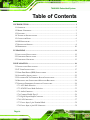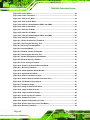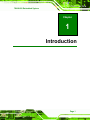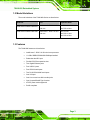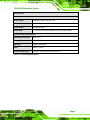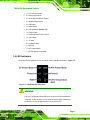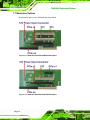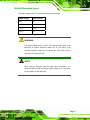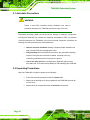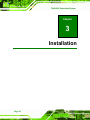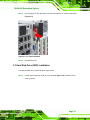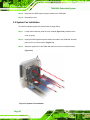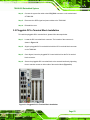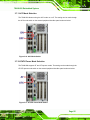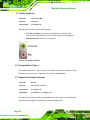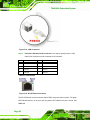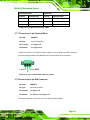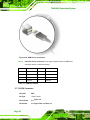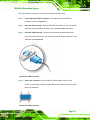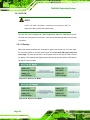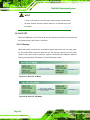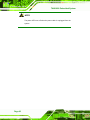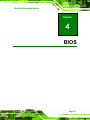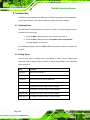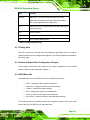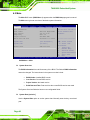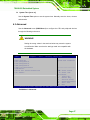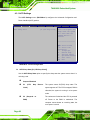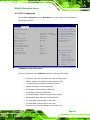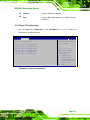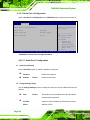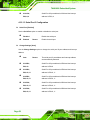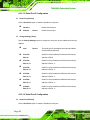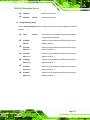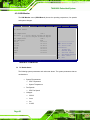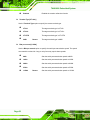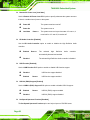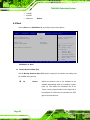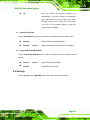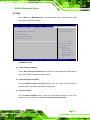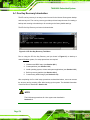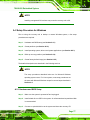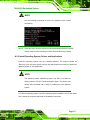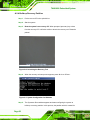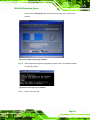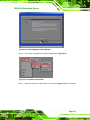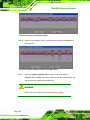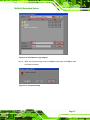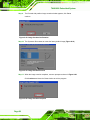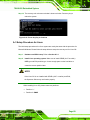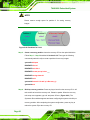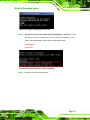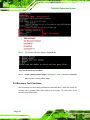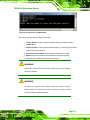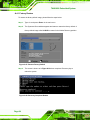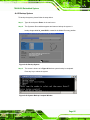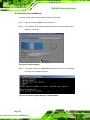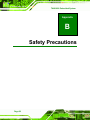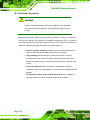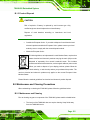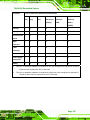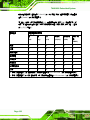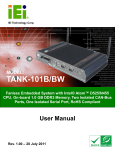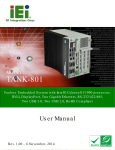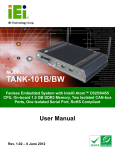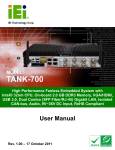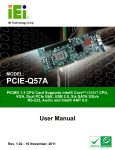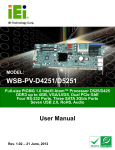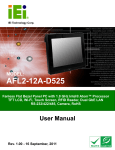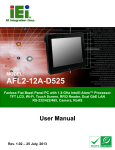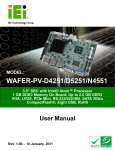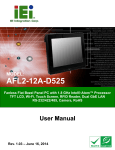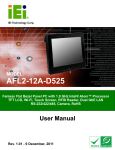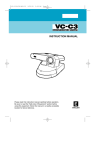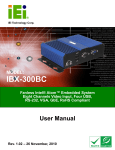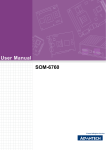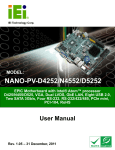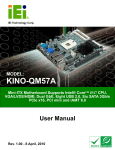Download TANK-800 Embedded System
Transcript
TANK-800 Embedded System IEI Technology Corp. MODEL: TANK-800 Fanless Embedded System with Intel® Atom™ D525 Dual Core CPU, VGA, Two Gigabit Ethernet, Four USB, RS-232/422/485, RoHS Compliant User Manual Page i Rev. 1.00 – 3 November 2011 TANK-800 Embedded System Revision Date Version Changes 3 November 2011 1.00 Initial release Page ii TANK-800 Embedded System Copyright COPYRIGHT NOTICE The information in this document is subject to change without prior notice in order to improve reliability, design and function and does not represent a commitment on the part of the manufacturer. In no event will the manufacturer be liable for direct, indirect, special, incidental, or consequential damages arising out of the use or inability to use the product or documentation, even if advised of the possibility of such damages. This document contains proprietary information protected by copyright. All rights are reserved. No part of this manual may be reproduced by any mechanical, electronic, or other means in any form without prior written permission of the manufacturer. TRADEMARKS All registered trademarks and product names mentioned herein are used for identification purposes only and may be trademarks and/or registered trademarks of their respective owners. Page iii TANK-800 Embedded System Table of Contents 1 INTRODUCTION.......................................................................................................... 1 1.1 OVERVIEW.................................................................................................................. 2 1.2 MODEL VARIATIONS ................................................................................................... 3 1.3 FEATURES ................................................................................................................... 3 1.4 TECHNICAL SPECIFICATIONS ...................................................................................... 4 1.5 CONNECTOR PANEL .................................................................................................... 6 1.6 LED INDICATORS ....................................................................................................... 7 1.7 BACKPLANE OPTIONS ................................................................................................ 8 1.8 DIMENSIONS ............................................................................................................. 10 2 UNPACKING ................................................................................................................11 2.1 ANTI-STATIC PRECAUTIONS ...................................................................................... 12 2.2 UNPACKING PRECAUTIONS ....................................................................................... 12 2.3 UNPACKING CHECKLIST ........................................................................................... 13 3 INSTALLATION ......................................................................................................... 16 3.1 INSTALLATION PRECAUTIONS ................................................................................... 17 3.2 CF CARD INSTALLATION .......................................................................................... 17 3.3 HARD DISK DRIVE (HDD) INSTALLATION ................................................................ 19 3.4 SYSTEM FAN INSTALLATION ..................................................................................... 22 3.5 PLUGGABLE DC-IN TERMINAL BLOCK INSTALLATION ............................................. 23 3.6 MOUNTING THE SYSTEM WITH MOUNTING BRACKETS ............................................ 24 3.7 EXTERNAL PERIPHERAL INTERFACE CONNECTORS ................................................... 24 3.7.1 ACC Mode Selection ........................................................................................ 25 3.7.2 AT/ATX Power Mode Selection........................................................................ 25 3.7.3 Audio Connector .............................................................................................. 26 3.7.4 CompactFlash® Type II................................................................................... 26 3.7.5 Digital Input/Output Connector....................................................................... 26 3.7.6 LAN Connectors............................................................................................... 27 3.7.7 Power Input, 3-pin Terminal Block.................................................................. 29 3.7.8 Power Input, 4-pin DIN Connector ................................................................. 29 Page iv TANK-800 Embedded System 3.7.9 RJ-45 RS-422/485 Serial Ports........................................................................ 30 3.7.10 RS-232 Serial Port Connectors...................................................................... 32 3.7.11 USB Connectors ............................................................................................. 33 3.7.12 VGA Connector .............................................................................................. 34 3.8 POWERING ON/OFF THE SYSTEM ............................................................................. 36 3.9 REDUNDANT POWER ................................................................................................ 37 3.9.1 ACC ON ........................................................................................................... 38 3.9.1.1 Boot-up ..................................................................................................... 38 3.9.1.2 Switch to Backup Power........................................................................... 39 3.9.1.3 Shutdown .................................................................................................. 39 3.9.2 ACC OFF ......................................................................................................... 40 3.9.2.1 Boot-up ..................................................................................................... 40 3.9.2.2 Switch to Backup Power........................................................................... 41 3.9.2.3 Shutdown .................................................................................................. 41 4 BIOS .............................................................................................................................. 43 4.1 INTRODUCTION......................................................................................................... 44 4.1.1 Starting Setup................................................................................................... 44 4.1.2 Using Setup ...................................................................................................... 44 4.1.3 Getting Help..................................................................................................... 45 4.1.4 Unable to Reboot After Configuration Changes.............................................. 45 4.1.5 BIOS Menu Bar................................................................................................ 45 4.2 MAIN........................................................................................................................ 46 4.3 ADVANCED ............................................................................................................... 47 4.3.1 ACPI Settings ................................................................................................... 48 4.3.2 CPU Configuration.......................................................................................... 49 4.3.3 IDE Configuration ........................................................................................... 50 4.3.4 USB Configuration........................................................................................... 52 4.3.5 Super IO Configuration ................................................................................... 53 4.3.5.1 Serial Port n Configuration ....................................................................... 54 4.3.6 H/W Monitor .................................................................................................... 60 4.3.7 Serial Port Console Redirection ...................................................................... 61 4.3.8 iEi Feature........................................................................................................ 63 4.4 CHIPSET ................................................................................................................... 64 4.4.1 Host Bridge Configuration .............................................................................. 65 Page v TANK-800 Embedded System 4.4.2 South Bridge Configuration............................................................................. 65 4.4.3 Intel IGD SWSCI OpRegion............................................................................. 67 4.5 BOOT........................................................................................................................ 68 4.6 SECURITY ................................................................................................................. 69 4.7 EXIT ......................................................................................................................... 71 A ONE KEY RECOVERY ............................................................................................. 73 A.1 ONE KEY RECOVERY INTRODUCTION ...................................................................... 74 A.1.1 System Requirement......................................................................................... 75 A.1.2 Supported Operating System ........................................................................... 76 A.2 SETUP PROCEDURE FOR WINDOWS .......................................................................... 77 A.2.1 Hardware and BIOS Setup .............................................................................. 77 A.2.2 Create Partitions ............................................................................................. 78 A.2.3 Install Operating System, Drivers and Applications ....................................... 81 A.2.4 Build-up Recovery Partition............................................................................ 82 A.2.5 Create Factory Default Image......................................................................... 84 A.3 SETUP PROCEDURE FOR LINUX ................................................................................ 89 A.4 RECOVERY TOOL FUNCTIONS .................................................................................. 92 A.4.1 Factory Restore ............................................................................................... 94 A.4.2 Backup System ................................................................................................. 95 A.4.3 Restore Your Last Backup................................................................................ 96 A.4.4 Manual............................................................................................................. 97 B SAFETY PRECAUTIONS ......................................................................................... 98 B.1 SAFETY PRECAUTIONS ............................................................................................. 99 B.1.1 General Safety Precautions ............................................................................. 99 B.1.2 Anti-static Precautions .................................................................................. 100 B.1.3 Product Disposal ........................................................................................... 101 B.2 MAINTENANCE AND CLEANING PRECAUTIONS ...................................................... 101 B.2.1 Maintenance and Cleaning............................................................................ 101 B.2.2 Cleaning Tools ............................................................................................... 102 C HAZARDOUS MATERIALS DISCLOSURE ....................................................... 103 C.1 HAZARDOUS MATERIALS DISCLOSURE TABLE FOR IPB PRODUCTS CERTIFIED AS ROHS COMPLIANT UNDER 2002/95/EC WITHOUT MERCURY ..................................... 104 Page vi TANK-800 Embedded System List of Figures Figure 1-1: TANK-800 .....................................................................................................................2 Figure 1-2: TANK-800 Peripheral Connectors .............................................................................6 Figure 1-3: TANK-800 LED Indicators...........................................................................................7 Figure 1-4: TANK-800-R10/D525/1GB/2P1E Backplane ..............................................................8 Figure 1-5: TANK-800-R10/D525/1GB/1P2E Backplane ..............................................................8 Figure 1-6: Physical Dimensions (millimeters)..........................................................................10 Figure 3-1: CF Card Slot ..............................................................................................................18 Figure 3-2: CF Card Slot Cover ...................................................................................................18 Figure 3-3: CF Card Installation ..................................................................................................19 Figure 3-4: Unscrew the Cover....................................................................................................20 Figure 3-5: Remove the Cover from TANK-800 .........................................................................20 Figure 3-6: HDD Installation ........................................................................................................21 Figure 3-7: HDD Retention Screws .............................................................................................21 Figure 3-8: System Fan Installation ............................................................................................22 Figure 3-9: Pluggable DC-in Terminal Block Installation .........................................................23 Figure 3-10: ACC Mode Switch ...................................................................................................25 Figure 3-11: AT/ATX Power Mode Switch ..................................................................................25 Figure 3-12: Audio Connector .....................................................................................................26 Figure 3-13: DIO Connector Pinout Location ............................................................................27 Figure 3-14: LAN Connection ......................................................................................................28 Figure 3-15: RJ-45 Ethernet Connector......................................................................................28 Figure 3-16: 3-pin Terminal Block Pinout Location ..................................................................29 Figure 3-17: Power Input Connector...........................................................................................30 Figure 3-18: RJ-45 RS-422/485 Serial Device Connection........................................................31 Figure 3-19: RJ-45 RS-422/485 Serial Port .................................................................................31 Figure 3-20: Serial Device Connector.........................................................................................32 Figure 3-21: Serial Port Pinout Location ....................................................................................33 Figure 3-22: USB Device Connection .........................................................................................34 Figure 3-23: VGA Connector .......................................................................................................35 Figure 3-24: VGA Connector .......................................................................................................35 Page vii TANK-800 Embedded System Figure 3-25: Power Button...........................................................................................................36 Figure 3-26: Power Connectors ..................................................................................................37 Figure 3-27: ACC On: AT Mode ...................................................................................................38 Figure 3-28: ACC On: ATX Mode.................................................................................................38 Figure 3-29: ACC On: Switch Between PWR1 and PWR2 ........................................................39 Figure 3-30: ACC On: Shutdown.................................................................................................39 Figure 3-31: ACC Off: AT Mode...................................................................................................40 Figure 3-32: ACC Off: ATX Mode ................................................................................................40 Figure 3-33: ACC Off: Switch Between PWR1 and PWR2 ........................................................41 Figure 3-34: ACC Off: Shutdown.................................................................................................41 Figure A-1: IEI One Key Recovery Tool Menu ...........................................................................74 Figure A-2: Launching the Recovery Tool .................................................................................78 Figure A-3: Recovery Tool Setup Menu .....................................................................................79 Figure A-4: Command Mode........................................................................................................79 Figure A-5: Partition Creation Commands.................................................................................80 Figure A-6: Launching the Recovery Tool .................................................................................82 Figure A-7: System Configuration for Windows .......................................................................82 Figure A-8: Build-up Recovery Partition ....................................................................................83 Figure A-9: Press any key to continue .......................................................................................83 Figure A-10: Press F3 to Boot into Recovery Mode..................................................................84 Figure A-11: Recovery Tool Menu ..............................................................................................84 Figure A-12: About Symantec Ghost Window ...........................................................................85 Figure A-13: Symantec Ghost Path ............................................................................................85 Figure A-14: Select a Local Source Drive ..................................................................................86 Figure A-15: Select a Source Partition from Basic Drive .........................................................86 Figure A-16: File Name to Copy Image to ..................................................................................87 Figure A-17: Compress Image.....................................................................................................87 Figure A-18: Image Creation Confirmation ................................................................................88 Figure A-19: Image Creation Process.........................................................................................88 Figure A-20: Image Creation Complete ......................................................................................88 Figure A-21: Press Any Key to Continue ...................................................................................89 Figure A-22: Partitions for Linux.................................................................................................90 Figure A-23: System Configuration for Linux............................................................................91 Figure A-24: Access menu.lst in Linux (Text Mode) .................................................................91 Figure A-25: Recovery Tool Menu ..............................................................................................92 Page viii TANK-800 Embedded System Figure A-26: Recovery Tool Main Menu .....................................................................................93 Figure A-27: Restore Factory Default .........................................................................................94 Figure A-28: Recovery Complete Window .................................................................................94 Figure A-29: Backup System.......................................................................................................95 Figure A-30: System Backup Complete Window ......................................................................95 Figure A-31: Restore Backup ......................................................................................................96 Figure A-32: Restore System Backup Complete Window ........................................................96 Figure A-33: Symantec Ghost Window ......................................................................................97 Page ix TANK-800 Embedded System List of Tables Table 1-1: TANK-800 Model Variations.........................................................................................3 Table 1-2: Technical Specifications..............................................................................................5 Table 3-1: DIO Connector Pinouts ..............................................................................................27 Table 3-2: LAN Pinouts ................................................................................................................28 Table 3-3: RJ-45 Ethernet Connector LEDs ...............................................................................29 Table 3-4: Power Input Pinouts ...................................................................................................30 Table 3-5: RJ-45 RS-422/485 Serial Port Pinouts ......................................................................31 Table 3-6: Serial Port Pinouts......................................................................................................33 Table 3-7: USB Port Pinouts........................................................................................................34 Table 3-8: VGA Connector Pinouts.............................................................................................36 Table 4-1: BIOS Navigation Keys ................................................................................................45 TANK-800 Page x TANK-800 Embedded System Chapter 1 1 Introduction Page 1 TANK-800 Embedded System 1.1 Overview Figure 1-1: TANK-800 The TANK-800 Series embedded system is a fanless system for wide range temperature environments. It is powered by the Intel® Atom D525 dual core processor, uses the Intel® ICH8M chipset and has 1.0 GB of DDR3 memory. The TANK-800 Series includes one VGA port, two PCIe GbE LAN, four USB 2.0 ports, and six COM ports. Page 2 TANK-800 Embedded System 1.2 Model Variations The model variations of the TANK-800 Series are listed below. Model No. CPU Expansion Slots TANK-800-R10/D525/1GB/2P1E Intel® Atom D525 1.8 GHz dual core Two PCI slots One PCIe x4 slot TANK-800-R10/D525/1GB/1P2E Intel® Atom D525 1.8 GHz dual core One PCI slot One PCIe x1 slot One PCIe x2 slot Table 1-1: TANK-800 Model Variations 1.3 Features The TANK-800 features are listed below: Intel® Atom D525 1.8 GHz dual core processor 1.0 GB of DDR3 SDRAM SO-DIMM preinstalled Redundant dual DC input Flexible PCI/PCIe expansion slots Two Gigabit Ethernet ports Four USB 2.0 ports Four RS-232 serial ports Two RJ-45 RS-422/485 serial ports One VGA port One Line-out and one Mic-in audio jacks One CompactFlash® Type II socket AT/ATX power mode supported RoHS compliant Page 3 TANK-800 Embedded System 1.4 Technical Specifications The TANK-800 technical specifications are listed in Table 1-2. Specifications System CPU 1.8 GHz Intel® Atom D525 dual core CPU Chipset Intel® ICH8M Memory 1.0 GB of DDR3 SDRAM SO-DIMM preinstalled (system max. 2.0 GB) Ethernet Controller Dual Realtek RTL8111E PCIe GbE controllers with ASF 2.0 support I/O and Indicators Ethernet 2 x 10/100/1000 Mb/s RS-232 4 x RS-232 serial ports (DB-9) RS-422/RS-485 2 x RS-422/485 serial ports (RJ-45) USB Interfaces 4 x USB 2.0 ports VGA 1 x VGA port (2048x1536) Audio Connector 1 x Line-out port 1 x Mic-in port Digital I/O 1 x DIO port (8 bits) LED Indicators AT power mode LED ATX power mode LED CPU temperature alert LED HDD LED Power 1 LED Power 2 LED Storage SATA Support one 2.5” SATA HDD CompactFlash® One CompactFlash® Type II socket Page 4 TANK-800 Embedded System Specifications Power Power Supply Redundant dual DC input 9V~36V Power Consumption 33 W (without add-on card) Power Button One power button Power Mode AT or ATX power mode (selectable by AT/ATX mode switch) Environmental and Mechanical Operating Temperature -20°C~70°C Storage Temperature -30°C~80°C Mounting Desktop, wall mount Color Black C + Silver Physical Dimensions 136 mm x 219 mm x 188 mm (W x D x H) Table 1-2: Technical Specifications Page 5 TANK-800 Embedded System 1.5 Connector Panel All external peripheral interface connectors are located on the rear panel of the TANK-800. The peripheral interface connectors are shown in Figure 1-2. Figure 1-2: TANK-800 Peripheral Connectors Connectors and buttons on the rear panel include the following. Page 6 1 x 4-pin power jack for 10.5V (+/-0.3V) ~ 36V power input 1 x Power terminal block for 9V (+/-0.3V) ~ 36V 1 x Mic-in port (pink) TANK-800 Embedded System 1 x Line-out port (green) 4 x RS-232 serial ports 2 x RJ-45 RS-422/485 serial ports 2 x Gigabit Ethernet ports 4 x USB ports 1 x Reset button 6 x LED indicators (Section 1.6) 1 x Power button 1 x CompactFlash® Type II socket 1 x VGA output 1 x To earth 3 x Expansion slots 1 x DIO port 1 x ACC mode switch 1 x AT/ATX power mode switch 1.6 LED Indicators There are several indicators on the rear panel of the TANK-800 as shown in Figure 1-3. Figure 1-3: TANK-800 LED Indicators WARNING: The CPU Temperature Alert LED turns red when the CPU temperature is too high. If this situation occurs, lower the environment temperature or close some running applications to cool down the CPU. Page 7 TANK-800 Embedded System 1.7 Backplane Options The backplane options of the TANK-800 are shown below. Figure 1-4: TANK-800-R10/D525/1GB/2P1E Backplane Figure 1-5: TANK-800-R10/D525/1GB/1P2E Backplane Page 8 TANK-800 Embedded System The rated voltage and current of the backplane are listed below: Rated Voltage Rated Current +5 V 7A +12 V 3.75 A -12 V 0.1 A +3.3 V 8A WARNING: The system default power is 96 W. The maximum total power of the backplane to support expansion cards is 45 W. The power of the selected expansion cards can not exceed the max. power (45 W), otherwise, the system may fail. NOTE: When using an expansion card with high power consumption, it is recommended to install an external power supply to the 12V power input connector on the backplane. Page 9 TANK-800 Embedded System 1.8 Dimensions The physical dimensions are shown below: Figure 1-6: Physical Dimensions (millimeters) Page 10 TANK-800 Embedded System Chapter 2 2 Unpacking Page 11 TANK-800 Embedded System 2.1 Anti-static Precautions WARNING: Failure to take ESD precautions during installation may result in permanent damage to the TANK-800 and severe injury to the user. Electrostatic discharge (ESD) can cause serious damage to electronic components, including the TANK-800. Dry climates are especially susceptible to ESD. It is therefore critical that whenever the TANK-800 or any other electrical component is handled, the following anti-static precautions are strictly adhered to. Wear an anti-static wristband: Wearing a simple anti-static wristband can help to prevent ESD from damaging the board. Self-grounding: Before handling the board touch any grounded conducting material. During the time the board is handled, frequently touch any conducting materials that are connected to the ground. Use an anti-static pad: When configuring the TANK-800, place it on an antic-static pad. This reduces the possibility of ESD damaging the TANK-800. 2.2 Unpacking Precautions When the TANK-800 is unpacked, please do the following: Follow the anti-static precautions outlined in Section 2.1. Make sure the packing box is facing upwards so the TANK-800 does not fall out of the box. Page 12 Make sure all the components shown in Section 2.3 are present. TANK-800 Embedded System 2.3 Unpacking Checklist NOTE: If some of the components listed in the checklist below are missing, please do not proceed with the installation. Contact the IEI reseller or vendor you purchased the TANK-800 from or contact an IEI sales representative directly. To contact an IEI sales representative, please send an email to [email protected]. The TANK-800 is shipped with the following components: Quantity Item and Part Number Image Standard 1 TANK-800 Series 1 Power adapter (P/N: 63040-010090-020-RS) 1 Power cord (P/N: 32702-000401-100-RS) 2 Mounting bracket (P/N: 41020-0308C2-00-RS) 4 Mounting bracket screw (P/N: 44033-040062-RS) Page 13 TANK-800 Embedded System Quantity Item and Part Number Image Standard 4 HDD screw (P/N: 44043-030051-RS) 4 Rubber foot pad screw (P/N: 44005-030061-RS) 2 RJ-45 to DB-9 COM port cable (P/N: 32005-000200-200-RS) 1 Pluggable DC-in terminal block (P/N: 33502-000007-RS) 1 One Key Recovery CD (P/N: IEI-7B000-000478-RS) 1 User manual and driver CD (P/N: 7B000-000087-RS) The following table lists the optional items that can be purchased separately. Optional System fan (P/N: 31100-000272-RS) OS: Win CE 6.0 (128MB CF Card) (P/N: TANKCF-800-D525-CE060-128M-R10) OS: Win XPE (1GB CF Card) (P/N: TANKCF-800-D525-XPE-1G-R10) OS: Win XPE (2GB CF Card) (P/N: TANKCF-800-D525-XPE-2G-R10) Page 14 TANK-800 Embedded System Optional OS: Win XPE (4GB CF Card) (P/N: TANKCF-800-D525-XPE-4G-R10) OS: Linux (2GB CF Card) (P/N: TANKCF-800-D525-LNX-2G-R10) OS: Win 7 Embedded (2GB CF Card) (P/N: TANKCF-800-D525-WES7E-2G-R10) OS: Win 7 Embedded (4GB CF Card) (P/N: TANKCF-800-D525-WES7E-4G-R10) Page 15 TANK-800 Embedded System Chapter 3 3 Installation Page 16 TANK-800 Embedded System 3.1 Installation Precautions During installation, be aware of the precautions below: Read the user manual: The user manual provides a complete description of the TANK-800, installation instructions and configuration options. DANGER! Disconnect Power: Power to the TANK-800 must be disconnected during the installation process, or before any attempt is made to access the rear panel. Electric shock and personal injury might occur if the rear panel of the TANK-800 is opened while the power cord is still connected to an electrical outlet. Qualified Personnel: The TANK-800 must be installed and operated only by trained and qualified personnel. Maintenance, upgrades, or repairs may only be carried out by qualified personnel who are familiar with the associated dangers. Air Circulation: Make sure there is sufficient air circulation when installing the TANK-800. The TANK-800’s cooling vents must not be obstructed by any objects. Blocking the vents can cause overheating of the TANK-800. Leave at least 5 cm of clearance around the TANK-800 to prevent overheating. Grounding: The TANK-800 should be properly grounded. The voltage feeds must not be overloaded. Adjust the cabling and provide external overcharge protection per the electrical values indicated on the label attached to the back of the TANK-800. 3.2 CF Card Installation To install the CF card, please follow the steps below: Step 1: Locate the CF card slot, and then loosen the thumbscrew (Figure 1-2). Page 17 TANK-800 Embedded System Figure 3-1: CF Card Slot Step 2: Open the CF card slot cover (Figure 3-2). Figure 3-2: CF Card Slot Cover Page 18 TANK-800 Embedded System Step 3: Correctly align the CF card with the socket and insert the CF card into the socket (Figure 3-3). Figure 3-3: CF Card Installation Step 4: Reinstall the cover. 3.3 Hard Disk Drive (HDD) Installation To install the hard drive, please follow the steps below: Step 1: Loosen the thumbscrew, slide the cover inwards (Figure 3-4), and then lift the cover up gently. Page 19 TANK-800 Embedded System Figure 3-4: Unscrew the Cover Step 2: Unplug the SATA signal and power cables connected to the TANK-800, and then put the cover on a flat surface (Figure 3-5). Figure 3-5: Remove the Cover from TANK-800 Page 20 TANK-800 Embedded System Step 3: Attach the HDD to the HDD bracket, and then slide the HDD to connect the HDD to the SATA connector (Figure 3-6). Figure 3-6: HDD Installation Step 4: Secure the HDD with the HDD bracket by four retention screws (Figure 3-7). Figure 3-7: HDD Retention Screws Page 21 TANK-800 Embedded System Step 5: Reconnect the SATA signal and power cables to the TANK-800. Step 6: Reinstall the cover. 3.4 System Fan Installation To install the optional system fan, please follow the steps below: Step 1: Loosen the thumbscrew, slide the cover inwards (Figure 3-4), and then lift the cover up gently. Step 2: Unplug the SATA signal and power cables connected to the TANK-800, and then place the cover on a flat surface (Figure 3-5). Step 3: Attach the system fan to the TANK-800 and secure it by four retention screws (Figure 3-8). Figure 3-8: System Fan Installation Page 22 TANK-800 Embedded System Step 4: Connect the system fan cable to the CPU_FAN1 connector on the motherboard of TANK-800. Step 5: Reconnect the SATA signal and power cables to the TANK-800. Step 6: Reinstall the cover. 3.5 Pluggable DC-In Terminal Block Installation To install the pluggable DC-in terminal block, please follow the steps below: Step 1: Locate the DC-in terminal block connector. The location of the connector is shown in Figure 1-2. Step 2: Align the pluggable DC-in terminal block with the DC-in terminal block connector on the TANK-800. Step 3: Once aligned, insert the pluggable DC-in terminal block into the DC-in terminal block connector. Step 4: Secure the pluggable DC-in terminal block to the external interface by tightening the two retention screws on either side of the terminal block (Figure 3-9). Figure 3-9: Pluggable DC-in Terminal Block Installation Page 23 TANK-800 Embedded System 3.6 Mounting the System with Mounting Brackets To mount the embedded system onto a wall or some other surface using the two mounting brackets, please follow the steps below. Step 1: Turn the embedded system over. Step 2: Align the two retention screw holes in each bracket with the corresponding retention screw holes on the side panel. Step 3: Secure the brackets to the system by inserting two retention screws into each bracket. Step 4: Drill holes in the intended installation surface. Step 5: Align the mounting holes in the sides of the mounting brackets with the predrilled holes in the mounting surface. Step 6: Insert four retention screws, two in each bracket, to secure the system to the wall. 3.7 External Peripheral Interface Connectors The TANK-800 has the following connectors. Detailed descriptions of the connectors can be found in the subsections below. Page 24 Audio CompactFlash® Type II DIO Ethernet Power button Power input Reset button RS-232 RS-422/485 USB VGA TANK-800 Embedded System 3.7.1 ACC Mode Selection The TANK-800 allows turning the ACC mode on or off. The setting can be made through the ACC mode switch on the external peripheral interface panel as shown below. Figure 3-10: ACC Mode Switch 3.7.2 AT/ATX Power Mode Selection The TANK-800 supports AT and ATX power modes. The setting can be made through the AT/ATX power mode switch on the external peripheral interface panel as shown below. Figure 3-11: AT/ATX Power Mode Switch Page 25 TANK-800 Embedded System 3.7.3 Audio Connector CN Label: Line out and Mic CN Type: Audio jack CN Location: See Figure 1-2 The audio jacks connect to external audio devices. Line Out port (Green): Connects to a headphone or a speaker. With multi-channel configurations, this port can also connect to front speakers. Microphone (Pink): Connects a microphone. Figure 3-12: Audio Connector 3.7.4 CompactFlash® Type II The TANK-800 has one CF Type II socket. The location of the socket is shown in Error! Reference source not found.. To install the CF card, refer to Section 3.2. 3.7.5 Digital Input/Output Connector CN Label: DIO x 8 CN Type: DB-9 female connector CN Location: See Figure 1-2 CN Pinouts: See Table 3-1 and Figure 3-13 The digital I/O connector provides programmable input and output for external devices. The pinouts for the digital I/O connector are listed in the table below. Page 26 TANK-800 Embedded System Pin Description Pin Description 1 DIN0 6 DOUT2 2 DOUT0 7 DIN3 3 DIN1 8 DOUT3 4 DOUT1 9 VCC5 5 DIN2 Table 3-1: DIO Connector Pinouts Figure 3-13: DIO Connector Pinout Location 3.7.6 LAN Connectors CN Label: RJ45 CN Type: RJ-45 CN Location: See Figure 1-2 CN Pinouts: See Table 3-2 The LAN connectors allow connection to an external network. Step 1: Locate the RJ-45 connectors. The locations of the RJ-45 connectors are shown in Figure 1-2. Step 2: Align the connectors. Align the RJ-45 connector on the LAN cable with one of the RJ-45 connectors on the TANK-800. See Figure 3-14. Page 27 TANK-800 Embedded System Figure 3-14: LAN Connection Step 3: Insert the LAN cable RJ-45 connector. Once aligned, gently insert the LAN cable RJ-45 connector into the on-board RJ-45 connector. Pin Description Pin Description 1 TRD1P0 5 TRD1P2 2 TRD1N0 6 TRD1N2 3. TRD1P1 7 TRD1P3 4. TRD1N1 8 TRD1N3 Table 3-2: LAN Pinouts Figure 3-15: RJ-45 Ethernet Connector The RJ-45 Ethernet connector has two status LEDs, one green and one yellow. The green LED indicates activity on the port and the yellow LED indicates the port is linked. See Table 3-3. Page 28 TANK-800 Embedded System Activity/Link LED Speed LED STATUS DESCRIPTION STATUS DESCRIPTION Off No link Off 10 Mbps connection Yellow Linked Green 100 Mbps connection Blinking TX/RX activity Orange 1 Gbps connection Table 3-3: RJ-45 Ethernet Connector LEDs 3.7.7 Power Input, 3-pin Terminal Block CN Label: POWER 1 CN Type: 3-pin terminal block CN Location: See Figure 1-2 CN Pinouts: See Figure 3-16 Connect the leads of a 9V~36V DC power supply into the terminal block. Make sure that the power and ground wires are attached to the correct sockets of the connector. Figure 3-16: 3-pin Terminal Block Pinout Location 3.7.8 Power Input, 4-pin DIN Connector CN Label: POWER 2 CN Type: 4-pin DIN connector CN Location: See Figure 1-2 CN Pinouts: See Table 3-4 and Figure 3-17 The power connector connects to the 10.5V~36V DC power adapter. Page 29 TANK-800 Embedded System Figure 3-17: Power Input Connector Pin Description Pin Description 1 +12V 3 +12V 2 GND 4 GND Table 3-4: Power Input Pinouts 3.7.9 RJ-45 RS-422/485 Serial Ports CN Label: RS422/485 CN Type: RJ-45 CN Location: See Figure 1-2 CN Pinouts: See Table 3-5 and Figure 3-19 RS-422/485 serial port devices can be attached to the RJ-45 RS-422/485 serial ports on the rear panel. Step 1: Locate the RJ-45 RS-422/RS485 connectors. The locations of the RJ-45 RS-422/RS-485 connectors are shown in Figure 1-2. Step 2: Insert the RJ-45 connector. Insert the RJ-45 connector on the RJ-45 to DB-9 COM port cable to one of the RJ-45 RS-422/485 connectors on the TANK-800. See Figure 3-18. Page 30 TANK-800 Embedded System Figure 3-18: RJ-45 RS-422/485 Serial Device Connection Step 3: Insert the serial connector. Insert the DB-9 connector of a serial device into the DB-9 connector on the RJ-45 to DB-9 COM port cable. Step 4: Secure the connector. Secure the serial device connector to the external interface by tightening the two retention screws on either side of the connector. Figure 3-19: RJ-45 RS-422/485 Serial Port Pin Description Pin Description 1 N/A 5 N/A 2 ITXD5485# 6 IRXD5485# 3. N/A 7 N/A 4. ITXD5485+ 8 IRXD5485+ Table 3-5: RJ-45 RS-422/485 Serial Port Pinouts Page 31 TANK-800 Embedded System 3.7.10 RS-232 Serial Port Connectors CN Label: COM1, COM2, COM3 and COM4 CN Type: DB-9 connectors CN Location: See Figure 1-2 CN Pinouts: See Table 3-6 and Figure 3-21 RS-232 serial port devices can be attached to the DB-9 ports on the rear panel. Step 1: Locate the DB-9 connector. The locations of the DB-9 connectors are shown in Figure 1-2. Step 2: Insert the serial connector. Insert the DB-9 connector of a serial device into the DB-9 connector on the external peripheral interface. See Figure 3-20. Figure 3-20: Serial Device Connector Step 3: Secure the connector. Secure the serial device connector to the external interface by tightening the two retention screws on either side of the connector. Page 32 TANK-800 Embedded System Pin Description Pin Description 1 DCD 6 DSR 2 RX 7 RTS 3 TX 8 CTS 4 DTR 9 RI 5 GND Table 3-6: Serial Port Pinouts Figure 3-21: Serial Port Pinout Location 3.7.11 USB Connectors CN Label: USB CN Type: USB port CN Location: See Figure 1-2 CN Pinouts: See Table 3-7 The USB ports are for connecting USB peripheral devices to the system. Step 1: Locate the USB connectors. The locations of the USB connectors are shown in Figure 1-2. Step 2: Align the connectors. Align the USB device connector with one of the connectors. See Figure 3-22. Page 33 TANK-800 Embedded System Figure 3-22: USB Device Connection Step 3: Insert the device connector. Once aligned, gently insert the USB device connector into the on-board connector. Pin Description Pin Description 1 VCC 5 VCC 2 DATA- 6 DATA- 3 DATA+ 7 DATA+ 4 GROUND 8 GROUND Table 3-7: USB Port Pinouts 3.7.12 VGA Connector CN Label: VGA CN Type: 15-pin Female CN Location: See Figure 1-2 CN Pinouts: See Figure 3-24 and Table 3-8 Page 34 TANK-800 Embedded System The VGA connector connects to a monitor that accepts VGA video input. Step 1: Locate the female DB-15 connector. The location of the female DB-15 connector is shown in Figure 1-2. Step 2: Align the VGA connector. Align the male DB-15 connector on the VGA screen cable with the female DB-15 connector on the external peripheral interface. Step 3: Insert the VGA connector. Once the connectors are properly aligned with, insert the male connector from the VGA screen into the female connector on the TANK-800. See Figure 3-23. Figure 3-23: VGA Connector Step 4: Secure the connector. Secure the DB-15 VGA connector from the VGA monitor to the external interface by tightening the two retention screws on either side of the connector. Figure 3-24: VGA Connector Page 35 TANK-800 Embedded System Pin Description Pin Description 1 RED 2 GREEN 3 BLUE 4 NC 5 GND 6 GND 7 GND 8 GND 9 VCC / NC 10 GND 11 NC 12 DDC DAT 13 HSYNC 14 VSYNC 15 DDCCLK Table 3-8: VGA Connector Pinouts 3.8 Powering On/Off the System WARNING: Make sure a power supply with the correct input voltage is being fed into the system. Incorrect voltages applied to the system may cause damage to the internal electronic components and may also cause injury to the user. Power on the system: press the power button for 3 seconds Power off the system: press the power button for 6 seconds Figure 3-25: Power Button Page 36 TANK-800 Embedded System 3.9 Redundant Power The TANK-800 is a system that supports redundant power. The redundant power input increases the reliability of the system and prevents data loss and system corruption from sudden power failure. The system can instantly and uninterruptedly switch to the second power input when the main power is unavailable or in low voltage capacity. There are two power connectors on the rear panel. Power 1 connector is a 3-pin terminal block that supports ACC On signal. Power 2 connector is a DIN connector that can directly connect to a power adapter. The supported power input voltages are: Power 1: 9 V (+/-0.3 V) ~ 36 V Power 2: 10.5 V (+/-0.3 V) ~ 36 V Figure 3-26: Power Connectors When the system is in ACC On mode, the main power input is from Power 1 connector; when the system is in ACC Off mode, the main power input is from Power 2 connector. The ACC on/off mode is selected by the ACC mode switch on the rear panel (Figure 3-10). The following sections describe how the redundant power works in ACC On mode and ACC Off mode. Page 37 TANK-800 Embedded System 3.9.1 ACC ON NOTE: In ACC On mode, the Power 1 connector must connect to ACC on signal to be able to control the system power. The ACC On mode is designed for vehicle applications. When the TANK-800 is in ACC On mode, the main power input is Power 1 connector and the backup power is from Power 2 connector. 3.9.1.1 Boot-up When both power connectors are connected to power source with over 9 V power input, the two power LEDs on the front panel remain off until the ACC ON signal jump from low to high. The user can choose to use AT power mode or ATX power mode to control the system. The following flow diagrams show the boot-up process and the LED status in AT and ATX power modes. Figure 3-27: ACC On: AT Mode Figure 3-28: ACC On: ATX Mode Page 38 TANK-800 Embedded System 3.9.1.2 Switch to Backup Power During the operation, the system power will switch from Power 1 to Power 2 automatically when the following situations occur: Power 1 < 9V and Power 2 > 10.5V Power 1 > 9V, but the ACC ON signal jump from high to low Power 1 is unplugged and Power 2 > 10.5V The following flow diagram shows how the power is switched between Power 1 and Power 2 and their LED statuses. Figure 3-29: ACC On: Switch Between PWR1 and PWR2 3.9.1.3 Shutdown The system will shutdown in the following situations: Power 1 < 9V and Power 2 < 10.5V Power 1 > 9V, Power 2 < 10.5V and ACC ON signal jump from high to low Press Power button for 6 seconds The following flow diagram shows the system shutdown process and the LED statuses. Figure 3-30: ACC On: Shutdown Page 39 TANK-800 Embedded System NOTE: To turn on the system in the ATX power mode, press the Power button for three seconds. Press the Power button for six seconds to turn off the system. 3.9.2 ACC OFF When the TANK-800 is in ACC Off mode, the main power input is Power 2 connector and the backup power is from Power 1 connector. 3.9.2.1 Boot-up When both power connectors are connected to power source with over 9 V power input, the two power LEDs on the front panel turn on. The user can choose to use AT power mode or ATX power mode to control the system. The following flow diagrams show the boot-up process and the LED status in AT and ATX power modes. Figure 3-31: ACC Off: AT Mode Figure 3-32: ACC Off: ATX Mode Page 40 TANK-800 Embedded System 3.9.2.2 Switch to Backup Power During the operation, the system power will switch from Power 2 to Power 1 automatically when the following situations occur: Power 2 < 10.5V and Power 1 > 9V Power 2 is unplugged and Power 1 > 9V The following flow diagram shows how the power is switched between Power 2 and Power 1 and their LED statuses. Figure 3-33: ACC Off: Switch Between PWR1 and PWR2 3.9.2.3 Shutdown The system will shutdown in the following situations: Power 2 < 10.5V and Power 1 < 9V Press Power buttons for 6 seconds The following flow diagram shows the system shutdown process and the LED statuses. Figure 3-34: ACC Off: Shutdown Page 41 TANK-800 Embedded System NOTE: The power LED turns off when the power cable is unplugged from the system. Page 42 TANK-800 Embedded System Chapter 4 4 BIOS Page 43 TANK-800 Embedded System 4.1 Introduction The BIOS is programmed onto the BIOS chip. The BIOS setup program allows changes to certain system settings. This chapter outlines the options that can be changed. 4.1.1 Starting Setup The UEFI BIOS is activated when the computer is turned on. The setup program can be activated in one of two ways. 1. Press the DEL or F2 key as soon as the system is turned on or 2. Press the DEL or F2 key when the “Press DEL or F2 to enter SETUP” message appears on the screen. If the message disappears before the DEL or F2 key is pressed, restart the computer and try again. 4.1.2 Using Setup Use the arrow keys to highlight items, press ENTER to select, use the PageUp and PageDown keys to change entries, press F1 for help and press ESC to quit. Navigation keys are shown in. Key Function Up arrow Move to previous item Down arrow Move to next item Left arrow Move to the item on the left hand side Right arrow Move to the item on the right hand side + Increase the numeric value or make changes - Decrease the numeric value or make changes Page Up key Increase the numeric value or make changes Page Dn key Decrease the numeric value or make changes Page 44 TANK-800 Embedded System Key Function Esc key Main Menu – Quit and not save changes into CMOS Status Page Setup Menu and Option Page Setup Menu -Exit current page and return to Main Menu F1 General help, only for Status Page Setup Menu and Option Page Setup Menu F2 Previous values F3 Load optimized defaults F4 Save changes and Exit BIOS Table 4-1: BIOS Navigation Keys 4.1.3 Getting Help When F1 is pressed a small help window describing the appropriate keys to use and the possible selections for the highlighted item appears. To exit the Help Window press ESC or the F1 key again. 4.1.4 Unable to Reboot After Configuration Changes If the computer cannot boot after changes to the system configuration is made, CMOS defaults. Use the jumper described in Chapter 2. 4.1.5 BIOS Menu Bar The menu bar on top of the BIOS screen has the following main items: Main – Changes the basic system configuration. Advanced – Changes the advanced system settings. Chipset – Changes the chipset settings. Boot – Changes the system boot configuration. Security – Sets User and Supervisor Passwords. Save & Exit – Selects exit options and loads default settings. The following sections completely describe the configuration options found in the menu items at the top of the BIOS screen and listed above. Page 45 TANK-800 Embedded System 4.2 Main The Main BIOS menu (BIOS Menu 1) appears when the BIOS Setup program is entered. The Main menu gives an overview of the basic system information. Aptio Setup Utility – Copyright (C) 2011 American Megatrends, Inc. Main Advanced Chipset Boot Security Save & Exit BIOS Information BIOS Vendor Core Version Compliency Project Version Build Date and Time American Megatrends 4.6.4.0 0.20 UEFI 2.0 SA37AR10.ROM 08/09/2011 11:53:40 Set the Date. Use Tab to switch between Data elements. ---------------------- ÅÆ: Select Screen ↑ ↓: Select Item Enter Select Access Level Administrator + - Change Opt. F1 General Help F2 Previous Values F3 Optimized Defaults F4 Save & Exit ESC Exit Version 2.11.1210. Copyright (C) 2011 American Megatrends, Inc. System Date System Time [Tue 08/09/2011] [15:10:27] BIOS Menu 1: Main Î System Overview The BIOS Information lists a brief summary of the BIOS. The fields in BIOS Information cannot be changed. The items shown in the system overview include: BIOS Vendor: Installed BIOS vendor Core Version: Current BIOS version Project Version: the board version Build Date and Time: Date and time the current BIOS version was made The System Overview field also has two user configurable fields: Î System Date [xx/xx/xx] Use the System Date option to set the system date. Manually enter the day, month and year. Page 46 TANK-800 Embedded System Î System Time [xx:xx:xx] Use the System Time option to set the system time. Manually enter the hours, minutes and seconds. 4.3 Advanced Use the Advanced menu (BIOS Menu 2) to configure the CPU and peripheral devices through the following sub-menus: WARNING! Setting the wrong values in the sections below may cause the system to malfunction. Make sure that the settings made are compatible with the hardware. Aptio Setup Utility – Copyright (C) 2011 American Megatrends, Inc. Main Advanced Chipset Boot Security Save & Exit > > > > > > > > ACPI Settings CPU Configuration IDE Configuration USB Configuration Super IO Configuration H/M Monitor Serial Port Console Redirection iEi Feature System ACPI Parameters ---------------------- ÅÆ: Select Screen ↑ ↓: Select Item Enter Select + - Change Opt. F1 General Help F2 Previous Values F3 Optimized Defaults F4 Save & Exit ESC Exit Version 2.11.1210. Copyright (C) 2011 American Megatrends, Inc. BIOS Menu 2: Advanced Page 47 TANK-800 Embedded System 4.3.1 ACPI Settings The ACPI Settings menu (BIOS Menu 3) configures the Advanced Configuration and Power Interface (ACPI) options. Aptio Setup Utility – Copyright (C) 2011 American Megatrends, Inc. Advanced ACPI Sleep State [S1 (CPU Stop Clock)] Select the highest ACPI sleep state the system will enter when the SUSPEND button is pressed. ---------------------ÅÆ: Select Screen ↑ ↓: Select Item Enter Select + - Change Opt. F1 General Help F2 Previous Values F3 Optimized Defaults F4 Save & Exit ESC Exit Version 2.11.1210. Copyright (C) 2011 American Megatrends, Inc. BIOS Menu 3: ACPI Configuration Î ACPI Sleep State [S1 (CPU Stop Clock)] Use the ACPI Sleep State option to specify the sleep state the system enters when it is not being used. Î Suspend Disabled Î S1 (CPU Stop DEFAULT The system enters S1(POS) sleep state. The system appears off. The CPU is stopped; RAM is Clock) refreshed; the system is running in a low power mode. Î S3 (Suspend RAM) to The caches are flushed and the CPU is powered off. Power to the RAM is maintained. The computer returns slower to a working state, but more power is saved. Page 48 TANK-800 Embedded System 4.3.2 CPU Configuration Use the CPU Configuration menu (BIOS Menu 4) to view detailed CPU specifications and configure the CPU. Aptio Setup Utility – Copyright (C) 2011 American Megatrends, Inc. Advanced CPU Configuration Processor Type EMT64 Processor Speed System Bus Speed Ratio Status Actual Ratio Processor Stepping Microcode Revision L1 Cache RAM L2 Cache RAM Processor Core Hyper-Threading Intel(R) Atom(TM) CPU D525 @ 1.80GHz Supported 1800 MHz 800 MHz 9 9 106CA 263 2x56 K 2x512 K Dual Supported Enabled for Windows XP and Linux (OS optimized for Hyper-Threading Technology) and Disabled for other OS (OS not optimized for Hyper-Threading Technology). ---------------------- ÅÆ: Select Screen ↑ ↓: Select Item Enter Select + - Change Opt. Hyper-Threading [Enabled] F1 General Help F2 Previous Values F3 Optimized Defaults F4 Save & Exit ESC Exit Version 2.11.1210. Copyright (C) 2011 American Megatrends, Inc. BIOS Menu 4: CPU Configuration The CPU Configuration menu (BIOS Menu 4) lists the following CPU details: Processor Type: Lists the brand name of the CPU being used EMT64: Indicates if the EM64T is supported by the CPU. Processor Speed: Lists the CPU processing speed System Bus Speed: Lists the system bus Ratio Status: List the maximum FSB divisor Actual Ratio: Lists current FSB divisor Processor Stepping: Lists the CPU processing stepping Microcode Revision: Lists the microcode revision L1 Cache RAM: Lists the CPU L1 cache size L2 Cache RAM: Lists the CPU L2 cache size Processor Core: Lists the number of the processor core Page 49 TANK-800 Embedded System Hyper-Threading: Indicates if the Intel Hyper-Threading Technology is supported by the CPU. Î Hyper-Threading [Enabled] Use the Hyper-Threading BIOS option to enable or disable the Intel Hyper-Threading Technology. Î Disabled Î Enabled Disables the Intel Hyper-Threading Technology. DEFAULT Enables the Intel Hyper-Threading Technology. 4.3.3 IDE Configuration Use the IDE Configuration menu (BIOS Menu 5) to change and/or set the configuration of the SATA devices installed in the system. Aptio Setup Utility – Copyright (C) 2011 American Megatrends, Inc. Advanced PATA Master PATA Slave Not Present Not Present SATA SATA SATA SATA Not Not Not Not Port0 Port1 Port2 Port3 Present Present Present Present Select ATA or IDE Configuration. --------------------- ÅÆ: Select Screen ↑ ↓: Select Item ATA/IDE Configuration [Enhanced] Enter Select Configure SATA as [IDE] + - Change Opt. F1 General Help F2 Previous Values F3 Optimized Defaults F4 Save & Exit ESC Exit Version 2.11.1210. Copyright (C) 2011 American Megatrends, Inc. BIOS Menu 5: IDE Configuration Î ATA/IDE Configuration [Enhanced] Use the ATA/IDE Configuration option to configure the ATA/IDE controller. Î Page 50 Disabled Disables the on-board ATA/IDE controller. TANK-800 Embedded System Î Configures the on-board ATA/IDE controller to be in Compatible compatible mode. In this mode, a SATA channel will replace one of the IDE channels. This mode supports up to 4 storage devices. Î Enhanced DEFAULT Configures the on-board ATA/IDE controller to be in Enhanced mode. In this mode, IDE channels and SATA channels are separated. This mode supports up to 6 storage devices. Some legacy OS do not support this mode. Î Configure SATA as [IDE] Use the Configure SATA as option to configure SATA devices as normal IDE devices. Î IDE Î AHCI DEFAULT Configures SATA devices as normal IDE device. Configures SATA devices as AHCI device. Page 51 TANK-800 Embedded System 4.3.4 USB Configuration Use the USB Configuration menu (BIOS Menu 6) to read USB configuration information and configure the USB settings. Aptio Setup Utility – Copyright (C) 2011 American Megatrends, Inc. Advanced USB Configuration USB Devices: 1 Keyboard Legacy USB Support [Enabled] Enables Legacy USB support. AUTO option disables legacy support if no USB devices are connected. DISABLE option will keep USB devices available only for EFI applications. --------------------ÅÆ: Select Screen ↑ ↓: Select Item Enter Select + - Change Opt. F1 General Help F2 Previous Values F3 Optimized Defaults F4 Save & Exit ESC Exit Version 2.11.1210. Copyright (C) 2011 American Megatrends, Inc. BIOS Menu 6: USB Configuration Î USB Devices The USB Devices field lists the USB devices that are enabled on the system Î Legacy USB Support [Enabled] Use the Legacy USB Support BIOS option to enable USB mouse and USB keyboard support. Normally if this option is not enabled, any attached USB mouse or USB keyboard does not become available until a USB compatible operating system is fully booted with all USB drivers loaded. When this option is enabled, any attached USB mouse or USB keyboard can control the system even when there is no USB driver loaded onto the system. Î Page 52 Enabled DEFAULT Legacy USB support enabled TANK-800 Embedded System Î Disabled Legacy USB support disabled Î Auto Legacy USB support disabled if no USB devices are connected 4.3.5 Super IO Configuration Use the Super IO Configuration menu (BIOS Menu 7) to set or change the configurations for the serial ports. Aptio Setup Utility – Copyright (C) 2011 American Megatrends, Inc. Advanced Super IO Configuration > > > > > > Serial Serial Serial Serial Serial Serial Port Port Port Port Port Port 1 2 3 4 5 6 Set Parameters of Serial Port 1 (COMA) Configuration Configuration Configuration Configuration Configuration Configuration --------------------ÅÆ: Select Screen ↑ ↓: Select Item Enter Select + - Change Opt. F1 General Help F2 Previous Values F3 Optimized Defaults F4 Save & Exit ESC Exit Version 2.11.1210. Copyright (C) 2011 American Megatrends, Inc. BIOS Menu 7: Super IO Configuration Page 53 TANK-800 Embedded System 4.3.5.1 Serial Port n Configuration Use the Serial Port n Configuration menu (BIOS Menu 8) to configure the serial port n. Aptio Setup Utility – Copyright (C) 2011 American Megatrends, Inc. Advanced Serial Port n Configuration Serial Port Device Settings Enable or Disable Serial Port (COM) [Enabled] IO=3F8h; IRQ=4 --------------------ÅÆ: Select Screen ↑ ↓: Select Item Enter Select + - Change Opt. F1 General Help F2 Previous Values F3 Optimized Defaults F4 Save & Exit ESC Exit Version 2.11.1210. Copyright (C) 2011 American Megatrends, Inc. Change Settings [Auto] BIOS Menu 8: Serial Port n Configuration Menu 4.3.5.1.1 Serial Port 1 Configuration Î Serial Port [Enabled] Use the Serial Port option to enable or disable the serial port. Î Î Disabled Î Enabled Disable the serial port DEFAULT Enable the serial port Change Settings [Auto] Use the Change Settings option to change the serial port IO port address and interrupt address. Î Auto DEFAULT The serial port IO port address and interrupt address are automatically detected. Î Page 54 IO=3F8h; Serial Port I/O port address is 3F8h and the interrupt IRQ=4 address is IRQ4 TANK-800 Embedded System Î Î Î Î IO=3F8h; Serial Port I/O port address is 3F8h and the interrupt IRQ=3, 4 address is IRQ3, 4 IO=2F8h; Serial Port I/O port address is 2F8h and the interrupt IRQ=3, 4 address is IRQ3, 4 IO=2C0h; Serial Port I/O port address is 2C0h and the interrupt IRQ=3, 4 address is IRQ3, 4 IO=2C8h; Serial Port I/O port address is 2C8h and the interrupt IRQ=3, 4 address is IRQ3, 4 4.3.5.1.2 Serial Port 2 Configuration Î Serial Port [Enabled] Use the Serial Port option to enable or disable the serial port. Î Î Disabled Î Enabled Disable the serial port DEFAULT Enable the serial port Change Settings [Auto] Use the Change Settings option to change the serial port IO port address and interrupt address. Î Auto DEFAULT The serial port IO port address and interrupt address are automatically detected. Î Î Î Î IO=2F8h; Serial Port I/O port address is 2F8h and the interrupt IRQ=3 address is IRQ3 IO=3F8h; Serial Port I/O port address is 3F8h and the interrupt IRQ=3, 4 address is IRQ3, 4 IO=2F8h; Serial Port I/O port address is 2F8h and the interrupt IRQ=3, 4 address is IRQ3, 4 IO=2C0h; Serial Port I/O port address is 2C0h and the interrupt IRQ=3, 4 address is IRQ3, 4 Page 55 TANK-800 Embedded System Î IO=2C8h; Serial Port I/O port address is 2C8h and the interrupt IRQ=3, 4 address is IRQ3, 4 4.3.5.1.3 Serial Port 3 Configuration Î Serial Port [Enabled] Use the Serial Port option to enable or disable the serial port. Î Î Disabled Î Enabled Disable the serial port DEFAULT Enable the serial port Change Settings [Auto] Use the Change Settings option to change the serial port IO port address and interrupt address. Î Auto DEFAULT The serial port IO port address and interrupt address are automatically detected. Î Î Î Î Î Page 56 IO=3E8h; Serial Port I/O port address is 3E8h and the interrupt IRQ=10 address is IRQ10 IO=3E8h; Serial Port I/O port address is 3E8h and the interrupt IRQ=10, 11 address is IRQ10, 11 IO=2E8h; Serial Port I/O port address is 2E8h and the interrupt IRQ=10, 11 address is IRQ10, 11 IO=2D0h; Serial Port I/O port address is 2D0h and the interrupt IRQ=10, 11 address is IRQ10, 11 IO=2D8h; Serial Port I/O port address is 2D8h and the interrupt IRQ=10, 11 address is IRQ10, 11 TANK-800 Embedded System 4.3.5.1.4 Serial Port 4 Configuration Î Serial Port [Enabled] Use the Serial Port option to enable or disable the serial port. Î Î Disabled Î Enabled Disable the serial port DEFAULT Enable the serial port Change Settings [Auto] Use the Change Settings option to change the serial port IO port address and interrupt address. Î Auto DEFAULT The serial port IO port address and interrupt address are automatically detected. Î Î Î Î Î Î IO=2E8h; Serial Port I/O port address is 2E8h and the interrupt IRQ=10 address is IRQ10 IO=3E8h; Serial Port I/O port address is 3E8h and the interrupt IRQ=10, 11 address is IRQ10, 11 IO=2E8h; Serial Port I/O port address is 2E8h and the interrupt IRQ=10, 11 address is IRQ10, 11 IO=2D0h; Serial Port I/O port address is 2D0h and the interrupt IRQ=10, 11 address is IRQ10, 11 IO=2D8h; Serial Port I/O port address is 2D8h and the interrupt IRQ=10, 11 address is IRQ10, 11 Device Mode [RS422/485] Use the Device Mode option to enable or disable the serial port. Î Normal Î RS422/485 Sets the serial port mode to normal. DEFAULT Enables serial port RS-422/485 support. Page 57 TANK-800 Embedded System 4.3.5.1.5 Serial Port 5 Configuration Î Serial Port [Enabled] Use the Serial Port option to enable or disable the serial port. Î Î Disabled Î Enabled Disable the serial port DEFAULT Enable the serial port Change Settings [Auto] Use the Change Settings option to change the serial port IO port address and interrupt address. Î Auto DEFAULT The serial port IO port address and interrupt address are automatically detected. Î Î Î Î Î Î IO=2C0h; Serial Port I/O port address is 2C0h and the interrupt IRQ=10 address is IRQ10 IO=2C0h; Serial Port I/O port address is 2C0h and the interrupt IRQ=10, 11 address is IRQ10, 11 IO=2C8h; Serial Port I/O port address is 2C8h and the interrupt IRQ=10, 11 address is IRQ10, 11 IO=2D0h; Serial Port I/O port address is 2D0h and the interrupt IRQ=10, 11 address is IRQ10, 11 IO=2D8h; Serial Port I/O port address is 2D8h and the interrupt IRQ=10, 11 address is IRQ10, 11 IO=2E0h; Serial Port I/O port address is 2E0h and the interrupt IRQ=10, 11 address is IRQ10, 11 4.3.5.1.6 Serial Port 6 Configuration Î Serial Port [Enabled] Use the Serial Port option to enable or disable the serial port. Page 58 TANK-800 Embedded System Î Î Disabled Î Enabled Disable the serial port DEFAULT Enable the serial port Change Settings [Auto] Use the Change Settings option to change the serial port IO port address and interrupt address. Î Auto DEFAULT The serial port IO port address and interrupt address are automatically detected. Î Î Î Î Î Î IO=2E0h; Serial Port I/O port address is 2E0h and the interrupt IRQ=10 address is IRQ10 IO=2C0h; Serial Port I/O port address is 2C0h and the interrupt IRQ=10, 11 address is IRQ10, 11 IO=2C8h; Serial Port I/O port address is 2C8h and the interrupt IRQ=10, 11 address is IRQ10, 11 IO=2D0h; Serial Port I/O port address is 2D0h and the interrupt IRQ=10, 11 address is IRQ10, 11 IO=2D8h; Serial Port I/O port address is 2D8h and the interrupt IRQ=10, 11 address is IRQ10, 11 IO=2E0h; Serial Port I/O port address is 2E0h and the interrupt IRQ=10, 11 address is IRQ10, 11 Page 59 TANK-800 Embedded System 4.3.6 H/W Monitor The H/W Monitor menu (BIOS Menu 9) shows the operating temperature, fan speeds and system voltages. Aptio Setup Utility – Copyright (C) 2011 American Megatrends, Inc. Advanced PC Health Status CPU Temperature :+45 C Accuracy: 1. (-5~+10) degree around 100 degree. 2. (-10~+15) degree around 50 degree. SYS Temperature :+40 C CPU FAN Speed :N/A VCC3V :+3.312 V V_Core :+1.152 V V1.05S :+1.005 V Vcc3S :+3.312 V Vcc5V :+5.312 V VSB3V :+3.328 V VBAT :+3.216 V --------------------ÅÆ: Select Screen ↑ ↓: Select Item Enter Select + - Change Opt. F1 General Help F2 Previous Values F3 Optimized Defaults F4 Save & Exit ESC Exit Version 2.11.1210. Copyright (C) 2011 American Megatrends, Inc. BIOS Menu 9: H/W Monitor Î PC Health Status The following system parameters and values are shown. The system parameters that are monitored are: System Temperatures: o o CPU Fan Speed Voltages: o o o o Page 60 System Temperature Fan Speeds: o CPU Temperature VCC3V Vcore Vcc V1.05S TANK-800 Embedded System o o o o Vcc3S Vcc5V VSB3V VBAT 4.3.7 Serial Port Console Redirection The Serial Port Console Redirection menu (BIOS Menu 10) allows the console redirection options to be configured. Console redirection allows users to maintain a system remotely by re-directing keyboard input and text output through the serial port. Aptio Setup Utility – Copyright (C) 2011 American Megatrends, Inc. Advanced COM1 Console Redirection > Console Redirection Settings [Disabled] COM2 Console Redirection > Console Redirection Settings [Disabled] COM3 Console Redirection > Console Redirection Settings [Disabled] COM4 Console Redirection > Console Redirection Settings [Disabled] COM5 Console Redirection > Console Redirection Settings [Disabled] COM6 Console Redirection > Console Redirection Settings [Disabled] Console Redirection Enable or Disable --------------------ÅÆ: Select Screen ↑ ↓: Select Item Enter Select +/-: Change Opt. F1 General Help F2 Previous Values F3 Optimized Defaults F4 Save & Exit ESC Exit Version 2.11.1210. Copyright (C) 2011 American Megatrends, Inc. BIOS Menu 10: Serial Port Console Redirection Î Console Redirection [Disabled] Use Console Redirection option to enable or disable the console redirection function. Î Disabled DEFAULT Disabled the console redirection function Page 61 TANK-800 Embedded System Î Î Enabled the console redirection function Enabled Terminal Type [VT-100+] Use the Terminal Type option to specify the remote terminal type. Î Î VT100 The target terminal type is VT100 Î VT100+ The target terminal type is VT100+ Î VT-UTF8 The target terminal type is VT-UTF8 Î ANSI DEFAULT The target terminal type is ANSI Bits per second [115200] Use the Bits per second option to specify the serial port transmission speed. The speed must match the other side. Long or noisy lines may require lower speeds. Î 9600 Sets the serial port transmission speed at 9600. Î 19200 Sets the serial port transmission speed at 19200. Î 38400 Sets the serial port transmission speed at 38400. Î 57600 Sets the serial port transmission speed at 57600. Î 115200 Page 62 DEFAULT Sets the serial port transmission speed at 115200. TANK-800 Embedded System 4.3.8 iEi Feature Use the iEi Feature menu (BIOS Menu 11) to configure the iEi features. Aptio Setup Utility – Copyright (C) 2011 American Megatrends, Inc. Advanced iEi Feature Auto Recovery Function [Disabled] Auto Recovery Function Reboot and recover system automatically within 10 min, when OS crashes. Please install Auto Recovery API service before enabling this function. --------------------ÅÆ: Select Screen ↑ ↓: Select Item Enter Select + - Change Opt. F1 General Help F2 Previous Values F3 Optimized Defaults F4 Save & Exit ESC Exit Version 2.11.1210. Copyright (C) 2011 American Megatrends, Inc. BIOS Menu 11: iEi Feature Î Auto Recovery Function [Disabled] Use Auto Recovery Function option to enable or disable the auto recovery function. Î Disabled Î Enabled DEFAULT Disabled the auto recovery function Enabled the auto recovery function Page 63 TANK-800 Embedded System 4.4 Chipset Use the Chipset menu (BIOS Menu 12) to access the Northbridge and Southbridge configuration menus. WARNING! Setting the wrong values for the Chipset BIOS selections in the Chipset BIOS menu may cause the system to malfunction. Aptio Setup Utility – Copyright (C) 2011 American Megatrends, Inc. Main Advanced Chipset Boot Security Save & Exit > Host Bridge > South Bridge > Intel IGD SWSCI OpRegion North Bridge Parameters --------------------ÅÆ: Select Screen ↑ ↓: Select Item Enter Select + - Change Opt. F1 General Help F2 Previous Values F3 Optimized Defaults F4 Save & Exit ESC Exit Version 2.11.1210. Copyright (C) 2011 American Megatrends, Inc. BIOS Menu 12: Chipset Page 64 TANK-800 Embedded System 4.4.1 Host Bridge Configuration Tthe Host Bridge Configuration menu (BIOS Menu 13) shows the memory frequency and memory capacity. Aptio Setup Utility – Copyright (C) 2011 American Megatrends, Inc. Chipset ******* Memory Information ******* Memory Frequency 800 Mhz Total Memory 1024 MB DIMM#0 1024 MB --------------------ÅÆ: Select Screen ↑ ↓: Select Item Enter Select + - Change Opt. F1 General Help F2 Previous Values F3 Optimized Defaults F4 Save & Exit ESC Exit Version 2.11.1210. Copyright (C) 2011 American Megatrends, Inc. BIOS Menu 13: Host Bridge Chipset Configuration 4.4.2 South Bridge Configuration Use the South Bridge Configuration menu (BIOS Menu 14) to configure the Southbridge chipset. Aptio Setup Utility – Copyright (C) 2011 American Megatrends, Inc. Chipset Auto Power Button Function Restore AC Power Loss HD Audio Controller USB Function USB 2.0(EHCI) Support Set Spread Spectrum function [Disabled] [Last State] [Enabled] [Enabled] [Enabled] [Disabled] Restore AC Power Loss help --------------------ÅÆ: Select Screen ↑ ↓: Select Item Enter Select + - Change Opt. F1 General Help F2 Previous Values F3 Optimized Defaults F4 Save & Exit ESC Exit Version 2.11.1210. Copyright (C) 2011 American Megatrends, Inc. BIOS Menu 14: South Bridge Chipset Configuration Page 65 TANK-800 Embedded System Î Restore AC Power Loss [Last State] Use the Restore AC Power Loss BIOS option to specify what state the system returns to if there is a sudden loss of power to the system. Î Power Off The system remains turned off Î Power On The system turns on Î Last State The system returns to its previous state. If it was on, it DEFAULT turns itself on. If it was off, it remains off. Î HD Audio Controller [Enabled] Use the HD Audio Controller option to enable or disable the High Definition Audio controller. Î Enabled DEFAULT The onboard High Definition Audio controller automatically detected and enabled Î Î The onboard High Definition Audio controller is disabled Disabled USB Function [Enabled] Use the USB Function BIOS option to enable or disable USB function support. Î Î Disabled Î Enabled USB function support disabled DEFAULT USB function support enabled USB 2.0 (EHCI) Support [Enabled] Use the USB 2.0 (EHCI) Support BIOS option to enable or disable USB 2.0 support. Î Î Enabled Î Disabled DEFAULT USB 2.0 (EHCI) support enabled USB 2.0 (EHCI) support disabled Set Spread Spectrum Function [Disabled] The Set Spread Spectrum Function option can help to improve CPU EMI issues. Page 66 TANK-800 Embedded System Î Disabled Î Enabled DEFAULT The spread spectrum mode is disabled The spread spectrum mode is enabled 4.4.3 Intel IGD SWSCI OpRegion Use the Intel IGD SWSCI OpRegion menu (BIOS Menu 15) to configure the video device connected to the system. Aptio Setup Utility – Copyright (C) 2011 American Megatrends, Inc. Chipset Intel IGD SWSCI OpRegion Configuration DVMT Mode Select DVMT/Fixed Memory Select DVMT Mode/Fixed Mode [DVMT Mode] [Maximum] --------------------ÅÆ: Select Screen ↑ ↓: Select Item Enter Select + - Change Opt. F1 General Help F2 Previous Values F3 Optimized Defaults F4 Save & Exit ESC Exit Version 2.11.1210. Copyright (C) 2011 American Megatrends, Inc. BIOS Menu 15: Intel IGD SWSCI OpRegion Configuration Î DVMT Mode Select [DVMT Mode] Use the DVMT Mode Select option to select the Intel Dynamic Video Memory Technology (DVMT) operating mode. Î A fixed portion of graphics memory is reserved as Fixed Mode graphics memory. Î DVMT Mode DEFAULT Graphics memory is dynamically allocated according to the system and graphics needs. Î DVMT/FIXED Memory [Maximum] Use the DVMT/FIXED Memory option to specify the maximum amount of memory that can be allocated as graphics memory. Configuration options are listed below. Page 67 TANK-800 Embedded System 128 MB 256 MB Maximum Default 4.5 Boot Use the Boot menu (BIOS Menu 16) to configure system boot options. Aptio Setup Utility – Copyright (C) 2011 American Megatrends, Inc. Main Advanced Chipset Boot Security Save & Exit Boot Configuration Bootup NumLock State [On] Quiet Boot Launch PXE OpROM [Enabled] [Disabled] Select the keyboard NumLock state --------------------ÅÆ: Select Screen Boot Option Priorities ↑ ↓: Select Item Enter Select + - Change Opt. F1 General Help F2 Previous Values F3 Optimized Defaults F4 Save & Exit ESC Exit Version 2.11.1210. Copyright (C) 2011 American Megatrends, Inc. BIOS Menu 16: Boot Î Bootup NumLock State [On] Use the Bootup NumLock State BIOS option to specify if the number lock setting must be modified during boot up. Î On DEFAULT Allows the Number Lock on the keyboard to be enabled automatically when the computer system boots up. This allows the immediate use of the 10-key numeric keypad located on the right side of the keyboard. To confirm this, the Number Lock LED light on the keyboard is lit. Page 68 TANK-800 Embedded System Î Does not enable the keyboard Number Lock Off automatically. To use the 10-keys on the keyboard, press the Number Lock key located on the upper left-hand corner of the 10-key pad. The Number Lock LED on the keyboard lights up when the Number Lock is engaged. Î Quiet Boot [Enabled] Use the Quiet Boot BIOS option to select the screen display when the system boots. Î Î Disabled Î Enabled Normal POST messages displayed DEFAULT OEM Logo displayed instead of POST messages Launch PXE OpROM [Disabled] Use the Launch PXE OpROM option to enable or disable boot option for legacy network devices. Î Disabled Î Enabled DEFAULT Ignore all PXE Option ROMs Load PXE Option ROMs. 4.6 Security Use the Security menu (BIOS Menu 17) to set system and user passwords. Page 69 TANK-800 Embedded System Aptio Setup Utility – Copyright (C) 2011 American Megatrends, Inc. Main Advanced Chipset Boot Security Save & Exit Password Description Set Setup Administrator Password If ONLY the Administrator’s password is set, then this only limits access to Setup and is only asked for when entering Setup. If ONLY the User’s password is set, then this is a power on password and must be entered to boot or enter Setup. In Setup the User will have Administrator rights. The password must be 3 to 20 characters long. --------------------ÅÆ: Select Screen ↑ ↓: Select Item Enter Select + - Change Opt. F1 General Help F2 Previous Values Administrator Password F3 Optimized Defaults User Password F4 Save & Exit ESC Exit Version 2.11.1210. Copyright (C) 2011 American Megatrends, Inc. BIOS Menu 17: Security Î Administrator Password Use the Administrator Password to set or change an administrator password. Î User Password Use the User Password to set or change a user password. Page 70 TANK-800 Embedded System 4.7 Exit Use the Exit menu (BIOS Menu 18) to load default BIOS values, optimal failsafe values and to save configuration changes. Aptio Setup Utility – Copyright (C) 2011 American Megatrends, Inc. Main Advanced Chipset Boot Security Save & Exit Save Changes and Reset Discard Changes and Reset Exit the system after saving the changes. Restore Defaults Save as User Defaults Restore User Defaults --------------------ÅÆ: Select Screen ↑ ↓: Select Item Enter Select + - Change Opt. F1 General Help F2 Previous Values F3 Optimized Defaults F4 Save & Exit ESC Exit Version 2.11.1210. Copyright (C) 2011 American Megatrends, Inc. BIOS Menu 18:Exit Î Save Changes and Reset Use the Save Changes and Reset option to save the changes made to the BIOS options and to exit the BIOS configuration setup program. Î Discard Changes and Reset Use the Discard Changes and Reset option to exit the system without saving the changes made to the BIOS configuration setup program. Î Restore Defaults Use the Restore Defaults option to load the optimal default values for each of the parameters on the Setup menus. F3 key can be used for this operation. Page 71 TANK-800 Embedded System Î Save as User Defaults Use the Save as User Defaults option to save the changes done so far as user defaults. Î Restore User Defaults Use the Restore User Defaults option to restore the user defaults to all the setup options. Page 72 TANK-800 Embedded System Appendix A A One Key Recovery Page 73 TANK-800 Embedded System A.1 One Key Recovery Introduction The IEI one key recovery is an easy-to-use front end for the Norton Ghost system backup and recovery tool. The one key recovery provides quick and easy shortcuts for creating a backup and reverting to that backup or for reverting to the factory default settings. The IEI One Key Recovery tool menu is shown below. Figure A-1: IEI One Key Recovery Tool Menu Prior to using the IEI One Key Recovery tool (as shown in Figure A-1) to backup or 74 restore Windows system, five setup procedures are required. 1. Hardware and BIOS setup (see Section A.2.1) 74 2. Create partitions (see Section A.2.2) 74 3. Install operating system, drivers and system applications (see Section A.2.3) 74 4. Build-up recovery partition (see Section A.2.4) 74 5. Create factory default image (see Section A.2.5) 74 After completing the five initial setup procedures as described above, users can access the recovery tool by pressing <F3> while booting up the system. The detailed information of each function is described in Section A.4. 74 NOTE: The initial setup procedures for Linux system are described in Section A.3. 74 Page 74 TANK-800 Embedded System A.1.1 System Requirement NOTE: The recovery CD can only be used with IEI products. The software will fail to run and a warning message will appear when used on non-IEI hardware. To create the system backup, the main storage device must be split into two partitions (three partitions for Linux). The first partition will be for the operating system, while the second partition will be invisible to the operating system and contain the backup made by the one key recovery software. The partition created for recovery images must be big enough to contain both the factory default image and the user backup image. The size must be calculated before creating the partitions. Please take the following table as a reference when calculating the size of the partition. OS OS Image after Ghost Compression Ratio Windows® 7 7 GB 5 GB 70% Windows® XPE 776 MB 560 MB 70% Windows® CE 6.0 36 MB 28 MB 77% Page 75 TANK-800 Embedded System NOTE: Specialized tools are required to change the partition size if the operating system is already installed. A.1.2 Supported Operating System The recovery CD is compatible with both Microsoft Windows and Linux operating system (OS). The supported OS versions are listed below. Microsoft Windows o o o o o o Windows Vista Windows 7 Windows CE 5.0 Windows CE 6.0 Windows XP Embedded Linux o o o o o o o o o o o o o o Page 76 Windows XP (Service Pack 2 or 3 required) Fedora Core 12 (Constantine) Fedora Core 11 (Leonidas) Fedora Core 10 (Cambridge) Fedora Core 8 (Werewolf) Fedora Core 7 (Moonshine) RedHat RHEL-5.4 RedHat 9 (Ghirke) Ubuntu 8.10 (Intrepid) Ubuntu 7.10 (Gutsy) Ubuntu 6.10 (Edgy) Debian 5.0 (Lenny) Debian 4.0 (Etch) SuSe 11.2 SuSe 10.3 TANK-800 Embedded System NOTE: Installing unsupported OS versions may cause the recovery tool to fail. A.2 Setup Procedure for Windows Prior to using the recovery tool to backup or restore Windows system, a few setup procedures are required. Step 1: Hardware and BIOS setup (see Section A.2.1) 74 Step 2: Create partitions (see Section A.2.2) 74 Step 3: Install operating system, drivers and system applications (see Section A.2.3) 74 Step 4: Build-up recovery partition (see Section A.2.4) 74 Step 5: Create factory default image (see Section A.2.5) Step0: 74 The detailed descriptions are described in the following sections. NOTE: The setup procedures described below are for Microsoft Windows operating system users. For Linux system, most setup procedures are the same with Microsoft Windows except for several steps described in Section A.3. 74 A.2.1 Hardware and BIOS Setup Step 1: Make sure the system is powered off and unplugged. Step 2: Install a hard drive or SSD in the system. An unformatted and unpartitioned disk is recommended. Step 3: Connect an optical disk drive to the system and insert the recovery CD. Page 77 TANK-800 Embedded System Step 4: Turn on the system. Step 5: Press the <DELETE> key as soon as the system is turned on to enter the BIOS. Step 6: Select the connected optical disk drive as the 1st boot device. (Boot Æ Boot Device Priority Æ 1st Boot Device). Step 7: Save changes and restart the computer. Continue to the next section for instructions on partitioning the internal storage. A.2.2 Create Partitions To create the system backup, the main storage device must be split into two partitions (three partitions for Linux). The first partition will be for the operating system, while the second partition will be invisible to the operating system and contain the backup made by the one key recovery software. Step 1: Put the recovery CD in the optical drive of the system. Step 2: Boot the system from recovery CD. When prompted, press any key to boot from the recovery CD. It will take a while to launch the recovery tool. Please be patient! Figure A-2: Launching the Recovery Tool Page 78 TANK-800 Embedded System Step 3: The recovery tool setup menu is shown as below. Figure A-3: Recovery Tool Setup Menu Step 4: Press <5> then <Enter>. Figure A-4: Command Mode Step 5: The command prompt window appears. Type the following commands (marked in red) to create two partitions. One is for the OS installation; the other is for saving recovery files and images which will be an invisible partition. (Press <Enter> after entering each line below) system32>diskpart DISKPART>list vol DISKPART>sel disk 0 DISKPART>create part pri size= ___ DISKPART>assign letter=N DISKPART>create part pri size= ___ DISKPART>assign letter=F DISKPART>exit system32>format N: /fs:ntfs /q /y Page 79 TANK-800 Embedded System system32>format F: /fs:ntfs /q /v:Recovery /y system32>exit Figure A-5: Partition Creation Commands Page 80 TANK-800 Embedded System NOTE: Use the following commands to check if the partitions were created successfully. Step 6: Press any key to exit the recovery tool and automatically reboot the system. Please continue to the following procedure: Build-up Recovery Partition. A.2.3 Install Operating System, Drivers and Applications Install the operating system onto the unlabelled partition. The partition labeled as "Recovery" is for use by the system recovery tool and should not be used for installing the operating system or any applications. NOTE: The operating system installation program may offer to reformat the chosen partition. DO NOT format the partition again. The partition has already been formatted and is ready for installing the new operating system. To install the operating system, insert the operating system installation CD into the optical drive. Restart the computer and follow the installation instructions. Page 81 TANK-800 Embedded System A.2.4 Build-up Recovery Partition Step 1: Put the recover CD in the optical drive. Step 2: Start the system. Step 3: Boot the system from recovery CD. When prompted, press any key to boot from the recovery CD. It will take a while to launch the recovery tool. Please be patient! Figure A-6: Launching the Recovery Tool Step 4: When the recovery tool setup menu appears, press <2> then <Enter>. Figure A-7: System Configuration for Windows Step 5: The Symantec Ghost window appears and starts configuring the system to build-up a recovery partition. In this process, the partition which is created for Page 82 TANK-800 Embedded System recovery files in Section A.2.2 is hidden and the recovery tool is saved in this 74 partition. Figure A-8: Build-up Recovery Partition Step 6: After completing the system configuration, press any key in the following window to reboot the system. Figure A-9: Press any key to continue Step 7: Eject the recovery CD.Step0: Page 83 TANK-800 Embedded System A.2.5 Create Factory Default Image NOTE: Before creating the factory default image, please configure the system to a factory default environment, including driver and application installations. To create a factory default image, please follow the steps below. Step 1: Turn on the system. When the following screen displays (Figure A-10), press 74 the <F3> key to access the recovery tool. The message will display for 10 seconds, please press F3 before the system boots into the operating system. Figure A-10: Press F3 to Boot into Recovery Mode Step 2: The recovery tool menu appears. Type <4> and press <Enter>. (Figure A-11) 74 Figure A-11: Recovery Tool Menu Step 3: The About Symantec Ghost window appears. Click OK button to continue. Page 84 TANK-800 Embedded System Figure A-12: About Symantec Ghost Window Step 4: Use mouse to navigate to the option shown below (Figure A-13). 74 Figure A-13: Symantec Ghost Path Step 5: Select the local source drive (Drive 1) as shown in Figure A-14. Then click OK. 74 Page 85 TANK-800 Embedded System Figure A-14: Select a Local Source Drive Step 6: Select a source partition (Part 1) from basic drive as shown in Figure A-15. 74 Then click OK. Figure A-15: Select a Source Partition from Basic Drive Step 7: Select 1.2: [Recovery] NTFS drive and enter a file name called iei (Figure A-16). Click Save. The factory default image will then be saved in the 74 selected recovery drive and named IEI.GHO. WARNING: The file name of the factory default image must be iei.GHO. Page 86 TANK-800 Embedded System Figure A-16: File Name to Copy Image to Step 8: When the Compress Image screen in Figure A-17 prompts, click High to make 74 the image file smaller. Figure A-17: Compress Image Page 87 TANK-800 Embedded System Step 9: The Proceed with partition image creation window appears, click Yes to continue. Figure A-18: Image Creation Confirmation Step 10: The Symantec Ghost starts to create the factory default image (Figure A-19). 74 Figure A-19: Image Creation Process Step 11: When the image creation completes, a screen prompts as shown in Figure A-20. 74 Click Continue and close the Ghost window to exit the program. Figure A-20: Image Creation Complete Page 88 TANK-800 Embedded System Step 12: The recovery tool main menu window is shown as below. Press any key to reboot the system. Step0: Figure A-21: Press Any Key to Continue A.3 Setup Procedure for Linux The initial setup procedures for a Linux system are mostly the same with the procedure for Microsoft Windows. Please follow the steps below to setup the recovery tool for Linux OS. Step 1: Hardware and BIOS setup. Refer to Section A.2.1. 74 Step 2: Install Linux operating system. Make sure to install GRUB (v0.97 or earlier) MBR type and Ext3 partition type. Leave enough space on the hard drive to create the recover partition later. NOTE: If the Linux OS is not installed with GRUB (v0.97 or earlier) and Ext3, the Symantec Ghost may not function properly. While installing Linux OS, please create two partitions: Partition 1: / Partition 2: SWAP Page 89 TANK-800 Embedded System NOTE: Please reserve enough space for partition 3 for saving recovery images. Figure A-22: Partitions for Linux Step 3: Create a recovery partition. Insert the recovery CD into the optical disk drive. Follow Step 1 ~ Step 3 described in Section A.2.2. Then type the following 74 commands (marked in red) to create a partition for recovery images. system32>diskpart DISKPART>list vol DISKPART>sel disk 0 DISKPART>create part pri size= ___ DISKPART>assign letter=N DISKPART>exit system32>format N: /fs:ntfs /q /v:Recovery /y system32>exit Step 4: Build-up recovery partition. Press any key to boot from the recovery CD. It will take a while to launch the recovery tool. Please be patient. When the recovery tool setup menu appears, type <3> and press <Enter> (Figure A-23). The 74 Symantec Ghost window appears and starts configuring the system to build-up a recovery partition. After completing the system configuration, press any key to reboot the system. Eject the recovery CD. Page 90 TANK-800 Embedded System Figure A-23: System Configuration for Linux Step 5: Access the recovery tool main menu by modifying the “menu.lst”. To first access the recovery tool main menu, the menu.lst must be modified. In Linux system, enter Administrator (root). When prompt appears, type: cd /boot/grub vi menu.lst Figure A-24: Access menu.lst in Linux (Text Mode) Step 6: Modify the menu.lst as shown below. Page 91 TANK-800 Embedded System Step 7: The recovery tool menu appears. (Figure A-25) 74 Figure A-25: Recovery Tool Menu Step 8: Create a factory default image. Follow Step 2 ~ Step 12 described in Section A.2.5 to create a factory default image. 74 A.4 Recovery Tool Functions After completing the initial setup procedures as described above, users can access the recovery tool by pressing <F3> while booting up the system. The main menu of the recovery tool is shown below. Page 92 TANK-800 Embedded System Figure A-26: Recovery Tool Main Menu The recovery tool has several functions including: 1. Factory Restore: Restore the factory default image (iei.GHO) created in Section A.2.5. 74 2. Backup system: Create a system backup image (iei_user.GHO) which will be saved in the hidden partition. 3. Restore your last backup: Restore the last system backup image 4. Manual: Enter the Symantec Ghost window to configure manually. 5. Quit: Exit the recovery tool and restart the system. WARNING: Please do not turn off the system power during the process of system recovery or backup. WARNING: All data in the system will be deleted during the system recovery. Please backup the system files before restoring the system (either Factory Restore or Restore Backup). Page 93 TANK-800 Embedded System A.4.1 Factory Restore To restore the factory default image, please follow the steps below. Step 1: Type <1> and press <Enter> in the main menu. Step 2: The Symantec Ghost window appears and starts to restore the factory default. A factory default image called iei.GHO is created in the hidden Recovery partition. Figure A-27: Restore Factory Default Step 3: The screen is shown as in Figure A-28 when completed. Press any key to 74 reboot the system. Figure A-28: Recovery Complete Window Page 94 TANK-800 Embedded System A.4.2 Backup System To backup the system, please follow the steps below. Step 1: Type <2> and press <Enter> in the main menu. Step 2: The Symantec Ghost window appears and starts to backup the system. A backup image called iei_user.GHO is created in the hidden Recovery partition. Figure A-29: Backup System Step 3: The screen is shown as in Figure A-30 when system backup is completed. 74 Press any key to reboot the system. Figure A-30: System Backup Complete Window Page 95 TANK-800 Embedded System A.4.3 Restore Your Last Backup To restore the last system backup, please follow the steps below. Step 1: Type <3> and press <Enter> in the main menu. Step 2: The Symantec Ghost window appears and starts to restore the last backup image (iei_user.GHO). Figure A-31: Restore Backup Step 3: The screen is shown as in Figure A-32 when backup recovery is completed. 74 Press any key to reboot the system. Figure A-32: Restore System Backup Complete Window Page 96 TANK-800 Embedded System A.4.4 Manual To restore the last system backup, please follow the steps below. Step 1: Type <4> and press <Enter> in the main menu. Step 2: The Symantec Ghost window appears. Use the Ghost program to backup or recover the system manually. Figure A-33: Symantec Ghost Window Step 3: When backup or recovery is completed, press any key to reboot the system. Step0: Page 97 TANK-800 Embedded System Appendix B B Safety Precautions Page 98 TANK-800 Embedded System B.1 Safety Precautions WARNING: The precautions outlined in this appendix should be strictly followed. Failure to follow these precautions may result in permanent damage to the TANK-800. Please follow the safety precautions outlined in the sections that follow: B.1.1 General Safety Precautions Please ensure the following safety precautions are adhered to at all times. Make sure the power is turned off and the power cord is disconnected when moving, installing or modifying the system. Do not apply voltage levels that exceed the specified voltage range. Doing so may cause fire and/or an electrical shock. Electric shocks can occur if opened while still powered on. Do not drop or insert any objects into the ventilation openings. If considerable amounts of dust, water, or fluids enter the system, turn off the power supply immediately, unplug the power cord, and contact the system vendor. DO NOT: o o o o Drop the system against a hard surface. Strike or exert excessive force onto the LCD panel. Touch any of the LCD panels with a sharp object In a site where the ambient temperature exceeds the rated temperature Page 99 TANK-800 Embedded System B.1.2 Anti-static Precautions WARNING: Failure to take ESD precautions during the installation of the TANK-800 may result in permanent damage to the TANK-800 and severe injury to the user. Electrostatic discharge (ESD) can cause serious damage to electronic components, including the TANK-800. Dry climates are especially susceptible to ESD. It is therefore critical that whenever the TANK-800 is opened and any of the electrical components are handled, the following anti-static precautions are strictly adhered to. Wear an anti-static wristband: Wearing a simple anti-static wristband can help to prevent ESD from damaging any electrical component. Self-grounding: Before handling any electrical component, touch any grounded conducting material. During the time the electrical component is handled, frequently touch any conducting materials that are connected to the ground. Use an anti-static pad: When configuring or working with an electrical component, place it on an antic-static pad. This reduces the possibility of ESD damage. Only handle the edges of the electrical component: When handling the electrical component, hold the electrical component by its edges. Page 100 TANK-800 Embedded System B.1.3 Product Disposal CAUTION: Risk of explosion if battery is replaced by and incorrect type. Only certified engineers should replace the on-board battery. Dispose of used batteries according to instructions and local regulations. Outside the European Union - If you wish to dispose of used electrical and electronic products outside the European Union, please contact your local authority so as to comply with the correct disposal method. Within the European Union: EU-wide legislation, as implemented in each Member State, requires that waste electrical and electronic products carrying the mark (left) must be disposed of separately from normal household waste. This includes monitors and electrical accessories, such as signal cables or power cords. When you need to dispose of your display products, please follow the guidance of your local authority, or ask the shop where you purchased the product. The mark on electrical and electronic products only applies to the current European Union Member States. Please follow the national guidelines for electrical and electronic product disposal. B.2 Maintenance and Cleaning Precautions When maintaining or cleaning the TANK-800, please follow the guidelines below. B.2.1 Maintenance and Cleaning Prior to cleaning any part or component of the TANK-800, please read the details below. The interior of the TANK-800 does not require cleaning. Keep fluids away from the TANK-800 interior. Page 101 TANK-800 Embedded System Be cautious of all small removable components when vacuuming the TANK-800. Turn the TANK-800 off before cleaning the TANK-800. Never drop any objects or liquids through the openings of the TANK-800. Be cautious of any possible allergic reactions to solvents or chemicals used when cleaning the TANK-800. Avoid eating, drinking and smoking within vicinity of the TANK-800. B.2.2 Cleaning Tools Some components in the TANK-800 may only be cleaned using a product specifically designed for the purpose. In such case, the product will be explicitly mentioned in the cleaning tips. Below is a list of items to use when cleaning the TANK-800. Cloth – Although paper towels or tissues can be used, a soft, clean piece of cloth is recommended when cleaning the TANK-800. Water or rubbing alcohol – A cloth moistened with water or rubbing alcohol can be used to clean the TANK-800. Using solvents – The use of solvents is not recommended when cleaning the TANK-800 as they may damage the plastic parts. Vacuum cleaner – Using a vacuum specifically designed for computers is one of the best methods of cleaning the TANK-800. Dust and dirt can restrict the airflow in the TANK-800 and cause its circuitry to corrode. Cotton swabs - Cotton swaps moistened with rubbing alcohol or water are excellent tools for wiping hard to reach areas. Foam swabs - Whenever possible, it is best to use lint free swabs such as foam swabs for cleaning. Page 102 TANK-800 Embedded System Appendix C C Hazardous Materials Disclosure Page 103 TANK-800 Embedded System C.1 Hazardous Materials Disclosure Table for IPB Products Certified as RoHS Compliant Under 2002/95/EC Without Mercury The details provided in this appendix are to ensure that the product is compliant with the Peoples Republic of China (China) RoHS standards. The table below acknowledges the presences of small quantities of certain materials in the product, and is applicable to China RoHS only. A label will be placed on each product to indicate the estimated “Environmentally Friendly Use Period” (EFUP). This is an estimate of the number of years that these substances would “not leak out or undergo abrupt change.” This product may contain replaceable sub-assemblies/components which have a shorter EFUP such as batteries and lamps. These components will be separately marked. Please refer to the table on the next page. Page 104 TANK-800 Embedded System Part Name Toxic or Hazardous Substances and Elements Lead Mercury Cadmium Hexavalent Polybrominated Polybrominated (Pb) (Hg) (Cd) Chromium Biphenyls Diphenyl (CR(VI)) (PBB) Ethers (PBDE) Housing X O O O O X Display X O O O O X Printed Circuit X O O O O X X O O O O O X O O O O X Fan Assembly X O O O O X Power Supply X O O O O X O O O O O O Board Metal Fasteners Cable Assembly Assemblies Battery O: This toxic or hazardous substance is contained in all of the homogeneous materials for the part is below the limit requirement in SJ/T11363-2006 X: This toxic or hazardous substance is contained in at least one of the homogeneous materials for this part is above the limit requirement in SJ/T11363-2006 Page 105 TANK-800 Embedded System 此附件旨在确保本产品符合中国 RoHS 标准。以下表格标示此产品中某有毒物质的含量符 合中国 RoHS 标准规定的限量要求。 本产品上会附有”环境友好使用期限”的标签,此期限是估算这些物质”不会有泄漏或突变”的 年限。本产品可能包含有较短的环境友好使用期限的可替换元件,像是电池或灯管,这些元 件将会单独标示出来。 部件名称 有毒有害物质或元素 铅 汞 镉 六价铬 多溴联苯 多溴二苯 (Pb) (Hg) (Cd) (CR(VI)) (PBB) 醚 (PBDE) 壳体 X O O O O X 显示 X O O O O X 印刷电路板 X O O O O X 金属螺帽 X O O O O O 电缆组装 X O O O O X 风扇组装 X O O O O X 电力供应组装 X O O O O X 电池 O O O O O O O: 表示该有毒有害物质在该部件所有物质材料中的含量均在 SJ/T11363-2006 标准规定的限量要求以下。 X: 表示该有毒有害物质至少在该部件的某一均质材料中的含量超出 SJ/T11363-2006 标准规定的限量要求。 Page 106