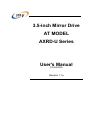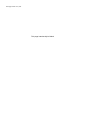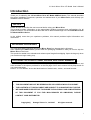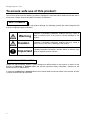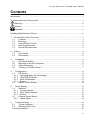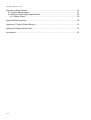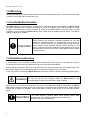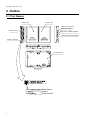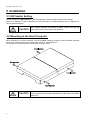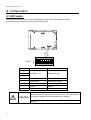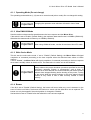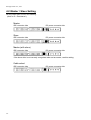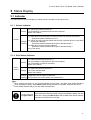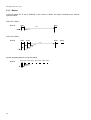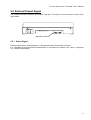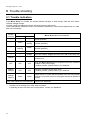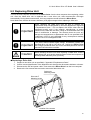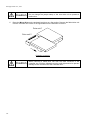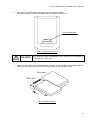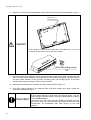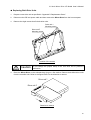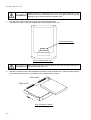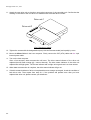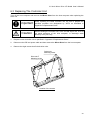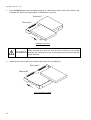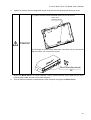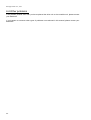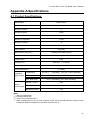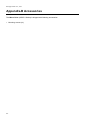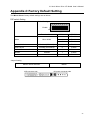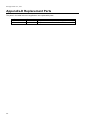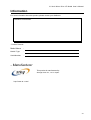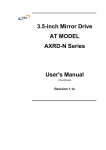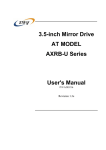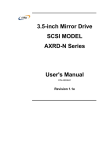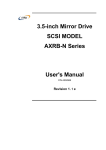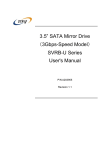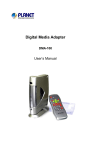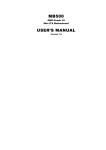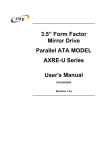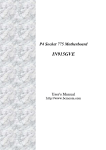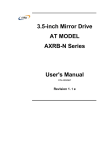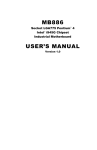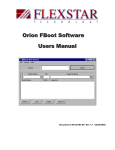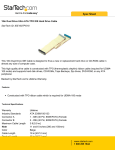Download 3.5-inch Mirror Drive AT MODEL AXRD
Transcript
3.5-inch Mirror Drive AT MODEL AXRD-U Series User's Manual P/N A203269 Revision 1.1e Storage Vision Co.,Ltd. This page intentionally left blank. 3.5-inch Mirror Drive AT Model User’s Manual Introduction Thank you for selecting the 3.5-inch Mirror Drive AT Model AXRD-U Series. This manual describes the proper installation procedures, operation and maintenance of your Mirror Drive, and will help you familiarize with its features. NOTICE Please be sure to read first the user's manual before using your Mirror Drive. This manual provides information on the appropriate handling procedures and configurations for all product functions. This information will allow the user to take full advantage of the 3.5-inch Mirror Drive AT Model AXRD-U Series. In the unlikely event that you experience problems, this manual provides helpful information and instructions. RETAINING PACKAGING The original packaging materials protect the Mirror Drive from damage during shipment. After unpacking the Mirror Drive, please retain the packaging materials in case you need to ship the Mirror Drive in the future. This product is sealed in an antistatic and moisture-proof bag before shipping. Open the bag only when you are about to begin setting it up. RECORDING THE PRODUCT NAME, VERSION, AND SERIAL NUMBERS Before installing the Mirror Drive on the host computer, please jot down the model name, version, and serial numbers in the spaces provided for at the last page of this user’s manual. Kindly keep these for your record purposes. Section "2.1 Part Names" shows the label location of model name, version, and serial number. • THIS DOCUMENT MAY NOT BE REPRODUCED OR COPIED IN WHOLE OR IN PART. • THE CONTENTS OF THIS DOCUMENT ARE SUBJECT TO CHANGE WITHOUT NOTICE. • WE HAVE MADE EVERY EFFORT TO ENSURE THE ACCURACY AND COMPLETENESS OF THIS DOCUMENT. IF YOU FIND INACCURACIES OR OMISSIONS, PLEASE CONTACT YOUR DISTRIBUTOR. Copyright(c) Storage Vision Co., Ltd. 2007 All rights reserved. i Storage Vision Co., Ltd. To ensure safe use of this product: This user's manual uses the following symbols to highlight the important points related to the safe use of this product. Please observe all safety information as indicated. SAFETY SYMBOLS To protect against personal injury and product damage, the following symbols are used throughout this manual to highlight safety information. Warning Indicates a potentially hazardous situation that may result in death or serious injury to the user or severe damage to the product. Caution Indicates a potentially hazardous situation that may result in serious injury to the user or damage to the product. Important Indicates important information wherein failure to observe may result to improper product function. WARNING / CAUTION LABELS Labels with black lettering against a yellow background affixed either to the exterior or interior of the product are Warning or Caution labels that provide important safety information. Observe all the directions given on these labels. In cases where Warning or Caution labels can be found aside from those written in the manual, be sure to follow the directions as mentioned. ii 3.5-inch Mirror Drive AT Model User’s Manual Warning y If you detect any abnormal conditions, such as smoke or foul odors, shut off immediately the power of the host computer. y If any foreign substance or material (metals, water, liquids, etc.) seeps into the Mirror Drive, shut off immediately the power of the host computer. y Do not use the Mirror Drive in hot or damp locations. Using this product in such locations may result in fire, electrical shock, or damage. y Do not disassemble or modify this product. ADTX cannot guarantee the performance or safety of any product that has been repaired by the customer or by an unauthorized third party. Repairing by your self may result in fire, electrical shock, or damage of the product. y Before connecting or disconnecting the interface connector, turn off first the power of the host computer and any other connected devices. To avoid placing excessive stress on the printed circuit board of the Mirror Drive, push or pull the connector only along the axis perpendicular to the board. Avoid bending the connectors. Also avoid using undue force to connect or disconnect the connectors or cables, which may result in fire, electrical shock, or damage. iii Storage Vision Co., Ltd. Caution y Do not use the Mirror Drive in locations subject to vibration or shock exceeding the specified values. Usage in such locations may result in malfunctions or disk failure. y Do not use the Mirror Drive in locations or conditions susceptible to condensation. Rapid temperature change may cause condensation to form in the Mirror Drive. If you think condensation has occurred, allow the Mirror Drive to acclimate to the new environment. When there is a rapid temperature change, avoid using the Mirror Drive until it reaches the new ambient temperature. y Do not place the Mirror Drive near electronic components with strong electromagnetic fields, such as televisions or loudspeakers. Usage of the Mirror Drive in such locations may result in malfunctions or disk failure. y Turn off the power before moving the unit enclosing the Mirror Drive. This will prevent damage to the HDD and other internal components of the Mirror Drive. y Do not turn on the power immediately after turning it off, or turn off the power immediately after turning it on. Leave at least 20 seconds in-between successive operations involving power on or off. This will help prevent damage or malfunction to the mounted HDD. The HDD motor spindle requires about 20 seconds to stop rotating and come to a full rest. In addition, when removing the correctly functioning drive unit for replacement, turn off the power and wait for at least 20 seconds. y Do not remove a fully functional drive unit while the power is still on. The Mirror Drive controller unit will consider the drive unit as failed if it is removed. Removing a fully functional drive unit may also damage the disk heads and platter inside the HDD. y Store the Mirror Drive in the antistatic bag. Leaving this product unpacked and unused for a long period of time may lead to malfunction or disk failure. y Avoid applying excessive pressure to the covers of the drive unit, which may lead to malfunction or disk failure. y Avoid touching the Mirror Drive when its power is on. iv 3.5-inch Mirror Drive AT Model User’s Manual Important y Back up all important data stored in the Mirror Drive to a suitable storage medium, such as tape drive or MO drive. This product's mirroring technology prevents data loss even if one drive unit fails. However, if two drive units fail at the same time or if a non-redundant part fails, data loss may still occur. Additionally, accidental deletion of data or equipment damage may also result in data loss. y Do not block the ventilation openings of the HDD. Lack of cooling airflow may lead to hard disk drive failure. y Wait at least 10 seconds after the access indicator has stopped flashing before initiating the shutdown procedure for your host computer. The Mirror Drive uses cache memory to store the data frequently accessed from the HDD. Except in emergencies, you must follow the operating system's shutdown procedures. Failure to so may result in loss of data stored in cache memory. y Never remove or exchange the drive units, except to replace failed controller units or drive units, since the Mirror Drive controls the drive units by using its serial numbers. Thus, removal or replacement may result in failure to boot up the host computer. y When installing it in the host computer's bay, mount the Mirror Drive securely using the mounting screws provided (0.49 Nm is recommended). y In the event of a drive unit failure, it may take up to 15 seconds to start up the Mirror Drive. The host computer may even fail to recognize it due to BIOS timeout settings. v Storage Vision Co., Ltd. Handling Static-Sensitive Device To prevent damage to components due to static electricity, observe the following precautions when handling this product. y Before handling the Mirror Drive or other static-sensitive devices, touch a metal object, such as the metal enclosure of the host computer, to discharge any static electricity from your body. y Always handle components carefully. Never touch exposed circuitry. y When replacing controller units or drive units, or when moving the Mirror Drive, place the antistatic bag used in wrapping the product during shipment on a flat, level surface. Use this as your Mirror Drive working area. vi 3.5-inch Mirror Drive AT Model User’s Manual Contents Introduction........................................................................................................................... i To ensure safe use of this product:...................................................................................... ii Warning.......................................................................................................................iii Caution ...................................................................................................................... iv Important..................................................................................................................... v Handling Static-Sensitive Device ........................................................................................ vi 1 3.5-inch Mirror Drive Functions ..................................................................................... 1 1.1 Features............................................................................................................... 1 1.2 Mirroring............................................................................................................... 2 1.3 Cache Buffer Function ......................................................................................... 2 1.4 Data Reconstruction ............................................................................................ 2 1.5 Revival Reconstruction ........................................................................................ 3 2 Outline........................................................................................................................... 4 2.1 Part Names .......................................................................................................... 4 2.2 Dimensions .......................................................................................................... 5 3 Installation .................................................................................................................. 6 DIP Switch Setting ............................................................................................... 6 Mounting in the Host Computer ........................................................................... 6 Cable Connection ................................................................................................ 7 Turning on The Main Power ................................................................................. 7 3.1 3.2 3.3 3.4 4 Configuration.............................................................................................................. 8 4.1 DIP Switch ........................................................................................................... 8 4.1.1 Operating Mode (Do not change) ..................................................................... 9 4.1.2 Ultra DMA100 Mode ......................................................................................... 9 4.1.3 Write Cache Mode ............................................................................................ 9 4.1.4 Buzzer............................................................................................................... 9 4.2 Master / Slave Setting........................................................................................ 10 5 Status Display .......................................................................................................... 11 5.1 Indicator ............................................................................................................. 11 5.1.1 Access Indicator ............................................................................................. 11 5.1.2 Drive Status Indicator...................................................................................... 11 5.1.3 Buzzer............................................................................................................. 12 5.2 External Output Signal ....................................................................................... 13 5.2.1 Status Signal................................................................................................... 13 6 Trouble shooting....................................................................................................... 14 6.1 Trouble indication............................................................................................... 14 6.2 Replacing Drive Unit .......................................................................................... 15 6.4 Other problems......................................................................................................... 26 vii Storage Vision Co., Ltd. Appendix-A Specifications................................................................................................. 27 A.1 Product Specifications ............................................................................................. 27 A.2 External Output Signal Specification........................................................................ 28 A.2.1 Status Signal ..................................................................................................... 28 Appendix-B Accessories ................................................................................................... 30 Appendix-C Factory Default Setting .................................................................................. 31 Appendix-D Replacement Parts........................................................................................ 32 Information ........................................................................................................................ 33 viii 3.5-inch Mirror Drive AT Model User’s Manual 1 3.5-inch Mirror Drive Functions Incorporating two 2.5-inch disk drives, the ADTX 3.5-inch Mirror Drive uses mirroring technology to safeguard data and to provide uninterrupted operations. Since the host computer will recognize the Mirror Drive as a standard AT HDD, installing the Mirror Drive simply involves connecting it to an IDE (ATA) cable from the host computer. 1.1 Features y In the event that one of the drive unit fails, the Mirror Drive will continue to function, maintaining data integrity. When the failed disk is replaced with a new replacement disk, data reconstruction will begin automatically. y The Mirror Drive uses cache memory for high performance. y Based on the industry standard IDE (ATA) interface, the Mirror Drive can be used like any other standard AT HDD. This product requires no unique device drivers and is compatible with most operating systems. y Mirroring technology implemented via hardware reduces system overhead. y Ultra DMA/100 mode is supported. (Maximum data transfer rate: 100 MB/s) 1 Storage Vision Co., Ltd. 1.2 Mirroring Mirroring technology involves writing of data to two drive units simultaneously. If one drive unit fails, data is written to and read from the other drive unit. 1.3 Cache Buffer Function The Mirror Drive is equipped with a cache memory. With write cache mode enabled, the Mirror Drive will signal completion of command processing to the host computer when data is written to cache memory. The performance will be improved by writing accumulated data to the HDD when the host computer is not accessing the Mirror Drive. Write cache mode is enabled via DIP switch. The default setting at shipment is "enable". Important Always observe the shutdown procedure specified for the host computer’s operating system. In emergencies, wait at least 10 seconds to be sure that both the access indicator and the drive status indicator have stopped flashing before shutting off the power. Turning off the power while the access indicator or the drive status indicator is still on may result in loss of data currently located in cache memory. 1.4 Data Reconstruction If a failed drive unit is correctly replaced, data reconstruction (the copying of all data from the fully functional drive unit to the new replacement drive unit) will start automatically. During data reconstruction, the drive status indicator of the fully functional drive unit will light green. The drive status indicator of the replacement drive unit will blink orange every one second. If one of the drive units fails, the Mirror Drive will continue to function, thereby maintaining data integrity. Caution Do not turn off the host computer while the Mirror Drive is still reconstructing the data to prevent loss of data or failure. When a sector of the fully functional drive unit can not be read during data reconstruction, the Mirror Drive skips copying the bad sector and continues to reconstruct the remaining data. These skipped sectors will no longer be readable. Once some data is written to this sector, it can be read correctly again. Important 2 If the data recovery process skips some sectors during data reconstruction, then the data on these sectors will be lost. Periodic backup is recommended. 3.5-inch Mirror Drive AT Model User’s Manual 1.5 Revival Reconstruction When an error occurs in a drive unit and the mirror controller cannot get the response from the drive for 30 seconds, the controller will issue the reset command to the drive and check its status again. If the drive recovers, the Mirror Drive returns to the normal operation. But if not, the controller treats the drive as a failed drive. The function “Revival Reconstruction” turns the power of the drive OFF/ON. And if the drive status becomes ready, reconstruction is started. Revival reconstruction is executed up to two times. After the same error occurs three times, the Mirror Drive will remain in Degraded Mode. Then the failed drive status indicator (LED) will light orange. The function can be enabled /disabled by Dip SW. Factory default is “enabled”. The Mirror Drive still responds to the host normally even during reconstruction. After the reconstruction is finished, the Mirror Drive returns to the normal mode automatically. 3 Storage Vision Co., Ltd. 2 Outline 2.1 Part Names Drive unit 2 Drive unit 1 Status bit connector Access indicator IDE connector Drive unit 1 status indicator Drive unit 2 status indicator DRIVE 1 DRIVE 2 FRU:XXXXXXX FRU:XXXXXXX 21A DRVDRVACC Power connector DRIVE 1 DRIVE 2 Controller unit DIP switch MODEL:AXRD-U040A EC:YB**** S/N:B37000001 4 Model name Version Serial number 3.5-inch Mirror Drive AT Model User’s Manual 2.2 Dimensions 24.3 DRIVE 2 16 DRIVE 2 60 145.6 FRU:XXXXXXX 41.6 DRIVE 1 DRIVE 1 FRU:XXXXXXX Mounting screw holes 3-#6-32UNC(X3) Same on opposite side 6.4 101.6 DRVDRVACC 60.3 21A 44.5 Mounting screw holes 4-#6-32UNC(X4) 3.2 95.2 3.2 5 Storage Vision Co., Ltd. 3 Installation 3.1 DIP Switch Setting Before mounting the Mirror Drive in your host computer, double-check the DIP switch settings. Refer to "4. Settings" for the configurations of the DIP switch. For default settings, refer to "Appendix C Factory Default Settings." Caution When setting switches and attaching cables, ensure first that the power supply of the host computer is turned off. 3.2 Mounting in the Host Computer When mounting in the host computer, use the supplied mounting screws and the specified mounting holes. The mounting screw hole locations are shown in "2.2 Dimensions." An example of a mounting screw hole location is shown below. Caution 6 When installing into the host computer, provide sufficient cooling in order to ensure that the surface temperature of the drive unit remains below 60°C. 3.5-inch Mirror Drive AT Model User’s Manual 3.3 Cable Connection <1> Connect a 4-pin internal power cable that supplies DC +5V. <2> Use an 80-conductor IDE (ATA) cable to connect to the host computer. A 40-conductor cable can be used for UDMA 33 mode or slower. IDE connector Power connector 3.4 Turning on The Main Power Turn on the host computer and check if the host computer detects the Mirror Drive correctly. Caution Before turning on the host computer, make sure that the master / slave settings are properly set, and that both the IDE (ATA) and power cables are correctly connected. 7 Storage Vision Co., Ltd. 4 Configuration 4.1 DIP Switch The DIP switch can be used to set the Ultra DMA/100 mode, write cache mode and buzzer. It is located in the bottom side of the unit. (8-bit DIP switch). 1 2 3 4 5 6 7 8 Enable DIP Switch Function Default Configuration 1 Mode Bit 1,2,3 Enable (Normal) 4 DMA Mode Enable (UDMA100) 5 Write Cache Enable (Write Back) 6 Revival reconstruction Enable 7 Buzzer Enable 8 Reserved Enable 2 3 Caution Before changing the switches, turn off the power of the host computer. (The above diagram shows the default factory settings.) Do not change the Mode Bit switches (1, 2, 3) and the Reserved switch (8). 8 3.5-inch Mirror Drive AT Model User’s Manual 4.1.1 Operating Mode (Do not change) The operating mode switches (1,2,3) are set to normal mode (mirror mode). Do not change this setting. Important Changing the operation mode switches will result in loss of data. 4.1.2 Ultra DMA100 Mode Sets the maximum data transfer speed between the host computer and the Mirror Drive. If the switch is set to "Enable" (Default Setting), the maximum data transfer rate is 100MB/s (UDMA100). Otherwise the data transfer is limited up to 33MB/s (UDMA33). Important When using UDMA100 mode, use the 80-conductor Ultra ATA cable. 4.1.3 Write Cache Mode This bit sets the write cache mode. If set to "Enable" (Default Setting), the Mirror Drive will signal completion of command processing to the host computer when the data has been written to cache memory. If set to “Disable”, the Mirror Drive will signal completion of command processing to the host computer when data is actually written to the drive unit. The data cache in a drive unit is also disabled. Important Always observe the proper shutdown procedure specified for the host computer’s operating system. In emergencies, wait at least 10 seconds to be sure that both the access indicator and the drive status indicator have stopped flashing before shutting off the power. Turning off the power while the access indicator or the drive status indicator remains lit may result in loss of data currently located in cache memory. 4.1.4 Buzzer If the bit is set to "Enable" (Default Setting), the buzzer will sound when any error is detected. In the event of a drive unit failure, the buzzer will continue to sound until the failed drive unit is replaced. The buzzer can only be stopped if the switch position is changed to “Disable”. Set back the buzzer to "Enable" after the failed drive unit has been replaced. 9 Storage Vision Co., Ltd. 4.2 Master / Slave Setting Set the jumper pins to one of the following: (Refer to "2.1 Part Names".) Master IDE connector side DC power connector side Slave IDE connector side DC power connector side Master (with slave) IDE connector side DC power connector side If the slave drive is not correctly recognized when set as master, use this setting. Cable select IDE connector side 10 DC power connector side 3.5-inch Mirror Drive AT Model User’s Manual 5 Status Display 5.1 Indicator LED indicators on the front display the status of both controller unit and drive units. 5.1.1 Access Indicator Green Access <1> When the power is turned on. (*1) <2> Processing a command from the host computer. Either of the above. <1> Both drive units have failed, or a drive unit is not correctly connected. (Both drive status indicators are off.) <2> When one drive unit has failed and the fully functional drive unit has been Orange erroneously replaced. (Both drive status indicators show green simultaneously.) Flashing <3> Both drive units have been replaced. (Both drive status indicators show green simultaneously.) Any of the above. 5.1.2 Drive Status Indicator Drive1 Drive2 Green <1> When the power is turned on. (*1) <2> Processing a command from the host computer. <3> Processing an internal command. Either of the above. Orange <1> When the power is turned on. (*1) <2> Drive unit has failed. Either of the above. Orange Target drive unit of data reconstruction. (*2) Flashing (Source drive unit LED is green at the same time.) Note: (*1) When turning the power on, the access indicator shows green, and both drive status indicators show orange then green. When Mirror Drive startup process is complete, all will be turned off. (*2) Drive Status Indicator will go out after data reconstruction. Important If the drive status indicator lights orange, immediately replace the said drive unit. Leaving the Mirror Drive with a failed drive unit will result in data loss if the other drive unit fails. 11 Storage Vision Co., Ltd. 5.1.3 Buzzer If the DIP switch bit7 is set to "Enabled", in the event of a failure, the buzzer will beep at the interval specified below. Drive unit 1 failed Buzzer Beep Beep 3.2s 0.3s Drive unit 2 failed Buzzer Beep Beep Beep 3.1s 0.3s 0.3s 0.3s System stopped (Both drive units are failed) Buzzer Beep Beep Beep Beep Beep Beep Beep Beep 0.1s 0.1s 12 Beep 3.5-inch Mirror Drive AT Model User’s Manual 5.2 External Output Signal It is possible to monitor the Mirror Drive status externally. The location of the connector is shown in the figure below. DRV DRV ACC 21A 654321 Status Bit connector 5.2.1 Status Signal External status output is transmitted as a 3-bit signal through the Status Bit connector. For a detailed layout and electrical specifications of the status bit connector pins, refer to "Appendix A.2.1 Status Output Signal." 13 Storage Vision Co., Ltd. 6 Trouble shooting 6.1 Trouble indication If the Mirror Drive is in trouble, the access indicator will light or flash orange, while the drive status indicator will light Orange. If buzzer switch is enabled, the buzzer will sound an alert continuously. These status/failure indications must be considered to determine if removal and replacement of a hard disk unit is necessary. Access indicator Drive status indicator Drive unit 1 Drive unit 2 Mirror Drive status and measures. --- --- --- Normal operation. --- Green Orange flashing Reconstructing data from drive unit 1 to drive unit 2. (Normal operation) --- Orange flashing Green Reconstructing data from drive unit 2 to drive unit 1. (Normal operation) --- Orange --- Drive unit 1 failure. Replace the drive unit 1 with a new drive unit. --- --- Orange Drive unit 2 failure. Replace the drive unit 2 with a new drive unit. Orange --- --- Controller unit failure. Replace the controller unit with a new controller unit. OFF OFF OFF When the Mirror Drive does not respond to the host, check the condition of the power supply. If problem persists, please contact your distributor. Orange flashing OFF OFF Check the condition of both drive units. If problem persists, please contact your distributor. Orange flashing Green Green Double-check to confirm that the desired drive unit was properly replaced. Temporarily return to the original setup and repeat the process. Other LED indications not mentioned. Contact your distributor. ---:Normally off but will light up or flash when accessed. If replacing the drive unit does not fix the problem, contact your distributor. 14 3.5-inch Mirror Drive AT Model User’s Manual 6.2 Replacing Drive Unit Turn off the host computer and remove the Mirror Drive from the host computer when replacing a drive unit. After the failed drive unit is replaced with a new drive unit, data reconstruction will begin automatically. During data reconstruction, the host computer can still access the Mirror Drive. Note: Make sure that the drive status indicator (LED) lights orange before replacing a failed unit. Important Before replacing the failed drive unit, be sure to prepare the replacement drive unit designated by ADTX as described in "Appendix D Replacement Parts. " Do not replace with HDDs other than the designated model, even if the capacity, manufacturer, or model numbers on the label are the same. Using an unauthorized HDD may result in malfunction or damage. The warranty does not cover any damage encountered due to replacement with a non-specified HDD. Furthermore, ADTX is not held liable for any consequence resulting from the use of an undesignated HDD. Important If the drive status indicator lights orange, immediately replace the specified drive unit with a new drive unit. Leaving the Mirror Drive with a single operational drive unit for an extended period will result in data loss if the other drive unit fails. Caution Before handling the drive unit when replacing a failed drive, touch a metal object first, such as the metal enclosure of the host computer, to discharge static electricity from your body. ●Replacing a Drive Unit 1. 2. 3. 4. Prepare a new drive unit as specified in "Appendix D Replacement Parts." Confirm correct identification of the failed drive unit through the drive status indicator or buzzer. Disconnect the IDE and power cable. Then remove the Mirror Drive from the host computer. Remove the four screws that are used to mount the failed drive unit. Drive unit 1 Mounting screw Drive unit 2 Mounting screw Location of the screws 15 Storage Vision Co., Ltd. Caution 5. Make sure to replace the correct drive. Do not change the jumper setup of the new drive unit to prevent a malfunction. Place the Mirror Drive on the antistatic bag lying on a flat surface. Remove the failed drive unit from the controller unit. Refer to the figure below for the direction to remove. Drive unit 1 Drive unit 2 Direction to remove Caution 16 When removing a failed drive unit from the fixed connector of the controller, do not lift the failed drive unit or shift right and left to prevent damage to the connector and the controller card. 3.5-inch Mirror Drive AT Model User’s Manual 6. Affix the drive number label on the new drive unit as shown below. The labels for drive 1 and 2 are shipped with the replacement drive unit. Drive number label DRIVE 1 FRU:A203200 (E.g.) In case of drive unit 1 Caution 7. When affixing the drive number label, do not exert too much pressure on the surface of the drive unit. Attach the new drive unit to the designated connector of the controller unit. Confirm that the marking on the label of the new drive unit matches with the actual drive number. Drive unit 1 Drive unit 2 (E.g.) Direction to attach 17 Storage Vision Co., Ltd. 8. Tighten the screws with the designated torque (0.29 Nm Recommended) and equally by turns. (1) Tighten first the screws indicated below for the Drive unit 1. Drive unit 1 Mounting screw Caution (2) The length of screws for the side holes of the Drive unit 1 is 4 mm shorter than the others. Do not use long screws. Short Mounting screw X2 9. Several seconds after replacing a drive unit and turning on the power, data reconstruction will start. The drive status indicator of the replaced drive unit will flash orange (@ 1 second interval). The drive status indicator for the correctly functioning drive unit will light green. The access indicator will not light as long as there is no host access. 10. When data reconstruction is complete, the drive status indicator will go out. 11. If the drive status indicator of the replaced drive unit turns orange once again, repeat the procedure, starting with step 2. Important 18 If you have mistakenly replaced the correctly functioning drive unit, the drive status indicator of both drive units will light green. Then the access indicator will flash orange. The host computer will be unable to access the Mirror Drive. In this case, turn off the host computer. Replace the failed drive unit with the new drive unit, and return the fully functional drive unit. Data reconstruction will immediately start after turning on the host computer. 3.5-inch Mirror Drive AT Model User’s Manual ● Replacing Both Drive Units 1. Prepare a new drive unit as specified in "Appendix D Replacement Parts." 2. Disconnect the IDE and power cable and then remove the Mirror Drive from the host computer. 3. Remove the eight screws that fix both drive units. Drive unit 1 Mounting screw Drive unit 2 Mounting screw Location of the screws Caution 4. Do not change the jumper setup of the new drive unit to prevent a malfunction. Place the Mirror Drive on the antistatic bag lying on a flat surface. Remove both failed drive units from the controller unit. Refer to the figure below for the direction to remove. Drive unit 1 Drive unit 2 Direction to remove 19 Storage Vision Co., Ltd. Caution 5. When removing a failed drive unit from the fixed connector of the controller, do not lift the failed drive unit or shift right and left to prevent damage to the connector and the controller card. Affix the drive number label on the new drive unit as shown below. The labels for drive 1 and 2 are shipped with the replacement drive unit. Drive number label DRIVE 1 FRU:A203200 (E.g.) In case of drive unit 1 Caution 6. When affixing the drive number label, do not exert too much pressure on the surface of the drive unit. Attach the new drive unit to the designated connector of the controller unit. Confirm that the marking on the label of the new drive unit matches with the actual drive number. Drive unit 1 Drive unit 2 (E.g.) Direction to attach 20 3.5-inch Mirror Drive AT Model User’s Manual 7. Tighten the screws with the designated torque (0.29 Nm Recommended) and equally by turns. (1) Tighten first the screws indicated below for the Drive unit 1. Drive unit 1 Mounting screw Caution (2) The length of screws for the side holes of the drive unit is 4 mm shorter than the others. Do not use long screws. Short Mounting screw X2 8. Mount the Mirror Drive in the host computer. Firmly connect the IDE (ATA) cable and the 4-pin internal power cable. 9. Turn on the host computer. Confirm that the host computer recognizes the Mirror Drive. The drive status indicator of drive unit that is not yet connected, will light Orange. 10. Turn off the host computer. Disconnect the IDE cable and power cable and then remove again the Mirror Drive from the host computer. 21 Storage Vision Co., Ltd. 11. Attach the new drive unit to the other unoccupied connector of the controller unit. Confirm that the marking on the label of the new drive unit matches with the actual drive number. Drive unit 1 Drive unit 2 (E.g.) Direction to attach 12. Tighten the screws with the designated torque (0.29 Nm Recommended) and equally by turns. 13. Mount the Mirror Drive in the host computer. Firmly connect the IDE (ATA) cable and the 4-pin internal power cable. 14. Turn on the host computer. After a few seconds, data reconstruction will start. The drive status indicator of the drive unit replaced last will flash orange (@ 1 second interval). The drive status indicator of the drive unit replaced first will light green. The access indicator will not light as long as there is no host access. 15. When data reconstruction is complete, the drive status indicator will go out. 16. If the drive status indicator of drive unit replaced last turns orange once again, check the condition of both drive units. Then repeat from step #11. If the problem still persists even after you have replaced the drive unit, please contact your distributor. 22 3.5-inch Mirror Drive AT Model User’s Manual 6.3 Replacing The Controller Unit Turn off the host computer and remove the Mirror Drive from the host computer when replacing the drive unit. Important Before replacing the failed controller unit, be sure to prepare the specified controller unit designated by ADTX as described in "Appendix D Replacement Parts. Caution Before handling the controller unit, touch a metal object first, such as the metal enclosure of the host computer, to discharge static electricity from your body. 1. Prepare a new controller unit as specified in "Appendix D Replacement Parts." 2. Disconnect the IDE and power cable and then remove the Mirror Drive from the host computer. 3. Remove the eight screws that fix both drive units. Drive unit 1 Mounting screw Drive unit 2 Mounting screw Location of the screws 23 Storage Vision Co., Ltd. 4. Place the Mirror Drive on the antistatic bag lying on a flat surface. Remove the drive units from the controller unit. Refer to the figure below for the direction to remove. Drive unit 1 Drive unit 2 Direction to remove Caution 5. When removing the drive unit from the fixed connector of the failed controller, do not lift the drive unit or shift right and left to prevent damage to the connector. Attach back the drive units to its corresponding slots in the controller unit. Drive unit 1 Drive unit 2 (E.g.) Direction to attach 24 3.5-inch Mirror Drive AT Model User’s Manual 6. Tighten the screws with the designated torque (0.29 Nm Recommended) and equally by turns. (1) Tighten first the screws indicated below for the Drive unit 1. Drive unit 1 Mounting screw Caution (2) The length of screws for the side holes of the drive unit is 4 mm shorter than the others. Do not use long screws. Short Mounting screw X2 7. 8. Mount the Mirror Drive in the host computer. Firmly connect the IDE (ATA) cable and the 4-pin internal power cable, and turn on the host computer. Turn on the host computer. Confirm that the host computer recognizes the Mirror Drive. 25 Storage Vision Co., Ltd. 6.4 Other problems If the problem persists even after you have replaced the drive unit or the controller unit, please contact your distributor. If you happen to encounter other types of problems not mentioned in this manual, please contact your distributor. 26 3.5-inch Mirror Drive AT Model User’s Manual Appendix-A Specifications A.1 Product Specifications Model Name AXRD-U040A RAID Level 1 Number of HDDs 2 Storage Capacity 40GB Number of LBAs 78,136,064 Number of Cylinders 77,515 Number of Heads 16 Sectors 63 Host interface ATA (IDE) Data transfer rate (max.) 100MB/s (Ultra DMA mode 5) Dimensions (W x L x H) 101.6mm x 145.6mm x 24.3mm Weight (max.) 370 g Voltage (Vcc) 4.85 VDC 〜 5.25VDC Power supply ripple (*2) (max.) Power startup time (*3) Operating Environment (*1) 5〜100ms Temperature Humidity 5 to 45 °C (*4) (Operating), -40 to 65 °C (Non-operating) 8 to 90% (Operating), 5 to 95% (Non-operating) Max. Bulb Temp. Startup 100mV p-p (0〜20MHz) (max.) 29.4°C (Operating), 40°C (Non-operating) 2.5A Power consumption Idle (max.) 1.3A Read/Write (max.) 1.9A Note: (*1) : With no condensation. (*2) : Including startup time. (*3) : Time until Vcc reaches 4.85 V. (*4) : When mounting the unit in your host computer, make sure to provide sufficient cooling in order to keep the surface temperature of the drive unit below 60 °C. 27 Storage Vision Co., Ltd. A.2 External Output Signal Specification A.2.1 Status Signal These tables show the pin configurations, status definitions, internal circuitry, electrical specifications, and connector specifications for the status output signal. The connector signal pins are configured as follows: Pin Signal Number 1 GND 2 +5VDC 3 Status Bit 2 4 Status Bit 1 5 Status Bit 0 6 GND Connector Pin Assignment Status output is transmitted in 3-bit signals as follows: Bit 2 Bit 1 Bit 0 Status 0 L L L Normal Operation 1 L L H Drive Unit 1 Failed 2 L H L Drive Unit 2 Failed 3 L H H Data reconstruction 4 H L L Controller unit failure (1) 5 H L H Reserved 6 H H L Mirror Drive startup processing H H Reserved (2) 7 H H: TTL level output high. L: TTL level output low. Note: (1) Any of the following conditions will cause the transmittal of Controller unit failure status. - If both drive units fail when the power is turned on. - If both drive units are not properly connected when the power is turned on. - If the correctly functioning drive unit is erroneously replaced when one of the drive units failed. (2) When the power is turned on, this status will appear for about 0.2sec (system reset). 28 3.5-inch Mirror Drive AT Model User’s Manual The internal circuitry of status output signals is indicated as follows: 3.3V Status Connector 10k ohm Pin 1 5V Pin 2 Fuse: 200mA Status bit 2 Pin 3 Status bit 1 Pin 4 Status bit 0 Pin 5 74LS06 Pin 6 Status Output Signal electrical specification Status bit 0/1/2 (Pin 3/4/5) Output Voltage High +3.3V (max.) Output Voltage Low +0.4V (max.) Output Sink Current (Low) 20mA (max.) Output Source Current (High) 5V (Pin 2) 0.25mA (max.) 100mA (max.) Connector specifications Mirror Drive header External connectors – connector side (recommended) External connectors – connector crimp contacts (recommended) Part name Manufacturer DF3-6P-2H HIROSE Electric Co., Ltd. DF3-6S-2C HIROSE Electric Co., Ltd. DF3-22SC HIROSE Electric Co., Ltd. 29 Storage Vision Co., Ltd. Appendix-B Accessories The Mirror Drive (AXRD-U Series) is shipped with following accessories. y Mounting screws (x4). 30 3.5-inch Mirror Drive AT Model User’s Manual Appendix-C Factory Default Setting The Mirror Drive's factory default settings are as follows: DIP switch Setting Default Setting 1 2 3 4 5 6 7 8 Enable Function / Mode Mode Mirror Mode SW No. DIP SW 1 Enable 2 Enable 3 Enable UDMA100 Mode Enabled (UDMA100) 4 Enable Write Cache Enabled (Write Back) 5 Enable Revival Reconstruction. Enabled 6 Enable Buzzer Enabled 7 Enable --- 8 Enable Reserved Jumper Setting Master / Slave Selection IDE connector side Master DC power connector side 31 Storage Vision Co., Ltd. Appendix-D Replacement Parts The parts in the table below are supplied as user-replaceable parts. Part name 40 GB drive unit Controller unit 32 Part number A203534 A203207 Replacement drive unit for AXRD-U040A1. Replacement controller unit for AXRD-U series AT. 3.5-inch Mirror Drive AT Model User’s Manual Information For more information about this product, please contact your distributor. Distributor’s information - Product Records Model Name : Model / Type : Serial Number : - Manufacturer This product is manufactured by Storage Vision Co., Ltd. in Japan. http://www.str-v.com/ 33