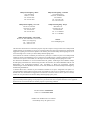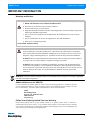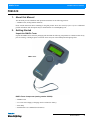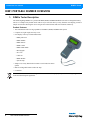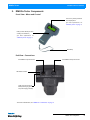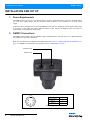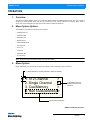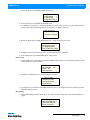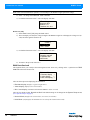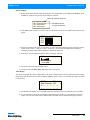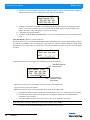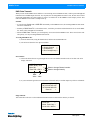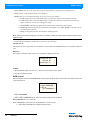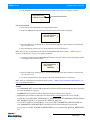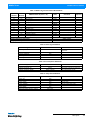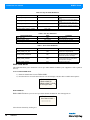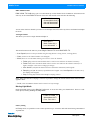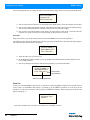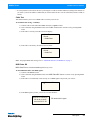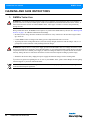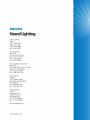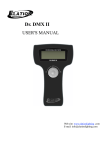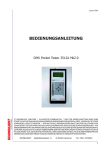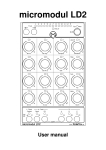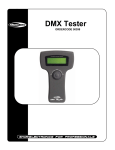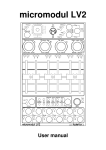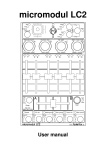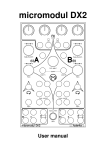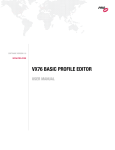Download International
Transcript
Philips Strand Lighting - Dallas 10911 Petal Street Dallas, TX 75238 Tel: 214-647-7880 Fax: 214-647-8030 Philips Strand Lighting - Auckland 19-21 Kawana Street Northcote, Auckland 0627 New Zealand Tel: +64 9 481 0100 Fax: +64 9 481 0101 Philips Strand Lighting - New York 267 5th Ave, 4th Floor New York, NY 10016 Tel: 212-213-8219 Fax: 212-532-2593 Philips Strand Lighting - Europe Marssteden 152 Enschede 7547 TD The Netherlands Tel: +31 53 4500424 Fax: +31 53 4500425 Philips Strand Lighting - Asia Limited Room 6-10, 20/F Delta House 3 On Yiu Street Shatin, N.T. Hong Kong Tel: + 852 2757 3033 Fax: + 852 2757 1767 Website: www.strandlighting.com The material in this manual is for information purposes only and is subject to change without notice. Philips Strand Lighting assumes no responsibility for any errors or omissions which may appear in this manual. For comments and suggestions regarding corrections and/or updates to this manual, please visit the Philips Strand Lighting web site at www.seleconlight.com or contact your nearest Philips Strand Lighting office. El contenido de este manual es solamente para información y está sujeto a cambios sin previo aviso. Philips Strand Lighting no asume responsabilidad por errores o omisiones que puedan aparecer. Cualquier comentario, sugerencia o corrección con respecto a este manual, favor de dirijirlo a la oficina de Philips Strand Lighting más cercana. Der Inhalt dieses Handbuches ist nur für Informationszwecke gedacht, Aenderungen sind vorbehalten. Philips Strand Lighting uebernimmt keine Verantwortung für Fehler oder Irrtuemer, die in diesem Handbuch auftreten. Für Bemerkungen und Verbesserungsvorschlaege oder Vorschlaege in Bezug auf Korrekturen und/oder Aktualisierungen in diesem Handbuch, moechten wir Sie bitten, Kontakt mit der naechsten Philips Strand LightingNiederlassung aufzunehmen. Le matériel décrit dans ce manuel est pour information seulement et est sujet à changements sans préavis. La compagnie Philips Strand Lighting n'assume aucune responsibilité sur toute erreur ou ommission inscrite dans ce manuel. Pour tous commentaires ou suggestions concernant des corrections et/ou les mises à jour de ce manuel, veuillez s'il vous plait contacter le bureau de Philips Strand Lighting le plus proche. Note: Information contained in this document may not be duplicated in full or in part by any person without prior written approval of Philips Strand Lighting. Its sole purpose is to provide the user with conceptual information on the equipment mentioned. The use of this document for all other purposes is specifically prohibited. Document Number: STR-XXXXX Version as of: 12 November 2010 DIMFix Tester Installation & User’s Manual ©2010 Philips Group. All rights reserved. DIMFix Tester Installation & User’s Manual IMPORTANT INFORMATION Warnings and Notices When using electrical equipment, basic safety precautions should always be followed including the following: a. READ AND FOLLOW ALL SAFETY INSTRUCTIONS. b. For indoor, dry locations use only. Do not use outdoors. c. Do not mount near gas or electric heaters. d. Equipment should be mounted in locations and at heights where it will not readily be subjected to tampering by unauthorized personnel. e. The use of accessory equipment not recommended by the manufacturer may cause an unsafe condition. f. Not for residential use. Do not use this equipment for other than intended use. g. Refer service to qualified personnel. SAVE THESE INSTRUCTIONS. WARNING: You must have access to a main circuit breaker or other power disconnect device before installing any wiring. Be sure that power is disconnected by removing fuses or turning the main circuit breaker off before installation. Installing the device with power on may expose you to dangerous voltages and damage the device. A qualified electrician must perform this installation. WARNING: Refer to National Electrical Code® and local codes for cable specifications. Failure to use proper cable can result in damage to equipment or danger to personnel. WARNING: This equipment is intended for installation in accordance with the National Electric Code® and local regulations. It is also intended for installation in indoor applications only. Before any electrical work is performed, disconnect power at the circuit breaker or remove the fuse to avoid shock or damage to the control. It is recommended that a qualified electrician perform this installation. WARNING! This unit contains rechargeable batteries and should be properly disposed of according to applicable local and federal disposal regulations. Additional Resources for DMX512 For more information on installing DMX512 control systems, the following publication is available for purchase from the United States Institute for Theatre Technology (USITT), "Recommended Practice for DMX512: A Guide for Users and Installers, 2nd edition" (ISBN: 9780955703522). USITT Contact Information: USITT 6443 Ridings Road Syracuse, NY 13206-1111 USA 1-800-93USITT www.usitt.org Philips Strand Lighting Limited Two-Year Warranty Philips Strand Lighting offers a two-year limited warranty of its products against defects in materials or workmanship from the date of delivery. A copy of Philips Strand Lighting two-year limited warranty containing specific terms and conditions can be obtained from the Philips Strand Lighting web site at www.strandlighting.com or by contacting your local Philips Strand Lighting office. 1 Installation & User’s Manual DIMFix Tester TABLE OF CONTENTS IMPORTANT INFORMATION Warnings and Notices...................................................................................................................................... 1 Additional Resources for DMX512................................................................................................................. 1 Philips Strand Lighting Limited Two-Year Warranty..................................................................................... 1 TABLE OF CONTENTS PREFACE About this Manual .................................................................................................................................................. 3 Getting Started ........................................................................................................................................................ 3 Unpack the DMXFix Tester ............................................................................................................................ 3 DIM1 PORTABLE DIMMER OVERVIEW DIMFix Tester Description..................................................................................................................................... 4 Product Features .............................................................................................................................................. 4 DMXFix Tester Components.................................................................................................................................. 5 Front View - Menu and Control ...................................................................................................................... 5 End View - Connections.................................................................................................................................. 5 INSTALLATION AND SET UP Power Requirements............................................................................................................................................... 6 DMX512 Connections ............................................................................................................................................ 6 OPERATION Overview................................................................................................................................................................. 7 Menu System Options ............................................................................................................................................ 7 Menu System .......................................................................................................................................................... 7 System Set Up ................................................................................................................................................. 8 DMX Packet Test ............................................................................................................................................ 8 DMX Data Received ..................................................................................................................................... 10 DMX Data Transmit...................................................................................................................................... 13 RDM Control................................................................................................................................................. 14 RDM Control Categories / Parameter Tables................................................................................................ 16 DMX 1000K Mode........................................................................................................................................ 18 Moving Light Mode ...................................................................................................................................... 19 Save Cue........................................................................................................................................................ 20 Cable Test...................................................................................................................................................... 21 MIDI Data -RX.............................................................................................................................................. 21 CLEANING AND CARE INSTRUCTIONS DMXFix Tester Care ............................................................................................................................................ 22 TECHNICAL SPECIFICATIONS DIMFix Tester Specifications............................................................................................................................... 23 2 TABLE OF CONTENTS DIMFix Tester Installation & User’s Manual PREFACE 1. About this Manual The document provides installation and operation instructions for the following products: • DIMFix Tester (catalog number XXXXX) Please read all instructions before installing or using this product. Retain this manual for future reference. Additional product information and descriptions may be downloaded at www.strandlighting.com. 2. Getting Started Unpack the DMXFix Tester Unpack the DIMFix Tester from the packaging and check that the following components are contained within. If any parts are missing, or damaged, please contact the carrier and your nearest Philips Strand Lighting office. DMXFix Tester DIMFix Tester Components (catalog number XXXXX): • DIMFix Tester • AC to DC Power Supply (recharging unit for on-board 9V battery) • Wrist Strap • Installation & User’s Manual (this document) About this Manual 3 Installation & User’s Manual DIMFix Tester DIM1 PORTABLE DIMMER OVERVIEW 1. DIMFix Tester Description The Strand Lighting DMXFix is a professional DMX, RDM, and MIDI handheld tester with a rechargeable battery. The use of a simple rotary thumb wheel with an easy-to-read four line by twenty character LCD display provides a simple user interface allowing the user to navigate the on board menus and select functions intuitively. Product Features • Tests transmission and receiving capabilities of DMX512, RDM, and MIDI data systems • Compact size, light weight, and easy to use • LCD display with easy-to-understand menus: - DMX packet test - DMX data RX - DMX data TX - RDM Control - DMX 1000K Mode - Moving light - Save Cue - Cable test - MIDI data RX - System setup • Simple to use rotary thumb-wheel control to scroll and select menu options • Built-in rechargeable batteries and wrist strap • CE marked WARNING! This unit contains rechargeable batteries and should be properly disposed of according to applicable local and federal disposal regulations. 4 DIM1 PORTABLE DIMMER OVERVIEW DIMFix Tester Installation & User’s Manual 2. DMXFix Tester Components Front View - Menu and Control Four Line by Twenty Character LCD Display Menu (for more information, see "Menu System" on page 7) Rotary Thumb-Wheel (for menu scrolling and selections) (for more information, see "Menu System" on page 7) Wrist Strap End View - Connections 5-Pin DMX512 Input Connector* 5-Pin DMX512 Output Connector* LED Power Indicator 9VDC Input Connector for Battery Recharging (AC to DC power supply provided) *For more information, see "DMX512 Connections" on page 6. DMXFix Tester Components 5 DIMFix Tester Installation & User’s Manual INSTALLATION AND SET UP 1. Power Requirements The DIMFix Tester operates on 9 volts DC through its on-board, rechargeable battery. The unit is supplied with an AC to DC power supply charger. The unit can operate either via battery or will connected to it AC to DC power supply. To decrease battery charging time, do not use the DIMFix Tester while it is charging. It will take approximately three to five hours to fully charge the battery. When the battery is fully charged, the DIMFix Tester can operate for approximately six to eight hours on the battery. 2. DMX512 Connections The DIMFix Tester connects and tests DMX512 signal communications in networks, devices, etc. Below illustrates basic DMX512 connection requirements. Note: For more information on DMX512 networking and systems, refer to "Additional Resources for DMX512" on page 1. For DIMFix Tester DMX512 menu operation, refer to "OPERATION" on page 7. DMIX512 Output DMIX512 Input DMX512 Connections DMX512 Signal XLR Pin Common (Drain) 1 1 5 DMX512 - 2 2 4 DMX512 + 3 3 Note: Remaining pins on connector are not used. 6 INSTALLATION AND SET UP DIMFix Tester Installation & User’s Manual OPERATION 1. Overview The Strand Lighting DIMFix Tester is a professional DMX, RDM, and MIDI handheld tester. The unit contains a simple-to-use rotary thumb wheel with an easy-to-read four line by twenty character LCD display. These features allow users easily and quickly navigate the menus and select functions intuitively. 2. Menu System Options The DIMFix Tester offers the following menu options: • DMX packet test • DMX data RX • DMX data TX • RDM Control • DMX 1000K Mode • Moving light • Save Cue • Cable test • MIDI data RX • System setup Note: Each menu option is outlined in this section of the manual. 3. Menu System Please familiarize yourself with the on-board LCD display menu components and conventions. "<" Shows this item is currently selected or ready for selection < 1. 512 Channel > 2. Single Channel > 3. Cue/Memory > 4. Run Cues(scenes) > ">" Shows this item has additional sub-menus or selections Menu option or selection DMXFix LCD Display Example Overview 7 DIMFix Tester Installation & User’s Manual System Set Up System Set Up allows users to configure the DIMFix Tester as desired. There are three Sub menus available under System Set Up: < System set up : 1. DMX setting > 2. English > 3. Display setting > • DMX Setting (sets the various modes for displaying, testing, operating, etc. DMX signals) • English (currently, English is the only available language setting) • Display Setting (sets the contrast level of the LCD display and turn the backlight ON or OFF) DMX Setting DMX Setting provides the following options: < 1.DMX Start code TX : 000 > MAX value : Normal > ? Confirm > • Start Code TX. Start Code TX allows the setting of the start code for DMX. The default value is 000. Under normal use, it is not necessary to change this value. • Max Value (maximum value). Max Value offers two settings - Normal Mode and Hold Mode. a. Normal Mode shows data in real time and changes as data changes. b. Hold Mode holds and displays the maximum value detected. Language Currently only English is available. This parameter offers no options. Display Setting Display Setting offer three options: • Contrast_Level. Contrast_Level allows the LCD display’s contrast / brightness to be adjusted for better visibility in various lighting conditions. The contrast can be set between 01 and 10. Note, Contrast_Level default is 05. • Back Light. Back Light allows users to either turn ON or OFF the DIMFix Tester LCD display’s back light. Note, turning OFF the back light will extend the unit’s battery life. • Display. Display sets the way data is displayed in Decimal, Hexadecimal, or Percentage formats. NOTES: • When you have made your selections you must select Confirm to store them. To exit setup select the < on the first line. DMX Packet Test In order to initiate and test DMX512 signals, you must have a DMX512 source or control system connected to the DIMFix Tester at the DMX Input connection. To select and run DMX Packet Test: 8 OPERATION DIMFix Tester Installation & User’s Manual 1) Rotate thumb wheel until DMX packet test appears. < DMX packet test: 1. Data format > 2. Data timing > 3. Data level (volt) > 2) Press the wheel to access DMX packet test menu. 3) If a DMX512 is not present or connected to DIMFix Tester and you try to access any of the following menu options; Data format, Data timing, Data level (Volt), the LCD display will show: < DMX packet test: Receive no signal? 4) Rotate the thumb wheel to highlight Receive no ?. Press wheel and you will see: < DMX-512 tester help No signal or signal not complying with USITT DMX-512 (1990) 5) If DMX512 system is connected, be sure it is operating and properly connected. 6) If the DMX signal is present the DMX packet will be tested. Data Format 1) Selecting Data Format will display the number of DMX channels being received and if the packet is within USITT DMX-512 (1990) standards. < Data Format: RX_Channel: 512 Break: -OKSignal present ? 2) For further information select ?. The LCD display will show: < 1. Data Format: Indication of -OKmeans: Received signal is good 3) To return to the previous menu use the thumb wheel to select <. Selecting this will take you back to the main DMX Packet test menu. Data Timing 1) Select Data timing using the thumb wheel. You will view all the parameters of the connected DMX512 signal: < Data timing: ? BK: 135 s MaB:016 S StartCode: 000 dec Chan Time:053 s > Menu System 9 DIMFix Tester Installation & User’s Manual Note: This viewed information is dynamic, so it will change as the DMX512 signal parameters change. 2) Select > to change from Channel Time to Period. 3) For further information select ?. The LCD display will show: < 2.Data timing: Break min.88 s MaB min. 8 s Chantime min. 44 s Data Level (Volt) 1) Select Data Level (Volt) using the thumb wheel. 2) The LCD display will show the voltage strength of the DMX512 signal. It will display the voltage level (in volts) and if the signal is Good or not. < Data Level(Volt) --Good--> -Level = 4.44V ? 3) For further information select ?. The LCD display will show: < Data level Reception may still be possible with lower levels 4) To return to the previous menu use <. DMX Data Received This function allows you to analyze the incoming data stream. Select it by clicking on the > symbol next to DMX data-RX on the main menu screen. < DMX data RX 1. Barchart display > 2. Value display > 3. Min/ max display > There are three options for displaying the information: • Barchart display (displays a signal strength meter) • Value display (displays all received values) • Min / max display (maximum and minimum DMX512 values received) There are two display modes, Normal and Hold. The default setting can be changed in the System Setup menus (See “System Set Up” on page 8). • Normal Mode (displays the current values, as received, in real time) • Hold Mode (only displays the maximum level or value of the channel when tested) 10 OPERATION DIMFix Tester Installation & User’s Manual Barchart Display 1) Rotate thumb wheel until Bar Chart mode appears. Press thumb wheel to select Barchart Display mode. If DMX512 signals are not present, the LCD display will show: Total # of channels received < RX Channel :000 ? 001: xxxxx xxxxx 011: xxxxx xxxxx 021: xxxxx xxxxx No DMX received for first 10 channels 2) If the DMX signal is present, you will be able to see the channel levels for each channel represented as a bar graph. < RX Channel :000 ? 001: 011: 021: 3) Each line can indicate the values of 10 channels. To select channels not displayed on the first page rotate the thumb wheel to select > , then press wheel . At this time, you can rotate the thumb wheel forwards or backwards to change which banks of DMX512 channels are displayed. 4) Selecting ? provides further information. The LCD display will show: < 1. Barchart display x = no signal - = no data 5) To return to the menu click the thumb wheel. 6) To return to the main DMX Data RX menu, select < and click it. Value Display This option can display the value of signal input by the means of DMX values (0-255), hexadecimal and percentage. Rotate the thumb wheel forward to enter the Value display option. If there is no information being received the LCD will show: < RX Channel : 000 ? Start Channel : 001 > % --- --- --- --- --> --- --- --- --- --1) The default total channels is set to be 000 and the start channel is always automatically preset to be 001. 2) If you would like to change the start channel, rotate thumb wheel to select > at the right side of the LCD display. You can scroll to the desired channel number and then press the thumb wheel again to confirm. Menu System 11 DIMFix Tester Installation & User’s Manual 3) If the unit is receiving a DMX512 signal the LCD display will show the data. The total number of DMX512 channels being received will be displayed as will the value for each channel. < RX Channel : 512 Start Channel : 001 255 255 255 128 > 000 000 000 153 ? > 4) To change the display between DMX, Percentage and Hexadecimal values use the thumb wheel to select > on the lower left of the LCD screen. You can click the thumb wheel to toggle through the three options. The display values will change to show the new settings. 5) ? will display the options available. 6) To return to the main DMX Received Menu, select the < by navigating and selecting it with the thumb wheel. Min / Max Display (Minimum / Maximum Display) This mode allows you to record the Minimum DMX and Maximum DMX values and the current DMX512 signal for any channel. The DIMFix Tester will display the results from your selection in Value Display mode. DMX, Hexadecimal, or percentage values will be shown (as selected). If a DMX512 signal is not present, the LCD display will show: < RX Channel : 000 ? Chan min typ max >001 --- --- --> count at:00000 Sec If DMX is present the LCD will display the information for the selected channel: Total DMX channels (in this case 6) < RX Channel : 006 ? Chan min typ max >001 000 128 255 > count at:00010 Sec Time counter for reference of DMX time running • Min is the lowest level the current channel has been at in the current DMX string. • Typ is the current value of the channel. • Max is the highest level the current channel has been at in the current DMX string. 1) To change the channel currently selected use the thumb wheel to move to > on the third line of the display. 2) Click the thumb wheel, and then use the dial to move through the channels. Press the thumb wheel to permanently select a channel. 3) To restart the DMX stream use the wheel to move to the > in the fourth line of the menu. Note: Each time you click the thumb wheel it will reset the DMX string to 00000. 4) To return to the main Min/Max display menu, select the < on the top line. 12 OPERATION DIMFix Tester Installation & User’s Manual DMX Data Transmit When you turn on the DIMFix Tester and there is an incoming stream of DMX512 data, it will be passed through and transmitted via its DMX output connector. If, at anytime, the incoming DMX512 stream is lost, the last values will be stored and retransmitted. It is then possible to select a recorded scene on the DIMFix Tester and play it back. This makes the DIMFix Tester ideal as a simple back up. NOTES: • If you select the Cable test or MIDI RX functionality on the DIMFix Tester, the incoming DMX512 data stream will not be transmitted. • Similarly if DMX Data-TX is selected and active, it will take precedence and the channel levels set on the DIMFix Tester will be transmitted / broadcasted. • While in DMX Data-TX mode, you can output any scenes stored in the DIMFix Tester. These stored scenes will take priority over any incoming DMX512 data stream. Accessing DMX Data-TX: 1) From the main menu, using the thumb wheel, find and select DMX Data-TX. 2) The LCD will show the four options available: < 1. 512 Channel > 2. Single Channel > 3. Cue/Memory > 4. Run Cues(scenes) > 512 Channels 1) This mode allows the user to go through and view all 512 channels and the levels set for them. The LCD display will show: < 1. 512 Channel ? Mode: Modify mode Chan: 001 > 8 Data: 000 = 000 % > Select to change Channel number Select to change Intensity DMX % Value Value 2) If you scroll down again the screen will show 10 channels and you can then adjust any of these 10 channels: 8 Channel: > [001-010] 007 255 255 255 255 187 000 000 000 000 Clear All > Single Channel This mode allows the user to select individual channels and raise and lower the intensity as desired. < Auto Speed: 01> ? Chan: 007 > Mode: Fader Only > Level: 000 = 000%> Menu System 13 DIMFix Tester Installation & User’s Manual • Auto Speed (used to set the speed when using the ramp function. 1 being slowest, 10 being fastest.) • Chan (used to set the channel number to be changed) • Mode (there are several modes allowing you to raise or lower the channel) a. Fader only (when selected the thumb wheel is used to raise and lower the channel’s intensity) b. Fader Fine (when selected the thumb wheel is used to raise and lower the channel’s intensity in a higher resolution - more turns to change percentage) c. Auto On/Off (will flash the channel between 0 and 100% continuously until stopped) d. Ramping (will fade the intensity up and down until stopped - note, Auto Speed sets the time rate of the ramping until stopped) e. Stop (selecting Stop will halt Auto On/Off or ramping actions) Note: When Auto On/Off or ramping is selected it is possible to change the channel number and the function will be applied to them. • Level (shows the DMX512 channel and it current level in percentage) TX Data as Cue This allows the user to play back any cues that have been recorded to the DIMFix Tester. It is possible to store 99 cues. Run Cues The sequence will always start with cue 1. It is possible to change the end cue. < Run Cues (Scenes) ? Running cue: 007 End cue: 99 > Speed Rate: 01 > NOTES: • The Speed Rate ranges from 1 to 10. 1 is the slowest speed and 10 is the fastest. • Note the cues snap in and out. RDM Control Rotate the thumb wheel to select RDM Mode and then press the thumb wheel to select this menu function. There are 2 sub-menu options: < RDM Control 1. DISC COMMAND > 2. GET or SET COMMAND > • DISC COMMAND • GET or SET COMMAND mode. The LCD window usually shows as follows: Disc Command (Discover Command) Disc Command is used to discover any RDM devices on the network. 1) Select Disc Command by rotating the thumb wheel. 14 OPERATION DIMFix Tester Installation & User’s Manual 2) If any RDM devices are discovered the information will be shown on the LCD display as follows: < 1. DISC_COMMAND DISCOVER: 002 RDM device online! Total discovered devices. Get or Set Command 1) Select Get or Set Command by rotating the thumb wheel. 2) If there are RDM devices the following information will be shown on the LCD display: < COMMAND: GET > UID: XXXXXXXXX > DEVICE_INFO: > 3) Select the UID line by clicking on the >. You can scroll through all the discovered devices and select the one you wish to view. 4) Select the Device_Info line to view all the parameters for the selected device. Note: There are up to 45 parameters for each device in Command Get. Refer to Table 1, “RDM Categories/ Parameter ID Definitions,” on page 16 for further information. 5) To change the function to the Command SET function select the > on the first line and using the thumb wheel toggle between GET and SET. < COMMAND: SET > UID: XXXXXXXXX > DMX START ADDRESS: > 6) Select the UID line by clicking on the >. You can scroll through all the discovered devices and select the one you wish to view. 7) Use the > on the third line to choose and set each of the available parameters for the device. Note: There are a maximum of 28 parameters. Refer to Table 1, “RDM Categories/Parameter ID Definitions,” on page 16 for further information. NOTES: • For COMMAND: GET, when the UID (Unique ID) was chosen, the PID (parameter ID) can only be selected in the range which the device supports. • COMMAND: SET and PID can only be selected in the range which the device supports. • Manufacturer specific PIDs are displayed in hex format and are excluded from the above 45 or 28 PIDs. • You can only execute GET DMX_PERSONALITY_DESCRIPTION, GET SENSOR_DEFINITION and GET SENSOR_VALUE if you performed GET DEVICE_INFO first. • You can GET or SET the relevant PID only if you perform, GET PARAMETER_DESCRIPTION, first. Note, PARAMETER_DESCRIPTION is a description for the relevant manufacturer specific PID. • You can only execute GET STATUS-ID_MESSAGES only if you perform GET STATUS_MESSAGES, first. Menu System 15 DIMFix Tester Installation & User’s Manual RDM Control Categories / Parameter Tables Table 1: RDM Categories/Parameter ID Definitions Get Allowed Set Allowed RDM Parameter ID (slot 21 - 22) Category: Network Management Value Comments Required 0X00XX DISC_UNIQUE_BRANCH 0X0001 DISC_MUTE 0X0002 Yes DISC-UN-MUTE 0X0003 Yes Yes PROXIED_DEVICES 0X0010 Yes PROXIED_DEVICES_COUNT 0X0011 COMMS_STATUS 0X0015 Yes Yes Category: Status Collection Yes 0X00XX Yes QUEUED_MESSAGES 0X0020 Refer to Table 2 on page 17 Yes STATUS_MESSAGES 0X0030 Refer to Table 2 on page 17 Yes STATUS_ID_DESCRIPTION 0X0031 Yes CLEAR_STATUS_ID 0X0032 Yes SUB_DEVICE_STATUS_REPORT_THRESHOLD Yes Category: RDM Information 0X0033 Refer to Table 2 on page 17 0X005X Yes SUPPORTED_PARAMETERS 0X0050 *Support required only if supporting parameters beyond the minimum require set Yes * Yes PARAMETER_DESCRIPTION 0X0051 *Support required for manufacturer-specific PIDs exposed in SUPPORTED_ PARAMETERS message Yes * Category: Product Information 0X00XX Yes DEVICE_INFO 0X0060 Yes PRODUCT_DETAIL_ID_LIST 0X0070 Yes DEVICE_MODEL_DESCRIPTION 0X0080 Yes MANUFACTURER_LABEL 0X0081 Yes DEVICE_LABEL 0X0082 Yes FACTORY_DEFAULTS 0X0090 Yes LANGUAGE_CAPABILITIES 0X00A0 Yes LANGUAGE 0X00B0 Yes Yes SOFTWARE_VERSION_LABEL 0X00C0 Yes BOOT_SOFTWARE_VERSION_ID 0X00C1 Yes BOOT_SOFTWARE_VERSION_LABEL 0X00C2 Yes Yes Category: ? ? ? Yes Yes Yes Yes Yes Yes Yes Yes Yes DMX_PERSONALITY 0X00E0 DMX_PERSONALITY_DESCRIPTION 0X00E1 DMX_STAR_ADDRESS 0X00F0 SLOT_INFO 0X0120 SLOT_DESCRIPTION 0X0121 DEFAULT_SLOT_VALUE 0X0122 Category: Sensors 0X02XX Yes Yes SENSOR_DEFINITION 0X0200 Yes SENSOR_VALUE 0X0201 Yes RECORD_SENSORS 0X0202 Category: Dimmer Settings 0X03XX Category: Power / Lamp Hours 0X04XX For Future Use Yes Yes DEVICE_HOURS 0X0400 Yes Yes LAMP_HOURS 0X0401 Yes Yes LAMP_STRIKES 0X0402 Yes Yes LAMP_STATE 0X0403 Refer to Table 4 on page 17 Yes Yes LAMP_ON_MODE 0X0404 Refer to Table 5 on page 18 Yes Yes DEVICE_POWER_CYCLES Category: Display Settings 0X0405 0X05XX Yes Yes DISPLAY_INVERT 0X0500 Yes Yes DISPLAY_LEVEL 0X0501 Category: Configuration 16 *Support required if device uses a DMX512 slot OPERATION 0X06XX Yes * DIMFix Tester Installation & User’s Manual Table 1: RDM Categories/Parameter ID Definitions Get Allowed Set Allowed Yes Yes PAN_INVERT Yes Yes TILT_INVERT 0X0601 Yes Yes PAN_TILT_SWAP 0X0602 Yes Yes REAL_TIME_CLOCK RDM Parameter ID (slot 21 - 22) Value 0X0603 0X10XX Yes IDENTIFY_DEVICE Yes RESET_DEVICE 0X1001 Yes Yes POWER_STATE 0X1010 Yes Yes PERFORM_SELFTEST 0X1020 Refer to Table 7 on page 18 SELF_TEST_DESCRIPTION 0X1021 Refer to Table 6 on page 18 Yes CAPTURE_PRESET 0X1030 Yes PRESET_PLAYBACK 0X1031 Yes Yes Required 0X0600 Category: Control Yes Comments 0X1000 Refer to Table 3 on page 17 Category: Reserved by ESTA for Future RDM Development 0X7EF0 - 0X7FFF Category: Manufacturer Specific PIDs 0X8000 - 0XFFDF Category: Reserved by ESTA for Future RDM Development 0XFFE0 - 0XFFFF Table 2: Status Type Definitions Status Type Definitions Value STATUS_NONE 0X00 STATUS_GET_LAST_MESSAGE 0X01 STATUS_ADVISORY 0X02 STATUS_WARNING 0X03 STATUS_ERROR 0X04 Comments Not allowed for use with GET: QUEUED _MESSAGE Table 3: Preset Playback Definitions Preset Playback Definitions PRESET_PLAYBACK_OFF PRESET_PLAYBACK_ALL PRESET_PLAYBACK_SCENE Value Comments 0X0000 Returns to normal DMX512 input 0XFFFF Plays scenes in sequence (if supported) 0X0001 - 0XFFFE Plays individual scene number Table 4: Lamp State Definitions Lamp State Definitions LAMP_OFF Value Comments 0X00 LAMP_ON 0X01 LAMP_STRIKE 0X02 Arc lamp ignite LAMP_STANDBY 0X03 Arc lamp reduced power mode LAMP_NOT_PRESENT 0X04 Lamp not installed LAMP_ERROR 0X7F MANUFACTURER_SPECIFIC_STATES 0X80 - 0XDF Menu System 17 DIMFix Tester Installation & User’s Manual Table 5: Lamp On Mode Definitions Lamp On Mode Definitions Value Comments LAMP_ON_MODE_OFF 0X00 Lamp stays off until directly instructed to strike LAMP_ON_MODE_DMX 0X01 Lamps strikes upon receiving a DMX512 signal LAMP_ON_MODE_ON 0X02 Lamps strikes automatically upon powerup LAMP_MODE_ON_AFTER_CAL 0X03 Lamps strikes after calibration or homing position MANUFACTURER_SPECIFIC_STATES 0X80 - 0XDF Table 6: Self Test Definitions Self Test Definitions SELF_TEST_OFF MANUFACTURER_TESTS SELF_TEST_ALL Value 0X00 0X01 - 0X0FE 0XFF Comments Turns off self test Various manufacturer self tests Self test all (if applicable) Table 7: Power State Definitions Power State Definitions Value Comments POWER_STATE_FULL_OFF 0X00 Completely disengages power to device (device can no longer respond) POWER_STATE_SHUTDOWN 0X01 Reduced power mode - may require device reset to return to normal operation (device still responds to messages) POWER_STATE_STANDBY 0X02 Reduced power mode - device can return to Normal mode without a reset (device still responds to messages) POWER_STATE_NORMAL 0XFF Normal operating mode DMX 1000K Mode This mode that allows you to transmit or receive up to 2048 channels of DMX if your equipment is able to patch in this way. To access DMX 1000K Mode 1) Rotate the thumb wheel to select DMX-1000K. 2) Press the wheel to access the menu function. The LCD display will show three available menu options: < DMX- 1000K Mode ? 1.DMX-1000K RX > 2.DMX-1000K TX 2048> 3.TX Single Chanl > DMX-1000K RX DMX-1000K RX allows you to receive up to 2048 channels of DMX512. The menu appears as: < 1.RX Channel: 0000 Star Channel:0001 > --- --- --- --- ----- --- --- --- --- Select the start channel by clicking on >. 18 OPERATION DIMFix Tester Installation & User’s Manual DMX-1000K TX 2048 DMX-1000K TX 2048 allows you to set and transmit up to 2048 channel levels of DMX512. It functions in the same way as the normal DMX TX function. Select the mode and the screen will show the following: < 2. TX 2048 Channel Channel:[0001-0010] > 000 000 000 000 000 000 000 000 000 000 You can select which 10 channels you wish to view and adjust. You can scroll to any of those ten channels and adjust the levels. TX Single Channel This allows you to select a single channel and adjust it. < Auto Speed : 01 > Chan: 0003 > Mode: Fader Only > Level: 000=000% > This mode functions in the same way as the Single Channel TX mode DMX DATA-TX . • Auto Speed (used to set the speed when using the ramp function. 1 being slowest, 10 being fastest.) • Chan (used to set the channel number to be changed) • Mode (there are several modes allowing you to raise or lower the channel) a. Fader only (when selected the thumb wheel is used to raise and lower the channel’s intensity) b. Fader Fine (when selected the thumb wheel is used to raise and lower the channel’s intensity in a higher resolution - more turns to change percentage) c. Auto On/Off (will flash the channel between 0 and 100% continuously until stopped) d. Ramping (will fade the intensity up and down until stopped - note, Auto Speed sets the time rate of the ramping until stopped) e. Stop (selecting Stop will halt Auto On/Off or ramping actions) Note: When Auto On/Off or ramping is selected it is possible to change the channel number and the function will be applied to them. • Level (shows the DMX512 channel and it current level in percentage) Moving Light Mode Rotate the thumb wheel to select Moving Light mode. To access the mode, press thumb wheel. There are 2 submenu options, Library Setting and Play Mode . < 2. Play mode FX No.:01 NAME_1 > Start address: 001 > Func : Pan> 001 > Library Setting In Library mode, it is possible to create a fixture profile for up to 10 fixtures with each fixture having a maximum of 36 parameters. Menu System 19 DIMFix Tester Installation & User’s Manual Select the Library function by rotating the thumb wheel until Library appear. Select it by pressing the thumb wheel. < 1. Library setting > FX No.:01 NAME_1 > 01 Pan 02 Tilt 03 Focus 04 Frost 1) You can select the fixture and name it. Turn and press the thumb wheel to select the characters for the name. 2) You can select define each channel's function. Turn and press the thumb wheel to select the channel number. You can also scroll through the list of attributes and select the one you want to adjust. 3) Once you have set up the parameters for the fixture you can store them. Click on the > on the first line and select the store option. You will get a message telling you the parameters are stored. Play Mode Play mode allows you to use the fixture profiles stored on the DIMFix Tester to test moving fixtures. Select Play mode by rotating the thumb wheel. Select it by pressing the thumb wheel when the menu option appears. The following will be shown on the LCD display: < 2. Play mode FX No.:01 NAME_1 > Start address: 001 > Func : Pan> 001 > 1) Select the fixture type you want to test. 2) Set the DMX start address and then you can go through each individual fixture function and then set the level for that parameter. 3) You can go through each parameter and adjust the parameters to test their functionality. < 2. Play mode FX No.:01 NAME_1 > Start address: 001 > Func : Pan> 001 > Select value for parameter Select to change parameter Save Cue If there is an incoming DMX512 data stream, it is possible to capture the DMX512 channel levels and store them as scenes. If there is not DMX512 data stream it is possible to use the DMX TX function to set the levels for the channels (you will need to set these levels by going to the DMX TX function). When selecting this mode the LCD display will appear as: < Save Cue ( Scene ) ? As Cue No.: 001 > Confirm > • Select the cue number that you wish to save and then select Confirm to store it. 20 OPERATION DIMFix Tester Installation & User’s Manual • It is also possible to select delete all cues by selecting the > on the second line and then scrolling to this function. If you select it you will be asked to confirm that you wish to delete all cues. You can select Yes (to delete) or No (to cancel). Cable Test This function allows you to test if a DMX cable is correctly wired or not. To test DMX cable wiring / continuity: 1) Connect cable to male and female DMX connectors on DIMFix Tester. 2) Once connected, using the thumb wheel, select Cable Test function. Activate test by pressing thumb wheel. 3) If the cable is correctly wired the screen will display: < Cable Test --Result: > Cable Pass 4) If the cable is incorrectly wired the screen will show: < Cable Test --Result: > Cable Fail Note: For proper DMX cable wiring, refer to "Additional Resources for DMX512" on page 1. MIDI Data -RX MIDI Data-RX tests transmitted MIDI signals for any errors. To run MIDI Data-RX to test MIDI signals: 1) Connect cable DIMFix Tester. 2) Once connected, using the thumb wheel, select MIDI Data-RX function. Activate test by pressing thumb wheel. 3) If the cable is not connected, wired correctly or it a MIDI signal is not present, you will see: < MIDIdata ---RX $ 4) If the MIDI signal is present, you will see a screen similar to: < MIDIdata ---RX $ FE FE FE FE FE FE FE 43 00 45 00 FE 90 43 00 FE FE FE FE means NULL signal Menu System 21 Installation & User’s Manual DIMFix Tester CLEANING AND CARE INSTRUCTIONS 1. DMXFix Tester Care WARNING! All cleaning should be performed with power completely removed from the unit. Never attempt to open unit. There are no user-serviceable parts. Under no circumstances should ammonia-based cleaners, acetone, or other harsh solvents be used on or near the DIMFix Tester. These types of cleaners or solvents can permanently damage the unit. Being a solid-state device, the DIMFix Tester requires very little routine maintenance by the user. See "Warnings and Notices" on page 1 for additional information and warnings. • Each time, before using, check the condition of all connectors. If any connectors or the unit shows signs of damage, do not use. • Connect DIMFix Tester to charger when battery power is depleted and the unit is not in use. • To prolong life of the rechargeable batteries, after unit is fully charged, disconnect from the charger. Also, it is a good practice to allow batteries to fully discharge between charges. WARNING! Only use the AC to DC power supply provided with the DIMFix Tester to recharge the batteries. If the unit becomes damaged or inoperable, contact Strand Lighting or your Authorized Strand Lighting dealer to purchase a replacement unit. Use of another power supply or source to recharge the batteries or operate the unit will void the warranty, damage the unit or could cause the batteries to short-circuit and explode resulting in personal injury. • Should the unit become dirty, unplug from power supply and clean unit using a lint-free cleaning cloth. If you have any questions regarding the use or care of your DIMFix Tester, please contact Philips Strand Lighting technical support or your local Authorized Dealer. WARNING! This unit contains rechargeable batteries and should be properly disposed of according to applicable local and federal disposal regulations. 22 CLEANING AND CARE INSTRUCTIONS DIMFix Tester Installation & User’s Manual TECHNICAL SPECIFICATIONS 1. DIMFix Tester Specifications Operating Voltage: Current: Frequency: Signal Generation: Data Connections: Ambient Temperature: Humidity: Weight: Compliance: 9VDC (Rechargeable battery - AC to DC recharging power supply provided with unit) 500 mA 50/60Hz DMX512 (1990) / RDM / MIDI 1 - Input / 1 - Output (5-Pin Connectors) 0 to 35 degrees C (32 to 95 degrees F) 0%-95% Non condensing 1.0 kg (2.2 lbs) DMXFix Tester: CE Marked / AC to DC Power Supply: cUL listed Note: For complete model specifications, features, etc., refer to the product specification sheet or visit the Philips Strand Lighting web site at www.strandlighting.com for more details. DIMFix Tester Specifications 23