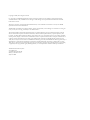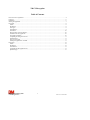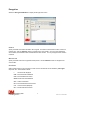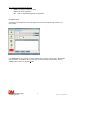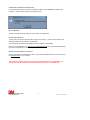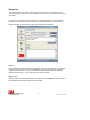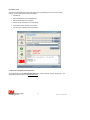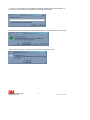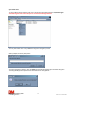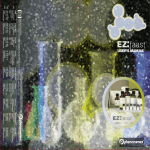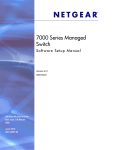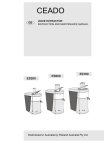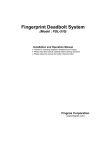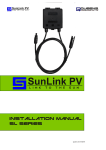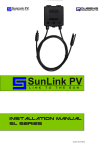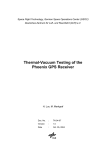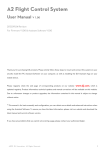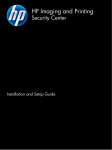Download CS Encryption - 3M HIS Consulting Services
Transcript
CS Encryption
End-user Edition
Installation and User’s Manual
For use on Win2000, Win2003 or WinXP computers
Software version 2.0
March 2004
Copyright © 2005, 3M. All rights reserved.
It is the policy of 3M Health Information Systems to improve products as new technology and software become
available. Because of this, 3M HIS reserves the right to make changes in the specifications and materials contained
herein without notice.
All features, functions, and operations described herein may not be available in all locations. Consult your 3M HIS
representative for the latest information.
3M HIS shall not be liable for any direct, indirect, special, consequential, or other damages or economic loss arising out
of any use of, errors in using, or inability to use this document.
This product includes commercial technical data and/or computer databases and/or commercial computer software
and/or commercial computer software documentation, which were developed exclusively at private expense by 3M
Company, 575 West Murray Boulevard, Murray, Utah 84123– 4611. U.S. Government rights to use, modify, reproduce,
release, perform, display, or disclose these technical data and/or computer databases and/or computer software and/or
computer software documentation are subject to the limited rights restrictions of DFARS 252.227–7015(b)(2) (June
1995) and/or subject to the restrictions of DFARS 227.7202–1(a) (June 1995) and DFARS 227.7202–3(a) (June 1995), as
applicable for U.S. Department of Defense procurements and the limited rights restrictions of FAR 52.227–14 (June
1987) and/or subject to the restricted rights provisions of FAR 52.227–14 (June 1987) and FAR 52.227–19 (June 1987),
as applicable, and any applicable agency FAR Supplements, for non-Department of Defense Federal procurements.
3M Health Information Systems
www.3Mhis.com
575 West Murray Boulevard
Murray, Utah 84123– 4611
(801) 265-4400
3M CS Encryption
Table of Contents
End User License Agreement ........................................................................................................................................4
Overview .......................................................................................................................................................................6
Installation .....................................................................................................................................................................6
Starting the application ..................................................................................................................................................7
Encryption .....................................................................................................................................................................8
Source........................................................................................................................................................................8
Destination.................................................................................................................................................................8
File Types ..................................................................................................................................................................8
File Selection .............................................................................................................................................................9
Pass Phrase ..............................................................................................................................................................10
DOs and DON’Ts of Pass Phrases ...........................................................................................................................10
Filename of the Encrypted File................................................................................................................................10
Encryption Comments .............................................................................................................................................10
Completing the Encryption Process.........................................................................................................................11
Status Window.........................................................................................................................................................11
Notes on Encryption ................................................................................................................................................11
Sending Encrypted Files via Email..........................................................................................................................11
Decryption ...................................................................................................................................................................12
Source......................................................................................................................................................................12
Destination...............................................................................................................................................................12
File Selection ...........................................................................................................................................................13
Completing the Decryption Process ........................................................................................................................13
Quick Decrypt .........................................................................................................................................................15
Health Information Systems
Consulting Services
3
Version 2.0 – March 2004
End User License Agreement
3M CS Encryption
NOTICE TO ALL USERS: CAREFULLY READ THE FOLLOWING LEGAL AGREEMENT ("AGREEMENT") FOR THE LICENSE
OF SPECIFIED SOFTWARE ("SOFTWARE") BY MINNESOTA MINNING AND MANUFACTURING COMPANY (“3M”) AS
DISTRUBUTED BY 3M HEALTH INFORMATION SYSTEMS (“3M HIS”). BY CLICKING THE ACCEPT BUTTON OR INSTALLING
THE SOFTWARE, YOU (EITHER AN INDIVIDUAL OR A SINGLE ENTITY) CONSENT TO BE BOUND BY AND BECOME A
PARTY TO THIS AGREEMENT. IF YOU DO NOT AGREE TO ALL THE TERMS OF THIS AGREEMENT, CLICK THE BUTTON
THAT INDICATES THAT YOU DO NOT ACCEPT THE TERMS OF THIS AGREEMENT, AND DO NOT INSTALL THE
SOFTWARE.
1.
License Grant. Subject to the terms and conditions of this Agreement, 3M HIS hereby grants to you a non-exclusive,
non-transferable right to use, copy and distribute this software (the “Software”) and the accompanying documentation (the
"Documentation").
a.
The Software is "in use" when it is loaded into the temporary memory (i.e., RAM) or installed into the permanent
memory (e.g., hard disk, CD ROM, or other storage device) of a computer for the purpose of being accessible by an end user.
b.
You may make exact, unmodified copies of the Software and distribute such copies solely (i) by electronic
means; and (ii) with all proprietary notices (including without limitation all copyright notices and this End User License Agreement),
intact, unmodified and unobscured.
2.
Restrictions. You may not rent, lease, or resell the Software. You may not permit third parties to benefit from the use or
functionality of the Software via a timesharing, service bureau or other arrangement. You may not transfer any of the rights granted
to you under this Agreement. You may not reverse engineer, decompile, or disassemble the Software, except to the extent the
foregoing restriction is expressly prohibited by applicable law. You may not modify, or create derivative works based upon, the
Software in whole or in part. You may not copy the Software or Documentation except as expressly permitted in Section 1 above.
You may not remove any proprietary notices or labels on the Software. All rights not expressly set forth hereunder are reserved by
3M. 3M reserves the right to conduct periodic audits upon advance written notice to verify your compliance with the terms of this
Agreement.
3.
Term. This Agreement is effective unless and until earlier terminated as set forth herein. This Agreement will terminate
automatically if you fail to comply with any of the limitations or other requirements described herein. Upon any termination or
expiration of this Agreement, you must destroy all copies of the Software and the Documentation.
4.
Updates. Any updates to the Software supplied by 3M shall be covered by the License Agreement.
5.
Ownership Rights. The Software is protected by United States copyright laws and international treaty provisions. 3M
retains all rights, title and interest in and to the Software, including all copyrights, patents, trade secret rights, trademarks and other
intellectual property rights therein. Your possession, installation, or use of the Software does not transfer to you any title to the
intellectual property in the Software, and you will not acquire any rights to the Software except as expressly set forth in this
Agreement. All copies of the Software and Documentation made hereunder must contain the same proprietary notices that appear
on and in the Software and Documentation.
6.
Warranty Disclaimer. Because the Software is provided to you at no cost, THE SOFTWARE IS PROVIDED "AS IS." TO
THE MAXIMUM EXTENT PERMITTED BY APPLICABLE LAW, 3M DISCLAIMS ALL WARRANTIES, EITHER EXPRESS OR
IMPLIED, INCLUDING BUT NOT LIMITED TO IMPLIED WARRANTIES OF MERCHANTABILITY, FITNESS FOR A PARTICULAR
PURPOSE, AND NONINFRINGEMENT WITH RESPECT TO THE SOFTWARE AND THE ACCOMPANYING DOCUMENTATION.
YOU ASSUME RESPONSIBILITY FOR SELECTING THE SOFTWARE TO ACHIEVE YOUR INTENDED RESULTS, AND FOR
THE INSTALLATION OF, USE OF, AND RESULTS OBTAINED FROM THE SOFTWARE. WITHOUT LIMITING THE
FOREGOING PROVISIONS, 3M MAKES NO WARRANTY THAT THE SOFTWARE WILL BE ERROR-FREE OR FREE FROM
INTERRUPTIONS OR OTHER FAILURES, OR THAT THE SOFTWARE WILL MEET YOUR REQUIREMENTS. SOME STATES
AND JURISDICTIONS DO NOT ALLOW LIMITATIONS ON IMPLIED WARRANTIES, SO THE ABOVE LIMITATION MAY NOT
APPLY TO YOU. The foregoing provisions shall be enforceable to the maximum extent permitted by applicable law.
7.
Limitation of Liability. UNDER NO CIRCUMSTANCES AND UNDER NO LEGAL THEORY, WHETHER IN TORT,
CONTRACT OR OTHERWISE, SHALL 3M BE LIABLE TO YOU OR TO ANY OTHER PERSON FOR ANY INDIRECT, SPECIAL,
INCIDENTAL OR CONSEQUENTIAL DAMAGES OF ANY CHARACTER INCLUDING, WITHOUT LIMITATION, DAMAGES FOR
LOSS OF GOODWILL, WORK STOPPAGE, COMPUTER FAILURE OR MALFUNCTION, OR FOR ANY AND ALL OTHER
DAMAGES OR LOSSES. IN NO EVENT WILL 3M BE LIABLE FOR ANY DAMAGES IN EXCESS OF ONE U.S. DOLLAR ($1),
EVEN IF 3M SHALL HAVE BEEN ADVISED OF THE POSSIBILITY OF SUCH DAMAGES. THIS LIMITATION OF LIABILITY
SHALL NOT APPLY TO LIABILITY FOR DEATH OR PERSONAL INJURY TO THE EXTENT THAT APPLICABLE LAW
PROHIBITS SUCH LIMITATION. FURTHERMORE, SOME STATES AND JURISDICTIONS DO NOT ALLOW THE EXCLUSION
OR LIMITATION OF INCIDENTAL OR CONSEQUENTIAL DAMAGES, SO THIS LIMITATION AND EXCLUSION MAY NOT APPLY
TO YOU. The foregoing provisions shall be enforceable to the maximum extent permitted by applicable law.
Health Information Systems
Consulting Services
4
Version 2.0 – March 2004
8.
United States Government. The Software and accompanying Documentation are deemed to be "commercial computer
software" and "commercial computer software documentation," respectively, pursuant to DFAR Section 227.7202 and FAR Section
12.212, as applicable. Any use, modification, reproduction, release, performance, display or disclosure of the Software and
accompanying Documentation by the United States Government shall be governed solely by the terms of this Agreement and shall
be prohibited except to the extent expressly permitted by the terms of this Agreement.
9.
Export Controls. Neither the Software nor the Documentation and underlying information or technology may be
downloaded or otherwise exported or re-exported (i) into (or to a national or resident of) Cuba, Iran, Iraq, Libya, North Korea, Sudan,
Syria or any other country to which the United States has embargoed goods; or (ii) to anyone on the United States Treasury
Department's list of Specially Designated Nations or the United States Commerce Department's Table of Denial Orders. By
downloading or using the Software you are agreeing to the foregoing and you are certifying that you are not located in, under the
control of, or a national or resident of any such country or on any such list.
IN ADDITION, YOU SHOULD BE AWARE OF THE FOLLOWING: EXPORT OF THE SOFTWARE MAY BE SUBJECT TO
COMPLIANCE WITH THE RULES AND REGULATIONS PROMULGATED FROM TIME TO TIME BY THE BUREAU OF EXPORT
ADMINISTRATION, UNITED STATES DEPARTMENT OF COMMERCE, WHICH RESTRICTS THE EXPORT AND RE-EXPORT
OF CERTAIN PRODUCTS AND TECHNICAL DATA. IF THE EXPORT OF THE SOFTWARE IS CONTROLLED UNDER SUCH
RULES AND REGULATIONS, THEN THE SOFTWARE SHALL NOT BE EXPORTED OR RE-EXPORTED, DIRECTLY OR
INDIRECTLY, (A) WITHOUT ALL EXPORT OR RE-EXPORT LICENSES AND UNITED STATES OR OTHER GOVERNMENTAL
APPROVALS REQUIRED BY ANY APPLICABLE LAWS, OR, (B) IN VIOLATION OF ANY APPLICABLE PROHIBITION AGAINST
THE EXPORT OR RE-EXPORT OF ANY PART OF THE SOFTWARE. SOME COUNTRIES HAVE RESTRICTIONS ON THE USE
OF ENCRYPTION WITHIN THEIR BORDERS, OR THE IMPORT OR EXPORT OF ENCRYPTION EVEN IF FOR ONLY
TEMPORARY PERSONAL OR BUSINESS USE. YOU ACKNOWLEDGE THAT THE IMPLEMENTATION AND ENFORCEMENT
OF THESE LAWS IS NOT ALWAYS CONSISTENT AS TO SPECIFIC COUNTRIES. ALTHOUGH THE FOLLOWING COUNTRIES
ARE NOT AN EXHAUSTIVE LIST, THERE MAY EXIST RESTRICTIONS ON THE EXPORTATION TO, OR IMPORTATION OF,
ENCRYPTION BY: BELGIUM, CHINA (INCLUDING HONG KONG), FRANCE, INDIA, INDONESIA, ISRAEL, RUSSIA, SAUDI
ARABIA, SINGAPORE, AND SOUTH KOREA. YOU ACKNOWLEDGE THAT IT IS YOUR ULTIMATE RESPONSIBILITY TO
COMPLY WITH ANY AND ALL GOVERNMENT EXPORT AND OTHER APPLICABLE LAWS AND THAT 3M HAS NO FURTHER
RESPONSIBILITY AFTER THE INITIAL SALE TO YOU WITHIN THE ORIGINAL COUNTRY OF SALE.
10.
High Risk Activities. The Software is not fault-tolerant and is not designed or intended for use in hazardous
environments requiring fail-safe performance, including without limitation, in the operation of nuclear facilities, aircraft navigation or
communication systems, air traffic control, weapons systems, direct life-support machines, or any other application in which the
failure of the Software could lead directly to death, personal injury, or severe physical or property damage (collectively, "High Risk
Activities"). 3M expressly disclaims any express or implied warranty of fitness for High Risk Activities.
11.
Miscellaneous. This Agreement is governed by the laws of the United States and the State of Georgia, without reference
to conflict of laws principles. The application of the United Nations Convention of Contracts for the International Sale of Goods is
expressly excluded. This Agreement sets forth all rights for the user of the Software and is the entire agreement between the
parties. This Agreement supersedes any other communications with respect to the Software and Documentation. This Agreement
may not be modified except by a written addendum issued by a duly authorized representative of 3M. No provision hereof shall be
deemed waived unless such waiver shall be in writing and signed by 3M or a duly authorized representative of 3M. If any provision
of this Agreement is held invalid, the remainder of this Agreement shall continue in full force and effect. The parties confirm that it is
their wish that this Agreement has been written in the English language only.
12.
3M Customer contact. If you have any questions concerning these terms and conditions, or if you would like to contact
3M HIS for any other reason, please call (770) 394-8800, fax (770) 395-7757, or write: 3M HIS Consulting Services, 100 Ashford
Center North, Suite 200, Atlanta, GA 30318. http://3mhis.com
Health Information Systems
Consulting Services
5
Version 2.0 – March 2004
Overview
The purpose of this application is to encrypt one or more files on your computer into a single file that can
be securely emailed. A user-defined pass phrase must be assigned to each encrypted file. This pass
phrase is converted into a 128-bit key, and Triple-DES encryption is performed. In order to decrypt a file
produced by this application, you must have:
1. The 3M Encryption application installed on your computer; and,
2. The pass phrase.
Installation
This documentation describes the installation and use of the 3M CS Encryption Utility Version 2.0. It is
intended for use on Win2000, Win2003 or WinXP operating systems. If you are using an older operating
system (Win95, Win98 or WinNT), you should install CS Encryption version 1.0. Both versions are
available for download from the Internet.
You must be logged onto the computer with an account that either has administrative-level access or has
rights to install software and create directories. Please consult your IT department (if necessary) to obtain
these rights.
Network installation is not supported. This application must be installed on your local
computer.
1. Begin the installation by opening your browser and going to the following Internet site:
http://performancemanagement.3mhis.com
2. Click on the link to download version 2.0 of the CS Encryption tool. The following screen will appear:
3. Click the <Save> button. Then select the folder where you want to save the installation file. You may
select any folder on your local computer or network drive. Once you have navigated to the desired
folder, click the <Save> button. The download will then begin.
Health Information Systems
Consulting Services
6
Version 2.0 – March 2004
Deleted: ¶
Deleted: ¶
4. When the download is completed, open Windows Explorer or MyComputer and navigate to the folder
where you saved the download. In that folder you should see the following file:
3MCSEncryption_20_Setup.EXE
5. Double-click on the file to begin the installation process. Step through each of the screens to
complete the installation.
Starting the application
During installation, an icon will be placed on your desktop. Double-click on the icon named “3M CS
Encryption Utility 2.0” to start the application.
3M CS
Encryption
Utility 2.0
Health Information Systems
Consulting Services
7
Version 2.0 – March 2004
Encryption
Select the <Encrypt Files Button> to display the Encrypt Files screen.
SOURCE
Specify the folder that contains the files to be encrypted. This folder could be saved on either a local or a
network drive. Use the <Browse> button to navigate to the correct folder. Once you have selected the
Source folder, the Destination folder will default to the same location. You may change the folder location
if desired.
DESTINATION
Specify the folder where the encrypted file will be placed. Use the <Browse> button to navigate to the
correct folder.
FILE TYPES
While most file types may be encrypted, the most common file formats can be selected by <File Type>
drop-down box. These formats include:
*.*
All files will be displayed
*.DBF Microsoft FoxPro databases
*.DOC Microsoft Word documents
*.MDB Microsoft Access databases
*.PDF Adobe Acrobat files
*.PPS Microsoft PowerPoint documents
*.TXT
Text documents (Notepad)
*.XLS
Microsoft Excel documents
Health Information Systems
Consulting Services
8
Version 2.0 – March 2004
You cannot encrypt the following file types.
*.MMM This file type is already encrypted
*.REM Other 3M encrypted files
*.ZIP
Files are automatically zipped by this application
FILE SELECTION
The window in the middle of the screen will display the files (of the selected file type) located in the
Source folder.
Click <Select All> to encrypt all files, or select individual files by clicking on the file name. Multiple files
may be selected. To de-select a file, click on it again to remove it from the selected files. Click the
<Clear> button to remove or de-select all files.
Health Information Systems
Consulting Services
9
Version 2.0 – March 2004
Once you have selected the file(s) you wish to encrypt, click on the <Encrypt> button. The pass phrase
window will then be displayed.
PASS PHRASE
You must enter a pass phrase that has between 8 and 36 characters. The pass phrase is case sensitive
and can contain characters, numbers, symbols or spaces.
DOS AND DON’TS OF PASS PHRASES
Do use an easy-to-remember pass phrase that can be typed accurately. Since it is a pass phrase and
not a password, you can enter a complete sentence that may be easier to remember. However, don’t use
a pass phrase that can be guessed easily, such as your name.
•
Don’t use the same pass phrase every time.
•
Don’t send the pass phrase in the same email that contains the encrypted file.
•
Don’t put the pass phrase in the comments window of the encrypt screen.
FILENAME OF THE ENCRYPTED FILE
If you have selected only one file for encryption, you will not be asked for a filename, since it will be
named the same as the original file except with an MMM extension. However, if you selected multiple
files for encryption, you must enter a file name of up to 48 characters with no extension. The MMM will
automatically be added as the extension.
ENCRYPTION COMMENTS
At your option, you can enter comments that will be attached to encrypted file. Others using 3M CS
Encryption Utility 2.0 can view the comments without actually decrypting the file. Do not place the pass
phrase in the comments window.
Health Information Systems
Consulting Services
10
Version 2.0 – March 2004
COMPLETING THE ENCRYPTION PROCESS
Once the pass phrase screen has been successfully completed, select <Continue> to proceed with
encryption. Click the button to begin the encryption process.
STATUS WINDOW
The status window will always display the current status of the application.
NOTES ON ENCRYPTION
The encryption process will not change data in original source file(s). A new file will be created in the
destination folder that will contain the encrypted data.
The encrypted file will always have a “MMM” extension. Example: MyFile.MMM
When you exit the application, your last source and destination folders will be saved and available again
the next time the application is executed.
SENDING ENCRYPTED FILES VIA EMAIL
The encrypted files can be attached to an email. They will have an MMM extension and can be found in
the destination folder of your computer.
You should not send the pass phrase in the same email that contains the encrypted file. You
should provide the pass phrase to the other party either verbally or in a separate email.
Health Information Systems
Consulting Services
11
Version 2.0 – March 2004
Decryption
There are two ways to decrypt files: 1) executing the CS Encryption tool or 2) Quick Decrypt. Each
method requires that you have CS Encryption installed on your computer and you must know the correct
pass phrase.
If you receive an encrypted file in email (it will always have an MMM extension), you should detach the
file from the email and save it to a folder either on your computer’s hard drive or on a network drive.
Start CS Encryption, select the <Decrypt Files> button, and follow the steps below:
SOURCE
Specify the folder that contains the file(s) to be decrypted. This is the same folder where you placed the
file when you detached it from email. Use the <Browse> button to the right of the Source window to
navigate to the correct folder. Once you have selected the Source folder, the Destination folder will
default to the same location. You may change the folder location if desired.
DESTINATION
Specify the folder where the decrypted file(s) should be placed. Use the <Browse> button to the right of
the Destination folder window to navigate to the correct folder.
Health Information Systems
Consulting Services
12
Version 2.0 – March 2004
FILE SELECTION
The window in the middle of the screen will display only encrypted file(s) found in the source folder.
Clicking on a file will show the following information:
•
Selected file;
•
Name of the person who encrypted the file;
•
Date and time the file was encrypted;
•
Number of files contained in the encrypted file;
•
Comments that were entered by the sender;
•
List of the files contained in the encrypted file.
COMPLETING THE DECRYPTION PROCESS
To decrypt the file, click the <Decrypt Selected> button. When prompted, enter the pass phrase. The
decrypted files will be placed in the destination folder.
Health Information Systems
Consulting Services
13
Version 2.0 – March 2004
A check box can be selected to have the MMM file automatically deleted upon successful decryption. If
for any reason the decryption fails, the original encrypted file will not be deleted.
If files with the same name already exist in the destination folder, they will be overwritten when decrypted.
When you exit CS Encryption, your last source and destination folders will be saved.
Health Information Systems
Consulting Services
14
Version 2.0 – March 2004
QUICK DECRYPT
To use the Quick Decrypt method, right click on the file to be decrypted and select <Quick Decrypt>.
The CS Encryption tool cannot be open to use the Quick Decrypt method.
You may also double-click on any MMM file to begin the decryption process.
When prompted, enter the pass phrase.
You will be prompted to select to have the MMM file automatically deleted upon successful decryption.
The decrypted file(s) will be placed in the same folder as the encrypted file.
Health Information Systems
Consulting Services
15
Version 2.0 – March 2004