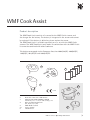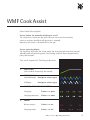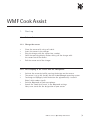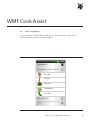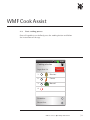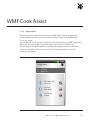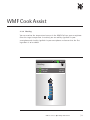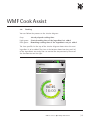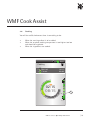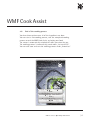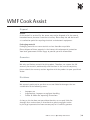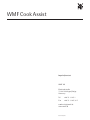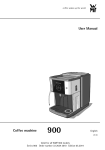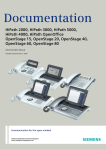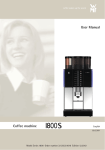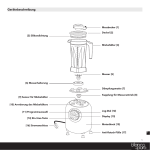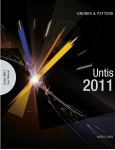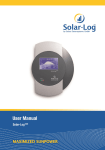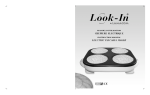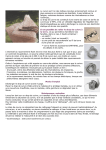Download WMF Cook Assist - the WMF Vitalis with Cook Assist.
Transcript
WMF Cook Assist Operating instructions WMF Cook Assist Page Content 3Safety instructions 4Product description 5Function description 1. 19 19 19 19 19 2. Start-up 1.1. Prior to first use 1.1.1 Charge the sensor 1.1.2. First coupling of the sensor with the smartphone 1.1.3. Install the app 1.1.4. First setup Cooking in the WMF Vitalis + Cook Assist 8 2.1. Select ingredients 10 2.2. Specify details 11 2.3. Start cooking process 122.3.1. Preparations 132.3.2. Heating 142.3.3. Add ingredients 152.4. Cooking 17 2.5. End of the cooking process 18 3. Tips on cleaning and storage 19Error management 20Disposal 20Guarantee 20 Disclaimer WMF CookAssist Operating instructions |2 WMF Cook Assist Congratulations on your selection, You have chosen a quality WMF product. The sophisticated functionality ensures high performance. Safety instructions Prior to the start-up of the WMF Cook Assist, please read the user manual for the WMF Vitalis steamer, which you will want to use together with the sensor! Please note the following safety instructions when using the WMF Cook Assist: • espond if the sensor flashes red or the application / smartphone calls R you to act: via sound, vibration or message. • T he sensor is not suitable for temperatures above 60°C. This may cause damage (e.g. dishwasher). • Do not use the sensor in the oven. • Do not place the sensor in boiling water, as otherwise the battery will be damaged. • Do not plug the sensor into a household socket for power. • If you leave the room during the cooking process, please reduce the energy supply on the cooker. Do not leave the WMF Vitalis on the cooker unattended for a long period of time. • Do not continue to use a damaged sensor, e.g. after falling on a hard surface. Please contact customer service. • The measuring pin of the sensor becomes hot during the cooking process. Let it cool before removing it or use pan holders/gloves. WMF CookAssist Operating instructions |3 WMF Cook Assist Product description The WMF Cook Assist consists of a sensor for the WMF Vitalis steamer and the charger for the battery. The battery is integrated in the sensor and cannot be replaced. If the battery is defective, please replace the sensor. The WMF Cook Assist is available separately or as a set with the WMF Vitalis steamer. The WMF Cook Assist only works in combination with the WMF Vitalis. It cannot be combined with other cookware. This device corresponds to the European directives 2004/108/EC, 2006/95/EC, NL 1999/5/EC, 2011/65/EU and 2009/125/EC. IT 1 4 1 ES FR IT 4 EN DE ES FR EN DE 1 1 4 1 2 NL IT NL 4 ES IT FR ES 4DEENENFR5a DE 2 2 EN 5a 5a 5 5 2 5a 5 6 3 1 Front side of the sensor 3 2 Rear side of the sensor with button 3 Charger (100-240V; 350/60Hz; 150mA) Maximum power: 2-3 W, 40 mW standby power 4 Brief operating instructions (DE, EN, FR, ES, IT, NL) 5 WMF Vitalis steamer 5a Insert opening 6Thermometer 5a 5 0470 6 3 ES FR DE 2 3 NL IT 5 6 6 6 WMF CookAssist Operating instructions |4 WMF Cook Assist Functional description Sensor button for manually switching on or off The sensor has a button on the back side that can be used to manually switch it on (press briefly) or off (press for 3 seconds). Normally, the sensor is switched off via the app. Sensor operating display The operating display on the sensor shows the changing light and flash intervals depending on the operating mode. The flashing intervals repeat approximately every four seconds. The most important flashing indicators 1. SWITCH ON (>0.3 seconds of pressing the button) 2. ESTABLISHING Android/Google blue/green colour signal iOS/Apple blue/green colour signal 3. 4. CHARGE STATUS OF THE BATTERY: Charging: Flashes 2 x green Charging complete: Flashes 2 x white ERROR Battery empty: Flashes 2 x red Charging break: Flashes 3 x red WMF CookAssist Operating instructions |5 WMF Cook Assist 1.Start-up 1.1. Prior to first use 1.1.1. Charge the sensor • • • • • Clean the sensor with a dry, soft cloth. Insert the sensor in the charger. Plug the charger with the sensor into a socket. Once the operating display flashes white, pull the charger with the sensor out of the socket. Pull the sensor out of the charger. 1.1.2. First coupling of the sensor with the smartphone •Activate the sensor by briefly pressing the button on the reverse. • The sensor is set at the factory for the Android/Google operating system. •To change to iOS/Apple, hold the button for approximately 1 second (blue / white colour signal). • Activate Bluetooth on your smartphone. •Search for “Cook Assist xxxx“ in the Bluetooth settings. Here, xxxx stands for the designation of your sensor. WMF CookAssist Operating instructions |6 WMF Cook Assist 1.1.3. Install the app To be able to work with the app, it must first be loaded onto the smartphone from the respective store. Use the following address or the QR code displayed below: http://m.wmf.de/cookassist/uebersicht Select your operating system (iOS or Android). You will be taken to the respective store entry. Install the app on your smartphone. Start the app. The WMF Cook Assist homepage appears on your smartphone. Follow the initial set-up dialogue. WMF Cook Assist app free for your iPhone. Made for iPhone 5, iPhone 4S and iPhone 4 WMF Cook Assist app free for your Android mobile device 1.1.4. First setup • • • Download database Enter sea level either manually or by pressing „Use location“. Select your WMF Vitalis (versions WMF Vitalis 6.5 l, WMF Vitalis 6.5 l Asia or WMF Vitalis 3.5 l Compact). The installation is completed once confirmed. The WMF Cook Assist page “Cooking selection“ appears on your smartphone. 2. Cooking with the WMF Vitalis + Cook Assist Follow the instructions on your smartphone for a successful preparation. The preparation takes place in the following steps: • • • • Select ingredients. Specify details. Make preparations for cooking. Heat. • Add ingredients. • Start cooking process. • Monitor and complete. WMF CookAssist Operating instructions |7 WMF Cook Assist 2.1. Select ingredients You have two options. You make your decision from lists already saved… 10:04 Cooking selection Ingredient list Cooking 1. Favourites Recent lists WMF CookAssist Operating instructions |8 WMF Cook Assist 2.1. Select ingredients …you re-compile the ingredients from the list. You can select a total of up to five ingredients from the three categories. 10:06 Ingredients Vegetables and side dishes Potatoes Carrots Broccoli Cauliflower Zucchini Fish and meat Other WMF CookAssist Operating instructions |9 WMF Cook Assist 2.2. Specify details Once the selection is made, you define the details for each ingredient: Are the ingredients cooled or at room temperature? How big are they? Are they in one piece or cut into small pieces? Do you prefer your vegetables al dente or well cooked? For this purpose, use the buttons to increase or decrease or use the slider. The setting can be reset using the „Standard“ button. Use the „Further info“ button to find more information regarding the selected ingredients. 10:07 Ingredient details Carrot Carrot Root (Daucus carota) Starting temperature Size Cooking state Standard OK WMF CookAssist Operating instructions | 10 WMF Cook Assist 2.3. Start cooking process Once all ingredients are defined, press the cooking button and follow the instructions of the app. 10:08 Cooking selection Ingredient list Cooking 1. Potatoes 2. Carrots 3. Broccoli 4. Favourites Recent lists WMF CookAssist Operating instructions | 11 WMF Cook Assist 2.3.1. Preparations Add the required amount of water into the WMF Vitalis steamer and confirm. The Bluetooth detection takes place automatically. Please activate Bluetooth if it is not active. The connection to the sensor is automatically established by the WMF Cook Assist. Make sure that the switch on the back side of the sensor is switched on (see drawing of the WMF Cook Assist product description). Once all conditions are met, the cooking time is calculated and the cooking process is started. Switch on the cooker. 10:09 Preparation 1. 2. 3. Potatoes Carrots Broccoli Fill about 0.6 l of water Activate Bluetooth Switch on sensor WMF CookAssist Operating instructions | 12 WMF Cook Assist 2.3.2 Heating You can monitor the temperature increase in the WMF Vitalis on your smartphone. Once the target temperature is reached, you are audibly signalled via your smartphone and visually signalled via your smartphone and sensor that the first ingredient is to be added. 10:11 Heating 1. 2. 3. Potatoes Broccoli Carrots 17:00 09:15 06:00 100 90 80 70 60 50 84°C WMF CookAssist Operating instructions | 13 WMF Cook Assist 2.3.3. Add ingredients All of the necessary information appears on the display of your smartphone. The ingredient that is to be added is marked with a light green dot. 10:14 Add ingredient 1. 2. 3. Potatoes Broccoli Carrots Add potatoes! 17:00 09:15 06:00 100 90 80 70 60 50 95°C WMF CookAssist Operating instructions | 14 WMF Cook Assist 2.4. Cooking You can follow the process on the circular diagram: Grey: Light green: Dark green: already elapsed cooking time. Started cooking time of the ingredient last added. Remaining cooking time of the ingredients not yet added. The time specified at the top of the circular diagram shows when the next ingredient is to be added. The time at the bottom shows how long until all of the ingredients are ready. You can control the temperature by means of the thermometer on the right. 10:15 Cooking 1. 2. 3. Potatoes Broccoli Carrots 16:00 09:15 06:00 100 90 06:45 16:00 80 70 60 50 95°C WMF CookAssist Operating instructions | 15 WMF Cook Assist 2.4. Cooking You will be notified whenever there is something to do: • • • When the next ingredient is to be added. When the required cooking temperature is too high or too low and should be regulated. When the ingredients are cooked. 10:23 Cooking 1. 2. 3. Potatoes Broccoli Carrots 08:15 08:15 06:00 100 90 02:15 08:15 80 70 60 50 1 95°C WMF CookAssist Operating instructions | 16 WMF Cook Assist 2.5. End of the cooking process You have three options once all of the ingredients are done. You can start a new cooking process, save the completed cooking process or end the WMF Cook Assist and enjoy your food. The sensor is automatically switched off when you close the app. The cooking process is automatically saved under „last used lists.“ You can also store and save the cooking process under „favourites.“ Cooking process complete. Bon appetit! New Save End WMF CookAssist Operating instructions | 17 WMF Cook Assist 3. Tips on cleaning and storage After using the sensor, wipe it with a dry, soft cloth. Use a mild dishwashing detergent if it is very dirty. Please never use abrasive cleaning agents. Follow the recommended storage temperatures in order to avoid damaging the battery. -20° C to +60° C -20° C to +45° C -20° C to +25° C max. 1 month max. 3 months max. 9 months Room temperature during operation: max. 30° C WMF CookAssist Operating instructions | 18 WMF Cook Assist Error management Fault Cause Rectification Operating display on the sensor flashes red twice Battery is empty Plug the sensor into the charging device and charge in the socket Operating display on the sensor flashes red three times Sensor is too hot to charge Keep the sensor in the charger and allow it to cool. The charging process begins automatically as soon as the sensor is cooled down “Check whether the sensor is paired.“ Your sensor is not connected to the smartphone being used Switch on the sensor and connect. PIN: 0000 “Sensor is not detected“ Sensor is not switched on. Distance between the WMF Vitalis and smartphone is too large. Sensor in incorrect mode Switch on the sensor. Reduce the distance. Adapt mode to the smartphone (see point 1.1.2.) „Cooking temperature is too low“. Thermometer in the display changes to blue. The required cooking temperature is too low Turn up the cooker “Cooking temperature is too high.“ Thermometer in the display changes to red. The required cooking temperature is too high Reduce the heat „Unfortunately, the ingredients will not be ready at the same time“ The required cooking temperature was (temporarily) exceeded or fallen below, because the energy supply was too high / low or the lid of the WMF Vitalis steamer was opened for too long „Would you like to stop the cooking process?“ Message appears if the „back“ button is pressed during the cooking process You have two options: Yes: Back to the start screen (cooking selection) No: Continue You can find additional instructions and information under the FAQ‘s WMF CookAssist Operating instructions | 19 WMF Cook Assist Disposal Sensor At the end of its service life, the sensor may not be disposed of in the normal household waste, because it contains a battery. Please drop the old device off at a collection point for recycling electrical and electronic equipment. Packaging material Packaging materials are raw materials and are therefore recyclable. Please dispose of these properly in the interest of environmental protection. Your local government will be happy to provide you with information. Guarantee We only use flawless material for this product. Therefore, we assume the full warranty for material, workmanship and function. In the case of complaints, please submit the warranty section together with the product to your specialised dealer. Disclaimer We expressly point out to you that we are not liable for damages that are attributable to the following causes: • • • Improper use Inappropriate, improper or negligent handling F ailure to follow the operating instructions As long as the law does not prescribe otherwise, we are only liable for damages that are based on an intentional or grossly negligent action by the legal representative from our company or its auxiliary persons. WMF CookAssist Operating instructions | 20 WMF Cook Assist Imprint/contact WMF AG Eberhardstraße 73312 Geislingen/Steige Germany Tel Fax +49 73 31 25 1 +49 73 31 45 38 7 [email protected] www.wmf.de Stand 08/2013