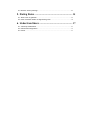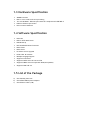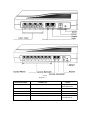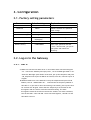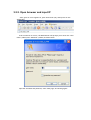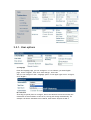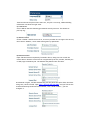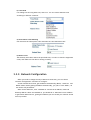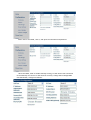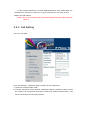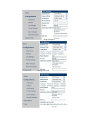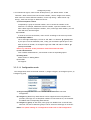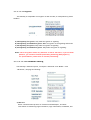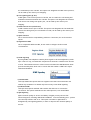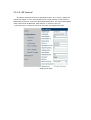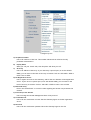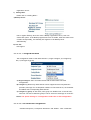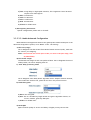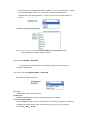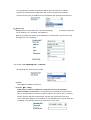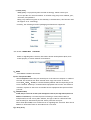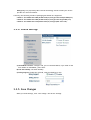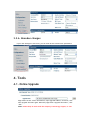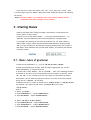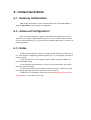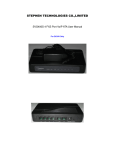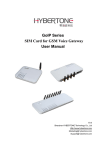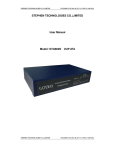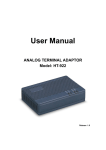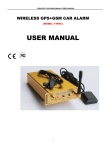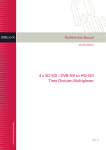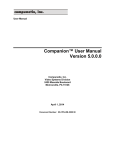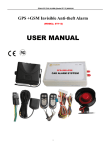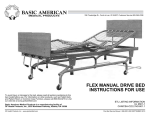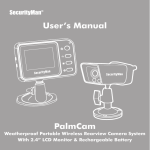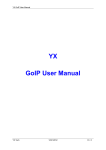Download User Manual FXS Series Gateway
Transcript
User Manual FXS Series Gateway YX International Information CO., Ltd. Shenzhen YueXun Network Technology CO., Ltd http://yx-voip.en.alibaba.com E-mail: [email protected] Skype:yx.asa(China) Contents 1. Product Introduction .................................................. 4 1.1 General Information....................................................................................................4 1.2 Protocol .........................................................................................................................4 1.3 Hardware Specification ..............................................................................................5 1.4 Software Specification................................................................................................5 1.5 List of the Package......................................................................................................5 1.6 Appearance ...................................................................................................................6 2. Connection.................................................................... 8 2.1. Interface Description:.....................................................................................................8 2.2. Indicator lights explanation:..................................................................................10 2.3. Connection diagram: ...............................................................................................11 3. Configuration.............................................................. 12 3.1. Factory setting parameters: ..................................................................................12 3.2. Log on to the Gateway............................................................................................12 3.2.1. Get IP..................................................................................................................12 3.2.2. Open browser and input IP....................................................................................13 3.3 Gateway Configuration.............................................................................................14 3.3.1. User options.......................................................................................................15 3.3.2. Network Configuration ....................................................................................17 3.3.3. Call Setting ........................................................................................................19 3.3.3.1. H.323...........................................................................................................19 3.3.3.1.1 Configuration mode............................................................................21 3.3.3.1.2. Encryption...........................................................................................22 3.3.3.2. H.323 Advanced Setting ...........................................................................22 3.3.3.3. SIP Protocol ................................................................................................24 3.3.3.3.1. Configuration Mode ...........................................................................26 3.3.3.3.2. SIP Advanced Configuration .............................................................26 3.3.3.3.3. Media Advanced Configuration........................................................28 3.3.3.4. Firewall Traversal......................................................................................29 3.3.3.4.1. H.323 Signaling NAT Traversal .........................................................29 3.3.3.4.2. SIP Signaling NAT Traversal ..............................................................30 3.3.3.4.3. Media NAT Traversal ..........................................................................31 3.3.4. Phone Settings...................................................................................................32 3.3.5. Save Changes.....................................................................................................32 3.3.6. Abandon changes ..............................................................................................33 4. Tools ............................................................................. 33 4.1. Online Upgrade.........................................................................................................33 4.2. Change Password ......................................................................................................34 4.3. Restore factory settings..........................................................................................34 5. Dialing Rules ............................................................... 35 5.1. Basic rules of grammar ...........................................................................................35 5.2. With a limited number of digit dialing rules .......................................................36 6. Understand More ....................................................... 37 6.1. Gateway Initialization .............................................................................................37 6.2. Advanced Configuration ..........................................................................................37 6.3. Notes ..........................................................................................................................37 1. Product Introduction 1.1 General Information FXS Series Gateway are the performance Gateway, which developed by YX Co. FXS Series gateways built-in H.323 and SIP protocols. Highly reliable line detection prevents the line hanging death in the largest tent. Convenient and practical function of a broken network escape, when disconnect the network, or VOIP logon fails, FXS to mention the opportunity to jump directly to the outside PSTN. It can forward outside Caller ID Number under the SIP protocol, which is an important function of PBX application. Super Echo Cancellation Algorithm and Balanced Circuit make line echo minimum. Low price, Stable and performance are pronoun of the FXS Series products, it is the first choice of PXS Manufacturers, Call Center and System Integrators. FXS Series mainly include HT_912, HT_922, HT_842R, HT_882. 1.2 Protocol TCP/IP V4 (IP V6 auto adapt) ITU-T H.323 V4 Standard H.2250 V4 Standard H.245 V7 Standard H.235 Standard(MD5,HMAC-SHA1) ITU-T G.711 Alaw/Ulaw, G.729A, G.729AB, and G.723.1 Voice Codec RFC1889 Real Time Data Transmission Proprietary Firewall-Pass-Through Technology SIP V2.0 Standard Simple Traversal of UDP over NAT (STUN) Web-base Management PPP over Ethernet (PPPOE) PPP Authentication Protocol (PAP) Internet Control Message Protocol (ICMP) TFTP Client Hyper Text Transfer Protocol (HTTP) Dynamic Host Configuration Protocol (DHCP) Domain Name System (DNS) User account authentication using MD5 Out-band DTMF Relay: RFC 2833 and SIP 1.3 Hardware Specification ARM9E Processor DSP for voice codec and voice processing Two 10/100 Base T Ethernet ports with full compliant with IEEE 802.3 LEDS for Ethernet port status Direct Connect Ethernet 1.4 Software Specification LINUX OS Built-in HTTP Web Server PPPOE Dial-up NAT Broadband Router Functions DHCP Client DHCP Server Firmware On-line upgrade PSTN Caller ID transmit Multiple Language Support Supported call divert Supported PSTN auto call out to PSTN Supported Multi-devices Cooperate Mode(Group Mode) Supported SMS call out 1.5 List of the Package a) b) One Gateway main unit One DC24V/500mA power adaptor c) One Ethernet cable (2 M) 1.6 Appearance HT_912T HT_922T HT_842R HT_882 1) LAN Connect this port to an Ethernet Switch/Router, the Ethernet of a DSL modem, or other network access equipment. 2) PC Connect a computer or other network device to this port. (Less than 100 mid-range) 3) Power (DC24V/500mA) Connect the 24V/500mA Adapter provided to this power jack. 4) Reset Reset switch, use to start the device or delete the configuration quickly. 2. Connection 2.1. Interface Description: HT-912T HT-922T HT-842R HT-882 Diagram 2-1 Interface Name L (1-8) Connect to FXS Output, connected to normal phone Notes Length of line less than 300 meters LAN PC Network input, connected to Network 10/100Base T Network output, connected to computer 10/100Base T DC24V Connected to power RESET Restore the factory configuration Press(more than 10 seconds)will ok 2.2. Indicator lights explanation: Diagram 2-2 Name Power RUN Explanation Power LED Working status lights performance Post-Long after starting Logged, flash 250 ms; login, slow flash 500 ms; upgrading, Continuous flashing 100 ms. LAN LAN Network Lights Light after connect the Network, flash when Data Transmission PC PC Network Lights Light after connect the Network, flash when Data Transmission L (1-8) Line status lights Light after picking up the phone 2.3. Connection diagram: Diagram 2-3 FXS Series have a LAN port and a PC port. Please connect as follows: 1. Open the package, there are a Gateway, a power, and a cable; 2. Take out of Ethernet cable and connect to LAN port; 3. The PC supports Network share, connect to the computer or lower switch; 4. FXS is connected to normal telephone. Make transformer output terminal. 3. Configuration 3.1. Factory setting parameters: Parameter Default setting Username admin Password admin Explanation Please remember the password after change LAN Network Setting DHCP PC Network Setting LAN IP Bridge mode *00(Chinese) Press “*00” or “*01” get IP address *01(English) LAN IP Setting *03 Restore factory *11983185922 Such as *03192*168*1*2# After input password and hear “Toot”, then success, you just to pull power and restart the Gateway. 3.2. Log on to the Gateway 3.2.1. Get IP A) Make sure that there is DHCP sever: In accordance with connection diagram 2-3,connect the Gateway and open power , see if the RUN light flash or not. About the RUN light quick flashes 10 seconds, put up the telephone and press *00, telephone will report IP address in Chinese; Press *01, then will report in English. B) Without DHCP sever in the Network: Put up the telephone and press *03+IP address, such as “*03192*168*1*2#”, indicates that IP temporary address is 192.168.1.2. If you want to know how setting is successful, just to press *00 or *01 and hear the IP again. Notice that the temporary IP is the same as the PC-segment and not conflict with other Network setting. The same PC-segment means the first three sections the number of IP must consistent, such as 192.168.1.3 and 192.168.1.5 are the same segment, 192.168.1.3 and 192.168.2.4 are not. 3.2.2. Open browser and input IP After get IP or set a segment IP, open the browser (IE), and input IP on the Address Bar. If the connection is correct, the Web Browser will prompt you to enter the “User name” (admin) and “Password” (admin) as shown below. Input the username and password, enter state page, as following figure: Sequence number: The Gateway factory serial number; Software version number: FXS Series’ software version. This parameters is identified by the system automatically, users can change by upgrading the Gateway; Hardware model: Its line configuration can be identified by system software; Line (1-8) Registration Status: Normal registration,show LOGIN, or, show LOGOUT. LAN port: Shows the LAN IP; LAN’s Hardware address: LAN’s MAC address; PC port: Shows the PC IP; PPPOE: Shows the status of PPPOE, Disabled or enabled; Default route: The Gateway use; Domain Name Server: The DNS Server of the Gateway. 3.3 Gateway Configuration Click “Configure”, enter interface, and start to configure: 3.3.1. User options A) Language Enter the language page, you can configure it. If now Chinese, you want English page, choose “English”, then click “Save change”, that is OK. Also you can configure it with “Language option” in the upper right corner. As figure, click “English”. B) Time Zone According to special place to configure, device use Network Time Protocol obey the information of time and date on the server, the lag will change automatically. For example: the Pacific Standard Time is GMT-8, while Pacific daytime is GMT-7. Time Zone shows the place where users are, only fill it correctly, CND and billing information can show the right time. C) Time Server Server address that the Gateway get Network time by Internet. The default is: pool.npt.org. D) Auto Provision Choose “Enable” and fill the server IP, if service provider do not support the service, then choose “Disable”, which make setting start-up speed fast. E) Remote Control Input *20# and initiate requests by Terminals device, doing this can control the remote device. Remote control server is supported by service provider, default port is 1920, logo terminals by SN. The address and password are the same. As indicated in figure, fill 202.155.200.154, pick the phone and press *20#, then hear a long tone, shows succeed. Open http://202.155.200.154:8086, and you will see the connected Gateway model and serial number, click “serial number”, you can configure it. F) Tone Mode It is dialing tone and ring back tone, and so on. You can choose different tone according to different countries. G) China Phone Code Matching Can match all the China phone code and make sure the fastest dial time H) Reboot Time The Gateway will reboot within the specified time, in order to clean the equipment cache, and make sure the device running normally. 3.3.2. Network Configuration When you need to change the way of Network connection, you can choose “Network Configuration” and start to configure. Access network has 3 kinds, get IP address automatically (DHCP)、Hand Set、and PPPOE. When choose getting IP address automatically, you just to click “DHCP”, do not need to fill parameters. When choose Hand Set, click “standard IP” and fill the IP address, mask and Gateway address. When use standard IP, you should fill in “Main DNS” server-address to get Domain Name Service, getting this address you can consult your Internet access service providers. When need to use PPOE, click it, and input the Username and password. When use PPOE, need to enable Gateway routing, so that the PC that connected to the Gateway can connect to the Internet correctly. Change the PC Bridge Mode into Standard IP, configure as follows: PC port enables standard IP, the mask 2555.2555.2555.0, after enable DHCP, the computer that connected to the PC port can get arbitrary IP in the range of start address and end address. Notes: The PC IP could not exist in the same segment with the LAN, in case of conflict. 3.3.3. Call Setting 3.3.3.1. H.323 Click “Call Settings”, expand the page, configure all the parameters: 1. Choose the terminal mode H.323 2. Fill login information: Server address, Gatekeeper address, telephone number, H.323 ID. If need to fill certification information, please click “Enable Authentication”, and fill the certification account and password. Single Configure Configure by Line Configure by Group 3. As indicated in Figure, when choose H.323 protocol, you should choose “H.323 Terminal”. When several lines use the same number, choose “Single server mode”, when each line choose different numbers, choose “By wiring”. When choose “By wiring”, each line can login to different servers. A) H.323 telephone number Composed by a group of decimal number, use to certain the number in the Network. For example, 5551234 is effective number, input this number in the bank. When login with telephone number, fill it; when login with number, you will hear dial-tone, then dial again. B) H.323 ID A mode of account certification, users can fill according to the service provider. C) Gatekeeper address Use to find right Gatekeeper, fill the IP: 192.168.2.1 or domain: gk yourisp.com. If your port is not the standard (1719, 1720), you can add the special port in the back of the IP or domain, for example: login with 7300: 192.168.2.1:7300 or gk yourisp.com:7300. Notes: Any character of the parameters should be filled with ASCII. D) Use authentication Click “Enable authentication”, fill the bank in the corresponding option. E) Dialing Rules Please refers to “Dialing Rules” F) Line Fax Not support. 3.3.3.1.1 Configuration mode The configuration mode of FXS VOIP channel: 1) Single configure; 2) Configure by line; 3) Configure by group A) Single Configure: User can make several VOIP channel share the same configuration. B) Configure by line: Every VOIP channel can be supported service by different providers, also login 2 or 4 telephone numbers on the same server, each number is bundled with corresponding VOIP channel. C) Configure by group: In this mode, each group can bundled one or several lines, each line can exist in different groups. That is each line could login on 4 servers. Notes: The special settings of 3 configuration mode refer to FXS configuration 3.3.3.1.2. Encryption The Gateway is compatible of encryption of VOS and AVS, if need password, please enable it. A) VOS Signaling Encryption: Only make encryption on signaling. B) VOS Signaling and Media Encryption: Make encryption on the signaling and media. C) AVS Signaling Encryption: Only make encryption on signaling. D) AVS Signaling and Media Encryption: Only make encryption on signaling. Notes: The 4 encryption modes only effective on VOS or AVS users, if you use other platform, you could use Firewall-penetrating technology Relay Agent by YX. Special details .please refer to Firewall-penetrating. 3.3.3.2. H.323 Advanced Setting FXS Gateway’s advanced option, correspond “Advanced” and “Media”. Click “Advanced”, the page as following: A) RAS Port RAS is communications protocol of Terminal and Gatekeeper, and state information of transferring login information, login information, broadband, and the relationship of the 2 H.323. This option can designate the UDP of this protocol, can be used by the router's port mapping. B) Call signaling port (Q.931) H.225-Q931 is call-control protocol of H.323, use to transfer the call-setting and uninstall information between the 2 H.323. This option can designate the terminal that receive the calling from Q.931 port, can be used by the router's port mapping. C) Media Control Port (H.245 Port) H.245 is media control port of H.323. This option can designate the Terminal that receive the calling from port connected to H.245, can be used by the router's port mapping. D) Quick Connect Use to check and solve compatibility problems. If uncertain, do not choose this option. E) Registration Mode Use to compatible different PBX, do not need to configure under normal circumstances. F) DTMF Signaling By using DTMF, the telephone transfer phone-signal to call clearinghouse by audio tape. That is to say, two different frequencies of sound are combined into 16 kind of tone. Telecommunications or telecom service hotline like 1860 identifies these special sounds by DSP, which use to certain the dial-number. DTMF has 2 styles: Inband and Outband. 1) Inband DTMF This style makes the special dial-tone together with talk-tone and transfer out without any treatment. So Inband only has one way to set DTMF signaling. 2) Outband DTMF This style uses special methods and transfers the dial-tone to certain the correctness. The special methods are the called protocol, such as RFC2833. G) QOS Signaling QOS is network quality of service and ability of higher priority service that network supports, including dedicated broadband、control and delay jitter、packet loss rate improvement and so on. This option can label for QOS which is designated by call signaling packets, in order to improve the network quality of service. 3.3.3.3. SIP Protocol SIP (Session Initiation Protocol) is identified by IETF, use to create, change and release the session of one or several participants. These sessions are like Internet Multimedia Conference, IP phone or Multimedia Distribution. The session participants could communicate by Multicast, Mesh Unicast, or mixture of the two. If use SIP protocol, choose SIP Terminal, and enter SIP configuration page. Single Server Mode Configure by Line A) Telephone number Use to fill numbers of this line. This number indicates that called is the only parameter identification. B) Display Name When you call your friend John, then his phone will show you call. C) SIP Proxy Use to fill address of SIP Proxy. If your SIP Proxy is special port (is not the default 5060), you can notes in the back of IP Proxy or Domain. Such as: 192.168.2.1:5070 or tester.com.cn:5070. D) SIP Registration Server Use to register account for the Gateway, and fill the IP or Domain of SIP Registration Server. If your server is special port (is not the default 5060), you can notes in the back of IP Proxy or Domain. Such as: 192.168.2.1:5070 or tester.com.cn:5070. E) Outbound Proxy Exist in the firewall/NAT. It is used to make signaling and stream can penetrate the firewall. F) Ownership of the domain Use to manage the Domain Management Host of SIP protocol. G) Certification ID Use to fill the certification account that the Gateway logins on the SIP registration server. H) Password Use to fill the certification password when the Gateway logins on the SIP I) registration server. Dialing Rules Please refer to “Dialing Rules”. J) Backup Server Use to register backup, when user have a Backup registration server, then can choose this option. If the Backup registration server is enable, while the main server is failure unexpectedly, the Gateway will register to the Backup server automatically. K) Line Fax Not support. 3.3.3.3.1. Configuration Mode The configuration mode of FXS VOIP channel: 1) Single configure; 2) Configure by line; 3) Configure by group A) Single Configure: User can make several VOIP channel share the same configuration. B) Configure by line: Every VOIP channel can be supported service by different providers, also login 2 or 4 telephone numbers on the same server, each number is bundled with corresponding VOIP channel. C) Configure by group: In this mode, each group can bundled one or several lines, each line can exist in different groups. That is each line could login on 4 servers. Notes: The special settings of 3 configuration mode refer to FXS configuration 3.3.3.3.2. SIP Advanced Configuration SIP advanced option, correspond “Advanced” and “Media”. Click “Advanced” and “Media”, the page as following: A) Signaling Port SIP local port is the local UDP port, use to communicate with SIP proxy or other SIP users. B) NAT Keep Use to keep the port when NAT communicate with SIP signaling, its unit is seconds. C) DTMF Signaling By using DTMF, the telephone transfer phone-signal to call clearinghouse by audio tape. That is to say, two different frequencies of sound are combined into 16 kind of tone. Telecommunications or telecom service hotline like 1860 identifies these special sounds by DSP, which use to certain the dial-number. DTMF has 2 styles: Inband and Outband. 1) Inband DTMF This style makes the special dial-tone together with talk-tone and transfer out without any treatment. So Inband only has one way to set DTMF signaling. 2) Outband DTMF This style uses special methods and transfers the dial-tone to certain the correctness. The special methods are the called protocol, such as RFC2833. D) QOS Signaling QOS is network quality of service and ability of higher priority service that network supports, including dedicated broadband、control and delay jitter、packet loss rate improvement and so on. This option can label for QOS which is designated by call signaling packets, in order to improve the network quality of service. E) Signaling Encryption a ) None: Not encrypted. b) RC4: This is a variable key length stream encryption algorithm clusters, its S-box is random, generally 256 bytes. c) Fast: a long delay for high-speed networks, TCP Congestion Control Protocol, require server-side support. d) VOS: For VOS users. e) AVS: For AVS users. f) N2C: For N2C users. g) ECM: For ECM users. h) ET263: For ET263 users. F) NAT Signaling Penetration. Special configurations please refer to firewall. 3.3.3.3.3. Media Advanced Configuration Media Advanced Configuration Aimed at the gateway RTP media stream part of the advanced configuration options, click “Media” in the “call setting”. A) KTP Port (range) Use to designate the UDP of Real-Time Media Transfer Protocol (RTP), used with the router’s port mapping. Notes: The terminal use several pairs of RTP, its value is the port range, such as (5500-5520). B) RTP Packet Length The default time length of each wet packet is 20ms. Use to designate the size of media-packet, the unit is sampling time ms. C) Jitter delay processing mode Use to designate Jitter delay buffer algorithm model. Adaptive mode is the best, other modes are used for test, please do not use in the practical action. D) Media Encryption a) None: Not encrypted. b) RC4: This is a variable key length stream encryption algorithm clusters, its S-box is random, generally 256 bytes. c) ET263: For ET263 users. E) Media QOS QOS is network quality of service and ability of higher priority service that network supports, including dedicated broadband、control and delay jitter、packet loss rate improvement and so on. This option can label for QOS which is designated by call signaling packets, in order to improve the network quality of service. F) Speech coding and sequencing 【√】indicate that coding is available, UP and DOWN on the currently selected voice compression coding to adjust priorities 3.3.3.4. Firewall Traversal In the advanced configuration of call settings, signal and media each has firewall configuration. 3.3.3.4.1. H.323 Signaling NAT Traversal There are four styles as follows: A) None Select None to turn off this feature. B) Nat Citron Citron is a dedicated firewall penetration agreement for GNUGK. C) Port Transparent/DMZ Port Transparent refers that put network port of the LAN into computer or inside of the LAN. The actual servers allow external users enjoy the servers of internal server(FTP、HTTP、Telnet) . Port Transparent includes the Gateway address and response server address. Gateway is communications equipment that connect two different networks, response to the server is standard service equipment that perform ECHO protocol. D)Relay proxy Relay proxy is a proprietary NAT traversal technology. It includes relay proxy server address, port, username, and password. Relay proxy makes encryption on the Gateway’s communication, this function need the support of YX. technology. 3.3.3.4.2. SIP Signaling NAT Traversal SIP Signaling NAT Traversal has 3 kinds: A) None Select None to disable this feature. B) STUN (RFC 3489) STUN (Simple Traversal of UDP (User Datagram Protocol) through NATS (Network Address Translators)) is a network protocol allowing a client behind a NAT (or multiple NATS) to find out its public address, the type of NAT it is behind and the internet-side port associated by the NAT with a particular local port. Select STUN (RFC 3489) to use a STUN server for Signaling NAT Traversal. Enter the IP address or the domain name of the STUN server to be used. C) Relay Proxy Relay proxy is a proprietary NAT traversal technology. Please consult your service provider for more information. It includes relay proxy server address, port, username, and password. Relay proxy makes encryption on the Gateway’s communication, this function need the support of YX. technology. Currently, the following 3 kinds of packaging mechanism are supported. 3.3.3.4.3. Media NAT Traversal Similar to Signaling NAT Traversal, this feature allows media packets (RTP) to be routed properly in various network environments. A)NONE Select None to disable this feature. B) Port Transparent/DMZ Port Transparent refers that put network port of the LAN into computer or inside of the LAN. The actual servers allow external users enjoy the servers of internal server(FTP、HTTP、Telnet).It contains Gateway address and the responding to the server's address. Gateway is communications equipment that connect two different networks, response to the server is standard service equipment that perform ECHO protocol. C)STUN(RFC3489) STUN (Simple Traversal of UDP (User Datagram Protocol) through NATS (Network Address Translators)) is a network protocol allowing a client behind a NAT (or multiple NATS) to find out its public address, the type of NAT it is behind and the internet-side port associated by the NAT with a particular local port. Select STUN (RFC 3489) to use a STUN server for Signaling NAT Traversal. Enter the IP Address or the domain name of the STUN server to be used. D) Relay Proxy Relay proxy is a proprietary NAT traversal technology. Please consult your service provider for more information. Currently, the following 3 kinds of packaging mechanism are supported: Mode 1: The media uses UDP packets and (or) encrypt with multiple UDP port; Mode 2: The media uses UDP packets and (or) encrypt with single UDP port; Mode 3: The media uses TCP packets and (or) encrypt (UDP over TCP). 3.3.4. Phone Settings A) PhoneBook Function: Configure *50, you can use PhoneBook, if you need to dial first number on PhoneBook, press *501#. B) FXS 48v Standby: Use when standby. C) Billing Support: Enable the call hold, with the HOLD key to use. 3.3.5. Save Changes When you finish settings, click “save change” save all the settings. 3.3.6. Abandon changes If your new settings are not saved, you can clean all the unsaved new parameters. 4. Tools 4.1. Online Upgrade Page shows current version information, input upgrade address, click start, wait after upgrade and start again. When the page shows “Upgrade successful”, click “OK”. Notes: Please keep in touch with the company’s technology support, in case that get the latest information and upgrade address. 4.2. Change Password Include “Ordinary user-level” (user) and “Administrator Class” (admin), input the new password two times, click “change” is ok. 4.3. Restore factory settings If you make sure that clean all configurations, click “OK”, wait start again. If not, click “Cancel”, back to current page. Notes: All the users’ personal configuration include new changed password will be cleaned. You also finish these by pressing “RESET” in a long time. 4.4. Reboot the system If you are sue to reboot the system, click “OK”, if not, then click “Cancel”, back to current page. Point the “RESET” gently with Small needle-like objects, the Gateway will reboot. Notes: Press the “RESET” will lead HTM_442 restore factory settings, all the parameters that users configure will be cleaned. 5. Dialing Rules Dialing rules make users configure number rules flexible, its expressions are: Prefix: Action | Prefix: Action Prefix is in front of the called number. “:” is Actions associated with Fu. “|”is Separator, separates different prefix. Matching sequence is longest match. For example: the Gateway is connected to extension line, fill “0755:-0755+9,| 07551:-0755” in PSTN, which indicates that dial 0755 Gateway, deleted (-0755) dial “9” to get outside line, then dial the remaining numbers after 0.5 seconds. If Dial 07551, which indicates that you dial inside number, the Gateway will dial the extension number. 5.1. Basic rules of grammar 1. Rules can be separated by “|”, such as “00:-00|0:-0+86|:+86755“ 2. Rules are matched by Sit-to-right, when encounter appropriate one, end the match immediately, or continue next one. 3. Syntax rules is “AA: -aa+bb”,such as “0:-0+86”,“AA” is the matching numbers, in the back of the colon is the corresponding concrete operation. If succeed, minus “aa” and “bb”, if not, continue next one. If the back of colon without operation, such as“00:”, do not make any operation and exit. If in front of the colon without string, such as “:+86755”, do operation. 4. Dialing rules have no range, its syntax rule is “[A-B]A:-aa+bb” or “A[A-B]:-aa+bb”. For example: The range of 2 to 8 is that: “[2-8]:-aa+bb”or13 to 15 is “1[3-5]:-aa+bb”. Such as: 1. Rules: “0:|:0755”. a. Input“02083185711”,output“02083185711”; b. Input“83185700”,output“075583185700”. 2. Rules: “00:-00|0”-0+86|:+86755“. a. Input“008522343318”,output“8522343318”; b. Input“02083185711”,output“862083185711”; c. Input“83185700”,output“8675583185700”. 3. Rules: “00:|0:-0+086|:+0086755”. a. Input“008522343318”,output“008522343318”; b. Input“02083185711”,output“00862083185711”; c. Input“83185700”,output“008675583185700”. 4. Rules:“0:|1 [3-9]:+0|[2-8]:+0755|:+0755”. a. Input“076322343318”,output“076322343318”; b. Input“13044557766”,output“013044557766”; or“13644557766”,output“013644557766” c. Input“23185700”,output“075523185700”. Or“73185700”,output“075573185700” 5.2. With a limited number of digit dialing rules If you want to do restriction on every phone number, the dialing number of HT-3040 is configured as “AAXXXXXXX:-aa+bb”,AAXXXXXX is the matched number and its length. Other numbers are instead of “X” or “x” except of “AA”; In the back of colon is the corresponding concrete operation of this number. The configurations as following: Like the above 3. “00:|0:-0+0086|:+0086755”. Change like this “00:|0:-0+0086|[1-8]xxxxxxx:+0086755”. The length is 8 if you dial the number that the beginning are 1 to 8, the Gateway will dial the number automatically add “0086755”. Or: “0:|13:+0|:+0755” Then add “0”in front of mobile number, and“0755”in front of city telephone number. Change like this “0:|13 [0-9] xxxxxxx:+0755” This rule is like above, but the length of mobile number is limited 11. As indicated above, the length of city telephone number is limited 8. 13[0-9] xxxxxxxx and [1-8] xxxxxxx indict 130xxxxxxxx to 139xxxxxxxx and 1xxxxxxx to 8xxxxxxxx. Notes: After using the median number of definitions, the length of number is longer than the definition, then the superfluous numbers will be discarded, for example: “0:|13[0-9]xxxxxxxx:+0|[1-8]xxxxxxx:+0755” The number is 075588990011. 6. Understand More 6.1. Gateway Initialization When forget the password, users can press (more than 10 seconds) RESET or input *11983185922, restore factory configuration. 6.2. Advanced Configuration There are many configuration option in the advanced configuration, such as Agent Services, Speech Coding sequence and so on, if you familiar with our product, you can configure directly, if not, please view our detailed description, or search our technology suppor. 6.3. Notes a) When use the Gateway, please notice that outside whether overhead line or not, take measures of lightning (purchase Lightning All, or put Lightning Terminal on the Wire frame). b) The Gateway has a certain degree of heat, please ventilation and do not cover flammable liquids. c) The Gateway has line detection, if line is not connected well, then break when you dial the Gateway. d) The Gateway has fat switch polarity detection function, which can prevent line hanging death and improve the Gateway’s time to hang up. e) When device is upgrading, please notice that absolutely you can not turn off the power, or, the device will scrap!