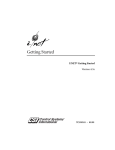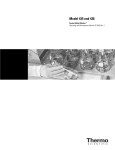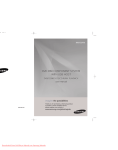Download 1000 Park Drive • Lawrence, PA 15055-1018 • 724-746
Transcript
© Copyright 2000. Black Box Corporation. All rights reserved. 1000 Park Drive • Lawrence, PA 15055-1018 • 724-746-5500 • Fax 724-746-0746 MARCH 2000 SW540A-R3 SW541C Code Operated Matrix Switch and 4-Port Expansion Board D PERATE CODE O SWITCH MATRIX STATUS 6 7 8 3 4 5 0 1 2 CUSTOMER SUPPORT INFORMATION PWR Order toll-free in the U.S. 24 hours, 7 A.M. Monday to midnight Friday: 877-877-BBOX FREE technical support, 24 hours a day, 7 days a week: Call 724-746-5500 or fax 724-746-0746 Mail order: Black Box Corporation, 1000 Park Drive, Lawrence, PA 15055-1018 Web site: www.blackbox.com • E-mail: [email protected] Code Operated Matrix Switch FEDERAL COMMUNICATIONS COMMISSION RADIO FREQUENCY INTERFERENCE STATEMENT This equipment generates, uses, and can radiate radio frequency energy and if not installed and used properly, that is, in strict accordance with the manufacturer’s instructions, may cause interference to radio communication. It has been tested and found to comply with the limits for a Class A computing device in accordance with the specifications in Subpart J of Part 15 of FCC rules, which are designed to provide reasonable protection against such interference when the equipment is operated in a commercial environment. Operation of this equipment in a residential area is likely to cause interference, in which case the user at his own expense will be required to take whatever measures may be necessary to correct the interference. Caution: Changes or modifications not expressly approved by the party responsible for compliance could void the user’s authority to operate the equipment. This digital apparatus does not exceed the Class A limits for radio noise emission from digital apparatus set out in the Radio Interference Regulation of Industry Canada. Le présent appareil numérique n’émet pas de bruits radioélectriques dépassant les limites applicables aux appareils numériques de la classe A prescrites dans le Règlement sur le brouillage radioélectrique édicté par Industrie Canada. TRADEMARKS HP® is a registered trademark of Hewlett-Packard. LaserJet™ is a registered trademark of Hewlett-Packard. DEC® is a registered trademark of Compaq Corporation. This product is CE certified. This certificate indicates that the product is suitable for use in commercial and light industrial environments as defined in EN 50081-1:1992. NOTE Shielded interface cables must be used with this product. Call Technical Support at 724-746-5500 for guidance in choosing cables. 2 CONTENTS Contents Hardware Section 1. Specifications......................................................................................5 2. Introduction .......................................................................................6 3. Installation..........................................................................................7 3.1 Setting the Internal DIP Switches ..............................................7 3.2 Configuring the Shunt Jumpers for DTE or DCE ....................9 3.3 Connecting Devices to the Switch’s Parts ................................10 4. Operation .........................................................................................11 4.1 Front-Panel Indicators ..............................................................11 4.2 Reset Button ..............................................................................11 4.3 ASCII Control Codes ................................................................11 4.4 Break Detection ........................................................................14 5. Troubleshooting...............................................................................15 5.1 Self-Tests ....................................................................................15 5.2 Sample Test Program ................................................................16 Appendix A ASCII Codes ..................................................................17 Appendix B Installing the 4-Port Expansion Card...........................18 Appendix C Quick Setup Guide.........................................................19 LINKUP Software 1. Introduction .....................................................................................21 1.1 What Is LINKUP? ......................................................................21 12. Hardware Requirements...........................................................21 2. Setup and Configuration.................................................................23 2.1 Files on the LINKUP disk .........................................................23 2.2 Making a Backup Copy .............................................................23 2.3 Installing the LINKUP Files on Your Hard Drive....................24 2.4 Modifying your AUTEXEC.BAT File .......................................24 2.5 Default Settings .........................................................................25 2.6 Configuring the COMS, LINKUP, and DOS ...........................25 3. Running LINKUP ............................................................................27 3.1 Hints for Using LINKUP and the COMS ................................27 3.2 Sending Data with DOS ............................................................27 3.3 Sending Data with Your Application Programs.......................27 4. Troubleshooting...............................................................................29 3 Code Operated Matrix Switch Hardware Section D PERATE CODE O SWITCH MATRIX 0 1 2 4 STATUS 6 7 8 3 4 5 PWR CHAPTER 1: Specifications 1. Specifications Leads Supported — 1-8, 20, 22 Connectors — Base Unit: (5) DB25S 25-pin sub-D female; Unit with 4-Port Expansion Board: (9) DB25S 25-pin sub-D female Indicators — 10 LEDs: (1) Power, (9) Port Activity showing Receive activity Interface — Asynchronous RS-232C/V.24 DTE/DCE (each port individually selectable) Speeds — 110 to 19,200 bps (each port individually selectable) Memory — 31K buffer Enclosure — Steel Operating Temperature — 32 to 113°F (0 to 45°C) Storage Temperature — -4 to 158°F (-20 to 70°C) Humidity — 0 to 95% relative, noncondensing Mean Time Between Failures — 20,000 hours for standard Switch (Ground Benign Environment), 16,000 hours for standard Switch with 4-Port Expansion Board Power — 115-VAC, 60 Hz, at 175 mA (230-VAC, 50-Hz version available) Size — 2.3"H x 11.2"W x 12.1"D (5.8 x 28.4 x 30.7 cm) Weight — 9.6 lb. (4.3 kg) for standard Switch, 10.2 lb. (4.6 kg) for standard Switch with 4-Port Expansion Board The Code Operated Matrix Switch (COMS for short) is a versatile microprocessor- 5 Code Operated Matrix Switch 2. Introduction controlled electronic switch. It allows any of its ports to communicate with any other connected port, or any pair of ports to communicate simultaneously. For example, a number of terminals or computers can share several peripheral devices, such as printers or modems. A simple code from any terminal or computer links it to the desired peripheral. Here’s another application: one computer is connected to a laser printer, while another computer is simultaneously connected to a dotmatrix printer. Later, the printers could be swapped (as in an X-switch configuration) without the need to change or move any cables. The standard Code Operated Matrix Switch has five ports that support any combination of input, output, or bidirectional devices. The Switch has 32K of RAM with approximately 31K devoted to buffering. The 4-Port Expansion Board (Model SW541-C) provides four additional input/output ports (see Appendix B for instructions on setting it up). 6 This manual includes a quick-reference section, Appendix C. If you’re familiar with the operation of the COMS, use the charts in that section to set up the Switch. If not, proceed through Sections 3, 4, and 5. NOTE: This manual will take you through installation, operation, and troubleshooting for the Code Operated Matrix Switch in both the five-port and nine-port versions. See Appendix B for instructions on setting up the 4-Port Expansion Board. You’ll need an edged or pointed object small enough to set DIP switches to install the Switch. These are the steps to follow for installation: 1. Set the internal option DIP switches. 2. Configure shunt jumpers for DTE or DCE. 3. Connect devices to the switch ports. 4. Supply power to the Code Operated Matrix Switch. CHAPTER 3: Installation 3. Installation 3.1.1 INDIVIDUAL PORT CONFIGURATIONS A number of options can be configured for each port individually. You can select: 3.1 Setting the Internal DIP Switches Remove the cover of the Switch’s enclosure to expose the PC board. • Baud rate: 110, 300, 600, 1200, 2400, 4800, 9600, or 19,200 bps • Parity: Even, odd, or none • Data bits per word: 7 or 8 • Flow Control: Hardware (DTR/CTS) or software (X-ON/X-OFF) • Break detection: Break to disconnect or ignore breaks Figure 1 shows the location of the Code Operated Matrix Switch’s internal DIP switches. There are two types: 1. Individual Port Switches (see Section 3.1.1) 2. System Switches (these apply to all ports; see Section 3.1.2) NOTE: DIP Switches may have different designators to indicate the “ON” and “OFF” settings. In this manual, “ON” is equivalent to “Closed” and “OFF” is equivalent to “Open.” (BACK) PORT 4 PORT 3 PORT 2 PORT 1 PORT 0 DTE DTE DTE DTE DTE DCE DCE DCE DCE DCE W1 J7 R1 J1 U20 U23 RESET BUTTON VR1 S1 INDIVIDUAL PORT SWITCHES SYSTEM SWITCHES (SWF & SWG) SW G PORT 4 PORT 3 PORT 2 PORT 1 PORT 0 SW E SW D SW C SW B SW A SW F OFF OFF OFF OFF OFF OFF OFF STATUS INDICATORS CH0CH1CH2CH3CH4CH5CH6CH7CH8 PWR (FRONT) Fig. 1. Internal Switch Locations for the Standard Code Operated Matrix Switch 7 Code Operated Matrix Switch On the standard 5-port model, the DIP switches that correspond to each port are: • • • • • Port 0: SWA Port 1: SWB Port 2: SWC Port 3: SWD Port 4: SWE 3.1.2 SYSTEM CONFIGURATIONS In the lower left corner of the printed circuit board are two DIP switch banks, SWF and SWG, for configuring the system. Switch SWG is reserved for future use. Switch SWF uses the first four positions, with Positions 5 through 8 reserved for future use. The settings and functions of the first four positions of SWF are given in Table 2. Check the chart, and then use a pointed object, such as a small screwdriver, to set the bank. For the 4-Port Expansion Board: • • • • Table 1 lists the individual options and settings for each port switch. Port 5: SWH Port 6: SWI Port 7: SWJ Port 8: SWK Table 1. Switch Port Options (Individual Port Switch Banks) Option 1 2 3 Switch Position Settings 4 5 6 7 8 Baud Rate 110 300 600 1200 2400 4800 9600 19,200 ON OFF ON OFF ON OFF ON OFF ON ON OFF OFF ON ON OFF OFF ON ON ON ON OFF OFF OFF OFF Parity No Parity Even Parity Odd Parity No Parity ON OFF ON OFF ON ON OFF OFF Data Bits/Word 7 8 OFF ON Flow Control Hardware (DTR/CTS) Software (X-ON/X-OFF) ON OFF Break Detection Break to Disconnect Ignore Breaks 8 ON OFF CHAPTER 3: Installation 3.2 Configuring Shunt Jumpers for DTE or DCE Lead Pass-Through This function allows the COS II either to pass hardware-handshake leads to connected devices or to block them. If they are blocked, the leads will still be used to regulate the internal buffer of the Switch. The following table shows the behavior of the COS II for different combinations of devices. Table 2. Leads Passed Through. Port 1 Port 2 Leads Passed DTE DTE DTE DCE DCE DTE DCE DCE Port 1 DCD to Port 2 RTS Port 2 DCD to Port 1 RTS Port 1 DCD to Port 2 DCD Port 2 RTS to Port 1 RTS Port 1 RTS to Port 2 RTS Port 2 RTS to Port 1 DCD Port 1 RTS to Port 2 DCD Port 2 RTS to Port 1 DCD Table 3. Settings and Functions for Switch SWF Switch Position 1 Switch Setting ON OFF 2 ON OFF 3 4 5-8 ON OFF ON OFF Function Reverts to attention string of @ and switches to factory defaults when reset or repowered. Maintains user-set attention upon reset. Limits port name changes and attention-character changes to Port 0 only. All ports can change port names and attention characters. Perform self-test (see Section 5) Normal operation. DCD (RTS) passed through. DCD (RTS) blocked. Reserved for future use. NOTE Each of the five (or nine) ports has a bank of shunt jumpers located next to its port connector on the rear of the internal board or boards. (See Fig. 1 for their location.) These jumpers allow each port to be configured as either Data Terminal Equipment (DTE) or Data Communications Equipment (DCE). You don’t need a crossover cable to connect your equipment to the Code Operated Matrix Switch—just standard straight-through cabling. Shunt jumpers are fragile. When removing them, use a small flathead screwdriver or IC remover. With a screwdriver, use a gentle motion, prying from one end of the shunt. When installing, press down gently only after you have made sure all pins are above holes. Table 3. Input and Output Signals Signal Pin Direction as DTE Direction as DCE TXD RXD RTS CTS DSR DCD DTR RI 2 3 4 5 6 8 20 22 Output Input Output Input N/A Input Output Input Input Output Input Output Output Output Input N/A Table 4. DIP Shunt Settings Connecting straight cable to: PC w/25-pin connector DEC™ computer Data General computer Most printers (ex: HP® LaserJet®) DTE devices Modem HP minicomputer DCE devices Set DIP Shunt to: DCE DCE DCE DCE DCE DTE DTE DTE NOTE: If you use a cross-pinned cable, set the DIP shunt setting to the opposite of the one recommended above. To use the saving function of the SW540A-R3, DIP switch F position 1 must be OFF. 9 Code Operated Matrix Switch 3.3Connecting Devices to the Ports After you configure the internal switches and jumpers, connect the Code Operated Matrix Switch to the input/output devices: 1. Replace the Switch’s cover. 2. Connect the input/output device cables to Ports 0-4 (or 0-8 if you have the 4-Port Expansion Board) of the COMS. 3. Plug the wall-mounted power supply into a suitable outlet. 10 The Switch is now ready. Go on to Chapter 4 to learn about the Switch’s controls and indicators. You’ll control your switch mostly through ASCII codes you send from the devices connected to it. There are, however, mechanical controls and indicators on the Code Operated Matrix Switch. This chapter begins with the mechanical controls, Sections 4.1 and 4.2, and then treats the character codes in the sections that follow. CHAPTER 4: Operation 4. Operation 4.1Front-Panel Indicators 4.3 ASCII Control Codes There are a total of ten LEDs, located on the Switch’s right front panel: nine port status LEDs and one power LED. The Code Operated Matrix Switch accepts commands from any port. (No one port is designated as a master port.) A single command consists of the attention string, followed by a command sequence that may be from one to three characters long. The Help screen, shown in Fig. 2., presents all the command sequences for the Switch. Power LED: This indicator lights when the power is on. Port Status LEDs: The nine status LEDs accommodate the 4-Port Expansion Board as well as the standard 5-port Switch. A port’s LED flickers momentarily, indicating activity, whenever that port receives data. The LED will flash only if a link is established and actual data (not commands) is being received. 4.2 Reset Button Figure 1 shows the location of the reset button. Use this button to reset the Code Operated Matrix Switch. Any time you change the internal switch settings, press the reset button to activate the changes. While the Code Operated Matrix Switch is resetting, it does not process data. Disconnecting power from the Code Operated Matrix Switch also resets it. A third way to reset the switch is to use the Remote Reset command. See RR in Section 4.3.2. 4.3.1 THE ATTENTION STRING The ATTENTION string is a character string, 0 to 8 characters in length, that must precede all commands. Enter the character string via the SET ATTENTION command. The factory default is the character @. To change the attention string, see the A (Set Attention String) command in the next section. 4.3.2 THE COMMANDS ?—Help When the Code Operated Matrix Switch receives an ATTENTION string followed by a ? (question mark), it sends the HELP screen out to the port that issued the command. See Fig. 2 on the next page. Q—Query When the Code Operated Matrix Switch receives an ATTENTION string followed by a Q, it sends the STATUS screen out to the port that issued the command. (See Fig. 3.) 11 Code Operated Matrix Switch HELP SCREEN COMMAND NAME DESCRIPTION Attention Character must precede all commands L<x><y> U<x><y> <y> DA T<x><y> B<x> A<x><z> CR) N<x><z> Q S RL RR ? <BREAK> LINK UNLINK Make regular link from port <x> to port <y> Remove regular or transparent link port <x> to port DISCONNECT ALL TRANSPARENT LINK SEND BREAK SET ATTENTION Disconnects all regular and transparent links Make transparent link from port <x> to port <y> Send break out port <x> Set port <x> attention to <z> (up to 8 characters, SET PORT NAME QUERY SAVE RELOAD REMOTE RESET HELP BREAK CONDITION Set port <x> name to <z> (up to 8 chars, CR) Query box for status Save Connection Matrix Reload factory default settings Return unit to power up configuration Displays help screen Remove a regular or transparent link Fig. 2. The Help Screen The STATUS screen shows PORT NAMES, which ports are LINKED to other ports, which links are TRANSPARENT, (a transparent link does not honor the Attention command), ACTIVITY (the presence of buffered characters), and the ATTENTION strings for each port. L — Link When the Code Operated Matrix Switch receives an ATTENTION string followed by an L and two PORT NUMBERS, it attempts to set up a bi-directional link between these two ports. If either of these ports is already linked, the Code Operated Matrix Switch sends a message to the port that issued the command, indicating that the link was not made. Otherwise, the two ports link and the Code Operated Matrix Switch sends a message to the port that issued the command, indicating that it made the link. Port 0 1 2 3 4 5 6 7 8 Name Linked To ....... ....... ....... ....... ....... ....... ....... ....... ....... NOTE: Any port can issue the Link command, even if that port is not one of the two ports being linked. For example, Port 1 could issue a command to link Port 2 and Port 5. U — Unlink When the Code Operated Matrix Switch receives an ATTENTlON string followed by a U and two PORT NUMBERS, it attempts to break a bi-directional link between these two ports (“unlink”). If these two ports are not linked to each other, the Code Operated Matrix Switch sends a message to the port that issued the command, indicating that the unlink was not made. Otherwise, the two ports will be unlinked and the Code Operated Matrix Switch sends a message to the port that issued the command, indicating that the unlink was successful. Transparent N N N N N N N N N Fig. 3. The Status Screen 12 Activity N N N N N N N N N Attention String @ @ @ @ @ @ @ @ @ CHAPTER 4: Operation NOTE: Any port can issue the Unlink command, even if that port is not one of the two ports that will be unlinked. For example, Port 5 could command Port 2 and Port 3 to unlink. NOTE: Any port can issue the Send Break command. For example, Port 3 could issue a command to send a break out Port 4. A — Set Attention DA — Disconnect All When the Code Operated Matrix Switch receives an ATTENTION string followed by DA, it will break every link currently defined. The buffers are purged, and any data in them is lost. T — Transparent Link A TRANSPARENT LINK is similar to a REGULAR LINK, with only this exception: When a port is transparently linked, the Switch will no longer honor an ATTENTION string from that port. The ATTENTION string is treated as data, to allow all data to pass between two ports. If you want to break a Transparent Link, you must enable break detection (see Section 4.4), then send a break to the switch from either of the devices attached to the transparently linked ports (see B—Send Break). You can also send the U—Unlink command from one of the unattached ports. When the Code Operated Matrix Switch receives an ATTENTION string followed by a T and two PORT NUMBERS, it attempts to set up a bidirectional TRANSPARENT link between these two ports. If either of these ports is already linked, the Code Operated Matrix Switch sends a message to the port that issued the command, indicating that the link was not made. Otherwise, the two ports link and the Code Operated Matrix Switch sends a message to the port that issued the command indicating that the link was successful. NOTE: Any port can issue the Transparent Link command, even if that port is not one of the two ports being transparently linked. For example, Port 1 could issue a command to transparently link Port 2 to Port 5. B — Send Break The Switch uses a break condition to unlink a pair of ports. When it receives an ATTENTION string followed by a B and a PORT NUMBER, it sends a 250-millisecond break condition out the indicated port. Then it sends a message to the port that issued the command, indicating that the break was sent. When the Code Operated Matrix Switch receives an ATTENTION string followed by an A and a Port number, it echoes the A and the port number to the indicated port. The Code Operated Matrix Switch then waits for a 0- to 8-character ATTENTION string followed by Return. If control characters are entered, they will appear on the screen as ^<letter>, where <letter> is the key you pressed while holding down the control key. If a zero-length ATTENTION string is entered for a port, you will no longer be able to send commands from that port. NOTE: Any port can issue the Set Attention command. For example, Port 5 could issue a command to set the attention string for Port 6. If you need more security, you can designate Port 0 as the only port capable of changing an attention string, by setting Switch F’s Position 2 to ON. N — Set Port Name When the Code Operated Matrix Switch receives an ATTENTION string followed by an N and a PORT NUMBER, it echoes the N and the PORT NUMBER to the indicated port. The Code Operated Matrix Switch then waits for a 1 to 8 character PORT NAME followed by Return. NOTE: Any port can issue the Set Port Name command. For example, Port 7 could issue a command to set the port name for Port 8. You can designate Port 0 as the only port capable of changing a Port Name, by setting Switch F’s Position 2 to ON. S — Save When the Code Operated Matrix Switch receives an ATTENTION string followed by an S, it will save the current connection matrix in nonvolatile memory. This will preserve any combination of regular and transparent links. After this Save operation is completed, the links you saved will be restored any time the Switch is reset. 13 Code Operated Matrix Switch RL — Reload 4.4 Break Detection When the Code Operated Matrix Switch receives an ATTENTION string followed by RL, it returns to its factory-default settings. All port names are replaced with spaces, and all attention strings revert to the default @. Any data that may be in the buffers is purged. When the Code Operated Matrix Switch detects an incoming break condition, it will either act on it or ignore it, depending on how DIP Switch Position 8 is set on each port. If Position 8 is ON, then when any port on the Code Operated Matrix Switch is linked to another port and receives a break condition, the two ports will be unlinked. The Code Operated Matrix Switch sends a message to the port that requested the break condition, to indicate that the unlink was successful. Otherwise, the Code Operated Matrix Switch sends a message to the requesting port to indicate that the unlink was unsuccessful, since that port was not linked initially. RR — Remote Reset When the Code Operated Matrix Switch receives an ATTENTION string followed by RR, it resets itself, as though you had pushed the reset button or turned the power off and back on. Any links you’ve saved with the Save command will be restored. Sometimes cable noise can be perceived as a break, so unless you want a break to be a port’s normal method of disconnection, you should configure that port to ignore breaks. Set DIP Switch Position 8 to ON. 14 CHAPTER 5: Troubleshooting 5. Troubleshooting 5.1 Self-Tests The Code Operated Matrix Switch has a number of self-tests to ensure that its circuitry is fully operational. These tests check the RAM, LEDs, DIP Switches, and Serial Ports. An Interrupt Test can also be performed. • The RAM Test checks the internal memory of the Switch by writing an internal test pattern, and then reads it for accuracy. This test checks the integrity of the RAM. • The LED Test checks the LEDs by turning them all OFF, then ON one at a time, then all ON, then OFF one at a time. This test tells you whether the LEDs are working normally or whether any are shorted. The test runs continuously until you press any key to exit. • The DIP Switch Test reads the DIP switches and displays their settings on the screen. This test tells you whether the DIP switches and associated circuitry are operating normally and are set up the way you want them. The settings will be displayed on the screen continuously until you press any key. Then the test checks whether an Expansion Board is installed. (If an Expansion Board is not installed, readings will be displayed but can be disregarded.) • The Serial Port Test is a simple loopback test that checks whether data is being correctly transmitted and received on any particular port. This test also checks, using DTR/CTS/RI or RTS/DCD, whether the box can loop control leads back properly. To run a self-test, follow these steps: 1. Using the shunt, configure Port 0 as DCE. 2. Set the terminal to 9600 baud, 1 stop bit, no parity. 3. Connect the terminal to Port 0, using only Pins 2, 3, and 7. 4. Set DIP Switch 3 on Switch F to the ON position (the switch is OFF for normal operation). 5. Power the switch on. 6. When a self-test is run, this message will appear: Type in your reply: capital R or capital O. **CODE OPERATED MATRIX SWITCH SELF TEST V 1.0** RUN TESTS (R)EPEATEDLY OR (O)NCE? If you select R, the tests you select from the next menu will repeat until you press the BREAK key. O will run tests only once. After you’ve picked R or O, this menu appears: If you select A, you get the following tests: WHICH TESTS SHOULD BE RUN? (R)AM TEST (L)ED TEST (D)IP SWITCH TEST (S)ERIAL PORT TEST (I)NTERRUPT TEST (A)LL TESTS • The Interrupt Test checks the interrupt circuitry of the Switch. During this test, the letter A will appear on the screen. A message will indicate whether the test passed or failed. NOTE: To perform a data test, jumper Pins 2 and 3 together on the port you want to test. To test DTR/CTS/RI, jumper Pins 20, 5, and 22 together. To test RTS/DCD, jumper Pins 4 and 8 together. 15 Code Operated Matrix Switch SERIAL PORT TEST (EXPANSION BOARD IS INSTALLED) RAM TEST 64K RAM IS GOOD LED TEST IN PROGRESS, ALL LEDS SHOULD TURN ON AND OFF. PRESS ANY KEY TO EXIT DIP SWITCH TEST (MAIN BOARD) HIT ANY KEY TO GO TO NEXT TEST SWITCHES ARE DISPLAYED IN BINARY (0 = OFF, 1 = ON) SWG SWF SWE SWD 00000010 00100000 10000101 10000100 10000100 SWC SWB SWA 1000010110000101 SWJ 11101101 SWI 11110101 PORT PORT PORT PORT PORT PORT PORT PORT PORT 0 1 2 3 4 5 6 7 8 DATA DTR/CTS/RI RTS/DCD FAILED FAILED FAILED FAILED FAILED FAILED FAILED FAILED FAILED FAILED FAILED FAILED FAILED FAILED FAILED FAILED FAILED FAILED * FAILED FAILED FAILED FAILED FAILED FAILED FAILED FAILED SERIAL PORT TEST FAILED EXPANSION BOARD IS INSTALLED DIP SWITCH TEST (EXPANSION BOARD) HIT ANY KEY TO GO TO NEXT TEST SWITCHES ARE DISPLAYED IN BINARY (0 = OFF, 1 = ON) SWK 11111101 PORT# SWH 11100101 INTERRUPT TEST IN PROGRESS A INTERRUPT TEST PASSED The tests are performed at 9600 bps, no parity, and 1 stop bit. The serial-port test will return a “*” for every section that passes the test, and a “FAILED” message otherwise. To perform a proper serial-port test, you must tie together Pins 2 and 3 for the data portion, Pins 20, 5, and 22 for the DTR/CTS/RI portion, and Pins 4 and 8 for the RTS/DCD portion for each port you wish to test. 5.2 Sample Test Program Here is a sample test program written in BASIC for the Code Operated Matrix Switch. When run, this program will output a test message on each port. To run this program, connect the PC to Port 0. REM statements (“Remarks”) are optional, and the attention character is the default @. 100REM**CODE OPERATED MATRIX SWITCH TEST** 110OPEN "COM1:9600,N,8,1,CS,DS"AS1 120P=49 130PRINT #1,CHR$(64); 140PRINT #1,"L0"; 150PRINT #1,CHR$(P) 160T=P-48 170PRINT #1,"THIS IS A TEST OF PORT #"T 180FOR I=1 TO 250 190NEXT I 200PRINT #1,CHR$(64); 210PRINT #1,"U0"; 220PRINT #1,CHR$(P) 230P=P+1 240FOR I=1 TO 250 250NEXT I 260IF P=57 THEN GOTO 120 ELSE GOTO 130 16 :REM** :REM** :REM** :REM** :REM** :REM** :REM** :REM** :REM** :REM** :REM** :REM** :REM** :REM** :REM** :REM** SET UP COM 1 PC PORT** SET PORT # TO 1 (DECIMAL 49)** SEND ATTENTION CHAR (@) ** SEND LINK COMMAND** SEND PORT # OUT COM 1** CONVERT DEC. TO ACTUAL PORT #** SENDS MESSAGE OUT COM 1** DELAY** LOOP** SEND ATTENTION CHAR (@)** SEND UNLINK COMMAND** SEND PORT # OUT COM 1** INCREMENT PORT #** DELAY** LOOP** LOOPBACK FOR NEXT PORT** APPENDIX A: ASCII Codes Appendix A: ASCII Codes CONTROL CHARACTERS NUMBERS AND SYMBOLS OCTAL HEX DECIMAL 0 0 0 NUL 1 1 1 SOH 2 2 2 STX 3 3 3 ETX 4 4 4 EOT 5 5 5 ENQ 6 6 6 ACK 7 7 7 BEL 10 8 8 BS 11 9 9 HT 12 A 10 LF 13 B 11 VT 14 C 12 FF 15 D 13 CR 16 E 14 SO 17 F 15 SI 20 10 16 DLE 21 11 17 DC1 22 12 18 DC2 23 13 19 DC3 24 14 20 DC4 25 15 21 NAK 26 16 22 SYN 27 17 23 ETB 30 18 24 CAN 31 19 25 EM 32 1A 26 SUB 33 1B 27 ESC 34 1C 28 FS 35 1D 29 GS 36 1E 30 RS 37 1F 31 US OCTAL 40 41 42 43 44 45 46 47 50 51 52 53 54 55 56 57 60 61 62 63 64 65 66 67 70 71 72 73 74 75 76 77 HEX 20 21 22 23 24 25 26 27 28 29 2A 2B 2C 2D 2E 2F 30 31 32 33 34 35 36 37 38 39 3A 3B 3C 3D 3E 3F DECIMAL 32 33 34 35 36 37 38 39 40 41 42 43 44 45 46 47 48 49 50 51 52 53 54 55 56 57 58 59 60 61 62 63 SP ! " # $ % & ' ( ) * + , . / 0 1 2 3 4 5 6 7 8 9 : ; < = > ? LOWER CASE UPPER CASE OCTAL 100 101 102 103 104 105 106 107 110 111 112 113 114 115 116 117 120 121 122 123 124 125 126 127 130 131 132 133 134 135 136 137 HEX DECIMAL 40 64 41 65 42 66 43 67 44 68 45 69 46 70 47 71 48 72 49 73 4A 74 4B 75 4C 76 4D 77 4E 78 4F 79 50 80 51 81 52 82 53 83 54 84 55 85 56 86 57 87 58 88 59 89 5A 90 5B 91 5C 92 5D 93 5E 94 5F 95 @ A B C D E F G H I J K L M N O P Q R S T U V W X Y Z [ \ ] ^ - OCTAL 140 141 142 143 144 145 146 147 150 151 152 153 154 155 156 157 160 161 162 163 164 165 166 167 170 171 172 173 174 175 176 177 HEX DECIMAL 60 96 61 97 62 98 63 99 64 100 65 101 66 102 67 103 68 104 69 105 6A 106 6B 107 6C 108 6D 109 6E 110 6F 111 70 112 71 113 72 114 73 115 74 116 75 117 76 118 77 119 78 120 79 121 7A 122 7B 123 7C 124 7D 125 7E 126 7F 127 ` a b c d e f g h i j k l m n o p q r s t u v w x y z { | } ~ del 17 Code Operated Matrix Switch Appendix B: Installing the 4-Port Expansion Card Before you begin, follow standard procedures for grounding any accumulated static electricity, to prevent damage to the circuits of the main and expansion boards. Also, shut off the Switch’s power by unplugging the wall-mounted transformer. 5. Screw the 8 screwlocks into the holes along the row of expansion ports. Also set screws into the standoffs. 6. Set the baud rate, parity, word size, flow control, and break-detection capacity with DIP Switch Banks SWH through SWK. Use the chart on the next page. 1. Remove the cover of the Switch. 2. Make sure you have set Ports 0 through 5 properly for DTE or DCE operation. Refer to Section 3.2 of the manual for details. 7. Set each expansion port for DTE or DCE operation with the DIP shunts. For precautions and more information on shunts, see Section 3.2 (page 8). 3. Install the standoffs in the two holes that run along the midline of the main board. 8. Replace the cover of the Switch. 4. Insert the Expansion Board’s row of RS-232 connectors into the row of holes at the rear of the Switch. Make sure the connector that projects from the bottom of the Expansion Board is seated firmly in the socket of the main board. 9. Connect your additional devices to the Switch. 10. Plug the wall-mounted transformer into its AC socket. (BACK) PORT 8 PORT 7 PORT 6 PORT 5 DTE DTE DTE DTE DCE DCE DCE DCE INDIVIDUAL PORT SWITCHES (PORTS 5 THRU 8) PORT 8 OFF PORT 7 OFF SWK OFF SWJ (FRONT) The 4-Port Expansion Board 18 PORT 6 PORT 5 OFF SWI SWH APPENDIX C: Quick Setup Guide Appendix C: Quick Setup Guide Option 1 2 3 Switch Position Settings 4 5 6 7 8 Baud Rate 110 300 600 1200 2400 4800 9600 19,200 ON OFF ON OFF ON OFF ON OFF ON ON OFF OFF ON ON OFF OFF ON ON ON ON OFF OFF OFF OFF Parity No Parity Even Parity Odd Parity No Parity ON OFF ON OFF ON ON OFF OFF Data Bits/Word 7 8 OFF ON Flow Control Hardware (DTR/CTS) Software (X-ON/X-OFF) ON OFF Break Detection Break to Disconnect Ignore Breaks ON OFF Individual Port Switch Banks Switch Position 1 Switch Setting ON OFF (BACK) Function PORT 4 Reverts to factory-set attention string of @ when reset Maintains user-set attention string when reset PORT 3 PORT 2 PORT 1 PORT 0 DTE DTE DTE DTE DTE DCE DCE DCE DCE DCE W1 J7 R1 J1 U20 U23 2 3 OFF All ports can change port names and attention characters DCD (RTS) passed through OFF DCD (RTS) blocked PORT 4 PORT 3 PORT 2 PORT 1 PORT 0 SW E SW D SW C SW B SW A SW F OFF ON SW G OFF Normal operation OFF OFF S1 INDIVIDUAL PORT SWITCHES SYSTEM SWITCHES (SWF & SWG) OFF Perform self-test (see Section 5) OFF ON RESET BUTTON VR1 OFF 5-8 Limits port name changes and attention-character changes to Port 0 only OFF 4 ON STATUS INDICATORS CH0CH1CH2CH3CH4CH5CH6CH7CH8 PWR Reserved for future use (FRONT) Functions and Settings, Switch Bank SWF Internal Board Locations 19 LINKUP Software for the Code Operated Matrix Switch LINKUP PC SUPPORT PROGRAM Version 2.0 ©Copyright 1992. Black Box Corporation. All rights reserved. Introduction 1. Introduction 1.1What Is LINKUP? LINKUP is a support program included with the Code Operated Matrix Switch (COMS). It works with either the older versions of the COMS (SW540 and SW540A-R2) or the current version (SW540AR3). You don’t need LINKUP to operate the COMS. However, it can be very useful when you need to execute a COMS command (for example, to make or break a link between two COMS ports). It’s especially useful when you don’t have a terminalemulation program to perform these functions. LINKUP is a user-friendly, menu-driven program with a quick-help window and an on-line user’s manual for the COMS. The program lets you execute every COMS command, run diagnostic tests, or enter a dumb-terminal emulation program (so you can communicate directly with the COMS if you wish). With LINKUP, you can check to see whether a shared device is in use by someone else. If it’s free, LINKUP will help you create a link from your computer to the device. Once you are linked through the COMS, you can exit from LINKUP. Your regular application programs can now use the shared device as if it were connected directly to your computer—for example, you can print to a shared printer from your word-processing program. Figure 1 shows how the menus in LINKUP are arranged. 1.2Hardware Requirements LINKUP runs on the IBM® PC family of computers, including the PC/XT™ and AT®, and on any true IBM compatible with a disk drive capable of reading a 360K diskette. Since it’s a text-based program, it runs on any 80-column monitor. 21 Code Operated Matrix Switch MAIN MENU Links (view/make/break) Terminal Emulation Mode Display User’s Manual Other Options Menu OTHER OPTIONS MENU Diagnostic Tests COM Port Settings Special Commands LINK MENU View Current Links Make Regular Link Make Transparent Link Unlink Linked Ports Break Your Trans./Reg. Link DIAGNOSTIC TEST MENU Test PC’s 232 Outputs Loop Back Test Test SW540’s 232 Outputs Test SW540 Baud Rate COM PORT SETTINGS MENU SPECIAL COMMANDS MENU View/Set Attention Strings Set Port Name Send Break to COMS Send Break out COMS Port Save Links in NVR Disconnect All Lines Reload Factory Defaults Restore Saved Links/Reset Display Software Version 22 Set COM Port Set Baud Rate Set Word Structure Setup and Configuration 2. Setup and Configuration 2.1 Files on the LINKUP Disk There are five files on your LINKUP disk: 1. LINKUP.EXE: The executable version of the program. 2. LINKUP.CFG: A data file that keeps your current configuration of the program (baud rate, data bits, and so on). 2.2.1 MAKING A BACKUP WITH DISKCOPY 1. Format a blank 360K diskette, to match the format of the LINKUP diskette). 2. Place the LINKUP diskette in Drive A. 3. To make a backup copy, type: A: (makes Drive A: the current working directory) 3. LINKUP.DOC: The on-line user’s manual for the COMS. diskcopy 4. README.BBC: The LINKUP user’s manual (this manual you’re reading). When DOS prompts you to “enter target disk,” place your new blank disk in Drive A. 5. INSTALL.BAT: The automatic installation program to install LINKUP on your hard drive. 2.2 Making a Backup Copy We encourage you to share this program with all other users of the Code Operated Matrix Switch, and to make a backup copy for your protection. You may copy the disk freely, as long as: • You make no changes to any file on this diskette. • Each copy you make includes all files on the original diskette. • You include the following copyright notice on all copies. “Copyright © 1992. Black Box Corporation. All rights reserved.” 2.2.2 MAKING A BACKUP WITH COPY NOTE: You must have two disk drives to make a backup with COPY. 1. Format a blank diskette and place it in Drive B. 2. Place the LINKUP diskette in drive A. 3. To make a backup copy, type: A:\ (makes Drive A the current working directory) copy *.* B: (copies all files from the LINKUP disk to the blank disk in Drive B) DOS gives you two ways to make a backup copy. If you have only one disk drive, use the DISKCOPY command. If you have two disk drives, you’ll probably find it more convenient to use COPY. (If your disk drive can’t format a blank disk to match the format of the LINKUP disk, you’ll have to use the COPY command.) See your DOS manual for help with any of the DOS commands used below. 23 Code Operated Matrix Switch 2.3 Installing the LINKUP Files on Your Hard Drive The batch program INSTALL.BAT will automatically install the LINKUP files on your hard drive. If you prefer to do the installation yourself, skip to the next section. 2.3.1 INSTALLING THE LINKUP FILES AUTOMATICALLY 1. Place your backup copy of the LINKUP disk in Drive A. 2. Type the following DOS commands at the command prompt: A:\ (makes Drive A the current working directory) INSTALL (executes the INSTALL program) 3. The program will tell you what to do from here. 2.3.2 INSTALLING THE LINKUP FILES YOURSELF 1. If you’ve been using a previous version of LINKUP, make sure you delete all the old LINKUP files from your hard drive. They would probably be in a directory called “LINKUP.” 2. Place your backup copy of the LINKUP disk in Drive A. 3. Type the following DOS commands at the command prompt: 2.4 Modifying Your AUTOEXEC.BAT File You might need to use a number of DOS commands to set up your system for LINKUP. If you add them to your AUTOEXEC.BAT file, they’ll run automatically when you turn your machine on, and you won’t have to type them in again every time you run LINKUP. Reboot your PC after modifying your AUTOEXEC.BAT file. If you don’t know how to create or edit the AUTOEXEC.BAT file, See your DOS manual’s sections on the AUTOEXEC.BAT file and the DOS editor program EDLIN. 2.4.1 DOS PATH AND APPEND COMMANDS You might want to add these lines to your AUTOEXEC.BAT file so you can access LINKUP files from any directory or drive on your machine. Otherwise, you can access LINKUP only if you make your working directory the directory LINKUP was installed in. path = c:\linkup (allows DOS to find the .exe file in this directory) append = c:\linkup (allows DOS to find the data files in this directory) NOTE: The path “c:\linkup” is for example only. Use the directory name you selected when you installed LINKUP (see Section 2.3). c:\ md linkup If the “append.com” file is not in directory “c:\” then your path statement must first include the directory of this file. Separate directories with a semicolon. (makes a new directory called “linkup”—or whatever name you prefer—unless a directory by that name already exists) If a path or append statement already exists in your AUTOEXEC.BAT file, just add the following to the end of that existing statement: (makes Drive C the current working directory) copy a:*.* c:\linkup (copies files from Drive A: to the directory on the hard drive) 24 ;c:\linkup Setup and Configuration 2.4.2 DOS MODE COMMAND The MODE command can be used to configure communications (COM) port parameters and to redirect parallel printer output to a COM port. DOS MODE COM Command. You’ll need to add a MODE COM command to your AUTOEXEC.BAT file if: • You will be using the DOS print command to send data to the COMS. • You will be using an application that does not allow you to set the baud rate and word structure of your COM port. If you meet either of those conditions, add the following command to your AUTOEXEC.BAT file: 2.5 Default Settings The COMS hardware and LINKUP support program should be shipped from the factory with the following default configuration: Code Operated Matrix Switch: • 19,200 baud, 7 data, no parity, X-ON/X-OFF flow control (all ports) • attention string “@” (all ports) • <break> sequences are ignored (for example, a port’s link will not be broken on <break>) • a user-set attention string remains if the COMS is reset MODE COM1:9600,N,8,1 • all ports can change port names and attention strings (specifies asynchronous communications parameters as 9600 baud, no parity, 8 data bits, 1 stop bit) • the COMS is in Normal Operation (not running its internal self-test) DOS MODE LPT Command. You’ll need to add a MODE LPT command to your AUTOEXEC.BAT file if: • You will be using the DOS print command to send data to the COMS and you do not want to enter “COM1” or “COM2” at the PRINTcommand prompt (“list device [PRN]: ”). • You will be using an application program that does not allow you to select a COM port as your print/list device. If you meet either of those conditions, add the following command to your AUTOEXEC.BAT file: MODE LPT1:=COM1 (redirects printer output from Parallel Printer Port 1 to Communications Port 1) NOTE: You must use the MODE COM command to specify the asynchronous communications mode before you can redirect parallel printer output to the COM port with the MOD LPT command. See your DOS manual for more information on the MODE command. • DCD and RTS are not passed through between linked ports LINKUP Program: • 19,200 baud, 7 data, no parity, flow control N/A • attention string “@” • COM Port #1 DOS COM Port: Use the DOS MODE COM command in your AUTOEXEC.BAT file to set your computer’s defaults for baud rate and word structure for any communication (COM) port. 2.6 Configuring the COMS, LINKUP, and DOS The Code Operated Matrix Switch (COMS), LINKUP Support Program, and DOS must all be initially configured to use the same: • PC COM port (for example, COM1) • baud rate (for example, 9600) • word structure: • data bits (for example, 8) 25 Code Operated Matrix Switch • parity (for example, none) • stop bits (for example, 1) Configure the COMS with internal DIP switches and shunt jumpers (see the hardware section in the front of this manual for more detail). To configure LINKUP, install the program. Then use the built-in menu commands to configure the support software (see Fig. 1, “Menus in the Linkup Software,” for more details). For DOS, use the MODE COM command to configure COM port parameters (see Section 2.4.2, “DOS MODE Command,” for more details). 26 Running LINKUP 3. Running LINKUP To run the program, just type “LINKUP” at the DOS command prompt. 3.2 Sending Data with DOS NOTE: If you haven’t told DOS where the LINKUP files are (via the path and append statements in your AUTOEXEC.BAT file), first make the directory that holds the LINKUP files your working directory. You can use the DOS PRINT command to send data through the COMS unit. The PRINT command will let you send a file out your PC’s COM port using the baud rate and word structure defined by the last MODE COM command (see Section 2.4.2, “DOS MODE Command”). The PRINT command configures the COM port for hardware flow control. 3.1 Hints for Using LINKUP and the Code Operated Matrix Switch When you’re using the COMS and LINKUP, it helps to keep these recommendations in mind: • Give each port on the COMS a unique, descriptive name. • Select the default attention string (“@”) on all COMS ports and LINKUP programs. It’ll be easier to keep track of. • Before making a link, check to make sure the desired port is not already in use • Before breaking someone else’s link, make sure that user has finished. • When you can, make a Transparent Link instead of a Regular Link. Making a Transparent Link will often eliminate problems related to the content of the data. • After your link is made, exit LINKUP and use your regular application program or the DOS PRINT command to send or receive data through the COMS unit. • After all your data has passed through the COMS unit, reenter LINKUP and break your Transparent Link with the BREAK YOUR LINK menu option in the Link Menu. Example: PRINT <filename.ext> NOTE: We do not recommend using the DOS COPY command (for example, “COPY filename.ext COM1”) because it does not support flow control. If you used a MODE LPT command to redirect parallel-printer output to a COM port, then just use the default (“PRN”) value at the next DOS prompt for list device. Otherwise, enter “COM1” as the list device the first time you execute the print command. 3.3 Sending Data with Your Application Programs You can also send data through the COMS unit with commands in your application programs. For some applications, like communications packages, you can configure the COM port parameters (including flow control) and use a transmit/send or receive/ capture command to transfer data through the COM port. These programs usually have options to use standard protocols (like the XMODEM protocol) to transfer files between two PCs’ COM ports. 27 Code Operated Matrix Switch Most other application programs are designed to send data to an attached parallel printer. With these programs, you need to redirect the parallel printer output to a communications (COM) port and configure the COM ports parameters. There are two ways to redirect the output: 1. Many programs will prompt you for a print/list device. If yours does, you may be able to enter “COM1” or “COM2” and have the program itself redirect the print data out the communications port. 28 2. You can redirect parallel printer output out the COM port of your choice with the DOS MODE LPT command (see Section 2.4.2, “DOS Mode Command”). Then, when your application tries to send data to the printer port, DOS will redirect the data to the COM port. In most cases, application programs like these will use the communications parameters for baud rate and word structure set up in the last DOS MODE COM command. (See Section 2.4.2.) Most of these programs will also use hardware flow control. Troubleshooting 4. Troubleshooting Diagnostic tests are available as menu options in the LINKUP program to assist you in testing your COM port, your cable connecting to the COMS, and the COMS port, and to determine the baud rate (but not the parity setting) of the COMS port. Make sure the COMS unit’s BREAK DETECTION option is set to “Break to Disconnect” for your port. See the COMS user’s manual to find out which Switch Bank is assigned to your port, then make sure position 8 is ON. You can diagnose and solve many software problems yourself. For information on hardware problems, refer to the troubleshooting section in the COMS user’s manual. PROBLEM: The SAVE LINKS IN NVR menu option in LINKUP isn’t working. PROBLEM: None of the LINKUP commands that communicate with the COMS unit are working. Make sure that your computer is cabled correctly to the COMS unit. Make sure that both the COMS unit and the LINKUP program are configured for the same baud rate and word structure. Check out the attention strings: • Make sure the COMS port’s attention string matches the attention string used by the LINKUP support program. • You might try having a user at another station change your COMS port’s attention string to the default of “@” with the “View/Set Attention Strings” command. • Or you can set Switch Bank SWF Position 1 on the COMS to “ON” (so that all attention strings will default to “@” when the COMS is reset) and reset the unit. After this, your COMS port should be using the attention string “@.” • Now change your LINKUP program’s attention string to “@” with the “View/Set Attention Strings” command (make sure you change only the LINKUP program’s attention string). • If you want users to be able to save their attention-string changes, remember to turn SWF Position 1 to “OFF” and reset the COMS again. COMS units with product codes earlier than SW540R2 don’t have this feature, so they simply ignore this command. PROBLEM: These commands aren’t working: • DISCONNECT ALL LINES • RELOAD FACTORY DEFAULTS • RESTORE SAVED LINKS/RESET COMS units with product codes earlier than SW540A-R3 don’t have these features, so they simply ignore these commands. PROBLEM: The SET NAME and SET ATTENTION menu options in LINKUP aren’t working. If your COMS is configured to allow only the user attached to Port 0 to change names, no other users will be able to use these commands. (Switch Bank SWF Position 2 should be OFF to allow any port to change port names and attention strings) PROBLEM: I successfully made the link to my printer with LINKUP, but when I send my file it is not received correctly or it is not received at all. Make sure the DOS MODE COM command in your AUTOEXEC.BAT file is configuring the correct COM port for the same baud rate and word structure that the COMS unit is using. Also check whether you need to configure the COMS unit, LINKUP, and DOS to use 8-bit data (for graphics data). PROBLEM: Just a few of the LINKUP commands don’t work correctly (like the “Break Your Trans./Reg. Link” command). 29 Code Operated Matrix Switch PROBLEM: I’m still having problems. If you still need help, check these sources: • Your COMS user’s manual for information on hardware problems. • LINKUP’s on-line help information. • Your DOS manual for help on any of the DOS commands, and also on EDLIN (the editing program you can use to create or change your AUTOEXEC.BAT file). NOTE: You have to configure the COMS, LINKUP, and DOS only once, not every time you run LINKUP. The COM port on your computer is connected to the COMS with a serial communications cable. In order for the LINKUP and DOS to successfully communicate with the COMS, make sure you follow these recommendations: • Set the COMS DTE/DCE shunt jumper in the DCE position. • Connect the PC COM port to the COMS port with a straight-through cable (not a null-modem cable). • Make sure your cable supports these signals: TXD, RXD, CTS, DSR, GND, DCD, and DTR. 30 Important Configuration Notes: • Your COMS port, LINKUP, and DOS must be configured exactly the same way (see the instructions above for more details). • The fastest data speed possible with DOS MODE COM commands is 9600 bps. • If you’re sending graphics data, you’ll probably need to configure everything for an “8-bit” (data bits) word length. • DOS and many application programs use hardware flow control (CTS input Pin 5). See the COMS manual for how to configure the COMS unit for hardware flow control. • The attention string configured in LINKUP must match the attention string for your COMS port. • The COMS unit’s BREAK DETECTION option for your port must be set to “BREAK TO DISCONNECT” in order for the LINKUP support program to execute all of its menu options.

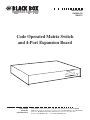

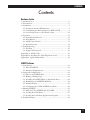
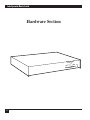
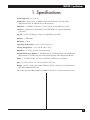
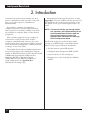
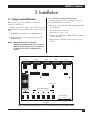
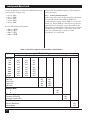
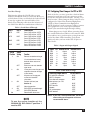
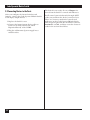
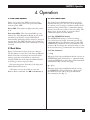


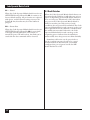
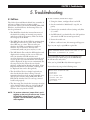
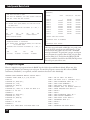

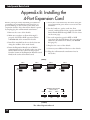
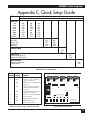
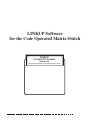
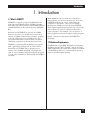
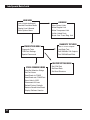
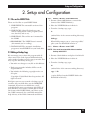
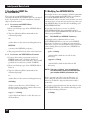
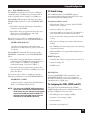


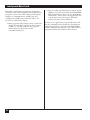
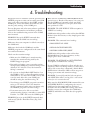
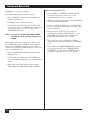
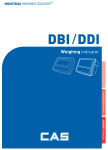

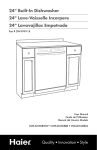
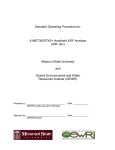
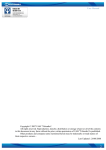

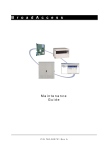

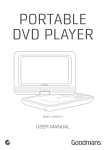

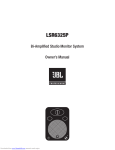
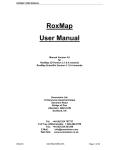
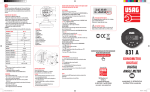
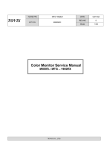
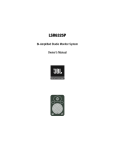
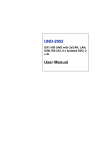
![2013 Gun List internet copy[2]](http://vs1.manualzilla.com/store/data/005851443_1-16b4e1bd3fc391c408d2005c48a2e336-150x150.png)