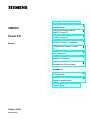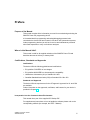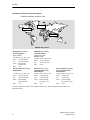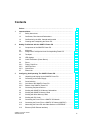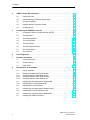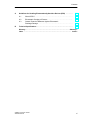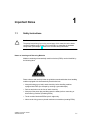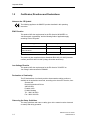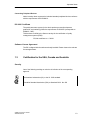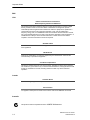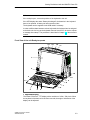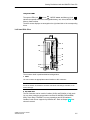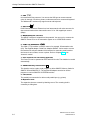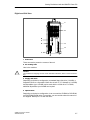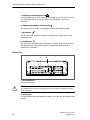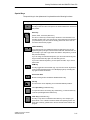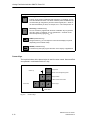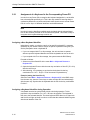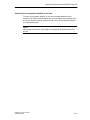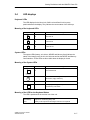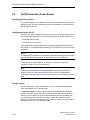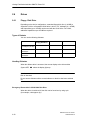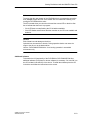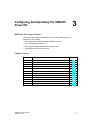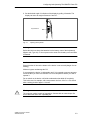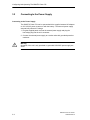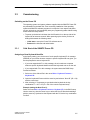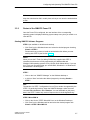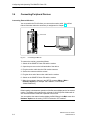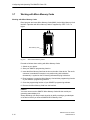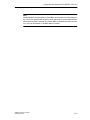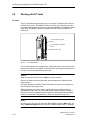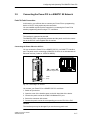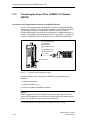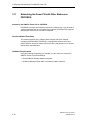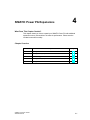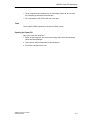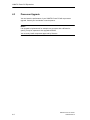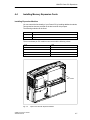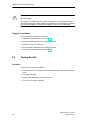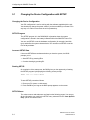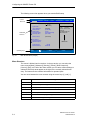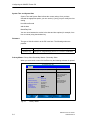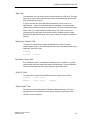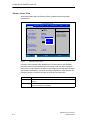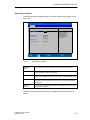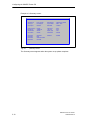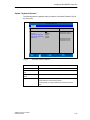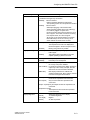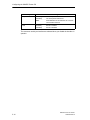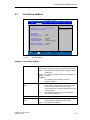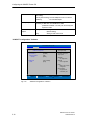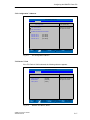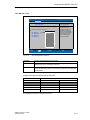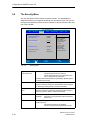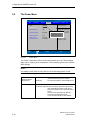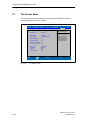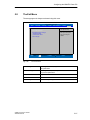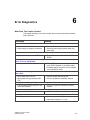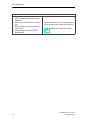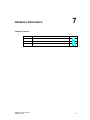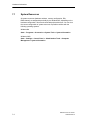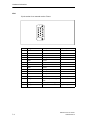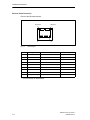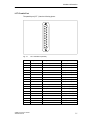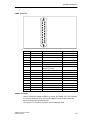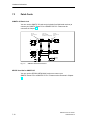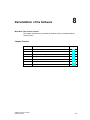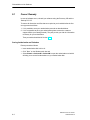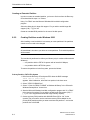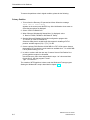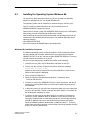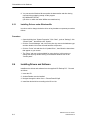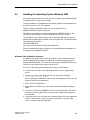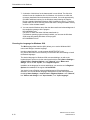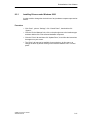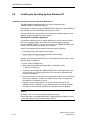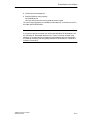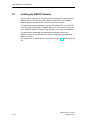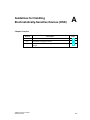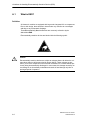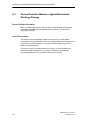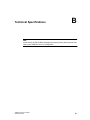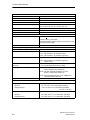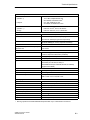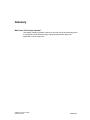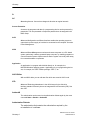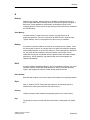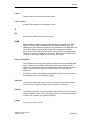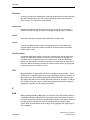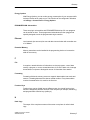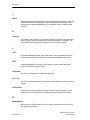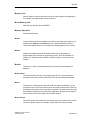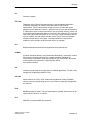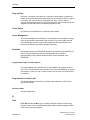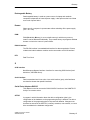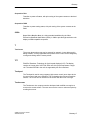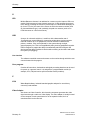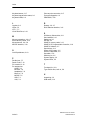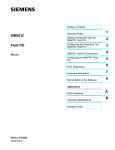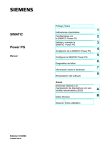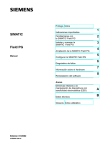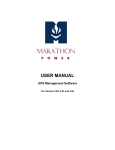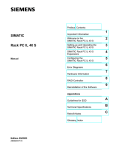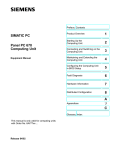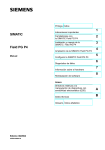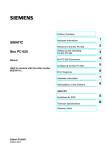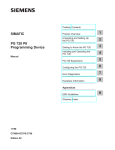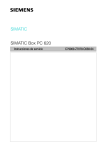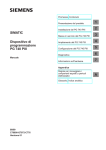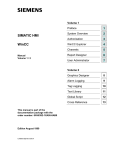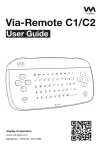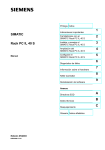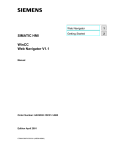Download Configuring the SIMATIC Power PG - Service, Support
Transcript
Preface, Contents Important Notes 1 Getting Familiarized with the SIMATIC Power PG 2 Power PG Configuring And Operating The SIMATIC Power PG 3 Manual SIMATIC Power PG Expansions 4 Configuring the SIMATIC Power PG 5 Error Diagnostics 6 Hardware Information 7 Reinstallation of the Software 8 SIMATIC Appendices ESD Guidelines Technical Specifications Glossary, Index Edition 01/2002 A5E00097462-02 A B OChapter Chapter AChapter Safety Guidelines This manual contains notices intended to ensure personal safety, as well as to protect the products and connected equipment against damage. These notices are highlighted by the symbols shown below and graded according to severity by the following texts: ! ! ! Danger indicates that death, severe personal injury or substantial property damage will result if proper precautions are not taken. Warning indicates that death, severe personal injury or substantial property damage can result if proper precautions are not taken. Caution indicates that minor personal injury can result if proper precautions are not taken. Caution indicates that property damage can result if proper precautions are not taken. Notice draws your attention to particularly important information on the product, handling the product, or to a particular part of the documentation. Qualified Personnel Repair, maintenance and servicing of device only to be carried out by qualified personnel. Qualified persons are defined as persons who are authorized to commission, to ground and to tag circuits, equipment, and systems in accordance with established safety practices and standards. Correct Usage Note the following: ! Warning This device and its components may only be used for the applications described in the catalog or the technical description, and only in connection with devices or components from other manufacturers which have been approved or recommended by Siemens. This product can only function correctly and safely if it is transported, stored, set up, and installed correctly, and operated and maintained as recommended. Trademarks SIMATIC, SIMATIC HMI and SIMATIC NET are registered trademarks of SIEMENS AG. Third parties using for their own purposes any other names in this document which refer to trademarks might infringe upon the rights of the trademark owners. Copyright Siemens AG 2002 All rights reserved Disclaim of Liability The reproduction, transmission or use of this document or its contents is not permitted without express written authority. Offenders will be liable for damages. All rights, including rights created by patent grant or registration of a utility model or design, are reserved. Siemens AG Bereich Automation and Drives Geschaeftsgebiet Industrial Automation Systems Postfach 4848, D- 90327 Nuernberg Index-2Aktiengesellschaft Siemens We have checked the contents of this manual for agreement with the hardware and software described. Since deviations cannot be precluded entirely, we cannot guarantee full agreement. However, the data in this manual are reviewed regularly and any necessary corrections included in subsequent editions. Suggestions for improvement are welcomed. Siemens AG 2002 Technical data subject to change. A5E00097462 Power PG EWA 4NEB 780 6023-01 Preface Purpose of the Manual This manual contains all the information you need for commissioning and using the SIMATIC Power PG programming device. It is intended both for programming and testing/debugging personnel who commission the device itself and connect it with other units (automation systems, further programming devices) as well as for service and maintenance personnel who install expansions or carry out fault/error analyses. Where is this Manual Valid? This manual is valid for all supplied variations of the SIMATIC Power PG and describes the state of delivery in January 2002. Certifications, Standards and Approvals Certifications The device fulfils the following guidelines and certifications: • EU guideline 73/23/EEC on low voltages • EU guideline 89/336/EEC on electromagnetic compatibility • Underwriters Laboratories (UL) to Standard UL 1950 • Canadian Standard Association (CSA) to Standard C22.2 No. 950 Standards and Approvals The device fulfils the requirements for the CE approval. Approvals for UL and CSA are available. Further information on the approvals, certificates, and licenses for your device is provided in Chapter 1. Incorporation into the Communications Environment This manual forms part of the supplied CD “Backup PG”. For supplementary instructions on how to handle the software please refer to the corresponding manuals (for example, the STEP 7 Manual). SIMATIC Power PG Manual A5E00097462-02 iii Preface Structure of the Manual Chapters 1 to 5 of the manual contain the most important instructions for commissioning and using the SIMATIC Power PG. Chapters 6 to 8 are reference sections required in special situations. Important Notes Chapter 1 contains information on security, certificates, guidelines and approbations. Getting Started Chapter 2 describes the components of the Power PG and its functions. Configuration and Operation Chapter 3 describes the basic steps necessary for commissioning the Power PG. This chapter also contains instructions for working with submodules and memory cards for programmable logic controllers and additional interfaces. Expansion Chapter 4 describes how to expand your Power PG (for example, installation of memory expansions). Please observe the safety instructions in this section. Configuration Modifications made to the system hardware may make it necessary for you to adapt the original hardware configuration. This is described in Chapter 5. Error/fault diagnostics Chapter 6 explains how to deal with simple faults and problems that you can diagnose and, in some cases, eliminate yourself. Hardware Information Chapter 7 contains information about the system resources and the connecting cables. Reinstalling the Software Should you need to reinstall the software you can find the procedures in Chapter 8. ESD guidelines The guidelines on the handling of electrostatic-sensitive devices in Appendix A are particularly important for service and maintenance technicians who are installing expansion units or carrying out error analysis with the PG. Technical Specifications Appendix B contains the valid technical specifications for your device. Glossary The glossary defines and explains important terms. iv SIMATIC Power PG Manual A5E00097462-02 Preface Alphabetical index The alphabetical index will help you to find passages in the text relating to important terms and keywords quickly and reliably. Conventions The abbreviation PG oder device is also used within this manual for the product designation SIMATIC Power PG. Further Support If you have questions related to the use of the SIMATIC Power PG which are not answered in this manual, please consult your Siemens representative in your local agency. You will also find your representatives for repairs and spare parts at http://www.ad.siemens.de/partner Training Center Siemens offers a number of training courses to familiarize you with the SIMATIC S7 automation system. Please contact your regional training center or our central training center in D 90327 Nuremberg, Germany for details: Telephone: +49 (911) 895-3200 http://www.sitrain.com/ SIMATIC Documentation on the Internet You will find the documentation on the internet at: http://www.ad.siemens.de/support Use the Knowledge Manager to find the documentation you need quickly. If you have any questions or suggestions concerning the documentation you can use the ”Documentation” conference in the internet forum. SIMATIC Power PG Manual A5E00097462-02 v Preface Automation an Drives, Service & Support Available worldwide, around the clock: Nuremberg Johnson City Singapore SIMATIC Basic Hotline Worldwide (Nuremberg) Technical Support (Free Contact) Local time: Mo.–Fr. 7:00 to 17:00 Phone: +49 (180) 5050 222 Fax: +49 (180) 5050 223 E-mail: GMT: techsupport@ ad.siemens.de +1:00 Worldwide (Nuremberg) Technical Support (charged, only with SIMATIC Card) Local time: Mo.–Fr. 0:00 to 24:00 Phone: +49 (911) 895-7777 Fax: GMT: +49 (911) 895-7001 +01:00 Europe / Africa (Nuremberg) Authorization America (Johnson City) Technical Support and Authorization Asia / Australia (Singapore) Local time: Mo.–Fr. 7:00 to 17:00 Local time: Mo.–Fr. 8:00 to 19:00 Local time: Mo.–Fr. 8:30 to 17:30 Phone: +49 (911) 895-7200 Phone: +1 423 461-2522 Phone: +65 740-7000 Fax: +49 (911) 895-7201 Fax: +1 423 461-2289 Fax: +65 740-7001 E-mail: authorization@ nbgm.siemens.de E-mail: simatic.hotline@ sea.siemens.com E-mail: simatic.hotline@ sae.siemens.com.sg GMT: +1:00 GMT: –5:00 GMT: +8:00 Technical Support and Authorization German and English are spoken on all the SIMATIC hotlines, French, Italian and Spanish are also spoken on the authorization hotline. vi SIMATIC Power PG Manual A5E00097462-02 Preface Service & Support on the Internet In addition to our documentation, we offer our Know-how online on the internet at: http://www.ad.siemens.de/support where you will find the following: • Current Product Information leaflets, FAQs (Frequently Asked Questions), Downloads, Tips and Tricks. • A newsletter giving you the most up-to-date information on our products. • The Knowledge Manager helps you find the documents you need. • Users and specialists from all over the world share information in the forum. • Your local customer service representative for Automation & Drives in our customer service representative data bank. • Information on field service, repairs, spare parts and more under ”Services”. SIMATIC Power PG Manual A5E00097462-02 vii Preface viii SIMATIC Power PG Manual A5E00097462-02 Contents 1 2 3 Preface . . . . . . . . . . . . . . . . . . . . . . . . . . . . . . . . . . . . . . . . . . . . . . . . . . . . . . . . . . . . . . . . iii Important Notes . . . . . . . . . . . . . . . . . . . . . . . . . . . . . . . . . . . . . . . . . . . . . . . . . . . . . . . . 1-1 1.1 Safety Instructions . . . . . . . . . . . . . . . . . . . . . . . . . . . . . . . . . . . . . . . . . . . . . . . 1-1 1.2 Certificates, Directives and Declarations . . . . . . . . . . . . . . . . . . . . . . . . . . . . 1-2 1.3 Certification for the USA, Canada and Australia . . . . . . . . . . . . . . . . . . . . . 1-3 1.4 Cleaning and Transporting the Power PG . . . . . . . . . . . . . . . . . . . . . . . . . . . 1-5 Getting Familiarized with the SIMATIC Power PG . . . . . . . . . . . . . . . . . . . . . . . . . 2-1 2.1 Components of the SIMATIC Power PG . . . . . . . . . . . . . . . . . . . . . . . . . . . . 2-2 2.2 2.2.1 Keyboard . . . . . . . . . . . . . . . . . . . . . . . . . . . . . . . . . . . . . . . . . . . . . . . . . . . . . . Assignment of a Keyboard to the Corresponding Power PG . . . . . . . . . . . 2-9 2-14 2.3 Touchpad . . . . . . . . . . . . . . . . . . . . . . . . . . . . . . . . . . . . . . . . . . . . . . . . . . . . . . 2-16 2.4 LED displays . . . . . . . . . . . . . . . . . . . . . . . . . . . . . . . . . . . . . . . . . . . . . . . . . . . 2-17 2.5 On/Off Pushbutton (Power Button) . . . . . . . . . . . . . . . . . . . . . . . . . . . . . . . . . 2-18 2.6 2.6.1 2.6.2 2.6.3 Drives . . . . . . . . . . . . . . . . . . . . . . . . . . . . . . . . . . . . . . . . . . . . . . . . . . . . . . . . . Floppy Disk Drive . . . . . . . . . . . . . . . . . . . . . . . . . . . . . . . . . . . . . . . . . . . . . . . Hard Disk Drive . . . . . . . . . . . . . . . . . . . . . . . . . . . . . . . . . . . . . . . . . . . . . . . . . Optical Drive . . . . . . . . . . . . . . . . . . . . . . . . . . . . . . . . . . . . . . . . . . . . . . . . . . . . 2-20 2-20 2-22 2-22 2.7 Power Unit . . . . . . . . . . . . . . . . . . . . . . . . . . . . . . . . . . . . . . . . . . . . . . . . . . . . . 2-24 Configuring And Operating The SIMATIC Power PG . . . . . . . . . . . . . . . . . . . . . . . 3-1 3.1 Unpacking and Setting Up the SIMATIC Power PG . . . . . . . . . . . . . . . . . . 3-2 3.2 Connecting to the Power Supply . . . . . . . . . . . . . . . . . . . . . . . . . . . . . . . . . . . 3-4 3.3 3.3.1 3.3.2 Commissioning . . . . . . . . . . . . . . . . . . . . . . . . . . . . . . . . . . . . . . . . . . . . . . . . . Cold Start of the SIMATIC Power PG . . . . . . . . . . . . . . . . . . . . . . . . . . . . . . Restart of the SIMATIC Power PG . . . . . . . . . . . . . . . . . . . . . . . . . . . . . . . . . 3-5 3-5 3-7 3.4 Connecting Peripheral Devices . . . . . . . . . . . . . . . . . . . . . . . . . . . . . . . . . . . . 3-8 3.5 Working with SIMATIC S5 Memory Submodules . . . . . . . . . . . . . . . . . . . . . 3-11 3.6 Working with SIMATIC Memory Cards . . . . . . . . . . . . . . . . . . . . . . . . . . . . . 3-13 3.7 Working with Micro Memory Cards . . . . . . . . . . . . . . . . . . . . . . . . . . . . . . . . . 3-14 3.8 Working with PC Cards . . . . . . . . . . . . . . . . . . . . . . . . . . . . . . . . . . . . . . . . . . 3-16 3.9 Connecting the Power PG to a SIMATIC S5 Network . . . . . . . . . . . . . . . . . 3-17 3.10 Connecting the Power PG to a SIMATIC S7 Network (MPI/DP) . . . . . . . . 3-18 3.11 Networking the Power PG with Other Stations on PROFIBUS . . . . . . . . . 3-20 3.12 Ethernet (RJ45 Ethernet Interface) . . . . . . . . . . . . . . . . . . . . . . . . . . . . . . . . 3-21 SIMATIC Power PG Manual A5E00097462-02 ix Contents 4 SIMATIC Power PG Expansions . . . . . . . . . . . . . . . . . . . . . . . . . . . . . . . . . . . . . . . . . 4-1 4.1 Opening the Unit . . . . . . . . . . . . . . . . . . . . . . . . . . . . . . . . . . . . . . . . . . . . . . . . 4-2 4.2 Installing Memory Expansion Submodules . . . . . . . . . . . . . . . . . . . . . . . . . . 4-4 4.3 Processor Upgrade . . . . . . . . . . . . . . . . . . . . . . . . . . . . . . . . . . . . . . . . . . . . . . 4-6 4.4 Installing Memory Expansion Cards . . . . . . . . . . . . . . . . . . . . . . . . . . . . . . . . 4-7 4.5 Closing the Unit . . . . . . . . . . . . . . . . . . . . . . . . . . . . . . . . . . . . . . . . . . . . . . . . . 4-8 Configuring the SIMATIC Power PG . . . . . . . . . . . . . . . . . . . . . . . . . . . . . . . . . . . . . . 5-1 5.1 Changing the Device Configuration with SETUP . . . . . . . . . . . . . . . . . . . . . 5-2 5.2 The Main Menu . . . . . . . . . . . . . . . . . . . . . . . . . . . . . . . . . . . . . . . . . . . . . . . . . 5-5 5.3 The Advanced Menu . . . . . . . . . . . . . . . . . . . . . . . . . . . . . . . . . . . . . . . . . . . . . 5-15 5.4 The Security Menu . . . . . . . . . . . . . . . . . . . . . . . . . . . . . . . . . . . . . . . . . . . . . . 5-20 5.5 The Power Menu . . . . . . . . . . . . . . . . . . . . . . . . . . . . . . . . . . . . . . . . . . . . . . . . 5-22 5.6 The Boot Sequence Menu . . . . . . . . . . . . . . . . . . . . . . . . . . . . . . . . . . . . . . . . 5-24 5.7 The Version Menu . . . . . . . . . . . . . . . . . . . . . . . . . . . . . . . . . . . . . . . . . . . . . . . 5-26 5.8 The Exit Menu . . . . . . . . . . . . . . . . . . . . . . . . . . . . . . . . . . . . . . . . . . . . . . . . . . 5-27 6 Error Diagnostics . . . . . . . . . . . . . . . . . . . . . . . . . . . . . . . . . . . . . . . . . . . . . . . . . . . . . . . 6-1 7 Hardware Information . . . . . . . . . . . . . . . . . . . . . . . . . . . . . . . . . . . . . . . . . . . . . . . . . . . 7-1 7.1 System Resources . . . . . . . . . . . . . . . . . . . . . . . . . . . . . . . . . . . . . . . . . . . . . . 7-2 7.2 Interface Pinout . . . . . . . . . . . . . . . . . . . . . . . . . . . . . . . . . . . . . . . . . . . . . . . . . 7-3 7.3 Patch Cords . . . . . . . . . . . . . . . . . . . . . . . . . . . . . . . . . . . . . . . . . . . . . . . . . . . . 7-10 Reinstallation of the Software . . . . . . . . . . . . . . . . . . . . . . . . . . . . . . . . . . . . . . . . . . . 8-1 8.1 Cause / Remedy . . . . . . . . . . . . . . . . . . . . . . . . . . . . . . . . . . . . . . . . . . . . . . . . 8-2 8.2 8.2.1 8.2.2 8.2.3 Restoring the Hard Disk (Data Deleted) . . . . . . . . . . . . . . . . . . . . . . . . . . . . Creating Partitions under Windows Me . . . . . . . . . . . . . . . . . . . . . . . . . . . . . Creating Partitions under Windows 2000 . . . . . . . . . . . . . . . . . . . . . . . . . . . Creating Partitions under Windows NT . . . . . . . . . . . . . . . . . . . . . . . . . . . . . 8-3 8-3 8-4 8-5 8.3 8.3.1 Installing the Operating System Windows Me . . . . . . . . . . . . . . . . . . . . . . . Installing Drivers under Windows Me . . . . . . . . . . . . . . . . . . . . . . . . . . . . . . . 8-7 8-8 8.4 Installing Drivers and Software . . . . . . . . . . . . . . . . . . . . . . . . . . . . . . . . . . . . 8-8 8.5 8.5.1 Installing the Operating System Windows 2000 . . . . . . . . . . . . . . . . . . . . . . Installing Drivers under Windows 2000 . . . . . . . . . . . . . . . . . . . . . . . . . . . . . 8-9 8-11 8.6 Installing the Operating System Windows NT . . . . . . . . . . . . . . . . . . . . . . . 8-12 8.7 Installing the SIMATIC Software . . . . . . . . . . . . . . . . . . . . . . . . . . . . . . . . . . . 8-14 5 8 x SIMATIC Power PG Manual A5E00097462-02 Contents A B Guidelines for Handling Electrostatically-Sensitive Devices (ESD) . . . . . . . . . A-1 A.1 What is ESD? . . . . . . . . . . . . . . . . . . . . . . . . . . . . . . . . . . . . . . . . . . . . . . . . . . . A-2 A.2 Electrostatic Charging of Persons . . . . . . . . . . . . . . . . . . . . . . . . . . . . . . . . . A-3 A.3 General Protective Measures Against Electrostatic Discharge Damage . . . . . . . . . . . . . . . . . . . . . . . . . . . . . . . . . . . . . . . . . . . . . . A-4 Technical Specifications . . . . . . . . . . . . . . . . . . . . . . . . . . . . . . . . . . . . . . . . . . . . . . . . B-1 Glossary . . . . . . . . . . . . . . . . . . . . . . . . . . . . . . . . . . . . . . . . . . . . . . . . . . . . . . . . . . Glossary-1 Index . . . . . . . . . . . . . . . . . . . . . . . . . . . . . . . . . . . . . . . . . . . . . . . . . . . . . . . . . . . . . . . . Index-1 SIMATIC Power PG Manual A5E00097462-02 xi Contents xii SIMATIC Power PG Manual A5E00097462-02 Important Notes 1.1 ! 1 Safety Instructions Caution The safety instructions given on the second page of this manual must be observed. Before adding to the Power PG’s functionality by expanding the hardware configuration (see Chapter 4) observe the relevant safety instructions. Notes on Inserting and Removing Modules Modules containing electrostatically sensitive devices (ESDs) can be identified by the following label: Please observe and carefully follow the guidelines mentioned below when handling modules equipped with electrostatically sensitive devices: • Always discharge your body’s static electricity before handling modules equipped with ESDs (for example by touching a grounded object). • Devices and tools must be free of static electricity. • Always pull the power plug and disconnect the battery before connecting or disconnecting modules (containing ESDs). • Touch modules fitted with ESDs by their edges only. • Never touch wiring posts or printed conductors on modules (containg ESDs). SIMATIC Power PG Manual A5E00097462-02 1-1 Important Notes 1.2 Certificates, Directives and Declarations Notes on the CE Symbol The following applies to the SIMATIC product described in this operating instruction: EMC Directive This product fulfils the requirements for the EC directive 89/336/EEC on “electromagnetic compatibility” and the following fields of application apply according to this CE symbol: Field of Application Requirement for Emitted Interference Noise Immunity Residential and commercial areas and small businesses. EN 50081-1: 1992 EN 50082-1: 1992 Industry EN 50081-2: 1993 EN 50082-2: 1995 The product is also compliant with the Standards EN 61000-3-2:1995 (Harmonic currents) and EN 61000-3-3:1995 (Voltage fluctuation and flicker). Low Voltage Directive This product fulfils the requirements for the EC directive 73/23/EEC on “low voltage” and was tested to EN60950. Declaration of Conformity The EC declarations of conformity and the documentation relating to this are available to the authorities concerned, according to the above EC directive, from: Siemens AG Bereich Automation & Drives A&D AS RD4 Postfach 1963 D-92209 Amberg Tel.: 09621 80 3283 Fax: 09621 80 3278 Observing the Setup Guidelines The setup guidelines and notes on safety given in the manual must be observed on startup and during operation. 1-2 SIMATIC Power PG Manual A5E00097462-02 Important Notes Connecting Peripheral Devices Noise immunity when connected to industrial standard peripheral devices conforms with the requirements of EN 500082-2. ISO 9001 Certificate The quality assurance system for the whole product process (development, production, and marketing) fulfills the requirements of ISO 9001 (corresponds to EN29001: 1987). This has been certified by the German society for the certification of quality management systems (DQS). EQ-Net certificate no.: 1323-01 Software License Agreement The PG is shipped with the software already installed. Please observe the relevant license agreements. 1.3 Certification for the USA, Canada and Australia Security One of the following markings on a device is indicative of the corresponding approval: Underwriters Laboratories (UL) to the UL 1950 standard. Canadian Standard Association (CSA) to Standard C22.2. No. 950 SIMATIC Power PG Manual A5E00097462-02 1-3 Important Notes EMC USA Federal Communications Commission Radio Frequency Interference Statement This equipment has been tested and found to comply with the limits for a Class A digital device, pursuant to Part 15 of the FCC Rules. These limits are designed to provide reasonable protection against harmful interference when the equipment is operated in a commercial environment. This equipment generates, uses, and can radiate radio frequency energy and, if not installed and used in accordance with the instruction manual, may cause harmful interference to radio communications. Operation of this equipment in a residential area is likely to cause harmful interference in which case the user will be required to correct the interference at his own expense. Shielded Cables Shielded cables must be used with this equipment to maintain compliance with FCC regulations. Modifications Changes or modifications not expressly approved by the manufacturer could void the user’s authority to operate the equipment. Conditions of Operations This device complies with Part 15 of the FCC Rules. Operation is subject to the following two conditions: (1) this device may not cause harmful interference, and (2) this device must accept any interference received, including interference that may cause undesired operation. Canada Canadian Notice This Class B digital apparatus complies with Canadian ICES-003. Avis Canadien Cet appareil numérique de la classe B est conforme à la norme NMB-003 du Canada. Australia This product meets the requirements of the AS/NZS 3548 Standard. 1-4 SIMATIC Power PG Manual A5E00097462-02 Important Notes 1.4 Cleaning and Transporting the Power PG Cleaning To prolong the lifetime of your Power PG and use it free of trouble, do not expose it without cause to dust nor use aggressive cleaning agents to clean it. • You can clean the display and the keyboard with customary screen cleaning tissues. • The other case parts can be cleaned with a common household detergent. Caution Never spray cleaning liquids directly onto the device and prevent ingress of liquid. Transportation Despite of the rugged structure of the Power PG, its installed components are sensitive against severe vibration and impact. You can contribute to trouble-free operation by taking a few precautions for the transportation. • Ensure that the computer does not access anymore drives before you prepare it for transportation. • Remove all floppy disks or CD-ROMs from the respective drive. • Switch off the PG (refer to Chapter 2.5). • Disconnect all external devices from your PG. • Close the display and the cover on the left-hand side of the device. • Close the device by inserting the keyboard and folding it up. • Use the handle for short transports. • Pack the Power PG and all accessories into the supplied transport case if you are going to transport it over greater distances. You should use the original package for the shipment of the programming device. SIMATIC Power PG Manual A5E00097462-02 1-5 Important Notes 1-6 SIMATIC Power PG Manual A5E00097462-02 Getting Familiarized with the SIMATIC Power PG 2 What do you find in this Chapter? This chapter briefly presents the most important components of the SIMATIC Power PG. Get familiarized with these elements before you start to commission the PG. Chapter Overview Section Description Page 2.1 Components of the SIMATIC Power PG 2-2 2.2 Keyboard 2-9 2.3 Touchpad 2-16 2.4 LED displays 2-17 2.5 On/Off Pushbutton (Power Button) 2-18 2.6 Drives 2-20 2.7 External Power Supply and Battery 2-24 SIMATIC Power PG Manual A5E00097462-02 2-1 Getting Familiarized with the SIMATIC Power PG 2.1 Components of the SIMATIC Power PG View with closed display 1 2 3 3 4 65 4 1 Unit Handle Swing–out handle. 2 Keyboard placed in front The keyboard can be removed and serves as a display cover in a closed state. 3 Adjustment feet of the keyboard The angle of the keyboard can be adjusted by folding out its adjustment field. This ensures that the ergonomic requirements for ideal working consitions are fulfilled 4 Adhesive surfaces for keyboard identifier The supplied labels with the identifier of the corresponding keyboard can be applied to these adhesive surfaces. 5 Receiver unit for keyboard signals The receiver unit contains the keyboard transmission LED and the infrared receiver for the keyboard signals. 6 LED for keyboard transmission status Green flashing Keyboard is transferring data. 2-2 Red flashing Faulty data transmission from the keyboard. Red Battery in the keyboard is discharged. SIMATIC Power PG Manual A5E00097462-02 Getting Familiarized with the SIMATIC Power PG Notice If the receipt is poor, correct the position of the keyboard to the unit. If the LED displays the status “Battery discharged”, the batteries in the keyboard have to be replaced. A battery set lasts several months. The keyboard can be supplied via the USB cable if necessary. In order to differentiate between various keyboards the keyboard can be assigned to the basic unit. As long as the keyboard does not have an ID, the device outputs a message after startup. The procedure is described in Chapter 2 of the electronic manual. Front View of the unit Ready-to-operate 14 13 12 11 1 2 10 3 2 6 9 8 7 6 4 5 4 1 Adjustable display The Power PG has a 5” TFT display with a resolution of 1024 x 768 pixels. When the keyboard of the basic unit has been removed, the angle of inclanation of the display can be adjusted. SIMATIC Power PG Manual A5E00097462-02 2-3 Getting Familiarized with the SIMATIC Power PG 2 Stereo loudspeaker The speaker outputs audio and system alarm signals generated by the software. Loudness is adjusted via speaker icon in the task bar or in the Windows Start menu via Programs > Accessories > Multimedia > Loudness. 3 Keyboard The keyboard consists of 3 key areas: The alphanumeric keyboard field with special keys, the function keys, the numerical keyboard field with the control keys. 4 Mouse buttons You can use the left or right mouse button to select menu items or process text or graphic objects after having marked the respective object. 5 Touchpad The Touchpad has a pressure sensitive surface for precise mouse pointer positioning. 6 Keyboard interlock The keyboard is connected to the base unit with two locks. The slide interlock is mounted at the side of the keyboard. 7 Additional send window for infrared signals of the keyboard An additional send window ensures improved transmission of the infrared signals. 8 Battery compartment The battery compartment contains 4 Mignon cells of type AA, LR6 or AM3. 9 Send window for infrarot signals of the keyboard The infrared sender transmits the keyboard signals to the unit. The send window is provided with areas for the keyboard ID stickers. 10 Certificate of Authenticity “Certificate of Authenticity” with the Microsoft Windows “Product Key”. You need this to install new software. 11 Keyboard LEDs The keyboard LEDs display the current status of the shift keys Num Lock 1 , Caps Lock A and Scroll Lock . When the unit is powered up, the displays of these keys are actuated briefly. The keyboard Is ready for operation. 12 Infrared receiver for the keyboard The infrared receiver can be used to receive keyboard signals. 13 On/Offbutton (Power Button) Use the On/Off pushbutton to power up the Power PG (into active state) or to switch it from active to inactive state (Off or Hibernate). The Power Button can be parameterized under Windows. The Windows NT versions do not support this power management. 2-4 SIMATIC Power PG Manual A5E00097462-02 Getting Familiarized with the SIMATIC Power PG 14 SystemLEDs The system LEDs (unit On , drives , MPI/DP MPI/DP and Memory Card indicate the operate state of the rechargeable battery, unit, drives, MPI/DP and Memory Card interface. ) The drive access displays are arranged on the right hand side of the corresponding drives. Left–hand Side View 1 10 2 9 3 4 5 8 7 6 The connector shaft is positioned behind a hinged door. 1 VGA You can connect an appropriate external monitor to this connector. Caution Ensure the monitor can handle the resolution and refresh rate settings. Otherwise, it can result in damage. 2 PCCard slots The PC-Card slots can be used for Cardbus (32 Bit) and PCMCIA (16 bit) cards. You can insert card-size communication modules for MODEM, FAX-MODEM, ISDN, Token Ring, ETHERNET, memory expansions and SCSI interfaces. CardBus Cards are not supported by Windows NT. Refer to Chapter 3.9 of the electronic manual. SIMATIC Power PG Manual A5E00097462-02 2-5 Getting Familiarized with the SIMATIC Power PG 3 USB Universal Serial Bus connector. You can use the USB port to connect external units, for example, CD drives, printers, modems as well as a mouse and keyboard. The Windows NT versions only support mouse and keyboard. 4 Ethernet RJ45 Ethernet connector. Ethernet is a local area network with a bus structure for data communication with a data transfer rate of 10 or 100 megabit per second (Mbps). 5 MPI/DP Multipoint Interface The MPI/DP interface is isolated from line potential. You can use it to connect the SIMATIC Power PG to an S7 automation system or to a PROFIBUS network. 6 COM1 V.24 /MODEM/AG The COM 1(TTY) interface is used to connect, for example, S5 automation units (AG). The supplied adapter “Serial Port Adaptors D9/D25” can be used to convert the interface into a 9-pole standard V.24 interface for connecting serial interface devices such as a modem, mouse or printer. Refer to Chapter 3.10 of the electronic manual. 7 Inlet connector for non-heating apparatus The Power PG can be operated at 120V and 230V circuits. The transition is carried automatically. 8 SIMATIC Memory Card interface This interface can be used to read, program or delete SIMATIC Memory Cards for SIMATIC S5 and SIMATIC S7. The supplied S5 adapter can also be used to program or read out SIMATIC S5 EPROM modules. 9 LPT1/Printer The parallel port connection for devices with parallel port (e.g. printer) 10 Expansion slots The expansion slots are covered by blanking covers. The mounting shaft is covered by a sliding door. 2-6 SIMATIC Power PG Manual A5E00097462-02 Getting Familiarized with the SIMATIC Power PG Right-hand Side View 1 2 8 7 3 6 4 1 5 1 Protectors These are used to protect the corners of the unit. 2 Air venting slots Here is the ventiduct. ! Caution The ventiducts for outgoing air must not be obstructed. Otherwise, there is a risk of overheating. 3 Floppy disk drive Depending on the device configuration, a standard floppy disk drive (1,44 MB), a Superdisk LS120 or a Superdisk LS240 drive is built in. 3.5” diskettes (of 1.44 MB) and Superdisks (up to 120 MB) can be used with the LS120 drive. For LS240, additional Superdisks up to 240 MB are required. 4 Optical drive Depending on the device configuration, it can come with a CD-ROM, a DVD-ROM ora DVD-ROM/CD-RW drive. For example, you can read the electronic manual of the supplied ”Backup PG” CD with this drive. SIMATIC Power PG Manual A5E00097462-02 2-7 Getting Familiarized with the SIMATIC Power PG 5 Opening for the Kensington lock K A security cable with a lock is connected to this opening. You can use it to protect your PG against theft by locking the cable to the writing desk or any heavy appliance. 6 SIMATIC Micro Memory Card interface This interface can be used to read, program or delete Micro Memory Cards. 7 Microphone You can connect an external microphone or another audio output device to this microphone jack. 8 Headphones You can connect an external stereo headphone or another audio output device to this headphone jack. The internal speaker is automatically disabled when a headphone is connected. Bottom View 1 2 1 Air venting slots Here is the ventiduct. ! Caution The ventiducts for incoming and outgoing air must not be obstructed. Otherwise, there is a risk of overheating. 2 Rating plate The rating plate displays the identification data of your data, e.g. the manufacturing number. 2-8 SIMATIC Power PG Manual A5E00097462-02 Getting Familiarized with the SIMATIC Power PG 2.2 Keyboard The cordless infrared keyboard of the Power PG has an integrated Touchpad. The signal transmission is carried out unidirectionally via infrared signals. 6 7 10 9 7 8 6 1 1 2 3 2 4 5 1 Openings for the latches The latches at the basic unit fit into these openings in and lock the keyboard. 2 Mouse buttons You can use the left or right mouse button to select menu items or process text or graphic objects after having marked the respective object. 3 Touchpad The Touchpad has a pressure sensitive surface for precise mouse pointer positioning. 4 Alphanumeric keyboard The largest block of keys on the keyboard is the alphanumeric keyboard with all the keys for the letters of the alphabet, numerals and special characters. The characters are arranged in basically the same way as on a normal typewriter. However, there are a number of special keys which have special functions for the PG. A row with twelve programmable Function Keys is located above the alphanumeric keyboard. The individual function of these keys depends on the software you are working with. 5 Numeric keyboard The numeric keyboard is divided into two function groups: The numeric block and the cursor control keys. SIMATIC Power PG Manual A5E00097462-02 2-9 Getting Familiarized with the SIMATIC Power PG 6 Guide pins If you want to lock the keyboard to the basic unit, you first have to insert the guide pins of the keyboards into the openings provided in the basic unit. 7 Areas for ID stickers Stick the supplied ID stickers with the chosen ID onto these areas. 8 Send window for infrared signals Infrared signals from the keyboard to the receiver unit or to a further infrared receiver are sent from these send windows. 9 Battery compartment The battery compartment contains 4 Mignon cells of the type AA, LR6 or AM3. The battery set has to be replaced when the LED in the keyboard receiver unit rot displays red. A battery set lasts several months depending on the actual operation. 10 Connector for the USB cable When the batteries are discharged power can be supplied to the keyboard via the supplied USB cable. The USB cable is connected via this connector to the USB connection on the unit. Notice The USB cable is only used to supply power to the keyboard. Data traffic does not take place via this cable. Repeat Function All the keys on the keyboard are of the autorepeat type. The character is repeated as long as the key is pressed. Keyboard Caps The keyboard comes with international and German labeling. International Fig. 2-1 2-10 National Shift ? Unshift ß\ Together with ALTGR key The Keyboard Labeling System SIMATIC Power PG Manual A5E00097462-02 Getting Familiarized with the SIMATIC Power PG Special Keys The special keys in the alphanumeric keyboard have the following functions: Key Function Backspace key This key moves the cursor one space to the left and deletes the character at this position. Enter Key (Return, Enter, Line Feed (“New Line”) Enter The return or enter key is used mainly to terminate a command line in the operating system; that is, the command you have entered is executed when you press this key. For other uses of this key, please refer to the user manual of the relevant user program. CAPS LOCK Key Caps Lock If you press this key, the middle LED at the top right-hand corner of your keyboard lights up. All upper case characters and other characters are output normally. If you want to type lower case letters in this position, you must first press the shift key. If you are using an international keyboard, you cancel this function by pressing the CAPS LOCK key again. The LED then goes out. If you have a German keyboard, you must press the shift $ key to cancel this function. Num NUM Key This key toggles the numeric block (Fig. 2–3) from the numeric keyboard to cursor control keyboard function. The LED display lights up. Pressing this key again reverses this function. Scroll Scroll-Lock-Taste Monitor scrolling is either enabled or disabled with this key. Tab Key This moves the cursor depending on the selected tabulator positions. “Fn” Special Key (combination key) Fn In conjunction with a second key (key combination), you activate other key codes for special applications with this key. CTRL Key (combination key) Ctrl SIMATIC Power PG Manual A5E00097462-02 This key is only used in combination with other keys. For example, you press CTRL + ALT + Delete to reset and restart the operating system. For other uses of this key, please refer to the user manual of the relevant user program. 2-11 Getting Familiarized with the SIMATIC Power PG Key Function ALT Key (combination key) Alt This key is only used in combination with other keys. For example, you can enter the hexadecimal value of an ASCII character (and thus additional special characters) by using this key and the numeric keypad (ALT + ASCII value while the NUM key is active, for example, ALT + 132 corresponds to “ä”. ALTGr Key (combination key) Alt Gr You can use this key together with the other combination keys to generate other key codes. For example, you can generate the “\” character on the German keyboard by typing ALTGr + ß. PRINT (combination key) Print SysRq Using the Print key, you can output the current screen display to a printer (depending on the software used). PAUSE (combination key) Pause Break The Pause key interrupts program execution in the majority of applications. Cursor Keys The key block shown in the picture below is used for cursor control. Home and End are operated in combination with the Fn key. Cursor up PgUp Home PgDn End Page back Move cursor to beginning of file Page forward Move cursor to end of file Cursor right Cursor left Cursor down Fig. 2-2 2-12 Cursor Keys SIMATIC Power PG Manual A5E00097462-02 Getting Familiarized with the SIMATIC Power PG Numeric Keypad The Num Lock-key toggles the numeric block from the cursor control keys to numerical keys. The LED is displayed. Pressing this key again reverses this function. Num 7 ÷ x 8 9 Home Fig. 2-3 SIMATIC Power PG Manual A5E00097462-02 - PgUp 4 5 6 1 2 3 End PgDn 0 Ins . , + Enter Del Numeric Keypad 2-13 Getting Familiarized with the SIMATIC Power PG 2.2.1 Assignment of a Keyboard to the Corresponding Power PG In order for every Power PG to recognize the keyboard assigned to it, an identifier has to be assigned specifically to it. This is the only method of ensuring that the cordless keyboards do not interfere with each other when there are several Power PGs in a room. Up to 10 different identifiers can be differentiated. Note In order to have the identifiers available apply the labels with the selected identifiers on the surfaces provided on the unit and the keyboard. This makes it easy to recognize which keyboard belongs to which unit. Assigning a New Keyboard Identifier In the factory setting, your device uses 0 as its specific keyboard ID. A message (ERROR) on your screen however means no specific keyboard ID was given; you are the prompted to enter a keyboard ID • If you now respond with F1 to this message, the unit continues to operate without a specific keyboard identifier and all the keyboards can act on the unit. • If you respond with F2 to this message, the system starts the BIOS Setup. Proceed as follows: 1. Select one of the offered IDs in the menu Main > Keyboard Features > Keyboard ID:. 2. Open the keyboard ID menu with the enter key and select a “Num ID” (ID = 0-9) with the cursor keys. 3. After selecting, it is necessary to synchronize the keybord via the key combination Fn + ALT + ID (ID = 0-9 of the numeric keyboard area). Example (setting the Num ID to 5): Select the menu Main > Keyboard Features > Keyboard ID: in the BIOS setup. Use the enter key, then the cursor keys to select the Num ID 5 and acknowledge with the enter key. Synchronize the keyboard with the PG via the key combination Fn+Alt+5 .. Assigning a Keyboard Identifier during Operation A keyboard can also be synchronized with the unit during operation. To this purpose the key combination Fn + ALT + ID has to be pressed. The keyboard is then set to the selected identifier. The three keyboard LEDs Num-Lock, Caps-Lock and Scroll-Lock light up briefly in order to confirm that the selected identifier agrees with the set identifier in the unit. 2-14 SIMATIC Power PG Manual A5E00097462-02 Getting Familiarized with the SIMATIC Power PG Searching for the Keyboard Identifier in the Unit To search for a forgotten identifier, try out all the possible identifiers on the keyboard. The three keyboard LEDs at the top of the display light up briefly when the correct identifier has been found at the unit. Then, the unit and the keyboard are synchronized again Notice Data transfer to the unit is only possible if the keyboard ID agrees with the ID in the unit. SIMATIC Power PG Manual A5E00097462-02 2-15 Getting Familiarized with the SIMATIC Power PG 2.3 Touchpad Definition The Touchpad is an input device for cursor control and menu operation (with mouse operation) in numerous programs. You can move the cursor to any screen position by touch. A left button click on sets the mark. The right button assignment varies, depending on the user program. You can select objects, process menus or trigger functions with this Touchpad. Operation You can use the Touchpad the very same way as a mouse: the mouse pointer on the screen follows the movement of your finger on the pad. You can click on icons or text with both mouse buttons. First, move the mouse pointer onto the icon. Then, select the icon with a left click. As an alternative, in a fully graphical user interface, for example, the Windows GUI, you can mark an icon and then move the mouse pointer on top of it. You can then open the icon with a double tap on the Touchpad. You do not have to apply any pressure on the pad with your finger. The sensor does not react to finger pressure, but rather to the brief capacitance change on the touch point. 2-16 SIMATIC Power PG Manual A5E00097462-02 Getting Familiarized with the SIMATIC Power PG 2.4 LED displays Keyboard LEDs The LED displays for the Num-Lock, Shift-Lock and Scroll-Lock keys are positioned above the display. They indicate the current status of the shift keys. Meaning of the keyboard LEDs Symbol LED Meaning 1 green off Num-Lockon Num-Lock off A green off Shift-Lock on Shift-Lock off green off Scroll-Lock on Scroll-Lock off System LEDs The system LEDs (battery, unit, drives, MPI/DP and Memory Card) indicate the status of the battery pack, the unit, the drives as well as the MPI/DP and Memory Card interfaces. These LEDs are also visible when the display is closed. Meaning of the System LEDs Symbol On MPI/DP LED Meaning green off Line operation Unit is switched off green Access to external storage media (hard disk drive, optical drive, floppy disk drive) green MPI interface active green Module programming, Memory Card or Micro Memory Card active Meaning of the LED for the Keyboard Status The LED is positioned in the receiver unit of the unit. Green flashing Red flashing Red SIMATIC Power PG Manual A5E00097462-02 Keyboard is transmitting valid data Keyboard is transferring faulty data Battery in the keyboard is discharged and has to be replaced 2-17 Getting Familiarized with the SIMATIC Power PG 2.5 On/Off Pushbutton (Power Button) Switching the Power PG On The on/off pushbutton, also called the Power button, is positioned at the top of the display housing. The unit is switched on when this pushbutton is kept pressed for approximately 1 second. Switching the Power PG Off The Power PG can be toggled from normal mode to one of the following modes by using the On-/Off-pushbutton or by selecting the respective Windows Start menu: • Hibernate (Save to Disk), • Off (Windows is shut down). If operated under a Windows OS the unit is switched off automatically when you shut it down. If not operated under Windows you can switch the unit off via On-/Off pushbutton. Notice The Windows NT versions do not support the hibernate operating mode. After shut down the Power PG always has to be switched off via the Power Button. Hold down the On-/Off pushbutton for more than 7 seconds to trigger the “Override” function. The unit is switched off. Note Via Setup > Control Panel > Power Management under Windows Me and Windows 2000 you can parameterize the reaction of the On-/Off-pushbutton. To isolate the unit totally from the power supply system, you must unplug the patch cord. Energy Options You can optimize the energy consumption of your PG using the energy options while maintaining the PG in operate state. In Hybernate mode the screen and hard disk drive are switched off. All data in memory is stored to the hard disk drive before the PG is switched off. When you switch on your PG again, all programs and documents that were opened at the time of shut-down are restored to the desktop. Hybernate mode relieves the battery pack even more than Standby mode. However, it requires a longer time to reactivate the PG from this hybernating state. 2-18 SIMATIC Power PG Manual A5E00097462-02 Getting Familiarized with the SIMATIC Power PG Note Select this setting if you want to interrupt your work over an extended period (several hours) or over night. Briefly push the On/Off button to reactivate the PG from hybernate mode. SIMATIC Power PG Manual A5E00097462-02 2-19 Getting Familiarized with the SIMATIC Power PG 2.6 Drives 2.6.1 Floppy Disk Drive Depending on the device configuration, a standard floppy disk drive (1,44 MB), a Superdisk LS120 or a Superdisk LS240 drive is built in. 3.5” diskettes (of 1.44 MB) and Superdisks (up to 120 MB) can be used with the LS120 drive. For LS240, additional Superdisks up to 240 MB are required. Types of Diskette You can use the following diskettes: Standard Floppy Disk Drive LS120 LS240 3.5 inch 1.44 Mbytes (135 TPI) 3.5 inch 120 Mbytes – 3.5 inch 240 Mbytes – – Handling Diskettes When the diskette drive is accessed, the access display at the drive and the System LED above the display lights up. Caution Risk of data loss! Do not remove diskette until the access indicator on the drive has been switched off. Emergency Removal bei LS120/LS240 Disk Drive When the device is switched off, the disk can be forced out by using a pin (for example, a bent paper clip). 2-20 SIMATIC Power PG Manual A5E00097462-02 Getting Familiarized with the SIMATIC Power PG Information on the LS120/LS240 Disk Drive Restrictions P-Tools under STEP 5 Data cannot be edited in PCP/M format on the LS120/LS240 drive using P Tools under STEP 5. Notice When you use the P Tools (for editing PCP/M files) supplied with STEP 5, remember that these are not fully supported by the Windows Me and Windows 2000 operating systems nor by LS120/LS240 diskette drives. If you use the P Tools, we recommend that you use MS-DOS, Windows 3.x or Windows 95 and standard 1.44 Mbyte floppies. Authorization with Authors W V2.x To authorize STEP 7 and other SIMATIC components you must use AuthorsW. Start this program on the PG via the taskbar under Start > Simatic > AuthorsW. Usage Notes for LS120/LS240 Superdisks The LS120/LS240 drive automatically recognizes the different floppy disk types. Due to their higher storage capacity, Superdisks are more sensitive to dirt, temperature and shock than conventional disks. Notice In order to achieve a reliable operation and high data security, please note the following during use: • Store and transport the Superdisk in the protective cassette included to keep dust and dirt from the disk. • Remove Superdisk from the drive when it is not being read or written to keep dirt particles away from the disk. Do not expose the disk unnecessarily to high operating temperatures. Notice If possible avoid vibration of the unit, when using Superdisks. Superdisks are more sensitive to vibration as a result of their high track density. SIMATIC Power PG Manual A5E00097462-02 2-21 Getting Familiarized with the SIMATIC Power PG 2.6.2 Hard Disk Drive A variety of hard disk drives can be operated with the SIMATIC Power PG. Whenever the hard disk is accessed, the system LED lights up. above the display Caution Drives are sensitive to vibrations and shock. Any vibrations occurring during operation can result in loss of data or damage the drive. 2.6.3 Optical Drive Depending on the device configuration, it can come with a CD-ROM, a DVD-ROM or a DVD-ROM/CD-RW drive. For example, you can read the electronic manual of the supplied ”Backup PG” CD with this drive. Opening the Drawer Switch on the programming device. By briefly pressing the eject button, the drawer springs out slightly. Now pull the drawer out until it clicks into position. Inserting / Removing CDs Now insert the CD in the drawer with the labeling facing forwards, and press it firmly down into the center of the turntable. To remove the CD, hold it by the edges and pull upwards. Closing the Drawer Push in the drawer until it closes completely. Do not press the eject button. Emergency removal By pushing a pin into the emergency release opening (for example, a paper clip) while the device is switched off, you can force the drawer to open. 2-22 SIMATIC Power PG Manual A5E00097462-02 Getting Familiarized with the SIMATIC Power PG Notice To ensure that the open drawer of the CD-ROM drive is not exposed to excessive force, always support the front of the drawer with one hand while inserting or removing the CD-ROM with the other. The CD is tested when you close the drive and the access LED on the drive flashes to indicate that the test is in progress: – if the LED does not stop flashing the CD is bad but readable, – if the LED flashes several times and then remains on, the CD is not readable and defective. Caution Risk of data loss and damage to the drive. Optical drives are sensitive to shocks. During operation shocks can cause damage to the drive or to the data medium. Use the DVD-ROM/CD-ROM drive for a burning operation in untroubled environment only. Additional Software To be attain the full functionality of the DVD-ROM or DVD-ROM/CD-RW drive, additional software (DVD player or burner software) is necessary. You can find it on the CD included in the delivery of the device. To install the software place the CD in the drive and follow the instructions on the screen. SIMATIC Power PG Manual A5E00097462-02 2-23 Getting Familiarized with the SIMATIC Power PG 2.7 Power Unit External power supply for the SIMATIC Power PG for operation on 120 V or 230 V power supply networks. The voltage range is selected automatically. The power unit is connected to the power supply by means of the power cable via the inlet connector for non–heating apparatus. Notice The power plug must be disconnected to isolate the unit completely from mains. A CSA or UL-listed cord set must be used for operation in Canada and the USA. For the United States and Canada: In the United States and Canada the cord must be UL-listed and CSA Labeled. The male plug is a NEMA 5-15 style. For operation with 120 V: Use a UL-listed, CSA Labeled Cord Set, consisting of a min. 18 AWG. Type SVT or SJT three conductor flexible cord, max. 4.5 m (15 feet) in length and a parallel blade grounding type attachment plug, rated 15 A, min 125 V. For operation with 240 V (within the USA): Use a UL-listed, CSA Labeled Cord Set, consisting of a min. 18 AWG. Type SVT or SJT three conductor flexible cord, max. 4.5 m (15 feet) in length and a tandem blade grounding type attachment plug, rated 15 A, 250 V. For operation with 230 V (outside of USA): Use a cord set consisting of a min 18 AWG cord and grounding type attachment plug rated 15 A, 250 V. The cord set should have the appropriate safety approvals and marks for the country in which the equipment will be installed. The unit is intended for operation with grounded power supply networks (TN networks, VDE 0100 part 300 or IEC 364-3). Operation with non-grounded or impedance-grounded networks (IT networks) is not permitted. The cord set must meet safety requirements in the respective country. 2-24 SIMATIC Power PG Manual A5E00097462-02 Configuring And Operating The SIMATIC Power PG 3 What Does This Chapter Contain? The chapter below describes all tasks required to successfully set up your workplace. These include: • • • • initial steps for commissioning your SIMATIC Power PG, connecting peripheral devices, working with memory submodules for the PLC and connecting your PG to other devices. Chapter Overview Section Description Page 3.1 Unpacking and Setting Up the SIMATIC Power PG 3-2 3.2 Connection to the Power Supply 3-4 3.3 Commissioning 3-5 3.4 Connecting Peripheral Devices 3-8 3.5 Working with SIMATIC-S5 memory submodules 3-11 3.6 Working with SIMATIC Memory Cards 3-13 3.7 Working with Micro Memory Cards 3-14 3.8 Working with PC Cards 3-16 3.9 Connecting the Power PG to a SIMATIC S5 Network 3-17 3.10 Connecting the Power PG to a SIMATIC S7 Network (MPI/DP) 3-18 3.11 Networking the Power PG with Other Stations on PROFIBUS 3-20 3.12 Ethernet (RJ45 Ethernet Interface) 3-21 SIMATIC Power PG Manual A5E00097462-02 3-1 Configuring And Operating The SIMATIC Power PG 3.1 Unpacking and Setting Up the SIMATIC Power PG Unpacking Your SIMATIC Power PG Unpack your SIMATIC Power PG as follows: 1. Take the device out of the packing. 2. Do not throw the original packing away. Keep it if you need to transport the device at a later time. Checking the Delivered Contents 3. Check the packing list to make sure that no components are missing 4. Check the packing and its contents for any transport damages. 5. Please inform your local dealer of any shipping damages and discrepancies between contents and packing list. Entering the Serial number (F-No.) and the Ethernet address 6. Enter the serial number and the Ethernet address of your programming device in the table below. You can find the serial number on the type label attached to the base of the device. The Ethernet address can be found in the BIOS setup settings in the main menu under the ’Hardware Options’ function. If a PC is stolen and subsequently submitted for repair, the repair center will be able to identify it by the F-No. F-No. Order No. Microsoft Windows Product Key Ethernet Address Setting up your SIMATIC Power PG Find a comfortable and safe working position for your SIMATIC Power PG. 1. Put the SIMATIC Power PG down on its base on an even surface at a comfortable working height and distance. 2. Ensure there is an easily accessible mains outlet near your place of work. 3. Make sufficient space available to connect peripheral devices. 4. Remove the keyboard from the device by sliding the locks at the side of the keyboard downwards and removing the keyboard forwards. 5. You can change the angle of the keyboard by folding out the feet. 3-2 SIMATIC Power PG Manual A5E00097462-02 Configuring And Operating The SIMATIC Power PG 6. Set the desired angle of inclination of the display by pulling it forwards. The display can set to an angle of between 5 and 30. Keyboard lock Fig. 3-1 Opening the keyboard Achtung Before the initial use insert the batteries into the battery case of the keyboard (4 Mignon cells, Type AA). To do so press on the arrow of the battery cover and slide it forwards. Caution Ensure that the air inlet at the bottom of the device is not covered (danger of overheating). Moisture ingress can damage the PG. If you transport the device in cold weather and if it is exposed to extreme temperature fluctuation you have to acclimatize it to room temperature before you start to operate it. Do not switch on the device until inside condensation has dried off completely. This is the case, for example, with a temperature rise from -20 °C to + 20 °C and after a waiting period of approx. 12 hours. ! Warning The computer casing is made of magnesium. Contact with an external open fire source bears the risk of fire / spreading fire. SIMATIC Power PG Manual A5E00097462-02 3-3 Configuring And Operating The SIMATIC Power PG 3.2 Connecting to the Power Supply Connecting to the Power Supply The SIMATIC Power PG can be operated with the supplied external AC adapter on 120 V/230 V power systems or with the battery. The external power supply automatically selects the voltage. 1. Plug the supplied patch cord into the external power supply and plug the low-voltage plug into the unit’s connector. 2. Connect the external power supply to a socket outlet with grounded protective conductor. ! 3-4 Warning Operation of the unit is only permitted on grounded 120V/230V power supply networks. SIMATIC Power PG Manual A5E00097462-02 Configuring And Operating The SIMATIC Power PG 3.3 Commissioning Switching on the Power PG The operating system and system software supplied with the SIMATIC Power PG are preinstalled on the hard disk. Time consuming installation of the operating system and SIMATIC software programs is not required. Just unpack and power up your unit and you can immediately start your programming tasks without having to take extensive setup actions. • To power up the device hold down the On/Off switch for on the top side of the keybord for at least one second. When powering up the device you have to distinguish between the following cases: – Initial start to set up the Power PG’s software and a – Restart after cold start and authorization. 3.3.1 Cold Start of the SIMATIC Power PG Assigning a New Keyboard Identifier In the factory setting, your device uses 0 as its specific keyboard ID. A message (ERROR) on your screen however means no specific keyboard ID was given; you are the prompted to enter a keyboard ID. • If you now respond with F1 to this message, the unit continues to operate without a specific keyboard identifier and all the keyboards can act on the unit. • If you respond with F2 to this message, the system starts the BIOS Setup. Proceed as follows: 1. Select one of the offered IDs in the menu Main > Keyboard Features > Keyboard ID:. 2. Open the keyboard ID menu with the enter key and select a “Num ID” (ID = 0-9) with the cursor keys. 3. After selecting, it is necessary to synchronize the keybord via the key combination Fn + ALT + ID (ID = 0-9 of the numeric keyboard area). Example (setting the Num ID to 5): Select the menu Main > Keyboard Features > Keyboard ID: in the BIOS setup. Use the enter key, then the cursor keys to select the Num ID 5 and acknowledge with the enter key. Synchronize the keyboard with the PG via the key combination Fn+Alt+5 .. SIMATIC Power PG Manual A5E00097462-02 3-5 Configuring And Operating The SIMATIC Power PG Powering up to the first time When powering up the SIMATIC Power PG for the first time the operating system is set up automatically (depending on the version delivered: Windows Me, Windows NT or Windows 2000 Professional). Please proceed as follows: 1. Switch on the Power PG. 2. The PG executes a self-test. During self-test the following message appears on the screen: Press <F2> to enter SETUP Wait until the message disappears and follow the instructions displayed on the screen. 3. Enter your product key. The product key can be found on the device behind the swiveling display in the line “Product Key” of the “Certificate of Authenticity”. Caution Do not switch off the PG during cold start. Otherwise, full initialization will fail. Do not change the BIOS default values. Startup under Windows Once you have entered the requisite information and configured the operating system the PG is rebooted. The Welcome screen helps you to get familiar with the Desktop - user interface. Now the user interface is displayed following system startup every time you power up or reset the PG. Default country code of the Windows 2000 menus, dialogs and keyboard layout is English. You can set another language and keyboard via the control panel with the dialog Start >Settings > Control Panel > Regional Options > tab ”General”, box ”Menus and dialogs”> tab ”Input locales”, box ”Input language”. Authorization To use the SIMATIC software e.g. STEP 7 you have to install an authorization, since it is not possible to run this protected software without authorization. The authorizations can be found on the Authorization disk that comes with your PG. To perform the authorization: • Insert the authorization disk in drive A: • Click on the Windows ”Start” button and • select the menu command Simatic > AuthorsW > AuthorsW to open the authorization tool. It will guide you through the installation routine of the authorization. Copy the STEP 5 and STEP 7 authorization by selecting “All“. 3-6 SIMATIC Power PG Manual A5E00097462-02 Configuring And Operating The SIMATIC Power PG Notice Keep the Authorization disk in a safe place so that you can save the authorizations to disk. 3.3.2 Restart of the SIMATIC Power PG Once the Power PG is configured, the user interface of the corresponding operating system is displayed following system startup every time you switch on or reset the PG. Starting SIMATIC Software Programs STEP 5 (not available on all delivered versions) • Click ”Start” on the Windows button and select the desired program choosing Simatic > STEP 5. Please note that you have to install the authorization disk before you start working with STEP 5 (see Section 3.3.1). Notice When you use the P Tools (for editing PCP/M files) supplied with STEP 5, remember that these are not fully supported by the Windows Me and Windows 2000 operating systems nor by LS120/LS240 diskette drives. If you use the P Tools, we recommend that you use MS-DOS, Windows 3.x or Windows 95 and standard 1.44 MB floppies. STEP 7 • Click on the icon “SIMATIC Manager” on the Windows desktop or • or click on “Start” and select the desired program by choosing Simatic > STEP 7. Note The transfer of a STEP 7 configuration from on PG to another is supported by the STEP 7 file archiving functions. Open the SIMATIC Manager. select the menu command File > Archive or File > Retrieve. You can find details on this procedure in the STEP 7 online help, section “Steps to take for Archiving/Retrieving”. STEP 7-Micro/WIN 32 • Click on the On the ”STEP7-MicroWIN“ icon on the Windows Desktop or • Click ”Start” on the Windows task bar and select the desired program with Simatic > STEP 7-MicroWIN 32. SIMATIC Power PG Manual A5E00097462-02 3-7 Configuring And Operating The SIMATIC Power PG 3.4 Connecting Peripheral Devices Connecting External Monitors You must switch the PG off before you connect the monitor cable. You will find further information about the connector pin assignment in Chapter 7. VGA socket Fig. 3-2 Connecting the Monitor To connect the monitor, proceed as follows: 1. Switch off the SIMATIC Power PG and the monitor. 2. Open the port cover on the left–hand side of the device. 3. Plug the monitor cable into the VGA socket connector. 4. Secure the connector with the screws. 5. Plug the other end of the monitor cable into the monitor. 6. Switch on the SIMATIC Power PG and the monitor. 7. Make the necessary changes in the SETUP program (Menu > Main > Hardware Options, for example “CRT enabled”, “LCD enabled” “SIMULTANEOUS”). Note Default setting is simultaneous operation of the flat screen display and of an external monitor. The display unit is optimized for a format of 1024*768 pixels. Modes with lower resolution and text mode are expanded to this format. You can optimize the external monitor display via BIOS Setup in the Main menu item Hardware Options or the setting ”CRT/LCD selection: CRT enabled”. 3-8 SIMATIC Power PG Manual A5E00097462-02 Configuring And Operating The SIMATIC Power PG Caution Ensure that the used monitor is suitable for the set resolution and refresh rate. Connecting Devices to an USB Interface You can connect single or multiple USB devices (mouse, keyboard or printer) to the USB interfaces. 1. Open the port cover on the left–hand side of the device. 2. Plug the USB device cable into one of the USB interfaces. The Plug and Play operating system recognizes the device. Any drivers are requested by the operating system, if necessary. If you wish to connect more than two USB devices you must use a HUB. Only one of the interfaces can be used as high-current source (refer to the Appendix B, Technical Data). USB connectors Fig. 3-3 USB connectors Note Devices that do not have a USB plug (for example, printers) can be connected to the USB interface via adapter. Using a Mouse You can connect a USB mouse parallel to the Touchpad. SIMATIC Power PG Manual A5E00097462-02 3-9 Configuring And Operating The SIMATIC Power PG Connecting a Microphone The 3.5-mm phono jack can be used to connect microphones. Pin assignment: NF Mic Power Micground 3.5-mm microphone plug Fig. 3-4 Pin assignment of the microphone plug For microphone recordings, select Programs > Accessories > Multimedia > Audio Recorder in the Windows Start menu. Connecting a Headphone You can connect headphones or active speakers with 3.5-mm stereo phono plugs to this jack. Loudness is controlled via taskbar button or Programs > Accessories > Multimedia > Loudness in the Windows Start menu. The internal speakers are switched off when a headphone is connected. Left Right GND 3.5-mm headphone stereo phono plug Fig. 3-5 3-10 Headphone stereo phono plug SIMATIC Power PG Manual A5E00097462-02 Configuring And Operating The SIMATIC Power PG 3.5 Working with SIMATIC S5 Memory Submodules Editing SIMATIC S5 Memory Submodules You can read and program SIMATIC S5 memory submodules (EPROMs or EEPROMs) via the Memory Card interface. Use the S5 adapter for S5 memory submodules that is included in the scope of delivery for devices with Step 5 software. The S5 adapter consists of a Memory Card plug with an interface for the connection of S5 memory modules. Refer to the STEP 5 manual for information on operating the programming software. Slot for S5 Adapters, for SIMATIC S5 memory modules and SIMATIC Memory Cards Type label pointing Fig. 3-6 S5 Module Programming Interface Notice The S5 adapter and STEP 5 software is not included in all delivered versions. Proceed as follows when working with S5 memory modules : 1. Switch on your device. 2. In your STEP 5 software, start the function Administration > Edit EPROM. 3. With the type label pointing to the rear, insert the SIMATIC S5 Memory Card or the S5 adapter into the Memory Card interface and then the S5 memory module. 4. You can read, program or erase (EEPROMs only) your S5 memory module with the EPROM functions of the STEP 5 software. 5. Extract the S5 memory module. 6. Close the EPROM functions of your STEP 5 software. SIMATIC Power PG Manual A5E00097462-02 3-11 Configuring And Operating The SIMATIC Power PG ! Caution You might damage the module if you insert or extract it while editing is in progress. You must not remove the S5 memory module as long as the module programming status display is lit. Always discharge your body’s static electricity by briefly touching a grounded part of the device before you insert an S5 Memory Card. 3-12 SIMATIC Power PG Manual A5E00097462-02 Configuring And Operating The SIMATIC Power PG 3.6 Working with SIMATIC Memory Cards Working with SIMATIC Memory Cards SIMATIC memory cards can be read, programmed, and erased. SIMATIC memory cards are available for SIMATIC S5 and SIMATIC S7 software. SIMATIC Memory Card Type label pointing Fig. 3-7 Slot for SIMATIC Memory Cards Proceed as follows when working with SIMATIC memory cards: 1. Switch on your device. 2. Start your SIMATIC programming function. 3. Plug a SIMATIC Memory Card into the Power PG slot. Correct insertion direction is spot marked on the Power PG and on the Memory Card. 4. You can read, program, or erase the Memory Card with the programming function of your SIMATIC programming software. 5. Close the programming function of your SIMATIC software. 6. Remove the SIMATIC memory card from the programming port for further use in a programmable logic controller. Caution You must insert the Memory Card with the type label pointing towards the rear of the unit. You must not remove the SIMATIC Memory Card while the module programming status LED is lit. Always discharge your body’s static electricity by briefly touching a grounded part of the device before you insert a SIMATIC Memory Card. SIMATIC Power PG Manual A5E00097462-02 3-13 Configuring And Operating The SIMATIC Power PG 3.7 Working with Micro Memory Cards Working with Micro Memory Cards Read, program and erase Micro Memory-Cards (MMC) via the Micro Memory Card interface. Operation with Micro Memory Cards is supported by STEP 7 V5.1 or higher. Micro Memory Card Fig. 3-8 Slot for Micro Memory-Cards Proceed as follows when working with Micro Memory Cards: 1. Switch on your device. 2. Start your SIMATIC programming function. 3. Insert the Micro Memory-Card into the slot on the side of the device. The card’s connector is encoded for insertion in one position only (with inclination downwards). A symbol on the PG housing indicates the plug-in direction. 4. Read, program, or erase the Micro Memory Card with the programming function of your SIMATIC programming software. 5. Close the programming function of your SIMATIC programming software. 6. Remove the Micro Memory-Card from the interface. Caution You must not remove the SIMATIC Micro Memory Card while the module programming status display is lit. Always discharge your body’s static electricity by briefly touching a grounded part of the device before you insert a SIMATIC Micro Memory Card. 3-14 SIMATIC Power PG Manual A5E00097462-02 Configuring And Operating The SIMATIC Power PG Note Parallel operation of a Micro Memory Card (MMC) and of a Memory Card is not possible. The PG is equipped with a priority circuit that switches off the MMC interface when a Memory Card is inserted. The internal MMC is switched off as soon as a Memory Card, an S5 adapter or an MMC adapter is added. SIMATIC Power PG Manual A5E00097462-02 3-15 Configuring And Operating The SIMATIC Power PG 3.8 Working with PC Cards PC-Cards The PC card interface supports two type II or one type III Cardbus card (32-bit) or PCMCIA card (16-bit). The SIMATIC Power PG has two PC card ports. You can plug credit-card format communication modules for MODEM, FAX-MODEM, ISDN, Token Ring, ETHERNET, memory expansion and SCSI interface modules into these ports. PC card interface, type I/II (Slot 1) PC card interface, type I/II/III (Slot 2) Ejector for PC cards Fig. 3-9 PC Card interface The PC-Card ejectors have a ballpoint pen mechanism. Before you insert the card ensure that the ejector is engaged. To remove the PC-Card, push the ejector once to unlock it and a second time to eject the card. Caution When you plug in the PC-Card, the Label must point forwards. Remove the card only after all data traffic has terminated (risk of data loss and system failure). You might damage the SIMATIC Power PG and the PC-Card if you attempt to insert the card the wrong way round. Always discharge your body’s charge of static electricity by briefly touching a grounded part of the device (e.g. the metal mount of the port) before inserting or removing a card (in accordance with the instructions for handling electrostaticallysensitive components, EGB guidelines). Otherwise, disruptions might occur. Notice In order to use a PC card you must enter BIOS-SETUP, open the Main menu, select the Hardware Option submenu and set “Cardbus/PCMCIA Slot” to “Enabled”. 3-16 SIMATIC Power PG Manual A5E00097462-02 Configuring And Operating The SIMATIC Power PG 3.9 Connecting the Power PG to a SIMATIC S5 Network Point-To-Point Connection In this section, you will learn how to connect your Power PG to a programming device or S5 PLC using a point-to-point connection. You can establish a point-to-point connection by connecting the Power PG to another programming device using a TTY connection. Notice The interface is connected to potential. The SIMATIC STEP 5 programming software and the patch cord for the connection to the S5 PLC is not supplied with all versions. Connecting the Power PG to the S5 PLC You can connect the Power PG to a SIMATIC S5 PLC via COM1/TTY interface port. The patch cord for connecting to SIMATIC S5 CPUs is not included with all delivered versions (Order no.:6ES5734-2BD20). SIMATIC S5 patch cord COM 1 (Port) Fig. 3-10 Connecting to an S5 PLC You connect your Power PG to a SIMATIC S5 PLC as follows: 1. Switch off your device. 2. Open the cover of the interface ports on the left–hand side of the device. 3. Connect the patch cord to the COM1/V.24-Modem/PLC port. 4. Secure the connector with screws. 5. Connect the patch cord to the corresponding port on the CPU of the PLC. Caution The interface port may be damaged if you use the wrong patch cord. SIMATIC Power PG Manual A5E00097462-02 3-17 Configuring And Operating The SIMATIC Power PG 3.10 Connecting the Power PG to a SIMATIC S7 Network (MPI/DP) Connecting an S7 Programmable Controller via an MPI/DP Interface You can use the potential-separated*) MPI/DP interface to connect the SIMATIC Power PG to a SIMATIC S7 programmable controller or to a PROFIBUS network. The MPI patch cord (5m) for connecting to SIMATIC S7-CPUs (Order no.: 6ES7901-0BF00-0AA0) is included in the consignment. The data transfer rate is limited to 187.5 Kbit/s when using this patch cord. For baud rates > 1.5 Mbit/s you must use a PROFIBUS cable for 12 Mbit/s (Order no. 6ES7901-4BD00-0XA0). For environments free of interference: Bus connector 6ES7972-0BB10-0XA0 or 6ES7972-0BB20-0XA0 6ES7901-0BF00-0AA0 (5–m length) MPI/DP interface Fig. 3-11 Connection Using the MPI/DP Interface Proceed as follows when connecting to a SIMATIC S7 programmable logic controller: 1. Switch off your device. 2. Open the interface cover. 3. Connect the cable to the MPI/DP interface. Caution Before plugging in the cables, the static charge on your body, the unit, and the cables must be equalized. You can do this by briefly touching the metal mounting plate for the interfaces on the left–hand side of the device. *) Electrical isolation in the safety extra-low voltage circuit (SELV circuit). 3-18 SIMATIC Power PG Manual A5E00097462-02 Configuring And Operating The SIMATIC Power PG Connecting Via the MPI/DP interface, you can connect your programming devices to • MPI networks (S7-200, S7-300, and S7-400) or • PROFIBUS DP networks (DP components). MPI/PROFIBUS DP Network Up to 32 devices (PC, PG, or AS) can be connected to the MPI/DP interface to form a network segment. The physical connection to the MPI/PROFIBUS DP network is via a floating RS485 interface which is a component of the PG basic module. Several MPI/PROFIBUS DP network segments can be connected via repeaters. The complete MPI/PROFIBUS DP network can comprise up to 127 stations. Data transmission rates from 9.6 Kbps to 12 Mbps are possible in the PROFIBUS-DP MPI network. SIMATIC Power PG Manual A5E00097462-02 3-19 Configuring And Operating The SIMATIC Power PG 3.11 Networking the Power PG with Other Stations on PROFIBUS Networking the SIMATIC Power PG on PROFIBUS PROFIBUS is an open and robust bus system for industrial use. It can be used to configure networks with up to 32 stations per segment. PROFIBUS-DP supports data-transfer rates from 9.6 Kbaud to 12 Mbaud. How the Network Functions The network operates on the “Master-Slave Principle with Token Passing” (complying with DIN19245, PROFIBUS). It distinguishes between active and passive stations. An active station receives the token and passes it on to the next station within a specified time. Hardware Requirements Using the following components, for example, you can connect or network the SIMATIC Power PG with PROFIBUS: • RS 485 MPI/DP interface adapter, integrated • Shielded, twisted pair (bus cable or connecting cable to network). 3-20 SIMATIC Power PG Manual A5E00097462-02 Configuring And Operating The SIMATIC Power PG 3.12 Ethernet (RJ45 Ethernet Interface) Networking Power PG via RJ45 Ethernet Interface The RJ45 Ethernet interface is a Twisted-Pair (TP) Interface for data transfer rates of 10/100 Mbaud. This on-board interface is compatible with Intel pro/100+ PCI Adapters. The Plug & Play interface is automatically recognized in Windows. Protocols are configured in the Windows system control. RJ45-Ethernet Port Fig. 3-12 Ethernet Port Notice A Class 5 Ethernet cable is required for operation with 100 Mbaud. SIMATIC Power PG Manual A5E00097462-02 3-21 Configuring And Operating The SIMATIC Power PG 3-22 SIMATIC Power PG Manual A5E00097462-02 SIMATIC Power PG Expansions 4 What Does This Chapter Contain? This chapter shows you how to expand your SIMATIC Power PG with additional expansion memory submodules to increase its performance. Please note the included comments on safety. Chapter Overview Section Description Page 4.1 Opening the Unit 4-2 4.2 Installing Memory Expansion Submodules 4-4 4.3 Processor Upgrade 4-6 4.4 Installing Memory Expansion Cards 4-7 4.5 Closing the Unit 4-8 SIMATIC Power PG Manual A5E00097462-02 4-1 SIMATIC Power PG Expansions 4.1 Opening the Unit Prerequisites The programming device is designed to enable any necessary maintenance work to be carried out quickly and at low cost. ! Caution The electronic components of the printed-circuit boards are extremely sensitive to electrostatic discharge. When handling the boards, you must follow the guidelines for electrostatically-sensitive components (ESD guidelines) at the end of this book. Limitation of Liability All technical specifications and licenses apply only to expansion functions approved by Siemens. No liability can be assumed for functional constraints caused by the use of devices and components of other manufacturers. All modules and components in the PG 740 PIII are electrostatically sensitive. Please read the ESD guidelines at the end of this book carefully. The following sign on cabinets, module racks or packaging warns that electrostatically-sensitive modules are present. Before Opening the Unit The following rules are mandatory when carrying out any work on the open unit, and should be read carefully before opening the unit: • Before you disconnect the power supply cable, discharge any electrostatic charge on your body. You can do this by touching metallic parts, such as screws, on the rear panel of the PG 740 PIII. • Discharge any electrostatic charge from tools that you are using. • Wear a grounding wrist strap if you are handling components. • Leave components and modules in their packing until you are ready to install them. • Disconnect the PG 740 PIII from its power supply before plugging in or removing any modules or components. 4-2 SIMATIC Power PG Manual A5E00097462-02 SIMATIC Power PG Expansions • Touch components and modules only on their edges. Above all, do not touch the connecting pins and printed conductors. • Do not operate the PG 740 PIII with the cover open. Tools Use a suitable TORX screwdriver to loosen the TORX screws. Opening the Power PG Open your Power PG as follows: 1. Switch off the Power PG, pull out the power plug, and remove all connecting cables and Steckleitungen. 2. Lösen Sie nun die fünf Schrauben an der Rückwand. 3. Pull off the rear panel to the rear. SIMATIC Power PG Manual A5E00097462-02 4-3 SIMATIC Power PG Expansions 4.2 Installing Memory Expansion Submodules Standard Memory The motherboard has three slots for 168 pin DIMM memory submodules. This allows you to expand the memory capacity of your SIMATIC Power PG to a maximum of 512 Mbytes. Slots for DIMM memory submodules Processor Fig. 4-1 Positions of the DIMM Memory Submodules You can install submodules of different capacity. Only one module must be installed. Refer to the catalog for the ordering data for suitable modules. Memory Modules 128 Mbytes 256 Mbytes 4-4 128 Mbytes 1 – 256 Mbytes 2 – 256 Mbytes – 1 384 Mbytes 3 1 384 Mbytes 1 1 512 Mbytes – 2 SIMATIC Power PG Manual A5E00097462-02 SIMATIC Power PG Expansions Caution The electronic components of the printed circuit boards are highly sensitive to electrostatic discharge. Certain precautionary measures are therefore necessary when handling such components. These measures are explained in the guidelines for handling electrostatically-sensitive devices in Appendix A. Installing memory submodules To plug in expansion submodules, proceed as follows: 1. Switch off the device. Caution Do not install a memory module while the PG is switched on. You might damage the PG as well as the memory module. 2. Disconnect all cables on the device. 3. Open the unit as described in Section 4.1. 4. Plug the module into the slot. Note the recess (reversal protection) on the plug side of the DIMM module. 5. Push the module down by applying light pressure until it locks into place. 6. Close the unit as described in Section 4.5. Caution The modules must be inserted firmly into the base in order to avoid malfunctions. The memory configuration is detected automatically. When you switch on the unit, the distribution of “System and Extended Memory” is displayed on-screen. SIMATIC Power PG Manual A5E00097462-02 4-5 SIMATIC Power PG Expansions 4.3 Processor Upgrade You can boost the performance of your SIMATIC Power PG with a processor upgrade. Consult your local dealer or service partner. Notice If an upgrade is implemented, for example to a processor with a different frequency, it may be important to also upgrade the BIOS. You must only install components approved by Siemens. 4-6 SIMATIC Power PG Manual A5E00097462-02 SIMATIC Power PG Expansions 4.4 Installing Memory Expansion Cards Installing Expansion Modules You can extend the functionality of your Power PG by installing additional modules. Two expansion slots are provided on the bus board for this purpose. The following modules can be fitted: Slot Modules 1 PCI 170 mm 2 PCI 170 mm The current drawn per PCI module must not exceed the following values: +5V 1.6 A + 12 V 0.3 A - 12 V 50 mA -5V 50 mA Signals one TTL load PCI mocule Fig. 4-2 SIMATIC Power PG Manual A5E00097462-02 Open Power PG with Expansion Module 4-7 SIMATIC Power PG Expansions ! Caution Risk of damage The electronic components of the printed-circuit boards are extremely sensitive to electrostatic discharge. Please observe the guidelines for electrostatically-sensitive devices (ESD guidelines), otherwise the module or device may be damaged. Plugging in the Module You plug expansion modules in as follows: 1. Open the unit as described in Section 4.1. 2. Remove the dummy plate on the casing side panel. 3. Plug the module into a free slot. 4. Bolt the module backplane to the casing side panel. 5. Close the unit as described in Section 4.5. 4.5 Closing the Unit Procedure To close the unit, proceed as follows: 1. Place the enclosure rear panel on the top of the enclosure (top edge with guide nose). 2. Close the rear panel. 3. Screw on the rear panel with the five screws. 4. The unit is now ready to operate. 4-8 SIMATIC Power PG Manual A5E00097462-02 Configuring the SIMATIC Power PG 5 What Does This Chapter Contain? In this chapter, you will learn how to configure your programming device. You need to do this if you change your system by adding, removing, or exchanging expansion modules and memory expansions, or by replacing a system module. Chapter Overview Section Description Page 5.1 Changing the Device Configuration with SETUP 5-2 5.2 The Main Menu 5-5 5.3 The Advanced Menu 5-15 5.4 The Security Menu 5-20 5.5 The Power Menu 5-22 5.6 The Boot Sequence Menu 5-24 5.7 The Version Menu 5-26 5.8 The Exit Menu 5-27 SIMATIC Power PG Manual A5E00097462-02 5-1 Configuring the SIMATIC Power PG 5.1 Changing the Device Configuration with SETUP Changing the Device Configuration Your PG configuration is set for working with the software supplied with the unit. You should only change the preset values if you have modified your Power PG in any way or if a fault occurs when the unit is powered up. SETUP-Program The SETUP program is in the ROM-BIOS. Information about the system configuration is stored in the battery-buffered RAM of the SIMATIC Power PG. You can use SETUP to set the hardware configuration (for example, hard disk type) and define the system characteristics. You can also use SETUP to set the time of day and date. Incorrect SETUP Data If incorrect SETUP data are detected when you boot the system, the BIOS prompts you to: • Start SETUP by pressing F2 or • Continue booting by pressing F1. Starting SETUP On completion of the startup test, the BIOS gives you the opportunity of starting the SETUP program by displaying the following screen prompt: PRESS < F2 > to enter SETUP To start SETUP, proceed as follows: 1. Reset your PG (warm or cold restart). 2. Press the F2 key as long as the BIOS prompt appears on the screen. SETUP Menus The various menus and submenus are listed on the following pages. You can get all the information you need for the SETUP entry selected from the “Item Specific Help” part of the relevant menu. 5-2 SIMATIC Power PG Manual A5E00097462-02 Configuring the SIMATIC Power PG Screen Display Following Power On With the standard setting of your PG, the screen displays after power-on, for example: PhoenixBIOS 4.0 Release 6.0 –A5E0001xxxx-ES00x Copyright 1985-2000 Phoenix Technologies Ltd. All Rights Reserved SIEMENS Power PG, Version V10.02.xx CPU = Pentium(R)III processor 866MHz 640K System RAM Passed 128M Extended RAM Passed 256K Cache SRAM Passed System BIOS shadowed Video BIOS shadowed Fixed Disk 0: FUJITSU MPG3204AT E–(PM) ATAPI Removable Drive: LS–120 SLIM$ 00–(SM) ATAPI CD–ROM: TOSHIBA DVD–ROM SD–C2502 Mouse initialized UHD Floppy Press <F2> to enter SETUP Notice All information on on-screen displays and menu displays are samples. Deviations to this example are possible. Press the F2 key while the above display is shown, to select the ROM-based BIOS setup program. In this program, you can set a number of system functions and hardware configurations of your programming device. The standard settings are effective on delivery. You can change these settings using the BIOS setup. The modified settings become effective when you have saved them and terminated the BIOS setup. SIMATIC Power PG Manual A5E00097462-02 5-3 Configuring the SIMATIC Power PG The following screen form appears when you start the BIOS setup: PhoenixBIOS Setup Utility Header Menu bar Selectable submenu Main Advanced Security Power System Time: System Date: [ 15:35:32 ] [ 09/05/2001 ] Legacy Diskette A: Primary Master Primary Slave Secondary Master Secondary Slave [Disabled] [20496 MB] [None] [ATAPI Removable] [CD–ROM] Memory Cache: [Write Back] Boot Sequence Operating keys Fig. 5-1 F1 ESC Help Exit Exit Item Specific Help <Tab>, <Shift-Tab>, or <Enter> selects Power. Example: Hour/Minute/Second Month/Day/Year Boot Options Keyboard Features Hardware Options System Memory: Extended Memory: Version Hilfefenster 640 KB 129536 KB Select Item Select Menu + / – Change Values Enter Select Sub-Menu F9 Setup Defaults F10 Save and Exit Main SETUP Menu (sample) Menu Structure The screen is divided into four sections. In the top section, you can select the menu screens [Main], [Advanced], [Security], [Power], [Boot Sequence], [Version], [Exit]. In the left of the center section you can select various settings or submenus. Brief help texts appear on the right for the currently selected menu entry. The bottom section contains information for operator inputs. You can move between the menu screens using the cursor keys [←] and [→]. Menu 5-4 Meaning Main System functions are set here Advanced An extended system configuration can be set here Security Security functions are set here, for example a password Power Power functions can be selected here Boot Sequence The boot priorities are defined here Version Information about the programming device’s release status Exit Used for terminating and saving SIMATIC Power PG Manual A5E00097462-02 Configuring the SIMATIC Power PG 5.2 The Main Menu PhoenixBIOS Setup Utility Main Selectable submenu Advanced Security Power System Time: System Date: [ 15:35:32 ] [ 09/05/2001 ] Legacy Diskette A: Primary Master Primary Slave Secondary Master Secondary Slave [Disabled] [20496 MB] [None] [ATAPI Removable] [CD–ROM] Memory Cache: [Write Back] Boot Sequence Version Exit Item Specific Help <Tab>, <Shift-Tab>, or <Enter> selects Power. Example: Hour/Minute/Second Month/Day/Year Boot Options Keyboard Features Hardware Options System Memory: Extended Memory: F1 ESC Fig. 5-2 Help Exit 640 KB 129536 KB Select Item Select Menu + / – Change Values Enter Select Sub-Menu F9 Setup Defaults F10 Save and Exit Main SETUP menu (sample) Settings in the Main Menu In the Main menu, you can move upwards and downwards using the cursor keys [↑] and [↓] to select the following system parameters: Field Meaning System Time For viewing and setting the current time System Date For viewing and setting the current date Diskette A Type of built-in floppy disk drive Memory Cache For setting the cache options By submenus Primary Master Type of built-in drives Secondary Master Type of built-in drives Boot Options For setting boot options Keyboard Features For setting keyboard-interface options (e. g. NUM Lock, Typematic Rate) Hardware Options For setting PG hardware options SIMATIC Power PG Manual A5E00097462-02 5-5 Configuring the SIMATIC Power PG System Time und System Date System Time and System Date indicate the current values. Once you have selected the appropriate option, you can use the [+] and [-] keys to modify the time setting Hour:Minute:Second and the date Month/Day/Year. You can move between the entries in the date and time options (for example, from hour to minute) using the tabulator key. Diskette A The type of disk drive built-in to the PG is set here. The following entries are possible: [Disabled] If a floppy drive or an LS120 drive does not exist (default) [1.44 MB, 3 1/2”] Setting for an integrated floppy drive A: for 3 1/2 inch/1.44 MB disks Primary Master Primary Slave Secondary Master / Secondary Slave When you select such a menu field via Enter key the following submenu is opened: PhoenixBIOS Setup Utility Main Primary Master [20496 MB] Total Sectors: Maximum Capacity: LBA Format [40031712] 20496 MB Multi-Sector Transfers: LBA Mode Control: 32 Bit I/O: Transfer Mode: Ultra DMA Mode: F1 ESC Fig. 5-3 5-6 [Auto] (recommended) Autotypes installed IDE-devices [ Auto ] Type: Help Exit [16 Sectors] [Enabled] [Enabled] [FPIO 4 / DMA 2] [Mode 5] Select Item Select Menu Item Specific Help [USER] Enter parameters of IDE-devices installed at this connection + / – Change Values Enter Select Sub-Menu F9 Setup Defaults F10 Save and Exit Primary Master SIMATIC Power PG Manual A5E00097462-02 Configuring the SIMATIC Power PG ”Type” Field The parameters you can select here are usually stored on the IDE drive. The ’Auto’ setting in the ’Type’ field means that these values are automatically read from the drive and written into memory . If Type is selected for a drive that cannot be detected, a timer times out in approximately 1 minute and the entries remain unchanged. You should always check that the interfaces for which you select ’Auto’ are in fact connected to drives. Select “User” if you want to define the hard-disk type yourself, in which case remember that you also have to set the other fields, including Cylinder, Heads, Sectors/Track and WritePrecomp, to the correct values for the type of hard disk in question. ”Multi-Sector Transfer” Field The entry in the Multi-Sector Transfer field defines the number of sectors transferred per interrupt. The value depends on the drive and should be set only by setting the Type field to Auto. Disabled 2,4,8,16 sectors ”LBA Mode Control” field If the LBA Mode Control field (enabled, disabled) is set to ’Enabled’, the system supports hard disks with capacities greater than 528 Mbytes. The value depends on the drive and should be set only by setting the Type field to Auto. ”32 Bit I/O” Field The setting in the 32 Bit I/O field defines the mode of access for the drive Disabled 16-Bit access Enabled 32-Bit access (default) ”Transfer Mode” Field The settings in these fields define the interface’s data-transfer rate. The value depends on the drive and should be set only by setting the Type field to Auto. Hit ESC to exit the submenu. SIMATIC Power PG Manual A5E00097462-02 5-7 Configuring the SIMATIC Power PG “Memory Cache” Field Wird im Main-Menü das Feld ”Memory Cache” gewählt erscheint folgendes Kontextmenü: PhoenixBIOS Setup Utility Main Advanced Security Power Boot Sequence System Time: System Date: [ 15:35:32 ] [ 09/05/2001 ] Legacy Diskette A: Primary Master Primary Slave Secondary Master Secondary Slave [Disabled] [20496 MB] [None] [ATAPI Removable] [CD-ROM] Disabled Write Through Write Back [Write Back] Memory Cache: Version Exit Item Specific Help Controls caching of system conventional memory and memory above one megabyte. Boot Options Keyboard Features Hardware Options System Memory: Extended Memory: F1 ESC Fig. 5-4 Help Exit 640 KB 129536 KB Select Item Select Menu + / – Change Values Enter Select Sub-Menu F9 Setup Defaults F10 Save and Exit “Memory Cache” Field A cache is a fast memory buffer between the CPU and main memory (DRAM). Recurrent memory access operations are executed in the fast cache, instead of main memory, if the function is enabled. In rare instances involving some hardware and software combinations, it may be necessary to disable the cache because the program runtimes or waits are too short on account of the fast cache. 5-8 [Disabled] Cache is disabled [Write Through] Write access is not concluded until the entry has been made in main memory [Write Back] Write access is concluded immediately, the entry in main memory takes place in the background (default) SIMATIC Power PG Manual A5E00097462-02 Configuring the SIMATIC Power PG Option “Boot Options” The following submenu appears when you select the option “Boot Options” in the main menu: PhoenixBIOS Setup Utility Main Boot Options Item Specific Help QuickBoot Mode: [Enabled] SETUP prompt: POST Errors: [Enabled] [Enabled] Floppy check: [Disabled] Summary screen: [Enabled] F1 ESC Fig. 5-5 Help Exit Select Item Select Menu Allows the system to skip certain tests while booting. This will decrease the time needed to boot the system. + / – Change Values Enter Select Sub-Menu F9 Setup Defaults F10 Save and Exit ”Boot Options” Submenu Quick Boot Mode Some hardware tests are skipped to speed up the boot procedure. SETUP prompt The message PRESS <F2> to enter Setup appears at the bottom of the screen during the system run-up phase. POST Errors The boot process is stopped if an error is detected; you must press F1 to confirm. Enter “Disabled”to avoid the necessity of acknowledging errors. Floppy check The floppy head is stepped inward and then back to its original position during the system run-up phase. This test is useful because it reinitializes the drive. Summary screen The most important system parameters are displayed when the system run-up phase completes. ’Enabled’ means that the feature is active. ’Disabled’ means that the feature is inactive. SIMATIC Power PG Manual A5E00097462-02 5-9 Configuring the SIMATIC Power PG Example of a Summary screen: PhoenixBIOS Setup Utility Fig. 5-6 SIMATIC PG CPU Type CPU Speed : Power PG 840 : Pentium(R) III : 866 MHz BIOS Number System ROM BIOS Date : A5E000xxxxx–ES00x : E6E3 – FFFF : 09/05/01 System Memory Ext.Memory Shadow Ram Cache Ram : 640 KB : 129536 KB : 384 KB : 256 KB COM Ports LPT Ports Display Type PS/2 Mouse : 03F8 : 0378 : VGA : Installed Hard Disk 0 Hard Disk 1 Hard Disk 2 Hard Disk 3 : 20496 MB : None : ATAPI Removable : CD–ROM Diskette A : Disabled Summary Screen The Summary screen appears when the system run-up phase completes. 5-10 SIMATIC Power PG Manual A5E00097462-02 Configuring the SIMATIC Power PG Option “Keyboard Features” The following submenu appears when you select the “Keyboard Features” field in the main menu: PhoenixBIOS Setup Utility Main Keyboard Features Item Specific Help [ On ] NumLock: Key Click: [Disabled] [30/sec] Keyboard auto-repeat rate: Keyboard auto-repeat delay: [1/2 sec] [Invalid] Keyboard ID F1 ESC Fig. 5-7 Help Exit Select Item Select Menu Selects Power-On state for NumLock on next boot No valid Key ID. Please select one and then confirm with FN + ALT + ID + / – Change Values Enter Select Sub-Menu F9 Setup Defaults F10 Save and Exit ”Keyboard Features” Submenu Numlock Switches Numlock on or off following power on Key Click A keystroke can be heard Keyboard auto-repeat rate Increase of the automatic keyboard rate Keyboard auto-repeat delay On-delay of automatic keyboard repeat Keyboard ID Assigns a specific ID to the keyboard. FN + ALT + ID synchronizes the unit and the keyboard. ID corresponds to a number between 0 and 9 of the numeric block. SIMATIC Power PG Manual A5E00097462-02 5-11 Configuring the SIMATIC Power PG “Hardware Options” Field The following submenu appears when you select the “Hardware Options” field in the main menu: PhoenixBIOS Setup Utility Main Hardware Options PCI – MPI / DP: Programming interface: Cardbus / PCMCIA Slot: [ Enabled ] [Enabled] [Enabled] Enable or disable the PCI - Multi Point Interface (MPI/DP) Onboard Ethernet Ethernet Address LAN remote boot: Legacy USB Support: Fan Control: CRT / LCD selection: LCD-Screensize: Display Brightness: [Enabled] 080006246F73 [Disabled] [Disabled] [Enabled] [SIMULTAN] [Graph&Text Expand] [normal] Also, this item Enables / Disables the SIMATIC programming interface. Touchpad: Sound: [Enabled] [Enabled] F1 ESC Fig. 5-8 Item Specific Help Help Exit Select Item Select Menu + / – Change Values Enter Select Sub-Menu F9 Setup Defaults F10 Save and Exit ”Hardware Options” Submenu The parameters of the interfaces present on the basic module are set here. Entry PCI - MPI / DP Meaning Enables the CP5611 compatible MPI/DP interface. Programming interface Displays enable or disable status of the SIMATIC Memory Card Interface. Enable follows the enable of PCI-MPI/DP. Cardbus / PCMCIA Slot 5-12 [Disabled] Enable Cardbus / PCMCIAinterface deactivated. [Enabled] Resources are managed by BIOS PCI Plug & Play mechanisms. SIMATIC Power PG Manual A5E00097462-02 Configuring the SIMATIC Power PG Entry Onboard Ethernet Meaning Enable the on-board Ethernet interface. Resources are managed by the BIOS PCI Plug & Play mechanism. [Disabled] Ethernet inactive. Ethernet interface hardware is switched off. The operating system can not operate the interface [Enabled] Ethernet active. Subsequent plugging of the network cable and its operation possible at any time (Hot-Plug). If no cable is plugged on system start the device checks during the boot sequence, for a time of approx. 30 seconds, and when recovering from suspend mode, for a time of approx. 40 seconds, for an existing Ethernet connection. Noticeable delays do not occur as long as an active network connection does not exist. [Enabled] Booting using a connected LAN is possible. The respective boot source is displayed as Intel Boot-Agent in the boot sequence menu. [Disabled] Booting using LAN is not possible. [Disabled] Default setting for operating system with its own USB support. [Enabled] This setting makes it possible for non-USB capable operating systems to be used. Fan Control [Enabled] [Disabled] Fan speed depends on temperature. Fan always runs at full speed. CRT / LCD selection [LCD Enabled] All data is output only to the internal LCD, the 15-way VGA port is disabled For maximum resolution the display signals are output only to the 15-way VGA port; the LCD interface of the VGA controller is disabled. LAN Remote Boot Legacy USB Support [CRT Enabled] LCD Screensize [SIMULTAN] Both display interfaces are enabled and operate simultaneously. Note, however, that the LCD does not support all resolutions. [Normal] The display window in Text and Graphic modes is not expanded to full screen size. [Text expand] Only the Text modes are expanded to full screen size. [Graphic expand]Only the Graphic modes are expanded to full screensize. [Graph&Text expand] The Graphic and Text modes are expanded to full screen size. Display Brightness SIMATIC Power PG Manual A5E00097462-02 [Normal] Setting the brightness of the display: To medium brightness [most bright] Brighter [darkest] As dark as possible 5-13 Configuring the SIMATIC Power PG Entry Touchpad Sound Meaning [Enabled] The Touchpad is switched on. [Disabled] The Touchpad is switched off Note: All modifications of this interface are not active until a restart of the PG. [Enabled] Sound is enabled. [Disabled] Sound is disabled. The resources used by an interface are released when you disable the interface in question. 5-14 SIMATIC Power PG Manual A5E00097462-02 Configuring the SIMATIC Power PG 5.3 The Advanced Menu PhoenixBIOS Setup Utility Main Advanced Security Power Boot Sequence Version Exit Item Specific Help Setup Warning Setting items on this menu to incorrect values may cause your system to malfunction COM/LPT Configuration PCI Configuration Installed O/S: Reset Configuration Data: [Other] [Yes] Floppy Disk Controller: Large Disk Access Mode: Local Bus IDE adapter: [Disabled] [DOS] [Primary & Secondary] Memory Gap at 15 Mbyte: Default Primary Video Adapter [Disabled] [AGP] F1 ESC Fig. 5-9 Help Exit Select Item Select Menu Peripheral Configuration + / – Change Values Enter Select Sub-Menu F9 Setup Defaults F10 Save and Exit ”Advanced” Menu Settings in the Advanced Menu Installed O/S Plug & play means that all modules are automatically detected and installed, providing they support the Plug&Play functionality. [Other] BIOS handles the entire Plug&Play capability, default configuration [Win95] [Win98] The operating system handles part of the Plug& Play functions [WinME/2k] The operating system handles a part of the Plug&Play functions Reset Configuration Data [Yes] All installations under Plug&Play are deleted and reconfiguration is triggered the next time the system boots. The entry is then reset to [No]. System components that do not support Plug&Play have to be entered manually. [No] The Plug&Play system components are initialized after the next system start. Floppy disk controller Enabling or disabling the floppy controller of the basic module Large Disk Access Mode [DOS] Drive letters are constructed according to Enhanced IDE compatible DOS drive access. [Other] The tables are not adapted. SIMATIC Power PG Manual A5E00097462-02 5-15 Configuring the SIMATIC Power PG Local Bus IDE adapter [Primary] One IDE adapter for max. two drives. [Secondary] [Primary & Secondary] Two IDE adapters for max. four drives. [Disabled] No local IDE adapter. Memory Gap at 15 MB [Disabled] The complete onboard RAM memory is available. [Enabled] A 1MB area of the RAM above 15MB (Addresses F0 0000 – FF FFFF) can be used by ISA expansion cards. Default Primary Video Adapter [AGP] Setting for AGP Video Cards (Default setting) [PCI] Setting for PCI Video Cards “COM/LPT Configuration” Submenu PhoenixBIOS Setup Utility Advanced COM/LPT Configuration Item Specific Help Internal COM 1: Base I/O address: Interrupt: [Enabled] [3F8] [IRQ 4] Configure serial port A using options: Parallel port: Mode: [OS controlled] [ECP] [Enabled] User configuration [Disabled] No configuration [Auto] BIOS or OS chooses configuration [OS Controlled] Displayed when controlled by OS F1 ESC Fig. 5-10 5-16 Help Exit Select Item Select Menu + / – Change Values Enter Select Sub-Menu F9 Setup Defaults F10 Save and Exit ”COM/LPT Configuration” submenu SIMATIC Power PG Manual A5E00097462-02 Configuring the SIMATIC Power PG “PCI Configuration” Submenu PhoenixBIOS Setup Utility Advanced PCI Configuration Item Specific Help Setup items for configuring The specific PCI device PCI Device, Slot #1 PCI Device, Slot #2 PCI/PNP ISA IRQ Resource Exclusion PCI PCI PCI PCI F1 ESC Fig. 5-11 IRQ IRQ IRQ IRQ line line line line 1: 2: 3: 4: Help Exit [Auto Select] [Auto Select] [Auto Select] [Auto Select] Select Item Select Menu + / – Change Values Enter Select Sub-Menu F9 Setup Defaults F10 Save and Exit ”PCI Configuration” Submenu ”PCI-Device” Field If the “PCI Device” field is selected, the following submenu appears: PhoenixBIOS Setup Utility Advanced PCI Configuration Option Rom Scan Enable Master: Latency Timer: F1 ESC Fig. 5-12 SIMATIC Power PG Manual A5E00097462-02 Help Exit Item Specific Help [Enabled] [Disabled] [0040h] Select Item Select Menu Setup items for configuring The specific PCI device + / – Change Values Enter Select Sub-Menu F9 Setup Defaults F10 Save and Exit Submenu ”PCI Device, Slot #1” 5-17 Configuring the SIMATIC Power PG Option ROM Scan: [Enabled] [Disabled] The option ROM of the PCI module (if present) is enabled The option ROM of a PCI module is disabled. Enable Master: [Enabled] [Disabled] This slot can assume the PCI master function This slot can only operate as a PCI slave. Latency Timer [Default] The number of active PCI clock cycles of the master modules are determined by the module With these settings, the maximum active PCI clock cycles are set to the selected value. [0020H to 00E0H] Submenu IRQ Resource Exclusion The I/O addresses and interrupts are default settings and recommended respectively. PhoenixBIOS Setup Utility Advanced PCI/PNP ISA IRQ Resource Exclusion IRQ 3: IRQ 4: IRQ 5: IRQ 9: IRQ 10: IRQ 11: IRQ 12: F1 ESC Fig. 5-13 IRQ 5-18 [ Available ] [Available] [Available] [Available] [Available] [Available] [Available] Help Exit Item Specific Help Reserves the specified IRQ for use by legacy ISA devices Select Item Select Menu + / – Change Values Enter Select Sub-Menu F9 Setup Defaults F10 Save and Exit ”PCI/PNP ISA IRQ Resource Exclusion” Submenu Available IRQ can be assigned by the BIOS Plug&Play mechanism to Plug and Play modules or to basic board functions. Reserved Must only be set if the respective interrupt is not to be specifically assigned to a Plug & Play PCMCIA module. SIMATIC Power PG Manual A5E00097462-02 Configuring the SIMATIC Power PG “PCI IRQ line” Field PhoenixBIOS Setup Utility Advanced PCI Configuration Item Specific Help PCI/PNP ISA Resource Exclusion Disabled Auto Select 3 4 5 7 9 10 11 12 14 15 PCI IRQ line 1: PCI IRQ line 2: PCI IRQ line 3: PCI IRQ line 4: F1 ESC Fig. 5-14 Help Exit Select Item Select Menu PCI devices can use hardware interrupts called IRQs. A PCI device cannot use IRQs already in use by ISA or EISA devices. Use ’Auto’ only if no ISA or EISA legacy cards are installed + / – Change Values Enter Select Sub-Menu F9 Setup Defaults F10 Save and Exit ”PCI Configuration” submenu Disabled No interrupt possible for this PCI-IRQ line AutoSelect Plug and Play mechanism in BIOS selects unassigned interrupts and allocates them to the on-board PCI devices. 3 to 15 The PCI-IRQ line is assigned to the selected interrupt. Do not use this setting unless it is specifically required in your application documentation. Assignment of the PCI IRQ lines to the PCI slots. Power PG PCI Module Interrupt Assignment (PCI-IRQ) in: Module Interrupt (Pin No.) Slot 1 Slot 2 INT – A (A6) line 1 line 2 INT – B (B7) line 2 line 3 INT – C (A7) line 3 line 4 INT – D (B8) line 4 line 1 gray highlighting indicates slot module main interrupt SIMATIC Power PG Manual A5E00097462-02 5-19 Configuring the SIMATIC Power PG 5.4 The Security Menu You can only edit the fields enclosed in square brackets. Two passwords are assigned to protect your programming device from unauthorized use. You can use the supervisor password to prevent use of diskettes for the normal user and to limit use of the hard disk. PhoenixBIOS Setup Utility Main Advanced Security Power Boot Sequence Version Exit Item Specific Help Supervisor Password is: User Password is : Disabled Disabled Set User Password Set Supervisor Password [ Enter ] [ Enter ] Password on boot: [Disabled] Fixed disk boot sector: Diskette access: [Normal] [Supervisor] F1 ESC Fig. 5-15 Help Exit Select Item Select Menu Select the operating system installed on your system which you will use most commonly. Note: An incorrect setting can cause some operating systems to display unexpected behavior. + / – Change Values Enter Select Sub-Menu F9 Setup Defaults F10 Save and Exit ”Security” Menu Supervisor/ Enabled User Password is Password is active. BIOS Setup cannot be opened until the password has been entered. Certain Setup fields are thus configurable by the user, including the user password. The field resets automatically from [Disabled] to [Enabled] when the password is entered. Set User Password This field opens the dialog box for entering a password. Once it has been entered correctly, the user password can be changed or deleted by pressing ”Return” and thus deactivated. Set Supervisor Password This field opens the dialog box for entering a password. Once it has been entered, the supervisor password can be changed or deleted by pressing ”Return” and thus deactivated. Password on boot [Disabled] No password required for system boot. [Enabled] Supervisor or user password must be entered for system boot. [Normal] All types of hard-disk access are permitted. Fixed disk boot sector [Write Protected] No operating system can be installed. This is a way of protecting against boot viruses. 5-20 SIMATIC Power PG Manual A5E00097462-02 Configuring the SIMATIC Power PG Diskette access SIMATIC Power PG Manual A5E00097462-02 This mode of protection is not active unless ”Password on boot ” is set to [enabled]. Supervisor Diskette access is not possible unless the supervisor password was entered during system boot. User Diskette access is not possible unless the user password was entered during system boot. 5-21 Configuring the SIMATIC Power PG 5.5 The Power Menu PhoenixBIOS Setup Utility Main Advanced Security APM: Power Savings: [Enabled] [Disabled ] Standby Timeout: [Off ] Hard Disk Timeout: [Disabled] Exit Disabled Customized Maximum Power Savings Maximum Performance [On] [00:00:00] [Last State] Select Item Select Menu Version APM (Advanced Power Management) allows APM aware software to manage power savings, if enabled Resume On Time Help Exit Boot Sequence Item Specific Help Resume Time After Power Failure: F1 ESC Fig. 5-16 Power Not valid for ACPI Operating Systems + / – Change Values Enter Select Sub-Menu F9 Setup Defaults F10 Save and Exit “Power” Menu The “Power” menu allows various power saving modes to be set. These settings apply only for “legacy” power management. ACPI operating systems can overwrite these settings. Notice The settings in this menu are only valid if no ACPI operating system is used. 5-22 APM (Advanced Power Management) [Enabled] Power Savings [Disabled] No power-saving functions [Customize, Maximum Power Savings, Maximum Performance] User-selectable and preset power-saving functions for maximum and minimum power saving. You can set the parameters for Standby Timeouts and Fixed Disk Timeout or they set automatically to their defaults. [Disabled] The operating system can shut down system resources when they are not needed. The operating system is denied APM access. SIMATIC Power PG Manual A5E00097462-02 Configuring the SIMATIC Power PG Standby * Timeout [Off] [30 seconds or mode. Hard Disk Timeout [Disabled] The hard disk does not shut down. [10, 15, 30, 45] Seconds or [1, 2, 4, 6, 8, 10, 15] Minutes since the last hard-disk access, the hard disk is shut down. The next time it is accessed, the hard disk starts spinning again after a brief delay. Resume On Time [On] [Off] Resume Time After Power Failure No standby mode ...minutes after your PC enters standby 1, 2, 4, 8, 12, 16] If this function is enabled the programming device is automatically switched on at the preset time. ’Off’ means this function is disabled. Time for automatic restart [Stay Off] [Last State] [Power On] After power failure the device is not switched on automatically. Provided it was switched on prior to a power failure, the device is switched on again Restores the previous power state before loss occured. * Can only be set, if Power Savings is set to “Customized” . SIMATIC Power PG Manual A5E00097462-02 5-23 Configuring the SIMATIC Power PG 5.6 The Boot Sequence Menu This menu allows you to set the priority of boot devices. PhoenixBIOS Setup Utility Advanced Main Security Power Boot Sequence Version Exit Item Specific Help +Removable Devices +Hard Drive CD–ROM Drive Intel Boot Agent F1 ESC Fig. 5-17 Help Exit Select Item Select Menu Keys used to view or configure devices: <Enter> expands or collapses devices with a + or – <Ctrl+Enter> expands all <+> and <–> moves the device up or down. + / – Change Values Enter Select Sub-Menu F9 Setup Defaults F10 Save and Exit “Boot Sequence” Menu This menu lists the boot devices in groups. The group with the highest priority is at the top. The procedure for changing the sequence is as follows: Use the ↑↓ keys to select a group and the + or - keys to move the group to its new position in the sequence. Note During booting the boot drive can be selected with the ESC key. Intel Boot Agent is only displayed if, beforehand, the LAN Remote Boot function has been set to “Enabled” in the hardware options menu. 5-24 SIMATIC Power PG Manual A5E00097462-02 Configuring the SIMATIC Power PG Groups marked + can contain more than one device. When you select a group marked in this way, hit Enter to view the list of devices in the group. See the figure below for an illustration: PhoenixBIOS Setup Utility Main Advanced Security Power Boot Sequence Version Exit Item Specific Help –Removable Devices LS-120 SLIM4 00–(SM) –Hard Drive FUJITSU MPG3204AT E–(PM) Alternate Device CD–ROM Drive Intel Boot Agent F1 ESC Fig. 5-18 Help Exit Select Item Select Menu Keys used to view or configure devices: <Enter> expands or collapses devices with a + or – <Ctrl+Enter> expands all <+> and <–> moves the device up or down. + / – Change Values Enter Select Sub-Menu F9 Setup Defaults F10 Save and Exit The “Boot Sequence” Menu This screen shows all possible boot devices; within a given group the highest priority device is always listed first. Here again, you can change the sequence as described above. If a boot device is not available, the next device in the sequence is automatically checked to ascertain whether or not it is bootable. SIMATIC Power PG Manual A5E00097462-02 5-25 Configuring the SIMATIC Power PG 5.7 The Version Menu This menu contains the information you will have to quote when you send us technical questions about your system. PhoenixBIOS Setup Utility Main Advanced Security Power Boot Sequence Version Exit Item Specific Help SIMATIC PG Power PG Bios Version Bios Number V10.02.xx A5E000xxxxx–ESxx MPI/DP Firmware ProgAS Firmware Vxx Vxx All items on this menu cannot be modified in user mode. If any items require changes, please consult your system Supervisor. IR-Receiver Firmware Vxx IR-Transm. Firmware Vxx CPU Type CPU Speed CPU ID Code Revision F1 ESC Fig. 5-19 5-26 Help Exit Pentium(R) III 866 MHz 0686 0008 Select Item Select Menu + / – Change Values Enter Select Sub-Menu F9 Setup Defaults F10 Save and Exit The “Version” Menu SIMATIC Power PG Manual A5E00097462-02 Configuring the SIMATIC Power PG 5.8 The Exit Menu The setup program is always terminated using this menu. PhoenixBIOS Setup Utility Advanced Main Security Power Version Boot Sequence Exit Item Specific Help Save Changes & Exit Exit Without Saving Changes Get Default Values Load Previous Values Save Changes F1 ESC Fig. 5-20 Help Exit Select Item Select Menu Exit System Setup and save your change to CMOS. + / – Change Values Enter Select Sub-Menu F9 Setup Defaults F10 Save and Exit The “Exit” Menu Save Changes & Exit All changes are saved; a system restart is carried out with the new parameters. Discard Changes & Exit All changes are rejected; a system restart is carried out with the previous parameters. Get Default Values All parameters are set to safe values. Load Previous Values The last saved values are reloaded. Save Changes Save all Setup settings. SIMATIC Power PG Manual A5E00097462-02 5-27 Configuring the SIMATIC Power PG 5-28 SIMATIC Power PG Manual A5E00097462-02 6 Error Diagnostics What Does This Chapter Contain? This chapter will help you to locate, identify, and in some cases eliminate simple errors and faults. Error/Fault Remedy Device LED does not light up • PG is switched off • Power supply not properly connected • Press the Power Button • Check the power supply, power cable, and power plug External monitor remains dark • LCD enabled is entered in SETUP • Enter CRT enabled or SIMULTANEOUS in SETUP Message on the Display :”Invalid configuration information... Press the F1 key for continue, F2 to run Setup utility” • Configuration data not correct • Hit the “F2” key, check the configuration data in the SETUP program, if necessary adapt the default values, check the error messages in the first SETUP menu Message on the Display ”No boot device available” NTLDR not found, check boot data carrier • No bootable disk in drive A: • Wrong hard disk type entered in SETUP • Replace the disk with a boot disk • Use the “Autodetect Fixed Disk” function Message on the Display : ”Keyboard stuck key failure” • A key became blocked during the selftest of the keyboard • Check the keyboard. Restart the system if need be. Every time a key is pressed, a beep is heard and no characters are displayed • Keyboard buffer overflow • <CTRL> <PAUSE> < \ > key does not exist • Wrong keyboard driver SIMATIC Power PG Manual A5E00097462-02 • German keyboard: <ALTGr> <ß> • International keyboard : <\> key 6-1 Error Diagnostics Entered characters are not transmitted correctly by the keyboard • Transmission path is faulty LED for keyboard transmission status flashes red • Align the keyboard better to the device • Battery set in the keyboard is discharged LED for keyboard transmission status lights up red • Keyboard and device have different identifications • Replace the battery set or connect the keyboard via the emergency cable to the USB port 6-2 • Assign keyboard ID correctly (see Section 2.2.1) SIMATIC Power PG Manual A5E00097462-02 7 Hardware Information Chapter Overview Section Description Page 7.1 System resources 7-2 7.2 Interface pinout 7-3 7.3 Cables 7-10 SIMATIC Power PG Manual A5E00097462-02 7-1 Hardware Information 7.1 System Resources All system resources (hardware address, memory configuration, IRQ, DMA channel) are assigned dynamically by the Windows OS, depending on the hardware configuration, drivers and connected peripheral devices. You can view the current configuration of system resources or possible conflicts with the following operating systems: Windows Me Start > Programs > Accessories > System Tools > System Information Windows 2000 Start > Settings > Control Panel > Administrative Tools > Computer Management > System Information 7-2 SIMATIC Power PG Manual A5E00097462-02 Hardware Information 7.2 Interface Pinout USB Both interfaces are conceived for high-current USB (500mA). However, they cannot be used simultaneously as high-current interface. The connectors are of Type A. 4 3 2 1 Pin-No. Designation Description Input / Output 1 VCC +5V (fused) Output 2 - Data Data line Input / Output 3 + Data Data line Input / Output 4 GND Ground - SIMATIC Power PG Manual A5E00097462-02 7-3 Hardware Information VGA 15-pole socket for an external monitor. Pinout: 6 11 1 5 7-4 10 15 Pin No. Designation Description Input/Output 1 R Red Output 2 G Green Output 3 B Blue Output 4 - Unassigned - 5 GND Ground - 6 GND Ground - 7 GND Ground - 8 GND Ground - 9 - Unassigned - 10 GND Ground - 11 - Unassigned - 12 DDC_DAT Display Data Channel Data Input / Output 13 EXT_H Horizontal synchronizing pulse Output 14 EXT_V Vertical synchronizing pulse Output 15 DDC_CLK Display Data Channel Clock Input / Output SIMATIC Power PG Manual A5E00097462-02 Hardware Information MPI/DP Pinout of the MPI/DP socket: 1 5 6 9 Pin No. Designation Description Input/Output 1 - Unassigned - 2 - Unassigned - 3 LTG_B Signal line B of MPI module Input/output 4 RTS_AS RTSAS, control signal for received data stream. The signal is “1” active when the directly connected programmable controller is sending. Input 5 M5EXT M5EXT return line (GND) of the 5 V power supply. The current load caused by an external user connected between P5EXT and M5EXT must not exceed the maximum of 90 mA. Output 6 P5 EXT P5EXT power supply (+5 V) of the 5 V power supply. The current load caused by an external user connected between P5EXT and M5EXT must not exceed the maximum of 90 mA. Output 7 - Unassigned - 8 LTG_A Signal line A of the MPI module Input/output 9 RTS_PG RTS output signal of the MPI module. The control signal is “1” when the programming device is sending. Output Screen SIMATIC Power PG Manual A5E00097462-02 on connector casing 7-5 Hardware Information Ethernet, RJ45 Connection Pinout of the Ethernet interface: LED yellow LED green 1 Fig. 7-1 Pin-No. Ethernet port Designation Description Input / Output 1 TD+ Transmitted data Output 2 TD– Transmitted data Output 3 RD+ Received data Input 4, 5 * SYMR Internal 75 Ω output - Received data Input Internal 75 Ω output - Shield - LED yellow Connection - LED green Activity - 6 7, 8 * SYMT S * 7-6 8 is not necessary for data transfer SIMATIC Power PG Manual A5E00097462-02 Hardware Information LPT1 Parallel Port The parallel port (LPT 1) has the following pinout: 1 13 Fig. 7-2 14 25 LPT 1 Parallel Port (Socket) Pin No. Designation Description Input / Output 1 / Strobe (CLK) Data message Output (open collector) 2 Data - Bit 0 Data line 0 Output (TTL level) 3 Data - Bit 1 Data line 1 Output (TTL level) 4 Data - Bit 2 Data line 2 Output (TTL level) 5 Data - Bit 3 Data line 3 Output (TTL level) 6 Data - Bit 4 Data line 4 Output (TTL level) 7 Data - Bit 5 Data line 5 Output (TTL level) 8 Data - Bit 6 Data line 6 Output (TTL level) 9 Data - Bit 7 Data line 7 Output (TTL level) 10 /ACK Acknowledge Input (4.7 k pull up) 11 BUSY Not ready Input (4.7 k pull up) 12 PE No paper Input (4.7 k pull up) 13 SELECT Device selection Input (4,7 k pull up) 14 / AUTO FEED Automatic new line Output (open collector) 15 / ERROR Device error Input (4,7 k pull up) 16 / INIT Reset / Initialization Output (open collector) 17 / SELECT IN Printer selection Output (open collector) 18 - 25 GND Ground - SIMATIC Power PG Manual A5E00097462-02 7-7 Hardware Information Micro-In Plug for external microphone. Pinout: NF Mic Power Micground 3.5-mm microphone plug Fig. 7-3 Pin assignment of the microphone plug Headphone Plug for external headphones. Pinout: Left Right GND 3.5-mm headphone stereo phono plug Fig. 7-4 7-8 Headphone stereo phono plug SIMATIC Power PG Manual A5E00097462-02 Hardware Information COM1 (V.24/TTY) 1 13 14 25 Pin No. Designation Description Input /Output 1 - Shield - 2 TxD (D1) Serial transmit data Output 3 RxD (D2) Serial receive data Input 4 RTS (S2) Request to send Output 5 CTS (M2) Clear to send Input 6 DSR (M1) Data set ready Input 7 GND (E2) Functional ground (reference potential) - 8 DCD (M5) Data carrier detect Input 9 +TTY RxD TTY receive Input 10 -TTY RxD TTY receive Input 11 - 17 - Unassigned - 18 +TTY TxD TTY send Output 19 +20mA Isolated current source - 20 DTR (S1) Data terminal ready Output 21 -TTY TxD TTY send Output 22 RI (M3) Incoming call Input 23-25 - Unassigned - Adapter for COM1 Use the “Serial Port Adaptors D9/D25” to convert your COM1/ V24 / PLC interface to a common 9-pole pin strip. Just plug the adapter into the COM1 socket and secure it with the two hex head screws. The V24 and TTY interfaces for COM1 can be alternately used. SIMATIC Power PG Manual A5E00097462-02 7-9 Hardware Information 7.3 Patch Cords SIMATIC S5 Patch Cord You can use the SIMATIC S5 cord set (not included in all delivered versions) to connect your SIMATIC Power PG to a SIMATIC S5 PLC. Please not the comments in Chapter 3. PG side Patch cord PLC side 25–pole pin strip 6ES5 734-2BD20 15–pole pin strip (included in the consignment) active passiv 330 Ohm +V 9 19 2 18 21 –V 330 Ohm +V 19 6 9 7 10 –V Housing 1 3 8 1 Shielding/ Housing 20 Fig. 7-5 SIMATIC S5 Standard Cord Set MPI/DP Cord Set for SIMATIC S7 You can use the 6ES7901-0BF00-0AA0 cord set to connect your SIMATIC Power PG to a SIMATIC S7 PLC. Please not the comments in Chapter 3. 7-10 SIMATIC Power PG Manual A5E00097462-02 Reinstallation of the Software 8 What Does This Chapter Contain? This chapter explains how to resinstall the software if the pre-installed software contains errors. Chapter Overview Section Description Page 8.1 Cause / Remedy 8-2 8.2 Restoring the Hard Disk (Data Deleted) 8-3 8.3 Installing the Operating System Windows Me 8-7 8.4 Installing Drivers under Windows Me 8-8 8.5 Installing the Operating System Windows 2000 8-9 8.6 Installing Drivers under Windows 2000 8-12 8.7 Installing the SIMATIC-Software 8-14 SIMATIC Power PG Manual A5E00097462-02 8-1 Reinstallation of the Software 8.1 Cause / Remedy In case of software errors, reinstall your software using the Recovery CD and the “Backup PG” CD. To restore all directories and files that were copied to your hard disk after the first set up proceed as follows: 1. If it is possible to save your authorization proceed as described below. 2. If it is not possible to save your authorization please contact the customer support hotline (see Getting Started). They will provide you with the information necessary for your authorization. Then proceed as described in Section 8.2. Saving Authorization on Diskettes Please proceed as follows: • Insert authorization disk in drive A: • Click ”Start” on the Windows task bar and • Select Simatic > AuthorsW > AuthorsW to open the authorization tool which will help you to save all authorizations on your authorization disk. 8-2 SIMATIC Power PG Manual A5E00097462-02 Reinstallation of the Software 8.2 Restoring the Hard Disk (Data Deleted) 8.2.1 Creating Partitions under Windows Me After installing a new hard disk it is necessary to create partitions with the program “FDisk” when the partitions have errors or need to be changed. Caution By deleting or creating partitions or logical DOS-hard drives all saved data is lost on the hard disk. All drives on the hard disk will be erased. The hard disk is delivered with the following installed (only for versions delivered with Windows Me): – a FAT32 PRI DOS partition with 6100 MB, – a FAT32 EXT DOS partition. Information on the FAT32 file system can be found in the manual “Getting Started with Microsoft Windows Me”. To restore the partitions to their original condition, please do the following: Primary Partition 1. To boot from the Recovery CD, hit the ESC key when the BIOS message Press <F2> to enter Setup appears on-screen. After initialization a boot menu opens in which you can select the boot options. 2. Select “ATAPI CD-ROM Drive”. 3. When “Microsoft Windows 98 Startup Menu” is displayed, select “2. Boot for FDISK, FORMAT or Windows Me Setup”. 4. Start the Microsoft Windows Me hard disk configuration program with ”A:\>FDisk” . In the dialog box, select “Yes” in “Activate Support (Y/N)...? [ Y]” to enable large disk support for FAT32 partitions. 5. Create a primary DOS partition with at least 4090 MB. For FAT32 partitions, enter [N] for “No” for the question ”Do you want to use the maximum memory size available for the primary DOS partition and do you want to activate this partition?” and set the partition size, for example, to 6100 MB. SIMATIC Power PG Manual A5E00097462-02 8-3 Reinstallation of the Software Creating an Extended Partition In order to create an extended partition, you have to first boot from the Recovery CD as described in steps 1 to 3 above. Using ”A:\>FDisk” start the Microsoft Windows Me hard disk configuration program. Select the dialog box for large disk support. “Do you wish to enable large disk support (Y/N)...? [Y] for Yes. Create an extended DOS partition for the rest of the disk space. 8.2.2 Creating Partitions under Windows 2000 After installing a new hard disk it is necessary to create partitions if the partitions contain errors or need to be changed. Caution All stored data is lost when you delete or create partitions. The hard disk partitions will be erased. The hard disk is partitioned on delivery as follows (only for versions delivered with Windows): – one partition with the FAT32 file system with at least 6100 Mbytes, – one partition with the NTFS file system. To restore the partition to its delivery state, proceed as follows: Primary Partition, FAT32 File System 1. Boot from the Recovery CD and press ESC when the BIOS message Press <F2> to enter Setup appears. After initialization, select the boot options in the boot menu. 2. Select ”ATAPI CD-ROM Drive”. 3. Select ”2. Boot for FDISK, FORMAT or Windows 98 Setup” in the ”Microsoft Windows Startup Menu” screen form. 4. Start the Microsoft Windows hard disk configuration program with ”A:\>FDisk”. In the screen form select “Do you wish to enable large disk support (Y/N)...? [ Y ]” for Yes to support data media with large memory capacity. 5. Create a primary DOS partition with 4090 MB. Enter [N] for “No” for the question ”Do you want to use the maximum memory size available for the primary DOS partition and do you want to activate this partition?” and set the partition size to 6100 MB. 8-4 SIMATIC Power PG Manual A5E00097462-02 Reinstallation of the Software 6. To format the partition from the Recovery CD, as described above in steps 1 to 3, reboot and then format drive C: with the “Format” program. Enter: ”A:\>Format C:” (A: is the CD-ROM drive). Creating an Extended FAT 32 Partition In order to create an extended partition you have to boot from the Recovery CD as described above in steps 1 to 4. Create an extended DOS partition for the rest of the disk space. In the Windows 2000 setup or under Windows 2000 the FAT 32 file system can be converted to an NTFS file system with the “Format” function. 8.2.3 Creating Partitions under Windows NT After installing a new hard disk it is necessary to create partitions when they partitions have errors or need to be changed. Caution By deleting or creating partitions all saved data is lost on the hard disk. All drives on the hard disk will be erased. The hard disk is delivered with the following installed (only for versions delivered with Windows NT): – a partition of with the FAT16 file system with 2045 Mbytes, – a partition of with the NTFS file system. SIMATIC Power PG Manual A5E00097462-02 8-5 Reinstallation of the Software To restore the partitions to their original condition, please do the following: Primary Partition 1. To boot from the Recovery CD proceed as follows: When the message Press <F2> to enter Setup appears on the screen press the ESC key. After initialization a boot menu to select the boot options is displayed. 2. Select “ATAPI CD-ROM Drive”. 3. When “Microsoft Windows 98 Startup Menu” is displayed, select “2. Boot for FDISK, FORMAT or Windows NT Setup”. 4. Start the Microsoft Windows 98 hard disk configuration program with ”A:\>FDisk” (A is the CD-ROM drive). Select the dialog box for enable large disk support for installing a FAT16 partition “activate support (Y/N)...? [ N ] ” for No. 5. Create a primary DOS-Partition of 2045 MB for a FAT 16 file system. Answer the question “Do you wish to use the maximum available size...” for a 2045 MB FAT16 partition with [Y] for Yes. 6. In order to continue with the next step “Create a Save to Disk Partition” the primary partition needs to be formatted. Use the Recovery CD to boot as described in steps 1 to 3 above and then format drive C: with the program “Format”. Type: ”A:\>Format C:”. The creation of NTFS partitions is done under the Windows NT setup program. Starting the Windows NT setup is described in chapter 8.6. 8-6 SIMATIC Power PG Manual A5E00097462-02 Reinstallation of the Software 8.3 Installing the Operating System Windows Me You should only follow these steps when you wish to upgrade from Windows 2000/NT to Windows Me or if you reinstall Windows Me. The operating system can be reinstalled or restored using the “Recovery CD”. This CD contains encoded data which can only be transferred onto a SIEMENS SIMATIC programming device. Data transfer is carried out with the OEMSETUP.EXE program on the CD-ROM or, after booting, from the CD-ROM with the Recovery function. After transferring the required data to the hard disk, the operating system can be installed using the Windows Me setup program. The Windows Me setup can be started by entering: HD:\>WIN9x\SETUP.EXE (HD: drive on which the WINME folder was transferred to). Windows Me Installation Sequence If a Windows operating system is already installed or if the programming device has been started with a bootdisk, data transfer is executed using the program OEMSETUP.EXE. To do this, start the program OEMSETUP.EXE on the recovery CD and continue the sequence as of point 5. If there is no operating system installed, then please do the following: 1. Insert the recovery CD in the CD-ROM drive and switch on the PLC. 2. To boot from the recovery CD proceed as follows: When the message Press <F2> to enter Setup appears on the screen press the ESC key. After initialization a boot menu to select the boot options is displayed. 3. Select “ATAPI CD-ROM Drive”. 4. When the “Microsoft Windows 98 Startup Menu” is displayed, select “1. Boot for CD-Recovery”. 5. You have to confirm the “SIEMENS End User License Agreement” with the F8 function key. Pressing ESC allows you to decline the agreement and cancels the installation. 6. In the next screens you can select the components which are to be copied from the CD to the hard disk. Transfer of at least the folder “WIN9x” is necessary for the Windows Me installation or setup. 7. A selection of disk drives for the data transfer is next offered. The disk drive selected is not the installation drive for Windows. It is the drive on which the necessary installation files and extensions are saved. You need approximately 250 MB of additional memory for the Windows setup following the transfer. During a standard installation Windows Me is installed on drive C:. Therefore, please make sure when selecting a drive that there is enough available memory on drive C: after the data transfer. SIMATIC Power PG Manual A5E00097462-02 8-7 Reinstallation of the Software 8. You can start the Windows Me setup after the data transfer and after having confirmed the completion prompt via the program HD:\WIN9x\SETUP.EXE (HD: drive on which the folder WIN9x was transferred to). 8.3.1 Installing Drivers under Windows Me In order to add or change the device driver of any hardware component proceed as follows: Procedure • Open the dialog box “System Properties”, Click “Start” , point to “Settings”, click “Control Panel” , then double-click “System” . • Click the “Device Manager” tab, click on the plus sign next to the hardware type and then double-click on the selected hardware component. • Click the “Driver” tab and then click “Update Driver”, then follow the instructions that appear on your screen. • The “Driver” tab may not be available for some devices. In this case try to change the driver by double-clicking on the desired hardware icon in the “Control panel”. 8.4 Installing Drivers and Software Installieren the drivers and software from the supplied CD ”Backup PG”. Proceed as follows: 1. Insert the CD 2. Acrobat Reader must be installed 3. Navigate through the driver list to ../Drivers/PowerPG.pdf 4. Install the desired driver according to the Driver List. 8-8 SIMATIC Power PG Manual A5E00097462-02 Reinstallation of the Software 8.5 Installing the Operating System Windows 2000 Do not follow these instructions unless you want to upgrade from Windows Me/NT to Windows 2000 or if you want to reinstall. The new installation or reinstallation of the operating system is accomplished with the Recovery CD to a FAT 32/16 partition. This CD contains encoded files which can only be transferred to a SIEMENS SIMATIC programming device. The transfer of information is made with the program OEMSETUP.EXE on the CD-ROM, or after booting from the CD-ROM with the recovery function. The installation of the operating system via the Windows 2000 setup program is possible after transferring the necessary data to the hard disk. The Windows 2000 setup starts when you enter HD:\>i386\WINNT.EXE (HD: drive on which the folder I368 was transferred to). Setup for Windows 2000 can be carried out on existing Windows installations via the program HD:\i386\WINNT32.EXE. Windows 2000 Installation Sequence If a Windows operating system is already installed or if the programming device has been started with a bootdisk, the transfer of the data takes place using the program OEMSETUP.EXE. To do this, start the program OEMSETUP.EXE on the recovery CD and continue the sequence as of point 5. If there is no operating system installed, then please do the following: 1. Insert the recovery CD in the CD-ROM drive and turn on the programming device. 2. To boot from recovery CD, press the ESC key at the BIOS message: Press <F2> to enter Setup. After completing the initialization a boot menu screen appears in which you can select the device to be booted from. 3. Select “ATAPI CD-ROM Drive”. 4. Select “Boot for CD-Recovery” in the screen ”Microsoft Windows 98 Startup Menu”. 5. You have to confirm the “SIEMENS End User License Agreement” with the F8 function key. Pressing ESC allows you to decline the agreement and cancels the installation. 6. In the next screens you can select the components which are to be copied from the CD to the hard disk. At the very least it is necessary to copy the folder “I386” to install or setup Windows 2000. SIMATIC Power PG Manual A5E00097462-02 8-9 Reinstallation of the Software 7. A selection of disk drives for the data transfer is next offered. The disk drive selected is not the installation drive for Windows. It is the drive on which the necessary installation files and extensions are saved. You need approximately 500 MB of additional memory for the Windows setup following the transfer. During a standard installation Windows 2000 is installed on drive C:. Therefore, please make sure when selecting a drive that there is enough available memory on drive C: after the data transfer. 8. You can start the Windows setup after the data transfer and acknowledgment of the completion message via the program HD:\I386\WINNT.exe (HD: drive on which the folder I368 was transferred to). If a Windows operating system already installed, you can start the Windows 2000 setup after starting Windows via the program HD:\I368\WINNT32.exe. Choosing the Language for Windows 2000 The Multilanguage User Interface (MUI) allows you to set the Windows 2000 menus and dialogs to another language. In order to install the MUI, run the program MUISETUP.EXE in the CD_DRIVE:\MUI folder on the Recovery CD and follow the screen dialog to install the desired languages. The desired language for Windows 2000 menus and dialogs, as well as the keyboard layout can be set via the control panel with the dialog Start > Settings > Control Panel > Regional Options > tab “General” > box “Menus and dialogs” and in the tab “Inputs”, box “Keyboard layout” . In addition to the language for menus and dialogs, you can also set via Regional Options the standard for the region with Set Default. Your device is set to English menus and dialogs and a US keyboard when delivered. You can set another language and keyboard via the control panel with the dialog Start >Settings > Control Panel > Regional Options > tab ”General”, box ”Menus and dialogs”> tab ”Input locales”, box ”Input language”. 8-10 SIMATIC Power PG Manual A5E00097462-02 Reinstallation of the Software 8.5.1 Installing Drivers under Windows 2000 In order to add or change the device driver of any hardware component proceed as follows: Procedure • Click “Start” , point to “Settings”, click “Control Panel” , then double-click “System” . • Click the “Device Manager” tab, click on the plus sign next to the hardware type and then double-click on the selected hardware component. • Click the “Driver” tab and then click “Update Driver”, then follow the instructions that appear on your screen. • The “Driver” tab may not be available for some devices. In this case try to change the driver by double-clicking on the desired hardware icon in “Control panel”. SIMATIC Power PG Manual A5E00097462-02 8-11 Reinstallation of the Software 8.6 Installing the Operating System Windows NT Installation of the Recovery CD in Microsoft Windows NT This CD contains encoded data which can only be transferred onto a SIEMENS SIMATIC programming device. Data transfer is carried out with the OEMSETUP.EXE program on the CD-ROM or, after booting, from the CD-ROM with the Recovery function. After transferring the required data to the hard disk, the operating system can be installed using the Windows NT setup program. Windows NT Installation Sequence If a Windows operating system is already installed or if the PC has been started with a user created bootdisk, the transfer of the data takes place using the program OEMSETUP.EXE. To do this, start the program OEMSETUP.EXE on the recovery CD and continue the sequence as of point 5. If there is no operating system installed, then please do the following: 1. Insert the Recovery CD and reboot the system. 2. To boot from the CD proceed as follows: When the message Press <F2> to enter Setup appears on the screen press the ESC key. After intialization a boot menu to select the boot options is displayed. 3. Select ”ATAPI CD-ROM Drive”. 4. When “Microsoft Windows 98-Startup Menu” is displayed, select “1. Boot for CD-Recovery”. 5. You have to acknowledge the “SIEMENS End User License Agreement” with the F8 function key. Pressing ESC allows you to decline the agreement and cancels the installation. 6. In the next screens you can select the components which are to be copied from the CD to the hard disk. Transfer of at least the folder “I386” is necessary for the Windows NT installation or setup. 7. Select the drive for data transfer. You can use the selected drive as the installation drive for Windows. For the Windows setup, you need an available disk space of approximately 300 MB on the installation drive for Windows. Caution By default, drive C: is used for the data transfer (Recovery). Ensure that there is an available disk space of approximately 300 MB left on drive C: after the selected recovery data have been copied. 8-12 SIMATIC Power PG Manual A5E00097462-02 Reinstallation of the Software 8. Confirm the end massage box. 9. Start the Windows setup program LW:\I386\Winnt.exe LW is the drive where the recovery data have been copied. You can find the information on installation of Windows NT on the Recovery CD in the folder SUPPORT\BOOKS\. Note If you want to become an expert user of Microsoft Windows NT Workstation, see the “Windows NT Workstation Resource Kit” Version 4.0 (is not included in the package). It contains specific information for administrators who are responsible for installing, managing, and integrating Windows NT Workstation in a network or multiuser environment. SIMATIC Power PG Manual A5E00097462-02 8-13 Reinstallation of the Software 8.7 Installing the SIMATIC Software You received the “Backup PG” CD with the product package that comes with your SIMATIC Power PG. The Backup CD contains the data base for the installed SIMATIC program package as well as the PG’s electronic manuals. To reinstall these program packages, insert the CD “Backup PG” in the CD-ROM drive. Run Setup by clicking the “ SIMATIC Setup” icon or by clicking “Setup.exe” in the “SIMATIC Software” directory. Setup will guide you through the installation. The authorization diskette with the authorizations necessary for the use of SIMATIC software is only delivered with versions containing the corresponding SIMATIC software. The installation of the authorizations is described in Section 3.3.1 “Cold Start of the PG”. 8-14 SIMATIC Power PG Manual A5E00097462-02 Guidelines for Handling Electrostatically-Sensitive Devices (ESD) A Chapter Overview Section Description Page A.1 What is ESD? A-2 A.2 Electrostatic Charging of Persons A-3 A.3 General Protective Measures Against Electrostatic Discharge Damage A-4 SIMATIC Power PG Manual A5E00097462-02 A-1 Guidelines for Handling Electrostatically-Sensitive Devices (ESD) A.1 What is ESD? Definition All electronic modules are equipped with large-scale integrated ICs or components. Due to their design, these electronic elements are very sensitive to overvoltages and thus to any electrostatic discharge. These Electrostatically-Sensitive Devices are commonly referred to by the abbreviation ESD. Electrostatically-sensitive devices are labeled with the following symbol: ! A-2 Caution Electrostatically-sensitive devices are subject to voltages that are far below the voltage values that can still be perceived by human beings. These voltages are present if you touch a component or the electrical connections of a module without previously being electrostatically discharged. In most cases, the damage caused by an overvoltage is not immediately noticeable and results in total damage only after a prolonged period of operation. SIMATIC Power PG Manual A5E00097462-02 Guidelines for Handling Electrostatically-Sensitive Devices (ESD) A.2 Electrostatic Charging of Persons Charging Every person with a non-conductive connection to the electrical potential of its surroundings can be charged electrostatically. Figure A-1 shows you the maximum values for electrostatic voltages which can build up on a person coming into contact with the materials indicated in the figure. These values are in conformity with the specifications of IEC 801-2. Voltage in kV (kV) 16 15 14 13 12 11 10 9 8 7 6 5 4 3 2 1 1 Synthetics 2 Wool 3 Antistatic material, for example, wood or concrete 1 2 3 5 10 20 30 40 50 60 70 80 90 100 Fig. A-1 SIMATIC Power PG Manual A5E00097462-02 Relative air humidity in % Electrostatic Voltages which can Build up on a Person A-3 Guidelines for Handling Electrostatically-Sensitive Devices (ESD) A.3 General Protective Measures Against Electrostatic Discharge Damage Ensure Sufficient Grounding Make sure that the personnel, working surfaces, and packaging are sufficiently grounded when handling electrostatically-sensitive devices. You thus avoid electrostatic charging. Avoid Direct Contact You should touch electrostatically-sensitive devices only if it is unavoidable (for example, during maintenance work). Hold modules without touching the pins of components or printed conductors. In this way, the discharged energy cannot affect the sensitive devices. If you have to carry out measurements on a module, you must discharge your body’s electrostatic charge before you start the measurement by touching grounded metallic parts. Use grounded measuring devices only. A-4 SIMATIC Power PG Manual A5E00097462-02 Technical Specifications B Note At the start of the PG the BIOS messages (Summary Screen) offer a precise overview of your SIMATIC Power PG configuration SIMATIC Power PG Manual A5E00097462-02 B-1 Technical Specifications General Dimensions (w x h x d) Weight Line voltage external power supply Line voltage frequency Brief voltage interruption acc. to Namur 392 x 321 x 130 mm approx. 8 kg 100 VAC to 240 VAC (+ 10% / – 15%) 50 / 60 Hz (47 to 63 Hz) > 20 ms at 93 V (AC power supply) Max. AC power consumption Degree of protection Quality assurance (max. 10 times per hour; min. recovery time 1 s) Approx. 180 W IP30 (covers closed) ISO 9001 Safety Requirements VDE 0805 ^ EN 60950 and IEC 60950 Protection class I to IEC 60536 Protective separation between supply and secondary circuit (via external power supply) Noise emission <45 dB(A) to DIN 45635 Electromagnetic compatibility (EMC) Emitted interference Line-fed interference on AC supply lines limit value class B to EN 55022, EN 6100–3–2, 2 kV (IEC 61000-4-4; burst) 1 kV (IEC 61000-4-5; s pulse/line to line) Noise immunity on signal lines Noise immunity to discharges of static electricity Immunity to RF interference 2 kV (IEC 61000-4-5; s pulse/line to ground) 2 kV (IEC 61000-4-4; burst; length >3 m) 2 kV (IEC 61000-4-5; s pulse/line to ground; length > 20 m) 4kV, Contact discharge (IEC 61000-4-2; ESD) kV, Air discharge (IEC 61000-4-2; ESD) 10 V/m, with 80% amplitude modulation at 1 kHz, 9 kHz - 80 MHz (to IEC 61000-4-6) 10 V/m with 80% amplitude modulation at 1 kHz, 80 kHz - 1GHz (to IEC 61000-4-3) Magnetic field Ambient conditions Temperature 10 V/m, pulse modulated 50% duty cycle, 900MHz and 1,89 GHz (to IEC 61000-4-3) 30 A/m, 50Hz (to IEC 61000-4-8) tested to DIN IEC 60068-2-1, DIN IEC 60068-2-2 operation +5o C to +40o C *(no condensation permitted) storage/transport – 20o C to +60o C**(no condensation permitted) Relative humidity ( *10o C/h, ** 20o C/h) tested to DIN IEC 60068-2-3, 60068–2–30, 60068–2–14 operation 5% to 80% at 25o C (no condensation permitted) storage/transport 5% to 95% at 25o C (no condensation permitted) B-2 SIMATIC Power PG Manual A5E00097462-02 Technical Specifications Mechanical specifications Vibration tested to DIN IEC 60068-2-6 operation *) 10 to 58Hz; amplitude 0.035 mm 58 to 500Hz; acceleration 5 m/s2 transport 5 to 9Hz; amplitude 3.5 mm 9 to 500Hz; acceleration 9.8 m/s2 Shock operation *) storage Motherboard Integrated processor Level 2 cache tested to DIN IEC 60068-2-29 half–sine: 50 m/s2, 30 ms, 100 shocks half–sine: 250 m/s2, 6 ms, 1,000 shocks Intel Mobile Pentium III (see BIOS) first level: 16 Kbytes data, 16 Kbytes program second level: 256 Kbytes (processor dependent) Main memory Extension slots Max. permissible power consumption per expansion slot Drives Floppy disk drive Hard disk drive Hard disk/CD-ROM controller Optical drive 64 Mbytes expandable to max. 512 Mbytes, (64-bit SO DIMM) (for memory expansion see BIOS) 2 x PCI, max. 170 mm +3.3V 2A; +5V 2A; +12V 0.3A; 5Vaux 0.05A; –5V 0.05A; –12V 0.05A Standard Floppy disk drive (1.44 Mbytes), Super disk LS120 or Super disk LS240 drive (see BIOS) 2.5” (capacity see BIOS) IDE (ATA)-33 CD ROM (24x) or DVD ROM (24x CD ROM, 8x DVD) or DVD ROM/CD RW (24x CD ROM, 8x DVD, 8x CD RW) (equipment see BIOS) Graphics Controller Graphics memory Resolutions / frequencies / colors ATI Rage Mobility 128 8 MB integrated CRT: up to 1280x1024 / 85 Hz / 4 mill. colors or 1600 x 1200 / 75 Hz / 256,000 colors LCD display Type Size Resolution Colors available Horizontal frequency Vertical frequency Contrast Brightness TFT (Thin Film Transistor) 308 mm x 232 mm, equivalent to 38 cm (15 in.) 1024 x 768 (XGA) max. 256 k 37.8 kHz 60 Hz 100 : 1 > 100 cd/m2 Response time 50 / 50 ms (ton / toff) * Burning operation with DVD-ROM/CD-RW permissible only in undisturbed enviromment. SIMATIC Power PG Manual A5E00097462-02 B-3 Technical Specifications Audio Sound controller Compatibility Record and playback features Internal speaker Intel 8201BA/BAM AC97 Sound Blaster Pro and Microsoft Sound System, meets PC98 / PC99 and WHQL specifications Up to 16-bit stereo 48 kHz sampling rate, full duplex 3D audio effects and ESFM(TM) music synthesizer Max. power output 2 x 0.5 W Keyboard Type Key spacing Key stroke Keytops Integrated pointing device Standard notebook 19.05 mm 3 mm international / German Touchpad with 2 mouse buttons Ports COM1/TTY VGA LPT1 Cardbus V.24 or TTY (20 mA) active or passive up to 100 m (25-pole socket), no galvanic isolation Interface for external monitor (15-pole VGA socket) Parallel port Connection for printer with parallel port 2 interfaces for PC cards (type I, type II or type III); Cardbus controller from TI: PCI 1420 Memory card Micro Memory Card MPI/DP 12 port Programming interface for SIMATIC memory cards and S5 memory modules Interface for Micro Memory Card 9–pole sub–D socket Transfer rate 9.6 Kbaud to 12 Mbaud, configurable per software Operating mode Galvanically isolated: data line A, B control line RTS AS, RTS–PG 5V supl voltage (90mA max.) Grounded: shielding of the DP12 patch cord RS485, galvanically isolated 0CC00h...0CC7FFh or 0DC00h...0DC7FFh 5, 10, 11 or 15 configurable per software Physical interface Memory address area IRQ USB Ethernet 2 USB ports high-current (500mA), RJ45, 10/100 Mbits, Headphone and microphone connector Intel controller: Kinnereth DA82562ET for 3.5–mm phone jack respectively Function displays Status LEDs B-4 Caps Lock Scroll Lock Num Lock Battery status Device status Access to FD / HD / CR–ROM S5 Module/Memory Card active MPI/DP token passing SIMATIC Power PG Manual A5E00097462-02 Glossary What does This Chapter Contain? This chapter contains a glossary in which you will find a list of the terminology used in conjunction with the Siemens range of programming devices and a brief explanation of each of the terms. SIMATIC Power PG Manual A5E00097462-02 Glossary-1 Glossary A AC Alternating Current. Current that changes its direction at regular intervals. Access Protection Access to the programs and data of a programming device can be protected by passwords. The user password or Superuser password can be assigned in the BIOS Setup. ACPI Advanced Configuration and Power Interface enables the operating system to supervise the power supply of each device connected to the computer. See also: Power Management. APM Advanced Power Management monitors and conserves power on a PC–based system, particularly a battery–powered laptop computer, by enabling programs to communicate their power requirements so that the system can route power away from unused hardware components. Application An application is a program which builds directly on, for example, the MS-DOS/Windows operating system. Applications on your programming device are, for example, the STEP 5 Basic package, STEP 7, etc. ASCII-Editor With an ASCII editor you can edit text files which are stored in ASCII code. ATA Advanced Technology Attachment is the official name for the disk drive interface standard commonly known as Integrated Drive Electronics (IDE). See also: IDE. AuthorsW The authorization can be saved on the aithorization diskette again by the menu command Start > Simatic > AuthorsW. Authorization Diskette The authorization disk contains the authorization required by the re-installation of a software. Glossary-2 SIMATIC Power PG Manual A5E00097462-02 Glossary B Backup Duplicate of a program, storage medium or database. Created to backup or to protect irreplaceable data of working copies as a precaution against corruption or destruction. Some applications automatically create backup copies, while managing both the current version as well as the previous version that is stored on the hard disk drive. Base Memory The base memory is a part of the main memory. It is 640 Kbytes for all programming devices. The size is entered in the SETUP menu under the entry “System Memory” and is not changed even if the memory is extended. Battery In personal computers, batteries are used as an auxiliary source of power when the main power is shut off, as a power source for laptop and notebook computers (rechargeable batteries, such as nickel cadmium, nickel metal hydride, and lithium ion, are used), and as a method to keep the internal clock and the circuitry responsible for the part of RAM that stores important system information always powered up. Strictly speaking, only batteries that are not rechargeable are classified as batteries. BIOS Acronym for Basic Input/Output System. On PC-compatible computers, the set of essential software routines that tests hardware at startup, starts the operating system, and supports the transfer of data among hardware devices. Boot Diskette Boot disk that contains a boot sector and an initial loader for the operating system. Boot Start or restart of the PG. During the boot sequence the operating system is transferred from the system drive into the main memory. Booting Loading operation which transfers the operating system to the main memory. Bps The speed (in bits per second) with which information is transmitted over a data link. SIMATIC Power PG Manual A5E00097462-02 Glossary-3 Glossary C Cache The cache memory buffers often used data to increase the speed of access. The computer has two cache levels. Cardbus interface This interface is compatible with 32-bit Cardbus Cards with PCI performance compliant with the PC Card standard. CD ROM Compact Disc Read Only Memory. Removable memory for large amounts of data. Click Pressing and immediately releasing the left mouse button; selects objects or triggers commands. Cold Boot A startup process that begins with turning on the computer’s power. Typically, a cold boot involves some basic hardware checking by the system, after which the operating system is loaded from disk into memory. COM1 Port Serial V.24/modem-PLC interface. This interface is suitable for asynchronous data transmission. It can also be used to connect printers with a serial interface. COM2 Port Serial RS-232 interface which can be used to connect a mouse or a printer. Configuration Files These are files containing data which define the configuration after booting. Examples of such files are CONFIG.SYS, AUTOEXEC.BAT and the registry. Configuration Software The configuration software updates the device configuration when new modules are installed. This is done either by copying the configuration files supplied with the module or by manual configuration using the configuration utility. Controller Integrated hardware and software controllers that control the functions of certain internal or peripheral devices (for example, the keyboard controller). Glossary-4 SIMATIC Power PG Manual A5E00097462-02 Glossary Cursor Collective term for mouse pointer and text cursor. Cursor Control Keypad on the keyboard for controlling the cursor. D DC Direct Current. Unidirectional electrical current. DIMM Dual Inline Memory Module. Memory RAM chips that are installed on the PCB, similar to the more common SIMM (Single Inline Memory Module) chips. The DIMM with its 64-bit data bus architecture has connections on both sides which are connected to different circuits for processing different instructions. SIMMs, however, have a 32-bit data bus architecture where all lines are connected to the same circuit for processing the same instructions. DIMMs can be installed in the computer as single chip, SIMMs, on the contrary, only in pairs. Device Configuration The configuration of a programming device contains information on hardware and device options, such as memory configuration, drive types, monitor, network address, etc. The data are stored in a configuration file and enable the operating system to load the correct device drivers and configure the correct device parameters. If changes are made to the hardware configuration, the user can change entries in the configuration file using the SETUP program. Disk Drive The disk drive (floppy disk drive) is used to store programs and data on diskette (write access) or to load from diskette to the computer (read access). Diskette The diskette (floppy disk) is an external data access memory on which all types of files and programs can be stored. The storage medium is a round magnetic disk in a plastic cover to protect it from getting scratched. Display Flat screen monitor of the PG. SIMATIC Power PG Manual A5E00097462-02 Glossary-5 Glossary Dormancy An energy saving power management mode that shuts down the monitor and hard disk after all data found in the work memory have been saved to the hard disk (Save to Disk). The PG will then be shut down. Double-Click Pressing and releasing the left mouse button very quickly twice in succession without moving the mouse. This action is normally to open an object or program. Drives Devices for operating rotary disk media (diskettes, hard disk, CDs). Drivers These are programs which are part of the operating system. They adapt user program data to the specific formats required by I/O devices such as hard disk, printers, and monitors. Drop-Down Menu In graphics-supported programs, a menu line is positioned on the top edge of the screen. The menu titles contained in this line can be set either as drop-down or pull-down menus. Drop-down menus “roll” down as soon as the mouse pointer passes over a menu title. Pull-down menus only “roll” down when the menu title is clicked on. Different functions can then be called from these menus by moving the mouse and clicking on an item in a menu. DVD Digital Video Disc. A digital video disc can store greater amounts of data than a traditional CD. A standard single–layer, single–sided digital video disc can store 4.7 GB of data; a two–layer standard increases the single–sided disc capacity to 8.5 GB. Digital video discs can be double–sided with a maximum storage of 17 GB per disc. A digital video disc player is needed to read digital video discs; this player is equipped to read older optical storage technologies. E EIDE Enhanced Integrated Drive Electronics. An extension of the IDE standard, EIDE is a hardware interface standard for disk drive designs that house control circuits in the drives themselves. It allows for standardized interfaces to the system bus while providing for advanced features, such as burst data transfer and direct data access. EIDE accommodates drives as large as 8.4 gigabytes (IDE supports up to 528 megabytes). Glossary-6 SIMATIC Power PG Manual A5E00097462-02 Glossary Energy Options With Energy Options, you can reduce energy consumption of your computer while it always remains to be ready to use. This function can be configured in Windows via Settings > Control Panel > Energy Options. EPROM/EEPROM Submodules These are plug-in submodules with EPROM/EEPROM chips. S5 user programs can be stored on them. These programmed submodules are then plugged into specially designed slots in the programmable logic controller. Ethernet Local network (bus structure) for text and data communication with a transfer rate of 10 Mbaud. Extended Memory Memory extensions can be installed in the programming device to increase the width of the memory. F File A complete, named collection of information, such as a program, a set of data used by a program, or a user-created document. A file is the basic unit of storage that enables a computer to distinguish one set of information from another. Formatting Formatting divides the memory area on a magnetic data medium into tracks and sectors. Formatting deletes all the data on a data medium. Every data medium must be formatted before it is used for the first time. Function Keys Function keys can be divided into two different types; the normal function keys which are assigned a particular function of the computer (for example, delete key), and programmable function keys (softkeys). H Hard Copy The output of the complete contents of the screen on a printer is called a hard copy. SIMATIC Power PG Manual A5E00097462-02 Glossary-7 Glossary Hard Disk Drive Hard disk drives (Winchester drives) are a form of magnetic disk memory where the magnetic disks are permanently built into the drive. Hibernate See Dormancy. HMI Human Machine Interface HTML Hypertext Markup Language is the markup language used for documents on the World Wide Web. HTML is an application of SGML (Standard Generalized Markup Language) that uses tags to mark elements, such as text and graphics, in a document to indicate how Web browsers should display these elements to the user and should respond to user actions such as activation of a link by means of a key press or mouse click. HTTP Hypertext Transfer Protocol is the protocol used to carry requests from a browser to a Web server and to transport pages from Web servers back to the requesting browser. Hub In a network, a device joining communication lines at a central location, providing a common connection to all devices on the network. The term is an analogy to the hub of a wheel. Hyperlink A connection between an element in a hypertext document, such as a word, phrase, symbol, or image, and a different element in the document, another document, a file, or a script. The user activates the link by clicking on the linked element, which is usually underlined or in a color different from the rest of the document to indicate that the element is linked. I IDE Integrated Device Electronics is a type of disk–drive interface in which the controller electronics reside on the drive itself, eliminating the need for a separate adapter card. Glossary-8 SIMATIC Power PG Manual A5E00097462-02 Glossary Infrarot Acronym: IR. Having a frequency in the electromagnetic spectrum in the range just below that of red light. Objects radiate infrared in proportion to their temperature. Industrial Ethernet Bus system based on the Ethernet standard. Components of the SIMATIC S5 and S7 series (programming devices, programmable logic controllers, programmable control systems) can be networked using Industrial Ethernet NICs. Interface module Module for the connection of peripheral hardware. Interrupt When the processor receives an interrupt, it suspends its current operations, saves the status of its work, and transfers control to a special routine known as an interrupt handler. This routine processes an instruction set to deal with the particular situation that caused the interrupt. Interrupts can be generated by various hardware devices to request service or report problems. Interface • An interface is the connection between individual hardware elements such as PLCs, programming devices, printers, or monitors via physical connections (cables). • An interface is also the connection between different programs, to enable them to work together. Interface Module Module which controls and extends the hardware periphery. IRQ Acronym for interrupt request. One of a set of possible hardware interrupts, identified by a number. The number of the IRQ determines which interrupt handler will be used. In the AT bus, ISA, and EISA, 15 IRQs are available. Each device’s IRQ is hardwired or set by a jumper or DIP switch. ISA Industrial Standard Architecture (bus for expansion modules) SIMATIC Power PG Manual A5E00097462-02 Glossary-9 Glossary J JEIDA Japanese Electronics Industry Development Association. Association of Japanese electronics manufacturers whose aim is to set up standards worldwide for the miniaturization and flexible application of PC expansion cards. Cooperates with PCMCIA. K Keyboard A keyboard is the collection of keys which are used to input data, text, characters, letters, numbers, special characters, and control commands in a computer. The keyboard forms the input interface between the user and the computer. L LCD Liquid Crystal Display. Display type on the base of liquid crystals with a thin film polarized molecular structure, enclosed between two transparent electrodes. LED Light Emitting Diode (for example, status display). Semiconductor diode that transforms electrical energy into light. Lid Switch The device is switched off by closing the display lid. LPT1 Port The LPT1 port (Centronics port) is a parallel interface that can be used to connect a printer. LS120-Drive Floppy disk drive that is capable of storing 120 MB of data on a single 3.5-inch floppy disk. LS-120 drives are also compatible with other floppy disk formats. M Main Memory Main memory is a RAM memory in the CPU that is accessed by the CPU during user program processing. Glossary-10 SIMATIC Power PG Manual A5E00097462-02 Glossary Memory Card Memory Cards in credit card format. memory for user programs and parameters, for example, for programmable modules and CPs. Micro Memory Card New and very compact card for SIMATIC. Memory Expansion See Extended Memory Modem Communications device that enables a computer to send and receive data over a telephone line. Modulator and demodulator of a signal transmission facility. It converts the digital pulses from a computer into analog signals (and vice versa). Module Modules are boards (printed circuit boards) which can be plugged into a programmable logic controller or programming device. They are available, for instance, as central controller modules, interface modules, or as bulk memory modules. Monitor The device on which images generated by the computer’s video adapter are displayed. Mother Board The mother board is the core of the programming device. From here data are processed and stored, interfaces and device I/Os are controlled and managed. Mouse The mouse is a pointing device with which the user inputs coordinates (x,y). By moving the mouse, the mouse pointer can be moved at will around the screen. By pressing the left mouse button, the position is marked. The other mouse keys may have different assignments according to the application. With the mouse, objects can be selected, menus processed, and functions started. Mouse Pointer The mouse pointer is moved across the worktop (screen) by means of the mouse. The mouse pointer selects, for example, objects which are to be processed. SIMATIC Power PG Manual A5E00097462-02 Glossary-11 Glossary MPI/DP The multipoint interface (MPI) is the programming device interface for SIMATIC S7. It offers simultaneous operation from one central station of several programming devices, text displays, and operator panels. The stations on the MPI can communicate with each other. MS-DOS The single Microsoft-Disk-Operating-System is one of the standard OS for PCs. Multimedia The combination of sound, graphics, animation, and video. In the world of computers, multimedia is a subset of hypermedia, which combines the aforementioned elements with hypertext. N Network Link between programming devices and programmable controllers by means of interface modules, physical cables, and the corresponding software to allow data exchange between the devices. O Operating System Collective term for all functions which, in conjunction with the hardware, control and monitor execution of the user programs, the distribution of resources among the individual user programs, and the maintenance of the operating mode (for example, Windows 98, MS-DOS). P Parallel Interface Information is transmitted byte for byte via a parallel interface (port). This means that the transmission rate is very fast. The programming devices have one parallel interface (LPT1). Password Unique sequence of characters that is entered for user identification. See Access Protection. Glossary-12 SIMATIC Power PG Manual A5E00097462-02 Glossary PC Personal computer PC Card Trademark of the Personal Computer Memory Card International Association (PCMCIA). Designation for auxiliary cards that conform with PCMCIA specifications. The PC Card that has roughly the size of a credit card can be plugged into a PCMCIA slot. Version 1 specifies cards of Type I with a thickness of 3.3 millimeters, which is conceived mainly for use as external memory. Version 2 of the PCMCIA specification also defines a card Type II with thickness of 5 mm and a card of the Type III with a thickness of 10.5 mm. Type II cards can realize devices such as modems, fax and network interface cards. Type III cards are equipped with devices that require more space, for example wireless communication modules or rotary storage media (hard disk drives, for example). PCI Peripheral Component Interconnect (high-speed I/O expansion bus) PCMCIA (Personal Computer Memory Card International Association). Association of about 450 computer companies with the aim of setting worldwide standards for miniaturizing PC expansion cards and making their use more flexible, offering the market a basis for development. Cooperates with JEIDA. See Cardbus interface. PG Compact programming device especially for industrial applications. The PG is fully equipped for programming SIMATIC PLCs. PG LINK Serial interface on a CPU, CP/IP module and coordination module (PG-MUX). Used to connect a programming device. Some CPUs are optionally equipped with two PG links. Pixel Pix Element (picture point). The pixel represents the smallest element that can be reproduced on-screen or on a printer. PLC SIMATIC S5 programmable logic controller SIMATIC Power PG Manual A5E00097462-02 Glossary-13 Glossary Plug and Play Generally, a reference to the ability of a computer to automatically configure the system for communication with peripheral devices (for example monitors, modems or printers). The user can plug in a peripheral and ”play” it at once without manually configuring the system. The Plug and Play PC requires both a BIOS that supports Plug and Play and a corresponding expansion card. Power Button The device can be switched on or off with the power button. Power Management The Power Management of a modern PC can regulate the consumption of energy of the most important components of the computer (e.g. monitor, hard disk and CPU) individually, while the current active operations will not be affected. This function is particularly important for portable computers. PROFIBUS Bus system based on the PROFIBUS standard. Components of the SIMATIC S5 and S7 series (programming devices, programmable logic controllers, programmable control systems, distributed I/Os) can be networked using PROFIBUS. Programmable Logic Controller System The programmable logic controllers (PLC) of the SIMATIC S5 system consist of one or more CPUs and various I/O modules. The PLCs of the SIMATIC S7 system (for example, S7-200, S7-300, S7-400) consist of one or more CPUs and various I/O modules. Programmable Controller (AS) This programmable controller (PLC) consists of the central unit, a CPU and of diverse I/O modules. Pull-Down Menu See Drop-Down Menu R RAM RAM (Random Access Memory) is a volatile read/write memory in which every memory location can be addressed individually and its contents changed. RAM is used to store data and programs. Glossary-14 SIMATIC Power PG Manual A5E00097462-02 Glossary Rechargeable Battery Reachargeable battery is used as a power source for laptop and notebook computers independent of external power supply. It also prevents the loss of data as a result of power failure. Restart Warm start of a computer in operate state without switching off the power supply (Ctrl + Alt + Del). ROM ROM (Read Only Memory) is a non-volatile memory in which every memory location can be addressed individually. They contain factory set programs and data that are not lost in the event of a power failure. RS-232 Interface The RS-232 interface is a standardized interface for data transmission. Printers, modems and other hardware modules can be connected to a RS-232 interface. RTC Real Time Clock S SCSI Interface Small Computer System Interface. Interface for connecting SCSI devices (hard disk drives, CD-ROM drives). Serial Interface Data is transmitted one bit at a time via a serial interface (port); serial interfaces are therefore slower than parallel interfaces. Serial Ports Adaptors D9/D25 This adapter is used to convert the COM1/V24/PLC interface of the SIMATIC PC family to a common socket. SETUP A program in which information about the device configuration (that is, the configuration of the hardware on the programming device) is defined. The device configuration of the programming device is preset with defaults. Changes must therefore be entered in the SETUP if a memory extension, new modules, or a new drive are added to the hardware configuration. SIMATIC Power PG Manual A5E00097462-02 Glossary-15 Glossary SIMATIC S5 Memory Submodules Memory submodules for SIMATIC S5 which are programmed with the PG and can be plugged into an S5 programmable logic controller. SIMATIC Memory Cards Memory submodules in credit-card format for SIMATIC S5 and SIMATIC S7 which are programmed with the PG and can be plugged into an S5 or S7 programmable logic controller. Software The collective term for all programs which are used on a computer. The operating system and the user programs are part of the concept “software”. SOM Safecard On Motherboard. Consists of a monitoring module on the motherboard, the driver and the SOM program. Provides functions for monitoring various temperatures and the program cycle (Watchdog). Standby Power saving status: for example, hard disk drive or display turned off. Startup Disk The bootstrap instructions coded into a computer’s ROM (read–only memory) and executed at startup. The startup ROM routines enable a computer to check itself and its devices (such as the keyboard and disk drives), prepare itself for operation, and run a short program to load an operating–system loader program. STEP 5 This is a software package which represents the basis for all other STEP 5 software packages. With the programming device (PG), this package is used to program programmable logic controllers of the SIMATIC S5 family. The language used is known as STEP 5. STEP 7 Programming software for the creation of user programs for SIMATIC S7 control. STN Display Super Twist Nematic passive display Glossary-16 SIMATIC Power PG Manual A5E00097462-02 Glossary Suspend to Disk Transition to power-off status, with prior saving of the system contents to the hard disk drive. Suspend to RAM Transition to power-saving status, with prior saving of the system contents to the RAM. SVGA Super Video Graphics Array is a video standard established by the Video Electronics Standards Association (VESA) in 1989 to provide high-resolution color display on IBM-compatible computers. T Text Cursor The cursor shows where text may be entered, for example, in text editors and in dialog windows. In many applications the position of the cursor can be changed by moving and clicking with the mouse pointer. TFT Thin-Film-Transistor. Technology for liquid crystal displays (LCD). The display consists of a large grid of LCD cells. Each one of the pixels represents a single cell. The electrical field in the cells is supported by thin film transistors. Touchpad The Touchpad is used in many programs (with mouse control) as an input device for cursor control and menu operation. The Touchpad works with touch-sensitive sensors. The cursor can be moved over the screen with the touch of a finger. Touchscreen The Touchscreen is a computer monitor developed and modified to recognize a touch on the screen surface. The user can move the cursor or select an option by touching the screen. SIMATIC Power PG Manual A5E00097462-02 Glossary-17 Glossary U URL Uniform Resource Locator is an address for a resource on the Internet. URLs are used by Web browsers to locate Internet resources. A URL specifies the protocol to be used in accessing the resource (such as http: for a World Wide Web page or ftp: for an FTP site), the name of the server on which the resource resides (such as //www.whitehouse.gov), and, optionally, the path to a resource (such as an HTML document or a file on that server). USB Acronym for universal serial bus. A serial bus with a data transfer rate of 12 megabits per second (Mbps) for connecting peripherals to a microcomputer. USB can connect up to 127 peripherals, such as external CD-ROM drives, printers, modems, mice, and keyboards, to the system through a single, general-purpose port. This is accomplished by daisy chaining peripherals together. USB is designed to support the ability to automatically add and configure new devices and the ability to add such devices without having to shut down and restart the system (hot plugging). User Interface The software-controlled menus and screens on the monitor through which the user communicates with the program. User program Contains all instructions, declarations and signal processing data that can be used for system or a process control. It is assigned to a programmable module (for example, CPU, FM) and can be split into smaller blocks (modules). V VGA Video Graphics Array. Industrial standard graphics adapter for use with any commonly used software. Video Adapter Also known as Video Controller, this electronic component generates the video signal sent through a cable to a video display. The video adapter is usually located on the computer’s main system board or on an expansion board, but it is sometimes built into the terminal. Glossary-18 SIMATIC Power PG Manual A5E00097462-02 Glossary W Warm Start Restart of a computer in operate state without switching off the power supply (Ctrl + Alt + Del). WAV A file format in which Windows stores sounds as waveforms. Such files have the extension .wav. Windows Windows is a multitasking graphical user interface environment that runs on MS–DOS–based computers (Windows 3x and Windows for Workgroups), and as a self-contained operating system for desktop computers (Windows 9x), workstations, (Windows NT Workstation, Windows 2000 Professional ), and network servers (Windows NT Server, Windows NT Enterprise Edition, Windows 2000 Server, and Windows 2000 Advanced Server). Windows provides a standard graphical interface based on drop-down menus, windowed regions on the screen, and a pointing device such as a mouse. WWW World Wide Web is the total set of interlinked hypertext documents residing on HTTP servers all around the world. Documents on the World Wide Web, called pages or Web pages, are written in HTML (Hypertext Markup Language), identified by URLs (Uniform Resource Locators) that specify the particular machine and pathname by which a file can be accessed, and transmitted from server to end user under HTTP (Hypertext Transfer Protocol). Working Memory The memory in which a program is stored which can be processed. Also known as main memory. Write Protection Write protection for files or diskettes • Write protection for files; this type of write protection is stored in the computer and is allocated by the system manager. • Floppy disk write protection; for 3 1/2 in. diskettes by opening the write protection hole. W2k Another name for Windows 2000. SIMATIC Power PG Manual A5E00097462-02 Glossary-19 Glossary Glossary-20 SIMATIC Power PG Manual A5E00097462-02 Index A E Adapter for COM1, 7-9 Authorization, 3-6 Edit EPROM, 3-11 Error Diagnostics, 6-1 Expansion, 4-1 Expansion slots, 4-7 B Battery compartment, 2-10 BIOS, 5-2 date, 5-6 time, 5-6 BIOS Setup Boot Menu, 5-24 built–in the type of disk drive, 5-6 date, 5-6 Exit menu, 5-27 Security menu, 5-20 Version menu, 5-26 BIOS-Setup, Memory Cache, 5-8 F Front view, 2-3 Function Key, 2-9 G Guide pins, 2-10 H Hard Disk Drive, 2-22 Hardware Information, 7-1 C Cardbus, 3-16 Cold start, 3-5 Commissioning, 3-1, 3-5 Complete restart, 3-7 Connecting external monitor, 3-8 headphone, 3-10 microphone, 3-10 mouse, 3-9 USB Devices, 3-9 Connection, external power supply, 3-4 Cursor key, 2-12 I ID sticker, 2-10 Infrared keyboard, 2-4, 2-9 Infrared sender, 2-4 Installing memory submodules, 4-5 Interface MPI/DP, 3-18 RJ45 Ethernet, 3-21 Interface Pinout, 7-3 K D Device configuration, 5-1, 5-2 Diskettes, 2-20 Display, 2-3 SIMATIC Power PG Manual A5E00097462-02 Keyboard, 2-4, 2-9 Adjustment feet, 2-2 USB cable, 2-3 Keyboard identifier, 2-2 Keyboard signals, 2-2 Index-1 Index Keyboard status, 2-17 Keyboard transmission status, 2-2 Keyboard-LEDs, 2-4 Point-to-point connection, 3-17 Processor Upgrade, 4-6 PROFIBUS, 3-20 L R Latches, 2-9 LEDs, 2-5 LPT 1, 7-7 LS120 Disk Drive, 2-21 Restart, 3-6, 3-7 RJ45 Ethernet Interface, 3-21 S M Memory expansion, 4-4, 4-7 Micro Memory Cards, 3-14 Mouse buttons, 2-4, 2-9 MPI/DP Interface, 3-18 O On/Off pushbutton, 2-18 P Parallel port, 7-7 Patch Cords, 7-10 PC interface, 3-16 Pin assignment COM1, 7-9 Ethernet, 7-6 headphone, 7-8 Micro-In, 7-8 MPI/DP, 7-5 USB, 7-3 VGA, 7-4 Index-2 S5 Memory Submodules, 3-11 Send window, 2-10 Setting up, 3-2 SETUP, 5-2 SIMATIC memory cards, 3-13 SIMATIC S7 Programmable Controller, 3-18 SIMATIC Software, 3-7 Special keys, 2-11 Status of the battery, 2-5 Stereo Loudspeaker, 2-4 Superdisk, 2-21 Switching on, 3-5 System startup, 3-6 System-LEDs, 2-5 T Touchpad, 2-4, 2-9 Type of disk drive, built–in, 5-6 U Unpacking, 3-2 USB cable, 2-10 SIMATIC Power PG Manual A5E00097462-02