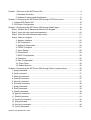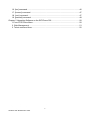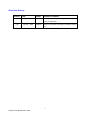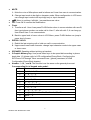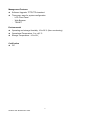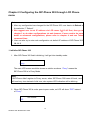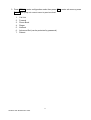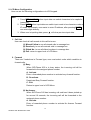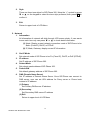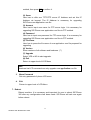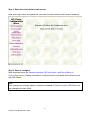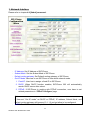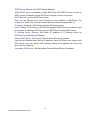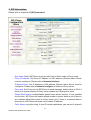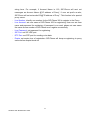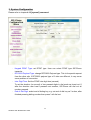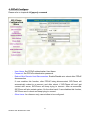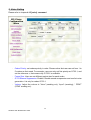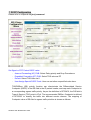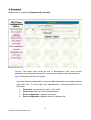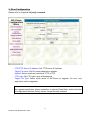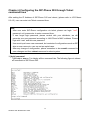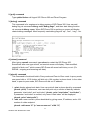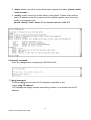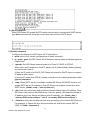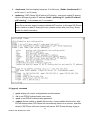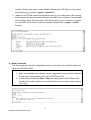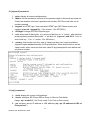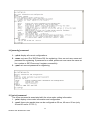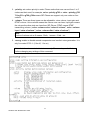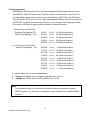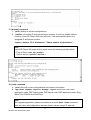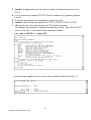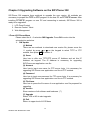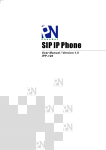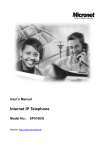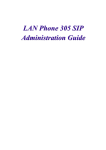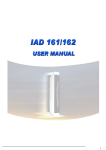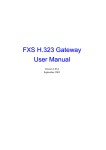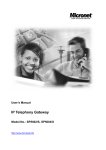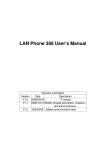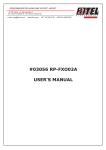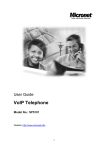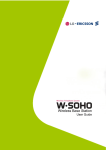Download Chapter 1 Overview of the SIP
Transcript
Chapter 1 Overview of the SIP-Phone 302 .......................................................................... 4 1. Hardware Overview ........................................................................................... 5 2. Software Features and Specification ................................................................. 8 Chapter 2 Configuring the SIP-Phone 302 through LCD Phone menu .............................. 10 1. Initialize SIP-Phone 302 ......................................................................................... 10 2. LCD Menu Configuration ........................................................................................ 12 Chapter 3 Configuring the SIP-Phone 302 through Web Pages ........................................ 18 Step 1. Browse the IP Address predefined via Keypad............................................... 19 Step 2. Input the login name and password................................................................ 20 Step 3. Enter the web interface main screen .............................................................. 21 Step 4. Start to configure ............................................................................................ 21 1. Network Interface ............................................................................................ 22 2. SIP Information................................................................................................ 24 3. System Configuration ...................................................................................... 26 4. PPPoE Configure ............................................................................................ 27 5. Voice Setting.................................................................................................... 28 6. Phone Book ..................................................................................................... 29 7. DSCP Configuration ........................................................................................ 30 8. Password......................................................................................................... 32 9. Rom Configuration........................................................................................... 33 10. Flash Clean ................................................................................................... 34 12. Reboot System .............................................................................................. 35 Chapter 4 Configuring the SIP-Phone 302 through Telnet command lines ........................ 36 1. [help] command ...................................................................................................... 36 2. [quit] command ....................................................................................................... 37 3. [debug] command ................................................................................................... 37 4. [reboot] command................................................................................................... 37 5. [pbook] command ................................................................................................... 37 6. [commit] command ................................................................................................. 38 7. [ping] command ...................................................................................................... 38 8. [time] command ...................................................................................................... 39 9. [ifaddr] command .................................................................................................... 39 10. [pppoe] command ................................................................................................. 40 11. [flash] command.................................................................................................... 41 12. [sysconf] command............................................................................................... 42 13. [sip] command ...................................................................................................... 42 14. [security] command............................................................................................... 44 15. [voice] command................................................................................................... 44 1 SIP-Phone 302 Administration Guide 16. [tos] command ...................................................................................................... 46 17. [bureau] command................................................................................................ 47 18. [rom] command..................................................................................................... 47 19. [passwd] command............................................................................................... 49 Chapter 5 Upgrading Software on the SIP-Phone 302 ...................................................... 50 1.From LCD Phone Menu........................................................................................... 50 2. Web Management .................................................................................................. 51 3. Telnet command lines ............................................................................................. 52 2 SIP-Phone 302 Administration Guide Reversion History: Version Date 1.00a Author th Sep., 9 , 2004 Sabrina Modified Contents Modify typo error of Power supply and change picture of back view. 1.02 th Jan, 26 , 2005 Sabrina Modify user manual according to software version 102. 3 SIP-Phone 302 Administration Guide Chapter 1 Overview of the SIP-Phone 302 SIP-Phone 302 is a full-featured IP-based telephone set for home telephony via Ethernet base communication. It supports SIP RFC3261 protocol. Two 10/100BaseT embedded switch/hub RJ-45 ports allow connect to office LAN and PC on your table. It is easily interface with ADSL/Cable Modem that is provided by ITSP, ISP or Carrier company to provide VoIP services to residential and SOHO application. SIP-Phone 302 provides two 10/100BaseT switch/hub RJ-45 ports. The internal two-port Ethernet switch allows for a direct connection to a 10/100BaseT Ethernet network via an RJ-45 interface with single LAN connectivity for both the phone and a co-located PC. 4 SIP-Phone 302 Administration Guide Note: Marked with (**): May be not available yet, please contact with your distributor. 1. Hardware Overview 1.Front View and Keypad function ♦ System Indication LED: When SIP-Phone didn’t register to Proxy server or having incoming call, system indication LED will be blinking. ♦ MENU: Press to enter LCD Menu when in standby mode; if already in LCD Menu, press this button can return to standby mode 5 SIP-Phone 302 Administration Guide ♦ ♦ ♦ ♦ MUTE: 1. Mute the voice of Microphone and let others can’t hear from user in communication. 2. Change input mode to be digit or character mode: When configuration in LCD menu can change input mode to be input digit only or input character. ▲▼: Move to up/down, left/right ; increase/decrease value. OK: Press OK to confirm the modification. Flash: 1. Transfer a call. User A can press FLASH button when in communication with user B, then input phone number can make call to User C, after talk with C, A can hang up, User B and User C can communicate. 2. Back to upper level of menu: when in LCD Menu, press FLASH button can jump to upper level of menu. ♦ REDIAL / HOLD: 1. Redial the last outgoing call or hold one call in communication. 2. Upper-case/Lower-case character: change input character mode to be upper-case or lower-case. ♦ ♦ SPEAKER: Speaking without picking up handset. 5 Graphic Memory key: User press these keys to do speed dial according to phone book data 1-5 (please refer to LCD configuration-Phone Book, Configuring the SIP-Phone 302 through Telnet command lines - [pbook] command, or Web Configuration-Phone Book chapter). ♦ Number 1 –10, * and #: The function is as the same as the general phone set. Corresponding list of keypad and symbol: 1 “1” 2 “a” ; “ b” ; “c” ; “2” 3 “d” ; “e” ; “f” ; “3” 4 “g” ; “h” ; “i” ; “4” 5 “j” ; “k” ; “l” ; “5” 6 “m” ; “n” ; “o” ; “6” 7 “p” ; “q” ; “r” ; “s” ; “7” 8 “t” ; “u” ; “v” ; “8” 9 “w” ; “x” ; “y” ; “z” ; “9” * “.” ; “@” ; “_” ; ”-“ ; “,” ; “!” ; “?” ; “’” ; “+” ; “$” ; “*” 0 “Space” ; “0” # “#” 6 SIP-Phone 302 Administration Guide 2.Back View ♦ ♦ DC 5V: DC 5V power input outlet LAN: 10/100 Base-T RJ-45 connector, connected directly to the Hub through the straight CAT-5 cable. ♦ PC: 10/100 Base-T RJ-45 connector, connected directly to the PC through the straight CAT-5 cable 3.Specification 1. Ethernet Port: Ethernet port is for connecting SIP-Phone to network, transmit rate supports 10/100 Base-T. Ethernet connector(LAN) 2. Dimension: 200mm(W) x 79mm(H) x 210mm(D) 3. Weight: 830g 7 SIP-Phone 302 Administration Guide 2. Software Features and Specification Application: ISP/ITSP (Internet Telephony Service Provider) IP-PBX with office telephony services Multi-nation enterprise communication SOHO Telephony Calling Features Call Hold Call Transfer Call Forward 5 configurable speed dials Network Supported Fixed IP Dynamic Host Configuration Protocol (DHCP) PPPoE connection (When PPPoE disconnect, SIP-Phone 302 can automatically re-connect) Behind NAT IP Sharing Device Support QOS by setting DSCP (Differentiated Service Code Point) parameters of VoIP packet Audio Features G.711 a/µ-Law, G.723.1, G.729, G.729a VAD, CNG G.165/G.168 compliant echo cancellation Programmable Dynamic Jitter Buffer Bad Frame Interpolation Gain/Attenuation Settings Provisioning and Configuration SIP (RFC3261) compliance LCD configuration password protection Provide Proxy Mode or Peer-to-Peer Mode (Non Proxy Server needed) selection Ring tone, Speaker and Handset volume adjustable Support DNS server inquiry 8 SIP-Phone 302 Administration Guide Management Features: Software Upgrade: TFTP/FTP download Three easy ways for system configuration - LCD Front Panel - Web Browser - TELNET Environmental Operating and storage Humidity: 10 to 95 % (Non-condensing) Operational Temperature: 0 to +40 °C Storage Temperature: -10 to 60℃ Certification CE 9 SIP-Phone 302 Administration Guide Chapter 2 Configuring the SIP-Phone 302 through LCD Phone menu Note: 1. After any configuration has changed for the SIP-Phone 302, user has to do Reboot in the selection 7 “Reboot”. 2. We suggest user to set IP address via LCD menu 5→2.3.4.5 first, then go to chapter 3 to do other configurations via web browser. If user need to do more detail or advanced configurations, please refer to chapter 4 and use Telnet command lines. 3. User can also try to enter web configuration via default IP address of SIP-Phone 302: 10.1.1.3 1. Initialize SIP-Phone 302 1. After SIP-Phone 302 finish initializing, it will get into standby mode: SIP-Phone Proxy The main LCD screen would be shown as similar as above. “Proxy” means the SIP-Phone 302 is in Proxy Mode. Note: If SIP-Phone didn’t register to Proxy server, when SIP-Phone 302 been off-hook, user will hear busy tone instead of dial tone, also system LED indication will be blinking. 2. When SIP-Phone 302 is under peer-to-peer mode, on LCD will show “P2P” instead of “Proxy”. SIP-Phone P2P 10 SIP-Phone 302 Administration Guide 3. Press MENU to enter configuration mode then press OK to enter sub menus; press FLASH can jump out current menu to previous level. 1. 2. 3. 4. 5. 6. 7. Call List Forward Phone Book Ringer Network Advanced Set (can be protected by password) Reboot 11 SIP-Phone 302 Administration Guide 2. LCD Menu Configuration User can set the following configurations via LCD keypad. Note: 1. Press REDIAL/HOLD before input data can switch characters to be capital or lowercase. 2. Press MUTE before input data can switch input mode to be character mode or IP mode; for example, user wants to enter IP address, after pressing MUTE can enter digits directly. 3. When user is inputting data, press ▲ will clear previous input data. 1. Call List User can check all call records in this call list menu. (1) Missed Calls:to see all missed calls in message box. (2) Received:to see all received calls in message box. (3) Dialed No.: to see all dialed numbers in message box. (4) Exit: return to upper level of LCD Menu 2. Forward There are 3 selections in Forward type, user must select under which condition to forward calls. (1) Busy When SIP-Phone 302 is in busy status, the incoming call will be forwarded to the assigned phone number. A. Activate Enter a forwarded phone number to activate busy forward function. B. Deactivate Deactivate Busy Forward function. C. Exit Return to upper level of LCD Menu (2) No Answer When SIP-Phone 302 has incoming call and hasn’t been picked up for around 10 seconds, the incoming call will be forwarded to the assigned phone number. A. Activate Enter a forwarded phone number to activate No Answer Forward function. 12 SIP-Phone 302 Administration Guide B. Deactivate Deactivate No Answer Forward function. C. Exit Return to upper level of LCD Menu (3) Uncondition (Unconditional Forward) It is included the above two types. Whether the SIP-Phone is in which status, calls will be automatically forwarded to the assigned phone number. A. Activate Enter a forwarded phone number to activate Unconditional Forward function. B. Deactivate Deactivate Unconditional Forward function. C. Exit Return to upper level of LCD Menu (4) Delete All: Delete all forward activated data. (5) Exit: Return to upper level of LCD Menu. 3. Phone Book 1. List List all records of name, telephone number, and IP address in the phone address book. 2. Edit/Del Edit or delete a record of name, telephone number, and IP address of the phone address book. 3. New Add a new record of name, telephone number, and IP address of the phone address book. 4. Exit Return to upper level of LCD Menu 4. Ringer 1. Volume User can adjust ring volume by press ▼ or ▲ on the keypad to decrease or increase ringer volume. 13 SIP-Phone 302 Administration Guide 2. Style There are three tone styles for SIP-Phone 302. Move the “>” symbol by press ▼ or ▲ on the keypad to select the tone style preferred, then press OK to confirm it. 3. Exit Return to upper level of LCD Menu 5. Network 1. Information All information of network will slide through LCD screen slowly, if user wants to see each item only can press ▼ or ▲ to check detail information. (1) Mode: Display current network connection mode of SIP-Phone to be Static (Fixed IP), DHCP, or PPPoE. (2) IP, Mask, Gateway: display current IP information. 2. Get IP Mode Set network mode of SIP-Phone to be Fix (Fixed IP), DHCP, or PoE (PPPoE). 3. IP address Set IP address of SIP-Phone 302. 4. Subnet Mask: Set subnet mask address of SIP-Phone 302. 5. Default GW Set default gateway address of SIP-Phone 302. 6. DNS (Domain Name Server) Set IP address of Domain Name Server. Once SIP-Phone can connect to DNS server, user can set URL address for Proxy server or Phone book instead of IP address. (1) Primary Set Primary DNS server IP address (2) Secondary Set Secondary DNS server IP address (3) Exit Return to upper level of LCD Menu 14 SIP-Phone 302 Administration Guide 7. PoE Config (PPPoE Configuration) (1) User Name Set PPPoE connection authentication user name. (2) Password Set PPPoE connection authentication password. (3) Reconnect Select ON or OFF to enable or disable this function. If user enables this function, after PPPoE disconnected, SIP-Phone will automatically reboot to re-connect, and after reboot, if SIP-Phone still can’t connect with server, SIP-Phone will keep trying to connect. On the other hand, if user disables this function, SIP-Phone won’t reboot and keep trying to connect. (4) Exit Return to upper level of LCD Menu 8. IP-Sharing (1) If SIP-Phone is behind IP sharing or NAT device, and SIP-Phone is under Peer-to-Peer mode or Proxy mode (doesn’t support endpoint behind NAT function), on IP sharing must enable “DMZ” function or set “Virtual Server” to open ports (UDP port: 5060 and 16384, 16385). SIP-Phone must enable this IP sharing function. (2) User must enter public IP address of IP sharing. 9. Exit: Return to upper level of LCD Menu 6. Advanced Set (can be protected by password) Password: User must key in password to enter this menu if password has been set, items under this command are all important ones, which can only be configured by advanced users. If password hasn’t been set, user can enter this menu directly without entering password. Note: 1. If user forget password, please contact with your distributor, we will generate a specific password according to your MAC address of SIP-Phone. 2. User can also try to configure SIP-Phone via Telnet or Web browser with 15 SIP-Phone 302 Administration Guide default IP address: 10.1.1.3. (If IP haven’t been changed) 1. SIP (1) Mode Select SIP connection mode to be peer-to-peer mode or Proxy mode. (2) Proxy A. Proxy Set Proxy IP address or Domain Name. B. Outbound Set Outbound Proxy IP address or Domain Name. C. Px port Set Proxy port for SIP-Phone to send messages. D. Expire (in seconds) Set expire time of registration, in the duration of 2/3 expire time, SIP-Phone will re-register to Proxy Server again. E. Exit Return to upper level of LCD Menu (3) User Info A. User Name (Mandatory) Set User Name of SIP-Phone to register to Proxy Server. If Proxy server doesn’t request specific User name, please enter Line number here. B. Line No. Set Line Number of SIP-Phone to register to Proxy Server. C. Password Set User Password of SIP-Phone to register to Proxy Server. This configuration is not necessary, if Proxy server doesn’t request client to set password, user only has to set User Name the same as Line Number. D. Exit Return to upper level of LCD Menu (4) Exit Return to upper level of LCD Menu 2. SW Update (1) Method There are two methods to download new version file, please move the “>“ symbol by press ▲or ▼ on the keypad to select TFTP or FTP 16 SIP-Phone 302 Administration Guide method, then press OK to confirm it. (2) Sever User has to offer one TFTP/FTP server IP Address and set this IP Address via keypad. The IP Address is necessary for upgrading SIP-Phone new application rom file. (3) Account User has to input user name for FTP server login .It is necessary for upgrading SIP-Phone new application rom file via FTP method. (4) Password User has to input user password for FTP server login .It is necessary for upgrading SIP-Phone new application rom file via FTP method. (5) File Name User has to press the file name of new application rom file prepared for upgrading (6) Version Show versions of all software and hardware. (**) (7) Upgrade Select YES or NO to start upgrade. (8) Exit Return to upper level of LCD Menu Note: Download via LCD command can only upgrade new application rom file. 3. Menu Password Set entry password of phone LCD menu. 4. Exit Return to upper level of LCD Menu 7. Reboot Reboot machine. It is necessary and important for user to reboot SIP-Phone 302 after any configurations has been made. SIP-Phone will ask user again before reboot. 17 SIP-Phone 302 Administration Guide Chapter 3 Configuring the SIP-Phone 302 through Web Pages The HTTPD web management interface provides user an easier way to configure rather than command line method through TELNET. The configuration function and steps are similar with the way through command line. Please refer to the chapter 4-Configuring the SIP-Phone 302 through Telnet command lines for more detail information. Below is a guide for user to configure via web interface. 18 SIP-Phone 302 Administration Guide Step 1. Browse the IP Address predefined via Keypad Please enter IP address (user have to set via LCD menu first) of SIP-Phone in web browser. If user failed to set IP address via LCD menu, the default IP address of SIP-Phone is 10.1.1.3, user can also try to connect to SIP-Phone with this default IP via web interface. 19 SIP-Phone 302 Administration Guide Step 2. Input the login name and password Login name: root or administrator User who requests authorization to execute all configuration commands needs to login with “root”. If a user login with “administrator”, commands below are not functional: 1. 2. 3. 4. Password: set password of login: “root” users. Flash clean: clean all current configurations Rom configuration: upgrade boot sector Rom configuration: upgrade whole 2m software file Password (The same with TELNET): Null (just press confirm, no need to key in password in default value) Note: User can set password later in 8.PASSWORD via web interface. 20 SIP-Phone 302 Administration Guide Step 3. Enter the web interface main screen After enter login name and password, user can see web interface main screen as below. Step 4. Start to configure Most important items are Network Interface, SIP Information, and Phone Book (in Peer-to-Peer mode). Please remember to configure these commands before start to work with SIP-Phone. Note: After change any settings, please remember to reboot (in Reboot System) SIP-Phone so that changes can take effect. 21 SIP-Phone 302 Administration Guide 1. Network Interface Please refer to chapter 4.9 [ifaddr] command. - IP Address: Set IP Address of SIP-Phone Subnet Mask: Set the Subnet Mask of SIP-Phone Default routing gateway: Set Default routing gateway of SIP-Phone Get IP Mode: User has to set SIP-Phone to use which network mode. 1. Fixed IP: User has to assign a fixed IP to SIP-Phone. 2. DHCP: When DHCP function enables, SIP-Phone 302 will automatically search DHCP server after reboot. 3. PPPoE: If SIP-Phone is working with PPPoE connection, user have to set related parameters in “PPPoE Configure “page. Note: If User set “Get IP mode” as DHCP or PPPoE, IP address, Subnet Mask, and Default routing gateway will become 10.1.1.3 and not allow to be configured. - SNTP: Enable / Disable the Simple Network Time Protocol function 22 SIP-Phone 302 Administration Guide - - - - SNTP Server Address: Set SNTP Server Address When SNTP server is available, enable SIP-Phone 302 SNTP function to point to SNTP server IP address so that SIP-Phone can get correct current time. GMT: Set time zone for SNTP Server time User can set different time zone according to the location of SIP-Phone. For example, in Taiwan the time zone should be set as 8,which means GMT+8. IP Sharing: Enable it if SIP-Phone is behind IP Sharing router. UPnP: Enable it if IP sharing or NAT device supports UPnP function so that no need to configure IP sharing or SIP-Phone when SIP-Phone is behind NAT device. IP Sharing Server Address: Set Public IP Address of IP Sharing router for SIP-Phone to work behind IP sharing. Primary DNS Server: Set Primary Domain Name Server IP address. User can set Domain Name Server IP address. Once SIP-Phone can connect with DNS server, user can specify URL address instead of IP address for Proxy and phone book IP address. Secondary DNS Server: Set Secondary Domain Name Server IP address. 23 SIP-Phone 302 Administration Guide 2. SIP Information Please refer to chapter 4.13 [SIP] command - Run Mode: Select SIP-Phone to work under Peer-to-Peer mode or Proxy mode. Proxy IP Address: Set Proxy IP Address or URL address (Domain Name Server - must be configured. Please refer to Network Interface). Outbound Proxy: Set IP Address or URL address (Domain Name Server must be - - configured. Please refer to Network Configure) of outbound Proxy server. Proxy port: Set Proxy port for SIP-Phone to send message, default value is 5060, if there is no special request of Proxy server, please don’t change this value. Phone Book Search: enable/disable phone book search function. If user enabled this function, SIP-Phone will search dialed number in phone book to see if there is any matched table before send to Proxy server, and if there is a matched data in phone book, SIP-Phone will make call to related IP address. Prefix String: set prefix string. If user ID contains alphabets, user can set it as prefix 24 SIP-Phone 302 Administration Guide - - string here. For example, if Account Name is 123, SIP-Phone will sent out messages as Account Name @”IP address of Proxy”, if user set prefix as abc, SIP-Phone will set out as abc123@”IP address of Proxy”. This function is for special proxy server. Line Number: identify one number for the SIP-Phone 302 to register to the Proxy. Line Account: set user name of SIP-Phone 302 for registering. User can set user name and password for registering. If password is no need, please set user name the same as line number or SIP-Phone won’t register successfully. Line Password: set password for registering. SIP Port: set SIP UDP port. RTP Port: set RTP port for sending voice data. Expire: set expire time of registration. SIP-Phone will keep re-registering to proxy server before expire timed out 25 SIP-Phone 302 Administration Guide 3. System Configuration Please refer to chapter 4.12 [sysconf] command - - - Keypad DTMF Type: set DTMF type. User can select DTMF type SIP-Phone transmits. RFC2833 Payload Type: change RFC2833 Payload type. This is for special request from the other site, if RFC2833 payload type of 2 sites are different, it may cause some problem of connection. Inter Digit Time: Set the DTMF inter digit time (second) To set the duration (in second) of two pressed digits in dial mode as timed out. If after the duration user hasn’t pressed next number, SIP-Phone will dial out all number pressed. End of Dial Digit: select end of dialing key, e.g. set end of dial key as * button, after finished pressing dialing number then press * will dial out. 26 SIP-Phone 302 Administration Guide 4. PPPoE Configure Please refer to chapter 4.10 [pppoe] command - - User Name: Set PPPoE authentication User Name. Password: Set PPPoE authentication password. Reboot After Remote Host Disconnection: Enable/Disable auto reboot after PPPoE disconnection If user enables this function, after PPPoE being disconnected, SIP-Phone will automatically reboot to re-connect, and after reboot, if SIP-Phone still can’t get contact with server, SIP-Phone will keep trying to connect. After re-connected, SIP-Phone will also restart system. On the other hand, if user disables this function, SIP-Phone won’t reboot and keep trying to connect. Other items: for reference only, cannot allow to be configured. 27 SIP-Phone 302 Administration Guide 5. Voice Setting Please refer to chapter 4.15 [voice] command - - Codec Priority: set codecs priority in order. Please notice that user can set from 1 to 5 codecs as their need. For example, user can only set first priority as G.723.1, and set the others as x, that means only G.723.1 is available. Frame Size: User can set different packet size for each codec. G.723 Silence Suppression: Enable / Disable sound compression and comfort noise generation. It is only for codec G.723.1 Volume: Adjust the volume in “Voice” (sending out); “Input” (receiving); “ DTMF” (DTMF sending out). 28 SIP-Phone 302 Administration Guide 6. Phone Book Please refer to chapter 4.5 [pbook] command - - Add Data: User can specify only 10 sets of phone book via web interface. Please input index, Name, IP Address and E.164 number of the destination device. From Telnet command line can set up to 100 sets of phone book data. Delete Date: User can delete any configured phone book data by assign index. 29 SIP-Phone 302 Administration Guide 7. DSCP Configuration Please refer to chapter 4.16 [tos] command Set Signal or RTP Packet DSCP value: - Assured Forwarding (AF) PHB: Select Delay priority and Drop Precedence - Expedited Forwarding (EF) PHB: Select TOS value as EF - Default: Select TOS value as 0 - User Assign Special DSCP Code: User can set other unspecified value here. TOS/DiffServ (DS) priority function can discriminate the Differentiated Service Codepoint (DSCP) of the DS field in the IP packet header, and map each Codepoint to a corresponding egress traffic priority. As per the definition in RFC2474, the DS field is Type-of-Service (TOS) octet in IPv4. The recommended DiffServ Codepoint is defined in RFC2597 to classify the traffic into different service classes. The mapping of Codepoint value of DS-field to egress traffic priorities is shown as follows. 30 SIP-Phone 302 Administration Guide DROP Precedence Class #1 Class #2 Class #3 Class #4 Low Drop Precedence (AF11) (AF21) (AF31) (AF41) 001010 010010 011010 100010 (AF12) (AF22) (AF32) (AF42) 001100 010100 011100 100100 (AF13) (AF23) (AF33) (AF43) 001110 010110 011110 100110 Medium Drop Precedence High Drop Precedence 1. High priority with DS-field. (1) Expected Forwarding (EF) 101110 (2) Assured Forwarding (AF) 001010 010010 011010 100010 2. Low Priority with DS-field: Assured Forwarding (AF) 001100 010100 011100 100100 001110 010110 011110 100110 000000 ====> ====> ====> ====> ====> 46 (Decimal System) 10 (Decimal System) 18 (Decimal System) 26 (Decimal System) 34 (Decimal System) ====> ====> ====> ====> ====> ====> ====> ====> ====> 12 (Decimal System) 20 (Decimal System) 28 (Decimal System) 36 (Decimal System) 14 (Decimal System) 22 (Decimal System) 30 (Decimal System) 38 (Decimal System) 0 (Decimal System) Please refer to RFC standard documents for more information about what is DSCP. 31 SIP-Phone 302 Administration Guide 8. Password Please refer to chapter 4.19 [password] command - Change: First select login name as root or administrator, then enter current password, new password and confirm new password again to set new password. Abort: Press abort will clean all inputs. User who requests authorization to execute all configuration commands needs to login with “root”. If a user login with “administrator”, commands below are not functional: 1. 2. 3. 4. Password: set password of login: “root” users. Flash clean: clean all current configurations Rom configuration: upgrade boot sector Rom configuration: upgrade whole 2m software file 32 SIP-Phone 302 Administration Guide 9. Rom Configuration Please refer to chapter 4.18 [rom] command - FTP/TFTP Server IP Address: Set TFTP server IP address Target File name: Set file name prepared to upgrade Method: Select download method as TFTP or FTP FTP Login: Set FTP login name and password Target File Type: Select which sector of SIP-Phone to upgrade. For now, only application can be upgraded. Note: After upgrade Application, please remember to execute Flash Clean, which will clean all configurations become factory values except Network Interface. 33 SIP-Phone 302 Administration Guide 10. Flash Clean Please refer to chapter 4.11 [flash] command - Press CLEAN will clean all configurations of SIP-Phone and reset to factory default value. Please reboot after flash clean. Note: User must re-configure all commands all over again (except Network Configure) once execute this function, 34 SIP-Phone 302 Administration Guide 12. Reboot System Please refer to chapter 4.4 [reboot] command - Press reboot will reset SIP-Phone. Note: To execute reboot via web browser, SIP-Phone will automatically save all data before reboot. To execute reboot via TELNET command, please remember to do commit before reboot. 35 SIP-Phone 302 Administration Guide Chapter 4 Configuring the SIP-Phone 302 through Telnet command lines After setting the IP Address of SIP-Phone 302 and reboot, (please refer to LCD Menu: 5-3.4.5), user can enter into Telnet command lines. Note: 1. After user enter SIP-Phone configuration via telnet, please use login: ”root”, password: null, press enter to enter command lines. 2. If user forget login password, please contact with your distributor, we will generate one new password according to LAN Phone’s MAC address. Please login with “mac” and this new password. 3. User must input lower-case command, but contents of configurations such as SIP alias or user name etc, user can set as capital case. 4. After any change of configuration, please remember to do commit command to save changes and then reboot command to reboot system. 1. [help] command Type help or man or ? to display all the command lists. The following figure is shown all commands of SIP-Phone 302. 36 SIP-Phone 302 Administration Guide 2. [quit] command Type quit/exit/close will logout SIP-Phone 302 and Telnet Program. 3. [debug] command This command is for engineers to debug system of SIP-Phone 302. User can add debug flag via command debug –add “debug flags”, and then start debug function via command debug –open. When SIP-Phone 302 is working on screen will display related debug messages. Most frequently used debug flag are “sip”, “fsm”, “msg”…etc. 4. [reboot] command After typing commit command, type reboot to restart the SIP-Phone 302. Sometimes after user type reboot, on terminal screen will display: "Data modified, commit to flash rom?” which means SIP-Phone will record call history or not. (Ex. REDIAL, outgoing and incoming call data) 5. [pbook] command This command is functional both in Proxy mode and Peer-to-Peer mode. In proxy mode, use speed dial or 10 DL button will dial out e.164 number in phone book. In the other hand, in peer-to-peer mode, SIP-Phone will dial out IP address. 1. -print: display phone book data. User can print all data in phone book by command (pbook –print). Furthermore, user can also print only a section of data by indicate parameter “start index” and “end index” (pbook –print “start index” “end index”). If parameter “end index” is omitted, only record “start index” will be displayed. (pbook –print “start prefix”). 2. -add: add a new record in phone book table by giving name, IP address, and e.164 number of callee endpoint. (pbook –add name “X” ip “xxx.xxx.xxx.xxx” e164 “X”) 37 SIP-Phone 302 Administration Guide 3. -delete: delete a record of certain listed index in phone book table. (pbook –delete “index number”) 4. -modify: modify record of a certain index in phone book . Please notice that the name, IP address and e164 number must be modified together; user cannot just modify one parameter only. (pbook –modify “index” name “X” ip “xxx.xxx.xxx.xxx” e164 “X”) 6. [commit] command Save any changes after configuring the SIP-Phone 302. 7. [ping] command Command ping can test which the IP address is reachable or not. Usage: ping “IP address” The message will display packets transmitting condition or no answer from the IP address. 38 SIP-Phone 302 Administration Guide 8. [time] command When SIP-Phone 302 enable SNTP function and be able to connect with SNTP server, type time command will show the current time retrieved from SNTP server. 9. [ifaddr] command Configure and display the SIP-Phone 302 IP information. 1. –print: print out all current configurations of ifaddr command. 2. -ip, -mask, -gate: Set SIP-Phone 302 IP Address, subnet mask and default gateway respectively. 1. -ipmode: Set SIP-Phone network mode to be Fixed IP, DHCP or PPPoE. When User set IP mode to be fixed IP, please set IP, subnet Mask, default gateway as mentioned in item 2. If User set IP mode to be DHCP, SIP-Phone will search for DHCP server to capture IP address after reboot. If user set IP mode to be PPPoE, please remember to set related parameters under [pppoe] command. 2. -sntp: When SNTP server is available, enable SIP-Phone 302 SNTP function and assign SNTP server IP address so that SIP-Phone can capture current time from SNTP server. (ifaddr –sntp 1 “xxx.xxx.xxx.xxx”) 3. -dns: User can set primary and secondary Domain Name Server IP address. Once SIP-Phone can connect with DNS server, user can specify URL address instead of IP address for Proxy Server and phone book IP address...etc. (ifaddr –dns 1 “primary DNS server address” –dns 2 “secondary DNS server address”) 4. –timezone: User can set different time zone according to the location SIP-Phone is. For example, in Taiwan the time zone should be set as 8,which means GMT+8. (GMT+8: ifaddr –timezone 8) 39 SIP-Phone 302 Administration Guide 5. –timeformat: Set time display format as 12 or 24 hours. (ifaddr –timeformat 0/1, 0 as 24 hours, 1 as 12 houts) 6. -ipsharing: If SIP-Phone 302 is behind a IP-sharing , user must enable IP sharing function and specify public IP address.(ifaddr –ipsharing 0/1 “public IP address of IP sharing” , 0 for disable and 1 for enable) Note: Some Proxy servers support endpoint behind NAT function, in this case SIP-Phone doesn’t have to enable IP sharing function, please contact with your Proxy Server vendor for detail information. 10. [pppoe] command 1. 2. 3. 4. -print: display all current configurations and information. –id: to set PPPoE authentication user name. –pwd: to set PPPoE authentication password. –reboot: Select enable or disable this function. If user enables this function, after PPPoE disconnected, SIP-Phone will automatically reboot to re-connect, and after reboot, if SIP-Phone still can’t connect with server, SIP-Phone will keep trying to 40 SIP-Phone 302 Administration Guide connect. On the other hand, if user disables this function, SIP-Phone won’t reboot and keep trying to connect. (pppoe –reboot 0/1) 5. –echo: to set PPPoE send echo request function or not. Under some ISP sending echo request will cause abnormal behavior for LAN Phone, however, if user disable echo function, when ISP disconnect, LAN Phone will not try to reconnect. Suggest for most ISPs this function need to be enabled. Please refer to pppoe –reboot function. 11. [flash] command This command will clean the configuration stored in the flash rom to default value and reboot the SIP-Phone 302. Note: 1. After user upgrade new software version, suggested to execute this command to make sure new software work well on SIP-Phone 302. 2. To execute the command flash –clean, all configuration of SIP-Phone 302 stored in flash will be cleaned. It is authorized for the user whose login name is “root” only. 41 SIP-Phone 302 Administration Guide 12. [sysconf] command 1. -print: display all current configurations. 2. -idtime: set the duration(in second) of two pressed digits in dial mode as timed out. If after the duration user hasn’t pressed next number, SIP-Phone will dial out all number pressed. 3. -keypad: set DTMF type .User can select DTMF type SIP-Phone receive and transmit.(sysconf –keypad 0/1 , 0 for in band ,1 for RFC2833.) 4. -2833type: change RFC2833 Payload type. 5. -eod: select end of dialing key, e.g. set end of dial key as “*” button , after finished pressing dialing number then press “*” will dial out. (sysconf –eod 0/1/2 , 0 for no end of dial key , 1 for “*” button, 2 for “#” button ) 6. –privacy: this function can only work in Japan and also user’s service platform supports Japan standard telecom CLIR specification. When this function is set as Japan mode, other users can hide their caller ID by press special code before dial out phone number. 13. [sip] command 1. –print: display all current configurations. 2. –mode: configure SIP-Phone 302 as Proxy or Peer-to-Peer Mode. Usage: sip –mode 0/1(1 for Proxy mode, 0 for Peer-to-Peer mode) 3. –px: set proxy server IP address or URL address (sip –px “IP address or URL of Proxy server”). 42 SIP-Phone 302 Administration Guide 4. –pxport: set listening port of Proxy server. 5. –outpx: set IP address of outbound proxy server. After user set outbound proxy, all packets form SIP-Phone will be sent to outbound proxy server. 6. –prefix: set prefix string. If user ID contains alphabets, user can set it as prefix string here. For example, if Account Name is 123, SIP-Phone will sent out messages as Account Name @”IP address of Proxy”, if user set prefix as abc, SIP-Phone will set out as abc123@”IP address of Proxy”. This function is for special proxy server. 7. –line: identify one number for the SIP-Phone 302 to register to the Proxy (SIP –line “line number”). Note: In proxy mode please remember to set user account information under security command. 8. –pbsearch: enable/disable phone book search function under Proxy Mode. If user enabled this function, SIP-Phone will search dialed number in phone book to see if there is any matched table before send to Proxy server, and if there is a matched data in phone book, SIP-Phone will make call to related IP address. 9. –expire: set expire time of registration. SIP-Phone will keep re-registering to proxy server before expire timed out. 10. –port: set listening UDP port or SIP-Phone. 11. –rtp: set RTP port number. SIP-Phone will use this port to send and receive voice. 12. –sexpire: set session expire timer. When user set session timer time, LAN Phone will keep checking if connection is still available in communication. If the other side doesn’t response session timer request, LAN Phone will drop this call after session timer timed out. (sip –sexpire “time”, 0 is disabled, time unit is in seconds.) 43 SIP-Phone 302 Administration Guide 14. [security] command 1. –print: display all current configurations. 2. -name: set user ID of SIP-Phone 302 for registering. User can set user name and password for registering. If password is no need, please set user name the same as line number or SIP-Phone won’t register successfully. 3. –pwd: set account password for registering. 15. [voice] command The voice command is associated with the voice codec setting information. 1. -print: display voice codec information and configuration. 2. -send: three voice packet size can be configured as 20 ms, 40 ms or 60 ms.(only 30 and 60 ms for G..723.1) 44 SIP-Phone 302 Administration Guide 3. -priority: set codecs priority in order. Please notice that user can set from 1 to 5 codecs as their need, for example, voice –priority g723 or voice –priority g723 711a g711u g729 g729a means SIP-Phone can support only one codec or four codecs. 4. -volume: There are three types can be adjustable, voice volume, input gain and DTMF volume. Voice volume means the volume user can hear, input gain means the volume the other side can hear from SIP-Phone, DTMF means DTMF transmitting volume. (voice –volume voice “value of volume”, voice –volume input “value of volume”, voice –volume dfmt “value of volume”) Note: If value of volume set as 0 means –32db, 1 means –31db…etc. 5. -nscng: enable or disable sound compression and comfort noise generation. It is only for codec G.723.1. (0 for off, 1 for on) Note: It is for advanced administrator use only. Please ask your distributor before changing any settings of this command. 45 SIP-Phone 302 Administration Guide 16. [tos] command TOS/DiffServ (DS) priority function can discriminate the Differentiated Service Code Point (DSCP) of the DS field in the IP packet header, and map each Code Point to a corresponding egress traffic priority. As per the definition in RFC2474, the DS field is Type-of-Service (TOS) octet in IPv4. The recommended DiffServ Code Point is defined in RFC2597 to classify the traffic into different service classes. The mapping of Code Point value of DS-field to egress traffic priorities is shown as follows. 1. High priority with DS-field. Expected Forwarding (EF) Assured Forwarding (AF) 2. Low Priority with DS-field: Assured Forwarding (AF) 101110 ====> 46 (Decimal System) 001010 ====> 10 (Decimal System) 010010 ====> 18 (Decimal System) 011010 ====> 26 (Decimal System) 100010 ====> 34 (Decimal System) 001100 010100 011100 100100 001110 010110 011110 ====> ====> ====> ====> ====> ====> ====> 12 (Decimal System) 20 (Decimal System) 28 (Decimal System) 36 (Decimal System) 14 (Decimal System) 22 (Decimal System) 30 (Decimal System) 100110 000000 ====> 38 (Decimal System) ====> 0 (Decimal System) 1. -print : display all current configurations. 2. –rtptype: set DSCP value of signaling packets from 0 to 63 3. –siptype: set DSCP value of RTP packets from 0 to 63 Note: This command won’t be functional until whole network environment support DSCP function, e.g. all routers or switches in your network have enabled DSCP feature. 46 SIP-Phone 302 Administration Guide 17. [bureau] command 1. -print: display all current configurations. 2. –hotline: set hotline IP and remote phone number. If user has enable Hotline function, once SIP-Phone 302 been off-hook, it will automatically dial out to assigned IP and phone number. (bureau –hotline “IP of destination” “Phone number of destination”) Note: To set SIP-Phone 302 under hotline mode must set following configurations: 1. Peer-to-Peer mode: sip –mode 0 2. Hotline service: sysconf –service 1 18. [rom] command 1. -print: show all current configurations and version information. 2. -app,-boot, -dsptest, -dspcore, -dspapp,: upgrade main boot code, main application code, DSP testing code, DSP kernel code, DSP application code, Ring Back Tone PCM file and Hold Tone . Note: After upgrade Application, please remember to execute flash –clean command, which will clean all configurations become factory values except IP address. 47 SIP-Phone 302 Administration Guide 3. -boot2m: to upgrade 2mb rom file, which includes all firmware file mentioned in item 2. 4. -s: it is necessary to prepare TFTP/FTP server IP address for upgrading firmware rom file. 5. -f: the file name prepared for upgrading is necessary as well. 6. –method: specify download method to be TFTP or FTP(0 for TFTP.1 for FTP) 7. –ftp: specify user name and password for FTP download method. For example: User prepares to upgrade the latest app rom file – lpsip.100, the TFTP server is 192.168.1.1, User has to input command as below: rom –app –s 192.168.1.1 –f lpsip.100 Command rom –print can show current version installed in SIP-Phone 302. (**) 48 SIP-Phone 302 Administration Guide 19. [passwd] command For security protection, user has to input the password before entering application user/config mode. Two configurations of login name/password are supported by the system. 1. –set: set password of “root” users or “administrator” users. (passwd –set root/administrator “password”) 2. –clean: clean up password restored before, and user can login :”root/administrator”, password: ”press enter”. User who requests authorization to execute all configuration commands needs to login with “root”. If a user login with “administrator”, commands below are not functional: 49 SIP-Phone 302 Administration Guide Chapter 5 Upgrading Software on the SIP-Phone 302 SIP-Phone 302 supports three methods to upgrade the new version. All methods are necessary to prepare the TFTP or FTP program on the host PC as TFTP/FTP server. After installing TFTP/FTP program on one PC and connecting to network, SIP-Phone 302 is ready to be upgraded. 1. LCD Panel Control 2. Remote Control: Telnet 3. Web Management 1.From LCD Phone Menu Please select the 6→2 selection-SW Upgrade. Press OK to enter into the sub-selection as below. 1. SW Update (1) Method There are two methods to download new version file, please move the “>“ symbol by press ▲or ▼ on the keypad to select TFTP or FTP method, then press OK to confirm it. (2) Sever User has to offer one TFTP/FTP server IP Address and set this IP Address via keypad. The IP Address is necessary for upgrading SIP-Phone new application rom file. (3) Account User has to input user name for FTP server login .It is necessary for upgrading SIP-Phone new application rom file via FTP method. (4) Password User has to input user password for FTP server login .It is necessary for upgrading SIP-Phone new application rom file via FTP method. (5) File Name User has to press the file name of new application rom file prepared for upgrading (6) Version Show versions of all software and hardware. (**) (7) Upgrade Select YES or NO to start upgrade. (8) Exit Return to upper level of LCD Menu 50 SIP-Phone 302 Administration Guide Note: Download via LCD command can only upgrade new application rom file. 2. Web Management Please refer to chapter 4.18 [rom] command - FTP/TFTP Server IP Address: Set TFTP server IP address Target File name: Set file name prepared to upgrade Method: Select download method as TFTP or FTP FTP Login: Set FTP login name and password Target File Type: Select which sector of SIP-Phone to upgrade Note: 1. After 2mb file download is finished, all configurations might change to default values, user has to configure again. 2. After upgrade Application, please remember to execute Flash Clean, which will clean all configurations become factory values except IP address. 51 SIP-Phone 302 Administration Guide 3. Telnet command lines Please refer to chapter 4.17 [rom] command 1. -print: show all current configurations and version information. 2. -app,-boot, -dsptest, -dspcore, -dspapp,: upgrade main boot code, main application code, DSP testing code, DSP kernel code, DSP application code, Ring Back Tone PCM file and Hold Tone . Note: After upgrade Application, please remember to execute flash –clean command, which will clean all configurations become factory values except IP address. 3. -boot2m: to upgrade 2mb rom file, which includes all firmware file mentioned in item 2. 4. -s: it is necessary to prepare TFTP/FTP server IP address for upgrading firmware rom file. 5. -f: the file name prepared for upgrading is necessary as well. 6. –method: specify download method to be TFTP or FTP(0 for TFTP.1 for FTP) 7. –ftp: specify user name and password for FTP download method. For example: User prepares to upgrade the latest app rom file – lpsip.100, the TFTP server is 192.168.1.1, User has to input command as below: rom –app –s 192.168.1.1 –f lpsip.100 52 SIP-Phone 302 Administration Guide