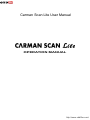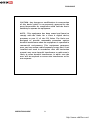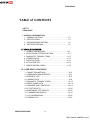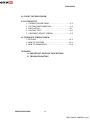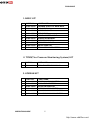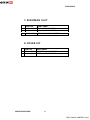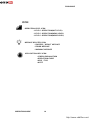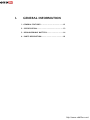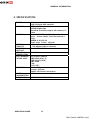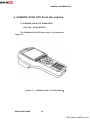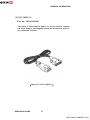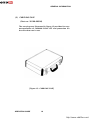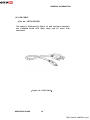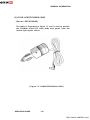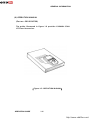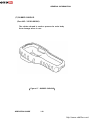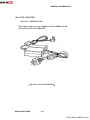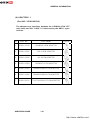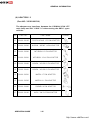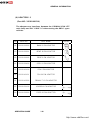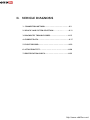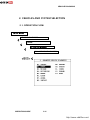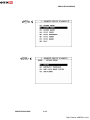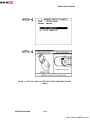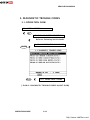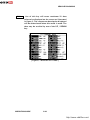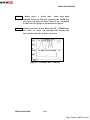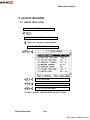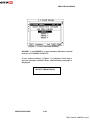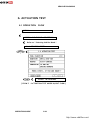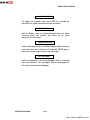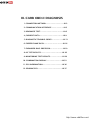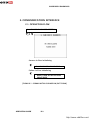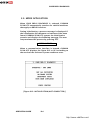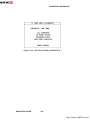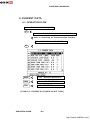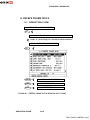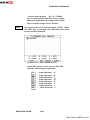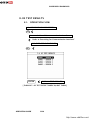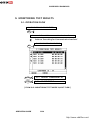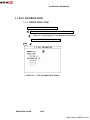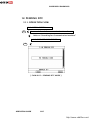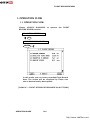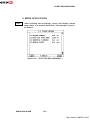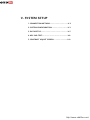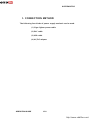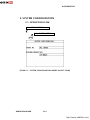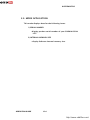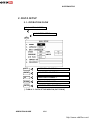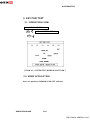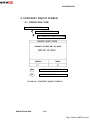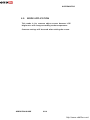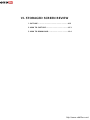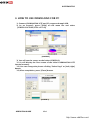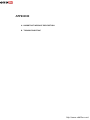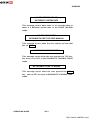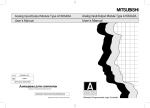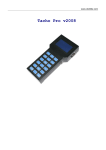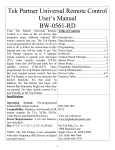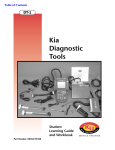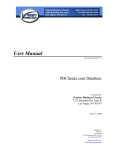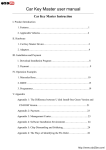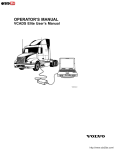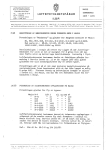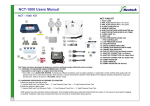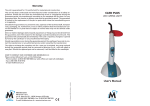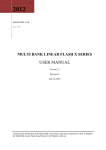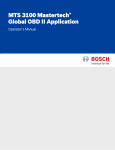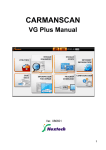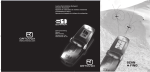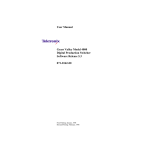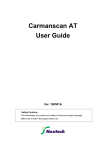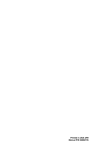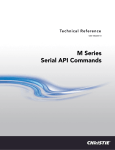Download Carman Scan Lite User Manual
Transcript
Carman Scan Lite User Manual OPERATION MANUAL http://www.obd2be.com/ PROLOGUE CAUTION : Any changes or modifications in construction of this device which is not expressly approved by the party Responsible for compliance could void the user’s authority to operate the equipment. NOTE : This equipment has been tested and found to comply with the limits for a Class A digital device, pursuant to part 15 of the FCC Rules. The limits are designed to provide reasonable protection against harmful interference when the equipment is operated in commercial environment. This equipment generates, uses, and can radiate radio frequency energy and, if not installed and used in accordance with the instruction manual, may cause harmful interference to radio area is likely to cause harmful interference in which case the user will be required to correct the interference at his own expense. OPERATION GUIDE 2 http://www.obd2be.com/ PROLOGUE TABLE of CONTENTS SAFETY UNPACKING I. GENERAL INFORMATION 1. GENERAL FEATURES………………………………………..I-2 2. SPECIFICATIONS…………………………….………………I-3 3. RECHARGERABLE BATTERY……..……………….……….I-4 4. PARTS DESCRIPTION ….……..……………………..…….I-6 II. VEHICLE DIAGNOSIS 1. 2. 3. 4. 5. 6. 7. CONNECTION METHOD……………………..….…………II-2 VEHICLE AND SYSTEM SELECTION……….……………..II-11 DIAGNOSTIC TROUBLE CODES…………………...…..…II-15 CURRENT DATA…………………………………….……...II-17 FLIGHT RECORD…………………………………….……..II-22 ACTUATION TEST…………………………………...…....II-29 IDENTIFICATION CHECK…………………………….…...II-32 III. CARB OBD-II DIAGNOSIS 1. CONNECTION METHOD…………………………………….III-2 2. COMMUNICATION INTERFACE…………………………….III-3 3. READINESS TEST………………………………….……..…..III-6 4, CURRENT DATA…………………………………….……..…III-9 5. DIAGNOSTIC TROUBLE CODES………..………………….III-13 6. FREEZE FRAME DATA……………………………………....III-16 7. EXPANDED DIAG. PROTOCOL…………………….…......III-19 8. 02 TEST RESULTS………………………………………..….III-26 9. MONITORING TEST RESULTS………………………….....III-29 10. COMBINATION DISPLAY………………………………....III-32 11. ECU INFORMATION……………………………………....III-36 12. PENDING ECU…………………………………………..….III-37 OPERATION GUIDE 3 http://www.obd2be.com/ PROLOGUE IV. FLIGHT RECORD REVIEW V. SYSTEM SETUP 1. CONNECTION METHOD……………………………..V-2 2. SYSTEM CONFIGURATION……………..…………...V-3 3. DATA SETUP………………………………..…..….…V-5 4. KEY PAD TEST……………………………….…..…...V-8 5. CONTRAST ADJUST SCREEN..…………….….…….V-9 VI. STORAGED SCREEN REVIEW 1. OUTLINE………………………………………………..VI-2 2. HOW TO CAPTURE ……………………..…………...VI-3 3. HOW TO DOWNLOAD……..……………..……….…VI-4 APPENDIX A. IMPORTANT MESSAGE DESCRIPTION B. TROUBLESHOOTING OPERATION GUIDE 4 http://www.obd2be.com/ PROLOGUE SAFETY Safety Precautions This equipment described in this manual is intended for use only by qualified personnel. Safe and effective use of this equipment is dependent upon the operator following normally accepted safety practices and procedures in conjunction with the special requirements detailed in this manual. Specific warning and cautionary statements will be found, where applicable, throughout this manual. Where necessary, the WARNING statements and ICON will be described in this guide. WARNING identifies conditions or actions which may damage CARMAN SCAN LITE or the vehicle. IMPORTANT WARNING MESSAGES FOR SAFETY ARE AS FOLLOWS : DO NOT DROP CARMAN SCAN LITE MAIN BODY. AND CARMAN SCAN LITE MUST ALWAYS BE COVERED BY THE SHROUD DO NOT PLACE CARMAN SCAN LITE UPON DISTRIBUTOR OF VEHICLE. STRONG ELECTRO-MAGNETIC INTERFERENCE CAN DAMAGE CARMAN SCAN LITE. A STRONG SURGE OR ELECTRONIC SHOCK IN THE POWER SUPPLY LINE CAN DAMAGE CARMAN SCAN LITE POWER SUPPLY. DO NOT USE CARMAN SCAN LITE UNDER THESE HARSH ENVIRONMENT. OPERATION GUIDE 5 http://www.obd2be.com/ PROLOGUE UNPACKING The CARMAN SCAN LITE kit comprises the following standard along with the option kit where ordered. The kit contents should be checked upon receipt and damage or shortages reported to the supplier immediately. [ Figure 0.1 : CARMAN SCAN LITE KIT ] OPERATION GUIDE 6 http://www.obd2be.com/ PROLOGUE 1. BASIC KIT PART NO. PART NAME 1 20100-00100 CARMAN SCAN LITE MAIN BODY 2 20100-00200 DLC CABLE 16 3 20100-00300 CARRYING CASE 4 20100-00500 USB CABLE 5 20100-00600 CIGAR LIGHTER CABLE 6 20100-00700 OPERATION MANUAL 7 20100-00900 RUBBER SHROUD 8 20100-01000 S/W DOWNLOAD CD 9 20100-01100 AD/DC ADAPTOR 10 20100-01200 RECHAGERABLE BATTERY 2. TPMS(Tire Pressure Monitoring System) KIT 1 PART NO. PART NAME 20100-01300 TPMS EXCITER RF MODULE 3. KOREAN KIT PART NO. PART NAME 1 20100-10100 HYUNDAI 12 PIN ADAPTOR 2 20100-10201 KIA 6+1 PIN ADAPTOR 3 20100-10202 KIA 20 PIN ADAPTOR 4 20100-10300 DAEWOO 12 PIN ADATOR 5 20100-10401 SSANGYOUNG 14 PIN ADATOR 6 20100-10402 SSANGYOUNG 20 PIN ADATOR OPERATION GUIDE 7 http://www.obd2be.com/ PROLOGUE 5. JAPANESE KIT PART NO. PART NAME 1 20100-20101 TOYOTA/LEXUS 17R PIN ADAPTOR 2 20100-20102 TOYOTA/LEXUS 17C PIN ADAPTOR 3 20100-20200 NISSAN/INFINIT 14 PIN ADATOR 4 20100-20300 MITUBISHI 12 PIN ADATOR 5 20100-20301 MITUBISHI 12+16 PIN ADATOR 6 20100-20400 HONDA/ACURA 3 PIN ADATOR 7 20100-20401 HONDA/ACURA 5 PIN ADATOR 8 20100-20501 MAZADA 17 PIN ADATOR 9 20100-20502 MAZADA 6+1 PIN ADATOR 10 20100-20600 SUBARU 9 PIN ADAPTOR 6. EUROPEAN I KIT PART NO. PART NAME 1 20100-30100 AUDI/VW 2+2 PIN ADAPTOR 2 20100-30200 BMW 20 PIN ADAPTOR 3 20100-30301 BENZ 38 PIN ADAPTOR 4 20100-30302 BENZ 3 PIN ADAPTOR 5 20100-30400 OPEL 10 PIN ADAPTOR OPERATION GUIDE 8 http://www.obd2be.com/ PROLOGUE 7. EUROPEAN II KIT PART NO. PART NAME 1 20100-40100 PSA 2 PIN ADAPTOR 2 20100-40101 PSA 30 PIN ADAPTOR 3 20100-40200 RENAULT 12 PIN ADAPTOR 8. OTHER KIT PART NO. PART NAME 1 20100-50100 HOLDEN 6 PIN ADAPTOR 2 20100-50200 FORD 20 PIN ADAPTOR OPERATION GUIDE 9 http://www.obd2be.com/ PROLOGUE ICON OPERATION LEVEL ICON : LEVEL 1 OPERATION(INIT LEVEL) : LEVEL 1 OPERATION(MENU LEVEL) : LEVEL 1 OPERATION(MODE LEVEL) MESSAGE RELATED ICON : PROCESS / RESULT MESSAGE : ERROR MESSAGE : WARNING MESSAGE APPLICATION HELP ICON : SCREEN EXPLANATION : OPERATION GUIDE : HELP / TIPS : NOTE OPERATION GUIDE 10 http://www.obd2be.com/ I. GENERAL INFORMATION 1. GENERAL FEATURES…………………….…………….I-2 2. SPECIFICATION……………………..……..…………..1-3 3. RECHARGERABLE BATTERY…………...……………I-4 4. PARTS DESCRIPTION…………………………………I-6 http://www.obd2be.com/ GENERAL INFORMATION 1. General Features CARMAN SCAN LITE offers the following functionality: On board diagnostic communication TPMS diagnostic communication Special vehicle test emulation This combination provides for easy and comprehensive diagnosis of the electronically controlled systems used on all vehicle range. CARMAN SCAN LITE feature include : Diagnostic communication with KOREAN vehicle Diagnostic communication with JAPANESE vehicle Diagnostic communication with EUROPEAN vehicle OBD-II communication protocol support CAN communication protocol support High resolution LCD display Soft touch key Large data storage area for TSB and Software. Shock protecting rubber shroud PC communication facility PC software download with USB OPERATION GUIDE I-2 http://www.obd2be.com/ GENERAL INFORMATION 2. SPECIFICATION CASING LCD SPEC. KEYPAD MEMORY CAPACITY OPERATION VOLTAGE OPERATING TEMPERATURE DLC COMMUNICATION PART DIMENSION POWER CONSUMPTION FREQUENCY OPERATION GUIDE Dark gray color High strength ABS material 320 by 240 resolution LEDBacklight type Standard character output :40 columns 12 Lines Power ON /OFF Key, Soft Function 6 Keys, Arrow 4 Keys, Fixed Functional 4 Keys NUBER 0~9 KEY(10) Type : Soft Touch Keypad Internal Memory : 128 Mbytes Built-in memory 7 – 36 VDC INPUT 0°C -50°C ALL Korean Vehicle OBD-II(ISO 9141-2) OBD-II(SAE-J1850) KWP-2000 CAN SAE J1587 Width : 125mm Length : 223mm Depth : 68/43mm (neck part) 3.6 Watts 125KHZ, 315MHZ(AM/FM) I-3 http://www.obd2be.com/ GENERAL INFORMATION 3. RECHARGERABLE BATTERY 3-1. USING THE BATTERY PACK The battery pack has following characteristics. - The battery gradually loses its power over time without ever being used. - Periodic full discharge/charge : Frequent recharging of the battery pack can reduce the duration of the battery pack. - The battery pack must be fully charged before the first time use. Warning - Use only a battery pack recommended by NEXTECH. Using a battery pack of a different type may result in explosion. - Keep metallic objects, such as keys and clips, away from the battery pack. Objects that conduct electricity can short-circuit the battery pack and result in fire and/or injuries. - Keep the battery pack away from heat. There is a risk of explosion or fire. - Do not short-circuit battery terminals. There is a risk of explosion. - Do not subject the battery pack to temperatures above 140 degrees F(60 degrees C) There is a risk of explosion or fire. - Keep the battery pack away from children and/or pet. There is a risk of fire or damage to the battery pack. OPERATION GUIDE I-4 http://www.obd2be.com/ GENERAL INFORMATION 3-2. REPLACING THE BATTERY PACK Turn the TPMS EXCITER over so that battery case faces up and then take volt off as shown the [figure I.1]. [ figure I.1] Take the battery case off and the replace the battery pack as shown the [figure I.2]. [ figure I.2] Warning - If the backup battery is incorrectly replace, there is danger of explosion. - The lithium battery contains lithium and can explode if it is not properly handled or disposed of. - Replace only with a battery of the type recommended by NEXTECH. OPERATION GUIDE I-5 http://www.obd2be.com/ GENERAL INFORMATION 4. CARMAN SCAN LITE Parts Description (1) CARMAN SCAN LITE MAIN BODY ( Part No : 20100-00100) The CARMAN SCAN LITE main body is illustrated in figure I.1. [ Figure I.1 : CARMAN SCAN LITE MAIN BODY] OPERATION GUIDE I-6 http://www.obd2be.com/ GENERAL INFORMATION (2) DLC CABLE 16 (Part no : 20100-00200) The cable is illustrated in figure I.2 and is used to connect the main body to the diagnosis terminal of vehicles with 16 pin connector vehicles. [ Figure I.2 : DLC CABLE 16] OPERATION GUIDE I-7 http://www.obd2be.com/ GENERAL INFORMATION (3) CARRYING CASE (Part no : 20100-00300) The carrying case illustrated in figure I.3 provides for easy transportation of CARMAN SCAN LITE and protection for the unit when not in use. [ Figure I.3 : CARRYING CASE] OPERATION GUIDE I-8 http://www.obd2be.com/ GENERAL INFORMATION (4) USB CABLE (Part no : 20100-00500) The cable is illustrated in figure 1.4 and interfaces between the CARMAN SCAN LITE main body and PC when S/W download. [ Figure I.4 : USB CABLE ] OPERATION GUIDE I-9 http://www.obd2be.com/ GENERAL INFORMATION (5) CIGAR LIGHTER POWER CABLE (Part no : 20100-00600) The cable is illustrated in figure 1.5 and is used to provide the CARMAN SCAN LITE main body with power from the vehicle cigar lighter socket. [ Figure 1.5 : POWER EXTENSION CABLE] OPERATION GUIDE I-10 http://www.obd2be.com/ GENERAL INFORMATION (6) OPERATION MANUAL (Part no : 20100-00700) The guide, illustrated in figure 1.6 provides CARMAN SCAN LITE user Instruction. [ Figure I.6 : OPERATION MANUAL] OPERATION GUIDE I-11 http://www.obd2be.com/ GENERAL INFORMATION (7) RUBBER SHROUD (Part NO : 20100-00900) The rubber shroud is used to protect the main body from damage when in use. [ Figure I.7 : RUBBER SHROUD] OPERATION GUIDE I-12 http://www.obd2be.com/ GENERAL INFORMATION (8) AC/DC ADAPTOR (Part no : 20100-01100) The electric power can be supplied to the CARMAN SCAN LITE with the AC/DC ADAPTOR. [ Figure I.8 : AC/DC ADAPTOR] OPERATION GUIDE I-13 http://www.obd2be.com/ GENERAL INFORMATION (9) ADAPTORS -1 (Part NO : 20100-XXXXX) The adaptors are interfaces between the CARMAN SCAN LITE main body and DLC CABLE 16 when testing the OBD-1 types vehicles. NO PART NO. PART NAME 1 20100-10100 HYUNDAI 12PIN ADAPTOR 2 20100-10201 KIA 6+1PIN ADAPTOR 3 20100-10202 KIA 20 PIN ADAPTOR 4 20100-10300 DAEWOO 12 PIN ADAPTOR 5 20100-10401 SSANGYOUNG 14 PIN ADAPTOR 6 20100-10402 SSANGYOUNG 20 PIN ADAPTOR 7 20100-20101 TOYOTA/LEXUS 17R PIN ADAPTOR OPERATION GUIDE FIGURE I-14 http://www.obd2be.com/ GENERAL INFORMATION (9) ADAPTORS -2 (Part NO : 20100-XXXXX) The adaptors are interfaces between the CARMAN SCAN LITE main body and DLC CABLE 16 when testing the OBD-1 types vehicles. NO PART NO. PART NAME 8 20100-20102 TOYOTA/LEXUS 17C PIN ADAPTOR 9 20100-20200 NISSAN / INFINIT 14PIN ADAPTOR 10 20100-20300 MITUBISHI 12 PIN ADAPTOR 11 20100-20301 MITUBISHI 12+16 PIN ADAPTOR 12 20100-20400 HONDA / ACURA 3 PIN ADAPTOR 13 20100-20401 HONDA / ACURA 5 PIN ADAPTOR 14 20100-20501 MAZDA 17 PIN ADAPTOR 15 20100-20502 MAZDA 6+1 PIN ADAPTOR 16 20100-20600 SUBARU 9 PIN ADAPTOR 17 20100-30100 AUDI / VW 2+2 PIN ADAPTOR OPERATION GUIDE FIGURE I-15 http://www.obd2be.com/ GENERAL INFORMATION (9) ADAPTORS -3 (Part NO : 20100-XXXXX) The adaptors are interfaces between the CARMAN SCAN LITE main body and DLC CABLE 16 when testing the OBD-1 types vehicles. NO PART NO. PART NAME 18 20100-30200 BMW 20 PIN ADAPTOR 19 20100-30301 BENZ 38 PIN ADAPTOR 20 20100-30302 BENZ 3 PIN ADAPTOR 21 20100-30400 OPEL 10 PIN ADAPTOR 22 20100-40100 PSA 2 PIN ADAPTOR 23 20100-40101 PSA 30 PIN ADAPTOR 24 20100-40200 RENAULT 12 PIN ADAPTOR 25 20100-50100 HOLDEN 6 PIN ADAPTOR 26 20100-50200 FORD 20 PIN ADAPTOR OPERATION GUIDE FIGURE I-16 http://www.obd2be.com/ II. VEHICLE DIAGNOSIS 1. CONNECTION METHOD………………………..……………II-2 2. VEHICLE AND SYSTEM SELECTION………..…..…………..II-11 3. DIAGNOSTIC TROUBLE CODES…………..………..………II-15 4. CURRENT DATA……………………………………….……….II-17 5. FLIGHT RECORD……………………………………………….II-22 6. ACTUATION TEST………………………………….………....II-29 7. IDENTIFICATION CHECK…………………………….……...II-32 http://www.obd2be.com/ VEHICLE DIAGNOSIS 1. CONNECTION METHOD 1) HYUNDAI VEHICLE For vehicles with 16 pin Data Link Connector power is supplied from the DLC terminal through the DLC CABLE. An additional power supply is not needed. For these vehicles, connection of the DLC CABLE 16 to CARMAN SCAN LITE and the vehicle data link terminals is all that is required. However, only the latest generation of vehicles (97 and on) use the 16-pin Data Link Connector. For earlier models, a separate power supply by means of the cigar lighter cable will be required. For earlier vehicles (pre 97), diagnostic connector can be found at the relay box which is located at knee bolster or fuse box located at the out side of driver’s side. For current vehicles (97 and on), Diagnostic connector can be found underneath the driver’s side knee bolster. Once the power supply has been connected, the DLC CABLE 16 should be connected to CARMAN SCAN LITE data link terminal and the DLC CABLE ADAPTER 16-12 connected to the vehicle data link terminal and the DLC CABLE 16. OPERATION GUIDE II-2 http://www.obd2be.com/ VEHICLE DIAGNOSIS 2) KIA VEHICLE For vehicles with 20 pin Data Link Connector, power is supplied from the DLC terminal through the DLC CABLE without the need for an additional power supply. For these vehicles connection of the DLC CABLE 20 to the CARMAN SCAN LITE and the vehicle data link terminals is all that is required. However in case of 6 pin data link connector, a separate power supply by means of the cigar lighter cable will be required for earlier models. Diagnostic connector for vehicle with 20 pin or 6 pin can be found in the engine bay. Some are found near engine bulkhead and some are near battery. For current vehicles (after 2000 and on), OBD-II DLC 16 pin connector is used and can be found underneath the driver side knee bolster. Once the power supply has been connected, the DLC CABLE 16 should be connected to CARMAN SCAN LITE data link terminal and the DLC CABLE ADAPTER connected to the vehicle data link terminal and the DLC CABLE 16. OPERATION GUIDE II-3 http://www.obd2be.com/ VEHICLE DIAGNOSIS 3) TOYOTA VEHICLE For vehicles with 16 pin Data Link Connector power is supplied from the DLC terminal through the DLC CABLE. An additional power supply is not needed. For these vehicles, connection of the DLC CABLE 16 to the CARMAN SCAN LITE and the vehicle data link terminals is all that required. However, the latest generation of vehicles for US market(96 and on) uses the 16-pin Data Link Connector. Vehicles with Rectangular connector doesn’t require additional power supply, but for semi-circular, additional power supply is required. For earlier vehicles and Japan domestic vehicles with rectangular, diagnostic connector can be found in the engine bay, usually right side of the vehicle, seen from front of the vehicle. But some vehicles with rectangular connector, additional diagnostic connector of semicircular connector can be found underneath the dashboard. After 96 model year, vehicles for outside of Japanese market are usually equipped with OBD-II connector and can be found underneath the driver’s side knee bolster. Once the power supply has been connected, the DLC CABLE 16 should be connected to CARMAN SCAN LITE data link terminal and the DLC CABLE ADAPTER should be connected to the vehicle data link terminal, if required, and the DLC CABLE 16. OPERATION GUIDE II-4 http://www.obd2be.com/ VEHICLE DIAGNOSIS 4) HONDA VEHICLE For vehicles with 16 pin and 3 pin Data Link Connector, power is supplied from the DLC terminal through the DLC CABLE. An additional power supply is not needed. For these vehicles, connection of the DLC ADAPTER 16 pin to the CARMAN SCAN LITE and the vehicle data link terminals is all that required. For earlier vehicles and Japan domestic vehicles with 3pin connector, diagnostic connector can be found in the driver or passenger side cabin underneath the knee bolster. After 96 model year, vehicles are usually equipped with OBD-II connector and can be found underneath the driver’s side knee bolster. Once the power supply has been connected, the DLC CABLE 16 should be connected to CARMAN SCAN LITE data link terminal and the DLC CABLE ADAPTER should be connected to the vehicle data link terminal, if required, and the DLC CABLE 16. OPERATION GUIDE II-5 http://www.obd2be.com/ VEHICLE DIAGNOSIS 5) NISSAN VEHICLE For vehicles with 16 pins and 14 pins Data Link Connector power is supplied from the DLC terminal through the DLC CABLE. An additional power supply is not needed. For earlier vehicles and Japan domestic vehicles with 14pin connector, diagnostic connector can be found in the driver’s door side cabin or fuse box underneath the knee bolster. After 96 model year, vehicles are usually equipped with OBD-II connector and can be found underneath the driver’s side knee bolster. The DLC CABLE 16 should be connected to CARMAN SCAN LITE data link terminal and the DLC CABLE ADAPTER should be connected to the vehicle data link terminal. OPERATION GUIDE II-6 http://www.obd2be.com/ VEHICLE DIAGNOSIS 6) MISTUBISHI VEHICLE For vehicles with 16 pin Data Link Connector power is supplied from the DLC terminal through the DLC CABLE. An additional power supply is not needed. However, only the latest generation of vehicles for US market(96 and on) uses the 16-pin Data Link Connector. For earlier models, a separate power supply by means of the cigar lighter cable will be required. For earlier vehicles and Japan domestic vehicles with 12pins connector, diagnostic connector can be found in the fuse box located at the driver’s door side panel. After 96 model year, vehicles are usually equipped with OBD-II connector and can be found underneath the driver’s side knee bolster. Once the power supply has been connected, the DLC CABLE 16 should be connected to CARMAN SCAN LITE data link terminal and the DLC CABLE ADAPTER should be connected to the vehicle data link terminal, if required, and the DLC CABLE 16. OPERATION GUIDE II-7 http://www.obd2be.com/ VEHICLE DIAGNOSIS 7) MAZDA VEHICLE For vehicles with 16 pin Data Link Connector power is supplied from the DLC terminal through the DLC CABLE. An additional power supply is not needed. For these vehicles, connection of the DLC CABLE 16 to the CARMAN SCAN LITE and the vehicle data link terminals is all that required. However, only the latest generation of vehicles for US market(96 and on) uses the 16-pin Data Link Connector. For earlier vehicles and Japan domestic vehicles with 17pin connector, diagnostic connector can be found in the engine bay, usually right side of the vehicle, seen from front of the vehicle. After 96 model year, vehicles are usually equipped with ODB-II connector and can be found underneath the driver’s side knee bolster. Once the power supply has been connected, the DLC CABLE 16 should be connected to CARMAN SCAN LITE data link terminal and the DLC CABLE ADAPTER should be connected to the vehicle data link terminal, if required, and the DLC CABLE 16. OPERATION GUIDE II-8 http://www.obd2be.com/ VEHICLE DIAGNOSIS 8) MERCEDES BENZ VEHICLE It supports 4 types Mercedes vehicle. of diagnosis connectors in BENZ 3 PIN ADAPTOR can diagnose Benz’s 8 pole, 16 pole type connectors. BENZ 38 PIN ADAPTOR can diagnose Benz’s 38 pin type connectors. And then if the vehicle is equipped with 16 pin OBD-II DLC, connect the DCL CABLE 16 directly to the vehicle. You can check the methods of connecting with vehicle on the CARMAN SCAN LITE screen. The vehicle with 16 pole, 38 pin, 16 pin type diagnosis connector doesn’t require additional power supply, but for 8 pole type, additional power supply is required. The vehicles with 8 pole, 16 pole, 38 pin diagnostic connector can be found in the engine bay. Some vehicles are equipped with OBD-II connector and can be found underneath the driver’s side or passenger side knee bolster. Once the power supply has been connected, the DLC CABLE 16 should be connected to CARMAN SCAN LITE data link terminal and the DLC CABLE ADAPTER should be connected to the vehicle data link terminal, if required, and the DLC CABLE 16. OPERATION GUIDE II-9 http://www.obd2be.com/ VEHICLE DIAGNOSIS 9) BMW VEHICLE For vehicles with 16 pin and 20 pin Data Link Connector, power is supplied from the DLC terminal through the DLC CABLE. An additional power supply is not needed. For these vehicles, connection of the DLC ADAPTER 16 pin to the CARMAN SCAN LITE and the vehicle data link terminals is all that required. For earlier vehicles with 20pin connector, diagnostic connector can be found in the engine bay. After 2000, vehicles are usually equipped with OBD-II connector and can be found underneath the driver’s side knee bolster. Once the power supply has been connected, the DLC CABLE 16 should be connected to CARMAN SCAN LITE data link terminal and the DLC CABLE ADAPTER should be connected to the vehicle data link terminal, if required, and the DLC CABLE 16. OPERATION GUIDE II-10 http://www.obd2be.com/ VEHICLE DIAGNOSIS 2. VEHICLES AND SYSTEM SELECTION 2-1. OPERATION FLOW INITIAL MENU VEHICLE DIAGNOSIS JAPAN 0.1 INITIAL SCREEN 0.1 VEHICLE DIAGNOSIS ENTER OPERATION GUIDE II-11 http://www.obd2be.com/ VEHICLE DIAGNOSIS ENTER ENTER OPERATION GUIDE II-12 http://www.obd2be.com/ VEHICLE DIAGNOSIS ENTER ENTER [FLOW 1 : VEHICLE AND SYSTEM SELECTION SUB-MENU IN/OUT FLOW ] OPERATION GUIDE II-13 http://www.obd2be.com/ VEHICLE DIAGNOSIS 2-2. BASIC APPLICATION Having connected and turned on CARMAN SCAN LITE, the vehicle and systems 1 and 2 selections must be made from the [ 1.0 VEHICLE DIAGNOSIS] screen. The support functions differ from vehicle to vehicle and therefore the correct selection must be made. Selection can be made by scrolling up or down the screen and pressing ENTER. Selection is made in the order of VEHICLE, SYSTEM 1, and SYSTEM 2. OPERATION GUIDE II-14 http://www.obd2be.com/ VEHICLE DIAGNOSIS 3. DIAGNOSTIC TROUBLE CODES 3-1. OPERATION FLOW 01. INITIAL SCREEN 01 VEHICLE AND SYSTEM SELECTION Refer to “Selecting Vehicle Mode” 0.1 DIAGNOSTIC TROUBLE CODES ENTER ERAS 1.1.2 ERASE FAULT CODE [ FLOW 2 : DIAGNOSTIC TROUBLE CODES IN/OUT FLOW] OPERATION GUIDE II-15 http://www.obd2be.com/ VEHICLE DIAGNOSIS 3-2. MODE APPLICATION At this level, diagnostic trouble codes (DTC) are displayed for the selected ECM Whenever the screen is opened or refreshed, the cursor moves to the beginning of the display and an audible warning will be given along with the number and description of the component from which the code has been generated. By using the UP / DOWN key, the display may be scrolled. EARS This soft function key will clear the DTC currently held in the memory of the selected ECM. If this option is selected, a message requesting confirmation of the ERAS request will be displayed. The ENTER or ESC key should be used to confirm or cancel the request to clear the current DTC. To erase the MIL type DTCs, disconnect the battery terminal for 15 second or more. OPERATION GUIDE II-16 http://www.obd2be.com/ VEHICLE DIAGNOSIS 4. CURRENT DATA 4-1. OPERATION FLOW 01. INTIAL SCREEN 01 VEHICLE AND SYSTEM SELECTION Refer to ‘Selecting Vehicle Mode” 0.2 CURRENT DATA ENTER FIX SCRN FULL GRPH 1.2.1 FIX ITEM 1.2.2 SPLIT SCREEN 1.2.3 DISPLAY ALL ITEMS 1.2.5 GRAPHICAL DISPLAY [ FLOW 3 : CURRENT DATA MODE IN/OUT FLOW ] OPERATION GUIDE II-17 http://www.obd2be.com/ VEHICLE DIAGNOSIS 4-2. MODE APPLICATION The sensor values and the ON/OFF state of the system switches of the selected ECM are displayed. Scrolling up and down the data is possible by means of the UP / DOWN keys and more detailed data is available by Using the soft function keys as follows : FIX Executing the [I.2.I FIX ITEM] function that moves the item in inverted text to the top of the display. This item is held and does not move when the cursor keys are used to page through the display and therefore allows specific items to be compared directly to one another. [ Figure 1 : FIX ITEM ] OPERATION GUIDE II-18 http://www.obd2be.com/ VEHICLE DIAGNOSIS A fixed item may be released by depressing the FIX key again. In the example, illustrated by figure 1, is fixed as denoted by the asterisk to the left of the item number. SCRN Pressing this key will change the number of displayed sensors or switch state which are ‘active’ from 8(MAX), 4, or 2(MIN). Where only 2 items are ‘active’, the rate at which CARMAN SCAN LITE update the display data will be faster than where a higher number of ‘active’ items are selected. In the example illustrated by figure 2, only 2 ‘active’ data items are selected [Figure 2 : Split screen] OPERATION GUIDE II-19 http://www.obd2be.com/ VEHICLE DIAGNOSIS FULL Use of this key will cause maximum 22 data value to be displayed on the screen as illustrated in figure 3. The component description displayed will be abbreviated when this mode is used. The date may be scrolled by use of the UP / DOWN key. [ Figure 3 : DISPLAY ALL ITEMS ] OPERATION GUIDE II-20 http://www.obd2be.com/ VEHICLE DIAGNOSIS GRPH Where more 2 ‘active’ data items have been selected using the FIX key, pressing the GRPH key will cause the data for those items to be displayed in the form of a graph as illustrated in figure 4. FIX Holding one item of two. When the UP / DOWN keys are used to scroll up and down the display, the item selected by FIX key does not move. [Figure 4 : CURRENT DATA (GRPH)] OPERATION GUIDE II-21 http://www.obd2be.com/ VEHICLE DIAGNOSIS 5. FLIGHT RECORD 5-1 OPERATION FLOW 0.1 INITIAL SCREEN 01 VEHICLE AND SYSTEM SELECTION Refer to “ Selecting Vehicle Mode” 0.3 FLGHT RECORD ENTER FIX 1.3.1 FIX ITEM CALL 1.3.2 CALL MEMORIZED DATA RCRD 1.3.3 START RECORD [ FLOW 4 : FLIGHT RECORD MODE IN/OUT FLOW] OPERATION GUIDE II-22 http://www.obd2be.com/ VEHICLE DIAGNOSIS 5-2 . MODE APPLICATION The FLIGHT RECORD mode allows for the display and recording of data generated by the ECM as determined by the user of CARMAN SCAN LITE . By using the UP / DOWN key, the display may be scrolled. The function of the FLIGHT RECORD is determined by the following soft function keys : FIX This soft function key selects or releases the items for which data is to be recorded. The fixed are identified by means of an asterisk to the left of the item number on the CARMAN SCAN LITE screen. The maximum number of items, which may be selected for FLIGHT RECORD functions, is 8. The data sampling time interval is displayed at the center of the bottom line of the screen. CALL This function is used to replay the recorded data. Stored data is only overwritten when recording and therefore the same data can be viewed more than once/without being over written provided that no recording takes place. If the stored file to be viewed relates to vehicle or system, which differs from the current vehicle and system selection, or if no recording data, the following message will be displayed. NO RECORDED DATA OR DIFFERENT SYSTEM DATA. OPERATION GUIDE II-23 http://www.obd2be.com/ VEHICLE DIAGNOSIS The message is displayed on the screen as shown in Figure 5. The user can select one of the items to read. [ Figure 5 : FLIGHT RECORD (CALL) ] MEMORY 1 and MEMORY 4, each memory indicates built-in memory of CARMAN SCAN LITE. If data is in the selected memory, stored data will be displayed , But the following message will be displayed if the ID of the stored record is different from that of current vehicle and system selection or if no recorded data. NO RECORDED DATA OR DIFFERENT SYSTEM DATA OPERATION GUIDE II-24 http://www.obd2be.com/ VEHICLE DIAGNOSIS RCRD end when either the END or ESC key is depressed. During the recording function, the screen takes the appearance of that illustrated in [ figure 6 ] If the quantity of data being recorded exceeds the capacity of the CARMAN SCAN LITE memory, the first recorded data of the current session will be progressively overwritten as recording continues [ Figure 6. FLIGHT RECORD (RECORDING) ] The message is displayed on the screen as in the following figure. OPERATION GUIDE II-25 http://www.obd2be.com/ VEHICLE DIAGNOSIS [ Figure 7 : FLIGHT RECORD (RCRD) ] MEMORY 1 and MEMORY 4, each memory indicates internal memory of CARMAN SCAN LITE. If user selects memory, [ Figure 7 ] is display. If this key is pressed without selected items, the following message is displayed. SELECT ITEM WITH[FIX] OPERATION GUIDE II-26 http://www.obd2be.com/ VEHICLE DIAGNOSIS TRIG This key is used to set trigger point in this recording process. When TRIG key is depressed more than twice , only the latest TRIG key handled as trigger at trigger point. If END key or ESC key is depressed before TRIG key , that time becomes the trigger point and recording will be ended. After finishing the recording, screen will display stored data values in a numeric data form. The screen example is as follows: [ Figure 8 : FLIGHT RECORD (NUMERIC) ] OPERATION GUIDE II-27 http://www.obd2be.com/ VEHICLE DIAGNOSIS In this numerical data display, GRPH key is used to see Graphic views for the items recorded by FIX key operation. If the two items are selected, a graphical view is as follows. [ Figure 9 : FLIGHT RECORD (GRAPH) ] [ T+5 ] MEANS SAMPLED TIME INDEX, AND CURRENT SCREEN DISPLAY THE TIME AFTER 5TH SAMPLING INDEX FROM TRIGGER POINT. You can change sampled time index by LEFT(◄) or RIGHT(►) key. In graphic display, current sampled time index position is displayed as vertical line cursor. If this cursor is arrived end of screen, screen will be moved as half page. OPERATION GUIDE II-28 http://www.obd2be.com/ VEHICLE DIAGNOSIS 6. ACTUATION TEST 6-1 OPERATION FLOW JAPAN NISSAN AND ENGINE SELECTION Refer to “ Selecting Vehicle Mode “ 04. ACTUATION TEST ENTER START START ACTIVATING [ FLOW 5 : ACTUATION TEST MODE IN/OUT FLOW ] OPERATION GUIDE II-29 http://www.obd2be.com/ VEHICLE DIAGNOSIS 6-2 MODE APPLICATION The ACTUATION TEST mode allows certain actuators to be forcibly driven by CARMAN SCAN LITE but this mode can only be supported according to the selected vehicle. The illustration of a typical screen is shown in [ figure 10 ] . The actuator to be driven can be changed by using the UP / DOWN key to scroll through the list. [ Figure 10 : ACTUATOR DRIVING ] The test must be performed with the vehicle in the state indicated by the CONDITION statement on the screen. In this illustration given, for example, the ignition key must be turned “on”, and the engine must be running. The duration of the test will either be fixed by CARMAN SCAN LITE and indicated on the screen or the duration dialogue will indicate OPERATION GUIDE II-30 http://www.obd2be.com/ VEHICLE DIAGNOSIS UNTIL STOP KEY To begin an actuator test, the STRT key should be pressed. For fixed duration test, the message COMPLETED! will be display after an acknowledged code has been received from the vehicle. For tests of no fixed duration, the message NOW ACTIVATING will be displayed once an acknowledged code has been received from the vehicle and until the STOP key is pressed. In both types of test, the message TEST FAILURE! will be displayed if no acknowledge code is received from the Vehicle. The messages will be displayed for 0.5 seconds and then disappear. OPERATION GUIDE II-31 http://www.obd2be.com/ VEHICLE DIAGNOSIS 7. IDENTIFICATION CHECK 7-1. OPERATION FLOW HYUNDAI HUNDAI AND ENGINE SELECTION Refer to “ Selecting Vehicle Mode “ 0X. IDENTIFICATION CHECK [ FLOW 6 : IDENTIFICATION CHECK ] Right after IDENTIFICATION CHECK mode is accessed, Part number and Software Version number will be displayed automatically. OPERATION GUIDE II-32 http://www.obd2be.com/ III. CARB OBD-II DIAGNOSIS 1. CONNECTION METHOD……………………………III-2 2. COMMUNICATION INTERFACE…………………..III-3 3. READINESS TEST……………………….………..….III-6 4, CURRENT DATA………………………………..…...III-9 5. DIAGNOSTIC TROUBLE CODES………………....III-13 6. FREEZE FRAME DATA………………………….….III-16 7. EXPANDED DIAG. PROTOCOL…………………..III-19 8. 02 TEST RESULTS…………………………..…..…III-26 9. MONITORING TEST RESULTS…………….…….III-29 10. COMBINATION DISPLAY………………………..III-32 11. ECU INFORMATION………………………………III-36 12. PENDING ECU………………………….…..………III-37 http://www.obd2be.com/ CARB OBD-II DIAGNOSIS 1. CONNECTION METHOD For vehicles with OBD-II communications protocol, power is supplied from the DLC terminal through the DLC cable without the need for an additional power supply. For these vehicles connection of the DLC CABLE 16 to the CARMAN SCAN LITE and the vehicle data link terminals is all that is required. OPERATION GUIDE III-2 http://www.obd2be.com/ CARB OBD-II DIAGNOSIS 2. COMMUNICATION INTERFACE 2-1. OPERATION FLOW 0.1 VEHICLE DIAGNOSIS SCREEN 02 Success in First initializing 2.0 CARB OBD-II DIAGNOSIS Failure in First initializing REPETITION OF INITIALZING PROCEDURE [ FLOW III.1 : COMM. INITIAL SUB-MSR IN/OUT FLOW ] OPERATION GUIDE III-3 http://www.obd2be.com/ CARB OBD-II DIAGNOSIS 2-2. MODE APPLICATION When CARB OBD-II DIAGNOSIS is selected, CARMAN SCAN LITE automatically searches for vehicle interfaces that apply to OBD-II functions. During initialization, a process message is displayed. If the initialization fails because no interfaces have been found, CARMAN SCAN LITE repeats the initialization process and displays the following message. The user may terminate this process by pressing ESC RETRY 1 TIMES When a communication interface is located, CARMAN SCAN LITE displays the figure III.2 or III.3 according to the result of the on board- system-readiness-tests. [Figure III.2 : INITIALIZATION (NOT COMPLETED) ] OPERATION GUIDE III-4 http://www.obd2be.com/ CARB OBD-II DIAGNOSIS [ Figure III.3 : INITIALIZATION (COMPLETED) ] OPERATION GUIDE III-5 http://www.obd2be.com/ CARB OBD-II DIAGNOSIS 3. READINESS TEST 3-1 OPERATION FLOW 0.1 VEHICLE DIAGNOSIS SCREEN 02 Automatic Search for communication Interface Refer to “Searching for Communication Interface” 2.0 CARB OBD II DIAGNOSIS 01 DMID 3.1.1 DISPLAY MODULE ID SMID 3.1.2 SELECT MODULE [ FLOW III.2 : READINESS TEST MODE IN/OUT FLOW ] OPERATION GUIDE III-6 http://www.obd2be.com/ CARB OBD-II DIAGNOSIS 3-2. MODE APPLICATION The type and result of the READINESS TESTS supported by more than one MODULE within the vehicle will be displayed. And the number of DTC and the state of MIL(Malfunction Indicator Lamp) are displayed. Where several modules respond to each TEST, the number of responding modules along with an indicator will be displayed. The indicator takes the form of an ’∗’ or ’#’ symbol. indicates that two or more modules have responded with the same value. ‘#’ indicates that two or more modules have responded with different values. ’∗’ A typical illustration of the readiness TEST appears at figure III.4 [ Figure III.4 : READINESS TEST ] OPERATION GUIDE III-7 http://www.obd2be.com/ CARB OBD-II DIAGNOSIS Using the UP / DOWN key permits scrolling of the displayed data. DMID Displaying the Module ID of the test item selected by UP / DOWN key. SMID Displaying the supporting items, sorted according to the module ID. A typical screen display is illustrated at figure III.5. [ Figure III.5:READINESS TEST(SMID) ] If you want to know items corresponding to another Module ID, move cursor to display area of Module ID with LEFT key, and then use UP / DOWN key to select Module ID and press ENTER key. ESC Causes the display to return. OPERATION GUIDE III-8 http://www.obd2be.com/ CARB OBD-II DIAGNOSIS 4. CURRENT DATA 4-1. OPERATION FLOW 0.1 VEHICLE DIAGNOSIS SCREEN 02 Automatic Search for communication Interface Refer to “Searching for Communication Interface” 2.0 CARB OBD II DIAGNOSIS 02 DMID 3.2.1 DISPLAY MODULE ID SMID 3.2.2 SELECT MODULE SPID 3.2.3 SELECT PID [ FLOW III.3 : CURRENT DATA MODE IN/OUT FLOW ] OPERATION GUIDE III-9 http://www.obd2be.com/ CARB OBD-II DIAGNOSIS 4.2 MODE APPLICATION The CURRENT DATA MODE allows for sensor values and switch states to be displayed, based upon the concept that one item may be supported by several modules. Supporting module information is displayed in this mode. A typical CURRENT DATA screen display appears at figure III.6. [ Figure III.6 : CURRENT DATA ] OPERATION GUIDE III-10 http://www.obd2be.com/ CARB OBD-II DIAGNOSIS CARMAN SCAN LITE display all of the PID names supported by several modules and the status in the center column of the display. In the left hand column, an indicator is displayed. The indicator takes the form of an ‘*’ , ’#’ or ’-‘ symbol. ‘*’ indicates that two or more modules have responded with the same value. ‘#’ indicates that two or more modules have responded with different values. ‘-‘ indicates no response from two or more modules. The UP / DOWN key can be used to scroll through the data to highlight items to be activated by soft function keys. DMID Displaying the Module IDs for the selected item. The UP / DOWN key may be used to scroll through the data. SMID Displaying the supported items sorted according to Module ID. Using this function it is possible to view the module ID supporting an item group. If you want to know items corresponding to another Module ID, move cursor to display area of Module ID with LEFT Key, and then use UP / DOWN key to select Module ID and press ENTER key. OPERATION GUIDE III-11 http://www.obd2be.com/ CARB OBD-II DIAGNOSIS SPID This function allows for selective data display based upon user selection of the required data. Moving the cursor to the required line(s) and pressing the soft function key. SLCT . Once all of the required items have been selected, pressing ENTER will cause them to be displayed. Selected items are marked with an asterisk. Items can be deselected by depressing SLCT key again. Pressing ENTER display all items. without item selection will [ Figure III.6 : CURRENT DATA(SPID) ] OPERATION GUIDE III-12 http://www.obd2be.com/ CARB OBD-II DIAGNOSIS 5. DIAGNOSTIC TROUBLE CODES 5-1. OPERATION FLOW 0.1 VEHICLE DIAGNOSIS SCREEN 02 Automatic Search for communication Interface Refer to “Searching for Communication Interface” 2.0 CARB OBD II DIAGNOSIS 03 SMID 3.3.1 SELECT MODULE ERAS 3.3.2 CLEAR FAULT CODES [ FLOW III.4 : DIAGNOSTIC TROUBLE CODES MODE IN/OUT FLOW ] OPERATION GUIDE III-13 http://www.obd2be.com/ CARB OBD-II DIAGNOSIS I5-2. MODE APPLICATION At this level, DIAGNOSTIC TROUBLE CODES (DTC) are displayed based upon the concept that one DTC may be supported by several modules. Supporting module information is displayed in this mode. [ Figure III.8: DTC SCREEN ] By using the UP / DOWN key, CARMAN SCAN LITE displays all of the DTCs supported by several modules and the status. SMID Displaying the DTCs sorted according to module ID. Using this function it is possible to view the Module ID supporting a DTC group. OPERATION GUIDE III-14 http://www.obd2be.com/ CARB OBD-II DIAGNOSIS If you want to know DTCs corresponding to another Module ID, move cursor to display area of Module ID with LEFT key, and then use UP / DOWN key to select Module ID and press ENTER key. ERAS This soft function key will clear the DTC currently held in the memory of ECM. If this option is selected, all message requesting confirmation of the ERAS request will be displayed. NOTE THAT ALL MODULES MUST BE IN THE “IGNITION ON, ENGINE OFF” MODE FOR CARMAN SCAN LITE TO BE ABLE TO ERASE DTCs. IF ANY OTHER CONDITION EXISTS. CARMAN SCAN LITE WILL NOT ERASE CODES. OPERATION GUIDE III-15 http://www.obd2be.com/ CARB OBD-II DIAGNOSIS 6. FREEZE FRAME DATA 6-1. OPERATION FLOW 0.1 VEHICLE DIAGNOSIS SCREEN 02 Automatic Search for communication Interface Refer to “Searching for Communication Interface” 2.0 CARB OBD II DIAGNOSIS 04 DMID 3.4.1 DISPLAY MODULE ID SMID 3.4.2 SELECT MODULE SPID 3.4.3 SELECT PID [ FLOW III.5 : FREEZE FRAME DATA MODE IN/OUT FLOW ] OPERATION GUIDE III-16 http://www.obd2be.com/ CARB OBD-II DIAGNOSIS 6-2. MODE APPLICATION The FREEZE FRAME DATA displays the data values stored in the ECM at the point when the first DTC is detected. A typical screen display is illustrated at figure III.9. [ Figure III.9:FREEZE FRAME DATA ] CARMAN SCAN LITE displays all of the Freeze Frame Data for those items supported by several modules and the status in the center column of the display. In the left hand column, an indicator is displayed. The indicator takes the form of a ’*’, ‘#’ or ‘-‘ symbol. ‘*’ indicate that two or more modules have responded with the same value. OPERATION GUIDE III-17 http://www.obd2be.com/ CARB OBD-II DIAGNOSIS ‘#’ indicate that two or more modules have responded with different values. ‘-‘ indicate no response from two or more modules. The UP / DOWN key can be used to scroll through the data to highlight items to be activated by soft function keys. DMID is used to display the Module Ids for the selected item. The UP / DOWN key may be used to scroll through the data. SMID is used to display the supported items sorted according to module ID. Using this function it is possible to view the module ID supporting an item group. If you want to know items corresponding to another Module ID, move cursor to display area of Module ID with LEFT key, and then use UP / DOWN key to select Module ID and press ENTER key. SPID This function allows for selective data display based upon required line(s) and press of the soft function key. Once all of the required items have been selected, pressing ENTER will cause them to be displayed. Selected items art marked with an asterisk. Items can be deselected by depressing SLCT key again. OPERATION GUIDE III-18 http://www.obd2be.com/ CARB OBD-II DIAGNOSIS 7. EXPANDED DIAG. PROTOCOL 7-1. OPERATION FLOW 0.1 VEHICLE DIAGNOSIS SCREEN 02 Automatic Search for communication Interface Refer to “Searching for Communication Interface” 2.0 CARB OBD II DIAGNOSIS 05 EDIT INST DEL RUN 3-5.1 3-5.2 3-5.3 3-5.4 EDIT EDP INSERT NEW EDP DELETE EDP RUN EDP [ FLOW III.6 : EXPANDED DIAG. PROTOCOL MODE IN/OUT FLOW] OPERATION GUIDE III-19 http://www.obd2be.com/ CARB OBD-II DIAGNOSIS 7-2. MODE APPLICATION The purpose of EXPANDED DIAG. PROTOCOL(herein-after “EDP”) is to define encoding techniques which can perform the following functions. 1) Function that describes the messages to be transmitted to the vehicle and the transmitting method to SAE J1978 OBD II Scan Tool. 2) Function that describes the message that scan tool will receive and process to SAE J1978 OBD II Scan Tool. 3) Function that describes the way to process the data included in the received messages to SAE J1978 OBD II Scan Tool. In EDP definition, there are generally 4 groups: control type, transmit type, receive only type and miscellaneous type. General format of each is as follows. CONTROL TYPE definition <id>,<type>,<DSV> TRANSMIT TYPE definitions <id>,<type>,<tx msg>, <rx filter> <rx data processing info>,<DSV> RECEIVE ONLY TYPE definitions <id>,<type>,<rx filter>,<rx data processing info>,<DSV> MISCELLANEOUS TYPE definitions <id>,<type and additional info>,<DSV> For more detailed information of these EDP definitions and meanings of each field, please refer to related documents such as AE J1978. In this operation guide, EDP edit and execution method are described only. OPERATION GUIDE III-20 http://www.obd2be.com/ CARB OBD-II DIAGNOSIS A screen example of the EDP is as follows: [ Figure III.9 : EDP SCREEN ] Stored EDP DEFINITIONS are displayed in default screen. Each DEFINITION can include 256 characters and 15 definitions can be stored. For more than 34 words (maximum display line length for EDP), horizontal scroll can be performed by LEFT / RIGHT key. OPERATION GUIDE III-21 http://www.obd2be.com/ CARB OBD-II DIAGNOSIS You can scroll display by UP / DOWN key. To edit and execute EDP, you can apply advanced application by using soft function keys of which usages are as follows : EDIT This key is used to access edit mode of EDP. When the EDIT key is pressed, the following edit mode screen will be displayed. [ Figure III.10 : EDP SCREEN (EDIT) ] In this edit mode screen, you can edit EDP with the following key operation. F1 F2 F3 F4 F5 F6 YES NO OPERATION GUIDE : : : : : : : : input character input character input character input character input character input character input character input character ‘A’ ‘B’ ‘C’ ‘D’ ‘E’ ‘F’ ‘,’ ‘/’ III-22 http://www.obd2be.com/ CARB OBD-II DIAGNOSIS You must finish all definitions by ‘,’ at the end. To escape from EDIT mode, press ESC key INST key is used to insert new EDP. When INST key is pressed, edit mode screen will be displayed. EDIT / INST If a given definition id is already associated with an EDP definition when another message definition using the same ID is successfully entered then the new definition shall be added. When the number of stored definition exceeds 15, the following message will be displayed. EDP DEFINITION IS FULL PRESS [ENTER] The cursor can be moved to the left or right by LEFT / RIGHT keys and moved to the up or down by UP / DOWN keys. After editing, if ENTER key is depressed, CARMAN SCAN LITE checks whether the definition is entered successfully or not. If the definition includes errors, the following message will be displayed. For the message, if ENTER key depressed, the definition will be saved even though that is the wrong definition. If ESC entered, the definition will not saved. THIS EDP IS NOT SUPPORTED TO SAVE ANYWAY, PRESS [ENTER] DEL key is used to delete EDP which is selected by cursor. OPERATION GUIDE III-23 http://www.obd2be.com/ CARB OBD-II DIAGNOSIS RUN key is used to run EDP. If RUN key is pressed, selected EDP is transmitted to the vehicle and the response will be displayed. If the definition selected by cursor includes errors the following message will be displayed. THIS EDP IS NOT SUPPORTED PRESS [ ENTER] Hi-scan supports the following definitions. 12, 13, 14, 19, 1A are Control Definition Types and 20, 21, 24 are transmit Definition Types. [ 12 ] terminates the current ISO 9141-2 communication connection and begin the ISO 9141-2 addressing and initialization sequence with the given address 12 xx xx = ISO 9141-2 address [ 13 ] define the idle message to be used for ISO 9141-2 communication 13 aa bb … zz [ 14 ] define the shop 9141 communication message to be used to terminate ISO 9141-2 communication. 14 aa bb … zz [ 19 ] delete all current definitions 19 OPERATION GUIDE III-24 http://www.obd2be.com/ CARB OBD-II DIAGNOSIS [ 1A ] delete a given definition id 1A xx If several messages with the same definition id are in the memory, CARMAN SCAN LITE deletes the oldest definition. [ 20 ] transmit this message once per selection. User should enter ‘20’ and ‘,’ and then message [ 21 ] transmit message repeatedly at standard rate once selected, until selected again, at which time stop the repeated retransmissions. User should enter ’21’ and ‘,’ and then message. CARMAN SCAN LITE transmit the message including this definition and display the results in hexadecimal form. The scrolling of display can be held by pressing ENTER key, and can be restarted by depressing ENTER key again. [ 24 ] process message as an SAE J1979 request. CARMAN SCAN LITE transmits the message included in this definition and display the results in hexadecimal form. The scrolling of display can be held by the ENTER key, and can be restarted by depressing ENTER key again. For more detailed information such as DEFINITION ID, TYPE etc., please refer to ‘SAE J2205’ separately. OPERATION GUIDE III-25 http://www.obd2be.com/ CARB OBD-II DIAGNOSIS 8. 02 TEST RESULTS 8-1. OPERATION FLOW 0.1 VEHICLE DIAGNOSIS SCREEN 02 Automatic Search for communication Interface Refer to ‘Searching for Communication Interface” 2.0 CARB OBD II DIAGNOSIS 06 ENTER DISPLAY TEST RESULTS [ FLOW III.7 : 02 TEST RESULT MODE IN/OUT FLOW ] OPERATION GUIDE III-26 http://www.obd2be.com/ CARB OBD-II DIAGNOSIS 8-2 MODE APPLICATION The results of on board oxygen sensor monitoring tests can be displayed in this mode. Note that only items related to the oxygen sensor will be displayed. A typical screen display is illustrated in figure III.12. [ Figure III.12 : 02 TEST RESULTS ] CARMAN SCAN LITE display all of the test names for those items supported by several modules and the status in the center column of the display. In the left hand column, an indicator is displayed. The indicator takes the form of an ‘*’ ‘#’ or ‘-‘ symbol. ‘*’ Indicates that two or more modules have responded with the same value. OPERATION GUIDE III-27 http://www.obd2be.com/ CARB OBD-II DIAGNOSIS ‘#’ indicates that two or more modules have responded with different values. ‘-‘ indicates no response from two or more modules. The UP / DOWN key can be used to scroll through the data to highlight items to be activated by soft function keys. DMID Displaying the Module Ids for the selected test item. The UP / DOWN key may be used to scroll through the data. SMID Displaying the supported items sorted according to module ID. Using this function it is possible to view the module ID supporting an item group. If you want to know items corresponding to another Module ID, move cursor to display area of Module ID with LEFT key, and then use UP / DOWN key to select Module ID and press ENTER key STID This function allows for selective data display based upon user selection of the required data. Move the cursor to the required line(s) and press the soft function key. Once all of the required items have been selected, pressing ENTER will cause them to be displayed. Selected items are marked with an asterisk. Items can be deselected by the same process. OPERATION GUIDE III-28 http://www.obd2be.com/ CARB OBD-II DIAGNOSIS 9. MONITORING TEST RESULTS 9-1. OPERATION FLOW 0.1 VEHICLE DIAGNOSIS SCREEN 02 Automatic Search for communication Interface Refer to “Searching for Communication Interface” 2.0 CARB OBD II DIAGNOSIS 07 DCID 3.7.1 DISPLAY COMPONENT ID STID 3.7.2 SELECT TEST ID [ FLOW III.8 : MONITORING TEST MODE IN/OUT FLOW ] OPERATION GUIDE III-29 http://www.obd2be.com/ CARB OBD-II DIAGNOSIS 9-2. MODE APPLICATION The results of on board monitoring tests conducted during normal driving is displayed in this mode. If the vehicle manufacturer is responsible of assigning test IDs and component IDs for tests of different system and components. If no TEST which vehicle manufacturer supports, CARMAN SCAN LITE displays the following message in the screen: THIS TEST MODES IS NOT SUPPORTED PRESS [ ESC] A typical screen display is illustrated at figure III.13. [ Figure III.13 : MONITORING TEST RESULTS ] OPERATION GUIDE III-30 http://www.obd2be.com/ CARB OBD-II DIAGNOSIS CARMAN SCAN LITE displays all of the Component ID for those items supported by several components and the status in the center column of the display. In the left hand column, an indicator is displayed. The indicator takes the form of an ‘*’ ‘#’ or ‘-‘ symbol. ‘*’ indicates that two or more components have responded with the same value. ‘#’ indicates that two or more components have responded with different values. ‘-‘ indicates no response from two or more components. The UP / DOWN key can be used to scroll through the data to highlight items to be activated by soft function keys. DCID is used to display the Component Ids for the elected test item. The UP / DOWN key may be used to scroll through the data. STID This function allows for selective data display based upon user selection of the required data. Moving the cursor to the required line(s) and pressing the soft function key. Once all of the required items have been selected, pressing ENTER will cause them to be displayed. Selected items are marked with an asterisk. Items can be deselected by the same process. OPERATION GUIDE III-31 http://www.obd2be.com/ CARB OBD-II DIAGNOSIS 10. COMBINATION DISPLAY 10-1. OPERATION FLOW 0.1 VEHICLE DIAGNOSIS SCREEN 02 Automatic Search for communication Interface Refer to “Searching for Communication Interface” 2.0 CARB OBD II DIAGNOSIS 08 DMID CURR DTC FRZE O2TS MONI 3.8. 1 3.8. 2 3.8. 3 3.8. 4 3.8. 5 3.8. 6 DISPLAY MODULE ID CURRENT DATA DIAG. TROUBLE CODES FREEZE FRAME DATA O2 TEST RESULTS MONITORING TEST RESULTS [ FLOW III.9 : COMBINATION DISPLAY MODE IN/OUT FOLW ] OPERATION GUIDE III-32 http://www.obd2be.com/ CARB OBD-II DIAGNOSIS 10.2 MODE APPLICATION This facility allows for the display of the following simultaneously: • • • • Current data items Available DTC Available freeze frame data items Test parameters and results for oxygen sensor tests and monitoring tests The default screen is CURRENT DATA and DIAGNOSTIC TROUBLE CODES (DTC). The UP / DOWN key may be used to scroll the data contained in the same window as the cursor. Where a soft function key related to the current window is used, the cursor will move to the selected area. Where a soft function key related to the current window is used, the window, which does not contain the cursor, will be replaced with the soft function key related information. OPERATION GUIDE III-33 http://www.obd2be.com/ CARB OBD-II DIAGNOSIS A typical COMBINATION DISPLAY screen is illustrated at figure III.14. [ Figure III.14 : COMBINATION DISPLAY ] The UP / DOWN key is used to scroll through the display. DMID This soft function key is used to display the module ID for the selected item. Item selection is made by means of the UP / DOWN key. Pressing the DMID key at the highlighted line will display all of the module ID for that item. CURR Taking the cursor to the CURRENT DATA AREA. If the CURRENT DATA is being displayed, the CURR key will move the cursor to that window. If the CURRENT DATA is not being displayed, the window not containing the cursor will be replaced with the CURRENT DATA display. OPERATION GUIDE III-34 http://www.obd2be.com/ CARB OBD-II DIAGNOSIS DTC DIAGNOSTIC TROUBLE CODES FRZE FREEZE FRAME DATA- O2TS OXYGEN SENSOR TEST RESULTS MONI MONITORING TEST RESULTS Work in a similar manner to CURR except that the screen replaced is that selected by the soft function key description. OPERATION GUIDE III-35 http://www.obd2be.com/ CARB OBD-II DIAGNOSIS 11. ECU INFORMATION 11-1. OPERATION FLOW 0.1 VEHICLE DIAGNOSIS SCREEN Automatic Search for communication Interface Refer to “Searching for Communication Interface” 2.0 CARB OBD II DIAGNOSIS 09 [ FLOW III.11 : ECU INFORMATION MODE] OPERATION GUIDE III-36 http://www.obd2be.com/ CARB OBD-II DIAGNOSIS 12. PENDING DTC 12-1. OPERATION FLOW 0.2 INITIAL SCREEN 02 Automatic Search for communication Interface Refer to “Searching for Communication Interface” 2.0 CARB OBD II DIAGNOSIS 10 [ FLOW III.12 : PENDING DTC MODE ] OPERATION GUIDE III-37 http://www.obd2be.com/ CARB OBD-II DIAGNOSIS 12-2. MODE APPLICATION ECU is monitoring each sensor. When monitoring output is abnormal, it shows you DTC and when monitoring output is normal, it automatically removes records. But this [ 02. DIAGNOSTIC TROUBLE CODES ] can be shown even for temporary problem. SMID is used to display the supported items sorted according to module ID. Using this function it is possible to view the Module ID supporting an item group. If you want to know items corresponding to another Module ID, move cursor to display area of Module ID with LEFT key, and then use UP / DOWN key to select Module ID and press ENTER key. OPERATION GUIDE III-38 http://www.obd2be.com/ IV. FLIGHT RECORD REVIEW 1. OPERATION FLOW 2. MODE APPLICATION http://www.obd2be.com/ FLIGHT RECORD REVIEW 1. OPERATION FLOW 1-1. OPERATION FLOW Choose VEHICLE DIAGNOSIS RECORD REVIEW function. to operate the FLIGHT 0.1 INITIAL SCREEN 01 FLIGHT RECORD REVIEW ENTER ‘ In this mode, you can review recorded Flight Record data. The screen will be displayed by frame unit that is determined by data update. [ FLOW IV.1 : FLIGHT RECORD REVIEW MODE IN/OUT FLOW ] OPERATION GUIDE IV-2 http://www.obd2be.com/ FLIGHT RECORD REVIEW 2. MODE APPLICATION TRIG After finishing the recordings, screen will display stored data values in a numeric data form. The example screen is as follows: [Figure IV.1 : FIGHT RECORD (NUMERIC) ] OPERATION GUIDE IV-3 http://www.obd2be.com/ FLIGHT RECORD REVIEW In this numerical data display, GRPH key is used to see graphic views for the items recorded by FIX key operation. When two items are selected, a graphical view is as follows. [ Figure IV.2 : FLIGHT RECORD (GRAPH) ] [ T+5 ] MEANS SAMPLED TIME INDEX, AND CURRENT SCREEN DISPLAY THE DATA AFTER 5TH SAMPLING INDEX FROM TRIGGER POINT. You can change sampled time index by UP or DOWN key. In graphic display, current sampled time index position is displayed as vertical line cursor. When this cursor is reached at the end of screen, the screen will be moved by half-a-page. OPERATION GUIDE IV-4 http://www.obd2be.com/ V. SYSTEM SETUP 1. CONNECTION METHOD……………………………V-2 2. SYSTEM CONFIGURATION ….………………..…..V-3 3. DATA SETUP………………………………………….V-5 4. KEY PAD TEST.………………………………..……..V-8 5. CONTRAST ADJUST SCREEN………………....….V-9 http://www.obd2be.com/ SYSTEM SETUP 1. CONNECTION METHOD The following four kinds of power supply methods can be used. (1) Cigar lighter power cable (2) DLC cable (3) USB cable (4) AC/DC adapter OPERATION GUIDE VI-2 http://www.obd2be.com/ SYSTEM SETUP 2. SYSTEM CONFIGURATION 2-1. OPERATION FLOW 0.1 INITIAL SCREEN 2.0 SYSTEM SETUP 01 [FLOW V.1 : SYSTEM CONFIGURATION MODE IN/OUT FLOW] OPERATION GUIDE VI-3 http://www.obd2be.com/ SYSTEM SETUP 2-2. MODE APPLICATION This mode displays data for the following items. 1) SERIAL NUMBER : display product serial number of your CARMAN SCAN LITE 2) INTERNAL MEMORY SIZE : display Software internal memory size OPERATION GUIDE VI-4 http://www.obd2be.com/ SYSTEM SETUP 2. DATA SETUP 2-1. OPERATION FLOW 0.1 INITIAL SCREEN 2.0 SYSTEM SETUP 02 LEFT LEFT ITEM SELECTION RIGHT RIGHT ITEM SELECTION UP ITEM VALUE CHANGE + DOWN ITEM VALUE CHANGE- ENTER CONFIRM ITEM SELECTION [ FLOW V.2 : DATA SETUP MODE IN/OUT FOLW ] OPERATION GUIDE VI-5 http://www.obd2be.com/ SYSTEM SETUP 2-2 MODE APPLICATION The operating parameters of CARMAN SCAN LITE may be set prior to vehicle testing. The following list details items which are user configurable. 1) SOUND : Determines whether or not the internal beep sounds at each key depression. 2) LANGUAGE : Determines whether or not a local language is used. 3) UNIT CONVERSION : The units of measure used by CARMAN SCAN LITE may be selected from either of the following : Speed Temperature Pressure Angle Airflow Volume Km/h, MPH Fahrenheit, Centigrade kPa, mmHg, inHg, psi, mbar degree, percent gm/s , Ib/m 5) CENTER TEL. : The telephone number to which data transmissions can be made. 6) DEALERSHIP : The name of dealer. OPERATION GUIDE VI-6 http://www.obd2be.com/ SYSTEM SETUP Items are selected by using the LEFT / RIGHT key, and values may be changed using the UP / DOWN key. When editing the Dealership, the cursor is moved by using the LEFT / RIGHT key, and the selected value is changed using the UP / DOWN key to move to the next or previous character in the character set ( 1, 2, 3 …, 9, 0, -, blank). When editing the Telephone Number information, the characters are selected by using UP / DOWN to move to the next or previous character in the character set (1,2,3,…9,0,A,B,C,…Z. -,/,.,blank). OPERATION GUIDE VI-7 http://www.obd2be.com/ SYSTEM SETUP 3. KEY PAD TEST 3-1. OPERATION FLOW 0.1 INITIAL SCREEN 02 2.0 SYSTEM SETUP 03 [ FLOW V.3 : SYSTEM TEST MODE IN/OUT FLOW ] 3-2. MODE APPLICATION User can perform CARMAN SCAN LITE self-test. OPERATION GUIDE VI-8 http://www.obd2be.com/ SYSTEM SETUP 4. CONTRAST ADJUST SCREEN 4-1. OPERATION FLOW 0.1 INITIAL SCREEN 02. SYSTEM SETUP 04. CONTRAST ADJUST SCREEN F2 SCREEN IS BRIGHTER F5 SCREEN IS DARKER [ FLOW V.4 : CONTRAST ADJUST SCREEN ] OPERATION GUIDE VI-9 http://www.obd2be.com/ SYSTEM SETUP 4-2. MODE APPLICATION This mode is for contrast adjust screen because LCD’ bright-ness will change according to the temperature. Contrast settings will be saved when exiting the screen. OPERATION GUIDE VI-10 http://www.obd2be.com/ VI. STORAGED SCREEN REVIEW 1. OUTLINE…………………….…………………………VI-2 2. HOW TO CAPTURE….…………………………...…..VI-3 3. HOW TO DOWNLOAD……..………………….…….VI-4 http://www.obd2be.com/ SYSTEM SETUP 1. OUTLINE The CARMANSCAN LITE screen CAPTURE FUNCTION can store 7PAGED SCREEN INSIDE INTERNAL MOMORY of CARMANSCAN LITE. In addition, when you see the relevant function, you can confirm through the SCREEN CAPTURE VIEW MENU of CARMANSCAN LITE main control program or Carmanscan LITE download for PC. OPERATION GUIDE VI-2 http://www.obd2be.com/ SYSTEM SETUP 2. HOW TO USE SCREEN CAPTURE FUNCTION 1) At the screen, which you want to save, press [LEFT+ENTER] key of CARMANSCAN LITE 2) If the screen is saved, the screen will be numbered following the number of screen stored last. If all seven screens are stored, 8th screen will overwrite and replace the first screen and 8th will be the first. 3) You can check saved contents through SCREEN CAPTURE VIEW Function of CARMANSCAN LITE MAIN CONTROL as SCRREEN-1 However, it will take time to load the saved screen. [SCREEN 1] OPERATION GUIDE VI-3 http://www.obd2be.com/ SYSTEM SETUP 3. HOW TO USE DOWNLOAD FOR PC 1) Connect CARMANSCAN LITE and PC program through USB. 2) As on Screen-2, press [TOOL] on the menu bar and select [SCREEN CAPTURE (CTRL+ALT+S)] [SCREEN 2] 3) You will see the screen as the below (SCREEN-3). 3.1) It will display the first screen of the initial CARMANSCAN LITE internal memory. 3.2) You can change the picture clicking “Select Page” or [Left/right] button. 3.3) After completion, press [Close] button. [SCREEN 3] OPERATION GUIDE VI-4 http://www.obd2be.com/ APPENDIX A. IMPORTANT MESSAGE DESCRIPTION B. TROUBLESHOOTING http://www.obd2be.com/ APPENDIX App. A IMPORTANT MESSAGE DESCRIPTION ABNORMAL VEHICLE POWER CHECK AND PRESS [ENTER] This message occurs when the external power supply is not connected or is lower than 7.0V. The user must supply sufficient external power. CAN’T COMMUNICATION PLEASE CHECK THE SYSTEM The CARMAN SCAN LITE cannot perform the communication because the system status is abnormal. The user must inspect the system. COMMUNICATION ERROR CHECK THE SYSTEM, PRESS [ENTER] A communication error occurs when the CARMAN SCAN LITE displays data which is received via communication. After checking the system, press the ENTER key. DIFFERENT SYSTEM PLEASE CHECK THE SYSTEM This message occurs after opening the communication, when the system is different from the system selected by the user. After checking the system, the user should select the correct system again. OPERATION GUIDE AP-2 http://www.obd2be.com/ APPENDIX NO RECORDED DATA OR DIFFERENT SYSTEM DATA This message occurs when there is no recorded data or there is a different system data in the FLIGHT RECORD mode. NO TIPS. FOR MORE INFORMATION SEE THE SHOP MANUAL This message occurs when the user selects an item that has no TIPS. NO TROUBLE CODE FOR TIPS This message occurs when the user presses the TIPS key, but there is no DTC in the DIAGNOSTIC TROUBLE CODES mode. NO TROUBLE CODE TO ERASE This message occurs when the user presses the ERAS key with no DTC to erase in DIAGNOSTIC TROUBLE CODE mode. OPERATION GUIDE AP-3 http://www.obd2be.com/ APPENDIX SELECT ITEM WITH [FIX] This message occurs when the GRPH key is pressed without any item selected in the CURRENT DATA mode, or RCRD key is pressed without any item selected in the FLIGHT RECORD mode. In these cases, you must select an item with the FIX key. SYSTEM ROM ERROR! This message occurs when an error occurs in the ROM(Read Only Memory) of the CARMAN SCAN LITE. If you are having a problem with the CARMAN SCAN LITE, please try the procedures in appendix B. OPERATION GUIDE AP-4 http://www.obd2be.com/ APPENDIX App.B TROUBLESHOOTING 1. START-UP TROUBLE (1) Symptom 1) No BEEP sound after power ON key is pressed 2) Blank screen is displayed (2) Causes Assumption and Recommended Trial Causes Assume. 1: No power is supplied to the CARMAN SCAN LITE Trial 1-1 : If power is supplied by DLC cable, check that the DLC cable is connected. If there is no problem with the DLC cable, change the power supply method. Trial 1-2 : If power is supplied by Cigar lighter power cable, check fuse in the cigar lighter power cable. If there is no problem in the cigar lighter power cable, change the power supply method. Trial 1-3 : If power is supplied by Local sourced AC/DC adapter, check that the AC/DC adapter voltage is over 12.0 volt. If there is no problem in the AC/DC adapter voltage, change the power supply method. OPERATION GUIDE AP-5 http://www.obd2be.com/ APPENDIX 2, POWER SUPPLY TRIP MODE To protect the CARMAN SCAN LITE and power supply from harmful electrical shock-such as a surge in the power supply line-, there is a trip function in the CARMAN SCAN LITE power supply. When the power supply has been tripped, the power supply status is still ON but the power supply has been halted. So this status can be mis-understood to be OFF status by the user, but the power supply is still alive. To release the trip mode, you must reset the power supply by pressing the ON/OFF key for more than 2 seconds (power OFF) and pressing the ON/OFF key for about 0.5 second (power ON). A description of this trip function’s symptom and recommended trial is described below. (1) Symptom 1) LCD suddenly OFF, and no key operation can be performed in the power ON mode. (2) Causes Assumption and Recommended Trial Cause Assume. 1: The CARMAN SCAN LITE power supply has entered the trip mode for surge protection. Trial 1-1 : a. Press the ON/OFF key for more than 2 seconds to turn the power supply OFF. b. Press the ON/OFF key for more than 0.5 second to turn the power supply ON. c. In normal mode, the power supply can be restarted by the reset trip. OPERATION GUIDE AP-6 http://www.obd2be.com/ APPENDIX d. If a severe or continuous surge is sent to the CARMAN SCAN LITE power supply, physical recovery may be needed for the power supply of CARMAN SCAN LITE. This recovery may take a full day. OPERATION GUIDE AP-7 http://www.obd2be.com/ APPENDIX 3. BLANK SCREEN DISPLAYED (1) Symptom 1) BEEP sound after power ON key is pressed and a blank screen is displayed. (2) Causes Assumption and Recommended Trial Causes Assume. 1: LCD Contrast misadjusted Trial 1-1 : Press the Left+F5 key or Left+F6 key after power ON if this problem is caused by maladjustment of the screen. Causes Assume. 2 : memory or ROM mis-installed. Trial 2-1: Check the main board status. OPERATION GUIDE AP-8 http://www.obd2be.com/