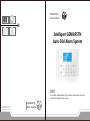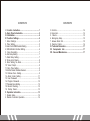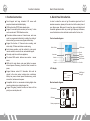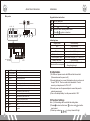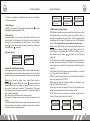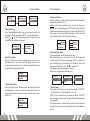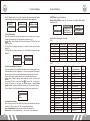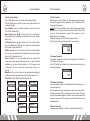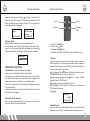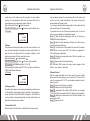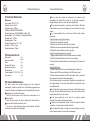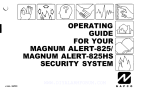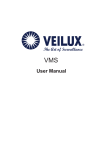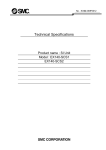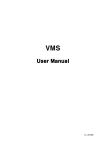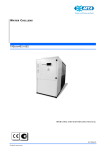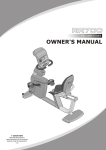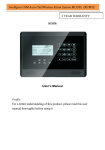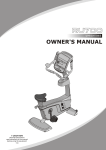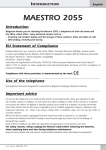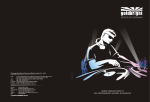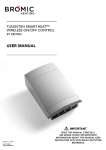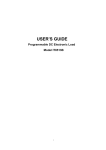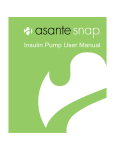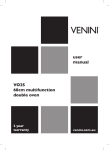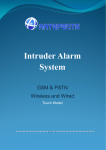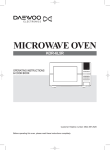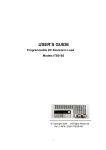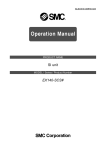Download Intelligent GSM&PSTN Auto-Dial Alarm System
Transcript
GSM&PSTN Alarm System Intelligent GSM&PSTN Auto-Dial Alarm System GSM Level 99% Disarm 8:32PM 05/01/13 WED Profile For a better understanding of this product, please read this user manual thoroughly before using it. 2013.5.V1.0 GSM&PSTN Alarm System CONTENTS CONTENTS I. Function Instruction………………………………………1 II. Alarm Panel Introduction…………………………………2 III. Initialization…………………………………………………4 IV. Function Settings…………………………………………4 1. Enter Settings………………………………………………5 2. Time Setting…………………………………………………5 3. Alarm Call & SMS Number Setting…………………………5 4. SMS Attention Number Setting……………………………6 5. Voice Recording……………………………………………7 6. Arm Delay Setting……………………………………………7 7. Alarm Delay Setting…………………………………………7 8. Timely Arm/ Disarm…………………………………………8 9. Siren Setting for Alarm……………………………………8 10. Voice Prompt………………………………………………9 11. Ring Time Setting…………………………………………9 12. Add or Delete Wireless Sensors …………………………9 13. Defense Zone Setting……………………………………9 14. Alarm Center Setting……………………………………11 15. User Password …………………………………………12 16. Program Password………………………………………12 17. Wireless Siren Setting…………………………………… 12 18. Record Checking…………………………………………12 19. Factory Reset……………………………………………13 V. Operation Instruction……………………………………13 1. System status………………………………………………14 2. Remote Controller Operation……………………………14 3. Out Arm………………………………………………………14 4. Home Arm……………………………………………………14 5. Disarm………………………………………………………15 6. Emergency Help……………………………………………15 7. Answer Alarm Call…………………………………………15 8. Remote Control……………………………………………16 VI. Technical Parameters……………………………………17 VII. Components List………………………………………17 VIII. Care and Maintenance…………………………………17 Function Instruction I . Function Instruction Touch keypad and large dot-matrix LCD screen with perpetual calendar and detailed display; GSM and land line (PSTN) dual network alarm; Support 5 user alarm phone numbers (call or sms), 1 alarm center number and 1 SMS attention number; 30 wireless defense zones and 4 wired zones, each zone could be programmed individually, including the setting of defense zone type, sensor name, bypass, alarm delay; Support the function of 10-second voice recording, arm/ alarm delay, 100 alarm and status records saving; Arm/ disarm operation could be realized by main panel, remote controller, remote call, sms, and wireless keypad; One relay output to control home appliance; The alarm SMS content: defense zone number + sensor name; SMS alert for arm/ disarm, main panel battery low power, external power off/recovery, phone line failure, sensors low power; Support Ademco contact ID. Information that could be upload to the alarm center includes alarm, arm/disarm, battery low power, external power failure/recovery, period, manual test, and sensors low power. Compatible with all our accessories including digital video recorder, wireless siren, wireless keypad, etc; Support “Ding-dong” doorbell function; and alarm call has priority over normal phone call. Alarm Panel Introduction II .Alarm Panel Introduction In order to make the main unit get the wireless signal well for all wireless accessories, please put the alarm host at the central place of your defense area. Make sure it's away from large metal objects and household appliances which may cause high frequency interference, as well as barriers such as reinforced concrete wall or fire door, etc. Front schematic diagram: Built-in Siren GSM Level 99% Disarm 8:32PM 05/01/13 WED LCD Screen Check Home arm Disarm Set/ Return SOS/ Delete Out Arm MIC Keypad Confirm LCD display: GSM Level 99% Disarm 8:32PM 05/01/13 WED GSM Signal Strength Back schematic diagram: SIM card slot SIM card Battery compartment 1 2 Alarm Panel Introduction Wire ports: Keypad buttons instruction: PSTN line Phone set 14 12 10 DC12V NO COM V+ 15 Initialization V- Z4 Z3 13 11 NO COM V+ Z2 Z1 - + 9 876 V- Z4 Z3 SIM TEL-IN TEL-OUT 5 4 3 Z2 Z1 - POWER 2 OFF ON 1 + 2.2KΩ Max.AC250V/3A DC30V/3A V+ out arm/ away arm home arm disarm: +user password+ check the alarm/ working status record. Press to upturn or downturn. emergency alarm. V- COM NC Siren Indicating tone: Keypad press Arm Out arm or alarm with delay Disarm Telephone line error External power failure Battery low power Remote call the main panel 3 1 ON/OFF Power switch 2 DC 12V POWER Power adaptor port, 12V/1.2A 3 TEL-OUT Connect telephone set 4 TEL-IN Connect telephone line 5 SIM SIM card slot 6 12V output (positive. Can connect wired sensor.) 7 + - 8 Z1 Wired sensor 1 (zone number: 31) 9 Z2 Wired sensor 2 (zone number: 32) 10 Z3 Wired sensor 3 (zone number: 33) 11 Z4 Wired sensor 4 (zone number: 34) 12 V- Negative of siren (black cable) 13 V+ 14 COM Positive of siren (red cable) GND 15 NO Relay output. It will be closed for 3 minutes when alarm is triggered. 12V output (negative. Can connect wired sensor.) one short beep one short beep one short beep per second two short beeps two short beeps the screen will display “AC Power Fail” one short beep one short beep each 3 seconds after getting through III.Initialization 1)Put SIM card: please insert a valid SIM card into the card slot. (Please make sure the power is off.) 2)Connect telephone line: connect the telephone line in your house to the port “TEL-IN”. There's a cable in the standard kit. It could connect your telephone set to “TEL-OUT”. 3)Connect power: use the power adaptor to connect the panel to external power supply. 4)Turn on the backup battery: turn the power switch to “ON” IV.Function Settings Note: 1) All the settings are found within the setting status. 2) Press to enter/ confirm/ save, to return and to clear the input content. 3) Press key numbers to turn up/ down/ left/ right. 4 Function Settings 4) If there’s no operation over 30seconds, the panel would exit setting status automatically. 1.Enter Settings Press , then input the 4-digit program password and setting status. (default password: 1234) to enter 2.Time Setting After enter settings, you could see “clock setting”. Enter it to set the time and date. The first group is for time (hour: minute: second), the second is for date (month/day/year) and the last is for day. Please press to clear the previous data and then input the correct data. And finally press to confirm. Operation figures: Clock Setting Phone No.setting Sms Serring Voice Recording Clock Setting 14:35:21 05/01/2013 WED 3.Alarm Call & SMS Number Setting This system can store 5 groups of alarm numbers. When alarming, it will make alarm call or send sms to these numbers. And the call will be made in order for three times automatically, until someone gets through it. Method: enter “phone No. setting” menu, choose “Phone Alarm” or press to choose “SMS Alarm”. Press and then delete the preset numbers. Input the number you want to set. Save it, then you will see the “phone group” change to “2” automatically. That means after setting a group of number successfully, it will enter the setting of next number automatically. Note: Each group of number could not exceed 15-digit. Each group of number can save only as phone call number or sms number. The panel will handle the numbers in serial order. For example, you set the first number as sms number, and the second as phone number, it will send sms before making alarm call. 5 Function Settings Phone Group 1 Phone Alarm > SMS Alarm Phone Group 1 Phone Alarm > 1358888888 Phone Group 2 Phone Alarm > 4.SMS Attention Number Setting SMS attention number means the number that will receive sms when the external power is cut off or recovered, the system is armed or disarmed, the telephone line has error, etc. The sms content will also be displayed on the screen. This system can store 1 SMS attention number. This number will not receive defense zone alarm sms. Method: enter “SMS Setting” menu, delete the preset numbers and then input the number you want to set. Save it, then you will see “AC Power Recover”, “Arm/ Disarm SMS”, “PSTN Off”, “Battery Low-volt”, and “Sensor Low-volt”. Press to choose on or off. (System default: off) AC Power Recover: when the external power supply is off more than 8 seconds, the panel will send sms “AC Power Fail”; when the external power supply is recovered for 30s, it will send sms “Alarm System: AC Power On”. Arm/ Disarm SMS: when system is armed or disarmed, it will send sms “Alarm System: Armed/ Disarmed”. PSTN Off: when the telephone line is cut for 5 seconds, the panel will send sms “Alarm System: PSTN Off”. Battery Low-volt: when the main panel battery is in low power, it will send sms “Alarm System: Low-volt”. Sensor Low-volt: when the sensor (PIR sensor, door contact sensor) battery is in low power, it will send sms “Sensor Low-volt”. NOTE: This version alarm system does not have “sensor Low-volt” function. Please kindly contact us if required. SMS Phone No 13588888888 AC Power Recover Off/On > Am/Dlsarm SMS Off/On > 6 Function Settings PSTN OFF Off/On > Battery Low-volt Off/On > Sensor Low-volt Off/On > 5.Voice Recording Enter “Voice Recording” and press to choose on. Enter it; you can start the 10-second recording. After 10s, it will exit automatically. Press or can end the recording manually. Receivers can hear this recording when there’s an alarm call. Voice Record Off/On > Voice Record In Recording… Time 10 6.Arm Delay Setting Enter “Arm Delay” menu. Delete the preset time and input the time (00~59seconds) you want to set. After this setting, when you arm (home arm/ away arm) the system, it will enter arming status after the preset delay time. (system default: 10s) Function Settings 8.Timely Arm/ Disarm After this setting, the alarm system will start arm status and disarm automatically at the preset time. Method: enter “timely arm/disarm” menu. You will see the screen displays like the following diagram. “SUN” means Sunday. Delete the preset time first and then input the time you want to set (00:00~24:59). After saving, it will change to “MON” automatically. That means, after each successful setting, it will change to the next day. SUN : Away Arm 12:00 Home Arm 21:35 Disarm MON : Away Arm : Home Arm : Disarm 9.Siren Setting for Alarm The siren can be set on or off when there's an alarm. Enter “Siren Setting” menu. You will see “Zone No.”. Delete the preset numbers and input the defense zone number (00~34) you want to set. Save it and then set the “Siren Duration” (00~59minutes). Save it and then set the “Built-in Siren”. Press to choose on/off. Siren Duration: siren ring time (default: 1minute) Built-in Siren: the siren built-in the alarm panel Arm Delay 10 Second 00 7.Alarm Delay Setting Enter “Alarm Delay” menu. Delete the preset time and input the time (00~59seconds) you want to set. After this setting, when there is an alarm, it will make call or send sms after the preset delay time. (system default: 10s) Alarm Delay 10 Second 7 Zone No. Siren Duration 01 Minute Built-in Siren On > 10.Voice Prompt Enter “Voice Prompt” menu, you can set these functions “PSTN Off” “Arm & Disarm Siren” “Arm & Disarm Horn” as on/ off. PSTN Off: turn on this function; the screen will display “PSTN Off” when the telephone line is cut off. The panel will make two short beeps at the same time. Arm & Disarm Siren: turn on this function, the built-in siren of the panel will make one short beep for arm operation and two short beeps for disarm. 8 Function Settings Arm & Disarm Horn: turn on this function; the extern siren will make one short beep for arm operation and two short beeps for disarm. PSTN OFF Off > Arm&Disarm Siren Off > Arm&Disarm Hom Off > Function Settings 00 SOS help: alarm information Alarm Delay Off/On: press 4/6 to choose to activate alarm delay function or not Zone No. 01 11.Ring Time Setting When you use phone to call the alarm system and do remote control, it will get through after several rings. This ringing times could be set (1~9). Method: Enter “Voice Prompt” menu, then set the times of “Tel Ring Time” and “SIM Ring Time”. Tel Ring Time: the ringing times when you call the landline number (system default: 6) SIM Ring Time: the ringing times when you call the SIM card number (system default: 3) Tel Ring Times 6 SIM Ring Times 3 Zone Activate > 0 Defense Line > 00 SOS Help > Alarm Delay off > Zone Prompt > off Door Contact > off System default setting for all zones: List 1 Zone number 00 01~10 11~20 21~29 30 31~34 Zone type —— 24-hour zone Out arm Home arm Doorbell zone —— Zone on/off On On On On On Off Alarm delay Off Off Off Off Off Off List 2 12.Add or Delete Wireless Sensors This alarm system has 30 wireless defense zones, each of which supports up to 4 wireless detectors. And it supports up to 10 remote controllers. Extra sensors and remotes have to be set with the alarm panel in order to perform normally. Zone 00 is for remote controller and zone 01~30 are for wireless sensors. Method: Enter “Pairing & Deleting” menu. Delete the zone No., and then input the number (00~30) you want to set. Press to choose “Pair”, you will see “in paring”. At this time, you can trigger the remote controller or sensor. Please trigger it twice. The screen will display “operation ok” after successful setting. Choose “Delete”, you will delete all the sensors in this chosen defense zone. Zone No. Pair Delete 13.Defense Zone Setting Enter “Zone type” menu, then delete the previous zone number and input the number (01~34) you want to set. Then you could do the settings. Zone activate/disable: this means you want this zone work or not Defense line: 0: 24-hour defense zone; 1: out arm zone; 2: home arm zone 9 Zone No. 01 02 03 04 05 06 07 08 09 10 11 12 13 14 15 16 17 Alarm Information 00 SOS Help 00 SOS Help 01 Panic Button 02 Panic Button 03 Fire Alarm 03 Fire Alarm 05 Kitchen Alarm 15 Glass Alarm 15 Glass Alarm 07 Tamper Alarm 10 Door Alarm 10 Door Alarm 11 Front Door 12 Back Door 13 Side Door 14 Window Alarm 14 Window Alarm CID Zone code No. E100 E100 E121 E120 E110 E110 E130 E131 E131 E137 E134 E134 E134 E134 E134 E131 E131 18 19 20 21 22 23 24 25 26 27 28 29 30 31 32 33 34 Alarm Information 15 Glass Alarm 18 Garage Alarm 09 Out Arm 19 PIR Alarm 19 PIR Alarm 19 PIR Alarm 20 Living room 20 Living room 21 Bedroom Alarm 21 Bedroom Alarm 21 Bedroom Alarm 18 Garage Alarm 24 Doorbell 10 Door Alarm 09 Out Arm 09 Out Arm 19 Out Arm CID code E131 E130 E131 E132 E132 E132 E130 E130 E130 E130 E130 E130 E134 E131 E131 E132 10 Function Settings 14.Alarm Center Setting Enter “CMS Upload” menu, you can do all the following settings: CMS No. Setting: this is the alarm center number (this number could not exceed 15-digit). User ID Setting: delete the preset numbers and input the new ID (0001~9999). (default: 0001) Status Upload: press to choose on/off. Turn on this function; the operation of arm/ disarm will be uploaded to the center. System default is off. AC Power Fail: press to choose on/off. Turn on this function; when the external power supply is off, the panel will send information to the center. System default is off. Battery Low-volt: Turn on this function; when the main panel battery is in low power, the panel will send information to the center. System default is off. System default is off. Sensor Low-volt: Turn on this function; when the sensors (PIR sensor, door contact sensor) battery low power, the panel will send information to the center. System default is off. This version alarm system does not have this function. Please kindly contact us if required. Manual test: Turn on this function; all the operations and settings of the main panel will be uploaded to the center. System default is off. Period Time: 00001~99999minutes 00000 means off. 11 CMS No.Setting 075588888888 User ID Setting 001 Status Upload Off > AC Power Fail Off > Battery Low-volt Off > Sensor Low-volt Off > Manual Test Off Period Test 00000 > Function Settings 15.User Password This password is used to disarm the alarm system by panel keypad. This system supports 3 user passwords (A, B, C). Password A is also the remote call password. Method: Enter “Password Setting” menu. Delete the previous numbers and input the new 4-digit password. (System default: 1234) When users use these passwords to disarm, there would be sms to distinguish them. For example: Disarm with password A: (XXXX) alarm system A: Armed XXXX is the user ID (refer to the part “alarm center setting”) Password Setting **** **** **** 16.Program Password The program password is used to enter setting status. The default is 1234. Users can change it. Enter “PIN Setting” menu; delete the previous numbers and input the new 4-digit password. PIN Setting **** 17.Wireless Siren Setting If you want wireless sirens to work together with this alarm system, you need to set them first. Set the wireless siren into coding status (refer to siren user manual), and then press button on the main panel for 2 seconds. The main panel will send wireless signal to the siren, and the siren makes two beeps after receiving it. The setting is successful and the siren could exit coding status. 18.Record Checking In standby status, pressing “0” button on the panel could check the 12 Operation Instructions alarm and working record. Press to upturn or downturn. This system can store 100 records. The last status is ranked as the first record. And when the record number exceeds 100, the most previous record will be deleted automatically. Operation Instructions Out Arm Disarm Home Arm 03:Working Log Armed 01/01 09:37 AM 19.Factory Reset When the system is unstable, it is recommended to reset it. In setting status, enter “Factory Reset” menu, and then press 4/6 to choose on. And save this setting. After this operation, all the settings return to factory default, and the alarm records would be all deleted. Factory Rest On > V.Operation Instructions 1.System status. There are 4 statuses as following: ☆Arm/ away arm: all detectors will be in working status ☆Home Arm: in arm status, the defense zone which is set as [Home Arm Zone] will not make alarm when detectors are triggered; only detectors in out arm zone and 24-hour zone will trigger alarm ☆Disarm: the system will not alarm when detector triggered (except 24 hours defense zone) ☆System setting status: In this status, all defense zones will not alarm when detectors are triggered. 2.Remote Controller Operation Users can use remote controller to set system as Out/ Away Arm, Home Arm, Emergency Alarm, and Disarm. 13 Emergency Alarm 07:Alarm Log 00 Defense Zone SOS Help 01/05 04:42 PM ☆Out Arm: Press button ☆Disarm: Press button ☆Home Arm: Press button ☆Emergency Alarm: Press SOS button, system will alarm at once. 3.Out Arm It means to guard all around your house while everyone is going out; all the detectors of the host are always working; when the detector is triggered by detecting source (anti-theft, fire prevention, gas leak, etc.), the alarm system will sound the alarm. Main unit operation: Press button, the system will enter arm status 10seconds later or after the delay time set by user Remote controller operation: Press button on remote controller, system will enter OUT ARM status SMS operation: user password (Default: 1234) + [1] After the setting, the panel makes "Di" sound, and you will receive a SMS: Alarm System armed. LCD display: Away Arm 4:43PM 01/16/13 WED 4.Home/Stay Arm Home arm means part of the defense zones are in arm status. When there's someone at home, it is recommended, for safety purpose, to 14 Operation Instructions enable some of the detectors (such as sensors for door, window, balcony, etc), and disable the others (such as sensors for the hall or some places easy to be triggered by person at home). Main unit Operation: Press button on keypad Remote Control Operation: Press button on remote controller once LCD display: Home Arm 4:45PM 01/16/13 WED 5.Disarm The purpose of disarming the system is to let it not in alert status. One way is normal disarming after operation of arming, and the other is to stop the main unit alarming. After the operation of disarm, all the defense zones except 24-hour zone shall not work. Main unit Operation: + user password + Remote Control Operation: Press button on remote controller SMS operation: user password (Default: 1234) + [0] After the setting, the panel makes "Di" "Di" sound, and you will receive a SMS: Alarm System disarmed. LCD display: Disarm 4:46PM 01/16/13 WED 6.Emergency Help Sometimes, there may be some accidents happening (a senior person or child suddenly becoming ill or being in great pain, a fire emergency, burglar intrusion). Press [SOS] button on keypad, or SOS button on remote controller or wireless panic button, the main unit will alarm and make calls to the preset user numbers. Operation Instructions and user phone numbers. If no one answers the call, the system will call the next user number automatically. The system will call each preset numbers for 3 times in order. If you hang-up directly without answering the call, the system will call each preset number for 3 times circularly. If you answer the call, you will hear the pre-record voice. You can set system via your telephone or mobile phone keypad. Press [1]: Main unit stops alarming and Arm; the call is hung up directly and it stops calling users. Press [2]: Main unit stops alarming and Disarm; the call is hung up directly and it stops calling users. Press [3]: Turns the siren off and monitors the scene for 30 seconds. Within the 30s, you can press 1/2/4/*. And if there's no operation for 30s, it will hang up automatically. Press [4]: Replays the pre-recorded voice. After this operation, you can still press 1/2/3/*. Press [*]: Hang up the call and stops alarming. Note: the alarm SMS number will receive alarm message: Alarm System + zone number + alarm type. 8.Remote Control Dial the number associated to the alarm panel by phone (mobile phone), and after one ringing cycle, you can hear a “Di” sound. Then press “user password A+#”. A “Di” sound indicates operation correct, and now you can: Press [1]: out arm; the call is hung up directly Press [2]: disarm; the call is hung up directly Press [3]: monitoring for 30 seconds. Within the 30s, you can press 1/2/4/*. And if there's no operation for 30s, it will hang up automatically. Press [4]: Replays the pre-recorded voice. After this operation, you can still press 1/2/3/*. Press [*]: Hang up the call. 7.Answer Alarm Call When the main unit sounds alarm, it will dial the preset alarm center 15 16 Technical Parameters VI.Technical Parameters Main panel Input voltage: DC12V/ 1.2A Standby current: <50mA Alarming current: <500mA GSM band: 850/900/1800/1900MHz Wireless frequency: 315/433/868MHz (default: 433) Backup battery: 3.7V/ 1200mA LI rechargeable battery Standby time: 10~12hrs Recharging time: 12hrs Working Temperature: 10℃~+40℃ Humidity: ≤90% ( no fog) Wireless detectors: 120pcs VII.Components List Main panel Remote controller Siren Wireless PIR sensor Wireless door sensor Telephone line Power adapter (DC 12V/1.2A) User manual 1 pc, 2 pcs, 1 pc, 1 pc, 1 pc, 1 pc, 1 pc, 1 pc. VIII.Care and Maintenance The alarm system has excellent design and uses advanced technologies. It shall be used with care. The following suggestions are required to maintain your obligations under the warranty terms, and for prolonging the service life of the system. Place the control panel and all parts and accessories out of children's reach. Keep the alarm system dry. Rain, humidity and various fluids or moisture all will corrupt the electronic circuit. Do not use or place the alarm system in dirty locations, otherwise the electronic elements will be damaged. 17 Care and Maintenance Do no place the system in excessively hot locations. High temperature will shorten the service life of electronic equipment, damage batteries, deform or even melt some plastic parts. Do not place the system in excessively cold locations. Otherwise condensation many occur and damage the circuit board of the alarm system. It is recommended that you check and test the alarm system periodically: Check the main unit every three months: 1.Whether it can arm/disarm normally; 2.Whether it can dial the number for alarm normally; 3.Whether it can receive wireless detectors' signal normally; 4.Whether the back-up battery can work normally. Check the wireless detectors once a month: 1.Trigger wireless detectors to see if system can alarm normally; 2.Check all detectors' batteries to see if it's in low voltage; 3.Check whether wireless detectors can send signal to the main unit normally. Check the SIM card: 1.Check the use of SIM card, such as network signal, balance, etc. 2.Make sure the PIN code verification of the SIM card is closed. 3.Please keep the password and SIM card number safe, in case that other people remote control the system illegally. Since the alarm system is continuously in operation or standby mode, the supply adaptor of the control panel shall be connected to a safe and reliable socket. Do not place the system near your bedroom or office table, because the siren will make high-loudness sound in the case of alarm, which may adversely affect your rest or work. If the alarm system will not be used for a long time, please disconnect the system from the power supply. Please do not disassemble, repair or alter the products without permission, or it may cause accidents and faults. Do not drop this product on the ground or on hard objects, as it may lead to massive impact to cause faults and damages. 18 Care and Maintenance Care and Maintenance Without approval and consent of relevant authorities, please do not set “112”, “911” or the alarm phone number of police station for this main unit. Please read the suggestions above carefully and follow the instructions herein. If any of the equipment does not work properly, please send it to the dealer or authorized service point for repair. We will try our best to solve the problem for you as soon as possible. The following accessories are optional: Signal booster Door sensor Remote controls PIR detector Optional sensors/detectors are packed separately. You can choose according to your specific requirements. 18 19