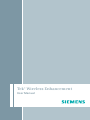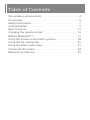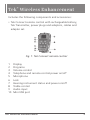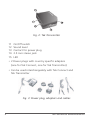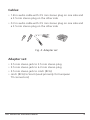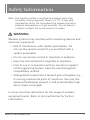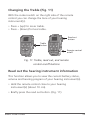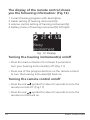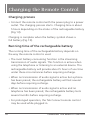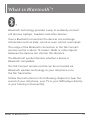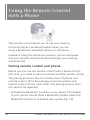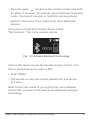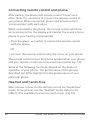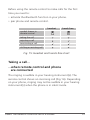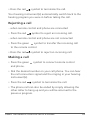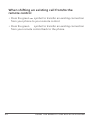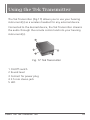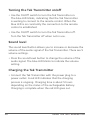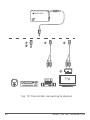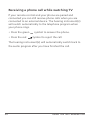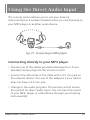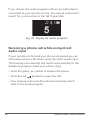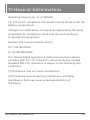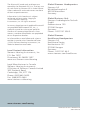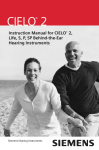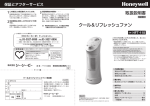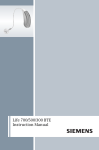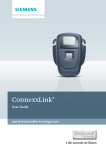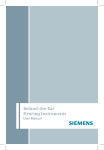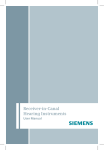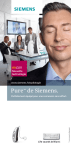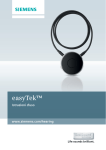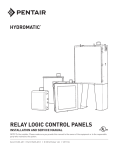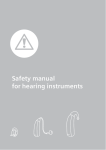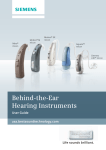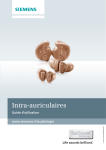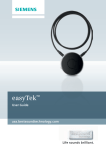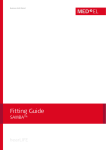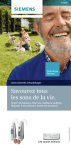Download Tek User Guide
Transcript
Tek® Wireless Enhancement User Manual Congratulations! Dear Customer, Your hearing instrument(s) equipped with e2e wireless® 2.0 technology can be controlled by your new Tek® Connect remote control. This remote control offers you more hearing convenience in many situations. Via wireless technology, it links your hearing instrument(s) to the expanding world of audio devices. Tek helps you watch television, listen to music or talk on the phone. These instructions, together with the guidance from your Audiologist or Hearing Care Provider, will help you to understand how your remote control works. If you have further questions, please contact your Audiologist or Hearing Care Provider. Table of Contents Tek® wireless enhancement . . . . . . . . . . . . . . . . . . . . . . . . 3 Accessories . . . . . . . . . . . . . . . . . . . . . . . . . . . . . . . . . . . . . 6 Safety Information . . . . . . . . . . . . . . . . . . . . . . . . . . . . . . . 7 Getting Started . . . . . . . . . . . . . . . . . . . . . . . . . . . . . . . . . . 9 Basic functions . . . . . . . . . . . . . . . . . . . . . . . . . . . . . . . . . 11 Charging the remote control . . . . . . . . . . . . . . . . . . . . . . 16 What is Bluetooth®? . . . . . . . . . . . . . . . . . . . . . . . . . . . . . 17 Using the remote control with a phone . . . . . . . . . . . . . . 18 Using the Tek Transmitter . . . . . . . . . . . . . . . . . . . . . . . . 25 Using the direct audio input . . . . . . . . . . . . . . . . . . . . . . . 31 Technical Information . . . . . . . . . . . . . . . . . . . . . . . . . . . . 33 Warranty and Service . . . . . . . . . . . . . . . . . . . . . . . . . . . . 35 Tek® Wireless Enhancement Includes the following components and accessories: • Tek Connect remote control with rechargeable battery, Tek Transmitter, power plugs and adaptors, cables and adapter set. Fig. 1: Tek Connect remote control 1 2 3 4 5 6 7 8 9 10 Display Programs Volume control Telephone and remote control power on/off Microphone Treble button Lock Hearing instrument status and power on/off Treble control Audio input Mini USB port TEK WIRELESS ENHANCEMENT Read Out button 3 Fig. 2: Tek Transmitter 11 12 13 14 15 On/Off switch Sound level Contact for power plug 2.5 mm stereo jack LED Read Out • 2 Power plugs with country specific adapters button (one for Tek Connect, one for Tek Transmitter) • Can be used interchangeably with Tek Connect and Treble button Tek Transmitter Fig. 3: Power plug, adapters and cables IN P U T OUT 4 P UT TEK WIRELESS ENHANCEMENT Cables: • 1.8 m audio cable with 3.5 mm stereo plug on one side and a 2.5 mm stereo plug on the other side • 0.3 m audio cable with 3.5 mm stereo plug on one side and a 2.5 mm stereo plug on the other side IN P U T OUT P UT Fig. 4: Adapter set Adapter set: • 3.5 mm stereo jack to 2.5 mm stereo plug • 3.5 mm stereo jack to 6.3 mm stereo plug • 3.5 mm stereo jack to cinch (RCA) • cinch (RCA) to Scart (used primarily for European TV connectors) TEK WIRELESS ENHANCEMENT 5 Accessories Sold Separately: • Tek Landline Adapter Pair RINGER OFF Enter ON Fig. 5: Tek Landline Adapter • Tek Car Charger Fig. 6: Tek Car Charger • Tek Belt Clip (not shown) 6 TEK WIRELESS ENHANCEMENT Safety Information Note: The remote control is sensitive to extreme heat, high humidity, strong magnetic fields (> 0.1T), X-rays and mechanical stress. Do not expose the remote control to extreme temperature or high humidity. Do not leave it in direct sunlight. Do not immerse it in water. WARNING Wireless systems may interfere with measuring devices and electronic equipment. • Risk of interference with cardiac pacemakers. Do not use the remote control if you are fitted with a cardiac pacemaker. • Do not use remote control in hospitals or airplanes. • Have the lock activated in hospitals or airplanes. • Prior to use in conjunction with an electronic implant or life supporting system, have the electromagnetic compatibility verified. • Strangulation hazard when lanyard gets entangled, e.g., in moving mechanical parts of machines. Use only the delivered breakaway lanyard. It will automatically snap when it gets entangled. In some countries restrictions for the usage of wireless equipment exists. Refer to local authorities for further information. SAFETY INFORMATION 7 In case the hearing instrument is controlled by another person’s remote control unit (RCU), please return RCU and hearing instrument to your Audiologist or Hearing Care Provider. WARNING • Choking hazard posed by small parts. Keep batteries, small parts and remote control out of children‘s reach. • If swallowed consult a physician or hospital immediately. Note: Do not throw used batteries into household trash. Return them to your Audiologist or Hearing Care Provider for environmentally correct disposal. WARNING • Risk in explosive environments, e.g., mining areas! • Don’t use your hearing instrument(s) and remote control in areas where there is a danger of explosions. WARNING Risk of explosion when the rechargeable battery is handled incorrectly. • Do not short circuit, pierce, crush or disassemble the rechargeable battery. • Do not place in oven or fire. • Do not immerse in water. • Charge the rechargeable battery between 0ºC and 60ºC (32ºF and 140ºF). • Remove the rechargeable battery when the instrument is not in use for a prolonged period of time. 8 SAFETY INFORMATION Getting Started Before first use Insert the rechargeable battery into the remote control. The rechargeable battery is already charged and the remote control is automatically on. Display information 1 hearing program 2 program description (only available if programmed by your Hearing Health Care Provider) 3 battery status of remote control Fig. 7: Display information The remote control will go into a stand-by mode when not in use. In stand-by mode no information is shown on the display. Press any key to turn the remote control back into active mode to see the information on the display. GETTING STARTED 9 Wearing the remote control • For best results, use the remote control at a maximum distance of 1 meter or less to the hearing instrument(s). The remote control can be operated from your pocket, when changing memory, volume control or treble preference. • When receiving an audio stream, for best listening quality, wear the remote control with the lanyard around your neck. This will ensure that the remote control and hearing instrument(s) are optimally positioned. • You can also set the remote control on the table in front of you, or on the couch or chair next to you, for example, when watching TV. • For best listening quality turn the remote control in the same direction you are facing. • When using the telephone with the remote control, hold the remote control in your hand or place in front of you on a table and speak directly into the microphone, or wear the remote control with the lanyard around your neck. 3 1 4 2 5 1 3 4 2 5 1 3 2 4 5 Fig. 8: Wearing, watching TV, listening and talking with your Tek Connect remote control. 10 GETTING STARTED Basic Functions Locking the remote control Green section Lock Unlock Fig. 9: Lock and unlock Your remote control has a lock on the left side. • Slide the control to the bottom to enable the lock. Pressing the buttons will now have no effect. • Slide the control to the top to disable the lock. Changing the program The remote control allows you to control up to 5 programs of your hearing instrument(s). Your Audiologist or Hearing Care Provider will program the settings in the different programs for your particular listening needs. BASIC FUNCTIONS 11 Programs Volume Fig. 10: Remote control programs and volume Press the number of the desired hearing program. The remote control display will show the number and name of the program you are in. You will hear the acoustic signal for the chosen program in your hearing instrument(s). (Fig. 10) Changing the volume (Fig. 10) / • Press for louder. / • Press for softer. / / / / / / / / / / / 12 / / BASIC FUNCTIONS Changing the Treble (Fig. 11) With the rocker switch on the right side of the remote control you can change the tone of your hearing instrument(s). • Press + (up) for more treble. • Press – (down) for less treble. Read out button Treble button Remote control on/off Fig. 11: Treble, read out, and remote control on/off buttons Read out the hearing instrument information This function allows you to view the current battery status, volume and hearing program of your hearing instrument(s). • Hold the remote control close to your hearing instrument(s) (about 10 cm). • Briefly press the read out button. (Fig. 11) BASIC FUNCTIONS 13 The display of the remote control shows you the following information: (Fig.12) 1current hearing program with description 2treble setting of hearing instrument(s) 3volume control setting of hearing instrument(s) 4battery status of hearing instrument(s) left/right Fig. 12: Display Turning the hearing instrument(s) on/off • Press the read out button for at least 5 seconds to turn your hearing instrument(s) off. (Fig.11) • Press one of the program buttons on the remote control to turn the hearing instrument(s) back on. Turning the remote control on/off • Press the red symbol for about 5 seconds to turn the remote control off. (Fig.11) • Press the red symbol for about 5 seconds to turn the remote control back on. 14 BASIC FUNCTIONS Symbols program number Bluetooth connection active phone connection or battery status of remote control full empty charging volume up/volume down / treble up/treble down / lock activated/deactivated / incoming call active call hearing instruments off transmission error / / searching Bluetooth audio stream/ Bluetooth audio stream active/ direct audio stream active Read-out symbols Treble and volume settings of hearing instruments battery status of left and right hearing instrument Fig. 13: Symbol Chart BASIC FUNCTIONS 15 Charging the Remote Control Charging process • Connect the remote control with the power plug to a power outlet. The charging process starts. Charging time is about 5 hours depending on the status of the rechargeable battery (Fig.13). Charging is complete when the battery symbol shows a full battery (Fig.13). Running time of the rechargeable battery The running time of the rechargeable battery depends on the way the remote control is used. • The most battery-consuming function is the streaming transmission of audio signals. This function is active when using the telephone or listening to an external device. The rechargeable battery will provide about 5 hours of use time under these circumstances before requiring recharge. • When no transmission of audio signal is active but a phone has been paired, the rechargeable battery will last several days before requiring recharge. • When no transmission of audio signal is active and no telephone has been paired, the rechargeable battery lasts several months before requiring recharge. • For prolonged operation, the Tek Connect remote control may be used while plugged in. 16 CHARGING THE REMOTE CONTROL What is Bluetooth®? ® Bluetooth technology provides a way to wirelessly connect cell phones, laptops, headsets and other devices. Over a Bluetooth connection the devices can exchange information such as data, sound or even control commands. The range of the Bluetooth connection in the Tek Connect remote control is about 10 meters. Walls or other objects between the devices can shorten this distance. The Bluetooth symbol denotes whether a device is Bluetooth compatible. The Tek Connect remote control can be connected via Bluetooth wireless technology to your cell phone or to the Tek Transmitter. Follow the instructions in the following chapters to hear the sound of your cell phone, your TV or your MP3 player directly in your hearing instrument(s). WHAT IS BLUETOOTH®? 17 1 3 Using the Remote Control with a Phone 4 2 5 1 3 2 4 5 3 1 4 2 5 The remote control allows you to use your hearing instrument(s) as a wireless headset when you are using a Bluetooth compatible phone or cell phone. Instead of using the telephone receiver, you should speak into your remote control and listen through your hearing instrument(s). Pairing remote control and phone Before you can use the remote control with a phone for the first time, you need to pair your phone and the remote control. The pairing process is like an “introduction” of phone and remote control. After the pairing process the phone and remote control “know” each other. The pairing process does not need to be repeated. • Activate the Bluetooth function in your phone.The display of your phone should show a Bluetooth symbol when the Bluetooth function is activated (see symbol Fig. 14). 18 USING THE REMOTE CONTROL WITH A PHONE • Press the green symbol on the remote control and hold for about 7 seconds. The remote control changes to pairing mode. You have 2 minutes to finish the pairing process. • Search in the menu of your phone for other Bluetooth devices. Your phone should find another device called “Tek Connect.” This is the remote control. Fig. 14: Activate Bluetooth technology Choose this device to pair phone and remote control. Your phone should ask you to enter a PIN. • Enter “0000” • The remote control can only be paired with one phone at a time. Refer to the User Guide of your phone for more detailed information on how to link devices via Bluetooth wireless technology. USING THE REMOTE CONTROL WITH A PHONE 19 Connecting remote control and phone After pairing, the phone and remote control “know” each other. Now, it is necessary to connect the remote control to your phone. When connected, phone and remote control “communicate” with each other. When connected to the phone, the remote control will show an incoming call on the display and transfer the sound of your phone to your hearing instrument(s). • Press the green with the phone. symbol to connect the remote control OR • Connect the remote control using the menu on your phone. The remote control shows the phone symbol when your phone and your remote control are connected (see symbol Fig. 13). Some of the following functions depend on the mode of operation of your phone. The performance of the phones described can differ slightly from the performance of your particular phone. Headset and hands-free Most phones connect to the remote control via “hands-free” mode. Some phones use the “headset” mode. Refer to the table for the available functions in each mode. (Fig.15) 20 USING THE REMOTE CONTROL WITH A PHONE Before using the remote control to make calls for the first time you need to: • activate the Bluetooth function in your phone. • pair phone and remote control. headset hands-free symbol shown in remote control taking the call rejecting a call terminating a call shifting an existing call Fig. 15: Headset and hands-free chart Taking a call... ...when remote control and phone are connected The ringing is audible in your hearing instrument(s). The remote control shows an incoming call (Fig.16). Depending on your phone, ringing may not be audible in your hearing instrument(s) when the phone is in silent mode. USING THE REMOTE CONTROL WITH A PHONE 21 Fig. 16: Display of an incoming call Press the green symbol to accept the incoming call. • Speak into the microphone of the remote control to talk. It is optimal to speak within a range of about 45 cm to the microphone. • Press the red symbol to end the call. Your hearing instrument(s) automatically switch back to the hearing program you were in before taking the call. ...when remote control and phone are not connected The ringing will not be audible in your hearing instrument(s). The remote control does not show an incoming call. • Press the green symbol to transfer the incoming call to the remote control. • Press the green symbol to accept the incoming call. • Speak into the microphone of the remote control to talk. It is optimal to speak within a range of about 45 cm to the microphone. 22 USING THE REMOTE CONTROL WITH A PHONE • Press the red symbol to terminate the call. Your hearing instrument(s) automatically switch back to the hearing program you were in before taking the call. Rejecting a call ...when remote control and phone are connected • Press the red symbol to reject an incoming call. ...when remote control and phone are not connected • Press the green symbol to transfer the incoming call to the remote control. • Press the red symbol to reject an incoming call. Making a call • Press the green and phone. symbol to connect remote control • Dial the desired number on your cell phone. You can hear the call connection signal and the ringing in your hearing instrument(s). • Press the red symbol to terminate the call. • The phone call can also be ended by simply allowing the other caller to hang up and you will be returned to the previous program. USING THE REMOTE CONTROL WITH A PHONE 23 When shifting an existing call from/to the remote control • Press the green symbol to transfer an existing connection from your phone to your remote control. • Press the green symbol to transfer an existing connection from your remote control back to the phone. 24 USING THE REMOTE CONTROL WITH A PHONE Using the Tek Transmitter The Tek Transmitter (Fig.17) allows you to use your hearing instrument(s) as a wireless headset for any external device. Connected to the desired device, the Tek Transmitter streams the audio through the remote control and into your hearing instrument(s). Fig. 17: Tek Transmitter 1On/Off switch 2Sound level 3Contact for power plug 42.5 mm stereo jack 5LED Read Out button USING THE TEK TRANSMITTER Treble button 25 Turning the Tek Transmitter on/off • Use the On/Off switch to turn the Tek Transmitter on. The blue LED blinks, indicating that the Tek Transmitter is waiting to connect to the remote control. When the blue LED is on constantly the connection to the remote control is established. • Use the On/Off switch to turn the Tek Transmitter off. Turn the Tek Transmitter off when not in use. Sound level The sound level button allows you to increase or decrease the volume of the audio signal of the Tek Transmitter. There are 5 volume settings. • Press the sound level button to change the volume of the audio signal. The blue LED blinks to indicate the volume setting. Charging the Tek Transmitter • Connect the Tek Transmitter with the power plug to a power outlet. A red LED indicates that the charging process is ongoing. Charging time is about 5 hours depending on the status of the rechargeable battery. Charging is complete when the red LED goes out. 26 USING THE TEK TRANSMITTER Connecting the Tek Transmitter with an external device • Choose one of the cables provided and plug the 2.5 mm (smaller) stereo plug into the Tek Transmitter. Depending on the device you want to connect the Tek Transmitter to, different adapters are included in the delivery (Fig.18): 1. 3.5 mm stereo jack to 2.5 mm stereo plug 2. 3.5 mm stereo jack to 6.3 mm stereo plug 3. cinch (RCA) to Scart 4. 3.5 mm stereo jack to cinch (RCA) 1 2 3 IN P U 4 T OUT P UT Fig. 18: Adapters The graphic on the following page shows how different devices can be connected to the Tek Transmitter. • Connect the external device to the Tek Transmitter according to the diagram. USING THE TEK TRANSMITTER 27 Fig. 19: Transmitter connecting to devices 28 USING THE TEK TRANSMITTER Receiving the audio stream from an external device Connect the Tek Transmitter with the power plug to a power supply. The Tek Transmitter has a rechargeable battery and can also run for approximately 5 hours on a full charge without a connection to a power source. Be sure to charge the battery regularly in this case. Using the remote control, change to the audio program. It will take a few seconds for the remote control to connect to the Tek Transmitter. The blue LED on the Tek Transmitter confirms when the Bluetooth audio link is established. You can now hear the sound of the TV or other device through your hearing instrument(s). For the best sound quality, keep the remote control in a range of 10 metres to the Tek Transmitter and the hearing instrument(s) in a range of 1 metre to the remote control. • Keep the Tek Transmitter where you can see it. 10m 1m Fig. 20: Using Tek Transmitter with TV USING THE TEK TRANSMITTER 29 Receiving a phone call while watching TV If your remote control and your phone are paired and connected you can still receive phone calls when you are connected to an external device. The hearing instrument(s) will switch automatically to the telephone program when your phone rings. • Press the green • Press the red symbol to answer the phone. symbol to reject the call. The hearing instrument(s) will automatically switch back to the audio program after you have finished the call. 30 USING THE TEK TRANSMITTER Using the Direct Audio Input The remote control allows you to use your hearing instrument(s) as a wireless headset when you are listening to your MP3 player or another audio device. Fig. 21: Connecting to MP3 player Connecting directly to your MP3 player • Choose one of the cables provided and plug the 2.5 mm (smaller) stereo plug into the remote control. • Connect the other side of the cable with a 3.5 mm jack on the external device. Use one of the adapters if your device does not have a 3.5 mm jack. • Change to the audio program. The remote control shows the symbol for direct audio input. You can hear the sound of your MP3- player or other device through your hearing instrument(s). USING DIRECT AUDIO INPUT 31 If you choose the audio program without an audio device connected to your remote control, the remote control will search for a connection to the Tek Transmitter. Fig. 22: Display for audio program Receiving a phone call while using direct audio input If your remote control and your phone are paired you can still receive phone calls while using the direct audio input. The hearing instrument(s) will switch automatically to the telephone program when your phone rings. • Press the green • Press the red symbol to answer the phone. symbol to reject the call. • Your hearing instrument(s) will automatically switch back to the audio program. 32 USING DIRECT AUDIO INPUT Technical Information Operating frequencies: Fc=3.28 MHz CE, FCC and IC compliance information can be found inside the battery compartment. Changes or modifications not expressly approved by the party responsible for compliance could void the user’s authority to operate the equipment. Siemens Tek connect remote control FCC: SGI-WL200AP IC: 267AB-WL200AP This Class B digital apparatus II radiocommunication device complies with Part 15 of the FCC rules and Industry Canada Standard RSS-210. Operation is subject to the following two conditions: (1) this device may not cause interference. (2) this device must accept any interference, including interference that may cause undesired operation of the device. TECHNICAL INFORMATION 33 This equipment has been tested and found to comply with the limits for a Class B digital device, pursuant to Part 15 of the FCC rules and Industry Canada Standard RSS-210. These limits are designed to provide reasonable protection against harmful interference in a residential installation. This equipment generates, uses and can radiate radio frequency energy and, if not installed and used in accordance with the instructions, may cause harmful interference to radio communications. However, there is no guarantee that interference will not occur in a particular installation. If this equipment does cause harmful interference to radio or television reception, which can be determined by turning the equipment off and on, the user is encouraged to try to correct the interference by one or more of the following measures: • Reorient or relocate the receiving antenna. • Increase the separation between the equipment and receiver. • Connect the equipment into an outlet on a circuit different from that to which the receiver is connected. • Consult the dealer or an experienced radio/TV technician for help. 34 TECHNICAL INFORMATION Warranty and Service Your Tek Connect remote control and transmitter have a one-year warranty that covers defects in material and workmanship from original date of purchase. There is no loss and damage coverage. Tek Connect remote controls and transmitters received for warranty service at an authorized Siemens Service Center will be repaired or replaced with new or reconditioned components, without charge, to meet the performance specifications of the products. Warranty service must only be performed by an authorized Siemens Service Center. Service performed by unauthorized service entities voids this warranty and repairs so necessitated will be done on a parts and labor cost basis. This warranty does not cover malfunctions due to unusual wear and tear or mistreatment of the product such as physical shock or tampering with the product, any of which voids all warranties. In case of malfunction or loss, take your Siemens Tek Connect remote control, transmitter and proof of purchase to the Audiologist or Hearing Care Provider from whom the unit was purchased. If factory service or replacement is needed, your unit will be forwarded to an authorized Siemens Service Center. WARRANTY AND SERVICE 35 The Bluetooth® word mark and logos are owned by the Bluetooth SIG, Inc., and any use of such marks by Siemens AG is under license. Other trademarks and trade names are those of their respective owners. Information in this brochure is subject to change without notice. Copyright © 2010 Siemens Hearing Instruments, Inc. All rights reserved. La marca y logotipos con la palabra Bluetooth® son propiedad de Bluetooth SIG, Inc., y cualquier uso de los mismos por parte de Siemens AG se otorga bajo licencia. Otras marcas y nombres comerciales son propiedad de sus respectivos dueños. La información en este folleto está sujeta a cambio sin previo aviso. Derechos de autor © 2010 Siemens Hearing Instruments, Inc. Todos los derechos reservados. Local Contact Information Siemens Hearing Instruments, Inc. P.O. Box 1397 Piscataway, NJ 08855-1397 www.usa.siemens.com/hearing Global Siemens Headquarters Siemens AG Wittelsbacherplatz 2 80333 Muenchen Germany Global Business Unit Siemens Audiologische Technik GmbH Gebberstrasse 125 91058 Erlangen Germany Phone: +49 9131 308 0 Global Siemens Healthcare Headquarters Siemens AG Healthcare Sector Henkestrasse 127 91058 Erlangen Germany Phone: +49 9131 84 0 www.siemens.com/healthcare Legal Manufacturer in Canada Siemens Hearing Instruments A Division of Siemens Canada Limited 320 Pinebush Road, Cambridge, ON, N1T 1Z6 Phone: (800)663-0620 Fax: (888)429-4644 www.siemens.ca/hearing www.siemens.com/hearing 10425509 4/10 2.0 22P208 25K SHI/11070-10