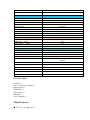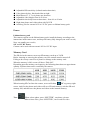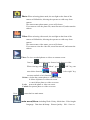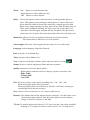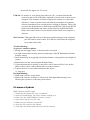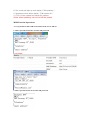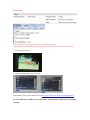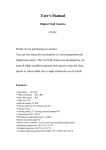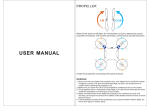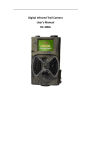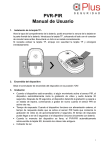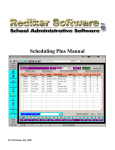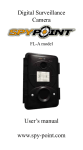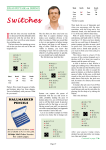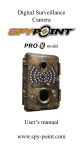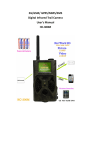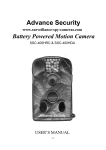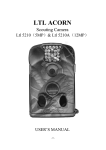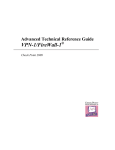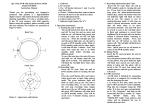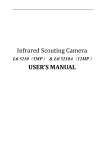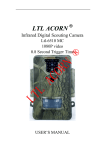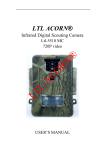Download Digital Trail Camera
Transcript
Digital Trail Camera Thank you for purchasing our product. You can now enjoy the true benefits of a second generation all digital trail camera. This 12.0 MP camera was developed by our team of highly qualified engineers and captures crisp and clean photos or videos either day or night without the use of a flash. Features: Image Sensor Type(True Megapixels) Memory Lens Size 8 Mega Pixels Color CMOS SD Card 8MB~32GB F=3.1; FOV=60 ° 160mm * 120mm * 50 mm IR Filter: Full Automatic IR Filter TFT Display Screen: 48x35.69mm (2.36");480(RGB)*234DOT; 16.7M color PIR Sensitivity DUAL PIR with 3 sensitivity levels: High/Normal/Low PIR Sensor Sight Angle PIR Sensing Distance Number of IR LED Max Night Vision Lighting Distance Trigger Speed 65ft/20m 42 LEDs Black or White 65ft/20 meters 0.7 second Low Battery Indicator Triggering Interval : Selectable Image Resolution: Multiple Frame Yes 1 second ~ 60mins (default 5 sec) 12MP/8MP/5MP 1/3/6/9 Video Resolution 1080P/720P/VGA File Format Date Time 100 Degrees for every one JPEG/AVI Imprint Moon Phase Imprint Exposure: MMS/EMAIL Device Serial No Periodic shot Stand-by current Stand-by time Interface Fix Method Yes Yes Auto support 4 Digits and 26 alphabet set by yourself 1Second~24Hours 0.2mA 3Months(2000mAh Lion battery) TV out (NTSC/PAL); USB; SD Card Holder; 6V DC External Belt, Tripod Nail Operation Temperature -30 ~+70℃/-22~+158℃ Power Supply 2000mAh Li-on battery Camera Socket Yes Water proof IP54 Security authentication KIT INCLUDES: Camera×1 10V or 12V Power charge×1 Battery pack×1 USB cable×1 Video cable×1 Bandage×1 User’s manual×1 Main Features: ● TFT 2.5” viewing screen FCC,CE,RoHS ● ● ● ● ● ● ● Adjustable PIR sensitivity (infrared motion detection) Color photos by day, black and white at night Multi-Shots of 1, 2, 3 or 4 photos per detection Adjustable video length, from 10 to 90 sec. Adjustable time delay between detections - from 10s to 30 min. Night-time photos and videos taken with 54 LED Auxiliary jack for external 10V 0r 12V DC power or lithium battery pack Power: Lithium battery pack This camera request use the lithium battery pack, install the battery according to the instructions inside camera case, and keep the battery fully charged (can work a week) Note: can standby two weeks) 10V or 12V DC Power Camera can be used with an external 10V 0r 12V DC input. Memory Card The SD slot in the camera can accept SD memory cards up to 32GB. Before inserting or removing the memory card, the camera must be turned off. Failing to do so may cause loss of photos or damage to the memory card. When the memory is full, screen will show “Disk full”. Depending upon the memory card capacity, the following data shows an approximate quantity of photos that can be recorded by the camera. When inserting SD Card into the camera, screen will show “SD” tag on top right corner. And first the photos and videos will save SD card memory, wait the SD card memory full, and then save the photos and videos to the internal memory. Test: When selects photo, press “SHUTTER”, can photo a picture. When selects video, press “SHUTTER”, can record 10s video Photo: When selecting photo mode, the test light on the front of the camera will blink 60s, allowing the operator to walk away from camera. The camera enter photo status, screen will closure. If you want to view the photo file, must first turn off, and restart the camera. Video: When selecting video mode, the test light on the front of the camera will blink 60s, allowing the operator to walk away from camera. The camera enter video status, screen will closure. If you want to view the video file, must first turn off, and restart the camera. View: To view recorded photos or videos on camera screen. Can use key select view front or back photo or video. When viewing, select “Menu”, press enter delete function , and press “OK” key, can “left or right” key, can enter unlock or lock function Delete: a. delete the current photo or video on screen b. delete all photos or videos on screen c. cancel delete photo or video on screen Lock: protect the photo or video on screen Unlock: not protect photo or video on screen Press return back to main menu. (main menu)Menu: including Work、Delay、Multi-shot、Video length、 Language、Date time & Stamp、Picture Quality、ISO、Save etc. Work: Day: Photos or videos daytime only Night: Photos or videos night-time only 24H: Photos or videos anytime Delay: Selects the time the camera will wait before recording another photo or video. This option prevents taking too many photos or videos of the same object should it remain in front of the camera for a lengthy period of time. When selects single shooting, the delay time will not work. (Default delay 2s) When selects doubleton shooting, the delay can work, if select delay 10s, when have external trigger, and then take the first photo, take the second photo after 10s. So please first select multi-shot before select the delay time. Multi-shot: Allows for a 20 second interval between 4 consecutive photos. This option shows a different view of all 4 photos. Video-length: Selects the video length when the camera is set in video mode Language: Selects language, English or Deutsch. Date: Sets date: Year/ Month/ Day Time: Sets time: Hour/ Minute/ Sec. Note: if can not sets the date and time, please open the camera, re-solder Stamp: Selects or cancels imprinting of date and time on photos. Quality: Increases or decreases photo quality. Higher photo resolution will lower memory capacity in memory card. High=12MP Normal=8MP Low=5MP ISO: The photosensibility of the camera, including auto、100、200、400 When strong light, please select ISO Auto When poor light, please select ISO100, or ISO200, or ISO 400, according to external light select the photosensibility. Save: Selects ok save all and exit, or exit, return to main screen. Distance: The distance dial sets the motion detector sensitivity. Use this feature to set the detection range required. Turn dial to the right to increase distance. Range of detector is between 1 and 30M. TV slot: To transfer photos and videos on a TV screen, use the video cable (supplied) and plug in TV out port of camera to video in of TV set. Viewing screen menu will also appear on TV screen. USB slot: To transfer or view photos and videos on a PC, you must first turn the camera on and use the USB cable (supplied) to connect the camera to your computer. The computer will then recognize the camera as a removable disk drive. Camera operator must wait until the termination of computer software installation (few seconds) before clicking on Desktop. Then, click on removable disk and look to find folder with DCIM. Click on the DCIM folder and all the photos and videos will be found in 100DSCIM folder. Photos and videos can be viewed, edited or deleted with your computer’s software. SD Card slot: Taking the SD card out of the camera and inserting it in the computer port will achieve same results. If no SD slot is built into the computer, use a multi-card reader. Trouble Shooting: No person / animal on photos 1. Rising sun can trigger sensor. Camera must be reoriented. 2. At night, motion detector may detect beyond range of the IR Illumination. Reduce distance setting. 3. Small animal may be triggering unit. Reduce distance setting and/or raise height of camera. 4. Motion detector may sense animals through foliage. 5. If person/animal moves quickly, it may move out of camera field of view before photo is taken. Move camera further back or redirect camera. 6. Camera must be set on a stable and immovable object. i.e. large tree. Red light blinking 1. Main mode switch is in test mode. 2. Main mode switch is in Photo or Video mode. Red light blinks during 60 sec. allowing the operator to walk away from camera. Firmware Update With Camera and SD card: 1. 2. 3. 4. 5. 6. 7. Download the update file from our website. Open the downloaded .zip file by double-clicking on it. Extract the file ASHERJRM.bin from the .zip file. Copy these files into the SD card. Make sure the camera is turned OFF. Insert the SD card into the camera. Hold down the «OK» button and turn ON the camera. 8. The screen will light up and display "F/W updating…" 9. Upgrade success when display “F/W update OK…” 10. Turn off the camera and restart the camera. (Note: when updating, can not cut off the power) MMS Function Operations: A: set up fwinfo.txt file to SD card, fwinfo.txt file sets as follows: 1: This is provider name have account and password For Example: 2: This is provider name not account and password For Example: Note: telephone=your mobile phone number, not SIM card number. Your mobile phone and mailbox all can receiver an mms when hunting camera photo a picture 3: Set fwinfo.txt file error 4: switch on display these on LCD screen More MMS settings, please check this link: http://www.activexperts.com/xmstoolkit/mmsclist/ B: set fwinfo.txt ok and save it to SD card, and then insert SIM card to hunting camera Note: fwinfo.txt info from SIM card provider C: Insert SD card to hunting camera, and then press “MENU” key and switch on to check fwinfo.txt info on display screen from hunting camera. D: Set work mode “24H” and MMS to “Yes” when the PHOTO/VIDEO switch in PHOTO position, the E: camera can send MMS, if the PHOTO/VIDEO switch in VIDEO position, the camera can not send MMS.