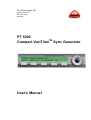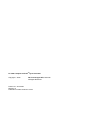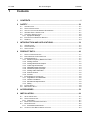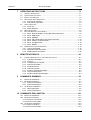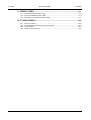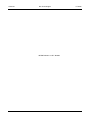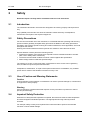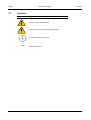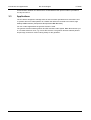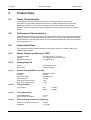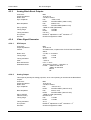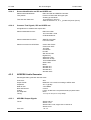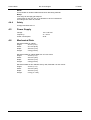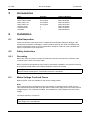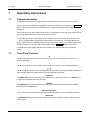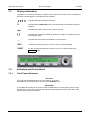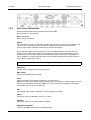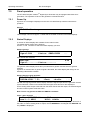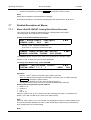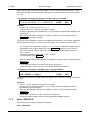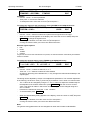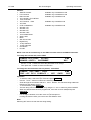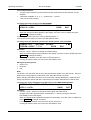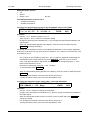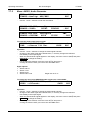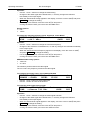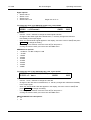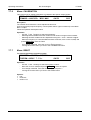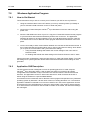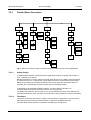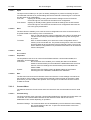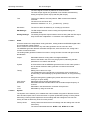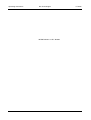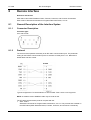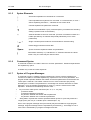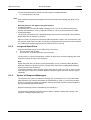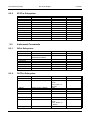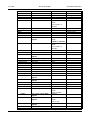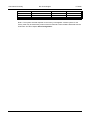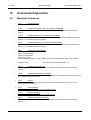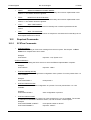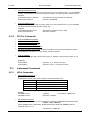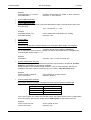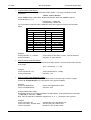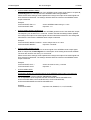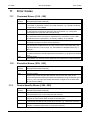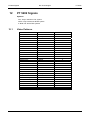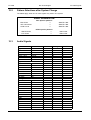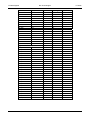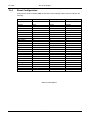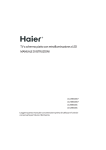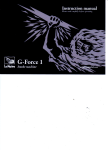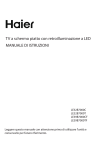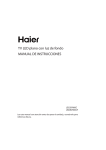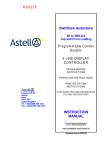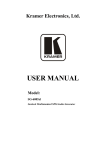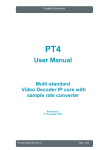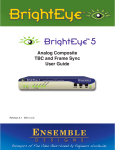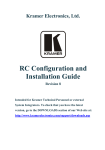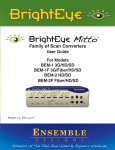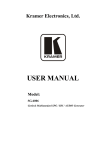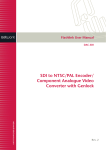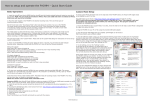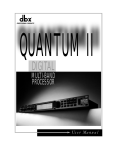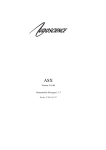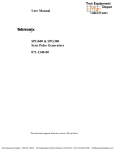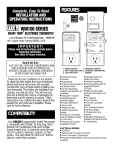Download PT5202 Operating manual
Transcript
DK-Technologies A/S Marielundvej 37 D DK-2730 Herlev Denmark PT 5202 Compact VariTimeTM Sync Generator User’s Manual TM PT 5202 Compact VariTime Copyright 2005 Sync Generator DK-Technologies A/S, Denmark All Rights Reserved Printed: 21. June 2005 Revision: 2 Publication number: 9499 491 10011 PT 5202 1 DK-Technologies Contents Contents 1 CONTENTS...................................................................................................I 2 SAFETY ................................................................................................... 2-1 2.1 2.2 2.3 2.4 2.5 INTRODUCTION ........................................................................................................... 2-1 SAFETY PRECAUTIONS ............................................................................................... 2-1 USE OF CAUTION AND W ARNING STATEMENTS............................................................. 2-1 IMPAIRED SAFETY PROTECTION .................................................................................. 2-1 TECHNICAL SPECIFICATION ......................................................................................... 2-2 2.5.1 Equipment Ratings ............................................................................................ 2-2 2.6 ELECTROSTATIC SENSITIVE DEVICES .......................................................................... 2-3 2.7 SYMBOLS ................................................................................................................... 2-4 3 INTRODUCTION AND APPLICATIONS.................................................. 3-1 3.1 3.2 3.3 4 INTRODUCTION ........................................................................................................... 3-1 CONFIGURATION......................................................................................................... 3-1 APPLICATIONS ............................................................................................................ 3-2 PRODUCT DATA..................................................................................... 4-1 4.1 4.2 4.3 SAFETY CHARACTERISTICS ......................................................................................... 4-1 PERFORMANCE CHARACTERISTICS .............................................................................. 4-1 SUMMARISED DATA .................................................................................................... 4-1 4.3.1 Master Frequency Reference TCXO................................................................. 4-1 4.3.2 Analog Genlock ................................................................................................. 4-1 4.3.3 Analog Black Burst Outputs............................................................................... 4-2 4.3.4 Video Signal Generator ..................................................................................... 4-2 4.3.5 AES/EBU Audio Generator................................................................................ 4-3 4.3.6 Wordclock (WCLK) Output ................................................................................ 4-4 4.3.7 Analog Audio Generator .................................................................................... 4-4 4.3.8 Remote Control ................................................................................................. 4-5 4.3.9 Presets............................................................................................................... 4-5 4.4 ENVIRONMENTAL CONDITIONS .................................................................................... 4-5 4.4.1 Regulations and Standards ............................................................................... 4-5 4.4.2 Climatic Conditions............................................................................................ 4-5 4.4.3 Mechanical Requirements ................................................................................. 4-5 4.4.4 Safety................................................................................................................. 4-6 4.5 POWER SUPPLY ......................................................................................................... 4-6 4.6 MECHANICAL DATA ..................................................................................................... 4-6 5 ACCESSORIES ....................................................................................... 5-1 6 INSTALLATION ....................................................................................... 6-1 6.1 6.2 INITIAL INSPECTION ..................................................................................................... 6-1 SAFETY INSTRUCTION ................................................................................................. 6-1 6.2.1 Grounding .......................................................................................................... 6-1 6.3 MAINS VOLTAGE CORD AND FUSES ............................................................................. 6-1 6.4 RACK MOUNTING ........................................................................................................ 6-2 6.4.1 Rack Mount Instructions .................................................................................... 6-2 6.5 ACCESS TO AND REPLACEMENT OF PARTS .................................................................. 6-3 User’s Manual Revision 2 i Contents DK-Technologies 7 PT 5202 OPERATING INSTRUCTIONS ................................................................ 7-1 7.1 7.2 7.3 7.4 GENERAL INFORMATION .............................................................................................. 7-1 FRONT PANEL CONTROLS ........................................................................................... 7-1 DISPLAY INFORMATION ............................................................................................... 7-2 INDICATORS AND CONNECTIONS .................................................................................. 7-2 7.4.1 Front Panel Indicators ....................................................................................... 7-2 7.4.2 Rear Panel connections .................................................................................... 7-3 7.5 PANEL OPERATION...................................................................................................... 7-4 7.5.1 Power Up ........................................................................................................... 7-4 7.5.2 Status Displays .................................................................................................. 7-4 7.6 MENU OPERATION ...................................................................................................... 7-5 7.7 DETAILED DESCRIPTION OF MENUS ............................................................................. 7-6 7.7.1 Menu: BLACK-.BURST, Analog Black Burst Generator ................................... 7-6 7.7.2 Menu: GENLOCK .............................................................................................. 7-7 7.7.3 Menu: PRESET ................................................................................................. 7-9 7.7.4 Menu: SDI, Serial Digital Test Signal Generator ............................................. 7-10 7.7.5 Menu: AUDIO, Audio Generator...................................................................... 7-14 7.7.6 Menu: CALIBRATION...................................................................................... 7-18 7.7.7 Menu: RESET.................................................................................................. 7-18 7.8 W INDOWS APPLICATION PROGRAM ........................................................................... 7-19 7.8.1 How to Get Started .......................................................................................... 7-19 7.8.2 Application S/W Description ............................................................................ 7-19 7.8.3 Detailed Menu Description .............................................................................. 7-20 8 REMOTE INTERFACE............................................................................. 8-1 8.1 9 GENERAL DESCRIPTION OF THE INTERFACE SYNTAX .................................................... 8-1 8.1.1 Connector Description ....................................................................................... 8-1 8.1.2 Protocol.............................................................................................................. 8-1 8.1.3 Configuration and Syntax .................................................................................. 8-2 8.1.4 General Information........................................................................................... 8-2 8.1.5 Syntax Elements................................................................................................ 8-3 8.1.6 Command Syntax .............................................................................................. 8-3 8.1.7 Syntax of Program Messages ........................................................................... 8-3 8.1.8 Long and Short Form......................................................................................... 8-4 8.1.9 Syntax of Response Messages ......................................................................... 8-4 COMMANDS SUMMARY......................................................................... 9-1 9.1 9.2 MANDATED COMMANDS .............................................................................................. 9-1 REQUIRED COMMANDS ............................................................................................... 9-1 9.2.1 SYSTem Subsystem ......................................................................................... 9-1 9.2.2 STATus Subsystem........................................................................................... 9-2 9.3 INSTRUMENT COMMANDS ............................................................................................ 9-2 9.3.1 INPut Subsystem............................................................................................... 9-2 9.3.2 OUTPut Subsystem........................................................................................... 9-2 10 COMMANDS EXPLANATION. .............................................................. 10-1 10.1 MANDATED COMMANDS ............................................................................................ 10-1 10.2 REQUIRED COMMANDS ............................................................................................. 10-2 10.2.1 SYSTem Commands....................................................................................... 10-2 10.2.2 STATus Commands ........................................................................................ 10-3 10.3 INSTRUMENT COMMANDS .......................................................................................... 10-3 10.3.1 INPut Commands ............................................................................................ 10-3 10.3.2 OUTPut Commands ........................................................................................ 10-5 ii Revision 2 User’s Manual PT 5202 DK-Technologies Contents 11 ERROR CODES..................................................................................... 11-1 11.1 COMMAND ERRORS [-199, -100]............................................................................... 11-1 11.2 EXECUTION ERRORS [-299, -200] ............................................................................. 11-1 11.3 DEVICE SPECIFIC ERRORS [-399, -300]..................................................................... 11-1 12 PT 5202 SIGNALS ................................................................................. 12-2 12.1 12.2 12.3 12.4 User’s Manual VIDEO PATTERNS. .................................................................................................... 12-2 PATTERN SELECTIONS AFTER SYSTEM CHANGE......................................................... 12-3 AUDIO SIGNALS ........................................................................................................ 12-3 RESET CONFIGURATION............................................................................................ 12-5 Revision 2 iii Contents DK-Technologies PT 5202 INTENTIONALLY LEFT BLANK iv Revision 2 User’s Manual PT 5202 2 DK-Technologies Safety Safety Read this chapter carefully before installation and use of the instrument. 2.1 Introduction The instrument described in this manual is designed to be used by properly trained personal only. Only qualified personnel who are aware of hazards involved shall carry out adjustment, maintenance and repair of the exposed equipment. 2.2 Safety Precautions For the correct and safe use of the instrument, it is essential that both operating and servicing personnel follow generally accepted safety procedures in addition to the safety precautions specified in this manual. Specific warning and caution statements, where applicable, are found throughout this manual. Warning and caution statements and/or symbols are marked on the instrument as well. Special attention must be paid to the following issues: ♦ Protective grounding of the instrument is required for the accessible terminals to be safe. (IEC 1010-1 Safety class I instrument) ♦ The actual environmental conditions must be checked against the specification. ♦ Mains voltage must be inside the specified range. The opening of covers or removal of parts, except those to which access can be gained by hand, is liable to expose live parts and terminals. If adjustment, maintenance, or repair of the opened instrument is unavoidable, only a skilled person who is aware of the hazards involved must carry it out. 2.3 Use of Caution and Warning Statements Caution Used to indicate correct operation or maintenance in order to prevent damage to, or destruction of equipment or other property. Warning Used to indicate a potential hazard that requires correct procedures or practices in order to prevent personal injury. 2.4 Impaired Safety Protection Whenever it is likely that safe operation is impaired, the instrument must be made inoperative and secured against unintended operation. The appropriate servicing authority must be informed. For example, safety is likely to be impaired if the instrument fails to perform the intended functions or shows visible damage. User’s Manual Revision 2 2-1 Safety DK-Technologies PT 5202 The instrument is NOT equipped with a mains interruption switch, and thus to be made inoperative by unplugging its mains connection lead, or by other means prior of the instrument WARNING: Protection provided by the equipment may be impaired if the equipment is used in a manner not specified by this manual. 2.5 Technical Specification This manual provides technical information important for safe operation of the equipment. Please refer to chapter 4 Product Data for information regarding technical specifications and to chapter 6 Installation and chapter 7 Operating Instructions regarding instructions for use. Technical assistance may be obtained from your local DK-Technologies sales representative or from: DK-Technologies Marielundvej 37D DK-2730 Herlev Denmark Phone: +45 44 85 02 55 Fax: +45 44 85 02 50 E-Mail: [email protected] Website: http://www.DK-Technologies.com 2.5.1 Equipment Ratings The instrument can be used with a mains voltage supply of: Voltage: 90-250 VAC Frequency: 47-63 Hz The power Consumption: Does not exceed 25 Watts. The instrument is designed for the following environmental conditions: Indoor use Altitudes up to 2000m Temperatures between 5°C and 45°C Maximum relative humidity of 80% for temperatures up to 31°C decreasing linearly to 50% relative humidity at 40°C. The instrument is equipped with a number of input and output terminals as described in chapter 4 Product Data The terminals are protected from becoming live by means of basic insulation and protective screening. Whenever it is likely that safe operation is impaired, the instrument must be made inoperative and secured against unintended operation. The appropriate servicing authority must be informed. 2-2 Revision 2 User’s Manual PT 5202 DK-Technologies Safety For example, safety is likely to be impaired if the instrument fails to perform the intended operations or shows visible damages. 2.6 Electrostatic Sensitive Devices All IC and many other semi-conductors are susceptible to electrostatic discharges (ESD). Careless handling during repair can reduce lifetime drastically. When repairing, make sure that you are connected to the same potential as the mass of the set via a wrist wrap with resistance. Keep component and tools at this potential. User’s Manual Revision 2 2-3 Safety 2.7 DK-Technologies PT 5202 Symbols Symbol Explanation: Caution, risk of electric shock. Caution (refer to accompanying documents) Protective conductor terminal. ~ 2-4 Alternating current Revision 2 User’s Manual PT 5202 DK-Technologies 3 Introduction and Applications 3.1 Introduction Introduction and Applications TM The PT 5202 Compact VariTime Sync Generator includes all basic features for professional sync, timing and test signals in one half-sized box. The new digital studios need cost efficient and reliable synchronisation for the main equipment to work reliably. For this purpose PTV offers the PT 5202 as the fully integrated solution eliminating any costs associated with modular structures, support of many different signal types and extensive operating facilities. Analog Black Burst is still routinely used for timing purposes, also in digital installations, where processing delays are often on the order of several fields. TM The PT 5202 Compact VariTime Sync Generator is designed with the multiple delays of digital television installations in mind, but also fulfils all synchronisation requirements when used with a combination of digital and traditional analog video systems. TM The PT 5202 Compact VariTime Sync Generator is a multi-standard sync generator and provides sync and test signals for both NTSC, PAL and for SDI outputs of 525/59.94 and 625/50 systems. Each of the reference Black Burst outputs and the Test Signal Generator output can be individually selected in system (NTSC/PAL) and timed in fine steps over the complete sequence.The NTSC output format is selectable with or without set-up. The serial digital black and test signals can be timed with a resolution of 37 ns over a ±1 field range. The analog black bursts are timeable in sub-nanosecond resolution over a ±4 fields sequence for PAL and ±2 fields sequence for NTSC. The timing of analog Test Signal Generator follows the timing of the SDI generator, i.e. with a 37ns resolution but over a ±4 fields sequence for PAL and ±2 fields sequence for NTSC. 3.2 Configuration The PT5202 comes with integrated frontplate control based on a 2-by-40 characters LCD display and navigation buttons. This guides the operator through the selections in the various menus to make the appropriate selection and store the settings. In the menus all programmable parameters can be managed, e.g. system, timing test signals and audio parameters. The frontpanel also includes separate pushbuttons can directly call the main outputs, e.g. BB’s, SDI and Audio. Four presets are directly accessible from the front. TM In addition to the frontpanel operation the PT 5202 Compact VariTime Sync Generator has also PC Remote Control. A Windows application program supplied with the instrument makes it easy to manage all timing, patterns and audio features in one screen. The settings for the PC Remote Control are either loaded from the PC or downloaded from the generator. When the settings are loaded from the PC the data is transferred immediately to the generator, overwriting the actual state. At exit from the panel, data is stored in a file on the PC for later use. Four presets can be stored in the instrument and also in 4 separate files on the PC. Any preset can then be recalled either from the PC or from the generators internal memory. User’s Manual Revision 2 3-1 Introduction and Applications DK-Technologies PT 5202 Communication between PT 5202 and PC via standard RS-232 protocol makes it possible to use any kind of PC. 3.3 Applications The PT 5202 is designed to manage slave as well as master operations as a stand-alone unit. In systems where PT 5202 operates as a master the reference is locked to an internal, high stability TCXO oscillator (Temperature Compensated Xtal Oscillator) For use in slave applications the genlock function is used. The genlock function features genlock to NTSC and PAL video signals, Black Burst house sync or a 10 MHz reference clock, e.g. from a GPS receiver. The genlock function features passive loop-through, and has a common timing facility for the generator. 3-2 Revision 2 User’s Manual PT 5202 DK-Technologies 4 Product Data 4.1 Safety Characteristics Product Data This apparatus has been designed and tested in accordance with the safety Class I requirements of the EN/IEC publication EN 61010-1 (“Safety Requirements for Electrical Measuring Apparatus”), and is safe as supplied. This manual contains information and warnings, which must be followed during operation to ensure operator and service personnel safety. 4.2 Performance Characteristics Characteristics expressed in numerical values with stated tolerances are guaranteed tolerances, when the instrument is calibrated at 25°C and after 20 min. warm-up. Specified numerical data without tolerances indicate typical values at nominal ambient temperature (25°C) and reflect an average performance. 4.3 Summarised Data The instrument has been developed based on the latest, relevant ITU, SMPTE, EBU, and AES/EBU specifications. 4.3.1 Master Frequency Reference TCXO Temperature drift: Ageing: Adjustment tolerance 4.3.2 PAL: NTSC: ±4 fields ±2 fields Timing Resolution Analog Black Burst: Video, analog and digital: 4.3.2.4 Nominally ± 3 dB >26 dB o Nominally ±45 ± 50 Hz o < 0.5 < 5 ns Timing Facilities Timing range: 4.3.2.3 75 Ω looped through >36 dB to 6 MHz Genlock Signal (M-NTSC or G-PAL) Amplitude: S/N ratio: Input Sc-H phase: Pull-in range fsc: Jitter when locked to burst: Jitter when locked to sync: 4.3.2.2 o Analog Genlock Input: Return loss: 4.3.2.1 o ±2.5 ppm (0-50 C, ref. 25 C) ±1 ppm/year; first year then better ± Hz (@20-25°C) 0.15 ns 37 ns Genlock Signal (Continuous frequency) Continuous frequency reference: Amplitude: User’s Manual 10 MHz 1 V ±3 dB Revision 2 4-1 Product Data 4.3.3 PT 5202 Analog Black Burst Outputs Connector: Output impedance: Return loss: Sync amplitude: Burst amplitude: Set-up (NTSC) Timing range: Timing resolution: Sc-H phase: S/N ratio: 4.3.4 Video Signal Generator 4.3.4.1 SDI Output Connector: Output impedance: Format: Return loss: Timing range: Timing resolution: Jitter: Rise and fall time: Embedded Audio: 4.3.4.2 DK-Technologies BNC 75 Ω ±0.5 Ω >36 dB, to 5 MHz PAL: -300mV ±2% NTSC: 40 IRE±0.8IRE (-286mV ±2%) PAL: 300mV ±2% NTSC: 40 IRE±0.8IRE (286mV ±2%) 7.5IRE or 0 IRE (selectable) PAL: ±4 fields NTSC: ±2 fields o 0.5 at fsc o, o o° Default 0 adjustment ± 180 , resolution <1 60 dB un-weighted to 5 MHz BNC 75 Ω ±0.5 Ω 270 Mb/s serial, complies with ITU-R BT 656 and SMPTE 259 M >15 dB, 5 – 270 MHz PAL: ±1 field NTSC: ±1 field 37 ns < 0,20 UI 0.75 – 1.50 ns 1kHz stereo in Group 1, channels 1-4 Levels: -20dBFS for 525 lines -18dBFS for 625 lines Silence Off Analog Output This output is primarily for testing purposes, as its colour phasing is unlocked to the Black Burst outputs. Connector: BNC Output impedance: 75 Ω ±0.5 Ω Return loss: >36 dB, to 5 MHz Sync amplitude: PAL: -300 mV ±2% NTSC: 40 IRE±0.8IRE (-286 mV ±2%) Burst amplitude: PAL: 300 mV ±2% NTSC: 40 IRE±0.8IRE (286 mV ±2%) Set-up (NTSC) 7.5IRE or 0 IRE (selectable) Video accuracy: Nominal ±2 % Timing range: PAL: ±1 fields NTSC: ±1 fields Timing resolution: 37 ns, o o o Sc-H phase: Default 0 , adjustment ± 180 , resolution: 1.4 S/N ratio: 50 dB un-weighted to 5 MHz 4-2 Revision 2 User’s Manual PT 5202 4.3.4.3 DK-Technologies Source Identification on SDI and VIDEO out Patterns with identification Text position EBU colourbar and SMPTE Colourbar Fixed in left hand side and upper part Scrolling up and down 16 characters in one line ASCII characters 0..9, A..z; _(underscore) and -(minus) Text size and characters 4.3.4.4 Product Data Common Test Signals, SDI and VIDEO out All signals are in standard 4x3 aspect ratio. 4.3.5 Patterns dedicated for PAL: EBU Colour Bar 75% Color Bar + Red CCIR18 Multiburst Patterns dedicated for NTSC: SMPTE Colour Bar FCC Colour Bar Patterns common for NTSC/PAL: Colour Bar ITU801 Colour Bar 100% 75% Red Crosshatch PLUGE SDI Check Field Digital Grey Staircase 5 step Staircase 10 step 15 kHz Black/White White 100% Black Window 10% Window 15% Window 20% Window 100% AES/EBU Audio Generator Serial digital audio generator with test tones. Connector: Output format: Amplitude: Data bit rate: Rise and fall time: Coding: Pre-emphasis: Timing: 4.3.5.1 XLR Balanced 110 Ω ±20% According to AES3 1992 3VPP Typically 3.072 Mbit/s 5-30 ns Linear, 20-bits two’s complement binary bi-phase mark None +10.4 µs to -9.6 µs in 0.8 µs steps AES/EBU Output Signals Tones: Click rate: User’s Manual Stereo 500 Hz Stereo 1 kHz Stereo EBU 1 kHz, single click in channel A Stereo 8 kHz 1 or 3 s. Revision 2 4-3 Product Data DK-Technologies Levels: 4.3.6 PT 5202 Silence 0 dBFS -9 dBFS -12dBFS -15 dBFS -16 dBFS -18 dBFS -20 dBFS Wordclock (WCLK) Output Connector: Output impedance: Output characteristics: Reference output: BNC 75 Ω HC-MOS clock, 0 – 5 V un-terminated 44.1 or 48 kHz The 48 kHz is frequency and phase locked to the video. The 44.1kHz is the CD audio sample frequency and frequency locked to the video frequency 4.3.7 Analog Audio Generator Connector: Output format: Reference amplitude: Distortion: 4.3.7.1 Analog Audio Output Signals Tones: Click rate: Levels: 4-4 XLR Balanced 30 Ω Balanced by active circuitry. 0 dBu, corresponding to 775 mV <1% Stereo 500 Hz, no click Stereo 1 kHz, no click Stereo EBU 1 kHz, single click in channel A Stereo 8 kHz, no click 1 or 3 s. +10 dBu +8 dBu +7 dBu +6 dBu +5 dBu +4 dBu +3 dBu +2 dBu +1 dBu 0 dBu -1 dBu -2 dBu -3 dBu -4 dBu -5 dBu -6 dBu -7 dBu -8 dBu -9 dBu -10 dBu -11 dBu Revision 2 User’s Manual PT 5202 DK-Technologies Product Data -12 dBu -13 dBu -15 dBu -18 dBu -20 dBu -24 dBu -27 dBu -30 dBu -33 dBu -36 dBu Silence 4.3.8 Remote Control Input Interface: Protocol: Baud rate. Parity Handshake 4.3.9 RS-232 port, 9 pole D-sub, male SCPI based 9600 kbit None None Presets Four preset set-ups can be stored in the unit. Besides essential data for the individual Presets all user accessible parameters for the outputs are included and stored in non-volatile memory. The Presets are named Preset 1–4 in the unit. In the frontplate each preset is identified by: Name (24 characters, no space) In the PC Remote Control each preset is identified by: Name (24 characters, no space) Author Date of modification The Windows application program displays the preset name in the Preset Status box in the System Status window, when the preset is active. 4.4 Environmental Conditions 4.4.1 Regulations and Standards ♦ ♦ 4.4.2 4.4.3 EN 55103-1 EN 55103-2 Climatic Conditions Temperature range: Storage: Ambient operating: -30 - +70 C (41 F – 113 F) o o o o +5 - +45 C (-22 F - +158 F) Humidity: Non condensing (IEC 721) o o o o Mechanical Requirements Vibration: Limit range for storage and transport: 2 30 min. in each of three directions, 10 to 150 Hz; 0.7 mmp-p and 50 m/s max acceleration. According to IEC-Publ. 68, test Fc. User’s Manual Revision 2 4-5 Product Data DK-Technologies PT 5202 NOTE: Unit mounted on vibration table without shock absorbing material. Bump: Limit range for storage and transport: 2 1000 bumps of 100 m/s sine, 6 ms duration in each of 3 directions. According to IEC-Publ. 68, test Eb. 4.4.4 Safety Comply with EN 61010-1-1 4.5 Power Supply Voltage: Frequency: Power consumption: 4.6 100 - 240 VAC 47 - 63 Hz 22 W Mechanical Data Mechanical data for cabinet Height: 42 mm (1.65") Width: 217 mm (8.54") Depth: 400 mm (17.3") Weight: 2.5 kg (5.5 lbs) Mechanical data for cabinet fitted with 19" rack mount Height: 44 mm (1.73") Width: 442 mm (18.4") Depth: 400 mm (17.3") Weight: 2.8 kg (6.2 lbs) Mechanical data for two cabinets side by side, fitted with 19" rack mount Height: 44 mm (1.73") Width: 442 mm (18.4") Depth: 400 mm (17.3") Weight: 5.3 kg (11.7 lbs) 4-6 Revision 2 User’s Manual PT 5202 5 DK-Technologies Accessories Accessories Item: Quantity: Ordering Number: Mains cable, EURO Mains cable, US Mains cable, UK Interface cable Rack Mount kit CD-ROM As required As required As required 1 1 1 4008 105 00020 4008 105 00030 4008 105 01390 4008 105 05220 4008 107 60420 4008 002 96030 6 Installation 6.1 Initial Inspection Check the contents of the shipment for completeness and possible transport damage. If the contents are incomplete or damaged, a claim should be filed with the carrier immediately and the DK-Technologies Sales or Service organisation should be notified in order to facilitate the repair or replacement of the instrument. 6.2 Safety Instruction 6.2.1 Grounding Before any other connection is made, the instrument must be connected to a protective earth conductor via the three-core mains cable. Before connecting the equipment to the mains of the building installation, the proper functioning of the protective earth lead of the building installation needs to be verified. Warning: Any interruption of the protective conductor inside or outside the instrumentis likely to make the instrument dangerous. Intentional interruption is prohibited. 6.3 Mains Voltage Cord and Fuses Different power cords are available for the various voltage outlets. Note: If the mains plug has to be adapted to the local situation, a qualified person should only do it. This instrument is equipped with a tap-less switch mode power supply that covers most nominal voltage ranges in use: 100-240V AC RMS. This obviates the need to adapt to the local mains voltage. The mains frequency is 47-63 Hz. Warning: This instrument is intended not to have the fuse renewed. If the fuse is damaged the power supply unit is also affected. User’s Manual Revision 2 6-1 Installation DK-Technologies PT 5202 If the mains power supply has to be replaced please proceed as follows: 1. Remove the mains cable 2. Unscrew all 11 screws of the top cover 3. Disconnect the power connector from the main PCB and the internal ground cable from the chassis 4. Unbolt the power inlet from the rear panel and the PCB from the chassis stand-off’s 5. Replace power supply unit and assemble in reverse order The power supply is a safety and service part. The ordering number is 4008 109 86650 6.4 Rack Mounting The PT 5202 Compact Varitime™ Sync Generator is in a half size 19” rack cabinet. The instrument is intended for rack mounting as well as desktop use. A rack mount kit for conventional 19” rack is included. When the Sync Generator is used in desk top applications it is recommended to mount the four self-adhesive rubber feet, included in the rack mount kit. The included rack mount kit features ability to mount one or two units in a 19” rack system. The rack mount instruction, see below, specifies the parts. 6.4.1 Rack Mount Instructions The PT 5202 is delivered with the following mounting parts: 1 pc. Side bracket 1 pc. Blind plate including rack mount ear 2 pc. Support base plates 4 pc Pan head screws M2.5x6 B 8 pc. Countersink screws M2.5x6 A 4 pc. Pan head screw M6x16 for rack frame 4 pc. Rack frame clips/nuts M6 4 pc. Rubber feet (for table top use) PT5201 Compact Varitime B Blindplate B A A A Single PT 5202 with Blind plate 6-2 Revision 2 User’s Manual PT 5202 DK-Technologies P T 5 2 0 1 C o m p a c t V a ritim e Installation P T 5 2 0 1 C o m p a c t V a ritim e B B A A A A Double set of PT 5202 The PT 5202 has no built-in cooling fan and will therefore rely on air convection from the air vent holes in the front, back and sides of the cabinet. Do not cover the air vent holes. If several cabinets are mounted above each other in a 19" rack, special attention must be paid to the temperature inside the rack. If the PT 5202 is mounted between other instruments with high surface temperature, this cooling may not be sufficient. Under these circumstances, it is recommended to make space between the instruments, and to establish forced circulation (cooling) in the rack. 6.5 Access to and Replacement of Parts Safety The opening of covers or removal of parts, expects those to which access can be gained by hand, is liable to expose live parts. The instrument must be disconnected from all voltage sources before performing any adjustment, replacement, maintenance, or repair, which requires the instrument to be opened. If repair of the opened instrument is unavoidable, only a skilled person who is aware of the hazards involved must carry it out. To guarantee safety only original spare parts must be used. Access to the Units To gain access to the units, remove the mains cable and unscrew the screws that secure the top cover of the instrument and lift the cover up. User’s Manual Revision 2 6-3 Installation DK-Technologies PT 5202 INTENTIONALLY LEFT BLANK 6-4 Revision 2 User’s Manual PT 5202 DK-Technologies 7 Operating Instructions 7.1 General Information Operating Instructions All operational controls and configurations are conveniently carried out from the front panel. The two-line-by-40-characters LCD display, in conjunction with 4 cursor keys and an EXECUTE TM button, allows easy and intuitive operation of the PT 5202 Compact Varitime Digital Sync Generator. The cursor keys are used to call relevant menus on the display: the top line of the display shows the current status/selection or other current menu choices. In the upper right corner of the display is an indication of cursor keys used in the active menu. w and 4 indicate that the right and left arrow buttons can be used; a t indicates that the up button can be used; a 6 indicates that the down button can be used; a v- indicates that the up and down button can be used; and an E indicates that the EXECUTE button can be used. The bottom line of the display indicates new selections or enables changes to parameter setting. 7.2 Front Panel Controls t The t button allows the user to exit the current menu and enter a higher-level menu, or to change parameter. u The u button allows the user to select new menus or sub-menus, or to change parameters. 3 4 The 3 and 4 are used to scroll horizontally in the menus and to select the individual characters when naming presets an written text into the video full field test signals. EXECUTE The EXECUTE button is used to store the selection in the appropriate menus. A <SAVE> pops up when the parameter has been changed. PRESET The PRESET button provides fast access to the instrument presets when switching between different standard applications. BB, SDI and AUDIO These 3 buttons provides a fast access to output signal selection on the test signal generators. GENLOCK The GENLOCK button opens the menu Genlock. The type of genlock mode is selected via the menu system. User’s Manual Revision 2 7-1 Operating Instructions 7.3 DK-Technologies PT 5202 Display Information To guide the user through operations, symbols of the push buttons, which can be activated at a particular time will appear on the right side of the display. 5634 Indicates which arrow buttons are active. E Indicates that the EXECUTE button must be pressed to activate the required selection. <> Indicates the position of the cursor on the menu line. [] Indicates that changes to individual characters or digits are possible in timing and naming menus. … Indicates that more items are available on the menu line. ESC To abandon changes, place the cursor on ESC and press also 5. SAVE To save a changed parameter, place the cursor on SAVE and press the EXECUTE button. 7.4 Indicators and Connections 7.4.1 Front Panel Indicators LCD Panel: The LCD with the backlighting is the main indicator on the front Messages on operating condition are read in the STATUS menu. UNLOCKED A red LED that indicates when genlock mode is enabled but no correct signal is found on the genlock input. In this case, the generator switches automatically to internal mode until a valid genlock signal becomes available. 7-2 Revision 2 User’s Manual PT 5202 7.4.2 DK-Technologies Operating Instructions Rear Panel connections All electrical specifications are specified under Product Data. Brief description of connections: Mains Connector Mains voltage receptacle. RS232 This rear panel connector is intended to interface the unit to PC control using a COM port. The connector is a D-SUB 9 pole male configured for RS232 communication based on SCPI protocol. See chapter 8 Remote Interface for a technical description. Connecting the interface cable from the PC to the unit special attention must be paid to the power source of both parties. When the controlling PC is mains power operated the ground potential of the mains power supply for both instruments has to be taking in consideration. To reduce problems concerning different mains power ground potential both instruments need to have common mains power source. Negligence of this matter can cause damages to the PT 5202 or the PC COM port GENLOCK Genlock inputs configured as loop through input. BB1 to BB3 Three individual Black Burst outputs Video Analog composite Video Output in either PAL or NTSC format. Note: This output is primarily for testing purposes and is not usable as a timing reference as the output is not consistently locked to the BB’s. The colour framing (ScH phasing) of this output may randomly be one of four at power-up. SDI Serial Digital Video output, 270Mbit/s. Connector type 50 Ohm BNC. WCLK Wordclock output for AES/EBU, 48 kHz or 44.1kHz. AUDIO R Right audio output when analog audio is selected AES/EBU and AUDIO L Output of AES/EBU digital audio or left analog audio. User’s Manual Revision 2 7-3 Operating Instructions 7.5 DK-Technologies PT 5202 Panel operation TM The PT 5202 Compact Varitime Digital Sync Generator may be equipped with fixed set of generators. The operation of each of the generator is described below. 7.5.1 Power Up At power on a message is displayed on the LCD: PT 5202 Start-up until the instrument is operative. Start up PT 5202 Start-up This message is shown for approx.: 1.5 sec and the PT5202 continues to the Status displays. 7.5.2 Status Displays A number of status displays are available for the main function. The default status window is the Genlock. Use the and buttons to select the status displays you want. Status: Genlock Genlock: Signal:PAL 364 Status: GENLOCKED ... With Internal lock selected Genlock: Signal:--------Status:------- 364 ... The genlock status display shows the input selected for genlock and the format of genlock selected. If genlock is activated but no genlock signal is identified, the status display will change to the indicating UNLOCKED condition. Status: SDI test signal generator SDI:EBU Colorbar SYSTEM:NTSC 7.5% 364 +Text +Audio ... The SDI test signal generator status display shows the signal output from the generator and the system selected. If there is text inserted into the signal, then this text is also displayed. As the analog Video output is derived from the same data as the SDI output, the selected signal and line number system will be the same. Note: Text is only present on EBU and SMPTE colourbars Status: Audio Generator Audio: AES/EBU:Stereo 1kHz Level:-9 dBFS WCLK: 48kHz 364 ... The status display for the AES/EBU digital audio generator shows the output signal and level of the audio. In case of analog audio is output, the text AES/EBU is exchanged with ANALOG and only LEVEL is displayed. 7-4 Revision 2 User’s Manual PT 5202 DK-Technologies Operating Instructions Status: Preset PT 5202 PRESET STATUS: NO PRESET ACTIVE 364 PT 5202 PRESET STATUS PRESET (1):name of preset 364 ... ... Status: Black Burst generators BLACK BURST : 1:PAL w.ID 2:NTSC 0% 364 3:NTSC 7.5% ... The Black Burst generator (#1 to #3) status display shows the system selected. NOTE: the display returns automatically to the GENLOCK status after approx. 1 minute. 7.6 Menu Operation Pressing the button in the status menu will cause the main menu to appear. This is the main route of access to all functions To exit the STATUS menu, press the button and move to the main menu: PT 5202 COMPACT VARITIME SPG MENU:<GENLOCK> BLACK-BURST SDI 3v4 PT 5202 Compact Varitime SPG MENU:<AUDIO> PRESETS CALIBRATION 3v4 PT 5202 Compact Varitime SPG MENU:<RESET> 3v4 ... ... ... Select one of the menus and go on to the next menu, e.g.: MENU:BLACK-BURST, configure SUBMNU:<BB1> BB2 BB3 3v4 The menus have basically the same structure and the same procedure is used with all the menus. Select one of the items in the menu displayed - Make a selection in the next menu below - Use the arrow buttons as indicated in the icon field - Select SAVE and press EXECUTE to store the setting - Select ESC and press button to escape the menu or Select the next menu level, i.e. 2NDMNU or User’s Manual Revision 2 7-5 Operating Instructions - DK-Technologies PT 5202 Confirm the selection by pressing EXECUTE (E is shown in the icon area) Note: SAVE does not appear until a parameter is changed. Unintended changes are cancelled by selecting ESC and returning to the level above. 7.7 Detailed Description of Menus 7.7.1 Menu: BLACK-.BURST, Analog Black Burst Generator This is the menu for setting the parameters for the analog black burst outputs. The analog black burst outputs are named BBn. Setting of the ANALOG-BLACK generators: 3v4 MENU: BLACK-BURST, configure SUBMNU:<BB1> BB2 BB3 − − Use the and buttons to select BB1 Then press 6 to enter the submenu for BB1 SUBMNU: BLACK-BURST/BB1,select 2NDMNU:<SYSTEM> TIMING ScH-PHASE 3v4 The 2NDMNU allows changes to be made in the parameters for the BB1 output. Use the and buttons to select to select parameter. To change from NTSC to PAL, select SYSTEM 2NDMNU:../BB1/SYSTEM, select SYSTEM:<NTSC 7.5 % > 3v4 SAVE ESC Operation: Use the and buttons to find the system setting you want: − When the desired system appears in the display, move the cursor to SAVE and press − EXECUTE to change the system setting − If no change is desired, move the cursor to ESC and press − Leaving the function takes you back to the BLACK-BURST/BB1 submenu. Analog black burst generator system options: ♦ NTSC 7.5 % ♦ NTSC 0 % ♦ PAL ♦ PAL w. ID When the system "PAL w. ID" is selected, a pulse indicating PAL Field 1 is included Line 7. NTSC 7.5% is with 7.5 IRE set-up, while 0% is without set-up. Note: If the PAL Field 1 pulse in Line 7 is inserted, it is independent of the Sc-H phase setting. If the Sc-H phase has been adjusted, the Line 7 pulse will identify the field as if the phase had not been changed from the nominal setting. Note: 7-6 Revision 2 User’s Manual PT 5202 DK-Technologies Operating Instructions When changing the system from PAL to NTSC you must check the timing adjustment: a valid PAL timing may NOT be valid in NTSC. If the timing is not valid in NTSC then it will be reset to +0,+0,+0. To change the delay/advance timing for the BB1 output, select TIME. 2NDMNU:../BB1/TIMING, edit delay V:<+1> H:+008 T: +00124.3 SAVE 3v4 ESC Operation: Use the or buttons to select V, H, or T − Then use the and buttons to change the setting − Changes to the timing are instantaneous, i.e. any changes are reflected immediately in the output signal When the desired setting appears in the display, move the cursor to SAVE and press − EXECUTE to change the setting − The timing can be adjusted by coarse or fine adjustment parameters. The coarsest adjustment is field (V) he finest is time (T), and line (H) is in between. The T value is in nanoseconds. − − − − − − The T value can be changed by using the and buttons to adjust the smallest step for the adjustment, but a faster method is to press EXECUTE when the cursor is on the T value. This opens an editor in which each of the time digits can be changed using the and buttons Positions are selected by using the and buttons To exit the editor press EXECUTE When the desired delay setting appears in the display, move the cursor to SAVE and press EXECUTE If no changes are desired, move the cursor to ESC and press Leaving the function takes you back to the BLACK-BURST/BB1 submenu. To change the Sc-H phase of the BB1 output, select ScH-PHASE 2NDMNU:../BB1/SCH-PHASE, EDIT ScH-PHASE:<+5deg> SAVE 3v4 ESC The default Sc-H phase for the BB outputs is 0 degrees. The value can be changed in steps of 1 degree. Operation: Use the and buttons to change the Sc-H phase − Change to the Sc-H phase is instant, i.e. any change made in the display is reflected immediately in the output signal When the desired setting appears in the display, move the cursor to SAVE and press − EXECUTE − − 7.7.2 If no change is desired, move the cursor to ESC and press . Leaving the function takes you back to the BLACK-BURST/BB1 submenu. Menu: GENLOCK This is the menu for setting the genlock parameters. Select: GENLOCK User’s Manual Revision 2 7-7 Operating Instructions DK-Technologies MENU : GENLOCK, select SUBMENU:<SYSTEM> TIMING PT 5202 3v4 ESC Operation: - Use the and to select parameter - Then press 6 to enter the submenu - To escape the menu move the cursor to ESC and press To change the signal for the genlocking, select SYSTEM in the GENLOCK menu. SUBMNU:GENLOCK/SYSTEM, select SYSTEM:<PAL> SAVE 3v4 ESC Operation: - Use the and buttons to select the system format of genlock for the input - When the new format appears on the display, then move the cursor to SAVE and press EXECUTE to change the signal format - If no change is desired, move the cursor to ESC and press . Leaving the function takes you back to the GENLOCK menu. Genlock signals options: ♦ PAL ♦ NTSC ♦ 10 MHz ♦ Internal If a genlock source has been selected but isn’t present, the PT5202 switches automatically to INTERNAL reference oscillator To change the genlock timing, select TIMING in the GENLOCK menu. SUBMNU:GENLOCK/TIMING, edit delay V:<+0>H:+123 T:+00123.4 SAVE 3v4 ESC Operation: Use the and , buttons to select V, H, or T − Then use or buttons to select the value desired − Changes to the timing are instantaneous, i.e. any changes are reflected immediately in the output signal. The timing can be adjusted by coarse or fine adjustment parameters. The coarsest adjustment is the Field (V), the finest is Time (T), and Line (H) is between. The T value is in nanoseconds. The T value can be changed by using the and buttons to adjust the smallest step for − the adjustment, but a faster method is to press EXECUTE when the cursor is on the T value. This opens an editor in which each of the time digits can be changed using the and buttons Positions are selected by using the and buttons − To exit the editor press EXECUTE − - When the desired delay setting appears in the display, move the cursor to SAVE and press EXECUTE If no change is desired, move the cursor to E S C and press 5. Leaving the function takes you back to the GENLOCK menu Note: The genlock timing parameters can be changed even when the PT5202 is UNLOCKED. 7-8 Revision 2 User’s Manual PT 5202 DK-Technologies Operating Instructions When changing genlock signal format, for instance, from PAL to NTSC, the timing parameters may become invalid: The timing parameter will then be reset to 0 for the input in question. 7.7.3 Menu: PRESET MENU:PRESETS, select function SUBMNU:<RECALL> STORE NAME 3v4 ... To recall the Preset, select RECALL SUBMNU:PRESETS/RECALL select RECALL (4):<NAME of PRESET> 3v4 OK ESC Operation: - Use the 5 and 6 buttons to select preset - When the desired preset appears in the display, move the cursor to 0K and press EXECUTE - If no change is desired, move the cursor to ESC and press 5 Leaving the function takes you back to the PRESET menu, or if a preset is recalled the Preset Status display will be activated Whenever a recall is activated, it will apply to the generator until a value in the operation is altered. If a preset has been cancelled, the only way to activate it again is to recall the preset. If a preset is active when you enter the submenu, the submenu will show the selected preset; otherwise Preset 1 will be selected. To store the Preset, select STORE SUBMNU:PRESETS/STORE, select STORE (3):< > 3v4 OK ESC Operation: Use the 5and6 to select the preset to store − When the desired preset appears in the display, move the cursor to OK and press − EXECUTE If no change is desired, move the cursor to ESC and press 5 . − Leaving the function takes you back to the PRESET menu. To edit the Preset name, select NAME 2NDMNU:PRESETS/NAME, edit name NAME (3):<.....> SAVE 3v4E ESC Operation: Use the 5 and 6 buttons to select the preset to be named − When the desired preset appears in the display press the button EXECUTE to open the − text editor Use the 5 and 6 buttons to select the characters and the 3 and 4 buttons to change − the position Then press the EXECUTE button to close the text editor − Move the cursor to SAVE and press EXECUTE to store the name − − User’s Manual If no change is desired, move the cursor to ESC and press 5 . Leaving the function takes you back to the PRESET menu. Revision 2 7-9 Operating Instructions 7.7.4 DK-Technologies PT 5202 Menu: SDI, Serial Digital Test Signal Generator This is the menu for setting the parameters for the Serial Digital Test Signal Generator output. MENU:SDI, select SUBMNU:<SYSTEM> TIMING PATTERN 3v4 MENU:SDI, select SUBMNU:<EMB.AUDIO> ANL.SETTINGS 3v4 ... MENU:SDI, select SUBMNU:<TEXT > - ... 3v4 ... Use the 34 and 4 buttons to select the parameter to be changed Then press the 6 button to enter the submenu for the Serial digital test signal generator To change the output test signal pattern, select PATTERN. Which patterns are available depends upon the configuration of the test signal generator, i.e. whether the generator output is configured as 525/59.94 or 625/50. SUBMNU:SDI/PATTERN, select PATT.:<SMPTE C.Bar> 3v4 SAVE ESC Operation: - Use the 5 and 6 buttons to change the pattern selected - Changes of the pattern are instantaneous, i.e. any changes are reflected immediately in the output signal - When the desired pattern appears in the display, move the cursor to SAVE and press to change the setting - If no changes are desired, move the cursor to ESC and press 5 . Leaving the function takes you back to the SDI-SIGNAL menu. 7-10 Revision 2 User’s Manual PT 5202 DK-Technologies Patterns: ♦ SMPTE Colorbar ♦ FCC Colorbar ♦ EBU Colorbar ♦ 75% colorbar, ITU-R BT.801 ♦ 100% Colourbar ♦ 75% Colorbar + Red ♦ 75% Red ♦ CCIR 18 Multiburst ♦ Window 10% ♦ Window 15% ♦ Window 20% ♦ Window 100% ♦ 15 kHz Black/white ♦ White 100% ♦ Black ♦ SDI Check Field ♦ Digital Grey 5 step staircase ♦ 10 step staircase ♦ ♦ Crosshatch ♦ PLUGE Operating Instructions Available only in 525/59.94 mode Available only in 525/59.94 mode Available only in 625/50 mode Available only in 625/50 mode Available only in 625/50 mode NOTE: Text can be inserted only on the EBU colour bar and on the SMPTE Colourbar To modify the inserted text, select TEXT. SUBMNU:SDI/TEXT, select 2NDMNU:<EDIT> MOVEMENT 3v4 ESC Use the 3 and 4 buttons to select the parameter to be change Then press the 6 button to enter the submenu − − To change the text inserted in the test pattern, select EDIT. SUBMNU: SDI/TEXT, edit TEXT:<PT 5202 COMPACT > 3v4 OFF SAVE ESC Operation: - To start the editor, select the TEXT field and press EXECUTE - Use the 3 and 4 buttons to select the character position - Scroll through the characters with the 5 and 6 buttons. The character being edited will flash during the editing process - To exit the editor, press EXECUTE - The text string can be turned on or off by using the 5 and 6 buttons to select ON/OFF - When the desired text has been programmed, move the cursor to SAVE and press EXECUTE - If no change is desired, move the cursor to ESC and press 5. Leaving the function takes you back to the SDI-SIGNAL menu. Note: Selecting OFF does not clear the text string setting. User’s Manual Revision 2 7-11 Operating Instructions DK-Technologies PT 5202 Text insertion options: ♦ 16 upper-case characters can be inserted into the signal and/or the text insertion can be disabled Characters available:: 0..9, A...z, _ (underscore), - (minus). ♦ Text can be made scrolling To change movement of text, select MOVEMENT. SUBMNU: SDI/TEXT/MOVEMENT, select SCROLL:<OFF> SAVE - 3v4 ESC Use the 5 and 6 buttons to change the system setting When the desired condition appears in the display, move the cursor to SAVE and press EXECUTE to change the setting If no change is desired, move the cursor to ESC and press 5. Leaving the function takes you back to the SDI-SIGNAL menu. To change from the 525/59.94 system to the 625/50 system, select SYSTEM. SUBMNU:SDI../SYSTEM, select SYSTEM:<NTSC 7.5%> SAVE 3v4 ESC Operation: - Use the 5 and 6 buttons to change the system setting - When the desired signal system appears in the display, move the cursor to SAVE and press EXECUTE to change the setting - If no change is desired, move the cursor to ESC and press 5. Leaving the function takes you back to the SDI-SIGNAL menu. SDI signal system options: ♦ NTSC 7.5% ♦ NTSC 0% ♦ PAL Note: The NTSC 7.5% and NTSC 0% have the exactly the same signals in the SDI domain,. Set-up is added to the analog signal to create NTSC 7.5% when this format is choosen. When changing from 625 to 525 lines you must check the timing adjustment. A valid 625 lines timing may NOT be valid in 525 lines. If the timing is not valid in 525 lines then it will be reset. To change the audio embedded on the SDI signal, select EMB.AUDIO-SIGNAL. SUBMNU:SDI../EMB.AUDIO, select AUDIO:<OFF> SAVE 3v4 ESC Operation: - Use the 5 and 6 buttons to change the audio signal and audio format - Change of the audio signal/format is instantaneous, i.e. that any change is reflected immediately in the output signal - When the desired audio signal/format appears in the display, move the cursor to SAVE and press EXECUTE to change the setting - 7-12 If no changes are desired, move the cursor to ESC and press 5. Leaving the function takes you back to the SDI-SIGNAL menu. Revision 2 User’s Manual PT 5202 DK-Technologies Embedded audio Options: ♦ Off ♦ Silence ♦ Stereo 1 kHz Operating Instructions No click The embedded audio levels are fixed: -18 dBFS for 625 lines -20 dBFS for 525 lines ♦ ♦ To change the delay/advance timing for the SDI-SIGNAL output, select TIME. MENU: SDI../TIMING, edit delay V:<-1> H:-12 T:-00123.4 SAVE 3v4 ESC Operation: - Use the 3 or 4 buttons to select V, H, or T - Then use the 5 and 6 buttons to change the setting - Changes to the timing are instantaneous, i.e. any changes are reflected immediately in the output signal - When the desired setting appears in the display, move the cursor to SAVE and press EXECUTE to change the setting The timing can be adjusted by coarse or fine adjustment parameters. The coarsest adjustment is field (V), the finest is time (T), and line (H) is in between. The T value is in nanoseconds, with a resolution of 37 ns. - The T value can be changed by using the 5 and 6 buttons to adjust the smallest step for - the adjustment but a faster method is to press EXECUTE, when the cursor is on the T value. This opens an editor in which each of the digits can be changed using the 5 and6 buttons with resolution of 37 ns Positions are selected by using the 3 and 4 buttons To exit the editor press EXECUTE - When the desired delay setting appears in the display, move the cursor to SAVE and press EXECUTE If no changes are desired, move the cursor to ESC and press 5. Leaving the function takes you back to the SDI-SIGNAL menu. To change the ScH-Phase of the analog video, select ANL.SETTINGS. SUBMNU:SDI../ANL.SETTINGS, select ScH-PHASE:< +15 deg> SAVE 3v4 ESC Operation: - Use the 5 and 6 buttons to change the ScH-phase - Change of the ScH-Phase is instantaneous, i.e. that any change is reflected immediately in the output signal - When the desired ScH-Phase is found, move the cursor to SAVE and press EXECUTE to change the setting - If no changes are desired, move the cursor to ESC and press 5 . Leaving the function takes you back to the SDI-SIGNAL menu. User’s Manual Revision 2 7-13 Operating Instructions 7.7.5 DK-Technologies PT 5202 Menu: AUDIO, Audio Generator MENU :AUDIO, select SUBMNU:<Analog> AES/EBU - 3v4 ESC Use the 3 and 4buttons to select the format to be changed Use the 5 and 6 buttons to enter the level below SUBMNU:AES-EBU, configure 2NDMNU:<TONE> LEVEL TIMING 3v4 SUBMNU:AES-EBU, configure 2NDMNU:<SYSTEM> WCLK CLICK 3v4 ..ESC ...ESC To select the audio signal, Select signal 2NDMNU:AES-EBU/TONE, select TONE :<Stereo 500 Hz> 3v4 SAVE ESC Operation: - Use the 5 and 6 buttons to change the audio signal selection - Changes of the audio signal are instantaneous, i.e. that any changes are reflected immediately in the output signal - When the desired audio signal appears in the display, move the cursor to SAVE and press EXECUTE to change the setting - If no changes are desired, move the cursor to ESC and press 5 Leaving the function takes you back to the AES-EBU menu. Signal options: Stereo 500 Hz ♦ Stereo 1 kHz ♦ Stereo 8 kHz ♦ Stereo EBU 1 kHz ♦ Single click in Ch. A To change the level of the AES/EBU audio signal level, select LEVEL. 2NDMNU:AES/EBU/LEVEL, select LEVEL :<Silence> 3v4 SAVE ESC Operation: - Use the 5 and 6 buttons to change the audio signal selection - Changes of the audio signal are instantaneous, i.e. that any changes are reflected immediately in the output signal - When the desired audio signal appears in the display, move the cursor to SAVE and press EXECUTE to change the setting - 7-14 If no changes are desired, move the cursor to ESC and press 5 Leaving the function takes you back to the AES-EBU menu. Revision 2 User’s Manual PT 5202 DK-Technologies Operating Instructions AES/EBU level options: ♦ Silence ♦ 0 dBFS ♦ -9 dBFS ♦ -12 dBFS ♦ -15 dBFS ♦ -16 dBFS ♦ -18 dBFS ♦ -20 dBFS Note: If you select silence, the data bit indicating stereo, mono, or dual sound will continue to be active. To change the rate of the AES/EBU audio click, select CLICK. 2NDMNU:AES/EBU/CLICK, select CLICK :<1 sec> SAVE 3v4 ESC Operation - Use the 5 and 6 buttons to change the click rate - Changes of the click rate is instantaneous, i.e. that any changes are reflected immediately in the output signal - When the desired audio click rate appears in the display, move the cursor to SAVE and press EXECUTE to change the setting - If no changes are desired, move the cursor to ESC and press 5 Leaving the function takes you back to the AES-EBU menu. AES/EBU click rate options: 1 sec 3 sec ♦ ♦ To change the phase timing of the AES/EBU audio timing, select TIMING. 2NDMNU:AES/EBU/TIMING, select TIMING:< 0.0 us> SAVE 3v4 ESC Operation: - Use the 5 and 6 buttons to change the audio timing - Changes of the audio signal are instantaneous, i.e. that any changes are reflected immediately in the output signal - When the desired audio timing appears in the display, move the cursor to SAVE and press EXECUTE to change the setting - If no changes are desired, move the cursor to ESC and press 5 Leaving the function takes you back to the AES-EBU menu. AES/EBU audio timing options: -9.6 µs to 10.4µs in 0.8µs steps ♦ To change the audio system, select SYSTEM. 2NDMNU:AES/EBU/SYSTEM, select SYSTEM:<PAL> SAVE User’s Manual Revision 2 3v4 ESC 7-15 Operating Instructions DK-Technologies PT 5202 Operation - Use the 5 and 6 buttons to change the audio timing - Changes of the audio signal are instantaneous, i.e. that any changes are reflected immediately in the output signal - When the desired audio timing appears in the display, move the cursor to SAVE and press EXECUTE to change the setting - If no changes are desired, move the cursor to ESC and press 5 Leaving the function takes you back to the AES-EBU menu. System options: PAL NTSC ♦ ♦ To change the sampling reference clock, wordclock, select WCLK. 2NDMNU:AES/EBU/WCLK, select WCLK :<44.1 kHz> 3v4 SAVE ESC Operation - Use the 5 and 6 buttons to change the wordclock frequency - Changes of the wordclock is instantaneous, i.e. that any changes are reflected immediately in the output signal - When the desired wordclock frequency appears in the display, move the cursor to SAVE and press EXECUTE to change the setting - If no changes are desired, move the cursor to ESC and press 5 Leaving the function takes you back to the AES-EBU menu. AES/EBU audio timing options: ♦ -48.0 kHz ♦ 44.1 kHz The 48 kHz is phase locked to the video signal The 44.1 kHz is only frequency locked to the video signal. To configure the analog audio, select ANALOG AUDIO SUBMENU:AUDIO/ANALOG,select 2NDMNU :<TONE> LEVEL CLICK - 3v4 ESC Use the 3 and 4buttons to select parameter Use the 6 button to enter the level below To select the audio signal, Select signal 2NDMNU:..ANALOG/TONE, select TONE :<Stereo 500 Hz> SAVE 3v4 ESC Operation: - Use the 5 and 6 buttons to change the audio signal selection - Changes of the audio signal are instantaneous, i.e. that any changes are reflected immediately in the output signal - When the desired audio signal appears in the display, move the cursor to SAVE and press EXECUTE to change the setting - 7-16 If no changes are desired, move the cursor to ESC and press 5 Leaving the function takes you back to the ANALOG menu. Revision 2 User’s Manual PT 5202 DK-Technologies Signal options: Stereo 500 Hz ♦ Stereo 1 kHz ♦ Stereo 8 kHz ♦ Stereo EBU 1 kHz Operating Instructions ♦ Single click in Ch. A To change the level of the ANALOG audio level, select LEVEL. 2NDMNU:..ANALOG/LEVEL. select LEVEL :<Silence> SAVE 3v4 ESC Operation: - Use the 5 and 6 buttons to change the audio signal selection - Changes of the audio signal are instantaneous, i.e. that any changes are reflected immediately in the output signal - When the desired audio signal appears in the display, move the cursor to SAVE and press EXECUTE to change the setting - If no changes are desired, move the cursor to ESC and press 5. Leaving the function takes you back to the AES-EBU menu. AES/EBU level options: +10 dBu to –12 dBu in steps of 1 dB ♦ --15 dBu ♦ -18 dBu ♦ -20 dBu ♦ -24 dBu ♦ -27 dBu ♦ -30 dBu ♦ -33 dBu ♦ -36dBu ♦ To change the rate of the ANALOG audio click, select CLICK. 2NDMNU:../ANALOG/CLICK, select CLICK:<1 sec> SAVE 3v4 ESC Operation - Use the 5 and 6 buttons to change the click rate - Changes of the click rate is instantaneous, i.e. that any changes are reflected immediately in the output signal - When the desired audio click rate appears in the display, move the cursor to SAVE and press EXECUTE to change the setting - If no changes are desired, move the cursor to ESC and press 5. Leaving the function takes you back to the AES-EBU menu. ANALOG AUDIO click rate options: 1s 3s ♦ ♦ User’s Manual Revision 2 7-17 Operating Instructions 7.7.6 DK-Technologies PT 5202 Menu: CALIBRATION This is the menu for setting parameters not related to the specific output signals. MENU:CALIBRATION, select SUBMNU:<ADJUST> MIN MAX 3v4 SAVE ESC Description. The internal TXCO reference can be adjusted in this menu. Connect a general purpose frequency counter (better than 0.1ppm in tolerance) to the Black Burst 1 output. Follow the operation description below: Operation: Use the 3 and 4 buttons to select the parameter − Selecting MAX and MIN shows the maximum and minimum ranges of the oscillator − Selecting ADJUST enables the fine adjustment using the 5 and 6 buttons to adjust − When the frequency of 4.500,000 MHz has been achieved, move cursor to SAVE and − press EXECUTE to store the name − 7.7.7 If no change is desired, move the cursor to ESC and press 5 . Leaving the function takes you back to the CALIBRATION menu. Menu: RESET To reset the generator to another system SUBMENU: RESET/ SYSTEM SYSTEM:<NTSC 7.5%> 3v4 SAVE ESC Operation: Use the 5 and 6 buttons to select the system to select − Move the cursor to SAVE and press EXECUTE to store the system − − If no change is desired, move the cursor to ESC and press 5 Leaving the function takes you back to the RESET menu. Options: PAL ♦ NTSC 0% ♦ NTSC 7.5% ♦ 7-18 Revision 2 User’s Manual PT 5202 7.8 7.8.1 DK-Technologies Operating Instructions Windows Application Program How to Get Started These instructions tell you how to connect your PT 5202 to your PC for the very first time. 1. Using the interface cable connect PT 5202 to your PC by selecting COM1 (or COM2) on your PC and the D-SUB connector on the PT 5202 rear panel. TM 2. Connect the PT 5202 Compact VariTime power cord. Sync Generator unit to the mains using the 3. Place the CD-ROM in the drive of your PC. Copy the PT 5202 PC Remote Control program to your hard drive and install the software by double click on the icon. The application software will search for previous settings in form of an INI file and will not find it. Click OK to no INI file found. The PC Remote Control program starts with an illustration of the front panel. 4. You are now ready to start communication between the unit and the PC Remote Control. In the PT 5202 PC Remote Control toolbar click on Connect and Connect Using, which allows you to open the communication and synchronises the settings. • Using Generator Settings will transfer the current settings of the unit to the PC Remote Control. • PC Settings will transfer the initial settings of PC Remote Control to the PT 5202 Viewing the entire configuration is done through clicking on View and System Status. To modify the settings for a specific generator double click inside the boundaries of the settings of each generator. 7.8.2 Application S/W Description The PC Remote Control is designed to serve as operating panel for PT 5202 Compact TM VariTime Sync Generator solely. It will not work with other PTV products. All settings, configurations and calibration of Sync Generator are executed from the PC Remote Control interface. The application can be run both online with the PT 5202 connected to the PC or offline using the software in a special DEMO MODE. As mentioned in the introduction the PC Remote Control program will operate on any Windows® operating system by Windows® 95 and newer versions, including Windows® NT. The interface application software is intended to run from the hard drive of a PC; but the application can also be executed from the CD-ROM itself, a network or other media. If the media is write-protected or for other reasons the interface cannot install an INI file on the media, the last stored settings are read again. User’s Manual Revision 2 7-19 Operating Instructions 7.8.3 DK-Technologies PT 5202 Detailed Menu Description PC Remote Control Files Open Connect From File Connect using From Preset Save To File As To Preset Print Properties Generator Settings PC Settings Edit View Help Genlock System Status Contents Status Bar Search for Help Black Burst Disconnect Black Burst #1 Black Burst #2 PTV on the web Black Burst #3 Demo Mode FAQ Online Support SDI Connection PTV Home Page Audio About Exit System System Factory Reset Calibration Fig. 1: Menu tree of the PT 5202 PC Remote Control (shaded boxes are not implemented) 7.8.3.1 Status display: A detailed Status window is opened when the application program is opened and provides a view of settings of all outputs. Besides information on timing, pattern and audio types and tones, the Status gives information on instrument serial no., S/W release, Preset Status and serial communication (SCPI) status. Editing of the settings is accessible by double click on each generator. By double click on a generator the corresponding generator window opens and enables editing. A Status Bar is shown below the Status window. This bar provides information on communications from the PC Remote Control to the connected unit. The Status Bar states if a unit is present or not (connected/disconnected), which COM port is selected and baud rate. Also it shows if the PC Remote Control program is used in Demo Mode. 7.8.3.2 Files Menu The menus under Files are similar in nature to other Windows® applications. Here are menus featuring opening and saving presets and files. Furthermore the RS232 interface communication details and lock of calibration and editing are handled here. 7-20 Revision 2 User’s Manual PT 5202 7.8.3.2.1 DK-Technologies Operating Instructions Open The Open menu enables you to open an already existing file or preset. Performing an Open command will read the file or preset settings into the PC Remote Contol and give a connected unit the same set of configuration. From File: Opening an already existing file will read the settings into the PC Remote Control and give a connected unit the same set of configuration. From Preset: Opening an already existing preset will read the settings into the PC Remote Control and give a connected unit the same set of configuration and leave the unit in the given preset status. 7.8.3.2.2 Save The Save function enables you to save the current configuration into a file on the hard drive or as preset loaded in the memory of the connected unit. To File: Save To File will store the current configuration into a file on the hard drive. The file can be read by the Windows applications only and can be given any name. Save To Preset enables you to store the current configuration into the To Preset: memory of the connected unit. The preset can be given a name and a date and these data will be recognised by the PC Remote Control. The unit can hold 4 different configurations in its preset bank and these can be selected from the front panel. 7.8.3.2.3 Print: Not available 7.8.3.2.4 Properties The Properties menu serve as control for the RS232 interface communication details, the calibration, and the editing lock. Connection the Connection menu enables you to modify the status of the RS232 interface communication port and indicate the default Baud rate and Flow Control. In the Port settings the communication port is selectable from COM1-COM4. System: Checking the Lock Editing option will disable editing of the PT5202. Checking the Lock Calibration will disable user calibration. 7.8.3.2.5 Exit: The Exit menu will close the PC Remote Control and save the current settings in an INI file on the hard drive. If the media, from where the PC Remote Control program is executed, is write protected or you click on No to the question “Save changes to PT 5202 PC Remote Control?” no data are saved. 7.8.3.3 Connect Menu The features under the Connect menu serve as controls for the communication to the PT 5202 unit. 7.8.3.3.1 Connect Using The Connect Using menu opens the communication between the PC Remote Control and a unit connected. The communication between the PC Remote Control and the unit can be established in two modes depending on operation. Generator Settings: The communication can be established by the PC Remote Control reading the current settings of the unit. To open the communication click on the desired functionally. User’s Manual Revision 2 7-21 Operating Instructions PC Settings: 7.8.3.3.2 DK-Technologies PT 5202 The communication can be established by the PC Remote Control writing its current/last settings. To open the communication click on the desired functionally. Disconnect Disconnect is used to abort communication between the PC Remote Control program and a connected unit before disconnecting the interface cable. 7.8.3.3.3 Demo Mode: The Demo Mode is a way to demonstrate and operate the PC Remote Control offline. In this mode it is not necessary to connect a PT 5202. Running the program in Demo mode give you access to all the output features of the unit and access to store a set-up as a file. A set-up saved as a file can be uploaded to the unit at any time, when a unit is connected. 7.8.3.4 Edit Menu The menus under Edit all give direct access to the edit window to the given generator or access to the calibration routine. 7.8.3.4.1 Genlock The Genlock facility enables you to lock all outputs of the PT 5202 to a number of relevant video and clock sources. The outputs of PT 5202 are locked to the source in frequency and phase. 7.8.3.4.2 System: System refers to the list of relevant video and clock sources PT 5202 is able to use as external reference. PAL and NTSC mode PT 5202 will expect a video signal of the given system. Internal mode: all outputs of PT 5202 are locked to the internal high stability TCXO oscillator. 10 MHz mode: the source is expected to be a 10 MHz reference. The internal oscillator will be locked to the reference and PT 5202 will act as in Internal Mode. Due to the internal reference the timing feature is disabled. When the reference source is valid and the oscillator circuit is in lock, the ”Genlocked” LED on the front panel, will be lit. Timing: All outputs of PT 5202 are timeable with reference to the Genlock video signal. All outputs are timed in parallel in resolution of the individual output. For timing details see Black Burst menu. Black Burst TM All three Black Burst outputs are digitally generated under the VariTime system and are independent in timing and generation of TV system (NTSC/PAL). The three Black Burst generators (BB1 – BB3) are identical in operation and functionality. Black Burst System: 7-22 TM Black Bursts are digitally generated under the VariTime system and is independent in timing and generation of TV system (NTSC/PAL). The TM VariTime system has a resolution of 0.15 ns and the timing range of 4 fields for NTSC and 8 fields for PAL. TM The VariTime outputs are able to generate Black Burst in the following formats: PAL, PAL with ID, NTSC 7.5%, and NTSC 0% Revision 2 User’s Manual PT 5202 DK-Technologies Timing: Operating Instructions The VariTime™ unit is generating Black Burst with a resolution of 0.15 ns and the timing range of 4 fields for NTSC and 8 fields for PAL. Field, Line and Offset can be modified within their relevant limits. Edit of the number of Fields, Lines or Offset of ns to be advanced or delayed can be done in 3 ways. The modifications are typed directly in the edit boxes using number keys and sign. Incrementing or decrementing by the up/down buttons, or using the timing bar. Using the timing bar by grabbing the pointer with the mouse cursor and moving it, for quick timing. ScH-Phase: 7.8.3.4.3 TM The VariTime system features adjustment of the ScH-Phase in the range of ±180º in a resolution of 1º, operated using the up/down buttons, or typed in directly. SDI+Video The Video signal generator contains 23 basic patterns and signals, including Colour Bars for the respective TV systems. The video outputs deliver signals in two formats simultaneously, Analog Composite (Video output) and SDI (SDI output) and has a common 4 or 8 fields timing range with 37 ns resolution. NOTE: The analog video output, which is primarily meant for testing purposes, is NOT consistently locked to the BB’s and therefore the colour-frame (ScH phasing) may randomly be one of 4 at power up. Consequently this output is not recommended for timing purposes. SDI and Analog Settings. The SDI output features separate settings for embedded audio. The Analog Composite output features ScH-Phase adjustment in 1º resolution. Common settings: System Timing: The Video and SDI outputs generate patterns in NTSC 7.5%/525-lines, NTSC 0%/525lines and PAL/625lines systems. One common system for both output at a time. The VariTime™ unit is generating Analog and Digital test signal outputs with a resolution of 37 ns and the timing range of 4 fields for NTSC and 8 fields for PAL. Field, Line and Offset can be modified within their relevant limits. Edit of the number of Fields, Lines or Offset in ns to be advanced or delayed can be done in 3 ways. The modifications are typed directly in the edit boxes using number keys and sign. Incrementing or decrementing by the up/down buttons, or using the timing bar. Using the timing bar by grabbing the pointer with the mouse cursor and moving it, for quick timing. TM ScH-Phase: The VariTime system features adjustment of the ScH-Phase for the analog test signal generator in the range of ±180º in a resolution of 1º, operated using the up/down buttons, or typed in directly. Pattern: The video signal generator contains basic patterns and signals, including Colour Bars for the respective TV systems. User’s Manual Revision 2 7-23 Operating Instructions DK-Technologies PT 5202 The list of signals consists of patterns for NTSC and PAL. The video output signals are generated in two formats simultaneously, Analog Composite (Video output) and SDI (SDI output). Text Text may be added to two test patterns: EBU colourbar and SMPTE colourbar. The text can be set ON or OFF Characters available: 0..9, A..z, _(underscore), -(minus). Movement The text can either be stationary or scrolling up and down. SDI Settings: The SDI output features common timing and separate settings for embedded audio. The Analog Composite output features common timing with the SDI output. Only ScH-Phase is adjusted in 1º resolution in the separate item. Analog Settings: 7.8.3.4.4 Audio PT 5202 contains two independent audio generators, Analog Audio and AES/EBU digital audio and a WordClock output (WCLK). Due to common rear connectors, only one audio generator can be active at a time. The AES/EBU generator features selectable sample rate, video reference lock, timing and a number of tones and levels. The Analog Audio generator features four tones in a large number of levels and right channel identification. Output Selectable between Analog audio and digital AES/EBU. Some of the fields in the menu may be greyed out, indicating that this parameter is not valid for that format. System In Genlocked mode the AES/EBU generator locks to both video systems and in Internal mode the audio generator is locked to the internal reference. Editing can be done in 3 ways. The modifications are typed directly in the edit box using number keys. Incrementing or decrementing by the up/down buttons, or using the timing bar. Using the timing bar by grabbing the pointer with the mouse cursor and moving it, for quick timing. Selected by ticking off the appropriate field Selectable between standard 48kHz and CD-audio sample frequency of 44.1kHz. Selectable in the field between a number of frequencies. Selectable by using the scroll bar. Timing Click Period Wordclock Tone Level 7.8.3.4.5 System The System menu enables you to calibrate the main oscillator using this PC Remote Control. Also all video outputs can be set to the same TV system (NTSC/PAL) during a Factory Reset. Performing a Factory Reset replace all current settings with the settings the unit has from factory and will not affect any of the four user presets. Factory Reset: 7-24 Factory Reset overwrites all current settings with the settings the unit has from factory. The reset is selectable between: NTSC 7.5%, NTSC 0% or PAL Revision 2 User’s Manual PT 5202 DK-Technologies Operating Instructions The factory settings are listed in 12.4 Reset Configuration. Note: Factory Reset will not affect the memory of any of the four user presets. Calibration: The calibration menu enables you to calibrate the unit without taking it out of a rack and out of service. The unit is calibrated using this PC Remote Control and a general-purpose counter connected to the BB1 terminal. This adjustment will affect the frequency of the main oscillator only; no other circuits needs frequent calibration. To secure the factory calibration the unit is secured with a calibration lock function Calibration procedure: 1. Turn on the unit and connect it to a PC running the PC Remote Control program. 2. Connect a general-purpose counter (better than 0.1ppm in tolerance) to the Black Burst output. 3. Unlock the calibration mode in Files/Properties/System and enter the calibration menu at Edit/System/Calibration 4. Click on Unlock and expect a TTL clock at 4.5 MHz on the BB1 connector. There is now access to calibrate the main oscillator and using the up/down buttons to calibrate the BB1 outputs to 4,500,000 Hz. 5. The calibration is stored in the unit by clicking on Save. By clicking on Cancel at any time before clicking on Save the calibration mode will be terminated and the unit will hold the present calibration. Note: Make sure to lock the calibration mode in Files/Properties/System to ensure no calibration is made by mistake. User’s Manual Revision 2 7-25 Operating Instructions DK-Technologies PT 5202 INTENTIONALLY LEFT BLANK 7-26 Revision 2 User’s Manual PT 5202 8 DK-Technologies Remote Interface Remote Interface Reference documents IEEE 488.2-1987: IEEE Standard Codes, Formats, Protocols, and Common Commands SCPI 1995.0: Standard Commands for Programmable Instruments, Vol I-IV. 8.1 General Description of the Interface Syntax 8.1.1 Connector Description Connector type: 9 pin sub-D male 8.1.2 Protocol The serial remote operates electrically as an RS 232C communication port. The parameter setting for the RS232 communication port is to selection of COM ports 1 to 4. Baud rate is default 9600. No flow control. PT 5202 Typical configuration of a cable between PC and PT5202. Flow control is not supported. NOTE: A standard “NULL-MODEM” cable may be used as well. The PT 5202 communication protocol complies with the: ♦ SCPI 1995.0: Standard Commands for Programmable Instruments, Vol I-IV. This protocol that is based on the IEEE 488.2 (IEEE Standard Codes, Formats, Protocols, and Common Commands). User’s Manual Revision 2 8-1 Remote Interface DK-Technologies PT 5202 For the description of the commands a basic knowledge of operation of the instrument is assumed. To use the serial remote interface a basic knowledge of the SCPI programming and computer control is also recommended. The paper: "A beginner's Guide to SCPI" by Barry Epler, HewlettPackard Press, 1991 can be used to gain the basic knowledge of the ideas behind the SCPI system. 8.1.3 Configuration and Syntax Control characters of the RS232 interface: Control character 0Ahex Function Terminator, i.e. new line <LF> Buffers: Receive buffer: 512 bytes Transmit buffer: 128 bytes. Serial port: The 9-pin RS232 connector consists of Pin Name Description 1: DCD Not used 2: RxD Receiver pin 3: TxD Transmitter pin 4: DTR Not used 5: SG Signal ground 6: DSR Not used 7: RTS Request to send 8: CTS Clear to send 9: RI Not used. 8.1.4 General Information The remote system is organised in a tree structure. The structure defines sub-systems. In order to access command lower in the tree or in different branches the entire command string should be used. Indentation is used to indicate the root level and the branches. The highest level is to the left. The complete command always includes all the root levels. A space between a command string and an option is required, except in a query * where a space is not allowed. Enter more than one command on a line by using a semicolon “;” as divider. A command line is terminated by <CR> >LF>. If the next command is part of the same command system the separation is a “;” only. If the next command is part of another command system the “;” is followed by a “:”. Parameters are separated from the header by a space. A comma separates several parameters. Character strings should be placed in single or double quotation marks. The valid parameter ranges are shown in the command tables. Non-valid values generate an error message. 8-2 Revision 2 User’s Manual PT 5202 DK-Technologies 8.1.5 Remote Interface Syntax Elements ; Semicolon separates two commands of a command. : Colon separates the keywords of a command. In a command line, a colon “:” after a separating semicolon “;” indicates the root control level. , Comma separates the parameter command. ? Question mark identifies a query command (Query commands are formed by adding a question mark to the header). * Asterisk identifies a common command. (Common commands consists of a header preceded by an asterisk and possibly followed by one or more parameters) ’ or ” Single or double quote introduces and terminates a character string. # Double dagger introduces block data. Space Space Character separates header and parameters. | 8.1.6 Parameters divided by a “|” indicates an “or” selection between the values shown. Only one value may be used at a time. Command Syntax A command consists of a “header” and one or several “parameters”. Header and parameters are separated by space. A header may consist of several keywords. 8.1.7 Syntax of Program Messages A command or query is called a program message unit. Such a program message unit consists of a header, or a header separated by a space from one or more parameters. The program header separator between the header and the first parameter must be at least one “white space” character. The header consists of one or more mnemonics (key words) describing the command. The parameters in a message unit are also referred to as “Data Elements”. They are mutually separated by a comma (,), which is referred to as “Data Separator”. Furthermore the following rules are valid: Any one of the “white space” characters (dec. 0..9, 11.. 32) may: precede a header precede the Message Terminator − be placed in between the header and the parameter − be placed in between two consecutive parameters − String data in a parameter must be specified between quotes. A quote may either be a ♦ “single quote” (dec. 39) or a “double quote” character (dec. 34) ♦ − One or more program message units (commands) may be send within a single program message. Program message units are separated by a semicolon (;). A message of one or more units is terminated by a program message terminator. User’s Manual Revision 2 8-3 Remote Interface DK-Technologies PT 5202 The line feed character may be used as the program message terminator LF <line feed> (dec.10) code ♦ Note: Most controller programming languages send the terminator automatically, but allow it to be changed. Basically there are two types of program headers: Compound headers Commands have a compound header consisting of one of more key words (mnemonics), mutually separated by a colon (:) character. Such as a colon may also precede the header. ♦ Command headers The program messages that are standardised are called common commands. Their headers always start with an asterisk (*) character ♦ Each key word in a compound command header represents a node in the command tree. The left most key word is the root node, representing the highest hierarchical level in the command tree. Subsequent keyword represents sub nodes under the root node. 8.1.8 Long and Short Form Program messages may be sent in either long or short form The long form is the full word The short form is the first character of the long form ♦ ♦ The short form in a syntax specification is shown in upper case, and the remaining part of the long form is shown in lower case characters. Note: Upper and lower case, as used in syntax specification, is only a notation habit to facilitate distinction between long and short form. The generator itself does not differentiate between upper and lower case characters. In program messages, either the long or short form may be used in any mix of upper or lower case characters. There is no semantic difference between upper and lower case in program messages. 8.1.9 Syntax of Response Messages The response to a query is a response message unit, consisting of one or more parameters (data elements). Successive parameters are separated by a comma (,). If there are multiple queries in a program message, the multiple response message units are grouped together in the corresponding response message. Response message units are separated by a line feed (LF). The instrument will always send the response data in capitals. Headers are not sent in the response messages, parameters only. 8-4 Revision 2 User’s Manual PT 5202 9 DK-Technologies Commands Summary Commands Summary All commands listed consist of both a set- and request-command unless specifically listed in the table as <query only> or <no query> 9.1 Mandated Commands Command *CLS Parameter - Status after *RST *ESE *ESE? *ESR? *IDN? *OPC *OPC? *RST *SAV *RCL *SRE *SRE? *STB? *TST? *WAI 9.2 9.2.1 Remarks Clear Status Command Device identification query Reset Command <1 to 4 > <1 to 4 > Required Commands SYSTem Subsystem Command :ERRor? :VERSion? :PRESet [:RECall] :STORe :NAME :AUTHor :DATE User’s Manual Parameter <1 to 4> <1 to 4> <1 to 4>,<name> <1 to 4>,<author name> <1 to 4> [,<year>,<month>,<day>] Revision 2 Status after *RST - Remarks <Query only> - <Query only> Note 1 Note 1 9-1 Commands Summary 9.2.2 9.3.1 Status after *RST Remarks <Query only> <Query only> <Query only> INPut Subsystem :DELay :CALibrate :ENABLe :ADJust :STORe :GENLock? Parameter Status after *RST INTernal|PALBurst| NTSCburst|F10MHZ <Field>,<Line>,<HTime> INTernal OFF|ON UP|DOWN|MIN|MAX - Remarks 0,0,0 - <No query> <Query only> OUTPut Subsystem Command :BB1 :SYSTem :DELay :SCHPhase :BB1? :BB2 :SYSTem :DELay 9-2 Parameter Instrument Commands Command :GENLock :SYSTem 9.3.2 PT 5202 STATus Subsystem Command :OPERation [:EVENt]? :CONDition? :ENABle :ENABle? :QUEStionable [:EVENt]? :CONDition :ENABle :ENABle? :PRESet? 9.3 DK-Technologies Parameter PAL|PAL_ID|NTSC|JNTSC <Field>,<Line>,<Htime> <-179 to 180> - PAL|PAL_ID|NTSC|JNTSC <Field>,<Line>,<Htime> Revision 2 Status after *RST Remarks Depends on factory reset: PAL, NTSC, or JNTSC 0,0,0 0 - Note 2 Depends on factory reset: PAL, NTSC, or JNTSC 0,0,0 Note 2 <Query only> User’s Manual PT 5202 DK-Technologies Command :SCHPhase :BB2? Parameter <-179 to 180> - :BB3 :SYSTem PAL|PAL_ID|NTSC|JNTSC :DELay :SCHPhase :BB3? <Field>,<Line>,<Htime> <-179 to 180> - :TSGenerator :PATTern See chapter 12, PT 5202 Signals Commands Summary Status after *RST 0 - Remarks Depends on factory reset: PAL, NTSC, or JNTSC 0,0,0 0 - Note 2 PAL|NTSC|JNTSC :DELay :SCHPhase :EMBaudio <Field>,<Line>,<Htime> <-179 to 180> See chapter 12, PT 5202 Signals ON | OFF | <string data> OFF ON | OFF OFF - - :TSGenerator? :AUDio [:OUTPut] :ANALog :SIGNal :LEVel :CLICk :ANALog? :AESebu :SYSTem :SIGNal :LEVel :TIMing :WORDclock User’s Manual <Query only> Depends on factory reset: CBEBu or CBSMpte Depends on factory Note 2 reset: PAL, NTSC, or JNTSC 0,0,0 0 1,4° resolution OFF Digital output only :SYSTem :TEXT :TEXT? :MOVement <Query only> <query only> <query only> <No query> ANALog|AESebu AESebu See chapter 12, PT 5202 Signals See chapter 12, PT 5202 Signals 1|3 S1KHZ PAL|NTSC Depends on factory reset: PAL or NTSC S1KHZ See chapter 12, PT 5202 Signals See chapter 12, PT 5202 Signals See chapter 12, PT 5202 Signals F441KHZ | F48KHZ Revision 2 0 3 Depends on factory reset: -18 or –20 0 Note 2 48kHz only F48KHZ 9-3 Commands Summary Command :CLICk :AESebu? DK-Technologies Parameter 1|3 PT 5202 Status after *RST 3 Remarks Note 2: The system selected depends on the factory reset applied. Another system for the factory reset may be selected by means of the PC Remote Control software delivered with the instrument. See also chapter Reset Configuration . 9-4 Revision 2 User’s Manual PT 5202 DK-Technologies 10 Commands Explanation. 10.1 Mandated Commands Commands Explanation. • *CLS CLEAR STATUS Clear the SCPI error queue. • *ESE STANDARD EVENT STATUS ENABLE COMMAND The device accepts this command but the functionality has not been implemented in this version. • *ESE? STANDARD EVENT STATUS ENABLE QUERY The device responds to this command but the functionality has not been implemented in this version, i.e. the answer should be ignored. • *ESR? STANDARD EVENT STATUS REGISTER QUERY The device responds to this command but the functionality has not been implemented in this version, i.e. the answer should be ignored. • *IDN? IDENTIFICATION QUERY The response contains four fields: Field 1: Company name Field 2: Product name Field 3: KU number Field 4: Software release, i.e. the software status of all programmable parts in the PT5202. Example:*IDN? response: PTV,PT5202,KU012345,1.0 • *OPC OPERATION COMPLETE The device accepts this command but the functionality has not been implemented in this version. • *OPC? OPERATION COMPLETE QUERY The device accepts this command but does not respond to it because the functionality has not been implemented in this version. • *RST RESET Resets the device to factory-preset status. The four presets are NOT reset, i.e. any user preset will NOT be erased • *SAV SAVE PRESET Please refer to the command: SYSTem:PRESet:STORe • *RCL RECALL PRESET Please refer to the command: SYSTem:PRESet:RECall • *SRE SERVICE REQUEST ENABLE The device accepts this command but the functionality has not been implemented in this version. User’s Manual Revision 2 10-1 PT5202 Signals DK-Technologies PT 5202 • *SRE? SERVICE REQUEST ENABLE QUERY The device responds to this command but the functionality has not been implemented in this version, i.e. the answer should be ignored. • *STB? READ STATUS BYTE QUERY The device responds to this command but the functionality has not been implemented in this version, i.e. the answer should be ignored. • *TST? SELF-TEST QUERY The device accepts this command but the functionality has not been implemented in this version. • *WAI WAIT TO CONTINUE The device accepts this command but does not respond to it because the functionality has not been implemented in this version. 10.2 Required Commands 10.2.1 SYSTem Commands • SYSTem:ERRor? Command for reading an SCPI error message from the error queue. See chapter 11 Error Codes for a complete list of error codes. Example: SYST:ERR? response: -102,”Syntax error” SYSTem:VERSion? Command for reading the SCPI version to which the RS232 implementation complies. Example: SYST:VERS? • SYSTem:PRESet[:RECall] Command to recall a stored generator configuration from a preset. Four user presets from 1 to 4 are available. Example: SYST:PRES:REC 3 • 10-2 recall preset 3. SYSTem:PRESet:STORe Command to store the actual configuration in a preset. Four user presets from 1 to 4 are available. Example: SYST:PRES:STOR 2 • response: 1995.0 store configuration in preset 2 SYSTem:PRESet:NAME Command for naming a user preset. Four user presets from 1 to 4 are available. The number of characters in the name is limited to sixteen, 16, and must NOT contain spaces. Example: SYST:PRES:NAME 2,”WHAT” name preset number 2 “WHAT” SYST:PRES:NAME? 2 response: “WHAT” Revision 2 User’s Manual PT 5202 DK-Technologies Commands Explanation. • SYSTem:PRESet:AUTHor Command for naming the author of a user preset. Four user presets from 1 to 4 are available. Number of characters in the name are limited to sixteen, 16, and may NOT contain spaces. Example: SYST:PRES:AUTH 1,”Monroe” name author of preset number 2 to "Monroe" SYST:PRES:AUTH? 2 response: “MONROE” • SYSTem:PRESet:DATE Command for settings the date of a user preset. Four user presets from 1 to 4 are available. The date should be entered as year, month, day. Example: SYST:PRES:DATE 4,00,6,1 date preset number 2 to june1, 2000 SYST:PRES:DATE? 4 response: 00,06,01 10.2.2 STATus Commands • • • • • • STATus:OPERation[:EVENt]? STATus:OPERation:CONDition? STATus:OPERation:ENABle STATus:QUEStionable[:EVENt]? STATus: QUEStionable:CONDition? STATus: QUEStionable:ENABle The device accepts and responds to these commands, but the functionality has not been implemented in this version, i.e. any answer should be ignored. • STATus:PRESet? The device returns the status of the user preset, i.e. whether a user preset is active or not. Examples: STAT:PRES? STAT:PRES? 10.3 response: 2, i.e. preset 2 is active response: OFF, i.e. no preset is active Instrument Commands 10.3.1 INPut Commands • INPut:GENLock:SYSTem Command for selecting the genlock system. Possible selections are System Description INTernal Internal PALBurst PAL burst lock NTSCburst NSTC burst lock F10MHZ 10 MHz lock Example: INP:GENL:SYST INP:GENL:SYST? • F10MHZ response: F10MHZ set system to 10MHz lock INPut:GENLock:DELay Command to set the delay for the genlock input. The delay is defined by three parameters <Field>, <Line>,<HTime> where <Field> sets the field offset, <Line> sets the line offset and <HTime> sets the horizontal time in ns, i.e. HTime(PAL) < 64000.0ns User’s Manual Revision 2 10-3 PT5202 Signals DK-Technologies PT 5202 HTime(NTSC) < 63492.1ns If this command is issued when the genlock system is internal or 10MHz the timing will be saved and restored whenever PALBurst of NTSCBurst is selected. It is not possible to select a delay outside the range of the selected system. See the table below. ANALOG PAL, 625 lines NTSC, 525 lines Field Line Field Line -3 -0, .., -312 -2 -0, .., -311 -1 -0, .., -312 -1 -0, .., -262 -0 -0, .., -311 -0 -0, .., -261 +0 +0, .., +312 +0 +0, .., +262 +1 +0, .., +311 +1 +0, .., +261 +2 +0, .., +312 +2 +0 +3 +0, .., +311 +4 +0 Example: INP:GENL:DEL +2,+5,+123.5 INP:GENL:DEL? • INPut:GENLock:CALibrate:ENABle Command to enable calibration of the internal 10 MHz oscillator reference. This command must be issued before using the INP:GENL:CAL:ADJ command Example: INP:GENL:CAL:ENAB ON INP:GENL:CAL:ENAB? • set delay to 2 field, 5 line & 123.5ns response: +2,+005,+00123.5 enable calibration of the internal 10 MHz reference response: ON INPut:GENLock:CALibrate:ADJust Command to calibrate the internal 10 MHz reference. The reference is adjusted by setting a parameter, which may be UP, DOWN, MIN or MAX. It is NOT possible to access and/or issue the actual values. Example: INP:GENL:CAL:ADJ UP INP:GENL:CAL:ADJ DOWN INP:GENL:CAL:ADJ MAX INP:GENL:CAL:ADJ MIN increment the 10 MHz reference decrement the 10 MHz reference set the reference to maximum deviation set the reference to minimum deviation • INPut:GENLock:CALibrate:STORe Command to store the current setting of the internal 10 MHz reference. • INPut:GENLock? Command to display the status and the settings of the genlock. The response is defined as <lock info>,<system>,<Field>,<Line>,<HTime> where <lock info> is either GENLOCKED or UNLOCKED. For an explanation regarding the rest of the response see the commands: INP:GENL:SYST and INP:GENL:DEL. 10-4 Revision 2 User’s Manual PT 5202 DK-Technologies Commands Explanation. When selecting Internal or 10MHz system, the parameters <Field>,<Line>,<HTime> will have no meaning. In these cases the returned values should be discarded and only the relevant parameters should be used. Examples: INP:GENL? response: UNLOCKED,NTSCBURST,+1,+212,+00000.2 response: GENLOCKED,F10MHZ,+1,+0,+0 response: GENLOCKED,PALBURST,+1,+1,+1234 INP:GENL? INP:GENL? 10.3.2 OUTPut Commands • • • OUTPut:BB1:SYSTem OUTPut:BB2:SYSTem OUTPut:BB3:SYSTem Command to select the system of the three Black Burst output. Systems available are System PAL PAL_ID NTSC JNTSC Description PAL PAL with line 7 pulse NTSC with setup NTSC no setup Example: OUTP:BB1:SYST PAL_ID OUTP:BB1:SYST? • • • set system for BB output 1 to PAL with line 7 pulse response: PAL_ID OUTPut:BB1:DELay OUTPut:BB2:DELay OUTPut:BB3:DELay Command to set the delay of the three Black Burst output. The delay is defined by three parameters <Field>, <Line>,<HTime> where <Field> sets the field offset, <Line> sets the line offset and <HTime> sets the horizontal time in ns, i.e. HTime(PAL) < 64000.0ns HTime(NTSC) < 63492.1ns It is not possible to select a delay outside the range of the selected system. See the table below. ANALOG PAL, 625 lines Field Line -3 -0, .., -312 -2 -0, .., -311 -1 -0, .., -312 -0 -0, .., -311 +0 +0, .., +312 +1 +0, .., +311 +2 +0, .., +312 +3 +0, .., +311 +4 +0 User’s Manual NTSC, 525 lines Field Line -1 -0, .., -262 -0 -0, .., -261 +0 +0, .., +262 +1 +0, .., +261 +2 +0 - Revision 2 10-5 PT5202 Signals DK-Technologies Example: OUTP:BB2:DEL -2,-4,-3245.2 OUTP:BB2:DEL? • • • set delay for BB output 2 to -2 field, -4 line & -3245.2ns response: -2,-004,-03245.2 OUTPut:BB1:SCHPhase OUTPut:BB2:SCHPhase OUTPut:BB3:SCHPhase Command to set the ScH-Phase of the three Black Burst output. The ScH-Phase value must be in the range 180 < ScH-Phase <= +180 Example: OUTP:BB2:SCHP -160 OUTP:BB2:SCHP? • • • PT 5202 set the ScHPhase for BB output 2 to -160deg response: -160 OUTPut:BB1? OUTPut:BB2? OUTPut:BB3? Command to display the complete settings of the three Black Burst output. The response contains five fields: <System>,<Field>,<Line>,<HTime>,<ScHPhase> For an explanation of the response, see the commands: OUTP:BBn:SYST, OUTP:BBn:DEL and OUTP:BBn:SCHP, where n: 1-3 Example: OUTP:BB1? • response: PAL,+2,+123,+12345.5,-160 OUTPut:TSGenerator:PATTern Command to select the pattern of the SDI and Video outputs. Refer to chapter 12, PT 5202 Signals for a description of the patterns available. Not all the patterns are available in both systems. Trying to select a pattern, which is not available in the active system, will result in an error, namely: -200,”Execution error”. Example: OUTP:TSG:PATT WIN100 OUTP:TSG:PATT? • set the pattern for a 100% window response: WIN100 OUTPut:TSGenerator:SYSTem Command to select the system of the SDI and Video outputs. Systems available are System PAL NTSC JNTSC Description PAL NTSC with setup NTSC no setup If the current pattern is invalid in the selected system, the pattern will be reset to a valid pattern in the new system. See chapter chapter 12, PT 5202 Signals, for the pattern-reset list. Example: OUTP:TSG:SYST PAL OUTP:TSG:SYST? 10-6 set the system for PAL response: PAL Revision 2 User’s Manual PT 5202 DK-Technologies • OUTPut:TSGenerator:DELay Command to set the delay of the SDI and Video outputs.. The delay is defined by three parameters <Field>, <Line>,<HTime> where <Field> sets the field offset, <Line> sets the line offset and <HTime> sets the horizontal time in ns, i.e. HTime(PAL) < 64000.0ns HTime(NTSC) < 63492.1ns It is not possible to select a delay outside the range of the selected system. See the table below. ANALOG PAL, 625 lines NTSC, 525 lines Field Line Field Line -3 -0, .., -312 -2 -0, .., -311 -1 -0, .., -312 -1 -0, .., -262 -0 -0, .., -311 -0 -0, .., -261 +0 +0, .., +312 +0 +0, .., +262 +1 +0, .., +311 +1 +0, .., +261 +2 +0, .., +312 +2 +0 +3 +0, .., +311 +4 +0 Example: OUTP:TSG:DEL -2,-4,-3245.2 OUTP:TSG:DEL? • set the delay for the SDI to -2 field, -4 line & 3245.2ns response: -2,-004,-03245.2 OUTPut:TSGenerator:SCHPhase Command to set the ScH-Phase of the SDI and Video outputs. The ScH-Phase value must be in the range 180 < ScH-Phase <= +180 Example: OUTP:TSG:SCHP -123 OUTP:TSG:SCHP? • Commands Explanation. set the ScHPhase for -123deg response: -123 OUTPut:TSGenerator:EMBaudio:SIGNal Command to select the signal of the embedded audio in the SDI output. Refer to chapter chapter 12, PT 5202 Signals, for a description of the signals available. Example: OUTP:TSG:EMB:SIGN OUTP:TSG:EMB:SIGN? set the embedded audio to OFF response: OFF OUTPut:TSGenerator:TEXT Command to insert a text string into SMPTE or EBU Pattern. Three parameters are possible, i.e. ON, OFF or some text, “TEXT”. Note: max 16 characters: characters supported: 0..9, A...z, _(underscore and -(minus). Example: OUTP:TSG:TEXT ON OUTP:TSG:TEXT “PT5202-SPG” OUTP:TSG:TEXT? User’s Manual switches the text in the pattern ON sets text string to PT5202-SPG Response: ON, “PT5202-SPG” Revision 2 10-7 PT5202 Signals DK-Technologies PT 5202 OUTPut:TSGenerator:TEXT? Returns TEXT parameter setting: ON or OFF and Text string. OUTPut:TSGenerator:MOVement Command to set the TEXT as fixed or moving up and down. Parameters: ON , OFF and ? Example: OUTP:TSG:MOVement ON OUTP:TSG:MOVement? • switches the text in the pattern movement to ON Response: ON OUTPut:TSGenerator? Command to display the complete settings of the SDI and Video outputs. The response contains seven fields: <Pattern>,<System>,<Field>,<Line>,<HTime>,<ScHPhase>,<EmbAudio> For an explanation of the response, see the commands: OUTP:TSG:PATT, OUTP:TSG:SYST, OUTP:TSG:DEL, OUTP:TSG:SCHP and OUTP:TSG:EMB:SIGN. Example: OUTP:TSG? • OUTPut:AUDio:OUTput Command to select the output of the audio signal. The output may be either analog or AES/EBU audio. Example: OUTP:AUD:OUTP AES OUTP:AUD:OUTP? • 10-8 set the analog audio signal to Stereo 1kHz response: S1KHZ OUTPut:AUDio:ANALog:LEVel Command to select the audio level of the analog audio output signal. Refer to chapter 12, PT 5202 Signals, for a description of the analog audio levels available. Please note that the settings will be updated even though the output of the audio signal has been selected as AES/EBU. The settings will take effect the next time the analog audio output is selected. Example: OUTP:AUD:ANAL:LEV 4 OUTP:AUD:ANAL:LEV? • select AES/EBU as the audio output response: AESEBU OUTPut:AUDio:ANALog:SIGNal Command to select the audio signal of the analog audio output signal. Refer chapter 12, PT 5202 Signals, for a description of the analog audio signals available. Please note that the settings will be updated even though the output of the audio signal has been selected as AES/EBU. The settings will take effect the next time the analog audio output is selected. Example: OUTP:AUD:ANAL:SIGN S1KHZ OUTP:AUD:ANAL:SIGN? • response: CBEBU, PAL,+2,+123,+12345.5, -160,OFF set the analog audio level to +4 dBu response: 4 OUTPut:AUDio:ANALog:CLICk Revision 2 User’s Manual PT 5202 DK-Technologies Commands Explanation. Command to select the click rate for the audio signal of the analog audio output signal. Refer to chapter 12, PT 5202 Signals, for a description of the analog audio levels available. The click rate can be a click every 1 or 3 seconds. Please note that the settings will be updated even though the output of the audio signal has been selected as AES/EBU. The settings will take effect the next time the analog audio output is selected. Example: OUTP:AUD:ANAL:CLIC 3 OUTP:AUD:ANAL:CLIC? • set the click rate to every 3 seconds response: 3 OUTPut:AUDio:ANALog? Command to display the complete settings of the analog audio output. The response contains three fields: <Signal>,<Level>,<Click> For an explanation of the response, see the commands: OUTP:AUD:ANAL:SIGN, OUTP:AUD:ANAL:LEV and OUTP:AUD:ANAL:CLIC. Example: OUTP:AUD:ANAL? • OUTPut:AUDio:AESebu:SYSTem Command to select the audio system of the AES/EBU audio output signal. Possible selections are PAL or NTSC Please note that the settings will be updated even though the output of the audio signal has been selected as ANALOG. The settings will take effect the next time the AES/EBU audio output is selected. Example: OUTP:AUD:AES:SYST PAL OUTP:AUD:AES:SYST? • set the AES/EBU audio system to PAL response: PAL OUTPut:AUDio:AESebu:SIGNal Command to select the audio signal of the AES/EBU audio output signal. Refer to chapter 12, PT 5202 Signals, for a description of the AES/EBU audio signals available. Please note that the settings will be updated even though the output of the audio signal has been selected as ANALOG. The settings will take effect the next time the AES/EBU audio output is selected. Example: OUTP:AUD:AES:SIGN S500HZ OUTP:AUD:AES:SIGN? • response: S1KHZ,SILENCE,1 set the AES/EBU audio signal to Stereo 500Hz response: S500HZ OUTPut:AUDio:AESebu:LEVel Command to select the audio level of the AES/EBU audio output signal. Refer to chapter 12, PT 5202 Signals, for a description of the AES/EBU audio levels available. Please note that the settings will be updated even though the output of the audio signal has been selected as ANALOG. The settings will take effect the next time the AES/EBU audio output is selected. Example: OUTP:AUD:AES:LEV -12 OUTP:AUD:AES:LEV? User’s Manual set the AES/EBU audio level to -12dBFS response: -12 Revision 2 10-9 PT5202 Signals • PT 5202 OUTPut:AUDio:AESebu:TIMing Command to select the audio timing of the AES/EBU audio output signal. Refer to chapter 12, PT 5202 Signals, for a description of the AES/EBU audio timing available. Please note that the settings will be updated even though the output of the audio signal has been selected as ANALOG. The settings will take effect the next time the AES/EBU audio output is selected. Example: OUTP:AUD:AES:TIM -1.6 OUTP:AUD:AES:TIM? • DK-Technologies set the AES/EBU audio timing to -1.6us response: -1.6 OUTPut:AUDio:AESebu:WORDclock Command to select the sample rate of the AES/EBU generator and of the Wordclock output. The frequency can be either 44.1 or 48 kHz. Please note that the settings will be updated even though the output of the audio signal has been selected as ANALOG. The settings will take effect the next time the AES/EBU audio output is selected. Example: OUTP:AUD:AES:WORD F441KHZ set the sample rate to 44.1 kHz OUTP:AUD:AES:WORD? response: F441KHZ • OUTPut:AUDio:AESebu:CLICk Command to select the click rate for the audio signal of the AES/EBU audio output signal. Refer to chapter 12, PT 5202 Signals for a description of the analog audio levels available. The click rate can be a click every 1 or 3 seconds. Please note that the settings will be updated even though the output of the audio signal has been selected as ANALOG. The settings will take effect the next time the AES/EBU audio output is selected. Example: OUTP:AUD:AES:CLIC 1 OUTP:AUD:AES:CLIC? • set the click rate to every 1 second response: 1 OUTPut:AUDio:AES? Command to display the complete settings of the AES/EBU audio output. The response contains six fields: <System>,<Signal>,<Level>,<Timing>,<WordClock>,<Click> For an explanation of the response, see the commands: OUTP:AUD:AES:SYST, OUTP:AUD:AES:SIGN, OUTP:AUD:AES:LEV, OUTP:AUD:AES:TIM, , OUTP:AUD:AES:WORD and OUTP:AUD:AES:CLIC. Example: OUTP:AUD1:AES? 10-10 response: PAL,S500HZ,-12,-1.6,F441KHZ,1 Revision 2 User’s Manual PT 5202 DK-Technologies 11 Error Codes 11.1 Command Errors [-199, -100] Error Number -101 -102 -108 -112 -114 -121 -124 11.2 11.3 Error Codes Error string [description/explanation/example] Invalid character A command or parameter contains an invalid character, e.g. a header containing an ampersand, SYST:VERS&. Syntax error An unrecognised command or data type was encountered, e.g. a string was received when the generator didn’t accept strings. Parameter not allowed More parameters was received than expected for the command, e.g. the *IDN?; command accepts no parameters, so receiving *IDN? 2; is not allowed Program mnemonic too long The header contains more than twelve characters. Header suffix out of range The command is invalid because the value of the numeric suffix attached to the program mnemonic is out of range, e.g. OUTP:BB12? is illegal because only 3 BBs exist Invalid character in number An invalid character for the data type was encountered, e.g. an alpha in a decimal value. Too many digits The mantissa of a decimal numeric data element contained more than 255 digits. Execution Errors [-299, -200] Error Number -200 Error string [description/explanation/example] Execution error -222 Data out of range Indicates that a legal program data element was received but could not be executed because the interpreted values was outside the range as defined by the device, e.g. the command OUTP:BB1:SCHP 200; is illegal since the ScHPhase can not exceed 180deg. Device Specific Errors [-399, -300] Error Number -360 -361 -362 -363 User’s Manual Error string [description/explanation/example] Communication error A communication error on the serial port was detected Parity error in program message Parity bit not correct when data received on the serial port Framing error in program message A stop bit was not detected when data was received, e.g. a baud rate mismatch. Input buffer overrun Software or hardware input buffer on serial port overflows . Revision 2 11-1 PT5202 Signals 12 DK-Technologies PT 5202 PT 5202 Signals Symbols: PAL: Only in 625-lines PAL system. NTSC: Only in 525-lines NTSC system X: Both PAL and NTSC systems 12.1 Video Patterns. Remote name CBAR SMPTE C.Bar EBU C.Bar FCC C.Bar C.Bar ITU801 100% C.Bar 75% C.Bar+Red 75% Red M.BURST CCIR Line18 WINDOW Window 10% Window 15% Window 20% Window 100% 15kHz Bl/Wh White 100% Black SPECIAL SDI Check Field Digital Grey LINEARITY Staircase 5step Staircase 10step PATTERNS Crosshatch PLUGE 12-2 CBSMpte CBEBu CBFCc CBEBu8 CB100 CBRed75 RED75 CCIR18 WIN10 WIN15 WIN20 WIN100 BLWH15KHZ WHITe100 BLACk PT 5202 NTSC PAL NTSC X X PAL X PAL X X X X X X X SDICheck DGRey X X STAircase5 STAircase10 X X CROSshatch PLUGe Revision 2 X X User’s Manual PT 5202 12.2 DK-Technologies PT 5202 Signals Pattern Selections after System Change The tables apply, when one or more signals only exist in one system. VIDEO GENERATOR: 12.3 EBU C.Bar 75% C.Bar+Red CCIR Line18 PAL Specific patterns: → → → SMPTE C.Bar SMPTE C.Bar SMPTE C.Bar SMPTE C.Bar FCC C.Bar NTSC specific patterns: → → EBU C.Bar EBU C.Bar Audio Signals Remote name Signals Off OFF Silence SILence Stereo 500 Hz S500HZ Stereo 1 kHz S1KHZ Stereo EBU 1 kHz SEBU1KHZ Stereo 8 kHz S8KHZ Digital audio Levels Silence SILence 0 dBFS 0 -9 dBFS -9 -12 dBFS -12 -15 dBFS -15 -16 dBFS -16 -18 dBFS -18 -20 dBFS -20 Analog audio Levels +10 dBu 10 +8 dBu 8 +7 dBu 7 +6 dBu 6 +5 dBu 5 +4 dBu 4 +3 dBu 3 +2 dBu 2 +1 dBu 1 0 dBu 0 -1 dBu -1 -2 dBu -2 -3 dBu -3 -4 dBu -4 -5 dBu -5 User’s Manual Embedded Analog AES/EBU X X X X X X X X X X X X X X X X X X X X X X X X X X X X X X X X X X X Revision 2 12-3 PT5202 Signals DK-Technologies Remote name -6 dBu -6 -7 dBu -7 -8 dBu -8 -9 dBu -9 -10 dBu -10 -11 dBu -11 -12 dBu -12 -13 dBu -13 -15 dBu -15 -18 dBu -18 -20 dBu -20 -24 dBu -24 -27 dBu -27 -30 dBu -30 -33 dBu -33 -36 dBu -36 Silence SILence Digital AudioTiming -9.6 -9.6 µs -8.8 -8.8 µs -8.0 -8.0 µs -7.2 -7.2 µs -6.4 -6.4 µs -5.6 -5.6 µs -4.8 -4.8 µs -4.0 -4.0 µs -3.2 -3.2 µs -2.4 -2.4 µs -1.6 -1.6 µs -0.8 -0.8 µs +0.0 +0.0 µs +0.8 +0.8 µs +1.6 +1.6 µs +2.4 +2.4 µs +3.2 +3.2 µs +4.0 +4.0 µs +4.8 +4.8 µs +5.6 +5.6 µs +6.4 +6.4 µs +7.2 +7.2 µs +8.0 +8.0 µs +8.8 +8.8 µs +9.6 +9.6 µs +10.4 +10.4 µs 12-4 Embedded PT 5202 Analog X X X X X X X X X X X X X X X X X AES/EBU X X X X X X X X X X X X X X X X X X X X X X X X X X Revision 2 User’s Manual PT 5202 12.4 DK-Technologies Reset Configuration Whenever the SCPI command *RST is issued the actual settings will be reset according to the following: PAL NTSC 7.5% setup NTSC 0% setup System Delay ScH-Phase PAL 0,0,0.0 0 NTSC 0,0,0.0 0 JNTSC 0,0,0.0 0 SDI Video Pattern System Delay ScH-Phase Embedded Audio CBEBu PAL 0,0,0.0 0 OFF CBSMpte NTSC 0,0,0.0 0 OFF CBSMpte JNTSC 0,0,0.0 0 OFF AES/EBU Audio System Signal Level Timing Click Wordclock Signal On PAL S1KHZ -18 0 3 F48KHZ S1KHZ On NTSC S1KHZ -20 0 3 F48KHZ S1KHZ On NTSC S1KHZ -20 0 3 F48KHZ S1KHZ Analog Audio Signal Level Click S1KHZ 0 3 S1KHZ 0 3 S1KHZ 0 3 BB1-3: END OF DOCUMENT User’s Manual Revision 2 12-5