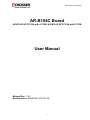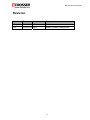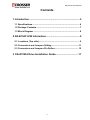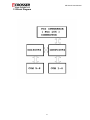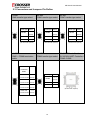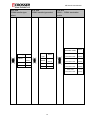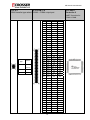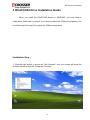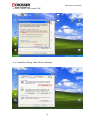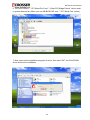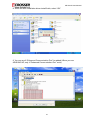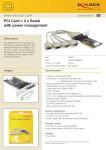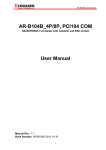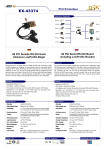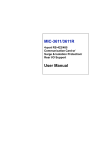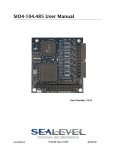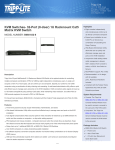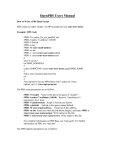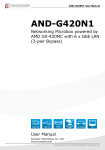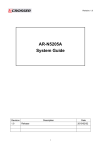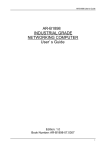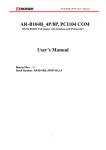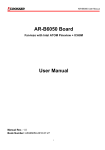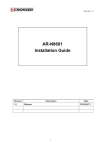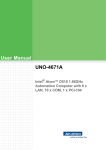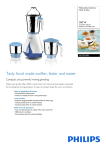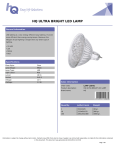Download AR-B104C Board User Manual
Transcript
AR-B104C User Manual AR-B104C Board AR-B104C-4P PCI104 with 4 COM / AR-B104C-8P PCI104 with 8 COM User Manual Manual Rev.: 1.01 Book Number: AR-B104C 2010.01.28 1 AR-B104C User Manual Revision Version Date Author Description 1.0 2009/12/17 Ken Release 1.01 2010/01/15 Ken Added Jumpers Discriptions. 2 AR-B104C User Manual Copyright 2009 All Rights Reserved. Manual’s first edition: For the purpose of improving reliability, design and function, the information in this document is subject to change without prior notice and does not represent a commitment on the part of the manufacturer. In no event will the manufacturer be liable for direct, indirect, special, incidental, or consequential damages arising out of the use or inability to use the product or documentation, even if advised of the possibility of such damages. This document contains proprietary information protected by copyright. All rights are reserved. No part of this Manual may be reproduced by any mechanical, electronic, or other means in any form without prior written permission of the manufacturer. Trademarks AR-B104C is a registered trademarks of Acrosser; IBM PC is a registered trademark of the International Business Machines Corporation; Pentium is a registered trademark of Intel Technologies Inc; Award is a registered trademark of Award Software International Inc; other product names mentioned herein are used for identification purposes only and may be trademarks and/or registered trademarks of their respective companies. 3 AR-B104C User Manual Contents 1 Introduction ...........................................................................5 1.1 Specifications................................................................................ 6 1.2 Package Contents ......................................................................... 7 1.3 Block Diagram .............................................................................. 8 2 AR-B104C H/W Information ..................................................9 2.1 Locations (Top side)..................................................................... 9 2.2 Connectors and Jumpers Setting ..............................................11 2.3 Connectors and Jumpers Pin Define........................................ 12 3 OXuPCI954 Drive Installation Guide..................................17 4 AR-B104C User Manual 1 Introduction The Acrosser AR-B104C presents you the most reliable and cost effective UART solution, which provides RS-232/422/485 connection abilities to your system to control related industrial devices. Via PCI-104 interface, the AR-B104C can be connected more robust and transmit more effecient than PC-104. It also contain jumper for the customer to switch between RS-232/422/485 without any software setting. 5 AR-B104C User Manual 1.1 Specifications PCI 104 Compliant. 4 UART channels(AR-B104C/4P), could option to 8 channel(AR-B104C/8P). Compatible with 16C550 performance UART channel. Supports all RS-232C transceiver mode. RS232/RS485/RS422 selectable by jumper. Reserve 2 GPIO from Oxford to identify the board is AR-B104C/4P, AR-B104C/8P, AR-B104B/4P, AR-B104B/8P Maximum baud rate to 15Mbps in asynchronous mode. Connector for 4P:one set of 2 x 22 2.0mm pin head 180 degree. Connector for 8P:two sets of 2 x 22 2.0mm pin head 180 degree. Operation Temperature:AR-B104C/4P: -20℃ to 85℃;AR-B104C/8P: -20℃ to 70℃. RoHS Compliance. 6 AR-B104C User Manual 1.2 Package Contents Check if the following items are included in the package. Quick Manual. AR-B104C-4P/AR-B104C-8P. 1 x Software Utility CD. 7 AR-B104C User Manual 1.3 Block Diagram 8 AR-B104C User Manual 2 AR-B104C H/W Information This chapter describes the installation of AR-B104C. At first, it shows the function diagram and the layout of AR-B104C. It then describes the unpacking information which you should read carefully, as well as the jumper/switch settings for the AR-B104C configuration. 2.1 Locations (Top side) 9 AR-B104C User Manual JP6 COM6 transfer type select JP5 COM5 transfer type select JP7 COM7 transfer type select JP10 COM5 ~ COM8 termination enable JP8 COM8 transfer type select UART Controller 1 COM8 transfer type select COM 5~8 COM5 ~ COM8 output port JP11 PCI Clock and IDSEL signal select JP3 COM3 transfer type select JP4 COM4 transfer type select JP2 COM2 transfer type select JP9 COM1 ~ COM4 termination enable JP1 COM1 transfer type select COM 1~4 COM1 ~ COM4 output port UART Controller 2 OXuPCI954 for COM1 ~ COM4 JP12 PCI INT signal select CN1 PCI 104 slot signal from M/B 10 AR-B104C User Manual 2.2 Connectors and Jumpers Setting 2.2.1 Locations (Top side) JP4 COM4 transfer type select JP2 COM2 transfer type select JP9 COM1 ~ COM4 termination enable JP1 COM1 transfer type select COM 1~4 COM1 ~ COM4 output port UART Controller 2 OXuPCI954 for COM1 ~ COM4 JP12 PCI INT signal select CN1 PCI 104 slot signal from M/B JP6 COM6 transfer type select JP5 COM5 transfer type select JP7 COM7 transfer type select JP10 COM5 ~ COM8 termination enable JP8 COM8 transfer type select UART Controller 1 COM8 transfer type select COM 5~8 COM5 ~ COM8 output port JP11 PCI Clock and IDSEL signal select JP3 COM3 transfer type select 11 AR-B104C User Manual 2.3 Connectors and Jumpers Pin Define 2.1 JP6 COM6 transfer type select Transfer type Select 2.2 JP5 COM5 transfer type select Transfer type 3–4 RS-232 Select 2.3 JP7 COM7 transfer type select Transfer type 3–4 RS-232 (default) Select 3–4 RS-232 (default) (default) RS-422 1 – 2, 5 - 6 RS-422 1 – 2, 5 - 6 RS-422 1 – 2, 5 - 6 RS-485 1-2 RS-485 1-2 RS-485 1-2 (AR-B104C/8P Optional) (AR-B104C/8P Optional) 2.4 JP10 COM5 ~ COM8 termination enable 2.5 JP8 COM8 transfer type select 120R (AR-B104C/8P Optional) 2.6 UART Controller 1 OX16C954 UART Controller f COM5~COM8 Select termination enable COM5 120R 1–2 Transfer type termination enable (default) Select 3–4 RS-232 COM6 120R termination enable (default) COM7 120R (default) 3–4 5–6 termination enable (default) RS-422 1 – 2, 5 - 6 RS-485 1-2 (AR-B104C/8P Optional) (AR-B104C/8P Optional) COM8 120R 7–8 termination enable (default) (AR-B104C/8P Optional) 12 AR-B104C User Manual 2.7 COM 5~8 COM5 ~ COM8 output port Pin RS-232 1 2 2.8 JP11 2.9 JP3 PCI INT and IDSEL signal select COM3 transfer type select RS-422 RS-485 DCD_8 N/C N/C DSR_8 Rx-_8 N/C 3 RXD_8 Rx+_8 N/C 4 RTS_8 N/C N/C 5 TXD_8 N/C N/C 6 CTS_8 Tx-_8 Data-_8 7 DTR_8 N/C N/C 8 RI_8 Tx+_8 Data+_8 9 GND GND GND 10 +5V +5V +5V 11 DCD_7 N/C N/C 12 DSR_7 Rx-_7 N/C 13 RXD_7 Rx+_7 N/C 14 RTS_7 N/C N/C 15 TXD_7 N/C N/C 16 CTS_7 Tx-_7 Data-_7 17 DTR_7 N/C N/C 18 RI_3 Tx+_7 Data+_7 PCI INT and 19 GND GND GND IDSEL signal 20 +5V +5V +5V 21 DCD_6 N/C N/C 22 DSR_6 Rx-_6 N/C 23 RXD_6 Rx+_6 N/C 24 RTS_6 N/C N/C 25 TXD_6 N/C N/C 26 CTS_6 Tx-_6 Data-_6 27 DTR_6 N/C N/C 28 RI_6 Tx+_6 Data+_6 29 GND GND GND 30 +5V +5V +5V 31 N/C N/C N/C 32 N/C N/C N/C 33 DCD_5 N/C N/C 34 DSR_5 Rx-_5 N/C 35 RXD_5 Rx+_5 N/C 36 RTS_5 N/C N/C 37 TXD_5 N/C N/C 38 CTS_5 Tx-_5 Data-_5 39 DTR_5 N/C N/C 40 RI_5 Tx+_5 Data+_5 41 GND GND GND 42 +5V +5V +5V 43 N/C N/C N/C 44 N/C N/C N/C Select Transfer type Select select 3–4 1-2, 3-4 RS-232 CLK0, IDSEL 0 (default) (default) CLK1, IDSEL 1 1-2 CLK2, IDSEL 2 3-4 CLK2, IDSEL 3 N/A (AR-B104C/8P Optional) 13 RS-422 1 – 2, 5 - 6 RS-485 1-2 AR-B104C User Manual 2.10 JP4 COM4 transfer type select 2.11 JP2 COM2 transfer type select 2.12 JP9 COM1 ~ COM4 termination enable 120R Select Termination enable Transfer Transfer type COM1 120R 1–2 termination enable (default) 3–4 COM2 120R 3–4 (default) termination enable (default) RS-422 1 – 2, 5 - 6 COM3 120R 5–6 RS-485 1-2 termination enable (default) COM4 120R 7–8 termination enable (default) Select Select type 3–4 RS-232 (default) RS-422 1 – 2, 5 - 6 RS-485 1-2 RS-232 14 AR-B104C User Manual 2.13 JP1 2.14 COM 1~4 COM1 transfer type select COM1~ COM4 output port 2.15 UART Controller 2 UART Controller for COM1~COM4 Transfer Select type RS-232 3–4 (default) Pin RS-232 RS-422 RS-485 1 2 DCD_4 N/C N/C DSR_4 Rx-_4 N/C 3 RXD_4 Rx+_4 N/C 4 RTS_4 N/C N/C 5 TXD_4 N/C N/C 6 CTS_4 Tx-_4 Data-_4 7 DTR_4 N/C N/C 8 RI_4 Tx+_4 Data+_4 9 GND GND GND 10 +5V +5V +5V 11 DCD_3 N/C N/C 12 DSR_3 Rx-_3 N/C 13 RXD_3 Rx+_3 N/C 14 RTS_3 N/C N/C 15 TXD_3 N/C N/C 16 CTS_3 Tx-_3 Data-_3 17 DTR_3 N/C N/C 18 RI_3 Tx+_3 Data+_3 19 GND GND GND 20 +5V +5V +5V 21 DCD_2 N/C N/C 22 DSR_2 Rx-_2 N/C 23 RXD_2 Rx+_2 N/C RS-422 1 – 2, 5 - 6 24 RTS_2 N/C N/C RS-485 1-2 25 TXD_2 N/C N/C 26 CTS_2 Tx-_2 Data-_2 27 DTR_2 N/C N/C 28 RI_2 Tx+_2 Data+_2 29 GND GND GND 30 +5V +5V +5V 31 N/C N/C N/C 32 N/C N/C N/C 33 DCD_1 N/C N/C 34 DSR_1 Rx-_1 N/C 35 RXD_1 Rx+_1 N/C 36 RTS_1 N/C N/C 37 TXD_1 N/C N/C 38 CTS_1 Tx-_1 Data-_1 39 DTR_1 N/C N/C 40 RI_1 Tx+_1 Data+_1 41 GND GND GND 42 +5V +5V +5V 43 N/C N/C N/C 44 N/C N/C N/C 15 AR-B104C User Manual 2.16 JP12 PCI INT signal select 2.17 CN1 PCI 104 slot signal from M/B PCI INT signal Select select 1–2 INTA (default) INTB 3-4 INTC 5-6 INTD 7-8 16 AR-B104C User Manual 3 OXuPCI954 Drive Installation Guide When you install the OXuPCI954 drivers in AR-B104C, you only need to install driver follow step1 to step9. If you want to adjust the COM port properties, you can follow step10 to step13 to adjust the COM port properties. Installation Step: 1. Click the right button of mouse on “My Computer” icon, the screen will show the function list then select the “Properties” function. 17 AR-B104C User Manual 2. When “System Properties” appear on screen, select “Hardware” item. 3. In “Hardware” Setting, select “Driver Signing” item, “Driver Signing Options” screen will appear. 18 AR-B104C User Manual 4. Select “Ignore” item, select “OK”. 5. In “Hardware” Setting, select “Device Manager” 19 AR-B104C User Manual ? PCI Serial Port” and “? ? Other PCI Bridge Device” device exist 6. You must confirm “? ? PCI Serial Port” exists). in system devices list (When you use AR-B104C/4P, only “? 7. Now, execute the installation program of driver, then slect “OK”, the OXuPCI954 driver will be auto installation. 20 AR-B104C User Manual 8. When the auto installation driver install finish, select “OK”. 9. You can see 8 “Enhanced Communication Port” be added (When you use AR-B104C/4P, only 4 “Enhanced Communication Port” exist). 21 AR-B104C User Manual 10. If you want adjust the COM port setting, click the right button of mouse on the COM port icon. 11. Select the “Properties” function. 22 AR-B104C User Manual 12. When the COM Port icon Properties appear on screen, select “Settings” item. 13. When the properties of the COM Port icon appear on screen, select the item which you want to change, such as the sequence of the COM Port, if you setup the COM Port finish, select “OK”, the setting will be changed. 23