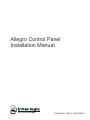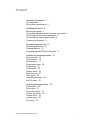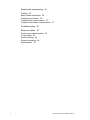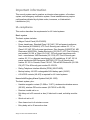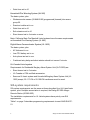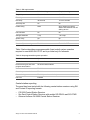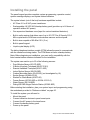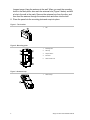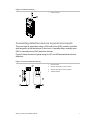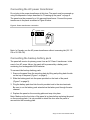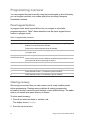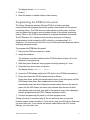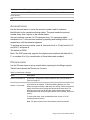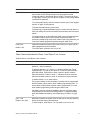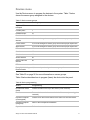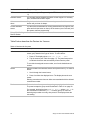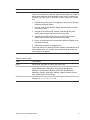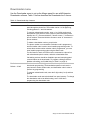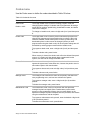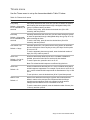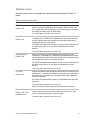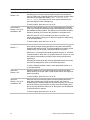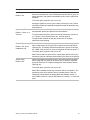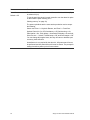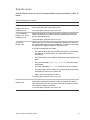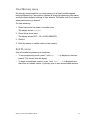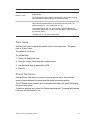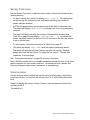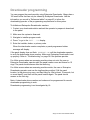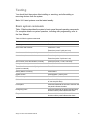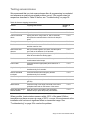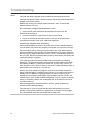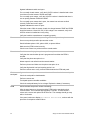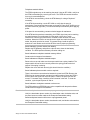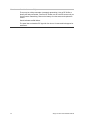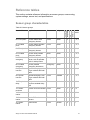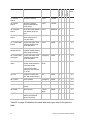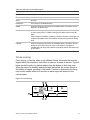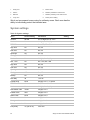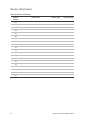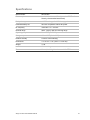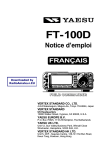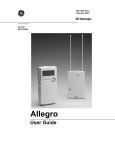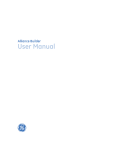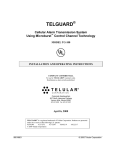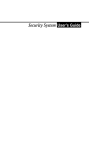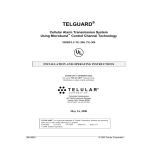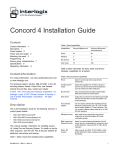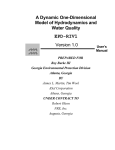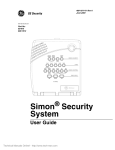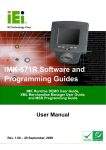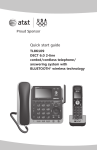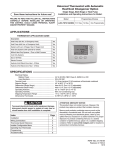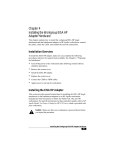Download Allegro Control Panel Installation Manual
Transcript
Allegro Control Panel Installation Manual P/N 466-1821 • REV G • ISS 18FEB11 Copyright © 2011 UTC Fire & Security. All rights reserved This document may not be copied in whole or in part or otherwise reproduced without prior written consent from UTC Fire & Security, Inc., except where specifically permitted under US and international copyright law. Disclaimer The information in this document is subject to change without notice. UTC Fire & Security. assumes no responsibility for inaccuracies or omissions and specifically disclaims any liabilities, losses, or risks, personal or otherwise, incurred as a consequence, directly or indirectly, of the use or application of any of the contents of this document. For the latest documentation, contact your local supplier or visit us online at www.utcfireandsecurity.com. This publication may contain examples of screen captures and reports used in daily operations. Examples may include fictitious names of individuals and companies. Any similarity to names and addresses of actual businesses or persons is entirely coincidental. Trademarks and patents Other trade names used in this document may be trademarks or registered trademarks of the manufacturers or vendors of the respective products. Intended use Use this product only for the purpose it was designed for; refer to the data sheet and user documentation for details. For the latest product information, contact your local supplier or visit us online at www.utcfireandsecurity.com. FCC compliance This equipment has been tested and found to comply with the limits for a Class B digital device, pursuant to part 15 of the FCC Rules. These limits are designed to provide reasonable protection against interference in a residential environment. This equipment generates, uses, and can radiate radio frequency energy and, if not installed and used in accordance with the instructions, may cause harmful interference to radio communications. However, there is no guarantee that interference will not occur in a particular installation. If this equipment does cause harmful interference to radio or television reception, which can be determined by turning the equipment off and on, the user is encouraged to try to correct the interference by one or more of the following measures: Reorient or relocate the receiving antenna. Increase the separation between the equipment and receiver. Connect the affected equipment and the panel receiver to separate outlets, on different branch circuits. Consult the dealer or an experienced radio/TV technician for help. FCC Part 15 ID: B47-785B-ALGRO IC: 867A-785ALGRO Contact information Customer support www.utcfireandsecurity.com or www.interlogix.com www.interlogix.com/customer-support Content Important information 1 UL compliance 1 SIA system requirements 2 Installing the panel 4 Mounting the panel 5 Connecting detection devices to panel zone inputs 7 Connecting the AC power transformer 8 Connecting the backup battery pack 8 Powering up the panel 9 Programming overview 10 Panel keypad buttons 10 Clearing memory 10 Programming the DTIM into the panel 11 Installer programming menus 12 Account menu 14 Phones menu 14 Devices menu 17 Downloader menu 20 Codes menu 21 Timers menu 22 Options menu 23 Reports menu 27 Siren menu 28 Clear Memory menu 29 Exit DL menu 29 User programming menus 30 Codes menu 30 Time menu 31 Phone Test menu 31 Sensor Test menu 32 Volume menu 32 Version menu 33 Exit menu 33 Allegro Control Panel Installation Manual i Downloader programming 34 Testing 35 Basic system commands 35 Testing sensors/zones 36 Testing phone communication 37 Testing central station communication 37 Troubleshooting 38 Reference tables 43 Sensor group characteristics 43 Cross-zoning 45 System settings 46 Sensor information 48 Specifications 49 ii Allegro Control Panel Installation Manual Important information This security system can be used as an intrusion alarm system, a fire alarm system, and emergency notification system. Some installations may require configurations dictated by city/state codes, insurance, or Underwriter’s Laboratories (UL). UL compliance This section describes the requirements for UL Listed systems. Basic system The basic system includes: • Allegro Control Panel (60-874-95R). • Power transformer. Standard Class II 8.0 VAC, 300 mA power transformer, Sino America (A1014444-0) UTC Fire & Security part number 22-117, or Class II 9.0 VAC 700 mA power transformer, Sino America (A30907CW), MG Electronics (AM-9700A), Leader Electronics (22-109-ITI) UTC Fire & Security part number 22-109, or Class II 9.0 VAC, 700 mA power transformer with cord – manufacturer: MG Electronics (22-131A) UTC Fire & Security part number 22-131, or alternate transformer for US installations, 9 VAC, 25 VA power transformer MG Electronics (MGT925) UTC Fire & Security part number 22-155. In Canada, Class II 9 VAC, 700 mA MG Electronics (22-109CN) UTC Fire & Security part number 22-109-CN. • Dialog Telephone Interface Module (DTIM) (60-879-95R). • Backup battery 4.8 VDC rechargeable NiCd battery pack (34-057). • A 2 kΩ EOL resistor (49-467) is required for UL Listed systems. Household Burglary Alarm System Unit (UL 1023) The basic system, plus: • Hardwire magnetic contact (13-068 or 13-071), wireless door/window sensor (60-362), wireless PIR motion sensor (60-703-95 or 60-639). • Receiver trouble set to on. • Exit delay set to 60 seconds or less (If silent exit is used, exit delay must be 30). • Quick exit set to off. • Siren timeout set to 4 minutes or more. • Entry delay set to 45 seconds or less. Allegro Control Panel Installation Manual 1 • Quiet time set to off. Household Fire Warning System (UL 985) The basic system, plus: • Wireless smoke sensor (60-848-02-95) programmed (learned) into sensor group 26. • Receiver trouble set to on. • Quiet time set to off. • Exit extension set to off. • Siren timeout set to 4 minutes or more. Note: California State Fire Marshall Listed systems have the same requirements as Household Fire Warning System (UL 985). Digital Alarm Communicator System (UL 1635) The basic system, plus: • AC failure set to on. • Low CPU battery set to on. • Auto phone test set to one. • Combined entry delay and abort window should not exceed 1 minute. UL-Canada Listed system Requirements for Residential Burglary Alarm System Unit (ULC-S309) are: • Siren timeout set to 5 minutes. • UL Canada or CSA certified accessories. • Same as UL basic system and Household Burglary Alarm System Unit (UL 1023) except, 22-117-CN or 22-109-CN transformer must be used. SIA system requirements SIA system requirements are the same as those described for a UL Listed basic system, plus if multiple annunciation is required, the Dialog QS1000 Allegro Remote Station (60-982-95R). The installation requirements for UL Listed systems have priority over SIA requirements. Table 1 on page 3 describes programming requirements to meet ANSI-SIA CP01. 2 Allegro Control Panel Installation Manual Table 1: SIA requirements Function Default setting Required setting Entry delay 30 seconds 30 to 240 seconds Exit delay 60 seconds 45 to 254 seconds Dial delay 30 seconds 15 to 45 seconds Auto-stay arm On On Predial string None Set if reporting to central station and customer has call waiting service Exit extension On On Swinger shutdown 1 trip 1 to 2 trips Smoke verify Off On Duress code Disabled Disabled Alarm verify/cross zoning Disabled Enabled for PIRs Table 2 below describes nonprogrammable (hard coded) system operation required to meet ANSI-SIA CP-01 and is provided only for reference. Table 2: Nonprogrammable system operation Function Operation Silent exit All annunciators enabled Remote arming exit time and progress annunciation All annunciators enabled Abort annunciation Enabled Cancel report annunciation Enabled Recent closings Enabled (two-minute window) Exit error Enabled Central station reporting The panel has been tested with the following central station receivers using SIA and Contact ID reporting formats: • • • CS-5000 Central Station Receiver Sur-Gard Central Station Receiver with models SG-DRL2A and SG-CPM2 Osborne-Hoffman OH 2000 Central Station Receiver Allegro Control Panel Installation Manual 3 Installing the panel The panel keypad provides complete system programming, operation control, system message displays, and system status indicators. The system’s basic (out-of-the-box) hardware capabilities include: • AC Class II 8 or 9 VAC power transformer. • Rechargeable 4.8 VDC NiCd backup battery pack (provides up to 24 hours of operation without AC power). • One supervised hardware zone (input for various hardwired detectors). • Built-in radio receiver that allows use of up to 20 UTC Fire & Security 319.5 MHz crystal and/or SAW learn mode wireless sensors and touchpads. • Built-in siren capable of 85 dB at 10 ft. (3 m). • Built-in panel keypad. • Liquid crystal display (LCD). The dialog telephone interface module (DTIM) allows the panel to communicate with the central monitoring station. The DTIM does not have a backup battery. Note: Before beginning an installation, you must verify compatibility with the listed central station receivers indicated for the installation. The system can monitor up to 20 of the following sensors: • • • • • • • • • • Door/Window Sensor (60-670-95R) 2-Button Keychain Touchpad (60-607-319.5) Remote Handheld Touchpad (60-671-95R) Indoor Motion Sensor (60-639-95R) Carbon Monoxide Alarm (60-652-95) (not investigated by UL) Smoke Sensor (60-848-02-95) ShatterPro Glass Break (60-873-95) Freeze Sensor (60-742-95R or 60-504-10-319.5) Water Sensor (60-744-95R) Dialog QS1000 Allegro Remote Station (60-982-95R) Before starting the installation, plan your system layout and programming using the worksheets provided in “Reference tables” on page 43. To install the system you will need to: • • • • • 4 Mount the panel. Connect detection devices to panel zone inputs. Connect the AC power to the transformer. Connect the backup battery pack. Power up the panel. Allegro Control Panel Installation Manual Mounting the panel Before permanently mounting the panel, use the following guidelines to determine the panel location: • To prevent wire runs from picking up electrical noise, avoid running wires parallel with electrical wiring or fixtures such as fluorescent lighting. • Mount the panel at a comfortable working height (about 45 to 55 in. from the floor to the bottom of the panel). • Leave space above the panel for the optional antenna housing (minimum 4 in.). • Mount the panel at least 10 ft. from any other panel or DTIM. When mounting the panel, you can choose from three antenna options: • • • Standard range Extended range Longest range Methods for installing each option are given below. To mount the panel: 1. Remove the panel from the mounting plate by lifting and pulling back the tab on the top of the panel (Figure 1 on page 6). 2. Remove the wiring knockout (Figure 2 on page 6). The knockout is approximately the same width as a wall stud. If mounting the panel to a wall stud, be sure you have enough room to feed the wires through the knockout. 3. Feed all device wires through the knockout and place the mounting plate in position against the wall. 4. Level the mounting plate and mark the top and bottom mounting holes (Figure 2 on page 6). Install anchors where studs are not present. 5. Partially insert a screw into the top mounting hole location and then hang the mounting plate on the screw. 6. Recheck for level, insert the lower screw, and tighten both mounting screws. 7. Install the antenna for the desired range. Standard range: Leave the antenna as is (Figure 3 on page 6). Extended range: Attach the optional antenna housing (included in the accessory pack) to the panel. Push the antenna housing down into the top right hole of the panel until it snaps into place (Figure 4 on page 7). Remove the antenna loop from the last clip and inset it into the antenna housing. Allegro Control Panel Installation Manual 5 Longest range: Hang the antenna in the wall. When you mark the mounting holes in the back plate, also mark the antenna hole (Figure 2 below) and drill a hole in the wall at the mark. Remove the antenna loop from the clips, and then feed the antenna through the antenna hole and down into the wall. 8. Place the panel into the mounting plate and snap into place. Figure 1: Tab location 1. Tab 1. Mounting hole 2. Wire clip 3. Tamper switch 4. Knockout 5. Antenna wire hole 1. Antenna loop Figure 2: Mounting plate Figure 3: Antenna loop 1 6 Allegro Control Panel Installation Manual Figure 4: Antenna housing 1. Antenna housing Connecting detection devices to panel zone inputs The zone input is supervised using a 2-kΩ end-of-line (EOL) resistor (included with the panel) at the last device on the circuit. It accepts either normally open (NO) or normally closed (NC) detection devices. Figure 5 below shows the typical wiring for NC and NO door/window intrusion detection. Figure 5: Intrusion detection wiring Allegro Control Panel Installation Manual 1. Panel terminals 2. Normally closed (NC) contacts in series 3. Normally open (NO) contacts in parallel 4. 2-kΩ EOL resistor 7 Connecting the AC power transformer Do not plug in the power transformer at this time. The panel must be powered up using the sequence of steps described in “Powering up the panel” on page 9. The panel must be powered by a UL approved transformer. Connect the power transformer to the panel as shown in Figure 6 below. Figure 6: Power transformer connection AC ZCOM ZONE Note: In Canada, use the AC power transformer without a securing tab (22-117CN or 22-109-CN). Connecting the backup battery pack The panel will receive its primary power from an AC Class II transformer. In the event of an AC power failure, the panel will be powered by a battery pack containing four rechargeable NiCd batteries. To connect the backup battery pack: 1. Remove the panel from the mounting plate by lifting and pulling back the tab on the top of the panel (Figure 1 on page 6). 2. Slide the battery pack into the space provided on the back of the panel (Figure 7 on page 9). 3. Plug the battery pack lead into the slot provided next to the wire terminals. Be sure to run the battery pack wires below the battery and through the wire channel. 4. Replace the panel on the mounting plate and snap into place. Note: Make sure the front door of the panel is in place before replacing the panel on the mounting plate. It is not possible to attach the door after the panel is secured into the mounting plate. 8 Allegro Control Panel Installation Manual Figure 7: Backup battery pack 1. Battery pack 2. Battery pack lead 3. Battery connector Powering up the panel After connecting and wiring all devices to the panel, you are ready to apply AC power to the panel. To power up the panel: 1. Plug the transformer into an outlet that is not controlled by a switch or ground fault circuit interrupt (GFCI). Be sure to screw the top of the transformer onto the outlet so that it doesn’t fall out of the outlet. If the DTIM is programmed (learned) into the system (see “Programming the DTIM into the panel” on page 11), the panel displays TEL MODULE INITIALIZING while the panel and the DTIM sync up. This will take approximately five minutes. 2. To eliminate the five minute wait, remove and replace the DTIM cover after powering up the Allegro system. See “Troubleshooting” on page 38 if the panel displays LOW BATTERY. Caution: Be careful when securing the transformer to an outlet with a metal cover. Hold the cover tightly in place. You could receive a serious shock if the metal outlet cover drops onto the prongs of the plug while you are securing the transformer and cover to the outlet box. If the panel does not have a display showing, immediately unplug the transformer and disconnect the backup battery. Allegro Control Panel Installation Manual 9 Programming overview You can program the panel manually using the panel keypad on site. Alternately, you can program remotely via a modem and phone line using Enterprise Downloader software. Panel keypad buttons In program mode, panel keypad buttons let you navigate to all installer programming menus. Table 3 below describes how the panel keypad buttons function in program mode. Table 3: Keypad button functions Button Programming function Bypass/Select (#) Selects menu item or data entry (move to tier 2 programming). Toggles between on and off whenever needed. Press twice to delete options that can be deleted. Status/Back (*) Deselects menu item or data entry (if pressed before #). Returns to the tier 1 program menu. Lock (up arrow) Scroll through available options at the current menu tier. Unlock (down arrow) Press Unlock (down arrow) to advance forward through the menus. Press Lock (up arrow) to back up through the menus 0 to 9 Enter numeric values whenever needed. 1 to 6 Press and hold to enter A to F in account numbers. Silent Press to enter a pause in phone numbers. Pause displays as a “P”. 7 Press and hold to enter “*” characters in phone numbers. 9 Press and hold to enter “#” characters in phone numbers. Clearing memory We strongly recommend that you clear memory on all newly installed panels before programming. Clearing memory deletes all existing programming information and then resets the panel settings to their default settings. The dealer code is not erased when panel memory is cleared. To clear panel memory: 1. Press 8 and enter the dealer or installer code. The display shows ACCOUNT. 2. Press the up arrow twice. 10 Allegro Control Panel Installation Manual The display shows CLEAR MEMORY. 3. Press #. 4. Enter the dealer or installer code to clear memory. Programming the DTIM into the panel The Dialog Telephone Interface Module (DTIM) is a battery operated communication link between the security system control panel and the central monitoring station. The DTIM receives radio signals from the panel, and then uses the phone line to report security system events to the central monitoring station. Refer to the DTIM documentation for complete installation instructions. The DTIM uses a 3-2-1 tamper switch activation sequence for learning (programming), which causes the LED to blink in a corresponding 3-2-1 sequence. You must wait for the LED to turn off after each flash sequence before releasing the tamper switch. To program the DTIM into the panel: 1. Remove the DTIM cover and set it aside. 2. Install the antennas. The antennas must be installed and the DTIM should be at least 10 ft. from the panel for programming. 3. With the system disarmed, enter program mode by pressing 8 + code. 4. Press the down arrow twice and # twice. The display shows ZONE 01 – TRIP. 5. Locate the DTIM tamper switch and LED (refer to the DTIM documentation). 6. Press and release the DTIM’s tamper switch as follows: Press three times, holding the tamper switch down on the third press until the LED flashes three times, then release after the third flash. Immediately press two times holding the tamper switch down on the second press until the LED flashes two times, then release after the second flash. Immediately press and hold, then wait for the panel to beep once indicating it learned (programmed) the DTIM. Release the tamper switch. 7. Continue programming the panel or exit from program mode. Timing is the key to success in step 6. Do not wait more than one second between tamper switch activations. If you wait too long, the LED will not flash and you must start over. If you release the tamper switch before the LED is done flashing, you must start over. Allegro Control Panel Installation Manual 11 Installer programming menus There are three tiers of programming menus. Tier 1 menus are accessible immediately after entering program mode. Entering installer programming mode To enter installer programming mode, use an installer code at the panel. The default installer code is 4321. You can only put the system in program mode when the system is disarmed. Press 8 + code (with the system disarmed). Table 4 below shows the installer programming menus. Table 4: Programming menus Tier 1 menu Tier 2 menu Tier 3 menu Range Default 4 to 10 digits 00000 Number 1 24 digits None FMT-CID SIA or CID CID High level On or off On Low level On or off On Openings On or off Off Closings On or off Off Number 2 24 digits None FMT-CID SIA or CID CID High level On or off Off Low level On or off Off Openings On or off Off Closings On or off Off Dial delay 15 to 45 seconds 30 seconds Predial string 8 digits None DTMF dial On or Off On Number 24 digits None DL code 6 digits 123456 Install code 4 digits 4321 Dealer code 4 digits None Account Phones Phone 1 Phone 2 Devices Add Delete Review Text Downloader Codes 12 Allegro Control Panel Installation Manual Tier 1 menu Timers Options Reports Siren Tier 2 menu Range Default Duress code 4 digits None Manager code 4 digits None Maintenance code 4 digits None Entry delay 30 to 240 seconds 30 seconds Exit delay 45 to 254 seconds 60 seconds Auto phone test 0 to 255 days 0 (off) Quiet time On or off On Quiet hour 00 to 23 22 Rearm timer 0 to 12 hours 0 KTP arm On or off Off Police panic On or off On Emergency panic On or off Off Fire panic On or off On Receiver trouble On or off Off Panel tamper On or off On Exit extension On or off On Swinger shutdown 1 or 2 1 Quick arm On or off Off Quick exit On or off On Auto stay arm On or off On Supervisory time 12 am to 11:59 pm 1:00 am to 3:59 am Alarm verify On or off Off Smoke verify On or off Off Demo kit On or off Off AC fail On or off Off Low CPU battery On or off On Phone test On or off On Fire restoral On or off On Siren time out 1 to 30 minutes 4 minutes Trouble beeps On or off On Alarm volume 0 to 6 6 Allegro Control Panel Installation Manual Tier 3 menu 13 Tier 1 menu Tier 2 menu Loud KTP beeps Tier 3 menu Range Default On or off Off Clear memory Exit Account menu Use the Account menu to set up the account number used for customer identification by the central monitoring station. The panel sends the account number every time it reports to the central station. Account numbers must be 4 to 10 characters long. You can assign alpha characters A to F to the account number by pressing and holding buttons 1 to 6 respectively, until the character appears. To program an account number, press #, then enter the 4 to 10 digit code (0 to 9 and A to F) and press #. The default is 00000. Note: The CID format only supports four-digit account numbers with letters B to F, or numbers 0 to 9 (or a combination of those letters and numbers). Phones menu Use the Phones menu to set up central station reporting for the Allegro system. Table 5 below shows the Phones tier 2 menus. Table 5: Phones tier 2 menus Menu Description Phone 1 and Phone 2 The Phone 1 and Phone 2 menus contain the tier 3 menus shown in Table 6 on page 15. Dial Delay Alarm reports from sensors in groups 00, 01, 04, 06, 08 to 10, 13 to 20, 29, and 38 can be aborted. To abort the dialing attempt, you must disarm the system within the dial delay time setting. Cancel and restoral reports from these sensor groups are aborted at the same time. The following reports can also be aborted: system tamper alarm/cancel; touchpad police and emergency panic/cancel; forced arming; and recent closing. Default = 30 seconds To set the dial delay, enter the desired amount of time (15 to 45 seconds) and then press #. Note: Fire alarm reports to the central station cannot be aborted. 14 Allegro Control Panel Installation Manual Menu Description Predial String Determines a dialing prefix to disable the call waiting feature before the panel makes its first dialing attempt to any programmed central monitoring station or downloader phone number. The prefix can be up to eight digits. Contact your local phone company for call waiting disable numbers and characters. To set the predial string, enter the desired numbers (see “Panel keypad buttons” on page 10) and press #. To delete the predial string, press # twice. Programming a call waiting disable string on a phone line that does not have call waiting will prevent successful communication with the central station. The predial string is not accessible if a dealer code is programmed and the installer code is used to enter installer programming mode. To access the predial string menu when a dealer code is programmed, you must enter installer programming mode using the dealer code. DTMF Dial Default = On Determines whether the panel uses DTMF tones (on) or pulse (off) for dialing programmed phone numbers. To set this option, press # to turn it on or off. Table 6 below describes the Phone 1 and Phone 2 tier 3 menus. Table 6: Phone 1 and Phone 2 tier 3 menus Menu Description Number 1/2 Central station receiver phone number (1 to 24 digits long, including pauses or * and # characters). To program Number 1 or 2, enter a 1 to 24 digit number (see “Panel keypad buttons” on page 10) and press #. To clear the phone number, press Quick Exist. Press Silent to enter a pause in phone numbers. Press and hold the 7 button to enter “*” characters in phone numbers. Press and hold the 9 button to enter “#” characters in phone numbers. To delete Number 1 or 2, press # twice. The phone numbers are not accessible if a dealer code is programmed and the installer code is used to enter installer programming mode. To access these numbers when a dealer code is programmed, you must enter installer programming mode using the dealer code. Call-waiting services should be disabled to prevent interrupting panel communication to the central monitoring station. To program a dialing prefix that disables call-waiting, see Predial String in Table 5 on page 14. FMT – CID Default = On (CID) Determines whether the system uses the SIA (off) or CID (on) reporting format for central station communication. To set this option, under Phone 1 or 2, press # to turn it on or off. Allegro Control Panel Installation Manual 15 Menu Description High Level High level reporting. If on, the following conditions report to the central station: fire, police, emergency, and duress alarms; phone test; receiver trouble; tamper alarm conditions (including zone tampers and system tamper); cancel report; exit error; RF Interference; and recent closing. Defaults: Phone 1 = On; Phone 2 = Off; UL installations = On To set this option, under Phone 1 or 2, press # to turn it on or off. Low Level Defaults: Phone 1 = On, Phone 2 = Off, UL installations = On Low level reporting. If on, the following nonalarm conditions report to the central station: AC failure; forced arming; entering or exiting sensor test mode; hardwired zone trouble; RF supervisory; RF low battery; low panel battery; and phone test To set this option, under Phone 1 or 2, press # to turn it on or off. Openings Default = Off Determines whether an opening report is sent to the central station. If on, the panel sends an opening report when the system is disarmed. To set this option, under Phone 1 or 2, press # to turn it on or off. Closings Default = Off Determines whether a closing report is sent to the central station. If on, the panel sends a closing report when the system is armed. To set this option, under Phone 1 or 2, press # to turn it on or off. Backup (Phone 2 only) Determines whether the DTIM uses phone number 2 for reporting if three initial attempts on phone number 1 are unsuccessful. Phone 1 is Default = On backed up by Phone 2. The DTIM makes up to 16 attempts (8 per phone number), alternating between the two programmed phone numbers. For example, if backup is on and three failed reporting attempts occur using Phone 1 (panel displays PHONE 1 FAIL), the DTIM switches to Phone 2 for three more reporting attempts. If these attempts fail (panel displays PHONE 2 FAIL), the DTIM switches back to Phone 1 for five more reporting attempts, and if necessary, switches back to Phone 2 for five final attempts. If these final attempts fail, the panel will display PHONE FAILURE. To set this option, press # to turn it on or off. 16 Allegro Control Panel Installation Manual Devices menu Use the Devices menu to program the devices in the system. Table 7 below shows the sensor group assigned to the devices. Table 7: Device sensor groups Device Sensor group Keyfob or RF touchpad 1 Portable panic 1 Hardwired input 10 Door/window sensor 10 Carbon monoxide detector 10, must be changed to sensor group 34 to ensure proper supervision Freeze sensor 10, must be changed to sensor group 29 to ensure proper supervision Water sensor 10, must be changed to sensor group 38 to ensure proper supervision PIR motion detector 17 Sound sensor 17 Glassbreak sensor 17 Smoke detector 26 Rate-of-rise heat detector 26 DTIM 39 Dialog QS1000 Allegro 10, the zone input is assigned to sensor group 10 Remote Station See Table 20 on page 36 for more information on sensor groups. Table 8 below describes how to program (learn) the device into the panel. Table 8: Device programming Device Programming Door/window sensor (SAW) Press the button on the top of the sensor (cover removed). Motion sensor Press and release the button on the back of the sensor (mounting plate removed). Keychain touchpad (nonencrypted) Press the lock and unlock buttons at the same time until LED blinks. Keychain touchpad (encrypted) Refer to the touchpad documentation Crystal sensor Refer to the sensor documentation. Allegro Control Panel Installation Manual 17 Device Programming DTIM 3-2-1 sequence (see “Programming the DTIM into the panel” on page 11) Hardwire sensor For normally closed, separate the sensor for the magnet. For normally open, close the sensor then reopen. Carbon monoxide alarm Plug in the module and within 30 seconds, press and hold the test/rest button until you hear six beeps. Freeze and water sensor Trip the sensor as described in Testing sensors/zones on page 34, then press and hold the button on the top of the sensor (cover removed) until the system confirms programming. Dialog QS1000 Allegro Remote Station Press and hold the police panic buttons for two seconds. Table 9 below describes the Devices tier 2 menus. Table 9: Devices tier 2 menus Menu Description Add When adding devices, the panel will automatically assign the device to a sensor group based on the type of device. To add a device: 1. Press #. The display shows ZONE (01 to 20) – TRIP. 2. Trip the sensors (see Table 8 on page 17). The panel beeps twice to indicate the sensor was successfully learned into the panel. To override the assigned sensor number, scroll to the desired sensor number. Delete Remove hardwire and wireless sensors from panel memory. To delete a device: 1. Scroll through the learned zones. 2. Press # to delete the displayed zone. The display shows the next sensor. Deleting zones/sensors does not delete text associated with the deleted zone/sensor number. Review Review devices allows you to change the group assigned to devices. The panel accepts the group numbers defined in Table 21 on page 43. For example, the display shows ZONE 01 GRP 10, where ZONE 01 is the zone/sensor number and GRP 10 is sensor group 10. Enter the desired group number to modify, then press #. The display shows the new setting. 18 Allegro Control Panel Installation Manual Menu Description Text The panel allows you to associate sensor text to each device. The sensor text consists of a prefix field, base field, and suffix field. Table 10 below below shows the words available for each field. The default text for zones 2 to 3 are: Zone 2 = Front door, Zone 3 = Back door. To add text: 1. Navigate to the zone you want to add text to and press #. The base words are the first to display. 2. Press #, scroll through the base words, and then press # to select the word you want. 3. Navigate to the prefix words. Press #, scroll through the prefix words, and then press # to select the word you want. 4. Navigate to the suffix words. Press #, scroll through the suffix words, and then press # to select the word you want. 5. Press * to review what you have selected, and then navigate to the next zone to change. 6. Repeat the procedure to change all zone. The text for the zone in which the DTIM is learned is automatically set to Phone Module when it is enrolled. Some combinations of sensor text are too long for the display. Table 10: Sensor text Field Text options Prefix None, North, NE, East, SE, South, SW, West, NW Base None, Keychain, Touchpad, Front, Back, Garage, Bedroom, Guest Room, Childs Room, Utility Room, Living Room, Dining Room, Bathroom, Laundry Room, Kitchen, Office, Den, Special Chime, Basement, Upstairs, Downstairs, Hallway, medicine Cabinet, Closet, Attic, System Panic, Phone Module Suffix None, Door, Window, Remote, Smoke, Emergency, Motion, Fire, Freeze, CO, 0, 1, 2, 3, 4, 5, 6, 7, 8, 9 Allegro Control Panel Installation Manual 19 Downloader menu Use the Downloader menu to set up the Allegro panel for use with Enterprise Downloader software. Table 11 below describes the Downloader tier 2 menus. Table 11: Downloader tier 2 menus Menu Description Number Phone number of an off-site computer that can be used to program the panel through the phone line. The number can be 1 to 24 digits long, including pauses or * and # characters. To program a downloader number, enter a 1 to 24 digit number and then press #. Press Silent to enter a pause in phone numbers (pause displays as a “P”). Press and hold the 7 button to enter “*” characters in phone numbers. Press and hold the 9 button to enter “#” characters in phone numbers. To delete a downloader number, press # twice. The phone number is not accessible if a dealer code is programmed and the installer code is used to enter installer programming mode. To access these numbers when a dealer code is programmed, you must enter installer programming mode using the dealer code. For this feature to work, the DTIM must be connected to a phone line with a downloader phone number, and with a downloader code. Call-waiting services should be disabled to prevent interrupting panel communications to the downloader. To program a dialing prefix that disables call-waiting, see Predial String in Table 5 on page 14. DL Code Default = 12345 Downloader code. This 5-digit code is used in conjunction with downloader programming. The downloader operator must have the panel account number, dealer code, and downloader code in order to perform any programming. To program a downloader code, enter the 5-digit code (0 to 9) and then press #. The downloader code cannot be deleted from panel memory. To change the downloader code to its default setting, enter 12345 when programming the downloader code. 20 Allegro Control Panel Installation Manual Codes menu Use the Codes menu to define the codes described in Table 12 below. Table 12: Codes tier 2 menus Menu Description Install Code The 4-digit installer code is used for entering program mode and changing system settings. If a dealer code is programmed, all settings except phone numbers, predial string, downloader number, and dealer code can be changed. Default = 4321 To change an installer code, enter a 4-digit code (0 to 9) and then press #. Dealer Code The 4-digit dealer code is used to prevent unauthorized persons from changing the programmed central station phone numbers. When this feature is enabled, central station phone numbers, predial string, and downloader phone number cannot be changed (unless you enter program mode using the dealer code). All other system settings are still accessible by entering program mode with the installer code. To program a dealer code, enter a 4-digit code (0 to 9) and then press #. To delete a dealer code, press # twice. When memory is cleared, the dealer code will not be deleted from panel memory. If a dealer code has already been programmed into the system, use that code to change the dealer code. Duress Code The duress code is a unique 4-digit access code that allows users to operate the system and, at the same time, instructs the panel to send a silent alarm report to the central station. To program a duress code, enter a 4-digit code (0 to 9) and then press #. To delete a duress code, press # twice. Manager Code The manager code functions the same as the primary code within the user programming menu, and can arm or disarm the system. To program a manager code, enter a 4-digit code (0 to 9) and then press #. To delete the manager code, press # twice. Maintenance Code The maintenance code is used in conjunction with the apartment manager keychain touchpad. When a maintenance person needs access to a site protected by Allegro, they can press disarm on the apartment manager keychain touchpad, enter the premises, then disarm using the maintenance code at the panel. To program a maintenance code, press #, enter the desired 4–digit code (0 to 9) and then press #. To delete the maintenance code, press # twice. Allegro Control Panel Installation Manual 21 Timers menu Use the Timers menu to set up the timers described in Table 13 below. Table 13: Timers tier 2 menus Menu Description Entry Delay Entry delay determines how much time you have to disarm the system after entering the armed premises through a designated delay door (group 10) without causing an alarm. Default = 30 seconds, for UL installations, 45 seconds Exit Delay Default = 60 seconds, for UL installations, 60 seconds Auto Phone Test Default = 0 days To set the entry delay, press # enter the desired time (30 to 240 seconds), and then press #. Exit delay determines how much time you have after arming the system to leave the premises through a designated delay door (group 10 to 19) without causing an alarm. To set the exit delay, press #, enter the desired time (30 to 254 seconds), and then press #. Automatic phone test. The system can be set to perform an automatic phone test anywhere from every day to every 255 days. Set this option to 0 to turn it off. To set the automatic phone test, press #, enter the desired number of days (0 to 255), and then press #. Quiet Time Default = On, for UL installations, Off Quiet time determines whether quiet hour is enabled or disabled. If enabled, proceed to Quiet Hour to set the quiet time desired. To set the quiet time, press # to turn it on or off. Note: Fire related trouble beeps are not affected by quiet time. Quiet Hour Default = 22 Quiet hour determines the start time of a 10-hour window during which trouble beeps are suppressed. For example, if quiet hour is set to 22 (10 p.m.), nonfire related trouble beeps would not start between 10 p.m. and 8 a.m. To set quiet hour, enter the desired time (00 to 23) and then press #. Rearm Timer Default = 0 Rearm timer determines how long the system will remain disarmed before it rearms to the previous level if disarmed with the Allegro keychain access manager. Refer to the Allegro keychain access manager documentation for more information on its use. To set the rearm timer, press #, enter the desired number of hours (0 to 12 hours), and then press #. 22 Allegro Control Panel Installation Manual Options menu Use the Options menu to program the security options described in Table 14 below. Table 14: Options tier 2 menus Menu Description KTP Arm Keychain touchpad arming. When this option is on, pressing the lock button on keychain touchpads arms the system directly to level 3 with the no delay option. When this option is off, each key press increments the arming level without the no delay option. Default = Off To set this option, press # to turn it on or off. Police Panic Default = On Determines whether panel keypad police panic buttons are enabled (on) or disabled (off). If enabled, an immediate police alarm will occur after the police panic buttons are pressed for two seconds and the panel displays the alarm as a police panic. If the DTIM is installed with the system, an alarm report will be issued. If the dialer delay option is on, the report will be delayed or can be aborted. To set this option, press # to turn it on or off. Emergency Panic Default = Off Determines whether panel keypad emergency panic buttons are enabled (on) or disabled (off). If enabled, an immediate alarm will occur after the emergency panic buttons are pressed for two seconds and the panel displays the alarm as an emergency panic. If the DTIM is installed with the system, an alarm report will be issued. If the dialer delay option is on, the report will be delayed or can be aborted. To set this option, press # to turn it on or off. Fire Panic Default = On Determines whether panel keypad fire panic buttons are enabled (on) or disabled (off). If enabled an immediate fire alarm will occur after the fire panic buttons are pressed for two seconds and the panel displays the alarm as a fire panic. If the DTIM is installed with the system, an immediate alarm report will be issued. To set this option, press # to turn it on or off. Note: The fire panic alarm report cannot be aborted or cancelled. Receiver Trouble Default = Off, for UL installations, On When receiver trouble is on, the panel reports a receiver failure if a wireless sensor signal has not been received for two hours, or if the receiver is being jammed with a constant signal. To set this option, press # to turn it on or off. Allegro Control Panel Installation Manual 23 Menu Description Panel Tamper Determines how the panel handles possible tamper situations. When this feature is on, the panel reports a panel tamper if the panel back cover or DTIM cover is opened while the panel is armed. A police alarm will sound and the panel will display PANEL TAMPER or PHONE MODULE TAMPER. If this feature is off or the system is disarmed, the panel will display a status message only. Default = On To set this option, press # to turn it on or off. Exit Extension Default = On, for UL installations, Off When the exit extension option is on, the panel restarts the exit delay timer if you reenter the premises through a standard delay door before the standard exit delay expires. This helps prevent exit faults and false alarms by allowing you to reenter the premises for a forgotten item. When this option is off, the exit delay timer does not restart if you reenter the premises, forcing you to disarm the system to avoid setting off an accidental alarm. To set this option, press # to turn it on or off. Swinger Shutdown Default = 1 Determines the maximum number of times a sensor or zone can go into alarm (during a single arming period) before the panel automatically bypasses that sensor or zone. This feature applies to all sensor groups except the fire (26), DTIM (29), and special chime (25) groups. When set to 1, the panel automatically bypasses a sensor or zone after it causes an alarm. When set to 2, the panel waits until a sensor or zone has caused a second alarm (during the same arming period) before bypassing it. Changing the arming level also clears all bypassed sensors and zones and reset the swinger limit count on all sensors and zones. To set the swinger shutdown, press #, enter the desired number (1 or 2), and then press #. Quick Arm Default = Off When this feature is on, the system arming level can be increased without entering an access code. A valid access code is still required to disarm the system. To set this option, press # to turn it on or off. Quick Exit Default = On, for UL installations, Off When quick exit is on and the system is armed, pressing Quick Exit starts a two-minute timer. During the two minutes, exit or entry is allowed through a standard entry/exit door (sensor group 10). You may open and close the entry/exit door as many times as necessary within the two minutes. When this feature is off, the system must be disarmed if a protected door is opened. To set this option, press # to turn it on or off. 24 Allegro Control Panel Installation Manual Menu Description Auto Stay Arm When this feature is on and the system is armed, the display counts down the exit delay time. If the exit delay time expires with no group 10 sensor activation, the system automatically arms to Level 2 (doors and windows). Default = On To set this option, press # to turn it on or off. Arming the system to Level 3 with no delay or arming to Level 3 from a keychain touchpad or hand-held touchpad overrides the automatic stay arming feature. Supervisory Time Default = 1:00 a.m. to 3:59 a.m. Determines what time of day the panel sends supervisory, low battery, and automatic phone test reports to the central station. To set the supervisory time, press #, enter the desired time (12:00 a.m. to 11:59 p.m.), scroll to select am or pm, and then press #. The panel clock must be set with the correct time for accurate supervisory time reporting. Alarm Verify Default = Off, for UL installations, Off Determines whether the panel reports to the central monitoring station after a single sensor or zone trip (off) or waits for a second trip before reporting (on). This setting affects sensors/zones in groups 10 through 20. If alarm verify is set to on, group 18 responds the same as group 17. To set this option, press # to turn it on or off. Note: The first trip of a sensor will be a local alarm (doesn’t call in); the second trip must be a different sensor within four minutes of the first trip. Smoke Verify Default = Off Determines whether the panel reports to the central monitoring station after a single trip of a group 26 fire sensor (off), or waits for a second group 26 sensor trip or a repeat message from the first sensor before reporting (on). To set this option, press # to turn it on or off. Note: When enabled, the first trip of a sensor will be a local alarm. The second trip must occur while the siren is sounding from the first trip. Performing a download to an Allegro panel with software version 1.3 with ToolBox version 5.7 will turn this feature off. Version 5.7.1 fixes this issue. Allegro Control Panel Installation Manual 25 Menu Description Demo Kit Determines whether the panel is used for a standard installation (off), or as a demo kit (on). Default = Off To put the panel into demo kit mode, press # to turn the demo kit option on and clear the panel memory (see “ Clearing memory” on page 10). The power up defaults are the same as the production version except the following: Sensor test: Zone 1 = Keychain Remote; and Zone 2 = Front Door. Options: Demo kit = On; CPU low battery = Off; Quick arming = On; Panel panics = On; Entry delays = 8 seconds; Exit delays = 8 seconds; Siren time out = 1 minute; Trouble beeps = Off; and Panel tamper = Off. You can change all program items, but they will return to defaults upon a memory clear execution. A transformer is not required for the demo kit. AC power test will never be performed and AC power failure will never be shown. The prompt for setting time after a power cycle will never shown. 26 Allegro Control Panel Installation Manual Reports menu Use the Reports menu to set up the central station reports described in Table 15 below. Table 15: Report tier 2 menus Menu Description AC Fail When AC failure is on, the panel reports to the central station 15 minutes after AC power to the panel is lost. Default = Off, for UL installations, On Low CPU Battery Default = On, for UL installations, On To set this option, press # to turn it on or off. When this setting is on, the panel reports a low battery to the central station. The panel will not call in a low CPU battery within the first 24 hours of being powered up. To set this option, press # to turn it on or off. Phone Test Default = On Determines if you can test the communication between the panel and the central station when the panel is disarmed. If a DTIM is not enrolled, the panel will not display the option to do a phone test. If a DTIM is installed with the system: • The panel sends a packet to the DTIM informing it to send a phone test report to the central station. The report will be sent out immediately. • The DTIM will send a successful or failed phone test message to the panel. • The panel will display PHONE TEST FAILURE, if the phone test is unsuccessful. • The panel will display TEST PASS, if the phone test is successful. • If a central station phone number is not programmed, the panel will not display the option to do a phone test. • High or low level reporting must be on. To set this option, press # to turn it on or off. Fire Restoral Default = On When this setting is on, the panel reports a restoral report to the central station when a group 26 fire sensor in alarm is restored. No report is sent when this option is off. The report is not sent if the sensor restoral occurs after the alarm is cancelled. To set this option, press # to turn it on or off. Allegro Control Panel Installation Manual 27 Siren menu Use the Siren menu to set the siren options described in Table 16 below. Table 16: Siren tier 2 menus Menu Description Siren Time Out Determines how long sirens sound if no one is present to disarm the system. Default = 4 minutes, for UL installations, 4 To set the siren time out, press #, enter the desired time (1 to 30), and minutes then press #. Trouble Beeps When this setting is on, the panel will beep to indicate system trouble. Default = On, for UL installations, On To set this option, press # to turn it on or off. Alarm Volume Adjusts the panel’s siren volume. You can set the volume from 0 to 6, with 0 being the lowest volume. Default = 6, for UL installations, 6 Loud KTP Beeps Default = Off To set the alarm volume, press #, enter the desired volume level (0 to 6), and then press #. Sets the volume of the beeps that sound when the system is armed or disarmed with a keychain touchpad. You can set the volume low (off) or high/loud (on). To set this option, press # to turn it on or off. Note: Performing a download to an Allegro panel with software version 1.3 with ToolBox version 5.7 will turn this feature off. ToolBox version 5.7.1 fixes this issue. 28 Allegro Control Panel Installation Manual Clear Memory menu We strongly recommend that you clear memory on all newly installed panels before programming. Clear memory deletes all existing programming information and then resets the panel settings to their defaults. The dealer code is not erased when panel memory is cleared. To clear memory: 1. Press 8 and enter the dealer or installer code. The display shows ACCOUNT. 2. Press the up arrow twice. The display shows EXIT – DL; CLEAR MEMORY. 3. Press #. 4. Enter the dealer or installer code to clear memory. Exit DL menu After all installer programming is completed: • To exit programming mode, press * until EXIT – DL is displayed, and then press #. The current time will display. • To begin a downloader session, press * until EXIT – DL is displayed and then enter an installer, dealer, or primary code to start a downloader session. Allegro Control Panel Installation Manual 29 User programming menus There are two tiers of user programming menus. Tier 1 menus are accessible immediately after entering program mode. User programming tier 1 menus are: • • • • • • Codes Time Phone Test Sensor Test Version Exit Press the down arrow to advance through the menus. Press the up arrow to move through the menus in reverse. See “Panel keypad buttons” on page 10 for more information on navigating through the menus. You can use the primary access code to enter user programming mode. The default primary code is 1234. To enter user programming mode, with the system disarmed, press 8 + code. This will take you to Codes, the first menu item in tier 1. Codes menu Use the Codes menu to define the security codes described in Table 17 below. Table 17: Codes tier 2 menus Menu Description Manager Code The manager code functions the same as the primary code within the user programming menu and can arm or disarm the system. To program/change the manager code, press # to display the current code (if any). Press #, enter the desired 4-digit code (0 to 9), and then press #. To delete a manager code, press # twice. Note: This code will only be displayed in user programming if the manager code was used to enter user programming mode. Maintenance Code The maintenance code is used in conjunction with the apartment manager keychain touchpad. When a maintenance person needs access to a site protected by an Allegro system, they can press disarm on the apartment manager keychain touchpad, enter the premises, then enter the maintenance code at the panel to disarm the system. To set the maintenance code, press #, enter the desired 4-digit code (0 to 9), and then press #. To delete the maintenance code, press # twice. Note: This code will only be displayed in user programming if the manager code was used to enter user programming mode. 30 Allegro Control Panel Installation Manual Menu Description Primary Code The primary code performs all system operations and user programming. Default = 1234 To set the primary code, press # to display the current code. Press #, enter the desired 4-digit code (0 to 9), and then press #. User Code 2, 3, 4 User codes perform arming and disarming functions. The user code cannot directly bypass sensors or program the primary code. The system allows up to 3 user codes (user 2 to 4). To program/change user 2, 3, and 4 codes, press # to display the current user code (if any). Press #, enter the desired 4-digit code (0 to 9), and then press #. To delete user 2, 3, 4 code, press # twice. Time menu Use the Time menu to adjust the panel’s clock to the correct time. The panel uses a 12-hour clock. The default is 12:00 a.m. To set the time: 1. Press # to display the time. 2. Enter the current time using the numbered keys. 3. Use the arrow keys to select AM or PM. 4. Press #. Phone Test menu Use the Phone Test menu to perform a manual phone test to check phone communication between the panel and the central monitoring station. The DTIM and phone number must be programmed before the panel will display the phone test option. To perform a phone test, press # to initiate the phone test. The panel will indicate if the test was successful or not. Allegro Control Panel Installation Manual 31 Sensor Test menu Use the Sensor Test menu to perform sensor tests to check that all sensors are working properly: • To start a sensor test, press # to display TEST: ZONE XX. The display then scrolls through the untested zones, and beeps indicating the number of sensor packets received. • A DTIM and panel battery test are performed at the start of the sensor test. The panel will display PHONE MODULE and beep once for every transmission received. • The panel will beep indicating the number of transmission received (see Table 20 on page 36) and display <SENSOR NAME> + OK to indicate the sensor has been tested. For the first 10 to 20 seconds of the test, the volume is set to a lower level. • To trip a sensor, follow the instructions in Table 20 on page 36. • The panel will display TEST DONE when all sensors have been tested. • The panel will automatically leave sensor test after 15 minutes. Warning beeps will sound the last minute. To restart the list, press 1. This will also restart the 15-minute timer. See “Testing sensors/zones” on page 36 for more information. Note: While the sensor test is a valuable installation and service tool, it only tests sensor operation for the current conditions. You should perform a sensor test after any change in environment, equipment, or programming. Volume menu Use the Volume menu to adjust the panel’s status, auxiliary alarm, and arming level beep volume. You can set the volume from 0 to 5, with 0 being the lowest level. Press # to display the current volume. Press #, enter the desired volume level, and then press #. The default is 0. 32 Allegro Control Panel Installation Manual Version menu Use the Version menu to check the software version of the panel and phone module (DTIM). Table 18 below describes the Version tier 2 menus. Table 18: Version tier 2 menus Menu Description Panel Displays the panel software, hardware, and EEPROM version installed. Press # to display the current information. Phone Module Displays the DTIM software, hardware, and EEPROM version installed. Press # to display the current information. Exit menu After all user programming is completed, press * until the panel displays EXIT, and then press #. The panel displays the current time. Allegro Control Panel Installation Manual 33 Downloader programming You can program the panel remotely using Enterprise Downloader. Allegro has a 100 event buffer that can only be viewed by Enterprise Downloader. Use the information you record in “Reference tables” on page 43 to inform the downloading operator of the programming requirements for this system. To initiate an Enterprise Downloader session: 1. Contact your downloader station and ask the operator to prepare to download to the panel. 2. Make sure the system is disarmed. 3. Navigate to installer program mode. 4. Press * to go to the EXIT – DL display. 5. Enter the installer, dealer, or primary code. When the downloader session completes, a panel programmed status message will display. If the panel display does not flash DOWNLOAD ON, call the downloader operator to verify the downloader phone number. Make sure Enterprise Downloader is set up properly. Refer to “Troubleshooting” on page 38 if the problem persists. For offsite access where an answering machine does not exist, the user or Enterprise Downloader operator calls the panel location once and listens for 10 rings. The panel should answer after the tenth ring. For offsite access where an answering machine exists, the user or Enterprise Downloader operator must use the ring/hang/ring method. Call the panel location, let the phone ring once, and then hang up. Wait at least 10 seconds, but no more than 40, and then call the panel location again. The panel should answer on the first ring. Note: A downloader phone number and code must be programmed for remote downloader programming to work. Downloader programming is not investigated by UL. 34 Allegro Control Panel Installation Manual Testing You should test the system after installing or servicing, and after adding or removing devices from the system. Note: UL Listed systems must be tested weekly. Basic system commands Table 19 below describes the system’s basic panel keypad operating commands. For complete details on system operation, including user programming, refer to the User Manual. Table 19: Basic system commands Task Command Check system status Press Status Arms doors and windows Press Arm + code Press Arm (once if quick arm is on) Arm doors and windows, no delay Press Arm + code + No Delay Arm motions, doors and windows Press Arm (twice) + code Press Arm (twice if quick arm is on) Arm motions, doors and windows, no delay Press Arm (twice) + code + No Delay Arm system silently Press Silent + Arm + code Turn chime feature on and off (only when system is unarmed) Press Chime Identify alarms in memory Press Status Bypass a zone Press Bypass + primary code Disarm the system Press Disarm + code Quick exit Press Quick Exit (starts a 2-minute timer for use of one entry/exit door) Police panic Press and hold both the Arm and 1 buttons until the panel indicates the alarm Emergency panic Press and hold both the Disarm and No Delay buttons until the panel indicates the alarm Fire panic Press and hold both the Silent and Chime buttons until the panel indicates the alarm Allegro Control Panel Installation Manual 35 Testing sensors/zones We recommend that you test sensors/zones after all programming is completed and whenever a sensor/zone-related problem occurs. If the system does not respond as described in Table 20 below, see “Troubleshooting” on page 38. Table 20: Sensor tripping instructions Sensor Tripping instructions Number of beeps DTIM Initiate a sensor test. 7 to 8 Door/Window Open the secured door or window. 7 to 8 Carbon monoxide alarm Unplug the alarm. Plug it back in, wait 10 seconds, then press the test/reset button until the unit beeps 8 times. 7 to 8 Glass guard Tap the glass 3 or 4 in, from the sensor. 7 to 8 Motion sensor Avoid the motion sensor field of view for 5 minutes, and then enter its view. 7 to 8 Rate-of-rise heat detector Rub your hands together until warm, and then place one hand on the detector for 30 seconds. 7 to 8 Shock sensor Tap the glass twice (away from the sensor). Wait at least 30 seconds before testing again. 7 to 8 Smoke sensor Press and hold the test button until the system sounds transmission beeps. 7 to 8 Panic button Press and hold the appropriate panic buttons for 3 seconds. 7 to 8 Keychain touchpad Press and hold the Lock and Unlock buttons simultaneously for 3 seconds. 7 to 8 Remote handheld touchpad Press and hold the two emergency buttons simultaneously for 3 seconds. 7 to 8 Hardwire loop Open the secured door or window. Freeze sensor Apply ice to the sensor (do not allow the sensor to get wet) 7 to 8 Water sensor Press a wet rag or wet finger over both of the round gold-plated terminals on the bottom of the sensor. 7 to 8 Dialog QS1000 Allegro Remote Station Open the sensor connected to the touchpad’s hardwire loop or press the police panic buttons. 7 to 8 1 When possible, locate wireless sensors within 100 ft. of the panel. While a transmitter may have an open-air range of 500 ft. or more, the environment at the installation site can have a significant effect on transmitter range. See “Troubleshooting” on page 38 to resolve the problem. 36 Allegro Control Panel Installation Manual For wireless sensors that don’t respond, use an RF Sniffer (60-401) test tool to verify that the sensor is transmitting. Constant beeps from the RF Sniffer test tool indicate a faulty sensor. Remove the sensor’s battery and replace the sensor. Testing phone communication Perform a phone test to check phone communication between the panel and the central monitoring station (see “Phone Test menu” on page 31). Testing central station communication After performing sensor and phone tests, check that the system is reporting alarms successfully to the central station. To test central station communication: 1. To avoid the dispatch of emergency personnel, call the central station and tell the operator that you will be testing the system. 2. Arm the system. 3. Test each of the panel keypad and wireless panic buttons and trip at least one sensor of each type (fire, intrusion, etc.) to verify correct operation. 4. Call the central station to verify all alarms were reported. Allegro Control Panel Installation Manual 37 Troubleshooting Panel power Panel does not power up and does not display or respond. Verify that the panel is plugged into an unswitched outlet and wired correctly. Verify that the backup battery is installed correctly and the AC power transformer is plugged in and wired correctly. Measure the incoming AC voltage at panel terminals 1 and 2. It should read between 8.0 and 12.0 VAC. No incoming AC voltage at panel terminals 1 and 2. 1. Unplug the AC power transformer and disconnect the wires from the transformer and the panel. 2. Check the transformer to panel wire for short or open circuits. 3. Plug in the transformer and check for 8.0 to 12.0 VAC at the transformer unconnected terminals. If zero volts, replace the transformer Panel display indicates a low CPU battery. During initial installation or when the AC power was out for an extended period of time, the battery may not be fully charged yet (may take up to 24 hours to charge). Perform a battery test by entering and exiting sensor test. Verify that the backup battery is installed correctly and the AC power transformer is plugged in. Measure the incoming AC voltage at the panel terminals 1 and 2. It should read between 8.0 and 12.0 VAC. Remove the backup battery power by disconnecting the battery and replace the battery if necessary. If AC power is present, the battery voltage is only monitored during a backup battery test. The panel automatically runs a two-minute backup battery test under the following conditions: (1) during user sensor test, (2) once every 4 hours, (3) when the back cover is closed. In order for the panel to update the battery status, a backup battery test must be run, (4) power up With the AC power transformer plugged in, the panel automatically charges the battery. While the battery is charging for the first time, it is normal for the system to indicate Low CPU Battery. Charging the battery can take a number of hours depending on the battery’s initial charge. Once the battery reaches 4.8 VDC, the condition clears. If the trouble condition persists after 24 hours, replace the backup battery. A low battery report to the central station will not be made for the first 24 hours after power up. After pressing Status, the panel flashes “AC Fail” (panel continues to operate from the backup battery). Verify that the AC circuit is live and that the panel and transformer are wired properly. Verify that the transformer is supplying AC to the panel and is plugged into a nonswitched outlet and secured with the provided screw. 38 Allegro Control Panel Installation Manual Access code Customer cannot remember access codes. Check your records to see if you have the customer’s access codes on file or verify the access codes using the downloader. You can also use the apartment manager code to enter user program mode and view the primary and user codes. Clear memory and reprogram the panel locally. Installer cannot remember install code. Check your records to see if you have the install code on file or verify the install code using the downloader. You can also use the dealer code to enter program mode and view the install/primary code. Arming System protests and will not arm immediately. Press Status for an indication of the problem. Verify that all monitored perimeter doors and windows are closed. Verify that all perimeter and interior sensors are closed. Bypassing Sensor to bypass is not listed. Make sure you are not attempting to bypass a 24-hour sensor (a sensor that is active in all levels) that cannot be bypassed. Verify that the sensor is active in the current arming level and that the sensor is programmed (learned) into the panel. Sensor or touchpad low battery System indicates sensor/touchpad low battery. To avoid a false alarm, initiate a sensor test and then replace the indicated device battery. After replacing the battery, perform another sensor test to test the sensor/touchpad. If the sensor/touchpad is not tested after battery replacement, the system continues to show a low battery condition since that was the last signal it received from the device. Testing the sensor/touchpad with new batteries allows the panel to receive a signal with good battery information. Central station reporting Central station is not receiving reports. Verify that the premises phone line is working. Perform a phone test. Verify correct phone line wiring between the DTIM and RJ-31X jack (see DTIM documentation). Verify that the central station phone number is programmed into the panel. If necessary, reprogram the phone number and retest. Verify that the correct phone format (SIA or CID) is being used. Perform a sensor test to test panel and DTIM communication. Hardwire zone System doesn’t go into alarm when the zone is tripped. Verify that the sensor is active in the current arming level (verify sensor group and retest) and that the zone is learned (programmed) into panel memory (enter installer program mode, go to Devices > Add and learn the zone into memory). Verify wiring. Allegro Control Panel Installation Manual 39 System indicates trouble and open. For a normally closed contact, verify the 2 kΩ EOL resistor is installed and a short circuit does not exist between ZCOM and ZONE. For a normally open contact, verify the 2 kΩ EOL resistor is installed and there is not an opening between ZCOM and ZONE. For a normally open contact that is open, the contact has not been enrolled correctly. Delete and enroll it again. System indicates the zone is open. Close the contact. With the sensor closed, the voltage between ZONE and ZCOM should be between 2.0 and 3.0 VDC. If this voltage is not measured, verify the 2 kΩ EOL resistor is installed and verify wiring. Verify the hardwire contact/sensor is operating properly. Phone There is a constant dial tone, preventing dial-out on premises phones. One or more polarity-sensitive phones exist on-site. Panel indicates phone 1 fail, phone 2 fail, or phone failure. Make sure the DTIM is wired correctly. Check to see if there is a problem with the central station. Phone test Panel does not display the option to perform a phone test. Verify that the central station phone is programmed in and that the DTIM is enrolled. Verify that the phone test option is on. Alarm report is not called in to the central station. Perform a phone test. Make sure the phone test option is on. Verify that high and/or low level reporting option is on. Perform a sensor test to verify communication between the DTIM and panel. Wireless touchpad System doesn’t respond to commands entered from the wireless touchpad. Check the touchpad for dead batteries. Perform a sensor test. Touchpad reports a trouble condition. Check the touchpad battery for low voltage. Replace the battery if necessary. DTIM Panel indicates telephone module initializing. After the panel power up, the panel and the DTIM need to synchronize their communication. This could take approximately 5 minutes. To eliminate the 5 minute wait, remove and replace the DTIM cover. The message should go away within 10 seconds. If the panel continues to display TEL MODULE INITIALIZING, continue with the procedure for telephone module failure. 40 Allegro Control Panel Installation Manual Telephone module failure. The DTIM’s signals may not be reaching the panel. Using an RF Sniffer, verify that the DTIM is transmitting by removing the cover. The DTIM will transmit whenever its cover is removed/replaced. If the DTIM is not transmitting, check the DTIM battery for voltage. Replace if necessary. If the DTIM is transmitting, use the RF Sniffer to verify that the panel is transmitting. Power down and then power up the panel. Place an RF Sniffer next to the panel’s antenna (right side). You should hear beeps immediately after applying power. If the panel is not transmitting, contact technical support for assistance. If the DTIM and the panel are transmitting, the DTIM’s signal may not be reaching the panel because it is too far away from the panel or there is too much interference. Remove the DTIM from its mounted location and test from other locations. Mount the DTIM in an area where the signal can reach the panel. If easier, the panel can also be moved. To increase range, install the panel’s antenna in a wall. Delete and enroll the DTIM to ensure proper programming. Panel indicates a phone module low battery. Replace the DTIM battery and perform a phone test to clear the low battery condition. The DTIM performs a battery test when calling out. Panel indicates a telephone module memory failure. Contact technical support for assistance. Panel indicates a telephone module tamper. Remove the cover and make sure the tamper switch has a spring installed. The tamper switch will not function correctly without the spring (contact technical support if the spring is missing. Replace the cover and latch securely (this should clear the condition). Panel indicates phone module service required. There is inconsistent communication between the panel and DTIM. Remove the DTIM from its mounted location and test from other locations. Mount the DTIM in an area where the signal can reach the panel. If easier, the panel can also be moved. To increase range, install the panel’s antenna in the wall. To clear the condition, cycle the panel power off and on. Panel indicates a telephone module version error. The DTIM software or EEPROM may not be compatible with the panel software. Contact technical support for assistance. Downloader Download/upload session fails on a preprogrammed panel. Verify the downloader phone number, the downloader code, the dealer code, and the panel account number matches the Enterprise Downloader setting. Download/upload session fails on an unprogrammed panel. Verify the downloader phone number, downloader code, and dealer code matches the Enterprise Downloader setting. Allegro Control Panel Installation Manual 41 Receiver Panel indicates an RX jam. There may be a faulty transmitter (constantly transmitting). Use an RF Sniffer to identify the faulty transmitter. Place the RF Sniffer next to each RF sensor until you find the sensor transmitting. Remove the battery from the sensor and replace the sensor. Panel indicates an RX failure. The panel has not heard an RF signal for four hours. Contact technical support for assistance. 42 Allegro Control Panel Installation Manual Reference tables This section contains reference information on sensor groups, cross-zoning, system settings, sensor text, and specifications. Sensor group characteristics Table 21: Sensor groups Alarm Delay 00 / Fixed panic 24-hour audible fixed emergency buttons Police Instant 01 / Portable panic 24-hour audible portable emergency buttons Police Instant 02 / Fixed panic 24-hour silent fixed emergency buttons Silent Instant 03 / Portable panic 24-hour silent portable emergency buttons Silent Instant 04 / Fixed emergency 24-hour emergency sensor, such as pendant panic or holdup button Emergency Instant 06 / Portable emergency 24-hour portable emergency alert button Emergency Instant 08 / Special intrusion Special belongings, such as gun cabinets and wall safes Police Instant X 09 / Special intrusion Special belongings, such as gun cabinets and wall safes Police Standard 10 / Entry/exit delay Entry and exit doors that require a standard delay time Police 13 / Instant perimeter Active levels X 1, 2, 3 X 1, 2, 3 X 1, 2, 3 X 1, 2, 3 X 1, 2, 3 X 1, 2, 3 X X 1, 2, 3 X X X 1, 2, 3 Standard X X X X 2, 3 Exterior doors and window Police Instant X X X X 2, 3 14 / Instant interior Interior doors Police Follower X X X 2, 3 15 / Instant interior Interior PIR motion sensors Police Follower X X 2, 3 16 / Instant interior Interior doors Police Follower X X 3 Allegro Control Panel Installation Manual X X X Chime X Restoral CS Application Supervis Number/Name. 43 Alarm Delay Supervis CS 17 / Instant interior PIR motion sensors Police Follower X X 3 18 / Instant interior PIR motion sensors subject to false alarms. (cross-zone)! Police Follower X X 3 19 / Delayed interior Interior doors that initiate a Police delay before going into alarm Standard X X 3 20 / Delayed interior PIR motion sensors that initiate a delay before going into alarm Police Standard X X 3 21 / Local instant 24-hour local alarm zone interior protecting anything that opens and closes Police Instant X X 1, 2, 3 22 / Local delayed interior Police Standard X X 1, 2, 3 23 / Local instant 24-hour local alarm zone emergency protecting anything that opens and closes Emergency Instant X X 1, 2, 3 25 / Local special Notify when a door is chime opened, sound emit from a local annunciator Special chime Instant X 1, 2, 3 Same as group 21, plus activation initiates a delay before going into alarm X Chime Application Restoral Number/Name. Active levels If using a PIR motion sensor, use only Part 60511-01-95. 26 / Fire 24-hour fire, rate-of-rise heat, and smoke sensors Fire Instant X X X 1, 2, 3 29 / Freeze Freeze sensors Emergency Instant X X X 1, 2, 3 33 / Siren Siren supervision Silent Instant X X 1, 2, 3 34 / Gas Carbon monoxide gas detector Emergency Instant X X X 1, 2, 3 38 / Water Water sensors Trouble beeps Instant X X X 1, 2, 3 39/ DTIM Dialog telephone interface Police module (the DTIM will report in all levels) X X Instant Table 22 on page 45 describes the alarm and delay types used in the previous table. 44 Allegro Control Panel Installation Manual Table 22: Alarm (siren) and delay types. Type Description Police A high level steady siren. Fire A high level temporal siren. Silent No siren. Emergency A low level on off patterned siren. Instant A sensor of this type will cause an immediate alarm if a violation occurs anytime in an active level. Standard A sensor of this type will cause an entry delay if a violation occurs anytime in active arming level. A violation during an exit delay will not cause an alarm. If the arming level modifier “no delay” is enabled, a sensor of this type will cause an immediate alarm if the violation occurs during an active arming level. Follower A sensor of this type will cause an immediate alarm if a violation occurs during an active level unless an entry or exit delay is in progress. If violated during an entry delay and the entry delay expires, the sensor will go into alarm. Cross-zoning Cross-zoning, or two-trip, refers to two different Group 18 sensors that must be tripped within four minutes of each other in order for an alarm to be sent. Figure 8 below shows the path of a person walking from the kitchen to the living room. When the person is detected walking through the kitchen, the motion sensor in the kitchen is tripped, sounding a local alarm. If motion is detected by the living room motion sensor within four minutes, an alarm report will be sent to the central station. Figure 8: Cross-zoning Allegro Control Panel Installation Manual 45 1. Dining room 5. Motion sensor 2. Kitchen 6. Detection path/kitchen motion sensor 3. Bedroom 7. Detection path/living room motion sensor 4. Living room 8. Path of person walking We do not recommend cross-zoning for exit/entry zones. Each zone has the ability to individually protect the intended area. System settings Table 23: System settings Menu Default setting Parameters Account 00-000 4 to 10 digits; 0 to 9, A to F Number 1 None 24 digits; 0 to 9, *, #, pause FMT-CID On On = CID, Off = SIA High level On On, Off Low level On On, Off Openings Off On, Off Closings Off On, Off Number 2 None 24 digits; 0 to 9, *, #, pause FMT - CID On On = CID, Off = SIA High level Off On, Off Low level Off On, Off Openings Off On, Off Closings Off On, Off Backup On On, Off Dial delay 30 15 to 45 Predial string None 8 digits; 0 to 9, *, #, pause DTMF dial On On, Off Number None 24 digits; 0 to 9, *, #, pause Downloader code 12345 5 digits; 0 to 9 Installer code 4321 4 digits; 0 to 9 Dealer code None 4 digits; 0 to 9 Duress code None 4 digits; 0 to 9 Manager code None 4 digits; 0 to 9 Maintenance code None 4 digits; 0 to 9 Entry delay 30, (45 for UL) 30 to 240 46 Setting Allegro Control Panel Installation Manual Menu Default setting Parameters Exit delay 60 (60 for UL) 45 to 254 Auto phone test 0 (1 for UL) 0 (off) to 255 Quiet time On (Off for UL) On, Off Quiet hour 22 0 to 23 Rearm timer 0 0 to 12 KTP arm Off On (all on), Off (ratchet arm), No Delay Police panic On On, Off Emergency panic Off On, Off Fire panic On On, Off Receiver trouble Off (On for UL) On, Off Panel tamper On On, Off Exit extension On (Off for UL) On, Off Swinger shutdown 1 1, 2 Quick arm Off On, Off Quick exit On (Off for UL) On, Off Auto stay arm On On, Off Supervisory time Random between 1:00 am and 3:59 am 12:00 am to 11:59 pm Alarm verify Off (Off for UL) On, Off Smoke verify Off On, Off Demo kit Off On, Off AC fail Off (On for UL 1635) On, Off Low CPU battery On (On for UL 1635) On, Off Phone test On On, Off Fire restoral Off On, Off Siren time out 4 (4 for UL) 1 to 30 Trouble beeps On (On for UL) On, Off Alarm volume 6 (6 for UL) 0 to 6 Loud KTP beeps Off On, Off Allegro Control Panel Installation Manual Setting 47 Sensor information Table 24: Sensor information Sensor number Sensor text Sensor type Sensor group 01 02 03 04 05 06 07 08 09 10 11 12 13 14 15 16 17 18 19 20 48 Allegro Control Panel Installation Manual Specifications Model number 60-874-95R Power requirements 8 or 9 VAC, minimum 300 mA (must be UTC Fire & Security recommended transformer) Backup battery 4.8 VDC rechargeable NiCd battery pack Estimated battery life 24-hours of operation without AC power RF frequency 319.5 MHz + or –140 kHz Nominal range 500 ft. (150 m) open-air receiving range Operating temperature 32 to 122ºF (0 to 49ºC) Storage temperature −30 to 140ºF (−34 to 60ºC) Relative humidity 5 to 85% noncondensing Dimensions 7.5 x 6.75 x 1.5 in. (190 x 171 x 38 mm) Weight 1.0 lb. Installation Wall-mounting Zones 20 total, including 1 hardware and 1 for DTIM Allegro Control Panel Installation Manual 49