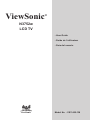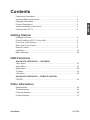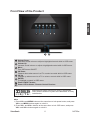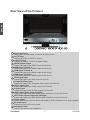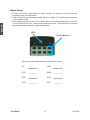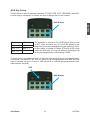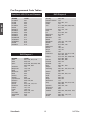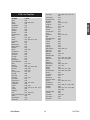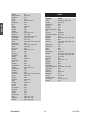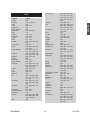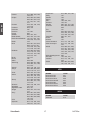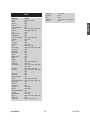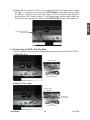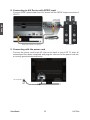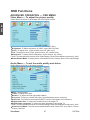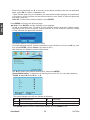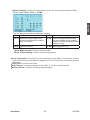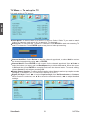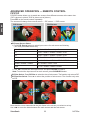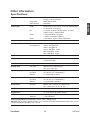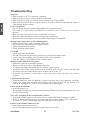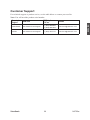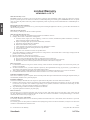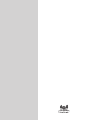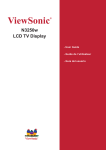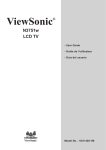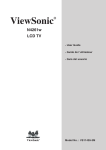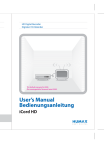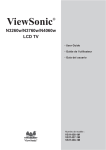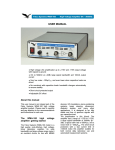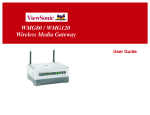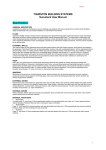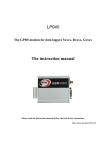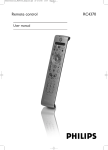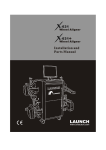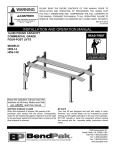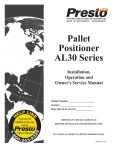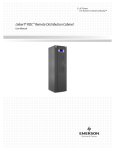Download User`s Manual
Transcript
ViewSonic ® N3752w LCD TV - User Guide - Guide de l’utilisateur - Guía del usuario ViewSonic ® Model No. : VS11405-1M Compliance Information .................................................................................. 1 Important Safety Instructions .......................................................................... 2 Copyright Information ...................................................................................... 3 Product Registration ........................................................................................ 3 Antenna Installation Instructions ..................................................................... 4 Cleaning the LCD TV ...................................................................................... 4 Getting Started Package Contents ........................................................................................... 5 Fixing ViewSonic LCD TV to the Wall ............................................................. 5 Front View of the Product ................................................................................ 6 Rear View of the Product ................................................................................ 7 Remote Control ............................................................................................... 8 Installation ....................................................................................................... 19 Basic Operation ............................................................................................... 24 OSD Functions ADVANCED OPERATION — OSD MENU Video Menu ..................................................................................................... 27 Audio Menu ..................................................................................................... 27 Setup Menu ..................................................................................................... 28 TV Menu .......................................................................................................... 31 VGA Menu ....................................................................................................... 32 ADVANCED OPERATION — REMOTE CONTROL PIP/POP .......................................................................................................... 33 Other Information Specifications .................................................................................................. 34 Troubleshooting .............................................................................................. 35 Customer Support ........................................................................................... 36 Limited Warranty ............................................................................................. 37 ViewSonic N3752w ENGLISH Contents ENGLISH Compliance Information This equipment has been tested and found to comply with the limits for a Class B digital device, pursuant to part 15 of the FCC Rules. These limits are designed to provide reasonable protection against harmful interference in a residential installation. This equipment generates, uses, and can radiate radio frequency energy, and if not installed and used in accordance with the instructions, may cause harmful interference to radio communications. However, there is no guarantee that interference will not occur in a particular installation. If this equipment does cause harmful interference to radio or television reception, which can be determined by turningthe equipment off and on, the user is encouraged to try to correct the interference by one ormore of the following measures: • Reorient or relocate the receiving antenna. • Increase the separation between the equipment and receiver. • Connect the equipment into an outlet on a circuit different from that to which the receiver is connected. • Consult the dealer or an experienced radio/TV technician for help. FCC Warning To assure continued FCC compliance, the user must use grounded power supply cord and the cables which are included with the equipment or specified. Also, any unauthorized changes or modifications not expressly approved by the party responsible for compliance could void the user’s authority to operate this device. WEEE Warning Following information is only for EU-member states: The mark shown to the right is in compliance with the Waste Electrical and Electronic Equipment Directive 2002/96/EC (WEEE).The mark indicates the requirement NOT to dispose the equipment as unsorted municipal waste, but use the return and collection systems according to local law. ViewSonic 1 N3752w 1. Read these instructions completely before using the equipment. 2. Keep these instructions in a safe place. 3. Heed all warnings. 4. Follow all instructions. 5. Do not use this equipment near water. Warning: To reduce the risk of fire or electric shock, do not expose this apparatus to rain or moisture. 6. Clean with a soft, dry cloth. If further cleaning is required, see “Cleaning the LCD TV” in this guide for further instructions. 7. Do not block any ventilation openings. Install the equipment in accordance with the manufacturer’s instructions. 8. Do not install near any heat sources such as radiators, heat registers, stoves, or other devices (including amplifiers) that produce heat. 9. Do not attempt to circumvent the safety provisions of the polarized or grounding-type plug. A polarized plug has two blades with one wider than the other. A grounding type plug has two blades and a third grounding prong. The wide blade and the third prong are provided for your safety. If the plug does not fit into your outlet, consult an electrician for replacement of the outlet. 10. Protect the power cord from being tread upon or pinched, particularly at the plug, and the point where if emerges from the equipment. Be sure that the power outlet is located near the equipment so that it is easily accessible. 11. Only use attachments/accessories specified by the manufacturer. 12. Use only with a cart, stand, tripod, bracket, or table specified by the manufacturer, or sold with the apparatus. When a cart is used, use caution when moving the cart/apparatus combination to avoid injury from tip-over. 13. Unplug this equipment when it will be unused for long periods of time. 14. Refer all servicing to qualified service personnel. Service is required when the unit has been damaged in any way, such as: if the power-supply cord or plug is damaged, if liquid is spilled onto or objects fall into the unit, if the unit is exposed to rain or moisture, or if the unit does not operate normally or has been dropped. 15. This product is only to perform the useful function of entertainment and visual display tasks are excluded. ViewSonic 2 N3752w ENGLISH Important Safety Instructions Copyright Information Copyright © ViewSonic Corporation, 2006. All rights reserved. ® ENGLISH ViewSonic, the three birds logo, OnView, ViewMatch, and ViewMeter are registered trademarks of ViewSonic Corporation. Disclaimer:ViewSonic Corporation shall not be liable for technical or editorial errors or omissions contained herein; nor for incidental or consequential damages resulting from furnishing this material, or the performance or use of this product. In the interest of continuing product improvement, ViewSonic Corporation reserves the right to change product specifications without notice. Information in this document may change without notice. No part of this document may be copied, reproduced, or transmitted by any means, for any purpose without prior written permission from ViewSonic Corporation. Product Registration To meet your future needs, and to receive any additional product information as it becomes available, please register your product on the Internet at: www.viewsonic.com. Product Name: For Your Records Model Number: Document Number: Serial Number: Purchase Date: N3752w ViewSonic LCD TV VS11405-1M N3752w-1M_UG_ENG Rev. 1A 08-29-06 _________________________________ _________________________________ Product disposal at end of product life ViewSonic is concerned about the preservation of our environment. Please dispose of this product properly at the end of its useful life. Your local waste disposal company may provide information about proper disposal. The lamp in this product contains mercury. Please dispose of properly in accordance with environmental laws of your location. ViewSonic 3 N3752w 1. Outdoor Antenna Grounding If an outside antenna or cable system is connected to the product be sure the antenna or cable system is grounded so as to provide some protection against voltage surges and built-up static charges, Article 810 of the National Electrical Code, ANSI/NFPA 70, provides information with regard to proper grounding of the mast and supporting structure, grounding of the lead-in wire to an antenna discharge unit, connection to grounding electrodes, and requirements for the grounding electrode. 2. Lightning For added protection for this product during a lightning storm, or when it is left unattended and unused for long periods of time, unplug it from the wall outlet and disconnect the antenna or cable system. This will prevent damage to the product due to lightning and power-line surges. Do not disconnect the antenna or the power cord during a heavy storm lighting may strike while you are holding the cable cord, causing serious injury; turn off your LCD TV and wait for the weather to improve. 3. Power Lines An outside antenna system should not be located in the vicinity of overhead power lines or other electric light or power circuits, or where it can fall into such power lines or circuits, When installing an outside antenna system, extreme care should be taken to keep from touching such power lines or circuits as contact with them might be fatal. Antenna Ground clamp Antenna discharge unit Electric service equipment Ground clamps Grounding conductors Power service grounding electrode system Cleaning the LCD TV • Make sure the LCD TV is turned off. • Never spray or pour any liquid directly onto the screen or case. To clean the screen: 1. Wipe the screen with a clean, soft, lint-free cloth. This removes dust and other particles. 2. If still not clean, apply a small amount of non-ammonia, non-alcohol based glass cleaner onto a clean, soft, lint-free cloth, and wipe the screen. To clean the case: 1. Use a soft, dry cloth. 2. If still not clean, apply a small amount of a non-ammonia, non-alcohol based, mild non-abrasive detergent onto a clean, soft, lint-free cloth, then wipe the surface. Disclaimer ViewSonic® does not recommend the use of any ammonia or alcohol-based cleaners on the LCD TV screen or case. Some chemical cleaners have been reported to damage the screen and/or case of the LCD TV. ViewSonic will not be liable for damage resulting from use of any ammonia or alcohol-based cleaners. ViewSonic 4 N3752w ENGLISH Antenna Installation Instructions Getting Started Congratulations on your purchase of a ViewSonic® LCD TV. Important! Save the original box and all packing material for future shipping needs. ENGLISH Package Contents Your LCD TV package includes: • LCD TV • Power Cord • VGA Cable • Quick Start Guide • Remote Control with batteries • RCA A/V Cable • ViewSonic User Guide Fixing ViewSonic LCD TV to the Wall The LCD TV can be wall-mounted or freestanding. Before installing the product to the wall, please consider the following guidelines: • Read the Important Safety Instructions, at the start of this manual. • Do not install in a moist or wet environment. This equipment is intended for indoor use only. • Do not install near heat source, or strong magnetic fields. • Use only approved wall brackets capable of supporting the weight of the LCD TV. • Mount your LCD TV to a supporting wall. • Ensure there is at least 3cm of space surrounding any air-vents of LCD TV. To detach the wall-mounting bracket to LCD TV safely, please use the following guidelines: 1. Disconnect the power and any other cables that might hinder moving the LCD TV. 2. Set the LCD TV on a table or work surface, screen-down with a towel or woolen blanket between the screen and the surface to protect the display. 3. Through the matching screw holes in the bracket, there are 6 screws mounted on the backside of the LCD TV. Loosen all 6 screws, and keep for future use. Use only approved wall-mounting brackets advised by ViewSonic or your local distributor. Notes: • If your LCD TV is already set up for free-standing operation, you need to first remove the stand before mounting the device to the wall. • The wall-mount screw type: M6 x L10 ViewSonic 5 N3752w ENGLISH Front View of the Product Volume Down Decrease sound volume or adjust a highlighted control while in OSD menu. Volume Up Increase sound volume or adjust a highlighted control while in OSD menu. Menu Turn OSD menu ON/OFF. CH Down Channel down when source is at TV or select a control while in OSD menu. CH Up Channel up when source is at TV or select a control while in OSD menu. ENTER To highlight a control in OSD menu. Power ON/OFF button Power LED Indicator / Remote Control Receiver Manufactured under license from Dolby Laboratories. Dolby and the double-D symbol are trademarks of Dolby Laboratories. (Only for DTV source in this model.) Note: 1. Press VOL+ and MENU buttons at the same time to lock power button, and press VOL+ and MENU buttons again to unlock it. 2. Press VOL- and VOL+ buttons at the same time to lock OSD menu, and press VOL- and VOL+ buttons again to unlock it. ViewSonic 6 N3752w ENGLISH Rear View of the Product Power (AC input) Using power cord provided, connect to a power source. Air TV input Connect to NTSC or ATSC TV source. Cable TV input Connect to Cable TV (CATV) or Digital Cable. SPDIF Optical output Connect this port to the SPDIF input of A/V device. HDMI Input Terminal -3 Connect this port to the HDMI output of A/V device. HDMI Input Terminal -2 Connect this port to the HDMI output of A/V device. HDMI Input Terminal -1 Connect this port to the HDMI output of A/V device. VGA signal input Connect this port to the VGA output of your PC. Composite Video input Connect this port to the composite video output of A/V device. YPbPr signal input Connect this port to the YPbPr output of A/V device. S-Video input Connect this port to the S-Video output of A/V device. YPbPr signal Audio input (left/right) Connect this port to the RCA audio output connectors of your A/V device. AV/ S-Video signal Audio input (left/right) Connect this port to the RCA audio output connectors of your A/V device. Audio output Connect this port to your A/V device with audio in (RCA) connectors or to audio amplifier. PC Audio input Connect this port to PC line out jack. Headphone Jack Connect this port to your headphone. ViewSonic 7 N3752w ENGLISH Remote Control ViewSonic 8 N3752w ENGLISH Remote control button function as follow A SOURCES Select input source B PIP * PIP: activate PIP feature PIP Source: change PIP source PIP Size: change PIP size C 0~9, -/100 number button Input channel number D RECALL Return to previous channel E GUIDE Show electronic program guide (EPG) F SLEEP * Set timer to turn off TV G CC Close Caption H VOL▲ and VOL▼ Adjust volume I MUTE Mute On/Off J MTS/SAP Select Mono, Stereo or SAP sound K POWER Power On/Off L Device buttons Select desire device M Zoom Adjust window size N WIDE * Change aspect ratio O UP/ DOWN /LEFT/ RIGHT/ UP/ DOWN for OSD function select and LEFT/ RIGHT for ENTER function adjust ENTER: Enter the function setting P MENU On Screen Display (OSD) menu ON/OFF Q CH▲ and CH▼ Change channel for TV only R Control buttons ** Play/ Stop/ Pause/ Record/ Forward/ Rewind II button = freeze picture S DISPLAY Display current information Note: PIP means Picture In Picture. * This feature may not be supported under all models. ** For use on other device. ViewSonic 9 N3752w Key “Defaults” The “default” out of box setting enables the Remote to control a predetermine TV, DVD,STB, VCR, VPB, WMA and AUD. • Depending on Device desire the following model will be active. Default Setting TV ViewSonic DVD Samsung STB RCA VCR Sony VPB ViewSonic WMA ViewSonic WMA-100 AUD Sony ENGLISH Device Note: Multiple pre-programmed codes are available for some devices; if default setting does not function, see pre-programmed table for additional codes. Resetting Remote • To reset remote and access default settings, press and hold desire device button for roughly six seconds and enter three digit reset code 000. • Replace batteries if remote control keys are not functioning properly, this is a normal behavior that indicates batteries are low. Device Buttons ViewSonic 10 N3752w ENGLISH Basic Setup 1. Power on the A/V component you wish to setup, so that you can test codes by sending power off commands. 2. Refer to the Pre-programmed code tables on page 13-18 and write down the code number listed. 3. Press and hold the button for the desire device for approximately six seconds. The top LED will turn on, enter pre-programmed code. LED will blink to indicate pre-programmed code was captured correctly. LED Device Buttons Pre-Programmed Code Notes Record the three digit codes for your device here: ViewSonic TV VPB DVD WMA STB AUD VCR AUX 11 N3752w AUX Key Setup The AUX key is used to operate a second TV, DVD, STB, VCR, VPB,WMA, and AUD. A fourth digit is necessary to identify the type of device the key will control. ENGLISH AUX Button = 1 VPB = 5 DVD = 2 WMA = 6 STB = 3 AUD = 7 TV VCR = 4 For example, to control a Sony DVD player with a code of 027 under the AUX key, a 2 must be added in the beginning of the pre-programmed code making it 2027. If user wants to control a Philips STB with a 006 code under the AUX key, a 3 must be added in the beginning of the pre-programmed code making it 3006. To enter the pre-programmed code, press and hold the AUX button for approximately 6 seconds. The top LED will turn on, enter the pre-programmed code with the first digit to indicate the type of device. LED will blink to indicate pre-programmed code was captured correctly. LED AUX Button ViewSonic 12 N3752w Pre-Programmed Code Tables ENGLISH ViewSonic LCD TV’s and Plasmas BRAND N1700W N1300 N1500 N1750W N2010 N2010-E N2700W N2750W N3020W N3200W N3200W-E VPW4255 VPW5500 N2000 N3000W CODE 001 002 003 004 005 006 007 008 009 010 011 012 012 014 015 DVD Players-1 BRAND Aiwa Aiba Apex Audiovox Blaupunkt Bose Broksonic Bush Clarion Classic CyberHome Daewoo Dansai Denon Emerson Fisher Funai GE Go Video Goodmans GPX ViewSonic CODE 001, 033, 051, 118 002, 037 046, 059, 060, 062, 063, 084, 085, 086 119 104, 123 113, 117 052 003 097 098 004, 005 006, 124,125 007 034, 120, 140, 141 099, 100 101, 121 100, 114 064, 102, 146 055, 057 038 103 DVD Players-2 Grundig Harman Kardon Hitachi Irradio JVC Kenwood Koss LG Magnavox Marantz Memorex Mintek Mitsubishi Mustek NAD Nakamichi Norcet Onkyo Oritron Panasonic Phillips Pioneer Proscan Qwestar RCA Sampo Samsung Sansui Sanyo Scott SEG Sharp Sherwood Sony Sylvania Techwood Thomson Toshiba Yamaha Zenith 13 008, 009 116 010, 054, 115 137 011, 039, 066, 069, 070, 071, 072 031, 142, 145 138 012, 040, 041 077, 091 130 132 104 133, 134, 135, 136 013, 035 012, 099, 126 105 106, 107 127, 131 108 014, 015, 016, 017, 032, 067, 092, 093 018, 019, 061, 068, 078, 079, 080, 096 020, 083, 088 064, 144 108 064, 081, 094 109 000, 021, 042, 047, 049, 065, 089 111 023, 036, 053, 110 024 025, 043 026, 043 112 027, 028, 044, 074, 075, 090, 095 058, 100, 122 128 022 029, 045, 048, 050, 076, 082 030, 092, 129, 143 056, 139 N3752w BRAND Akai Alba Allsat Alphastar Amstrad Ankaro Anttron Apollo Armastrong Asat Astra Astro AudioTon Best Blaupunkt Brain Wave BSkyB Bush Chaparral CityCom Clatronic Condor Crown Daeryung Dish Network DNT Drake Echostar Einhell Elta Emme Esse Ep Sat Eurosat Eurosky Eurostar Express Vu Ferguson Finlandia Finlux Fuba Fujitsu Galaxis GE General Instruments GMI Goodmans Granada ViewSonic Hanseatic Hirschmann Hisawa Hitachi Hughes Huth Intertronic Janeil Johansson JVC Kathrein KR Kreiselmeyer Kyostar Lasat Lenco Luxor Macab Manhattan Marantz Mascom Maspro Mediamarkt Medion Metronic Metz Minerva Mitsubishi Morgan’s Nikko Nokia Nordmende Novis Octagon Okano Orbitech Otto Versand Pace Palladium Panasonic Panda Philips CODE 019 005, 006, 007 019 057 001 012 005 005 010 019 010, 013 007, 008, 012, 015 007 012 015 016 001 006, 017 054 006 016 012 010 014 038 014, 019 056 014, 021, 038, 055 005, 010 005, 012 012, 017 006 010 010, 012 010 038 006, 017, 025 006 006, 013 005, 012, 014, 015, 019 052 012 031, 040, 041 048, 049 010 006 013 Phonotrend Predki Proscan Provision Quadral 14 001, 006, 007, 015, 017, 024 018 015 016 006, 017, 053 053 010, 016 010 052 016 045 015, 019, 026 007 015 005 008 005 013 025 006, 008, 017 019 008 006, 017 010 012, 018, 021, 022 005, 007, 008, 028 015 015 006, 015, 030 010, 019 010 006, 013, 017, 020 005, 006, 008, 025 016 005, 007 010 005 015 001, 006, 015, 017 010 001, 006, 017, 032, 034 006 006, 011, 017, 019, 023, 029, 058 006 016 040, 041 008 012 N3752w ENGLISH Grundig STB - Set Top Box ENGLISH Quelle Radio Shack Radiola Radix RCA Realisitic RFT Saba Sabre Sagem Salora Samsung Satcom SatPartner Schneider Seemann SEG Siemens Skymaster Sony Star Trak Strong STS Sunstar Tandberg Tandy Tantec TechniSat Teco Telasat Telefunken Teleka Telemaster Telesat Televes Thomson Thorn Tonna Toshiba Triax Uniden Unisat Unitor Universum Visiosat Vortec Wewa Womersat Wisi Zehnder Zenith ViewSonic 015 048, 049 019 014 000, 040, 041 044 019 008, 017 006 025 013 005, 035, 057 016, 018 005, 007, 008, 016 012, 021, 022 010, 014 005, 009, 012, 016, 018 015 018, 021, 022, 027 043, 059 051 005, 007, 012 050 010 025 007 006, 017 014 010 018 005, 017 007, 010, 014 008 018 006 002, 003, 004, 006, 025 006, 017 006 036, 042 015 046, 047 010 016 015 016 005 006 016 006, 014, 015 008, 012, 028 033, 037, 052 Cable BRAND ABC Archer Cabletime Contec Eastern France Telecom GE Gemini General Instrument Grundig Hamlin Hitachi Jerrold CODE 006, 067, 069, 105 072, 073 060 078 079 061 066 080, 081 066, 107 062 082, 083, 084, 089, 106 066 066, 080, 085, 086, 101, 105, 107 Magnavox 087 Motorola 108 NEC 068 Nokia 063 Panasonic 102, 104 Philips 064, 074, 075, 076, 077, 081, 087, 091, 092, 093 Pioneer 094, 095 Proscan 066 RCA 070, 104, 107 Realistic 072 Sagem 065 Samsung 095 Scientific Atlanta 069, 096, 097, 098 Signature 066 Sprucer 104 Starcom 080, 105 Stargate 080 Tocom 067, 085 United Cable 105 Universal 071, 072, 073 Zenith 103 15 N3752w BRAND Action Admiral Aiko Aiwa Audiovox Bell & Howell Broksonic Calix Canon Capehart Carver CCE Citizen Colortyme Craig Curtis Mathes Daewoo Daytron Denon Dimensia Electrohome Emerson Fisher Fuji Funai Gerrard GE Go Video Goldstar Gradiente Harman Kardon Harwood Hitachi JBL ViewSonic CODE 102 101, 144, 145 127 005, 126 122 119 059, 105, 120 122 124, 125 083, 138 131, 151 127, 130 095, 121, 122, 123, 127 096, 117 085, 090, 104,121, 122, 130 077, 079, 114, 117 121, 124, 125, 150 006, 007, 083, 102, 123, 126, 127, 138 083, 102, 138 088 114, 150 090, 122 087, 090, 105, 115, 120, 122, 123, 124 126, 132, 140 089, 104, 119 116, 124 095, 126 126 065, 079, 081, 087, 114, 121, 124, 125, 141,150 054, 056, 071, 072, 074, 079, 081, 085, 086 079, 090, 092, 117, 122 090, 126 117, 151 130 008, 009, 053, 062, 063, 088, 128, 129, 136, 139, 141 098 JC Penney Jensen JVC Kenwood KLH Kodak LG Lloyds Loewe Logik LXI Magnasonic Magnovox Marantz Matsushita Memorex MGA MGN Minolta Mitsubishi Montgomery Ward Motorola MTC Multitech NEC Nikko Noblex Olympus Optimus Optonica Orion Panasonic 16 079, 085, 088, 090, 117, 118, 119, 120 121, 122, 124, 125, 128, 129, 130, 131, 136 128, 129, 139 010, 011, 040, 043, 058, 087, 088, 117, 118, 119, 139, 142 077, 117, 118, 119, 139, 142 130 122, 124 012, 013, 122 077, 095, 104 037 085, 130 122 085, 090, 102 069, 085, 124, 125, 131, 135 077, 092, 117, 118 119, 124, 131, 151 124 073, 088, 090, 091, 097, 104, 119, 121, 122, 124, 126, 135, 144, 145 132, 140 079 088, 128, 129, 136 014, 066, 068, 090, 128, 129, 132, 140 142, 152 144, 145 124, 144, 145 085, 121 121, 126, 130 077, 092, 117, 118, 119, 139, 142 122 121 124 090, 094, 122, 144, 145 133 087, 090, 105 015, 016, 017, 018, 019, 020, 021, 037, 044, 067, 070, 085, 090, 104, 105, 124, 125, 137 N3752w ENGLISH VCR ENGLISH Pentax 077, 088, 128, 129, 136, 141 Philips 022, 023, 024, 025, 026, 027, 076, 110, 111, 124, 131, 133, 151 Pioneer 078, 103, 118, 128, 142, 146 Portland 083, 138 Precision 102 Proscan 114, 150 Proton 085 Quasar 090, 124, 125 Radio Shack 090, 122, 133, 145 Radio Shack/Realistic 119, 121, 122, 124, 125, 126, 133, 144 Radix 122 RCA 048, 051, 078, 079, 088, 114,115, 121, 124, 128, 129, 136, 141, 148, 149, 150 Realistic 079, 090, 094, 097, 104, 119, 121, 122, 123, 124, 125, 126, 133, 144, 145 Ricoh 143, 147 Runco 135 Saba 038, 039 Samsung 028, 029, 057, 060, 079, 095, 107, 109, 121, 123 Sansui 085, 118, 139, 142 Sanyo 030, 052, 089, 097, 104, 119, 121, 151 Scott 090, 120, 123, 132 Sears 077, 088, 089, 090, 097, 104, 119, 122, 124, 128, 129, 136 Sharp 041, 042, 049, 050, 091, 094, 101, 133, 144, 145 Shintom 085, 116, 129, 130 Signature 144, 145 Signature 2000 097, 101 Singer 085, 124, 130, 143, 147 Sony 000, 001, 002, 003, 004, 045, 075, 080, 082, 084, 098, 099, 116, 134 STS 124, 136 Sylvania 061, 112, 124, 125, 126, 131, 132, 151 ViewSonic Symphonic Tandy Tashiko Tatung Teac Technics Teknika Thomson 077, 095, 104, 126 119 122 139 126, 139, 148 124, 137 090, 122, 124, 126 031, 032, 035, 036, 038 Tivo 113 Toshiba 033, 034, 046, 047, 100, 102, 104, 106, 123, 128, 132, 140 Totevision 090, 121, 122 Unitec 095 Unitech 121 Vector Research 077, 117, 118, 123 Video Concepts 077, 117, 118, 123, 140 Wards 079, 090, 091, 094, 104, 121, 122, 123, 124, 126, 128, 129, 130, 133, 136, 144, 145, 149, White Westinghouse 095 XR-1000 124, 126, 130 Yamaha 077, 117, 118, 119 139 Zenith 055, 064, 090, 093, 116, 135, 143, 147 VPB BRAND Next Vision N4 Next Vision N5 Next Vision N5-2 Next Vision N5-2E Next Vision N6 Next Vision HD10 Next Vision HD12 CODE 001 002 006 007 003 004 005 WMA BRAND WMA100 17 CODE 013 N3752w BRAND Aiwa Akai Bose Carver Curtis Mathes Denon Fisher GE Goodmans Gradiente Harman Kardon Hitachi JBL Jensen Jerrold JVC Kenwood Luxman Marantz Mclntosh NAD Nakamichi NEC Nikko Onkyo Optimus Panasonic CODE 024, 041, 063 013 039 075 065 001, 053, 054, 059, 076 005, 066, 068, 073 030 013 086 002, 025, 052, 070 003, 083 025 085 026, 028 004, 050, 057 005, 055, 058, 072, 080 088 042 082 064 078 064 087 006, 044, 048, 079 065, 071 032, 033, 051, 056, 062, 074, 091 Philips 007, 037, 038, 040 Pioneer 008, 035, 045, 049, 065, 069 Proscan 030 Quasar 074 Radio Shack 071 RCA 029, 030, 031, 034 RCA & Dimensia 019, 020, 021, 022, 023 Roadstar 013 Saisho 013 Samsung 009 Sansui 013, 081 Sanyo 066, 068 Scientific Atlanta 027 Sharp 010, 084 Sherwood 011, 071 Sony 000, 012, 046, 060, 067 Starcom 026 Technics 014, 043, 047, 074 ViewSonic Thomson Toshiba Uher Yamaha Zenith 015, 016 036 013 017, 018, 061, 072,077 089 ENGLISH AUD 18 N3752w Installation ENGLISH 1. Insert Remote Control Batteries 1. Remove the battery cover by pulling then lifting the knob on the cover. 2. Insert the batteries, corresponding to the (+) and (-) markings on the battery compartment. 3. Reattach the battery cover. CAUTION • Only use the specified AA batteries. • Do not mix new and old batteries. This may result in cracking or leakage, which may pose a risk of fire or lead to personal injury. • Insert batteries according to (+) and (-) markings. Inserting the batteries incorrectly may result in cracking or leakage, which may pose a risk of fire or lead to personal injury. • Dispose of the battery in accordance with local laws and regulations. • Keep the battery away from children and pets. • When the remote control will not to be used for an extended period, remove the batteries. 2. Connecting RF antenna and Cable TV Make sure the power is OFF before installing your LCD TV. 1) Air TV: Connect the LCD TV to TV antenna with 75-ohm coaxial cable. Preset the air TV channels into memory with AUTO SCAN function when using an antenna TV system. This air input jack both support TV and DTV systems. Besides, the TV system (NTSC) and DTV system (ATSC) can be found by the scanning of “AIR” in the AUTO SCAN function. (See page 31.) RF Cable or Adapter (not supplied) ViewSonic 19 N3752w ENGLISH 2) Cable TV: Connect the LCD TV to the cable with CATV and Digital cable. Preset the cable TV channels into memory with AUTO SCAN function when using a Cable TV system. The cable input jack both support CATV and Digital cable systems. Besides, the CATV system (cable TV) and Digital cable system (clear QAM) can be found by the scanning of “Cable” in the AUTO SCAN function. (See page 31.) CATV or Digital Cable (not supplied) 3. Connecting to DVD / Set Top Box Connect Video/ Audio cables from compatible devices into the back panel of LCD TV. 1) With AV cable: RCA A/V Cable VCR or DVD Player 2) With S-Video cable: S-Video Cable (not supplied) Audio Cable (not supplied) VCR or DVD Player ViewSonic 20 N3752w 3) With YPbPr cable: YPbPr Cable (not supplied) ENGLISH Audio Cable (not supplied) VCR or DVD Player 4) With HDMI-1/ HDMI-2/ HDMI-3 cable: (DVD Player should have the HDMI output terminal) VCR or DVD Player HDMI Cable (not supplied) 4. Connecting to External Stereo System to Listen to LCD TV Sound Connect the audio output terminal of the LCD TV to audio in terminal of the stereo system (stereo system sold separately). Audio Cable (not supplied) Stereo system ViewSonic 21 N3752w 5. Connecting to the Headphone Connect the headphone to the headphone output terminal of the LCD TV. (Headphone sold separately). ENGLISH Headphone (not supplied) 6. Connecting to a Computer Connect the VGA cable from VGA output of computer to the VGA terminal input of your LCD TV. PC VGA 15 Pin Cable 7. PC Audio In Connect the Audio cable (green) from audio output of your computer to the audio input terminal (green) of the LCD TV. PC PC Audio Connection (not supplied) ViewSonic 22 N3752w 8. Connecting to A/V Device with SPDIF input Connect SPDIF optical cable from A/V device into the SPDIF output connector of LCD TV. ENGLISH Audio Cable (not supplied) A/V Device SPDIF Optical Cable (not supplied) Stereo System 9. Connecting with the power cord Connect the power cord to the AC inlet on the back of your LCD TV, after all connections have been completed, and plug the other end of the power cord into a correctly grounded electrical outlet. AC wall socket ViewSonic 23 N3752w Basic Operation Turning on the LCD TV Before using the LCD TV: 1. Connect external equipment properly. 2. Insert the power plug, and the power LED indicator will light red. Power On/Off To turn the LCD TV on/off: Press the POWER button under the LCD TV, or press the POWER button on your remote control to turn on/off the TV. The power LED indicator lights green when the LCD TV is on. Select input source To select the required input source: Press the SOURCES button on the remote control. Use ◄► to select the required input source between TV, AV, S-Video, YPbPr, HDMI1, HDMI2, HDMI3, and VGA. To confirm the selection, press ENTER. Volume adjusting Press VOL ▲/▼ to adjust the volume. To silence volume, press MUTE. If you want to restore volume, press MUTE again, or press VOL ▲/▼ directly. Display To display the current information of the LCD TV: Press DISPLAY, and the current state will be displayed on the screen. (It shows all or some of the information about Input, Channel, Resolution, Audio Type, Smart Sound Modes, and Smart Picture Modes, depending on what input source it is in.) ViewSonic 24 N3752w ENGLISH To operate your LCD TV, you may use the TV remote control or top panel buttons to select input source, change channels, or adjust volume. ENGLISH DTV Guide Press the GUIDE button on the remote and program information for the channel you are watching will be displayed on the screen with the live program content in a small window in the lower left corner of the panel. Press the ◄ or ► button to scroll up or down the channels. Each time you pause at a channel, the program list will update with the program schedule for that channel and the window will show the live program for that channel. Press the GUIDE button to exit this feature. Channel Select Press number key or CH ▲/▼ button to select your desired channel. 1. In TV mode The -/100 button functions as “100”. If your desired channel is below 100, directly press number buttons. If your desired channel is over 100, press -/100 button first, and then press the other two number buttons. Ex: Your desired number is 8. Press 0 → press 8, or press 8 only. Ex: Your desired number is 110. Press -/100 → press 1 → press 0. *Return to the previous channel, press RECALL button. 2. In DTV mode The -/100 button functions as “-”. Use -/100 button to select the sub channel in DTV. Ex: Your desired number is 80-3. Press 8 → press 0 → press -/100 → press 3. ※How to switch between Air TV and Cable TV? When in TV mode, go to the “Tuner Mode” in the TV menu , and switch between Air and Cable. Sleep Time Setting Repeatedly press SLEEP button to set the off timer. The function is used to automatically shut off the LCD TV after a preset period of time passed. There are several times for choice – OFF, 30min, 60min, 90min, or 120min. ViewSonic 25 N3752w Wide Repeatedly press WIDE button to select the aspect ratio of screen. You can select between No scale, Normal, Full, Wide 1, Wide 2, Wide 3, 4:3, and 16:9. Freeze Picture Press II (Freeze) button to freeze picture. However, the sound still continues. Press II button again to restore. Closed Caption Repeatedly press CC button to select closed caption signal formats and set up caption modes for TV/ DTV channels. Using the OSD function You can use the OSD menus and options to adjust various settings by using the remote control. The basic operation is as following: • Press MENU to display OSD Menu. • Press ◄► to select your desired top Menu. • Use ▲▼ to select the control you want to adjust. • When selecting the control with Press <ENTER>, press ENTER to enable the function. • Press ◄► to adjust or select the settings. • Press MENU to exit from the OSD menu. ViewSonic 26 N3752w ENGLISH Zoom Press Zoom button repeatedly to select the screen size. You can select from normal, x2, x4, x8, x16, 1/32, 1/16, 1/8, 1/4, and 1/2 sizes. OSD Functions ADVANCED OPERATION — OSD MENU Video Menu — To adjust the picture quality ENGLISH Video Menu is active in all except the VGA input source. • Contrast: To adjust contrast of video. (right: Max, left: Min). • Brightness: To adjust luminance of video. (right: Max, left: Min). • Color: To adjust color. (right: brilliant color, left: pale color). • Tint: To adjust tint level. (right: greenish tone, left: reddish tone). • Sharpness: To adjust picture sharpness. (right: sharper, left: softer). *Note: To adjust the above controls in the Video settings, Smart Picture Mode must be set to “User”. • Smart Picture Mode: To select picture mode between User, Cinema, Sport, Vivid, and Hi-Bright. Audio Menu — To set the audio quality and status Audio Menu is active in all input sources. • Bass: To adjust bass. • Treble: To adjust the treble • Balance: To adjust left and right audio balance. • Surround: To enjoy a concert hall effect, select On when stereo is playing. • Audio Out: To control sound output ON/OFF from the RCA audio out connectors. • Digital Audio Out: To select the sound format of the digital TV. • Digital Audio Language: To select the audio language of the digital TV. *Note: To adjust the above controls in the Audio settings, Smart Sound Mode must be set to “User”. • Smart Sound Mode: To select sound mode between User, Rock, POP, Live, Dance, Techno, Classic, and Soft. ViewSonic 27 N3752w Setup Menu — To set up OSD window ENGLISH Setup Menu is active in all input sources. (However, when in VGA input source, there is no “V-Chip” function in the menu.) • Language: To select an OSD language from English, French or Spanish. • Parental: To set up parental control. When you enter this control, the screen below will be displayed. The factory default of the password is “0000”. To enable parental control, input the password, press ▼ button to focus on OK key, and then press ENTER. (Select Cancel if you want to exit.) After entering, the following screen will be shown. Channel Lock: To lock channels. Use ◄► to select the channel you want to lock, and then press ENTER to lock or unlock it. Change Password: To change the password, press ENTER and enter the password again. Press ENTER, and the following screen appears. ViewSonic 28 N3752w ENGLISH Enter the new password, use ▼ to move the cursor down, and then enter the new password again, press OK to confirm or Cancel to exit. *Note: Please make sure you remember your new password after changing. If the password is forgotten or missing, please use the remote control to enter “8866” to clean the password and reset a new one. Clear All: To clear all the locks set before, press ENTER. Press MENU to return to the previous page. • V-Chip: Press ENTER, and the following screen appears. V-Chip is transmitted from TV station to help parents monitor what their children watch. According to the pre-set of factory, viewers can see all of the channels. However, setting V-Chip can block the appointed channels. The factory default of the password is “0000”. To enable parental control, input the password, press ▼ button to focus on OK key, and then press ENTER. (Select Cancel if you want to exit.) After entering, the following screen will be shown. Use ▲▼ to select your desired optional item, and press ENTER. • Block MPAA Rating: To adjust movie blocking level in the US. You can select between NONE, G, PG, PG-13, R, NC-17, or X. The movie Ratings in the US are defined as following. G General audience R PG Parental guidance suggested NC-17 No one 17 and under limited PG-13 Parents strongly cautioned X Restricted Adult audience only Use ENTER button to block or unblock the ratings, and use MENU to exit. ViewSonic 29 N3752w ENGLISH • Block TV Rating: To adjust TV blocking level in the US. You can select between TV-Y, TV-Y7, TV-G, TV-PG, TV-14, or TV-MA. The TV Ratings in the US are defined as following. TV-Y TV-PG Parental guidance suggested All children TV-Y7 Directed to older children: this program is designed for children age 7 and above TV-14 Parents strongly cautioned: this program contains some material that is unsuitable for children under 14 years of age TV-G General audience TV-MA Mature audience only Use ENTER button to block or unblock the ratings, and use MENU to exit. • Block MPAA Unrated: To block unrated movies. • Block TV None Rating: To block unrated TV programs. • Color Temperature: To select the color temperature from Warm, Cold, Normal or User. (If you select User, you can adjust the degree of R, G, B in Color Temp. to suit your personal preference.) • Time Zone: To select Time Zones. • OSD Timeout: To setup the display time of OSD. (5, 15, 45, and 60 seconds) • Memory Recall: To restore the factory default settings. ViewSonic 30 N3752w TV Menu — To set up for TV ENGLISH It is only active in TV source. • Tuner Mode: To select Cable or Air as the TV source. Select “Cable” if you want to watch Cable TV channels, and select “Air” to watch Air TV channels. • Auto Scan: To auto scan the TV and DTV channels. Press ENTER to start auto scanning TV and DTV channels. Press ENTER again at any time to interrupt scanning. • Channel Add/Del.: Select Delete to skip the channel appointed, or select Add to restore the channel appointed by using ◄► or ENTER. • Channel Name: Press ENTER to edit a name for the channel appointed. Use ▲▼◄► to select the letters you want, and use BackSpace key to delete backwards. Move the cursor to OK and then press ENTER to complete and save the channel name. To cancel editing, choose Cancel or exit without pressing OK. • Digital Closed Caption: To select closed caption signal formats and set up caption modes for digital TV channels. (C1~C4, Service1~Service 6, or OFF) • Digital CC Style: Press ◄► to select Caption Style from As Broadcaster or Custom. When Custom is selected, use ▲▼ to select the desired controls, ◄► to adjust detailed settings. ViewSonic 31 N3752w VGA Menu — To set up for computer It is only active in VGA source. • Auto Adjust: Press ENTER to auto adjust picture’s horizontal position, vertical position, fine tune and H-Size. • Contrast: To adjust contrast of the video. • Brightness: To adjust luminance of the video. • Fine Tune: To adjust the delay time of data and clock to reduce noise in picture. • Manual Clock: To adjust the horizontal pixel clock of the video. • H. Position: To adjust the horizontal position of the picture. • V. Position: To adjust the vertical position of the picture. ViewSonic 32 N3752w ENGLISH Font Size: To select a font size from Large, Small, or Medium. Font Style: To select different font style from Style 1 to Style 7. Font Color: To select a font color from Black, White, Green, Blue, Red, Cyan, Yellow, or Magenta. Font Opacity: To select font opacity from Solid, Translucent, or Transparent. Background Color: To select background color. Background Opacity: To select background opacity. Window Opacity: To select window opacity. Window Color: To select window color. ADVANCED OPERATION — REMOTE CONTROL PIP/POP ENGLISH PIP/POP button allows you to watch two screens from different sources at the same time. (PIP is picture in picture; POP is picture out of picture.) Press PIP on the remote control repeatedly. The screen will change from normal screen → PIP screen → POP screen. PIP Screen POP Screen • PIP Input Source Select 1. Press PIP Source button to select input source for sub-screen as following. (You must press PIP button first.) Main Screen Available Sub-Screen Input Source TV YPbPr / HDMI1 / HDMI2 / HDMI3 / VGA AV YPbPr / HDMI1 / HDMI2 / HDMI3 / VGA S-Video YPbPr / HDMI1 / HDMI2 / HDMI3 / VGA YPbPr TV / AV / S-Video / HDMI1 / HDMI2 / HDMI3 HDMI1 / HDMI2 / HDMI3 AV / S-Video / YPbPr / VGA VGA TV / AV / HDMI1 / HDMI2 / HDMI3 2. Use ◄► to select the sub-input source and press ENTER to confirm. Note: To select the input source for main screen, press SOURCES button. • PIP Size Select: Press PIP Size to select the size of sub-screen. The function only acts on PIP. • PIP Position Select: Press ▲ to select the position of sub-screen. The function only acts on PIP. Note that the screen indexed with the pink frame is the screen you select to set up. Use ◄► to move the index between the main screen and the sub-screen. ViewSonic 33 N3752w Other Information Specifications Type Color Filter Glass surface Input signal RGB 37.02” TFT Active Matrix RGB 0.6 (H) x 0.6 (V) mm pixel RGB vertical stripe Anti-Glare Audio RGB analog (0.7/1.0 Vp-p, 75 ohms) Separate Sync, fh: 30-80 kHz, fv:50-75 Hz TV system Antenna / NTSC+ATSC, TV cable system / CATV + Digital Cable 1 composite RCA, 1 S-Video, 1 YPbPr component, HDMI x 3 1 mini-stereo, 2 pair of RCA (L/R) stereo Compatibility PC Up to 1360 x 768 Non-interlaced Resolution Recommended and supported 1360 x 768 @ 60 Hz 1280 x 1024 @ 60 Hz 1280 x 720 @ 60 Hz 1024 x 768 @ 60, 75 Hz 800 x 600 @ 60, 75 Hz 640 x 480 @ 60, 75 Hz RF Video Speaker Output 10W x 2 @ THD=10% Audio Output 1 SPDIF (optical), 1 Headphone jack, 1 stereo RCA jack Power Voltage 100-240 VAC, 50/60 Hz (auto switch) Display area Full Scan 826.6mm (H) x 467.8mm (V) 32.5” (H) x 18.4” (V) Operating conditions Temperature Humanity Altitude 32°F to + 104°F ( 0°C to + 40°C) 10% to 65% (no condensation) To 10,000 feet (3,000m) Storage condition Temperature Humanity Altitude -4°F to + 140°F (-15°C to + 60°C) 10% to 90% (no condensation) To 40,000 feet (12,000m) Dimensions Physical 942mm (W) x 726mm (H) x 295mm (D) 37.1’’ (W) x 28.6’’ (H) x 11.6’’ (D) Weight Net 25.4 kg (55.9 Ib) Regulations Power consumption UL, FCC-B (Doc-B), NOM, BEST-7 On Stand by < 200 W (green LED) < 3 W (red LED) Preset Timing Mode (Pre-adjusted to GTF® 1360 x 768 @ 60 Hz) Warning: Do not set the graphics card in your computer to exceed these refresh rates; doing so may result in permanent damage to the LCD TV. Note: Product Specifications are subject to change without notice. ViewSonic 34 N3752w ENGLISH LCD ENGLISH Troubleshooting No power • Make sure the LCD TV is properly connected. • Make sure the AC power cord is properly connected. • Make sure the AC power is ON, DC power button is ON (Green LED). • Plug another electrical device (like a radio) to the power outlet to verify that the outlet is supplying the proper voltage. Poor or no picture • The TV station may be experiencing problems. Try another channel. • The Cable TV signal may be scrambled or encoded. Please contact your local cable operator. • Make sure that connection to other components are correct. • Make sure that setup has been done correctly after connections. • Make sure the correct input is selected and the input signal is compatible. Strange color, light color, or color misalignment • Ensure that the video cable is securely connected. • The picture may appear dim in a brightly lit room. • Adjust brightness and contrast. • Check the input signal setting. No sound • Check your audio connections • The MUTE button may have been pressed, try pressing this button again. • Check your audio settings, your TV audio may be set to minimum. • Press the Volume + (Up) button on the remote control. Remote control unit does not operate • Make sure batteries are inserted correctly. • Batteries could be weak or dead. Replace batteries. • Is a fluorescent light illuminated near the remote control sensor? • The path of the remote control beam may be blocked. Make sure the path is clear and that the remote control is aimed at the remote control sensor on the TV. • Press only one button at a time and it is the correct one for the operation you want to perform. Unit cannot be operated • External influences such as lightning or static electricity may cause improper operation. In this case, operate the unit after first turning on the power of the LCD TV and the AVC System, or unplug the AC cord for 1 to 2 minutes, then replug again. Power is cut off suddenly • Is the sleep timer set? • The internal temperature of the unit has increased. Remove any objects blocking the vent or clean as necessary. No CATV reception (or no reception above CH13) • Is the AIR/CABLE option set correctly? Please set the AIR/CABLE option to CABLE. • CATV is connected improperly or not connected; please check all the CATV connections. • The cable TV service is interrupted; please contact your cable operator. Picture is cut off/with sidebar screen • Is the image positioned correctly? • Are screen mode adjustments such as picture size set correctly? ViewSonic 35 N3752w Customer Support For technical support or product service, see the table below or contact your reseller. Country/ Region Web Site T=Telephone F=Fax Email United States www.viewsonic.com/support/ T= (800) 688 6688 F= (909) 468 1202 [email protected] Canada www.viewsonic.com/support/ T= (866) 463 4775 [email protected] ViewSonic 36 N3752w ENGLISH Note: You will need the product serial number. Limited Warranty VIEWSONIC® LCD TV ENGLISH What the warranty covers: ViewSonic warrants its products to be free from defects in material and workmanship, under normal use, during the warranty period. If a product proves to be defective in material or workmanship during the warranty period, ViewSonic will at its sole option repair or replace the product with a like product. Replacement product or parts may include remanufactured or refurbished parts or components. How long the warranty is effective: ViewSonic LCD TV are warranted for one (1) year for all parts excluding the light source and one (1) year for labor from the date of the first customer purchase. Who the warranty protects: This warranty is valid only for the first consumer purchaser. What the warranty does not cover: 1. Any product on which the serial number has been defaced, modified or removed. 2. Damage, deterioration or malfunction resulting from: a. Accident, misuse, neglect, fire, water, lightning, or other acts of nature, unauthorized product modification, or failure to follow instructions supplied with the product. b. Repair or attempted repair by anyone not authorized by ViewSonic. c. Any damage of the product due to shipment. d. Removal or installation of the product. e. Causes external to the product, such as electric power fluctuations or failure. f. Use of supplies or parts not meeting ViewSonic’s specifications. g. Normal wear and tear. h. Any other cause which does not relate to a product defect. 3. Any product exhibiting a condition commonly known as “image burn-in” which results when a static image is displayed on the product for an extended period of time. 4. Removal, installation, and set-up service charges. 5. When you mount it on the wall, the following must be noticed: a. The accessories attached with this product are applicable for this product only. b. When the product is mounted on the wall, holes and fixed screws will remain in the wall body. c. Wall face may discolor when this product has been mounted on the wall for a long time. How to get service: 1. For information about receiving service under warranty, contact ViewSonic Customer Support. You will need to provide your product’s serial number. 2. To obtain warranted service, you will be required to provide (a) the original dated sales slip, (b) your name, (c) your address, (d) a description of the problem, and (e) the serial number of the product. 3. Take or ship the product freight prepaid in the original container to an authorized ViewSonic service center or ViewSonic. 4. For additional information or the name of the nearest ViewSonic service center, contact ViewSonic. Limitation of implied warranties: There are no warranties, express or implied, which extend beyond the description contained herein including the implied warranty of merchantability and fitness for a particular purpose. Exclusion of damages: ViewSonic’s liability is limited to the cost of repair or replacement of the product. ViewSonic shall not be liable for: 1. Damage to other property caused by any defects in the product, damages based upon inconvenience, loss of use of the product, loss of time, loss of profits, loss of business opportunity, loss of goodwill, interference with business relationships, or other commercial loss, even if advised of the possibility of such damages. 2. Any other damages, whether incidental, consequential or otherwise. 3. Any claim against the customer by any other party. Effect of state law: This warranty gives you specific legal rights, and you may also have other rights which vary from state to state. Some states do not allow limitations on implied warranties and/or do not allow the exclusion of incidental or consequential damages, so the above limitations and exclusions may not apply to you. Sales outside the U.S.A. and Canada: For warranty information and service on ViewSonic products sold outside of the U.S.A. and Canada, contact ViewSonic or your local ViewSonic dealer. The warranty period for this product in mainland China (Hong Kong, Macao and Taiwan Excluded) is subject to the terms and conditions of the Maintenance Guarantee Card. 1 of 1 LTV_LW01 Rev. 1B 06-30-06 4.3: ViewSonic LCD TV Warranty ViewSonic 37 N3752w ViewSonic ®