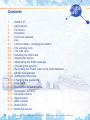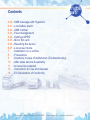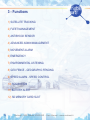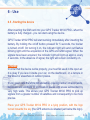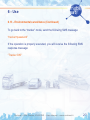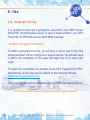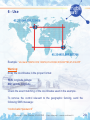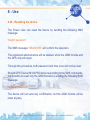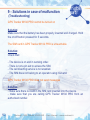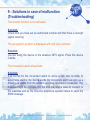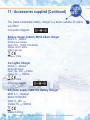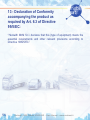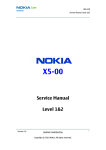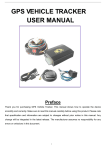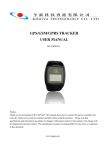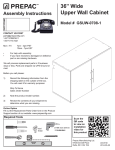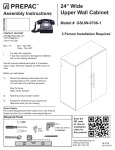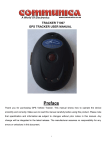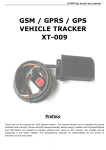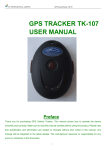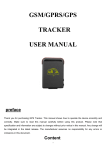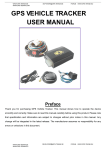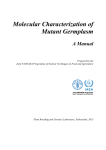Download User Manual M102PRO
Transcript
User Manual www.mobisat.it 2 Mobisat - GPS Tracker M102 PRO - User guide Manual- www.mobisat.it - www.mobisat.it 2 Foreword Thanks for choosing MOBISAT - GPS Tracker M102 PRO This manual will show in detail all the product features. For a proper use, we recommend a thorough reading of the entire manual. Mobisat - GPS Tracker M102 PRO - User Manual - www.mobisat.it 3 Contents 1 - What is it? 2 - Applications 3 - Functions 4 - Hardware 5 - Technical features 6 - Use 6.1 - Lithium battery, charging the battery 6.2 - The working tools 6.3 - The SIM card 6.4 - Installing the SIM Card 6.5 - Starting the device 6.6 - Interpreting the SMS message 6.7 - Checking the position 6.8 - Recording the Power User and 4 administrators 6.9 - Admin management 6.10 - Setting the time zone 6.11 - Changing the password 6.12 - Auto Track 6.13 - Environmental surveillance 6.14 - Geographic fencing 6.15 - Movement alarm 6.16 - Speed alarm 6.17 - IMEI number 6.18 - Button SOS 6.19 - Antishock sensor 4 Mobisat - GPS Tracker M102 PRO - User Manual - www.mobisat.it Contents 6.20 - SMS message with Hyperlink 6.21 - Low battery alarm 6.22 - SMS Central 6.23 - Fleet management 6.24 - Settings GPRS 6.25 - Micro SD card 6.26 - Resetting the device 6.27 - Low power mode 7 - Installation on a vehicle 8 - Precautions 9 - Solutions in case of malfunction (Troubleshooting) 10 - After sales service & warranty 11 - Accessories supplied 12 - Instructions for use and disposal 13 - EC Declaration of Conformity Mobisat - GPS Tracker M102 PRO - User Manual - www.mobisat.it 5 1 - What is it? MOBISAT - GPS Tracker M102 PRO Allows the user to be always informed of and know at any time where his/her vehicle is, viewing its position directly on his/her mobile phone or PC screen; all this happens in real time. It is the best solution for tracking vehicles, persons, animals and goods. No fees to pay. Simple and powerful MOBISAT - GPS Tracker M102 PRO is the smallest satellite tracking unit in the world. Thanks to its small size, it can be installed anywhere and on any vehicle just in a few minutes. MOBISAT - GPS Tracker M102 PRO houses inside it a common SIM card (not supplied), also a prepaid card. Tracking it is as simple as making a phone call. 6 Mobisat - GPS Tracker M102 PRO - User Manual - www.mobisat.it 2 - Applications Vehicle antitheft device: intended for cars, scooters, campers, trucks, industrial vehicles, boats, etc. Fleet management: intended for taxis, lorries, vans, buses, rental cars, technical staff. Tracking of people groups: work teams, rescue teams and personnel stationed throughout the territory. Safety tracker: for persons with special needs (cognitive disorders, Alzheimer’s patients, health risks), children and anti-kidnapping. Antitheft device for valuable equipment: either leased or left unattended (electronic devices, earth moving machines, agricultural machinery). Tracking of valuable shipments: by hiding it inside the goods in transit, including a long-life battery. Sports: cross-country skiing, equestrianism, trekking, paragliding, ultra light aviation, competition management: running, cycling and car races, etc. Applied to animals for research. Professional or personal investigation. Mobisat - GPS Tracker M102 PRO - User Manual - www.mobisat.it 7 3 - Functions 1) SATELLITE TRACKING 2) FLEET MANAGEMENT 3) ANTISHOCK SENSOR 4) ADVANCED ADMIN MANAGEMENT 5) MOVEMENT ALARM 6) EMERGENCY 7) ENVIRONMENTAL LISTENING 8) GEO FENCE - GEOGRAPHIC FENCING 9) SPEED ALARM - SPEED CONTROL 10) SOS BUTTON 11) BATTERY ALERT 12) SD MEMORY CARD SLOT 8 Mobisat - GPS Tracker M102 PRO - User Manual - www.mobisat.it 4 - Hardware GPS antenna Power supply Indicator light SOS button On/Off button Mic Mobisat - GPS Tracker M102 PRO - User Manual - www.mobisat.it 9 5 - Technical features - Tri-Band GSM/GPRS device (900/1800/1900MHz) - GPS chip of type Sirfstar III - GPS module: SIMCOM - Shock Sensor - ARM7 CPU Inside - Micro SD memory card slot - GPS receiver with 20 parallel channels - Emergency button: SOS Button - Response time: HOT: 1 sec “Time To First Fix” (TTFF) WARM: 35sec TTFF COLD: 45sec TTFF - 10 Precision: 5 meters In-built GSM and GPRS antenna In-built active GPS antenna Battery max life: 48 hours in standby Size: 44x63x24,5mm Weight: 50g Optimal temperature: -20°C to +55°C Mobisat - GPS Tracker M102 PRO - User Manual - www.mobisat.it 6 - Use 6.1 - Lithium battery, charging the battery When using for the first time, charge the lithium battery for 8 to 12 hours. Use the battery charger and the cable supplied. After the first use, 4/5 hours will be enough to recharge the battery. Fully charged battery lasts approximately 48 hours. 6.2 - The working tools - A common SIM phone card - A mobile phone of any network operator 6.3 - The SIM card Use a common SIM phone card. It is possible to use: - Prepaid SIM cards - Subscription SIM cards - Data SIM cards Important: GPS Tracker M102 PRO can house tri-band SIM cards only (900/1800/1900MHz). You cannot use the device with operators that use 3G band. Mobisat - GPS Tracker M102 PRO - User Manual - www.mobisat.it 11 6 - Use 6.4 - Installing the SIM card Before inserting the SIM card into your GPS Tracker M102 PRO, make sure that: - there is not a PIN set to access the SIM card - the call diverting service is not enabled Then: - Open the cover from the back side of the device - Push the metal foil as shown on the metail foil itself - Insert the SIM card into the metal foil and wrap it up; a “click” will signal that it has been properly closed. 12 Mobisat - GPS Tracker M102 PRO - User Manual - www.mobisat.it 6 - Use 6.5 - Starting the device After inserting the SIM card into your GPS Tracker M102 PRO - when the battery is fully charged - you can start using the device. GPS Tracker M102 PRO will start working immediately after inserting the battery. By holding the on/off button pressed for 5 seconds, the tracker is turned on/off. On turning it on, the indicator light will send out flashes blinking light until the acquisition of the GPS and GSM signal. When the signals have been acquired, the indicator light will light up approx. every 4 seconds. In the absence of signal, the light will remain constantly on. Warning: In order that the device works properly, you must fist use it in the open air. It is okay if you lace it inside your car, on the dashboard, on a terrace in the street or elsewhere in outdoor places. It’s no good - and therefore not advisable - placing it either on windowsills, balconies and windows or in closed-in places and areas surrounded by very high walls. This allows your GPS Tracker M102 PRO to pick up signals from a greater number of satellites and consequently to be more precise. Place your GPS Tracker M102 PRO in a lying position, with the logo turned towards the sky (the GPS antenna is situated just below the logo). Mobisat - GPS Tracker M102 PRO - User Manual - www.mobisat.it 13 6 - Use 6.5 - Starting the device (Continued) Wait 5 minutes so as to allow GPS Tracker M102 PRO to pick up signals from the greatest possible number of satellites (this procedure must only be executed for the first use. Afterwards you can query the device in real time). After 5 minutes have elapsed, call the number of the SIM card you have inserted into the device using your telephone. If the procedure has been properly executed, GPS Tracker M102 PRO will terminate the call and respond by sending an SMS message to your mobile phone. Warning: If you are using a data SIM, you cannot make phone calls. In this case you can ask for the position by sending the following SMS message to GPS Tracker M102 PRO from your mobile phone: “smsone+password” (see chapter 6.11) 14 Mobisat - GPS Tracker M102 PRO - User Manual - www.mobisat.it 6 - Use 6.6 - Interpreting the SMS message GPS Tracker M102 PRO has just sent you an SMS message of this type: lat: 45.443113 long: 9.178747 speed: 000,0 25/10/09 11:50 F:3.83V,0, Signal:F imei: 354776033382695 04 222 01 4E27 161D Interpreting the message: Lat: 45.443113 - Latitude Long: 9.178747 - Longitude Speed: 000,0 - Average running speed 25/10/09 11:50 - Survey date and time F:3.83V - Battery charge level 0 - (0 = not under charge - 1 = under charge) Signal: F - GPS Signal (F = full - L = low) Imei: 354776033382695 - IMEI serial number 04 - Number of satellites picked up 222 - MCC (Mobile Country Code) 01 - MNC (Mobile Network Code) 4E27 - LAC (Location Area Code) 161D - Cell ID Mobisat - GPS Tracker M102 PRO - User Manual - www.mobisat.it 15 6 - Use 6.7 - Checking the position Visit the Website: http://maps.google.com/maps Enter into the research field the latitude and longitude data you have received in the SMS message. 4 5 . 4 4 3 11 3 9 . 1 7 8 7 4 7 The data must be typed in exactly how you received them, separated by a space (as above). Click on button: “Search on maps” Google will show you the current position of your tracker. 16 Mobisat - GPS Tracker M102 PRO - User Manual - www.mobisat.it 6 - Use 6.7 - Checking the position (Continued) If you do not receive the latitude and longitude data, your tracker is likely to be in a place with no GPS signal. If this is the case: - move your tracker to an open place - make the call again - check that in the SMS message received by the device the Signal shows the value: “F” (full) - see chapter 6.6. If you have not yet succeeded in getting the correct position, move on to chapter 9 - Solutions in case of malfunction (Troubleshooting). Important: Failing the numbers authorized to query GPS Tracker M102 PRO, any phone number will be able to track the device by simply making a call to the SIM card inserted in this latter. Should there be an authorized number, all call attempts made from unauthorized numbers would not receive any answer. Mobisat - GPS Tracker M102 PRO - User Manual - www.mobisat.it 17 6 - Use 6.8 - Registering the Power User and 4 administrators Once you have received the correct position, you can register as Power User. The device works properly only if the Power User’s figure has been defined. MOBISAT - GPS Tracker M102 PRO can answer 1 Power User and 4 Administrators. 1 POWER USER 4 Administrators 18 Mobisat - GPS Tracker M102 PRO - User Manual - www.mobisat.it 6 - Use 6.8 - Registering the Power User and 4 administrators (Continued) The first phone number which will be stored by the device will be recognized as Power User. Send the following SMS message to the SIM card inserted in GPS Tracker M102 PRO: “admin+password+space+ mobile No. ” For example, if your mobile number is: 333001122, and the password set is: 123456, send the following SMS message: “admin123456 +44333001122” Enter ALWAYS THE INTERNATIONAL DIALLING CODE BEFORE THE No. IN THIS FORM: “+44” (country code). Warning: use only lowercase letters; “quotes” are not part of the message. In order to remove the Power User or an administrator, send the following SMS message: “noadmin+password+space+mobile No.” Example: “noadmin123456 +44333001122” Mobisat - GPS Tracker M102 PRO - User Manual - www.mobisat.it 19 6 - Use 6.8 - Registering the Power User and 4 administrators (Continued) If the operation has been successful, your GPS Tracker M102 PRO will reply by sending the following SMS message: “Admin OK!” The Power User is the only administrator who can: - Authorize other administrators - Change the passwords - Reset the device 6.8 - Registering up to 4 administrators In order to register up to another 4 administrators, repeat the procedure carried out for the Power User’s registration, changing each time the message with the number of the administrator you wish to register, e.g.: Admin 1 - send the message: “admin123456 +441122334455” Admin 2 - send the message: “admin123456 +449988776622” etc. 20 Mobisat - GPS Tracker M102 PRO - User Manual - www.mobisat.it 6 - Use 6.9 - Admin management The Power User is the only administrator who can: - Authorize other administrators - Change the passwords - Reset the device The other administrators can: Query the device in order to track the position Send any command Unregister as administrators In the event that the Power User or one of the administrators sends one of the following commands to the device: - Sos - Movement alarm - Shock sensor - Geographic fencing - Speed alarm All the relevant alert messages will be sent to all the registered administrators and to the Power User. Mobisat - GPS Tracker M102 PRO - User Manual - www.mobisat.it 21 6 - Use 6.9 - Admin management (Continued) In the event that the Power User or one of the Administrators sends the following command to the device: Auto Track, all the relevant alert messages will be sent only and exclusively to the administrator who requested them. The Auto Track function allows receiving a certain number of messages (e.g. 50 messages) in a specific temporal frequency (e.g. every 30 sec) with the geographic position. Warning: in the absence a registered Power User, GPS Tracker M102 PRO will respond to the queries of anyone who knows the number of the SIM card inserted therein. Any non-registered number will be able to query the device and enable other functions. Important: after 10 consecutive calls received from the same phone number, the device will register said phone number as Power User. We suggest that you do not use this system for the Power User’s registration, but to proceed as indicated in chapter 6.8. 22 Mobisat - GPS Tracker M102 PRO - User Manual - www.mobisat.it 6 - Use 6.10 - Setting the time zone GPS Tracker M102 PRO, besides tracking the position, also gets the date and time directly from the satellites. Satellites uses the Greenwich Meridian Time. MOBISAT - GPS Tracker M102 PRO is set to display 1 hour ahead of Greenwich Mean Time (GMT +1). User will have to specify to the device the current time zone for his/her country. For instance, if you are in Baghdad, your time zone will be +3 hours compared to GMT. In order for the device to display the current local time in the SMS messages, send the following message: “time+space+zone+password+space+local time zone” Example: “time zone123456 3” You will receive the following confirmation SMS message: “TIME ZONE OK!” Mobisat - GPS Tracker M102 PRO - User Manual - www.mobisat.it 23 6 - Use 6.11 - Changing the password The factory default password (set by the parent company) is 123456. It is possible to change this password with another 6-digit password. The Power User is the only person who can change the password of the device. To change the password, send the following SMS message: “password+old pass.+space+new pass.” Example: let us suppose you choose as new password the following numeric combination: “000111”, and that you want to replace with this the factory default password (set by the parent company): “123456”. Send the following SMS message: “password123456 000111” 24 Mobisat - GPS Tracker M102 PRO - User Manual - www.mobisat.it 6 - Use 6.12 - Auto Track In case of emergency, authorized users will be entitled to request GPS Tracker M102 PRO to send an SMS message with the geographic position every so many seconds. The message will be sent a given number of times (up to a maximum of 255 messages). If you wish to receive a SMS message every 30 seconds, for 5 times (so 5 messages SMS with an interval of 30 seconds between each other), send the following SMS message: “t030s005n+password” To remove this function, send the following SMS message: “notn+password” Warning: the time interval shall not be less than 30 seconds. In the absence of GPS signal, the device will stop sending SMS messages and will resume the sending when the GPS signal will be will be again available. Mobisat - GPS Tracker M102 PRO - User Manual - www.mobisat.it 25 6 - Use 6.13 - Environmental surveillance In this mode it will be possible to listen to the surrounding voices and noise simply by calling GPS Tracker M102 PRO. Modes: “Tracker” and “Monitor” The pre-set mode is “tracker”. To move to the “monitor” mode and listen to surrounding environment send the following SMS message: “monitor+password” If the operation will be successful, you will receive the following SMS response message: “Monitor OK!” Now you can call the phone number of the SIM card inserted into GPS Tracker M102 PRO. In the mute and anonymous mode, the device will accept the call in order to allow you to listen to what is happening in the surrounding environment. 26 Mobisat - GPS Tracker M102 PRO - User Manual - www.mobisat.it 6 - Use 6.13 - Environmental surveillance (Continued) To go back to the “tracker” mode, send the following SMS message: “tracker+password” If the operation is properly executed, you will receive the following SMS response message: “Tracker OK!” Mobisat - GPS Tracker M102 PRO - User Manual - www.mobisat.it 27 6 - Use 6.14 - Geographic fencing It is possible to trace out a geographic area which your GPS Tracker M102 PRO will not be able to leave. In case of border violation, your GPS Tracker M102 PRO will send an alarm SMS message: “stockade!+geographic information” To define a geographic fencing, you will have to set an area on the map whose perimeter will be rectangular or square shaped. You will also need to define the coordinates of the upper left angle and of the lower right angle. To obtain the coordinates it is possible to use GPS Tracker M102 PRO. Alternatively, use the free service offered on the following Website: http://www.mygeoposition.com Once you have the exact coordinates, send an SMS message as follows: “stockade+password+space+longitude,latitude;longitude,latitude” 28 Mobisat - GPS Tracker M102 PRO - User Manual - www.mobisat.it 6 - Use Example: “stockade123456 009.123456,45.223344;009.887766,45.334455” Warning: Enter the coordinates in the proper format: YES: longitude,latitude NO: latitude,longitude Check the exact matching of the coordinates used in the example. To remove the control relevant to the geographic fencing, send the following SMS message: “nostockade+password” Mobisat - GPS Tracker M102 PRO - User Manual - www.mobisat.it 29 6 - Use 6.15 - Movement alarm It is possible to request GPS Tracker M102 PRO to store the last position reached (e.g. the car park). An SMS alarm message is only sent in the event that the geographic position recorded by GPS Tracker M102 PRO does not correspond to the one you have stored (e.g. the car park). To start this mode, end the following SMS message: “move+password” You will receive the following SMS confirmation message: “Move OK!” In the event that the device moves from its position, it will send an SMS message as follows: “move+geographic information” To disable this function, send the following SMS message: “nomove+password” Warning: it is normal for the movement alarm to possibly arrive a few minutes later, on average within 1 Km from the original position. 30 Mobisat - GPS Tracker M102 PRO - User Manual - www.mobisat.it 6 - Use 6.16 - Speed alarm It is possible to set GPS Tracker M102 PRO in order to receive an SMS message every time a given speed limit is exceeded, e.g.: 80 Km/h. To start this mode, send the following SMS message: “speed+password+space+080” 080 is the maximum speed set in Km/h. Of course, this can be defined as desired by the user, e.g. 120Km/h. Important: it is advisable not to set the speed limit below 50Km/h. Should the speed limit you have set be exceeded, you will receive an SMS message like the following: “speed+080!+geographic information” To disable this function, send the following SMS message: “nospeed+password” Mobisat - GPS Tracker M102 PRO - User Manual - www.mobisat.it 31 6 - Use 6.17 - IMEI number The IMEI number is the unique serial number of GPS Tracker M102 PRO. To know the IMEI number, send an SMS message as follows: “imei+password” 6.18 - SOS button By pressing the button SOS for approx. 5 seconds, your GPS Tracker M102 PRO will send to all the authorized numbers the following message: “Help me!+geographic information” To disable this function, send the following SMS message: “help me+password” 32 Mobisat - GPS Tracker M102 PRO - User Manual - www.mobisat.it 6 - Use 6.19 - Shock sensor Your GPS Tracker M102 PRO has a shock sensor with 10 useradjustable sensitivity levels. This allows you, in case of theft, to be warned immediately upon the occurrence of any tampering with your vehicle, even before this is set in motion and taken away. Moreover, thanks to the shock sensor, your GPS Tracker M102 PRO will send an alert message to all registered administrators where a violent collision - such as a car crash - is detected. You can set 10 sensitivity levels. Level 1: Is the less sensitive, i.e. you will receive an SMS alert message in the event of the occurrence of a violent collision or strong impact. Level 10: Is the most sensitive. You will receive a SMS alert message in the event of the occurrence of a slight vibration. Mobisat - GPS Tracker M102 PRO - User Manual - www.mobisat.it 33 6 - Use 6.19 - Shock sensor (Continued) To set the device in order to send an alarm in the event of a shock or tampering, send the following SMS message: “shake+password+space+value from 1 to 10” For instance, if you wish your GPS Tracker M102 PRO to send all administrators an alert message in the event of the occurrence of a road accident, send the following SMS message: “shake123456 1” The device will confirm the operation by sending the following response message: “Shake OK!” To disable this function, send the following SMS message: “shake123456 0” 34 Mobisat - GPS Tracker M102 PRO - User Manual - www.mobisat.it 6 - Use 6.20 - SMS message with hyperlink MOBISAT - GPS Tracker M102 PRO can send an SMS with a hyperlink. With a mobile phone or PDA connected to the Internet, it is possible to display the geographic map with the exact position of the device directly on the screen of one’s mobile phone or PDA. To receive the message in hyperlink format, send the following SMS message: “smslink+password” To get back to text format, send the following SMS message: “smstext+password” Warning: If you chose to use the message in hyperlink format, all messages you will be sent by the device will be in hyperlink format. All alarm messages will not be visible in hyperlink format, e.g.: by pressing the SOS button, you will not receive an SOS message with the words “help me!+ geographic coordinates”, but you will receive the SOS message with the hyperlink and geographic coordinates without the words “help me!”. Mobisat - GPS Tracker M102 PRO - User Manual - www.mobisat.it 35 6 - Use 6.21 - Low battery alarm In each message, MOBISAT - GPS Tracker M102 PRO returns the value in voltage of the remaining charge of the lithium battery. This will help you keep always under control the battery level. In case the battery is about to run down, you will receive an SMS message from GPS Tracker M102 PRO where you can view the voltage remaining in the lithium battery as well as the geographic information. 6.22 - SMS Central It is possible to set a single phone number to receive the position of GPS Tracker M102 PRO by SMS each time an authorized number queries or sends commands to the device. This number will serve as an “SMS Central”. To set an “SMS Central”, send the following SMS message: “adminSMS+password+space+mobile number of the SMS Central” Example: “adminsms123456 +443331234123” 36 Mobisat - GPS Tracker M102 PRO - User Manual - www.mobisat.it 6 - Use 6.22 - SMS Central (Continued) Each time an authorized number queries GPS Tracker M102 PRO, the following SMS message will be sent to the “SMS Exchange”: “authorized number+geographic information” To disable this function, send the following SMS message: “noadminsms+password” Mobisat - GPS Tracker M102 PRO - User Manual - www.mobisat.it 37 6 - Use 6.23 - Fleet management Companies (and individuals) can now benefit from a new “web-based” service. Just as it happens for radio taxi fleets, it is possible to follow each movement of one’s fleet vehicles or people from any PC connected to the Internet, in real time. This service is free for holders of GPS Tracker M102 PRO. Accessing the service You will have to register at the Website: “http://mappe.mobisat.it” and then register every device you want to enable. Each GPS Tracker M102 PRO unit is unique, as it is linked to two identification numbers: - the IMEI No. - the activation key These codes can be found on the product packaging. Please write them down and use them to enable your GPS Tracker M102 PRO to the fleet tracking service: Mobisat. More information and instructions for using the fleet tracking service: Mobisat, available at: “http://mappe.mobisat.it/faqs.php” 38 Mobisat - GPS Tracker M102 PRO - User Manual - www.mobisat.it 6 - Use 6.24 - Settings GPRS MOBISAT - GPS Tracker M102 PRO is able to communicate its position by sending SMS messages and string data through the GPRS protocol. In the latter case, the device connects to the Internet and sends its position to a server (a computer), which will interpret the string data in graphic locations on the geographic map. Warning: Before using the device in this mode, please contact your telephone operator in order to inquiry about the GPRS browsing rates with the SIM card inserted in the device. The SIM connection costs will then be paid directly to the telephone operator. Just to give an idea of the connection costs, let us assume that each device is connected 24 hours a day 30 days per month. Then maximum consumption amounts to less than 50mb of traffic per month. Mobisat - GPS Tracker M102 PRO - User Manual - www.mobisat.it 39 6 - Use 6.24 - Settings GPRS - Continued For those managing a large fleet, we recommend contacting the telephone operators to ask for as many SIM cards as the vehicles they want to monitor. The cards must be able to: - send and receive SMS messages - send a minimum of 50mb of GPRS traffic per month To use GPS Tracker M102 PRO in GPRS mode, you will need to set the IP port of the server to which it sends the data and the APN (Access Point Name) of the telephone company owing the SIM card you have inserted into your device. To set the IP port, send the following SMS message: “adminip+password+space+IP address +space+No. of port” To access the service: “Mobisat - fleet tracking” on our site: http://mappe. mobisat.it, send the following SMS message: “adminip123456 95.110.199.10 8888” If the operation has been executed successfully, you will receive the SMS message: “Adminip OK!”. 40 Mobisat - GPS Tracker M102 PRO - User Manual - www.mobisat.it 6 - Use 6.24 - Settings GPRS (Continued) To disable this function, send the following SMS message: “noadminip+password” To start the GPRS connection with the access point of the telephone operator, send the following SMS message: “apn+password+space+apn of the telephone operator” Example: “apn123456 ibox.tim.it” Please refer to the APN settings of the main telephone operators in your country. Mobisat - GPS Tracker M102 PRO - User Manual - www.mobisat.it 41 6 - Use 6.24 - GPRS Settings (Continued) GPS Tracker M102 PRO can be set to send its position constantly by SMS or GPRS (e.g. every 60 seconds 24 hours a day). If your vehicle is left parked in the same position all night long, it would be inappropriate (as well as an economic waste) to receive the position constantly every 60 seconds. To solve this problem, you can tell the device not to send you SMS messages or GPRS strings if the position has not changed by at least 50m. In that case, you will only have to send the following SMS: “tlimit+password+space+50” It is possible to set other values, such as 20m or 500m: “tlimit123456 20” To disable this function, send the SMS message: “tlimit123456 0” If the operation has been properly executed, you will receive the following SMS message: ”TLIMIT OK!”. 42 Mobisat - GPS Tracker M102 PRO - User Manual - www.mobisat.it 6 - Use 6.24 - Settings GPRS (Continued) If you call the number of the SIM installed in GPS Tracker M102 PRO, your call will be interrupted and the device will send its position to the server. Now you can send an SMS message to the device in order to start a GPRS constant data transmission. The message will have the following composition: “t060s***n+password” In this example, GPS Tracker M102 PRO will send its position every 60 seconds for an infinite number of times. Important: - use values from 030 to 255 to set the number of seconds between each message and the subsequent. - use values included between 0 and 255 to set the number of messages to be sent. - use three stars “***” to indicate an endless number of messages. To disable this function, send the following SMS message: ”notn+password” Mobisat - GPS Tracker M102 PRO - User Manual - www.mobisat.it 43 6 - Use 6.24 - GPRS Settings (Continued) It is possible to set the device in order that it does not send GPRS or SMS data where the GPS signal is not “Full”. To enable this function, send the following SMS: “tracking+password” To disable this function, send the following SMS message: “notracking+password” Warning: if you have set this function, you will no more receive the SOS messages when sent from areas where the GPS signal is not “Full”. 44 Mobisat - GPS Tracker M102 PRO - User Manual - www.mobisat.it 6 - Use 6.24 - GPRS Settings (Continued) Developers wishing to integrate GPS Tracker M102 PRO with their own applications will find the explanation of the values contained in the GPRS strings sent by the device useful. String example: 091215095929,+44346111222,GPRMC,085929.000,A,4537.6231,N,00924.8287,E,0.00,,151209 ,,,A*78,F,, imei:354776034541026,07,253.0,F:3.86V,0,135,8254,222,88,2726,3615 Explanation of the values: 091215095929 - Refers to the local time: 15th,Dec,2009, 09:59:29 +44346111222 - Refers to administrator’s No. GPRMC - Type of GPRS data 085929.000 - GMT time (time zone). GMT+0 fro Greenwich A - Means that the GPRS data is valid 4537.6231,N,00924.8287,E - Geographic coordinates 0.00 - Speed 151209 - 15th,Dec.2009, the date A*78 - CRC16 correction (GPRMC,085929.000,A,4537.6231,N,00924.8287,E,0.00,,151209,, ,A*78) F - GPRS data: F = real time data - L = non real time data 354776034541026 - IMEI No. of the device 07 - In this case, the tracker has picked up signals from 7 satellites 253.0 - Altitude (warning: at the moment this data is not properly registered - ignore it) F:3.86V - The power left in the lithium battery 0 - 0 = device not under continuous charge - 1 = device under continuous charge 135 - Weight in Bytes of the string data before the value 135 8254 - The total CRC corrections in this string data. It is the decimal system 222 - MCC: Mobile Country Code 8 - MNC: Mobile Network Code 2726 - LAC: Location Area Code 3615 - ID of the GSM cell Mobisat - GPS Tracker M102 PRO - User Manual - www.mobisat.it 45 6 - Use 6.25 - The Micro SD card A specially provided “slot” intended for “Micro SD” memory cards has been added in order to allow the device to record the positions detected by the satellites in case of absence of GSM signal. When the signal is available again, the data stored on the card can be sent to the server and will be accessible to reconstruct the route run without uncovering areas. To enable saving the data on the memory card, send the following SMS: “sdlog+password+space+1” (sdlog123456 1) All the locating data received by the device (in the absence of GPRS covering) will now be stored on the memory card. Afterwards you will have to tell the device to send the data stored to the server. Proceed sending the following message: “readsd+password+space+1” (readsd123456 1) The device will start sending the data stored on the micro SD card to the server. 46 Mobisat - GPS Tracker M102 PRO - User Manual - www.mobisat.it 6 - Use 6.26 - Resetting the device The Power User can reset the device by sending the following SMS message: “begin+password” The SMS message “BEGIN OK!” will confirm the operation. The registered administrators will be deleted, while the GSM module and the GPS chip will reset. Through this procedure, both password and time zone will not be reset. Should GPS Tracker M102 PRO stops responding to the SMS commands, it is possible to reset only the GSM module by sending the following SMS message: “wdttest+password” The device will not send any confirmation, but the GSM module will be reset anyway. Mobisat - GPS Tracker M102 PRO - User Manual - www.mobisat.it 47 6 - Use 6.27 - Low Power Mode It is possible to extend the life of the lithium battery by sending GPS Tracker M102 PRO the following SMS message: “lowpowermode+password+space+1” Example: “lowpowermode123456 1” The device will go on/off automatically every time it connects with the satellites. This will imply an extension of the life of the inner lithium battery. To disable this function, send the following SMS message: “lowpowermode123456 0”. 48 Mobisat - GPS Tracker M102 PRO - User Manual - www.mobisat.it 7 - Installation on a vehicle The installation of the device on a vehicle must be carried out in such a way as to allow that GPS Tracker M102 PRO will receive a good signal from the satellites. In any case, the upper part of the device (where the logo is) should be held facing upwards. Despite the high sensitivity of the GPS reception circuitry, the device should not be placed under a metal plate. Reception, on the contrary, it is best through glass and light plastic materials. As antitheft system, it is possible to place it beneath the surface of the dashboard, inside bodywork parts of plastic, fibreglass or the like. Satisfactory results can also be achieved in other locations: under a seat, in the glove compartment, under the parcel shelf, bumper fasciae, inside aerodynamic spoilers and wing mirrors. Mobisat - GPS Tracker M102 PRO - User Manual - www.mobisat.it 49 7 - Installation on a vehicle GPS Tracker M102 PRO is powered by a rechargeable lithium battery. Its approximate duration is 48 hours in standby mode. The package includes the supply of 2 lithium batteries and one battery charger intended for power supply via the car lighter. Using the device with its lithium battery involves the user having to change and recharge the battery periodically. To obviate this problem, GPS Tracker M102 PRO can be powered directly from the vehicle battery. This is possible thanks to the special cable supplied, so that you can hide GPS Tracker M102 PRO inside the dashboard or wherever you deem appropriate, without taking care to recharge the battery, which will be constantly powered by the car battery. Important: there is no risk for GPS Tracker M102 PRO to discharge the car battery. Warning: in any case, the internal lithium battery should never be removed. 50 Mobisat - GPS Tracker M102 PRO - User Manual - www.mobisat.it 8 - Precautions - Keep the device dry to avoid damage of the internal circuitry. - Do not use and/or store the unit in dusty places. - Do not expose GPS Tracker M102 PRO to temperatures extremely higher or lower than those recommended in Chapter: 5 - Technical features. - Handle with care - Do not use detergents to clean GPS Tracker M102 PRO. Instead, use a dry cloth. - Do not paint, color or change the device in any way (the warranty becomes void if tampered with). - Do not use batteries and battery chargers others than those included in the product package. - Do not disassemble the antenna, replace the antenna or change the antenna. The perfect reception of the GSM and GPS signal is only guaranteed in the presence of the original antenna. Mobisat - GPS Tracker M102 PRO - User Manual - www.mobisat.it 51 9 - Solutions in case of malfunction (Troubleshooting) GPS Tracker M102 PRO cannot be turned on Solution: Make sure that the battery has been properly inserted and charged. Hold the on/off button pressed for 5 seconds. The SIM card in GPS Tracker M102 PRO is unreachable Solution: Check that: - The device is on and in working order. - There is not a pin set to access the SIM. - The call diverting service is not enabled. - The SIM does not belong to an operator using 3G band. GPS Tracker M102 PRO does not send messages Solution: - make sure there is credit in the SIM card inserted into the device. - make sure that you are calling GPS Tracker M102 PRO from an authorized number. 52 Mobisat - GPS Tracker M102 PRO - User Manual - www.mobisat.it 9 - Solutions in case of malfunction (Troubleshooting) The monitor function is not activated Solution: Check that you have set an authorized number and that there is enough signal covering. The geographic position is displayed with only zero numbers Solution: you are using the device in the absence GPS signal. Place the device outside. The movement alarm arrived late Solution: It is normal for the movement alarm to arrive a little late. In order to avoid false alarms, the device sends the movement alarm as soon as a distance of 200m from the position you have recorded is exceeded. This distance might be increased by the time the device takes to connect to the satellites and by the time the telephone operator takes to send the SMS message. 53 Mobisat - GPS Tracker M102 PRO - User guide Manual- www.mobisat.it - www.mobisat.it 53 10 - After sales service & warranty MOBISAT - GPS Tracker M102 PRO warranty is 2 years. For technical support on the product, please send an e-mail to the following address: [email protected] Warranty terms and rules for replacement are indicated on the Website: www.mobisat.it 54 Mobisat - GPS Tracker M102 PRO - User Manual - www.mobisat.it 11 - Accessories supplied: MOBISAT - GPS Tracker M102 PRO is sold supplied with the following standard accessories: Lithium batteries: BL-5B In the box you will find 2 lithium batteries BL-5B. A battery should always be left inside the device, even in the case that you have permanently installed GPS Tracker M102 PRO in your vehicle with the cable supplied for costant charging from 12/24V batteries. Model: BL-5B Li-ion Battery 3,7V - 860mAh Made in China Warning: DANGER OF EXPLOSION IF THE BATTERY IS REPLACED WITH ANOTHER OF AN INCORRECT TYPE. DISPOSE OF USED BATTERIES FOLLOWING THE INSTRUCTIONS* Mains-connectable battery charger: M102-KZ328U MnM S.r.l. - Mobisat M102-KZ328U Input: 100-240V; 150mA; 50/60Hz Output: 5,5V 180mA Made in China 55 Mobisat - GPS Tracker M102 PRO - User guide Manual- www.mobisat.it - www.mobisat.it 55 11 - Accessories supplied (Continued) The mains-connectable battery charger is a device suitable for indoor use ONLY. Connection diagram: Battery charger (indoor): M102 indoor charger MnM S.r.l. - Mobisat M102 indoor charger Input: 4,5V - 12VDC; 400-800mA Output: ≤4.2V; ≤60% Indoor use only Made in China Car Lighter Charger MnM S.r.l. - Mobisat Model: M102CLC Input: 12V - 24V 500mA Output: 5V 1000mA Made in China Connection diagram: Car power supply cable: Car Battery Charger MnM S.r.l. - Mobisat Model: M102CBC Input: 9 - 24V Output: 5V 1000mA 56 Made in China Mobisat - GPS Tracker M102 PRO - User Manual - www.mobisat.it 12 - Instructions for a safe use and disposal of the accessories - Do not expose the product to rain or moisture. Indoor use only, to avoid any risks of fire or electric shock. - Do not expose the product to sources of heat. - The product should not be left unattended with the reach of children or disabled persons for whom the possibility to the observe safety regulations is hindered. - Do not try to open the product. In the event that the product suffered any damage, contact immediately a specialized operator. - Do not leave the equipment connected to the power supply source when not used. - Do not use either extension cords or any other accessories other than those expressly recommended by the manufacturer in order to avoid risk of fire and electric shock. *The symbol applied on the accessories indicates that the batteries of this product should not be disposed with other household wastes at the end of their life cycle. In order to protect the natural resources and favor reuse of materials, separate the batteries from the other types of waste using the free management system provided for in one’s area of residence. 57 Mobisat - GPS Tracker M102 PRO - User guide Manual- www.mobisat.it - www.mobisat.it 57 13 - Declaration of Conformity accompanying the product as required by Art. 6.3 of Directive 99/5/EC: “Herewith MnM S.r.l. declares that this (type of equipment) meets the essential requirements and other relevant provisions according to Directive 1999/5/EC.” 58 Mobisat - GPS Tracker M102 PRO - User Manual - www.mobisat.it MnM S.r.l. Via Ascanio Sforza, 79 20141 - Milan VAT ID No.: 05879140969 E-mail: [email protected] www.mobisat.it Mobisat - GPS Tracker M102 PRO - User Manual - www.mobisat.it 59