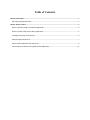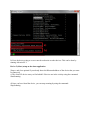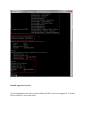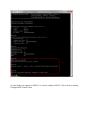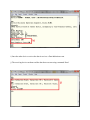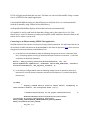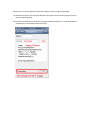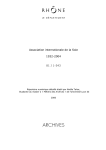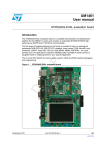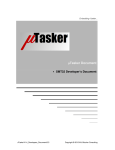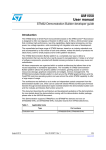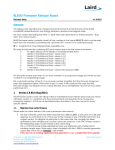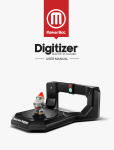Download SPPLE Application Guide STM
Transcript
TM
Bluetooth
Protocol Stack
For STM3240G
SPPLE-DEMO Sample Application
User Manual
Version: 2.1.3
January 4th, 2010
Louisville, KY
www.stonestreetone.com
Bluetooth and the Bluetooth logos are trademarks owned by Bluetooth SIG, Inc., USA and licensed to Stonestreet One. Bluetopia ®,
Stonestreet OneTM, and the Stonestreet One logo are registered trademarks of Stonestreet One, Louisville, Kentucky, USA. All other
trademarks are property of their respective owners.
Copyright © 2000-2009 by Stonestreet One. All rights reserved.
Table of Contents
DEMO OVERVIEW ...................................................................................................................................................3
Running the Bluetooth Code..................................................................................................................... 3
DEMO APPLICATION ..............................................................................................................................................4
Device 1 (server) setup on the demo application ..................................................................................... 4
Device 2 (client) setup on the demo application ...................................................................................... 5
Initiating connection from device 2 .......................................................................................................... 6
Identify supported services....................................................................................................................... 7
Data Transfer between Client and Server ................................................................................................. 9
Connecting to an iPhone running SPPLE Chat application...................................................................... 11
Demo Overview
This application demonstrates a BR/EDR SPP based application as well as a custom application,
SPPLE, over Bluetooth LE that is similar in functionality to the BR/EDR appliacation. The
SPPLE Profile is similar to the SPP profile except that it uses LE transport compared to BR/EDR
transport in the SPP profile.
The SPP profile emulates serial cable connections. There are two roles defined in this profile.
The first is the server that has the SPPLE service running on it and has open an server port. The
client is a device that connects to the server. Both of these devices can then exchange data with
each other.
This document talks about the SPPLE application in details.
The application allows the user to use a console to use Bluetooth Low Energy (BLE) to establish
connection between two BLE devices, send Bluetooth commands and exchange data over BLE.
The first part of this document explains how to connect to two STM3240G boards over SPPLE
and transfer data. The second part talks about how to connect the STM3240G to an iPhone
application.
Running the Bluetooth Code
Once the code is flashed, connect the board to a PC using a serial cable (or serial or to USB
converter). Once connected, wait for the driver to install. Attach a Terminal program like Tera
Term to the serial port x (the serial port you connected your hardware to) for the board. The
serial parameter to use is 115200 Baud, 8, no, 1, no flow control. Once connected, reset the
device using Reset button (located next to the display and you should see the stack getting
initialized on the terminal and the help screen will be displayed, which shows all of the
commands.
Now connect the second board via another serial cable and follow the same steps performed
before when running the Bluetooth code on the first board.
Demo Application
The demo application provides a description on how to use the demo application to connect two
configured boards and communicate over bluetoothLE. The included application registers a
custom service on a board when the stack is initialized.
Device 1 (server) setup on the demo application
a) To start with one of the devices has to have the SPP-LE Service running on it. It can be started
by running RegisterSPPLE.
b) Next, the device acting as a server needs to advertise to other devices. This can be done by
running AdvertiseLE 1.
Device 2 (client) setup on the demo application
[Steps c and d are optional if you already know the Bluetooth address of the device that you want
to connect to]
c) The client LE device can try to find which LE devices are in the vicinity using the command:
StartScanning.
d) Once you have found the device, you can stop scanning by using the command:
StopScanning.
Initiating connection from device 2
e) Once the application on the client side knows the Bluetooth address of the device that is
advertising, it can connect to that device using the command: ConnectLE <Bluetooth Address>
Identify supported services
f) After Initialization, the device needs to find out if SPP services are supported. To do this
DiscoverSPPLE is run on the client.
g) After finding out support for SPP-LE, we need to configure SPP-LE. This is done by running
ConfigureSPPLE on the client.
Data Transfer between Client and Server
h) After configuring we can send data between client and server. To send data we use Senddata
<number of bytes>.
i) Once the other device receives the data it receives a Data Indication event.
j) The receiving device can then read the data that was sent using command: Read
k) This will print out the data that was sent. This data was sent over BluetoothLE using a custom
service of SPPLE in the sample application.
l) AutomaticReadMode makes sure that all data received by the device is read automatically
(instead of manually using LERead as described above).
m) DisplayRawModeData displays the data that has been read automatically.
n) Loopback is used to send back the data that is being sent by the remote device. So if the
remote device wrote 50 characters, turning on Loopback would send those characters back to the
remote device where it can be read.
Connecting to an iPhone running SPPLE Chat application
The STM device can also connect to an iPhone running an SPPLE application. The application that we use
on the iPhone is SPPLE Chat which can be downloaded for free from the app store here. There are some
changes that need to be made to the SPPLEDemo.C file.
1) In the function ConnectLEDevice make the following changes (to the result = statement) after
the /* Everything appears correct, go ahead and attempt to make the connection. */ comment
and before the if(!Result) statement.
Result = GAP_LE_Create_Connection(BluetoothStackID, 100, 100,
Result?fpNoFilter:fpWhiteList, latRandom, Result?&BD_ADDR:NULL, latPublic,
&ConnectionParameters, GAP_LE_Event_Callback, 0);
2) In the function ConfigureSPPLE make the following changes (to the if statement) after the /*
Determine if a service discovery operation has been previously done */ comment and before
the else case.
if(TRUE)
{
Display(("SPPLE Service found on remote device, attempting to
read Transmit Credits, and configured CCCDs.\r\n"));
/* Enable Notifications on the proper characteristics.
EnableDisableNotificationsIndications(DeviceInfo>ClientInfo.Tx_Client_Configuration_Descriptor,
GATT_CLIENT_CONFIGURATION_CHARACTERISTIC_NOTIFY_ENABLE,
GATT_ClientEventCallback_SPPLE);
ret_val = 0;
}
*/
3) In the function SendDataCommand add the following code after the SendInfo.BytesSent = 0
and before the /* Kick start the send process.
*/ comment, add the following
code.
DeviceInfo->TransmitCredits = 100;
DeviceInfo->ServerInfo.Tx_Client_Configuration_Descriptor =
GATT_CLIENT_CONFIGURATION_CHARACTERISTIC_NOTIFY_ENABLE;
4) Load the SPP LE profile on to the STM3240G device by rebuilding the project and flashing it from
the project.
5) Set up a Terminal Program for the Serial Port that the device is connected to. The serial
parameters to use are 115200 Baud, 8, no, 1 and no flow control. Once connected, reset the
device using Reset S3 button and you should see the stack getting initialized on the terminal.
6) On the iPhone open the SPPLE chat application. Choose peripheral mode and turn on
advertising.
7) On the STM device, StartScanning to find out devices in the area that are connectable. The
Bluetooth address of the Iphone should show up something like this:
etLE_Advertising_Report with size 36.
1 Responses.
Advertising Type: rtConnectableUndirected.
Address Type: atRandom.
Address: 0x79F20C012372.
RSSI: 0xFFFFFFCB.
Data Length: 29.
AD Type: 0x01.
AD Length: 0x01.
AD Data: 0x1A
AD Type: 0x07.
AD Length: 0x10.
AD Data: 0x39 0x23 0xCF 0x40 0x73 0x16 0x42 0x9A 0x5C 0x41 0x7E 0x7D
0xC4 0x9A 0x83 0x14
AD Type: 0x09.
AD Length: 0x06.
AD Data: 0x69 0x50 0x68 0x6F 0x6E 0x65
LE>etLE_Advertising_Report with size 36.
1 Responses.
Advertising Type: rtScanResponse.
Address Type: atRandom.
Address: 0x79F20C012372.
RSSI: 0xFFFFFFCB.
Data Length: 0.
8) The address type will be random. Note down the address of the device specified.
9) Connect to the remote device using the connectle <bd-addr> command where the bd-addr is
the previously noted address.
10) Discover services using discoverspple and configure services using configurespple.
11) Now the two devices are connected. Data from the iphone can be send by typing text on the
text box and hitting send.
12) Data from the STM device can be sent using the senddata command. It is read and displayed
automatically in the output window of the app.