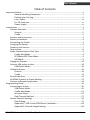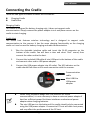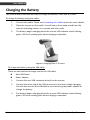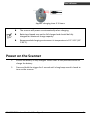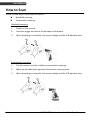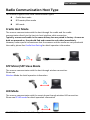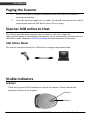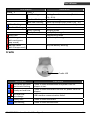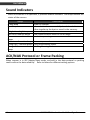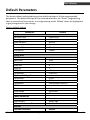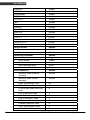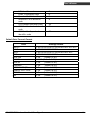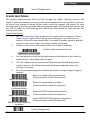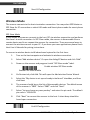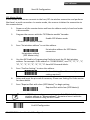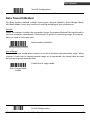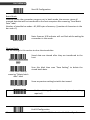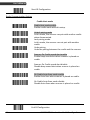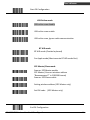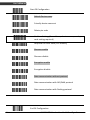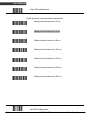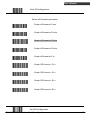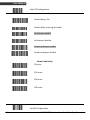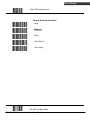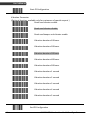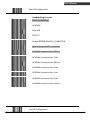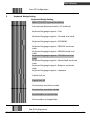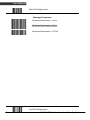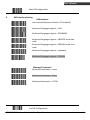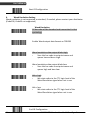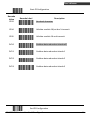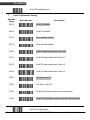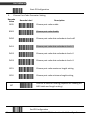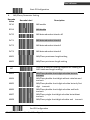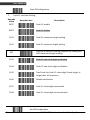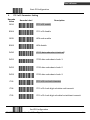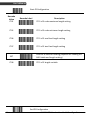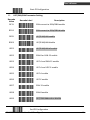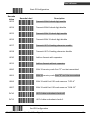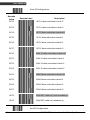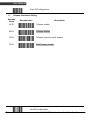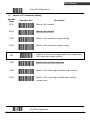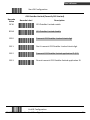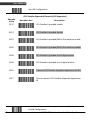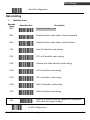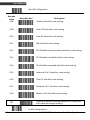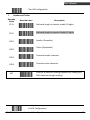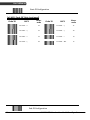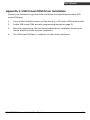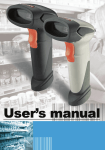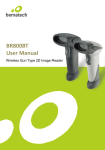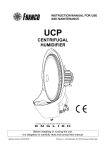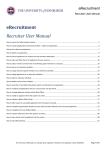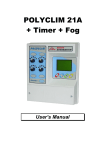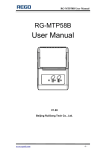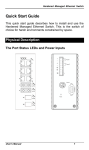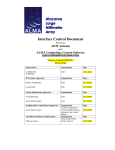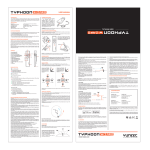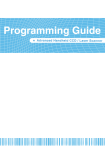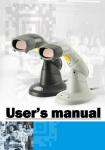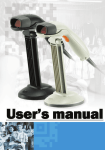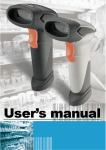Download CS 2000 Wireless Handheld Gun Type Scanner
Transcript
CS 2000 Wireless Handheld Gun Type Scanner
USER’S MANUAL
Revision History
Changes to the original manual are listed below:
Version
1.0
Date
Dec. 20, 2011
Description of Version
Axon Initial release
CS 2000 Wireless Handheld Gun Type Scanner
i
USER’S MANUAL
Important Notice
No warranty of any kind is made in regard to this material, including, but not limited to,
implied warranties of merchantability or fitness for any particular purpose. We are not
liable for any errors contained herein nor for incidental or consequential damages in
connection with furnishing, performance or use of this material. We shall be under no
liability in respect of any defect arising from fair wear and tear, willful damage,
negligence, abnormal working conditions, failure to follow the instructions and warnings,
or misuse or alteration or repair of the products without written approval. No part of this
document may be reproduced, transmitted, stored in a retrieval system, transcribed, or
translated into any human or computer or other language in any form or by any means
electronic, mechanical, magnetic, optical, chemical, biological, manual or otherwise,
except for brief passages which may be quoted for purposes of scholastic or literary
review, without express written consent and authorization. We reserve the right to make
changes in product design without reservation and without notification. The material in
this guide is for information only and is subject to change without notice. All trademarks
mentioned herein, registered or otherwise, are the properties of their various, ill,
assorted owners.
General Handling Precautions
Do not dispose the scanner in fire.
Do not put the scanner directly in the sun or by any heat source.
Do not use or store the scanner in a very humid place.
Do not drop the scanner or allow it to collide violently with other objects.
Do not take the scanner apart without authorization
Guidance for Printing
This manual is in A5 size. Please double check your printer setting before printing it out.
When the barcodes are to be printed out for programming, the use of a high-resolution
laser printer is strongly suggested for the best scan result.
Copyright © 2011.
ii
All rights reserved.
CS 2000 BT Wireless Handheld Gun Type Scanner
USER’S MANUAL
Radio Notice
This equipment generates uses and can radiate radio frequency energy. If not installed
and used in accordance with the instructions in this manual, it may cause interference to
radio communications. The equipment has been tested and found to comply with the
limits for a Class A computing device pursuant to EN55022 and 47 CFR, Part 2 and Part 15
of the FCC rules. These specifications are designed to provide reasonable protection
against interference when operated in a commercial environment.
Radio and Television Interference
Operation of this equipment in a residential area can cause interference to radio or
television reception. This can be determined by turning the equipment off and on.
The user is encouraged to try to correct the interference by one or more of the following
measures:
- Reorient the receiving antenna.
- Relocate the device with respect to the receiver.
- Move the device away from the receiver.
- Plug the device into a different outlet so that the device and the receiver are on
different branch circuits.
If necessary the user may consult the manufacturer, and authorized dealer, or
experienced radio/television technician for additional suggestions. The user may find
the following booklet prepared by the Federal Communications Commission helpful:
“How to Identify and Resolve Radio-TV Interference Problems.” This booklet is available
from the U.S. Government Printing Office, Washington, DC 20402 U.S.A., Stock No.
004000003454.
Laser Safety
This equipment generates, uses, and can radiate radio frequency energy. If not installed
and used in accordance with the instructions in this manual, it may cause interference to
radio communications. The equipment has been tested and found to comply with the
limits for a Class A computing device pursuant to EN55022 and 47 CFR, Part 2 and Part 15
of FCC Rules. These specifications are designed to provide reasonable protection against
interference when operated in a commercial environment.
Radiant Energy: The laser scanner uses one low-power visible laser diodes operating at
650nm in an opto-mechanical scanner resulting in less than 3.9μW radiated power as
observed through a 7mm aperture and averaged over 10 seconds.
Do not attempt to remove the protective housing of the scanner, as unscanned laser light
with a peak output up to 0.8mW would be accessible inside.
CS 2000 Wireless Handheld Gun Type Scanner
iii
USER’S MANUAL
Laser Light Viewing: The scan window is the only aperture through which laser light may
be observed from this product. A failure of the scanner engine, while the laser diode
continues to emit a laser beam, may cause emission levels to exceed those for safe
operation. The scanner has safeguards to prevent this occurrence. If, however, a
stationary laser beam is emitted, the failing scanner should be disconnected from its
power source immediately.
Adjustments: Do not attempt any adjustments or alteration of this product. Do not
remove the protective housing of the scanner. There are no user-serviceable parts inside.
Optical: The use of optical instruments with this product will increase the eye hazard.
Optical instruments include binoculars, magnifying glasses, and microscopes but do not
include normal eye glasses worn by the user.
CAUTION: Use of controls or adjustments or performance of procedures other than those
specified herein may result in hazardous radiation exposure.
For CE-Countries
This scanner is in conformity with CE standards. Please note that an approved, CE-marked
power supply unit should be used in order to maintain CE conformance.
Power Supply
iv
Use only the type of battery and the charging equipments that came with your
scanner.
Using any other type of battery and charging equipment may damage the scanner
and invalidate the warranty.
Do not short the battery terminals. The battery could overheat.
Do not attempt to split or peel the outer casing.
Remove the battery if the scanner is not going to be used for a long time. If the
battery is left unused for more than 3 months, you need to charge the battery
before use.
CS 2000 BT Wireless Handheld Gun Type Scanner
USER’S MANUAL
Table of Contents
Important Notice..................................................................................................................ii
General Handling Precautions..............................................................................ii
Guidance for Printing ...........................................................................................ii
Laser Safety .........................................................................................................iii
For CE-Countries..................................................................................................iv
Power Supply ......................................................................................................iv
Introduction .........................................................................................................................1
Product Overview ........................................................................................................2
Scanner ................................................................................................................2
Cradle ...................................................................................................................2
Scanner and Accessories..............................................................................................3
Battery Installation.......................................................................................................4
Connecting the Cradle..................................................................................................5
Charging the Battery ....................................................................................................6
Power on the Scanner ..................................................................................................7
How to Scan .................................................................................................................8
Radio Communication Host Type.................................................................................9
Cradle Host Mode ................................................................................................9
SPP Mater/SPP Slave Mode..................................................................................9
HID Mode .............................................................................................................9
Paging the Scanner.....................................................................................................10
Scanner USB online to Host .......................................................................................10
USB Online Mode ...............................................................................................10
Visible Indicators ........................................................................................................10
Scanner ..............................................................................................................10
Cradle .................................................................................................................11
Sound Indicators ........................................................................................................12
ACK/NAK Protocol or Frame Packing..........................................................................12
Scanner to Remote Application..................................................................................14
Programming Guide ...........................................................................................................16
Connecting to a Host..................................................................................................20
USB Online Mode ...............................................................................................20
Cradle Host Mode ..............................................................................................21
Wireless Mode ...................................................................................................22
Data Transnit Method ........................................................................................27
System Function Settings ...........................................................................................30
Data Editing........................................................................................................75
Appendix 1: USB Virtual COM Driver Installation ..............................................83
Appendix 2: Barcode Length Setting ..................................................................84
CS 2000 Wireless Handheld Gun Type Scanner
v
USER’S MANUAL
Introduction
This scanner is a gun type rugged wireless CCD/Laser barcode scanner with a state of
the art scan engine. Featuring a superb scanning speed and able to withstand 1.5
meter drop, it is ideal for manufacturing and logistic sectors.
The cradle, a dongle, or devices with wireless technology can be the host of this
scanner. All scanned data are instantly transferred to the connected host in a 100meter connection range in open space or 75-meter range in indoor environments (the
actual communication range may vary due to different indoor placement). This feature
eliminates hazardous cables and creates a safer work environment.
Either scanning in the handheld or hands-free mode, this scanner always offers a highaccuracy and reliable scanning ability. This scanner would be your trusted tool
scanning partner.
Key Features:
Superb scanning ability
Proprietary hardware decoding technology
100M long-range wireless connection
Rugged and ergonomic form factor
Flexible communications
CS 2000 BT Wireless Handheld Gun Type Scanner
1
USER’S MANUAL
Product Overview
Scanner
LED Indicator
Exit Window
Buzzer
Trigger
Strap Hole
Metal Charging
Contacts
Cable Connector
Cradle
Charging
Contacts
Function
Trigger/LED
indicator
Host
Connector
DC Power
Connector
Bluetooth
Address Label
2
CS 2000 BT Wireless Handheld Gun Type Scanner
USER’S MANUAL
Scanner and Accessories
The scanner package contains:
Wireless scanner with battery /
Scanner cradle (optional)
(with cradle)
(without cradle)
Li-ion battery pack
Communication cable for cradle
(optional)
Mini USB B to mini USB A cable
5V USB Power adapter
CD-ROM or handbook
(Containing manual and programming guide)
If any contents are damaged or missing, please contact your dealer immediately.
CS 2000 BT Wireless Handheld Gun Type Scanner
3
USER’S MANUAL
Battery Installation
Installing Batteries
The rechargeable batteries are packed individually for shipping safety.
Please follow the steps below to install the batteries.
Always use the rechargeable batteries provided by the manufacturer to
avoid any non-compatible danger or void the warranty.
1.
Unscrew the cap from the battery compartment at the bottom of the scanner and
insert the battery.
2.
Make sure the red tag on the battery is tugged in and not blocking the cable
connector and close the cap.
3.
Tighten the screw on the cap to secure the battery.
4
CS 2000 BT Wireless Handheld Gun Type Scanner
USER’S MANUAL
Connecting the Cradle
There are two types of cradles to select for this scanner.
Charging Cradle
Cradle Host
Charging Cradle
This cradle is designed for battery charging only; it does not support radio
communication. Simply connect the power adapter into it and place scanner on the
cradle to start charging.
Cradle Host
The cradle host features wireless technology and is designed to support radio
communication to the scanner. It has the same charging functionality as the charging
cradle so it can be used for battery charging and radio communication.
1.
Take the desirable interface cable and insert the RJ-45 connector on the
bottom of the cradle. You will hear a clear and short “click” sound; then
connect the other end to the host.
2.
Connect the included USB cable of mini USB port in the bottom of the cradle
and connect other end to USB power adaptor.
3.
Connect the USB power adaptor into AC outlet. The LED indicator on the
cradle should flash blue until it made connection with the scanner.
Communication
cable
Mini USB B to
USB power
adaptor
When using Keyboard wedge and USB interface for cradle
communication, it is not necessary to have an external power adapter if
host has sufficient power. But these interfaces need external power
adapter when charging batteries.
The mini USB port on the bottom of the cradle should only be connected
using the USB power adaptor. If connect to PC host will drain host power,
and may affect the performance of the PC host.
CS 2000 BT Wireless Handheld Gun Type Scanner
5
USER’S MANUAL
Charging the Battery
The scanner offers two different ways to charge the battery: USB Cable or Cradle.
To charge the battery using the cradle:
1.
Connect the cradle. Please see Connecting the Cradle section for more details.
2.
Place the scanner on the cradle. You will hear a short beep sound from the
scanner indicating scanner is in contact with the cradle.
3.
The battery begins charging when the scanner LED indicator starts flashing
green. LED turns steady green when charging is complete.
Approx. charging time: 4.5 hours
To charge the battery using the USB cable:
There are two method to charge scanner via USB cable.
6
Host USB Power
Power adaptor
1.
Connect the mini USB connector directly to the scanner.
2.
Connect the other end of the USB connector to the host to begin charging.
You can also connect the USB cable to an outlet using the power adapter to
charge the battery.
3.
The battery begins charging when the scanner LED indicator starts flashing
green. LED turns steady green when charging is complete.
CS 2000 BT Wireless Handheld Gun Type Scanner
USER’S MANUAL
Approx. charging time: 5~6 hours
The scanner will power on automatically when charging.
Batteries shipped may not be full charged and should be fully
charged for maximum charge capacity.
Recommended charging environment is temperature in 0°C~35°C (32°
F~95°F).
Power on the Scanner
1.
Ensure the battery is fully charged. Please refer to the previous section to
charge the battery.
2.
Press and hold the trigger for 1 second until a long beep sound is heard to
turn on the scanner.
CS 2000 BT Wireless Handheld Gun Type Scanner
7
USER’S MANUAL
How to Scan
There are two ways to scan with this device.
Handheld scanning
Presentation scanning
Handheld scanning
1.
Power on the scanner.
2.
Press the trigger and aim at the barcode as illustrated.
3.
When decoding is successful, the scanner beeps and the LED indicates blue.
Presentation Scanning
8
1.
Put the scanner into the cradle for presentation scanning.
2.
Move the barcode label approach the scanner scanning zone.
3.
When decoding is successful, the scanner beeps and the LED indicates blue.
CS 2000 BT Wireless Handheld Gun Type Scanner
USER’S MANUAL
Radio Communication Host Type
This scanner support three radio communication types:
Cradle Host mode
SPP master/slave mode
HID mode
Cradle Host Mode
The scanner communicates with the host through the cradle and the cradle
communicates directly to the host via host interface cable connection.
Typically, scanner and cradle in the same delivery box are paired in factory. As soon as
both are powered on, they should find and connect to each other immediately.
However, under special circumstance that the scanner and the cradle are not paired with
the cradle, please See Cradle Host Pairing for detail operation information.
SPP Mater/SPP Slave Mode
The scanner communicates with the host through wireless connection.
Please see
Wireless Mode for detail operation information.
HID Mode
The scanner communicates with the smart phone through wireless HID connection.
Please see BT HID mode for detail operation information
CS 2000 BT Wireless Handheld Gun Type Scanner
9
USER’S MANUAL
Paging the Scanner
1.
Ensure the cradle is properly connected to the host and LED indicator is
showing steady blue.
2.
Press the function trigger on the cradle. You should hear the scanner make 3
beep sounds and blue LED flash 3 times if it is in range.
Scanner USB online to Host
The scanner provides other ways for you to connect to the host. When the
radio communication is not available, the scanner can be connected to transmit data via
USB Online mode. Please see USB Online Mode for detail operation information.
USB Online Mode
The scanner connects directly to a USB host to recharge and transmit data.
Visible Indicators
Scanner
There are 2 groups of LED indicators on top of the scanner. These indicate the
operational status of the scanner.
Group 2
Group 1
10
CS 2000 BT Wireless Handheld Gun Type Scanner
USER’S MANUAL
LED Status
Group_ 2
Indication
Group_1
Blue Flashing
Blue fast Flashing
Blue Slow Flashing
1 Blue Flashing
Blue Fast Flashing
Green Flashing
Steady Green
Steady Red
Red flashing slow
(with continuous
beep sound)
Red flash twice
(with 2 beep sound)
Waiting for radio connection (flash time
0.5s : 0.5s).
Radio connecting.
Device connected (flash time 0.03s : 3s).
A barcode was decoded successfully
Data transmission
Charging mode
Battery fully charged
Programming mode
Low battery warning
Very low battery warning
Cradle
Cradle LED
LED Status
Red steady and blue
continuous flashing
Steady red and blue
Red and blue
interchange
Steady blue
Blue flashing
Indication
Cradle is radio disconnected and power from DC
adaptor is lost.
Cradle is radio connected. But lost DC power from the
adaptor.
USB Interface communication failed.
Cradle is radio connected.
Cradle is radio disconnected.
CS 2000 BT Wireless Handheld Gun Type Scanner
11
USER’S MANUAL
Sound Indicators
When the scanner is in operation, it provides audible feedback. The beeps indicate the
status of the scanner.
Beep
A long beep
One beep
Indication
Power on scanner.
A barcode has been successfully decoded and data is
either transfer to the host or saved in the memory.
Scan cradle pair barcode.
Data communication failed or out of range.
Low battery warning.
1 high - low - high beeps
Four short medium beeps
Intermission medium-low
beeps
1 short medium – low beeps Scanner is power down.
1 long high – medium beeps Enter programming mode.
1 long medium - medium Exit Programming mode.
beeps
ACK/NAK Protocol or Frame Packing
When scanner is in SPP Master/Slave mode, and add in the data protocol or packing
could confirm the data reliability. Refer to below for different setting options:
12
CS 2000 BT Wireless Handheld Gun Type Scanner
USER’S MANUAL
a) No ACK/NAK protocol:
BT Scanner
b)
data
Remote BT
device
ACK/NAK only
data
BT scanner
NAK
Remote BT
Resend
device
ACK
Get a good beep
c)
Frame packing:
Data format of
BT scanner
Acknowledge
Remote BT
device
Get a good beep
CS 2000 BT Wireless Handheld Gun Type Scanner
13
USER’S MANUAL
Scanner to Remote Application
Data Format of Packet
To send a data (barcode) to the remote application, the BT scanner has to encapsulate it:
EAH
(Header)
Size of
payload
1 byte
1 byte
FEH
(Format
Byte)
1 byte
Data
ID
Data
Barcode
Type
1 byte
Varies
1 byte
AEH
(End of
Byte)
1 byte
Reserved
Byte
1 byte
Title
Header Character (EAH)
Definition
The character ID at the head of every data. It has to
start with EAH.
Size of Payload
The encapsulated data length excluding header
character.
Differentiate data format; barcode data is always FEH.
Format Byte (FEH)
Data ID
Barcode Type (1 byte)
The number of each data. If receive the same ID
more than once, only the first one is valid, delete the
rest.
Please refer to the Barcode Type Table.
Data
Decoded barcode data.
End of Byte (AEH)
Record data ends.
Reserved Byte
Reserved for future use.
Example:
If Code39 barcode data is "ABCD", than sender sends out:
EAH + 0AH + FEH + ID + "ABCD "+ 11H+AEH + Reserved Byte
0AH = 1+1+1+4+1+1+1
Acknowledge packet
55H (Header )
1 byte
Data ID
1 byte
55H (end of byte)
1 byte
Example:
If scanner sends out:
EAH , 0AH , FEH , 01H , "ABCD ", 011H, AEH , EEH
Remote acknowledges: 55H +01H + 55H
14
CS 2000 BT Wireless Handheld Gun Type Scanner
USER’S MANUAL
Barcode Type Table
Code
Value
Code39
0x11
Codabar
0x01
Code128
0x03
Interleaved 2/5
0x02
Code93
0x06
UPC-E
0x14
UPC-A
0x24
EAN-8
0x34
EAN-13
0x44
Chinese Post Code
0x05
MSI
0x07
CS 2000 BT Wireless Handheld Gun Type Scanner
15
USER’S MANUAL
Programming Guide
Program Procedure Using Barcode Manual
1.
Power up the scanner.
2.
Scan the Start of Configuration barcode.
3.
Scan the barcode for the desired feature. Multiple features can be
enabled/disabled before scanning the End of Configuration barcode.
4.
Scan the End of Configuration barcode and save the new configuration.
5.
To give up a configuration change, power off the scanner before scanning the
End of Configuration barcode or scan the Abort barcode.
6.
For some parameter setting, such as barcode length and identifier code, it is
required to scan the Set barcode to save the configuration.
Power up the scanner
Scan the “Start of
Configuration” barcode
Scan barcode of the
desired feature
Scan the “End of
Configuration” barcode
Finish the configuration
16
Scan the “Abort” barcode
Power off the scanner
Discard the configuration
CS 2000 BT Wireless Handheld Gun Type Scanner
USER’S MANUAL
Default Parameters
The factory default setting table gives the default settings of all the programmable
parameters. The default settings will be restored whenever the "Reset" programming
label is scanned and the scanner is in programming mode. Default values are highlighted
in grey background in the settings.
Factory Default Setting
Parameter
Radio communication
Wireless host
Pairing mode
Data transmit
Radio protocol timeout
Power off timeout
Encryption
Cradle Host
RS-232 communication
Baud rate
Parity
Data bits
Stop bit
RTS/CTS
Terminator
Keyboard Wedge Communication
Terminator
Keyboard
Terminator
USB Communication
Terminator
Code mode
Keyboard
Wand Emulation
Wand emulation speed
Data output
Pair contact on cradle
Scanner
Decoder Selection
Default
Cradle Host
Unlocked
Normal
5 seconds
20 minutes
Enable
9600
none
8
1
off
<CR><LF>
CS 2000 BT Wireless Handheld Gun Type Scanner
PC/AT
IT keyboard
Enter(Alpha numeric)
Enter
Scan code
IT keyboard
Normal
Black=high
Enable
Default
17
USER’S MANUAL
18
EAN/UPC
CODE 39
Pharmacode
CODABAR
ITF 2 OF 5
MSI
Chinese post code
Code 93
Code 128
EAN-128
Enable
Enable
Enable
Enable
Enable
Disable
Disable
Disable
Enable
Disable
Telepen
Code 11
Standard 2 of 5
Industrial 2 of 5
GS1 DataBar
Disable
Disable
Disable
Disable
Disable
Beeper Sound
Frequency
Duration
Operating Parameter
Scan mode
Stand mode
Header and trailer
Inter-message delay
Inter-character delay
Code Identifiers
Identifier code as AXON
standard
Identifier code as AIM
standard
Code 39 identifier code
ITF 2 of 5 identifier code
Chinese post code identifier
code
UPC-A identifier code
UPC-E identifier code
EAN-13 identifier code
EAN-8 identifier code
Codabar identifier code
Code 128 identifier code
Code 93 identifier code
Default
Medium
Medium
Default
Trigger mode
Enable
None
None
None
Default
Disable
Disable
M
I
H
A
E
F
FF
N
K
L
CS 2000 BT Wireless Handheld Gun Type Scanner
USER’S MANUAL
MSI identifier code
Code 11 identifier code
Standard 2 of 5 identifier code
Industrial 2 of 5 identifier
code
GS1 DataBar identifier code
GS1 DataBar Limited identifier
code
GS1 DataBar Expanded
identifier code
P
O
S
D
RS
RL
RX
Default Data Transmit Format
Code
EAN-13
EAN-8
UPCA
UPCE
CODE128
EAN128
CODE39
CODABAR
INTERLEAVED 2/5
CHINESE POST CODE
CODE93
MSI
Message format
D1 D2 D3 D4 D5 D6 D7 D8 D9 D10 D11 D12 D13
D1 D2 D3 D4 D5 D6 D7 D8
D1 D2 D3 D4 D5 D6 D7 D8 D9 D10 D11 D12
D1 D2 D3 D4 D5 D6 D7 D8
D1-Dx
(default 3~62)
C1 D1-Dx (default 3~62)
D1-Dx
(default 3~62)
D1-Dx
(default 6~32)
D1-Dx
(default 6~32)
D1-Dx
(default 8~32)
D1-Dx
(default 3~32)
D1-Dx
(default 6~32)
CS 2000 BT Wireless Handheld Gun Type Scanner
19
USER’S MANUAL
Connecting to a Host
The scanner provides several data transmit methods to communicate with the host. User
may select the method according to their preferences. Read this section to learn the
setups for connecting to different hosts.
Start Of Configuration
USB Online Mode
The scanner connects directly to a USB host to recharge and transmit data. You may
enable or disable the functions using the following settings.
Disable USB communication
Disable USB communication.
USB online scan disable
Enable USB communication
USB online scan enable
Wireless connection as the primary communication
option to the host. USB connection is only used when
wireless is disconnected.
Set USB as the primary connection
USB online scan, Ignore
radio communication
USB connection as the primary communication option
to the host when it is available. Wireless mode is set
as the secondary option.
End Of Configuration
20
CS 2000 BT Wireless Handheld Gun Type Scanner
USER’S MANUAL
Start Of Configuration
Cradle Host Mode
The scanner communicates with the host through the cradle. Typically, scanner and
cradle in the same delivery box are paired and corresponded to host interface in factory.
To check if the scanner is paired to the cradle, check the scanner LED group1 for slow
blue flash and check the top cradle LED for steady blue light. If LED group1 of scanner and
top LED of cradle are both flashing blue, follow the steps below to radio connect the
scanner and cradle.
Cradle Host Pairing
1.
See Connecting the Cradle to connect the cradle and the computer. Please
make sure the cradle LED is flashing blue indicating it’s not linked to any
scanner. If the LED shows steady blue, the cradle is already paired to another
scanner so you must unpair the scanner before continuing.
2.
Power on the scanner and enable cradle host mode if necessary.
Enable cradle mode with this set.
Cradle Host mode enable
3.
Use the scanner to scan the pairing barcode at the bottom of the cradle to
begin pairing. 3 short beeps will be heard.
4.
The LED indicator on the scanner will flash blue rapidly indicating search
mode in process. The LED on the cradle becomes steady blue when the
pairing is successful.
5.
Scan the corresponding host interface the cradle is using to begin using the
scanner.
Return to cradle USB communication.
(Communication cradle link required)
Return to USB default
Return to wand
emulation default
Return to RS232 default
IBM PC/AT/PS/2 Keyboard
emulation
Return to cradle wand emulation.
(Communication cradle link required)
Return to RS232 cradle communication.
(Communication cradle link required)
Cradle IBM PC/AT/PS/2 Keyboard emulation.
(Communication cradle link required)
End Of Configuration
CS 2000 BT Wireless Handheld Gun Type Scanner
21
USER’S MANUAL
Start Of Configuration
Wireless Mode
The scanner connects to the host via wireless connection. You may select SPP Master or
SPP Slave for PC connection or select HID mode and Smart phone mode for smart phone
connection.
SPP Slave Mode
In this mode, the scanner connects to the host /PC via wireless connection and performs
like there’s a serial connection. In SPP Slave mode, the scanner is discoverable from a
remote device and it can request the scanner for connection. There are several ways to
connect the wireless scanner to your PC. If you have your own applications please check
their User’s Manuals for pairing instructions.
To connect a wireless device to Window based system for the first time:
1.
Turn on the host computer and activate its wireless connection.
2.
Select “Add wireless device”. Or open the dialog BT devices and click “Add”.
3.
Power on the scanner and program it with “SPP Slave mode” label.
Enable wireless SPP Slave mode.
Scanner SPP Slave enable
4.
On Devices tab, click Add. This will open the Add wireless Device Wizard.
5.
Select the "My device is set up and ready to be found" checkbox, and then
click Next.
6.
The scanner should be on the list of discoverable devices. The default name
of the scanner is “ZBBT”. Select “ZBBT” and click “Next”.
7.
Select “Let me choose my own passkey” and enter the pin code. The default
pin code is “12345678.
8.
Click “Next” to connect the scanner to the host. A short beep should be
heard upon connection.
End Of Configuration
22
CS 2000 BT Wireless Handheld Gun Type Scanner
USER’S MANUAL
Start Of Configuration
SPP Master Mode
In this mode, the scanner connects to the host /PC via wireless connection and performs
like there’s a serial connection. In master mode, the scanner initiates the connection to
the remote device.
1.
Power on of the remote device and have its address ready in hand and make
it discoverable.
2.
Program the scanner with the “SPP Master enable” barcode.
Enable SPP Master mode.
Scanner SPP Master enable
3.
Scan “Set wireless address” to set the address.
Set wireless address
(SPP Master only)
Set wireless address for SPP Master
connection.
4.
Use the ASCII table in Programming Guide to input the 12 digit wireless
address. For example: if the address is “011B1345600”, scan “0”, “0”, “1”, “1”,
“B”, “1”, “3”, “4”, “5”, “6”, “0”, “0” from ASCII barcode labels.
5.
Scan “Confirm Setting” to store the address.
Confirm Setting (for address and pin code
setting required)
6.
Setup and input the pin code if necessary. Please see Setting Pin Code section
for more details.
7.
Scan “Required Pair with slave (SPP Master)” to begin pairing.
Required Pair with slave (SPP Master)
In SPP Master mode, you can print out a Code39 label of the
wireless address in “BxxxxxxxxxxxxT” format and scan it with the
scanner instead of using the ASCII table.
End Of Configuration
CS 2000 BT Wireless Handheld Gun Type Scanner
23
USER’S MANUAL
Start Of Configuration
BT HID mode
In BT HID mode, the scanner connects to the host /PC via wireless connection and
performs like there’s a keyboard connection. The scanner initiates the connection to the
remote device.
1.
Power on the scanner and program it with “BT HID Mode”. To connect a
smart mobile phone (for example, iPhone, Android), the Smart phone mode
must also be enabled.
Enable wireless HID keyboard emulation
BT HID mode
Smart phone mode
For smart phone mode (BT HID MODE must also be
enabled).
2.
Enable wireless connection on your host and follow the instructions in your
host to set it to discover other wireless devices in its surrounding.
3.
The scanner should be on the list of discoverable devices. The default name
of the scanner is “ZBBT”. You will be prompt to enter paring pin code. Select
“ZBBT” and input the pin code that appears on your mobile device to connect
scanner to the phone.
Scan the Enter barcode to confirm. A short beep should be heard upon
connection.
4.
Enter
Full ASCII ---CR
Function key-----“Enetr(num.)”
End Of Configuration
24
CS 2000 BT Wireless Handheld Gun Type Scanner
USER’S MANUAL
Start Of Configuration
Setting Pin Code
1.
To change the pin code, use the “Set pin code” setting. Default is “12345678”.
2.
Use the ASCII table in Programming Guide to input the new code (must be at
least 4 digits and not more than 8 numeric digits).
3.
Scan “Save Setting” to store the pin code.
Set pin code (SPP Master only)
Set pin code
Confirm Setting (for address and pin code setting
required)
Please check the User’s Manual from your PC for wireless address and pin code.
Deleting pin code
To delete pin code, use the “Delete pin code setting”.
Delete the stored pin code.
Delete pin code
Reset Name
To change the scanner name back to the default name “ZBBT” use the “Default device
name” setting.
Change device name back to default “ZBBT”.
Default device name
End Of Configuration
CS 2000 BT Wireless Handheld Gun Type Scanner
25
USER’S MANUAL
Start Of Configuration
Setting Name
1.
To change the name displayed when the scanner is discovered, scan the
“Friendly device name set” label. Default name is “ZBBT”.
2.
Use the ASCII table in Programming Guide to input the name (Max.12 digits).
3.
Scan “Confirm Setting” to store the new name.
Friendly device name set
Change the display name when scanner is
discovered.
Confirm Setting (for address and pin code
setting required)
Wireless Discovery
Use the following settings to show or hide the device from wireless discovery.
Make scanner visible to wireless device.
Discover enable
Make scanner invisible to wireless device.
Discover disable
End Of Configuration
26
CS 2000 BT Wireless Handheld Gun Type Scanner
USER’S MANUAL
Start Of Configuration
Data Transnit Method
The data transfer method includes three types: Normal (default), Out-of-Range Mode,
and Batch Mode. Users may modify this setting according to their preferences.
Normal
When the scanner is within the connection range, the scanned data will be transferred to
the host computer immediately. If the scanner is out of its connecting range, the scanner
does not send or store any data.
Batch mode is disabled.
Data transmit normal
Out of Range
Scanned data are stored when scanner is out of its wireless communication range. When
scanner is back into its communication range or re-connected, the stored data are sent
when scanning next barcode label.
Enable out of range mode.
Out of range buffer
enable
End Of Configuration
CS 2000 BT Wireless Handheld Gun Type Scanner
27
USER’S MANUAL
Start Of Configuration
Batch Mode
Whether within the connection range or not, in batch mode, the scanner stores all
scanned data that will be transferred to the host computer after scanning “Send Batch
Data” label.
Number of storable bar codes = 61,365 bytes of memory / (number of characters in the
bar code +2)
Batch mode
Note: Scanner LED indicator will not flash while waiting for
connection in this mode.
Clearing Batch
Use the settings in this section to clear the stored data.
Clear batch data after
send
Clear batch data by
scanning “Delete batch
data” label
Saved data are cleared after they are transferred to the
host.
Scan this label then scan “Save Setting” to delete the
stored batch data.
Same as previous setting but with alert sound.
Delete batch data
Confirm Setting (for address and pin code setting
required)
End Of Configuration
28
CS 2000 BT Wireless Handheld Gun Type Scanner
USER’S MANUAL
Start Of Configuration
Batch Transfer
Use the settings in this section to setup batch transfer.
Send Batch Data By
Scanning Label
Send Batch Data on line
USB cable contact
Send Batch data on cradle
Scanning this label automatically exits you from the
Programming Mode. Press and hold the trigger for over
1 second to send the data.
Data is ready to be transferred upon USB connection.
Press and hold the trigger for over 1 second to send
the data.
Data is ready to be transferred upon placement on the
cradle. Press and hold the trigger for over 1 second to
send the data.(Cradle radio connected is required)
Batch Mode Sounds Settings
Use the settings in this section to setup the sound.
Out of range resend data
with beeper sound
Add beeper sound when resending data in Out of range
mode.
No beeper sound when resending data
Out of range resend data
without beeper sound in
Out of range mode.
Send Batch Data without
beep
Send Batch Data with Beep
No beep when sending data. Good-read LED will light
up until the transfer is done.
Beep sound when sending data. Good-read LED will
light up until the transfer is done.
End Of Configuration
CS 2000 BT Wireless Handheld Gun Type Scanner
29
USER’S MANUAL
System Function Settings
Default values are highlighted in grey background.
Start Of Configuration
Barcode Value
Description
Return scanner to factory defaults
Return cradle host to factory defaults
Return to USB default
(Communication cradle link required)
Return to wand emulation default
(Communication cradle link required)
Return to RS232 default
(Communication cradle link required)
IBM PC/AT/PS/2 keyboard emulation
(Communication cradle link required)
Return as USB-virtual COM port default
Return to stand-alone keyboard default
Return as OPOS port default
End Of Configuration
30
CS 2000 BT Wireless Handheld Gun Type Scanner
USER’S MANUAL
Start Of Configuration
Barcode Value
Description
Display firmware version
Abort
(exit programming mode without any updates)
Scan Mode
Trigger mode
The scanner becomes inactive as soon as the data is
transmitted. It must be triggered to become active again.
Auto scan mode
The scanner is still active after the data is transmitted but
the successive transmission of the same barcode is not
allowed when the trigger switch is pressed again.
Alternate mode
The scanner illumination alternates between on and off
when the trigger switch is pressed.
Presentation mode
Also called auto trigger mode. The scanner is inactive but
will automatically detect barcodes presented in the scan
zone and become active.
Idle mode enable
Idle mode disable
Disable Idle mode.
End Of Configuration
CS 2000 BT Wireless Handheld Gun Type Scanner
31
USER’S MANUAL
Start Of Configuration
Radio Communication Setting
Cradle Host mode
Cradle Host mode enable
Enable cradle mode with this setup.
Unlock pairing mode
In this mode, the scanner can pair with another cradle
when disconnected.
Lock pairing mode.
In this mode, the scanner can not pair with another
cradle.
Undo pairing
Undo the pairing between the cradle and the scanner.
Scanner On Cradle sound alert enable
Enable beep sound alert when scanner is placed on
cradle.
Scanner On Cradle sound alert disable
Disable beep sound alert when scanner is placed on
cradle.
On Cradle Auto-Scan mode enable
Enable Auto-Scan when scanner is placed on cradle.
On Cradle Auto-Scan mode disable
Disable Auto-Scan when scanner is placed on cradle.
End Of Configuration
32
CS 2000 BT Wireless Handheld Gun Type Scanner
USER’S MANUAL
Start Of Configuration
USB Online mode
USB online scan disable
USB online scan enable
USB online scan, Ignore radio communication
BT HID mode
BT HID mode (Combo keyboard)
For Apple mode (Must execute BT HID mode first)
SPP Master/Slave mode
Scanner SPP Master enable
SPP Master (Connect wireless address
“BxxxxxxxxxxxxT” in CODE39 format)
Scanner SPP Slave enable
Setting wireless address (SPP Master only)
Set PIN code
(SPP Master only)
End Of Configuration
CS 2000 BT Wireless Handheld Gun Type Scanner
33
USER’S MANUAL
Start Of Configuration
Default Device name
Friendly device name set
Delete pin code
Confirm Setting (for address, device name, and pin
code setting required)
Required Pair with slave (SPP Master)
Discover enable
Discover disable
Encryption enable
Encryption disable
Data communication without protocol
Data communication with ACK/NAK protocol
Data communication with Packing protocol
End Of Configuration
34
CS 2000 BT Wireless Handheld Gun Type Scanner
USER’S MANUAL
Start Of Configuration
Data Transmit Mode
Data transmit normal
Out of range buffer enable
Batch mode
Send Batch Data By Scanning Label
Clear batch data after send
Clear batch data by scanning “Delete batch data” label
Delete batch data
Send Batch Data on line USB cable contact.
Send Batch data on cradle
Out of range resend data with beeper sound
Out of range resend data without beeper sound
Send Batch Data without Beep
Send Batch Data with Beep
End Of Configuration
CS 2000 BT Wireless Handheld Gun Type Scanner
35
USER’S MANUAL
Start Of Configuration
Radio protocol communication parameter
Radio protocol timeout= 3 sec
Radio protocol timeout= 5 sec
Radio protocol timeout =8 sec
Radio protocol timeout= 10 sec
Radio protocol timeout =13 sec
Radio protocol timeout =16 sec
Radio protocol timeout= 20 sec
End Of Configuration
36
CS 2000 BT Wireless Handheld Gun Type Scanner
USER’S MANUAL
Start Of Configuration
Power off timeout parameter
Power off timeout=5 min
Power off timeout=10 min
Power off timeout=20 min
Power off timeout=30 min
Power off timeout=1 hr
Power Off timeout : 2 hr
Power Off timeout : 4 hr
Power Off timeout : 6 hr
Power Off timeout : 8 hr
End Of Configuration
CS 2000 BT Wireless Handheld Gun Type Scanner
37
USER’S MANUAL
Start Of Configuration
Power Always On
Power off by scanning this label
Link beeper enable
Link beeper disable
Power-up beeper enable
Power-up beeper disable
Same Code Delay
50 msec
100 msec
200 msec
300 msec
End Of Configuration
38
CS 2000 BT Wireless Handheld Gun Type Scanner
USER’S MANUAL
Start Of Configuration
400 msec
500 msec
600 msec
700 msec
800 msec
1000 msec
Infinite
End Of Configuration
CS 2000 BT Wireless Handheld Gun Type Scanner
39
USER’S MANUAL
Start Of Configuration
Operation Function Setting
Good Read Beeper Tone Selection
Medium beeper tone
High beeper tone
Low beeper tone
Speaker disable
End Of Configuration
40
CS 2000 BT Wireless Handheld Gun Type Scanner
USER’S MANUAL
Start Of Configuration
Beeper duration Selection
Long
Medium
Short
Ultra Short
Ultra Long
End Of Configuration
CS 2000 BT Wireless Handheld Gun Type Scanner
41
USER’S MANUAL
Start Of Configuration
Vibration Parameter
(Optional function, available only for customers of special request )
Good read vibrator enable.
Good read vibrator disable
Good read beeper and vibrator enable
Vibration duration=100msec
Vibration duration=200msec
Vibration duration=300msec
Vibration duration=400msec
Vibration duration=500msec
Vibration duration=1 second
Vibration duration=2 second
Vibration duration=3 second
Vibration duration=4 second
Vibration duration=5 second
End Of Configuration
42
CS 2000 BT Wireless Handheld Gun Type Scanner
USER’S MANUAL
Start Of Configuration
Inter Character Delay
0 ms
2 ms
5 ms
10 ms
20 ms
50 ms
Inter Message Delay
0 ms
100 ms
500 ms
1000 ms
End Of Configuration
CS 2000 BT Wireless Handheld Gun Type Scanner
43
USER’S MANUAL
Start Of Configuration
Interface Settings
1.
RS-232C Interface Setting
Baud Rate
115200
19200
9600
4800
2400
1200
Parity Bit
Even parity
Odd parity
Mark parity
Space parity
None parity
Stop Bit
1 stop bit
2 stop bit
Data Bit
7 data bit
8 data bit
End Of Configuration
44
CS 2000 BT Wireless Handheld Gun Type Scanner
USER’S MANUAL
Start Of Configuration
Handshaking Protocol
None handshaking
ACK/NAK
Xon/Xoff
RTS/CTS
Enable BEEPER ON<BEL> CHARACTER
Ignore Beep on<BEL> character
ACK/NAK response time 300ms
ACK/NAK response time 2 sec
ACK/NAK response time 500 ms
ACK/NAK response time 3 sec
ACK/NAK response time 1 sec
ACK/NAK response time 5 sec
ACK/NAK response time infinity
End Of Configuration
CS 2000 BT Wireless Handheld Gun Type Scanner
45
USER’S MANUAL
Start Of Configuration
Message Terminator
RS-232 message terminator—none
RS-232 message terminator—CR/LF
RS-232 message terminator—CR
RS-232 message terminator—LF
RS-232 message terminator—H tab
RS-232 message terminator—STX/ETX
RS-232 message terminator—EOT
End Of Configuration
46
CS 2000 BT Wireless Handheld Gun Type Scanner
USER’S MANUAL
Start Of Configuration
2.
Keyboard Wedge Setting
Keyboard Wedge Setting
IBM PC/AT/PS/2 Keyboard emulation
International Keyboard mode ( ALT method)
Keyboard language support---USA
Keyboard language support---UK send scan code
Keyboard language support---GERMANY
Keyboard language support---FRENCH send scan
code
Keyboard language support---SPANISH send scan
code
Keyboard language support---ITALIAN send scan
code
Keyboard language support---Switzerland send scan
code
Keyboard language support---Belgium send scan
code
Keyboard language support---Japanese
Capital lock on
Capital lock off
Function key emulation enable
Function key emulation disable
Send number as normal data
Send number as keypad data
End Of Configuration
CS 2000 BT Wireless Handheld Gun Type Scanner
47
USER’S MANUAL
Start Of Configuration
Message Terminator
Keyboard terminator---none
Keyboard terminator---Enter
Keyboard terminator---H-TAB
48
End Of Configuration
CS 2000 BT Wireless Handheld Gun Type Scanner
USER’S MANUAL
Start Of Configuration
3.
USB Interface Setting
USB interface
International Keyboard mode ( ALT method)
Keyboard language support---USA
Keyboard language support---GERMANY
Keyboard language support---FRENCH send scan
code
Keyboard language support---SPANISH send scan
code
Keyboard language support---Japanese
Keyboard language support---ITALIAN
Message Terminator
Keyboard terminator---none
Keyboard terminator---Enter
Keyboard terminator---H-TAB
End Of Configuration
CS 2000 BT Wireless Handheld Gun Type Scanner
49
USER’S MANUAL
Start Of Configuration
4.
Wand Emulation Setting
Wand emulation is not supported as standard, if needed, please contact your distributor.
(Code128, Code93 not supported)
Wand Emulation
All barcode will be decoded and transmitted in that
symbology
Enable Wand output data format as CODE39
Wand emulation data output black=high
Scan this bar code to set quiet zones and
spaces low and bars =high.
Wand emulation data output black=low
Scan this bar code to set quiet zones and
spaces high and bars=low
Idle = high
Idle state refers to the TTL logic level of the
Wand Emulation signal when not in use
Idle = low
Idle state refers to the TTL logic level of the
Wand Emulation signal when not in use
End Of Configuration
50
CS 2000 BT Wireless Handheld Gun Type Scanner
USER’S MANUAL
Start Of Configuration
Wand Emulation (Cont’d)
Wand emulation speed-----Low
This option allows the transmission of wand
emulation at 1ms narrow element width
Wand emulation speed-----medium
This option allows the transmission of wand
emulation at 600us narrow element width
Wand emulation speed-----high
This option allows the transmission of wand
emulation at 300us narrow element width
Wand emulation speed-----higher
This option allows the transmission of wand
emulation at 100 us narrow element width
End Of Configuration
CS 2000 BT Wireless Handheld Gun Type Scanner
51
USER’S MANUAL
Start Of Configuration
The Symbologies
1.
Codabar Parameter Setting
Barcode
Value
RC02
Barcode Label
Description
Codabar enable
RD02
Codabar disable
CB05
Codabar start/stop character transmission-none
CB06
Codabar start/stop character transmission-A,B,C,D
CB07
Codabar start/stop character transmission-
DC1~DC4
CB08
Codabar start/stop character transmission-
a/t,b/n,c/*,d/e
CB09
Codabar maximum length setting
CB10
Codabar minimum length setting
SET
Confirm to save this setting (required for reading full
ASCII table and length setting)
End Of Configuration
52
CS 2000 BT Wireless Handheld Gun Type Scanner
USER’S MANUAL
Start Of Configuration
Barcode
Value
CB13
Barcode Label
Description
No check character
CB14
Validate modulo 16,but don’t transmit
CB15
Validate modulo 16 and transmit
DC50
Codabar data redundant check=off
DC51
Codabar data redundant check=1
DC52
Codabar data redundant check=2
DC53
Codabar data redundant check=3
End Of Configuration
CS 2000 BT Wireless Handheld Gun Type Scanner
53
USER’S MANUAL
Start Of Configuration
2.
Code 39 Parameter Setting
Barcode
Value
RC01
Barcode Label
Description
Code 39 enable
RD01
Code 39 disable
RC13
Pharmacode enable
RD13
Pharmacode disable
DC00
Code 39 data redundant check=off
DC01
Code 39 data redundant check=1
DC02
Code 39 data redundant check=2
DC03
Code 39 data redundant check=3
3901
Standard code 39
3902
Full ASCII code 39
3903
Code 39 start/stop character transmission
3904
Code 39 start/stop character without transmission
End Of Configuration
54
CS 2000 BT Wireless Handheld Gun Type Scanner
USER’S MANUAL
Start Of Configuration
Barcode
Value
3905
Barcode Label
Description
Code 39 check digit calculate and transmit
3906
Code 39 check digit calculate but without transmit
3907
No check character
3908
Code 39 maximum length setting
3909
Code 39 minimum length setting
SET
Confirm to save this setting (required for reading full
ASCII table and length setting)
3912
Code 32 (Italian pharmacy) transmit “A” character
3913
Code 32 (Italian pharmacy) without transmit ”A”
character
End Of Configuration
CS 2000 BT Wireless Handheld Gun Type Scanner
55
USER’S MANUAL
Start Of Configuration
3.
Code 93 Parameter Setting
Barcode
Value
RC08
56
Barcode Label
Description
Code 93 enable
RD08
Code 93 disable
DC30
Code 93 data redundant check=off
DC31
Code 93 data redundant check=1
DC32
Code 93 data redundant check=2
DC33
Code 93 data redundant check=3
9301
Code 93 maximum length setting
9302
Code 93 minimum length setting
SET
Confirm to save this setting (required for reading full
ASCII table and length setting)
9303
Code 93 check digit calculate but without transmit
9304
Code 93 check digit not calculate and without
transmit
9305
Code 93 check digit calculate and transmit
End Of Configuration
CS 2000 BT Wireless Handheld Gun Type Scanner
USER’S MANUAL
Start Of Configuration
4.
Code 128 Parameter Setting
Barcode
Value
RC06
Barcode Label
Description
Code 128 enable
RD06
Code 128 disable
RC10
EAN-128 enable
RD10
EAN-128 disable
DC40
Code 128 data redundant check=off
DC41
Code 128 data redundant check=1
DC42
Code 128 data redundant check=2
DC43
Code 128 data redundant check=3
1803
No check character
1804
Calculate but not transmit
1805
Calculate and transmit
1806
Code 128 maximum length setting
1807
Code 128 minimum length setting
SET
Confirm to save this setting (required for reading full
ASCII table and length setting)
End Of Configuration
CS 2000 BT Wireless Handheld Gun Type Scanner
57
USER’S MANUAL
Start Of Configuration
5.
Chinese Post Code Parameter Setting
Barcode
Value
RC05
58
Barcode Label
Description
Chinese post code enable
RD05
Chinese post code disable
DC60
Chinese post code data redundant check=off
DC61
Chinese post code data redundant check=1
DC62
Chinese post code data redundant check=2
DC63
Chinese post code data redundant check=3
SZ01
Chinese post code maximum length setting
SZ02
Chinese post code minimum length setting
SET
Confirm to save this setting (required for reading full
ASCII table and length setting)
End Of Configuration
CS 2000 BT Wireless Handheld Gun Type Scanner
USER’S MANUAL
Start Of Configuration
6.
MSI/Plessy Parameter Setting
Barcode
Value
RC14
Barcode Label
Description
MSI enable
RD14
MSI disable
DC70
MSI data redundant check= off
DC71
MSI data redundant check=1
DC72
MSI data redundant check=2
DC73
MSI data redundant check=3
MS01
MSI/Plessy maximum length setting
MS02
MSI/Plessy minimum length setting
SET
MS03
MS04
MS05
MS06
MS07
MS08
Confirm to save this setting (required for reading full
ASCII table and length setting)
MSI/Plessy double check digit calculate but not
transmit
MSI/Plessy double check digit without calculate and
transmit
MSI/Plessy double check digit calculate but only first
digit transmit
MSI/Plessy double check digit calculate and both
transmit
MSI/Plessy single check digit calculate but without
transmit
MSI/Plessy single check digit calculate and transmit
End Of Configuration
CS 2000 BT Wireless Handheld Gun Type Scanner
59
USER’S MANUAL
Start Of Configuration
7.
Code 11 Interface Setting
Barcode
Value
RC07
Barcode Label
Description
Code 11 enable
RD07
Code 11 disable
1101
Code 11 maximum length setting
1102
Code 11 minimum length setting
SET
Confirm to save this setting (required for reading full
ASCII table and length setting)
1103
Code 11 one check digit verification
1104
Code 11 two check digit verification
1105
Two Check for Code 11 check digit if code length is
longer than 10 characters
1106
Disable verification
1107
Code 11 check digit transmitted
1108
Code 11 check digit not transmitted
End Of Configuration
60
CS 2000 BT Wireless Handheld Gun Type Scanner
USER’S MANUAL
Start Of Configuration
8.
ITF 2 of 5 Parameter Setting
Barcode
Value
RC04
Barcode Label
Description
ITF 2 of 5 enable
RD04
ITF 2 of 5 disable
RC09
IATA code enable
RD09
IATA disable
DC80
ITF 25 data redundant check=off
DC81
ITF25 data redundant check=1
DC82
ITF25 data redundant check=2
DC83
ITF25 data redundant check=3
IT03
ITF 2 of 5 no check character
IT04
ITF 2 of 5 check digit calculate and transmit
IT05
ITF 2 of 5 check digit calculate but without transmit
End Of Configuration
CS 2000 BT Wireless Handheld Gun Type Scanner
61
USER’S MANUAL
Start Of Configuration
Barcode
Value
IT01
62
Barcode Label
Description
ITF 2 of 5 code maximum length setting
IT02
ITF 2 of 5 code minimum length setting
IT06
ITF 2 of 5 one fixed length setting
IT07
ITF 2 of 5 two fixed length setting
SET
Confirm to save this setting (required for reading full
ASCII table and length setting)
IT08
ITF 2 of 5 length variable
End Of Configuration
CS 2000 BT Wireless Handheld Gun Type Scanner
USER’S MANUAL
Start Of Configuration
9.
Standard 2 of 5 Parameter Setting
Barcode
Value
RC22
Barcode Label
Description
Standard 2 of 5 code enable
RD22
Standard 2 of 5 code disable
D051
Standard 2 of 5 code maximum length setting
D052
Standard 2 of 5 code minimum length setting
SET
Confirm to save this setting (required for reading full
ASCII table and length setting)
D053
Standard 2 of 5 code no check character
D054
Standard 2 of 5 code check digit calculate and
transmit
D055
Standard 2 of 5 code check digit calculate but
without transmit
End Of Configuration
CS 2000 BT Wireless Handheld Gun Type Scanner
63
USER’S MANUAL
Start Of Configuration
10.
Industrial 2 of 5 Parameter Setting
Barcode
Value
RC21
Barcode Label
Description
Industrial 2 of 5 code enable
RD21
Industrial 2 of 5 code disable
D251
Industrial 2 of 5 code maximum length setting
D252
Industrial 2 of 5 code minimum length setting
SET
Confirm to save this setting (required for reading full
ASCII table and length setting)
D253
Industrial 2 of 5 code no check character
D254
Industrial 2 of 5 code check digit calculate and
transmit
D255
Industrial 2 of 5 code check digit calculate but
without transmission
End Of Configuration
64
CS 2000 BT Wireless Handheld Gun Type Scanner
USER’S MANUAL
Start Of Configuration
11.
UPC/EAN/JAN Parameter Setting
Barcode
Value
RC11
Barcode Label
Description
EAN convert to ISSN/ISBN enable
RD11
EAN convert to ISSN/ISBN disable
RC03
UPC/EAN/JAN enable
RD03
UPC/EAN/JAN disable
UE01
UPC/EAN/JAN all enable
UE02
EAN-8 or EAN-13 enable
UE03
UPC-A and EAN-13 enable
UE04
UPC-A and UPC-E enable
UE05
UPC-A enable
UE06
UPC-E enable
UE07
EAN-13 enable
UE08
EAN-8 enable
UE09
UPC/EAN Addendum disable
End Of Configuration
CS 2000 BT Wireless Handheld Gun Type Scanner
65
USER’S MANUAL
Start Of Configuration
Barcode
Value
UE10
Barcode Label
Description
Add on 5 only
UE11
Add on 2 only
UE12
Add on 2 or 5
UE13
Force UPC-E to UPC-A format enable
UE14
Force UPC-E to UPC-A format disable
UE15
Force UPC-A to EAN-13 format enable
UE16
Force UPC-A to EAN-13 format disable
UE44
Force EAN-8 to EAN-13 format enable
UE45
Force EAN-8 to EAN-13 format disable
UE17
Transmit UPC-A check digit enable
UE18
Transmit UPC-A check digit disable
UE19
Transmit UPC-E leading character enable
UE20
Transmit UPC-E leading character disable
UE21
Transmit UPC-E check digit enable
UE22
Transmit UPC-E check digit disable
End Of Configuration
66
CS 2000 BT Wireless Handheld Gun Type Scanner
USER’S MANUAL
Start Of Configuration
Barcode
Value
UE23
Barcode Label
Description
Transmit EAN-8 check digit enable
UE24
Transmit EAN-8 check digit disable
UE25
Transmit EAN-13 check digit enable
UE26
Transmit EAN-13 check digit disable
UE27
Transmit UPC-A leading character enable
UE28
Transmit UPC-A leading character disable
UE30
Add-on format with separator
UE31
Add-on format without separator
UE60
EAN-13 country code first “0” can be transmitted
UE61
EAN-13 country code first:”0” can’t be transmitted
UE66
EAN-13 with first 0 ID code same as “UPC-A”
UE67
EAN-13 with first 0 ID code same as “EAN-13”
DC10
UPC-A data redundant check=off
DC11
UPC-A data redundant check=1
End Of Configuration
CS 2000 BT Wireless Handheld Gun Type Scanner
67
USER’S MANUAL
Start Of Configuration
Barcode
Value
DC12
Barcode Label
Description
UPC-A data redundant check=2
DC13
UPC-A data redundant check=3
DC14
UPC-E data redundant check=off
DC15
UPC-E data redundant check=1
DC16
UPC-E data redundant check=2
DC17
UPC-E data redundant check=3
DC20
EAN-13 data redundant check=off
DC21
EAN-13 data redundant check=1
DC22
EAN-13 data redundant check=2
DC23
EAN-13 data redundant check=3
DC24
EAN-8 data redundant check=off
DC25
EAN-8 data redundant check=1
DC26
EAN-8 data redundant check=2
DC27
EAN-8 data redundant check=3
UE32
EAN/UPC +add-on (none mandatory)
UE33
EAN/UPC +add-on (mandatory)
End Of Configuration
68
CS 2000 BT Wireless Handheld Gun Type Scanner
USER’S MANUAL
Start Of Configuration
UE35
EAN/UPC +add-on mandatory for 978/977 bookland
(Supplement requirement, not sent for other)
UE38
EAN/UPC +addon mandatory for 978/977 bookland
(Supplement requirement, optional for other)
UE42
EAN/UPC +addon mandatory for 491 Japanese
bookland (Supplement requirement, not sent for other)
UE43
EAN/UPC +addon mandatory 491 Japanese bookland
(Supplement requirement, optional for other)
End Of Configuration
CS 2000 BT Wireless Handheld Gun Type Scanner
69
USER’S MANUAL
Start Of Configuration
12.
Telepen Parameter Setting
Barcode
Value
RC25
Barcode Label
Description
Telepen enable
RD25
Telepen disable
TE03
Telepen numeric mode enable
TE04
AIM Telepen enable
End Of Configuration
70
CS 2000 BT Wireless Handheld Gun Type Scanner
USER’S MANUAL
Start Of Configuration
13.
Matrix 2 of 5 Parameter Setting
Barcode
Value
RC12
Barcode Label
Description
Matrix 2 of 5 enable
RD12
Matrix 2 of 5 disable
D151
Matrix 2 of 5 maximum length setting
D152
Matrix 2 of 5 minimum length setting
SET
Confirm to save this setting (required for reading full
ASCII table and length setting)
D153
Matrix 2 of 5 no check character
D154
Matrix 2 of 5 check digit calculate and transmit
D155
Matrix 2 of 5 check digit calculate but without
transmission
End Of Configuration
CS 2000 BT Wireless Handheld Gun Type Scanner
71
USER’S MANUAL
Start Of Configuration
14.
GS1 DataBar Parameter Setting
There are 7 kinds of barcodes in the GS1 DataBar family and they are categorized into
three groups. Barcode types in the same group use the same barcodes for setting.
Group
Representative
Contents
Group 1
GS1 DataBar Omnidirectional
GS1 DataBar Omnidirectional
(Formally RSS-14)
GS1 DataBar Truncated
GS1 DataBar Stacked
GS1 DataBar Stacked Omnidirectional
Group 2
GS1 DataBar Limited
GS1 DataBar Limited
(Formally RSS Limited)
Group 3
GS1 DataBar Expanded
GS1 DataBar Expanded
(Formally RSS Expanded)
GS1 DataBar Expanded Stacked
GS1 DataBar Omnidirectional (Formally RSS-14)
Barcode
Value
RC15
Barcode Label
Description
GS1 DataBar Omnidirectional enable
RD15
GS1 DataBar Omnidirectional disable
SS00
Transmit GS1 DataBar Omnidirectional check digit
SS01
Do not transmit GS1 DataBar Omnidirectional check
digit
SS02
Transmit GS1 DataBar Omnidirectional application ID
(01)
SS03
Do not transmit GS1 DataBar Omnidirectional
application ID (01)
SS05
GS1 DataBar Omnidirectional /EAN-128 emulation
enable
SS04
GS1 DataBar Omnidirectional /EAN-128 emulation
disable
End Of Configuration
72
CS 2000 BT Wireless Handheld Gun Type Scanner
USER’S MANUAL
Start Of Configuration
GS1 DataBar Limited (Formally RSS Limited)
Barcode
Value
RC16
Barcode Label
Description
GS1 DataBar Limited enable
RD16
GS1 DataBar Limited disable
SS10
Transmit GS1 DataBar Limited check digit
SS11
Don’t transmit GS1 DataBar Limited check digit
SS12
Transmit GS1 DataBar limited application ID (01)
SS13
Do not transmit GS1 DataBar limited application ID
End Of Configuration
CS 2000 BT Wireless Handheld Gun Type Scanner
73
USER’S MANUAL
Start Of Configuration
GS1 DataBar Expanded (Formally RSS Expanded)
Barcode
Value
RC17
Barcode Label
Description
GS1 DataBar Expanded enable
RD17
GS1 DataBar Expanded disable
SS07
GS1 DataBar Expanded/EAN-128 emulation enable
SS06
GS1 DataBar Expanded/EAN-128 emulation disable
SS08
GS1 DataBar Expanded check digital enable
SS09
GS1 DataBar Expanded check digital disable
SS16
Transmit GS1 DataBar Expanded application ID (01)
SS17
Do not transmit GS1 DataBar Expanded application
ID
End Of Configuration
74
CS 2000 BT Wireless Handheld Gun Type Scanner
USER’S MANUAL
Start Of Configuration
Data Editing
1.
Identifier Code
Barcode
Value
IS00
Barcode Label
Description
Disable identifier code
IS01
Enable identifier code table as factory standard
IS03
Enable identifier code table as AIM standard.
CI01
Code 39 identifier code setting
CI02
ITF 2 of 5 identifier code setting
CI03
Chinese Post Code identifier code setting
CI04
UPC-E identifier code setting
CI05
UPC-A identifier code setting
CI06
EAN-13 identifier code setting
CI07
EAN-8 identifier code setting
SET
Confirm to save this setting (required for reading full
ASCII table and length setting)
End Of Configuration
CS 2000 BT Wireless Handheld Gun Type Scanner
75
USER’S MANUAL
Start Of Configuration
Barcode
Value
CI08
Barcode Label
Description
Codabar identifier code setting
CI09
Code 128 identifier code setting
CI10
Code 93 identifier code setting
CI11
MSI identifier code setting
CI12
GS1 DataBar Omnidirectional identifier code setting
CI13
GS1 DataBar Limited identifier code setting
CI14
GS1 DataBar expanded identifier code setting
CI15
Industrial 2 of 5 identifier code setting
CI16
Code 11 Identifier code setting
CI17
Standard 2 of 5 identifier code setting
CI18
Matrix 2 of 5 identifier code setting
SET
Confirm to save this setting (required for reading full
ASCII table and length setting)
End Of Configuration
76
CS 2000 BT Wireless Handheld Gun Type Scanner
USER’S MANUAL
Start Of Configuration
2.
Header and Trailer
Barcode
Value
CP11
CP12
HT01
HT02
HT03
HT04
SET
Barcode Label
Description
Add code length as header enable (2 digits)
Add code length as header disable (2 digits)
Header (Preamble)
Trailer (Postamble)
Truncate header character
Truncate trailer character
Confirm to save this setting (required for reading full
ASCII table and length setting)
End Of Configuration
CS 2000 BT Wireless Handheld Gun Type Scanner
77
USER’S MANUAL
Start Of Configuration
Full ASCII Code 39 Table
Code 39
Hexa
code
ASCII
Full ASCII ---NUL
00
ASCII
Hexacode
Full ASCII ---SI
Function key-----“Shift”
0F
Full ASCII ---SOH
Function key-----“Ins”
01
Full ASCII ---STX
Function key-----“Del”
02
Full ASCII ---ETX
Function key-----“Home”
03
Full ASCII ---DC2
Function key-----“F2”
12
Full ASCII ---EOT
Function key-----“End”
04
Full ASCII ---DC3
Function key-----“F3”
13
05
Full ASCII ---DC4
Function key-----“F4”
14
06
Full ASCII ---NAK
Function key-----“F5”
15
07
Full ASCII ---SYN
Function key-----“F6”
16
08
Full ASCII ---ETB
Function key-----“F7”
17
09
Full ASCII ---CAN
Function key-----“F8”
18
0A
Full ASCII ---EN
Function key-----“F9”
19
0B
Full ASCII ---SUB
Function key-----“F10”
1A
0C
Full ASCII ---ESC
Function key-----“F11”
1B
0D
Full ASCII ---FS
Function key-----“F12”
1C
0E
Full ASCII ---GS
Function key-----“ESC”
1D
Full ASCII ---ENQ
Function key-----“Up
arrow”
Full ASCII ---ACK
Function key-----“Down
arrow”
Full ASCII ---BEL
Function key-----“Left
arrow”
Full ASCII ---BS
Function key----“Backspace”
Full ASCII ---HT
Function key-----“TAB”
Full ASCII ---LF
Function key-----“Enter
(alpha numeric)”
Full ASCII ---VT
Function key-----“right
arrow”
Full ASCII ---FF
Function key-----“PgUp”
Full ASCII ---CR
Function key----“Enetr(num.)”
Full ASCII ---SO
Function key-----“PgDn”
78
Code 39
Full ASCII ---DLE
Function key----“5(num)”
Full ASCII ---DC1
Function key-----“F1”
10
11
End Of Configuration
CS 2000 BT Wireless Handheld Gun Type Scanner
USER’S MANUAL
Start Of Configuration
Full ASCII Code 39 Table (continued)
HexaCode 39
ASCII
code
Full ASCII ---RS
Code 39
ASCII
Hexacode
1E
Full ASCII ----
2D
1F
Full ASCII ---.
2E
Full ASCII ---SP
20
Full ASCII ---/
2F
Full ASCII ---!
21
Full ASCII ---0
30
Full ASCII ---“
22
Full ASCII ---1
31
Full ASCII ---#
23
Full ASCII ---2
32
Full ASCII ---$
24
Full ASCII ---3
33
Full ASCII ---%
25
Full ASCII ---4
34
Full ASCII ---&
26
Full ASCII ---5
35
Full ASCII ---‘
27
Full ASCII ---6
36
Full ASCII --- (
28
Full ASCII ---7
37
Full ASCII ---)
29
Full ASCII ---8
38
Full ASCII ---*
2A
Full ASCII ---9
39
Full ASCII ---+
2B
Full ASCII ---:
3A
Full ASCII ---,
2C
Full ASCII ---;
3B
Function key-----“CTL(L)”
Full ASCII ---US
Function key-----“ALT(L)”
End Of Configuration
CS 2000 BT Wireless Handheld Gun Type Scanner
79
USER’S MANUAL
Start Of Configuration
Full ASCII Code 39 Table (continued)
Code 39
ASCII
Hexacode
Code 39
ASCII
Hexacode
Full ASCII ---<
3C
Full ASCII ---K
4B
Full ASCII ---=
3D
Full ASCII ---L
4C
Full ASCII --->
3E
Full ASCII ---M
4D
Full ASCII ---?
3F
Full ASCII ---N
4E
Full ASCII ---@
40
Full ASCII ---O
4F
Full ASCII ---A
41
Full ASCII ---P
50
Full ASCII ---B
42
Full ASCII ---Q
51
Full ASCII ---C
43
Full ASCII ---R
52
Full ASCII ---D
44
Full ASCII ---S
53
Full ASCII ---E
45
Full ASCII ---T
54
Full ASCII ---F
46
Full ASCII ---U
55
Full ASCII ---G
47
Full ASCII ---V
56
Full ASCII ---H
48
Full ASCII ---W
57
Full ASCII ---I
49
Full ASCII ---X
58
Full ASCII ---J
4A
Full ASCII ---Y
59
End Of Configuration
80
CS 2000 BT Wireless Handheld Gun Type Scanner
USER’S MANUAL
Start Of Configuration
Full ASCII Code 39 Table (continued)
HexaCode 39
ASCII
code
Code 39
ASCII
Hexacode
Full ASCII ---Z
5A
Full ASCII ---i
69
Full ASCII ---[
5B
Full ASCII ---j
6A
Full ASCII ---\
5C
Full ASCII ---k
6B
Full ASCII ---]
5D
Full ASCII ---l
6C
Full ASCII ---^
5E
Full ASCII ---m
6D
Full ASCII ---_
5F
Full ASCII ---n
6E
Full ASCII ---`
60
Full ASCII ---o
6F
Full ASCII ---a
61
Full ASCII ---p
70
Full ASCII ---b
62
Full ASCII ---q
71
Full ASCII ---c
63
Full ASCII ---r
72
Full ASCII ---d
64
Full ASCII ---s
73
Full ASCII ---e
65
Full ASCII ---t
74
Full ASCII ---f
66
Full ASCII ---u
75
Full ASCII ---g
67
Full ASCII ---v
76
Full ASCII ---h
68
Full ASCII ---w
77
End Of Configuration
CS 2000 BT Wireless Handheld Gun Type Scanner
81
USER’S MANUAL
Start Of Configuration
Full ASCII Code 39 Table (continued)
HexaCode 39
ASCII
code
Code 39
ASCII
Hexacode
Full ASCII ---x
78
Full ASCII ---|
7C
Full ASCII ---y
79
Full ASCII ---}
7D
Full ASCII ---z
7A
Full ASCII ---~
7E
Full ASCII ---{
7B
Full ASCII ---DEL
7F
End Of Configuration
82
CS 2000 BT Wireless Handheld Gun Type Scanner
USER’S MANUAL
Appendix 1: USB Virtual COM Driver Installation
Contact your distributor to get the driver and follow the steps below to enable USB
virtual COM port.
1.
Connect the handheld scanner and the host (e.g. a PC) with a USB interface cable.
2.
Enable USB virtual COM port with programming barcode on page 29.
3.
After the programming, the host would request driver installation. Browse your
files to locate the driver and start installation.
4.
The USB virtual COM port is ready for use after driver installation.
CS 2000 BT Wireless Handheld Gun Type Scanner
83
USER’S MANUAL
Appendix 2: Barcode Length Setting
Introduction
The length of a barcode is the number of characters it contains, including check digits.
As listed in the Default Parameters section, each barcode type has different default
length. You may change the setting by the following procedure.
To set up barcode length, the paramours to be determined are barcode type and the
desired barcode length. Barcode length is consisted of 2 digits. For numbers smaller
than 10, you need to add a “0” in the front.
Example
If the barcode length is 4 to 12 digits, the steps would be as below:
Start
Set up barcode length
Start of Configuration
Set up minimum
barcode length
Set up maximum
barcode length
Scan the “Start of
configuration” barcode
Scan the
“Min“ barcode
Set the “Max”
barcode
Read the “Full ASCII
code 39” barcode
Scan the first
digit: 0
Set up the first
digit: 1
Scan the second
digit: 4
Set up the
second digit: 2
Turn to the page of the
barcode type to be set
End
End of Configuration
Scan the “Set”
barcode to save this
Scan the “End of
configuration”
Use the ASCII table (Appendix 4) to set up barcode length. Be sure to enable
the full ASCII code 39 option before you start and read the “Set” label to set
your choice into memory.
84
CS 2000 BT Wireless Handheld Gun Type Scanner