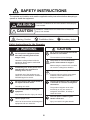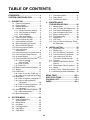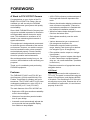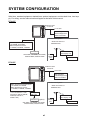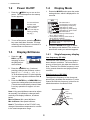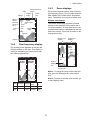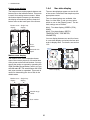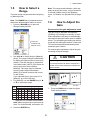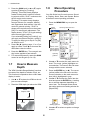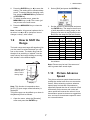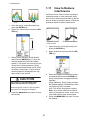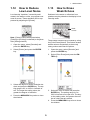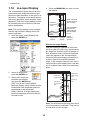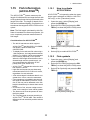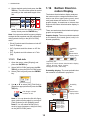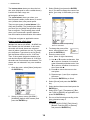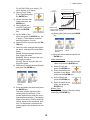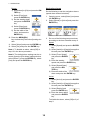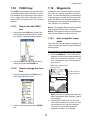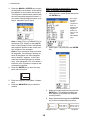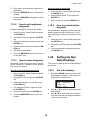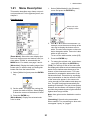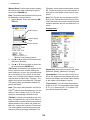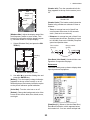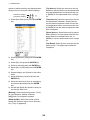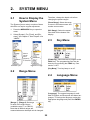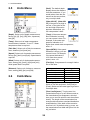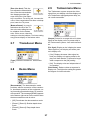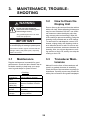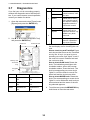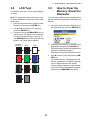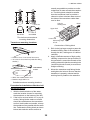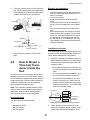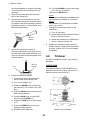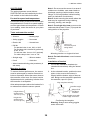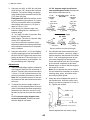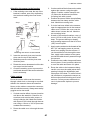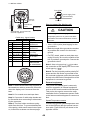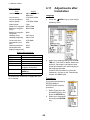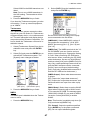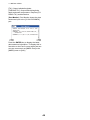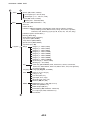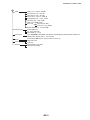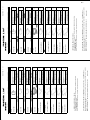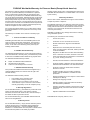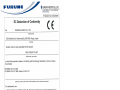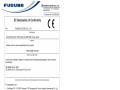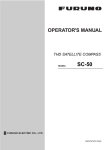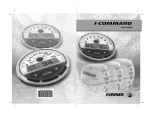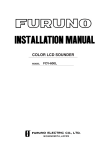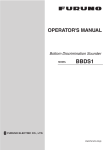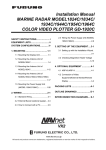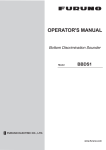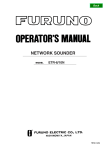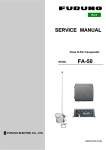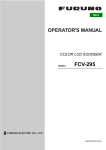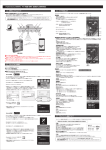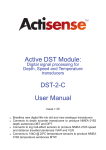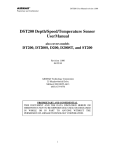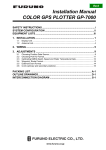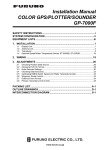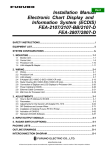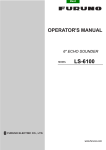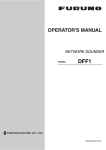Download FCV587 FCV627 Operator`s Manual D 3-12-12
Transcript
IMPORTANT NOTICES General • This manual has been authored with simplified grammar, to meet the needs of international users. • The operator of this equipment must read and follow the descriptions in this manual. Wrong operation or maintenance can cancel the warranty or cause injury. • Do not copy any part of this manual without written permission from FURUNO. • If this manual is lost or worn, contact your dealer about replacement. • The contents of this manual and equipment specifications can change without notice. • The example screens (or illustrations) shown in this manual can be different from the screens you see on your display. The screens you see depend on your system configuration and equipment settings. • Save this manual for future reference. • Any modification of the equipment (including software) by persons not authorized by FURUNO will cancel the warranty. • All brand and product names are trademarks, registered trademarks or service marks of their respective holders. How to discard this product Discard this product according to local regulations for the disposal of industrial waste. For disposal in the USA, see the homepage of the Electronics Industries Alliance (http://www.eiae.org/) for the correct method of disposal. How to discard a used battery Some FURUNO products have a battery(ies). To see if your product has a battery, see the chapter on Maintenance. Follow the instructions below if a battery is used. Tape the + and - terminals of battery before disposal to prevent fire, heat generation caused by short circuit. In the European Union The crossed-out trash can symbol indicates that all types of batteries must not be discarded in standard trash, or at a trash site. Take the used batteries to a battery collection site according to your national legislation and the Batteries Directive 2006/66/EU. Cd In the USA The Mobius loop symbol (three chasing arrows) indicates that Ni-Cd and lead-acid rechargeable batteries must be recycled. Take the used batteries to a battery collection site according to local laws. Ni-Cd Pb In the other countries There are no international standards for the battery recycle symbol. The number of symbols can increase when the other countries make their own recycle symbols in the future. i SAFETY INSTRUCTIONS The operator and installer must read the applicable safety instructions before attempting to operate or install the equipment. WARNING Indicates a condition that can cause death or serious injury if not avoided. CAUTION Indicates a condition that can cause minor or moderate injury if not avoided. Warning, Caution Prohibitive Action Mandatory Action Safety Instructions for the Operator WARNING CAUTION ELECTRICAL SHOCK HAZARD Do not open the equipment (other than when installing flush mount hanger cover). Do no turn on the equipment with the transducer out of water. Hazardous voltage exists inside the equipment. Refer repair to authorized service personnel. The picture is not refreshed when picture advancement is stopped. The transducer can be damaged. Maneuvering the vessel in this condition can result in a dangerous situation. Immediately turn off the power at the switchboard if the equipment is emitting smoke or fire. Adjust the gain correctly. Continued use of the equipment can cause fire or electrical shock. Contact a FURUNO agent for service. Incorrect gain may give a wrong depth indication, which could result in a dangerous situation. Do not maneuver the vessel based on the depth indication alone. The data presented by this equipment is intended as a source of navigation information. Grounding can result. The prudent navigator never relies exclusively on any one source of navigation information, for safety of vessel and crew. Do not disassemble or modify the equipment. Fire, electrical shock or injury can result. The LCD panel is made of glass. Handle it with care. Use the proper fuse. Use of an incorrect fuse can damage the equipment and can cause fire. Injury can result if the glass breaks. ii SAFETY INSTRUCTIONS Warning Label WARNING To avoid electrical shock, do not remove cover. No user-serviceable parts inside. FCV-627 Name: Warning Label (1) Type: 86-003-1011-3 Code No.: 100-236-233-10 WARNING To avoid electrical shock, do not remove cover. No user-serviceable parts inside. A warning label is attached to the display unit. Do not remove the label. If the label is missing or damaged, contact a FURUNO agent or dealer about replacement. FCV-587 Name: Warning Label (2) Type: 03-129-1001-3 Code No.: 100-236-743-10 Safety Instructions for the Installer WARNING CAUTION Turn off the power at the switchboard before beginning the installation. Do not install the transducer or sensor where air bubbles and noise are present. Fire or electrical shock can result if the power is left on. Performance will be affected. Be sure no water leaks in at the transducer or sensor mounting location. The following are guidelines for handling of the transducer cable. - Keep fuels and oils away from the cable. - Locate cable in a safe place. - Do not paint the cable. Water leakage can sink the vessel. Also confirm that the transducer and/or sensor will not loosen by ship's vibration. The installer is solely responsible for the proper installation of the equipment. FURUNO will assume no responsibility for any damage associated with improper installation of the transducer. The sheath of the cable is made of chloroprene rubber (or polychloride vinyl). For this reason do not paint the cable. Use the specified power cable. Do not turn on the equipment with the transducer out of water. Use of other power cable can cause fire. The transducer can be damaged. Observe the following compass safe distances to prevent interference to a magnetic compass: Display unit iii Standard compass Steering compass FCV-627 0.4 m 0.3 m FCV-587 0.35 m 0.3 m TABLE OF CONTENTS FOREWORD ........................................ v SYSTEM CONFIGURATION .............. vi 1. 2.7 Transducer Menu......................27 2.8 Demo Menu ..............................27 2.9 Tankenmaru Menu....................27 OPERATION ................................. 1 3. 1.1 Control Description......................1 1.2 Power On/Off ..............................2 1.3 Display Brilliance.........................2 1.4 Display Mode ..............................2 1.4.1 Single frequency display......2 1.4.2 Dual frequency display ........3 1.4.3 Zoom displays......................3 1.4.4 Nav data display ..................4 1.5 How to Select a Range ...............5 1.6 How to Adjust the Gain ...............5 1.7 How to Measure Depth ...............6 1.8 Menu Operating Procedure.........6 1.9 How to Shift the Range ...............7 1.10 Picture Advance Speed...............7 1.11 How to Reduce Interference .................................8 1.12 How to Reduce Low Level Noise 9 1.13 How to Erase Weak Echoes .......9 1.14 A-scope Display ........................10 1.15 Fish Information(ACCU-FISHTM)11 1.15.1 How to activate ACCU-FISHTM ...................11 1.15.2 Fish symbols......................11 1.15.3 Fish info .............................12 1.16 Bottom Discrimination Display ..12 1.17 Alarms .......................................13 1.18 FUNC Key .................................17 1.18.1 How to use the FUNC key .17 1.18.2 How to change the function17 1.19 Waypoints .................................17 1.19.1 How to register a waypoint 17 1.19.2 How to edit registered waypoints...........................19 1.19.3 How to erase waypoints.....19 1.19.4 How to set destination waypoint.............................19 1.20 Setting Up Nav Data Displays...19 1.20.1 Nav data displays ..............19 1.21 Menu Description ......................21 2. MAINTENANCE, TROUBLESHOOTING.................28 3.1 3.2 3.3 3.4 3.5 3.6 3.7 3.8 3.9 4. Maintenance .............................28 How to Clean the Display Unit ..28 Transducer Maintenance ..........28 How to Replace the Fuse..........29 Battery Voltage Alert .................29 Troubleshooting ........................29 Diagnostics ...............................30 LCD Test...................................31 How to Clear the Memory, Reset the Odometer ............................31 INSTALLATION ...........................32 4.1 4.2 4.3 4.4 4.5 4.6 4.7 4.8 4.9 4.10 4.11 Equipment List ..........................32 Display Unit...............................33 Thru-hull Mount Transducer......34 Transom Mount Transducer......36 How to Mount a Thru-hull Transducer Inside the Hull ........37 Triducer.....................................38 Speed/Temperature Sensor (option)......................................42 Temperature Sensor (option)....42 Wiring........................................43 IEC 61162-1 Data Sentences ...45 Adjustments after Installation....46 MENU TREE .................................. AP-1 SPECIFICATIONS ..........................SP-1 PACKING LIST.................................A-1 INDEX ..............................................IN-1 SYSTEM MENU .......................... 25 2.1 How to Display the System Menu ............................25 2.2 Range Menu..............................25 2.3 Key Menu ..................................25 2.4 Language Menu ........................25 2.5 Units Menu ................................26 2.6 Calib Menu ................................26 iv FOREWORD A Word to FCV-627/587 Owners • ACCU-FISHTM feature provides estimate of fish length with fish size dependent fish mark. Congratulations on your choice of the FURUNO FCV-627/587 Fish Finder. We are confident you will see why the FURUNO name has become synonymous with quality and reliability. • Bottom discrimination display provides estimate of bottom composition. (Cannot be used when the transducer is installed with the inside hull installation method.) Since 1948, FURUNO Electric Company has enjoyed an enviable reputation for innovative and dependable marine electronics equipment. This dedication to excellence is furthered by our extensive global network of agents and dealers. • White line feature helps distinguish bottom fish from the bottom echo. • Gain adjusts sensitivity over the entire screen. • Various alarms alert you to presence of fish, dangerous situations, etc. This equipment is designed and constructed to meet the rigorous demands of the marine environment. However, no machine can perform its intended function unless operated and maintained properly. Please carefully read and follow the recommended procedures for operation and maintenance. • Destination waypoint feature provides range, bearing, and time-to-go to destination waypoint (up to 20 waypoints).* • Echo position can be output to a navigational plotter.* We would appreciate hearing from you, the end user, about whether we are achieving our purposes. • “Tankenmaru” system* outputs video signal to other Tankenmaru-equipped partner ship, etc., via a radio transmitter. (Available in the future.) Thank you for considering and purchasing FURUNO equipment. * Requires connection of appropriate sensor, navigation device. LCD Panel Features The LCD panel used in this equipment is a TFT LCD. The panel is constructed using the latest LCD techniques, and displays 99.99% of its pixels. The remaining 0.01% of the pixels may drop out or blink, however this is not an indication of malfunction; it is an inherent property of the LCD. The FURUNO FCV-627 and FCV-587 are dual frequency (50 kHz and 200 kHz) Fish Finders. Comprised of a display unit and a transducer, The FCV-587 and FCV-627 show underwater conditions on a color LCD, 8.4 inch (FCV-587) or 5.7-inch (FCV-627). The main features of the FCV-627/587 are • Bright color LCD gives excellent readability even in broad daylight. • Waterproof construction permits installation on open bridge. • Automatic mode automatically adjusts the set to provide the best possible display, from shallow to deep depths. v SYSTEM CONFIGURATION Solid lines, standard equipment; dashed lines, optional equipment, and dot-dash lines, local supply. For wiring, see the interconnection diagram at the back of this manual. FCV-627 DISPLAY UNIT CV-627-E 12-24 VDC GPS Navigator External Equipment Radio Transmitter* Tankenmaru System * Radio transmitter of SHIMANO INC. Water temperature/speed sensor ST-02MSB, ST-02PSB Water temperature sensor T-02MSB, T-02MTB, T-03MSB SHIMANO INC. make display unit Transducer 520-5PSD, 520-5MSD, 525-5PWD, 525STID-MSD, 525STID-PWD FCV-627 Display Unit Electric Reel FCV-587 DISPLAY UNIT CV-587-E 12-24 VDC GPS Navigator External Equipment Radio Transmitter* Tankenmaru System Water temperature/speed sensor ST-02MSB, ST-02PSB Water temperature sensor T-02MSB, T-02MTB, T-03MSB *: For connection to 1 kW transducer (50B-6, 50B-6B, 200B-5S, 50/200-1T, 50/200-12M) * Radio transmitter of SHIMANO INC. Matching Box MB-1100* Transducer (option) 520-5PSD, 520-5MSD, 525-5PWD, 525STID-MSD, 525STID-PWD vi FCV-587 Display Unit SHIMANO INC. make display unit Electric Reel 1. OPERATION 1.1 Control Description 1 2 3 4 5 6 G AI N 7 8 BRILL No. 1 Control MENU/ESC 2 STWX (TrackPad) 3 4 5 6 ENTER RANGE MARK* FUNC 7 GAIN 8 9 MODE /BRILL 9 Function Opens menu. Go back one page in multi-page menu. Escapes from current operation. Selects items on the menu. Changes settings. Moves VRM (Variable Range Marker) by using S or T except for nav mode. Saves settings. Opens range selection window. Registers waypoint. Short press: Opens window programmed.Long press: Opens function key programming window. Push: Opens [Auto Gain] setting window. Rotate: Manually adjusts gain. Selects display mode. Short press: Turns on power; opens the [Brill] adjustment window. Long press: Turns off power. • • • • • * Inoperative when equipped with “Tankenmaru” system. How to remove the cover If you remove the display unit (for desktop installation) after an outing... Pull down on the catch at the bottom of the cover and pull the cover toward you. Cover the connectors with the supplied caps to keep dust out of terminals. • Transducer cable: Use the MJ cable cap (large) supplied with the transducer cable. • 12-24 VDC, NMEA, XDR: Use “port” and “XDR” caps. • Power cable assy.: Use supplied cap. 1 1. OPERATION 1.2 Power On/Off 1.4 1. Rotate the MODE knob to open the mode setting window, which is displayed for six seconds. 1. Press the /BRILL key to turn on the power. The unit beeps then the startup screen appears. Nav data mode 1 Low frequency zoom mode* Low frequency mode (50 k) Dual frequency mode High frequency mode (200 k) High frequency zoom mode** Nav data mode 2 *: The indication at the top of the screen is BL-LF, BZ-LF or MZ-LF. **: The indication at the top of the screen is BL-HF, BZ-HF or MZ-HF. BL: Bottom lock, LF: Low frequency, BZ: Bottom zoom, HF: High frequency, MZ: Marker zoom 3-5 seconds later the last-used mode is automatically activated. (You can skip the wait by pressing any key.) Start-up screen 2. To turn off the power, press the /BRILL key more than three seconds. The time remaining until the power is turned off is counted down on the screen. 1.3 2. Rotate the MODE knob again to select the display mode desired. The screen related to the mode you selected appears. Display Brilliance 1. Press the / BRILL key momentarily to show the [Brill] adjustment window. Display Mode 1.4.1 Brill Single frequency display Low frequency (50 kHz) The sounder uses ultrasound pulse signals to detect bottom conditions. The lower the frequency of the signal, the wider the detection area. Therefore, the 50 kHz frequency is useful for general detection and judging bottom condition. 2. Press the /BRILL key. Continual pressing changes the brilliance continuously (0→1→...→9→8→...→0→ 1→...). "0" is the dimmest and "9" is the brightest. You can also adjust the brilliance with W or X. High frequency (200 kHz) The higher the frequency of the ultrasound pulse signal, the better the resolution. For this reason the 200 kHz frequency is ideal for detailed observation of schools of fish. 3. Press the ENTER key or MENU/ESC key to save the setting and close the window. (The window automatically closes if there is no key operation for approx. six seconds.) Note 1: Key panel brilliance cannot be adjusted manually; its brilliance is changed automatically with display brilliance, as shown below. Max. brilliance: Min. panel brilliance Min. brilliance: Max panel brilliance Low frequency High frequency Note 2: The brilliance of the FCV-587 may change if the ambient temperature is not within the rated temperature range. 2 1. OPERATION Gain Minute marker (Each bar equals 30 sec.) Color bar LF AUTO_R G:AF 15.5 kn 13.5°C x1 0 0.0 Transmission line Data box Fish Range scale Bottom lock display The bottom lock display provides a normal picture on the right half of the screen and a 10-30 feet (default: 15 feet) wide layer in contact with the bottom is expanded onto the left half of the screen. This mode is useful for detecting bottom fish. 20 40 Bottom 60 Depth 1.4.2 Zoom displays Zoom mode expands chosen area of the single frequency picture. Three modes are available: bottom lock, bottom zoom and marker zoom. The default zoom mode is bottom lock. Alarm icon Display mode Range 1.4.3 Picture advance speed 48.6 m Bottom lock display 80 AUTO_R G:AF BL-LF Dual frequency display 5 The 50 kHz picture appears on the left; the 200 kHz picture on the right. This display is useful for comparing the same picture with two different frequencies. AUTO_R G:AF LF/HF 0 50 kHz picture 40 Zoomed fish Bottom displayed flat 80 10 * 2 30 21.7m 0 40 * This section zoomed on the left half. 40 80 0 1 20 60 Zoom marker Fish 20 0 60 x1 0.0 3 200 kHz picture 20 48.6 m 4 x1 0.0 Single freq. display Note 1: To adjust the range of the zoom display, go to the [Range] menu (see section 2.2). Note 2: To show or hide the zoom marker, go to the [Display] menu. Freq. Detection Bottom (kHz) Beamwidth Resolution range tail 50 Wide Low Deep Long 200 Narrow High Shallow Short 3 1. OPERATION Bottom zoom display 1.4.4 The bottom zoom mode expands bottom and bottom fish on the left-half window. This mode is useful for tracking bottom contour. When the bottom depth increases (or decreases), the display automatically shifts to keep the bottom echo at the lower part of the screen. The nav data displays appear on the left 2/3 of the screen. Data other than depth requires appropriate sensor. Two nav data displays are available, Nav Data 1 or Nav Data 2, and you may select which to use on the [Display] menu. The default settings are as follows. Bottom zoom Single freq. display display AUTO_R G:AF BZ-LF 27 NAV1: Two-data display (SPEED (STW), WIND) NAV2: Four-data display (DEPTH, TEMPERATURE, TRIP METER, ODOMETER) x1 0 0.0 28 10 You can display between two and four items in a nav data display and select the item and order to display them. For details, see section 1.20. 29 Bottom 20 30 30 Zoom marker 31 30.8 m Nav data display 40 32 AUTO_R G:AF Switched with depth LF x1 The marker zoom mode expands chosen area of the normal picture to full vertical size of the screen on the left-half window. You may specify the portion to expand by operating the VRM (Variable Range Marker), which you can shift with S or T. The area between the VRM and zoom marker is expanded. This mode is useful for determining the size of fish in the middle water. 60 49.6 18 19 0 Fish 10 Variable range marker 17.0 20 * 20 Zoomed fish 25.0m 30 Zoom marker 21 22 m NAV1 display x1 0.0 x1 40 Marker zoom Single freq. display display 17 LF 20 Marker zoom display AUTO_R G:AF MZ-LF AUTO_R G:AF 0 40 * This section is zoomed. 4 80 49.6 m NAV2 display 1. OPERATION 1.5 How to Select a Range Note: The range mode indication, which appears at the top-left corner, may be turned on or off with [Header Info] on the [Display] menu. For details, see [Header Info] on page 23. The basic range may be selected in the [Auto] or [Manual] mode. Note: The RANGE key is inoperative when the bottom discrimination feature is active. 1.6 1. Press the RANGE key to open the [Range] setting window. How to Adjust the Gain How to select the gain adjustment mode The gain may be adjusted automatically ([Fishing] or [Cruising]) or manually. In automatic adjustment, the range is automatically selected to display the bottom echo in reddish brown. The automatic gain setting can be fine tuned with the offset gain feature. Clutter and TVG are also adjusted automatically when automatic gain is active. These are available with Manual mode. For manual gain adjustment, adjust the gain according to signal strength. 2. Use W or X to select [Auto] or [Manual]. [Auto]: The range changes automatically to display the bottom echo on the screen always. (The shift function is inoperative in the auto mode.) [AUTO_R] is shown at the top left corner on the screen. [Manual]: The range may be selected from the eight ranges listed below. [MAN_R] is shown at the top left corner on the screen. If you selected [Auto], go to step 4. For [Manual], go to the next step. CAUTION Adjust the gain correctly. Incorrect adjustment can lead to a dangerous situation if the boat is steering according to the depth indication. 3. For [Manual], use the RANGE key (or S or T) to select the range. Unit m ft fm HR* pb 1 5 15 3 4 3 2 10 30 5 8 5 3 20 60 10 15 10 Basic Range 4 5 6 40 80 150 120 200 400 20 40 80 30 50 100 20 50 100 Too high 8 7 200 300 600 1000 100 150 150 200 150 200 Correct Too low 1. Press the GAIN knob to open the [Auto Gain] setting window. *: Japanese unit of depth measurement Note: Basic ranges may be preset as desired. For further details, see section 2.2. 4. Press the ENTER key. 5 1. OPERATION 1.8 2. Press the GAIN knob (or S or T) again to select [Fishing] or [Cruising]. [Fishing]: This mode clearly displays weaker echoes and is useful for searching schools of fish. "G:AF" is shown at the top left corner on the screen. [Cruising]: This mode clearly displays stronger echoes (for example, bottom) and suppresses weak echoes. Use this mode for general cruising. "G:AC" is shown at the top left corner on the screen. [Off]: For manual gain adjustment. The display shows, "G:X.X" (X.X=gain setting) when manual gain is active. If you selected [Fishing] or [Cruising], you can apply an offset to the gain, at step 3. To apply no offset, go to step 4. For [Off], do steps 4 and 5. Menu Operating Procedure Your fish finder has five main menus: Sounder, Display, Alarm, Data, and System. Below is the basic menu operating procedure. 1. Press the MENU/ESC key to open the menu. Cursor (yellow) Currently selected menu Sounder Main menu 3. Press W or X (setting range: -5 to +5) to apply an offset. Press W to decrease the offset; X to raise the offset. Main menu Names of sub menus appear when selected. Menu item 2. See Chapter window Operating guidance 4. Press the ENTER key. The new gain setting is also applied to past echoes. 5. For manual adjustment, rotate the GAIN control to set the gain (0.0 to 10). Sub menu 1.7 2. Use S or T to select the main menu desired. The cursor (yellow) highlights current selection. The items in the sub menu change with the menu selected. How to Measure Depth 3. Press the ENTER key (or X). The cursor (yellow) shifts to the sub menu and the current selection on the main menu window (left) is highlighted in gray. The VRM (Variable Range Marker) functions to measure the depth to schools of fish, etc. This function is inoperative when a NAV data display is active. 4. Use S or T to select the menu item desired and press the ENTER key. A setting box or window appears depending on menu item. The example below shows the setting options and setting window for [Depth Size]. 1. Use S or T to place the VRM on the object to measure depth. 2. Read the VRM depth just above the VRM. AUTO_R G:AF LF x1 Depth to VRM Small Medium Large 39.8 [ENTER] : Set [MENU] : Cancel VRM Setting options Setting window 5. Use S or T to select an option or change a value. 49.6 m 6 1. OPERATION 6. Press the ENTER key (or W) to save the setting. The setting box or window disappears. To escape without changing a setting, press the MENU/ESC key instead of the ENTER key. 2. Select [Shift] and press the ENTER key. 7. To select another menu, press the MENU/ESC key (or W). The cursor (yellow) moves to the main menu. 8. Press the MENU/ESC key to close the menu. 3. Set the amount of shift desired and press the ENTER key. The step for the amount of shift depends on setting range on the [Range] sub menu in the [System] menu. Below are the steps for feet and meters. Note: Hereafter, this manual replaces the instruction “use S or T to (select an item or change a value)”, with “select”. 1.9 Unit: feet Range 7 - 10 11 - 20 21 - 50 60 - 100 110 - 250 260 - 500 550 - 1000 1100 - 2500 2600 - 4000 How to Shift the Range The basic range and range shift together give you the means to select the depth you can see on the screen. The basic range can be thought of as providing a “window” into the water column and range shifting as moving the “window” to the desired depth. Step 2 5 10 20 50 100 200 500 500 Unit: meter Range Step 2-5 1 6 - 10 2 11 - 20 5 21 - 50 10 60 - 100 20 110 - 250 50 260 - 500 100 550 - 1000 200 1100 - 1200 500 4. Press the MENU/ESC key twice to close the window. Note: Echoes may be lost if the amount of shift is greater than actual depth. “Window” can be shifted up and down to select starting depth. 1.10 Picture Advance Speed The picture advance speed determines how quickly the vertical scan lines run across the screen. When selecting a picture advance speed, keep in mind that a fast advance speed will expand the size of a school of fish horizontally on the screen and a slow advance speed will contract the school. Use a fast advance speed to observe a rugged bottom, and use a slow advance speed to monitor a smooth bottom. Display Note: This function is inoperative when [AUTO_R] (auto range mode indication) is displayed. The basic range can be shifted up or down in the [Manual] mode as follows: 1. Open the menu, select the [Sounder] menu and press the ENTER key. 7 1. OPERATION 1.11 Fast How to Reduce Interference Interference from other acoustic equipment operating nearby or other electronic equipment on your boat may show itself on the display as shown in the figure below. Follow the procedure below to reduce interference. Slow 1. Open the menu, select [Sounder] and press the ENTER key. 2. Select [Pic. Advance] and press the ENTER key. Fast Interference from other sounder Electrical interference 1. Open the menu, select [Sounder] and press the ENTER key. Slow 2. Select [Interference] and press the ENTER key. 3. Select picture advance speed desired and press the ENTER key. [1/16] is the slowest speed and [x4] is the fastest speed. [1/16] means one scan line is produced every 16 transmissions. [Stop] stops picture advancement and is useful for taking a screenshot. Current picture advance speed is displayed at the topright corner of the screen. 3. Select the degree of interference reduction desired and press the ENTER key. [Auto]: Interference is suppressed automatically. [High], [Medium], [Low]: [High] provides the greatest degree of interference reduction and [Low] is the smallest. [Off]: Turn off the interference rejector. Note: Turn off the interference rejector when no interference exists, so as not to miss weak echoes from small targets. CAUTION The picture is not refreshed when picture advancement is stopped. Maneuvering the vessel in this condition may result in a dangerous situation. 4. Press the MENU/ESC key twice to close the window. 4. Press the MENU/ESC key twice to close the window. 8 1. OPERATION 1.12 How to Reduce Low Level Noise 1.13 Low intensity "speckles," caused by sediments in the water or noise, may appear over most of screen. These speckles can be suppressed by adjusting the [Clutter]. How to Erase Weak Echoes Sediment in the water or reflections from plankton may be painted on the display in low intensity tones. Weak echoes Note: [Clutter] cannot be adjusted when [Fishing] or [Cruising] is selected (on the [Auto Gain] setting window). 1. Open the menu, select [Sounder] and press the ENTER key. These weak echoes may be erased by using the [Color Erase] feature. This feature erases weaker echoes sequentially to show only strong echoes and clear the picture. 2. Select [Clutter] and press the ENTER key. 1. Open the menu, select [Sounder] and press the ENTER key. 2. Select [Color Erase] and press the ENTER key. 3. Select the degree of clutter reduction desired and press the ENTER key. The setting range is 0% to 100% in intervals of ten. The larger the setting value, the greater the degree of reduction. 3. Select the color to erase and press the ENTER key. The setting range is 0 to 50% in intervals of one per cent. The larger the setting value, the greater the number of colors that are erased. 4. Press the MENU/ESC key twice to close the window. 4. Press the MENU/ESC key twice to close the window. 9 1. OPERATION 1.14 A-scope Display 4. Press the MENU/ESC key twice to close the window. The A-scope display shows echoes at each transmission with amplitudes and tone proportional to their intensities, on the right 1/3 of the screen. The display shows strong echoes with strong amplitude; weak echoes in weak amplitude. Thus the A-scope display is useful for estimating the kind of school of fish and bottom composition. LF AUTO_R G:AF x1 0 0.0 8.5 20 Reflection from school of fish Note: The A-scope display is only available with the high frequency display in dual frequency operation. 40 60 59.8 m 1. Open the menu, select [Display] and press the ENTER key. Weak reflection (small school of fish or noise) Past amplitude pictures are displayed with dots in [Peak] mode. 25.5 80 Single freq. display A-scope display Strong reflection (bottom) Directional angle display With the transducer selected for other than 600 W or 1kW (FCV-587 only), directional angle range line, direction angle, directional radius, directional radius value and directional radius line appear on the A-scope display. The directional angle display provides an ata-glance view of the available detection range. In the example below an echo from a school of fish is at the depth of 20 m. and within 8. 5 m radius of the center of the transducer beam. LF 2. Select [A-Scope] and press the ENTER key. 0.0 x1 0 Directional angle range line Directional angle radius 3. Select the A-scope presentation type desired and press the ENTER key. [Off]: Turn off the A-scope display. [Normal]: Display shows echoes at each transmission with amplitudes and tone proportional to their intensities. [Peak]: "Normal" A-scope display plus peak-hold amplitude picture for last five seconds in dots. 20 8.5 Directional angle radius line School of fish 40 60 25.5 80 Note: The directional angle range lines represent the transducer beamwidth. They are not an indication of echo strength. 10 1. OPERATION 1.15 Fish Information (ACCU-FISHTM) 1.15.1 How to activate ACCU-FISHTM ACCU-FISHTM is inoperative when the transducer type is selected to 600W or 1kW FCV587 only), on the [Transducer] menu. The ACCU-FISHTM feature measures the length of individual fish and tags the fish with a fish symbol whose size is proportional to the length of the fish. The length or depth of the fish can be indicated digitally. Connection to a 1. Open the menu, select [Display] and press the ENTER key. transducer that supports ACCU-FISHTM is required. 2. Select [ACCU-FISH] and press the ENTER key to show the [ACCU-FISH] menu. Note: The fish length calculated by this fish finder is intended for reference purposes; it is not a completely accurate measurement of fish length. Considerations for ACCU-FISHTM • The 600 W transducers which support ACCU-FISHTM are 520-5PSD, 520-5MSD, 525-5PWD, 525STID-MSD and 525STID-PWD. • To display fish marks and fish size using a 1 kW transducer, the integrated transducer 50/200-1T or 50/200-12M is recommended. • Echo intensity depends on fish species. When the fish length differs between the indicated length and the actual length, you can compensate the difference on the [Calib] menu (see section 2.6). • ACCU-FISHTM is inoperative when the zero line rejector is active. • High and low frequencies are alternately transmitted when ACCU-FISHTM is active, regardless of mode selection. • A fish whose depth is shallower than 2 m or greater than 100 m cannot be measured. • If the transducer is installed inside the hull, the signal is attenuated by the hull. Therefore, a fish may not be detected or the fish length indicated may be shorter than actual length. • In a school of fish, echoes overlap one another, so the margin of error will be greater. • The bottom echo must be present to show the fish symbols. • The TX pulse length changes according to ACCU-FISHTM On/Off state. This causes a difference in both sensitivity and the echoes viewed. 3. Select [ACCU-FISH] and press the ENTER key. 4. Select [On] to enable ACCU-FISHTM. 1.15.2 Fish symbols 1. Open the menu, select [Display] and press the ENTER key. 2. Select [ACCU-FISH] and press the ENTER key to show the [ACCU-FISH] menu. 3. Select [Fish Symbols] and press the ENTER key. [Fish Symbols] setting box 11 1. OPERATION 1.16 4. Select desired symbol and press the ENTER key. The size of the symbol is scaled according to the estimated length of the fish. Striped Solid Circle Bottom Discrimination Display The bottom discrimination display analyzes the bottom echo to categorize bottom hardness in one of four types (rocks, gravel, sand, mud) and shows the results in a colorful graphic display. A transducer or triducer that supports the bottom discrimination display is required. Square Large fish symbol (more than 50 cm, or more than 20 inches) Small fish symbol (10 to 49 cm, or 4 to 19 inches) Note: To hide the fish symbol, select [Off] at step 4 and press the ENTER key. There are two bottom discrimination displays: graphic and probability. Note: You can select which frequency display to show the fish symbols and fish information, with [Symbols Area] on the [ACCU-FISH] menu. Graphic display: The most probable material on the bottom (mud, sand, gravel, rock) is indicated graphically. • [Dual]: Symbols and info shown on both HF and LF displays. • [HF]: Symbols and info shown on HF display. • [LF]: Symbols and info shown on LF display. 1.15.3 Probability bar Bottom discrimination display column Hardness legend Rock Fish info Gravel Sand Mud㩷 Probability bar: Degree of trust for bottom discrimination display (Green, Normal; Yellow, Caution; Background color, Abnormal) 1. Open the menu, select [Display] and press the ENTER key. 2. Select [ACCU-FISH] and press the ENTER key to show the [ACCU-FISH] menu. Probability display: The most probable bottom material is indicated in proportion. 3. Select [Fish Info] and press the ENTER key. 4. Use S or T to select [Off], [Fish Size] or [Depth] as appropriate and press the ENTER key. Probability bar Fish length or depth is shown in red. Hardness legend Note 1: You can show the fish info figure alone (without fish symbol) by turning off [Fish Symbols] on the [Display] menu. Note 2: You can show the fish info in small or large characters, with [Info Size] on the [ACCU-FISH] menu. Mud Sand Gravel Rock Graph example example Mud probability (Approx. 25%) Sand probability (Approx. 25%) Rock probability (Approx. 50%) 12 Bottom discrimination display column 1. OPERATION About the bottom discrimination display 5. Select [Off] or [On] and press the ENTER key to show or hide the hardness legend. • The bottom discrimination display provides an estimate of bottom composition. Actual composition may be different. • The 600 W transducers and triducers that support the bottom discrimination feature are 520-5PSD, 520-5MSD, 525-5PWD, 525STID-MSD, 525STID-PWD. • The 1 kW transducers that support the bottom discrimination feature are 50/200-1T and 50/200-12M. • The high and low frequencies are alternately transmitted, regardless of current display selection. The TX interval is slower when this feature is active. • Operating environment: - Depth: 16 to 328 ft - Speed: 10 knots or less • This feature uses the range from the boat’s draft; therefore, enter the ship’s draft. See page 26. To turn off the bottom discrimination display, select [Off] at step 3 and press the ENTER key. 1.17 Alarms This fish finder has six fish alarms and two navigation alarms. When the conditions of an alarm are met, the audio alarm sounds and the alarm icon (flashing) appears at the top right corner on the display. The audio alarm may be silenced by pressing any key. The alarm icon remains on the screen until the cause of the alarm is removed or the offending alarm is disabled. AUTO_R G:AF How to activate the bottom discrimination display LF x1 * Appears when alarm condition is met. Alarm icon* (flashing) : Fish alarm : Speed alarm : Arrival alarm Note 1: Auto range (AUTO_R) is automatically turned on when the bottom discrimination display is activated. Description of alarms Note 2: The bottom discrimination is inoperative when the transducer type is selected to 600 W or 1 kW (FCV-587 only), on the [Transducer] menu. The ACCU-FISHTM alarm alerts you when a fish of the specified length is in the alarm z Fish alarms zone. Available when the ACCU-FISHTM feature is active. 1. Open the menu, select the [Display] menu, select [Bottom Disc.] and press the ENTER key. The fish school alarm alerts you to a school of fish in the set alarm zone. The bottom fish alarm is given when a fish is within the specified distance from the bottom. Available when the bottom lock display is active. The water temperature alarm* alerts you when the water temperature is within (inside alarm) the alarm range set or under/over (outside alarm) the range set. 2. Select [Bottom Disc.] and press the ENTER key. The bottom type alarm alerts you when the bottom type (rock, sand, mud, gravel) matches the bottom type selected. Available when the bottom discrimination display is active. 3. Select [Graphic] or [Probability] and press the ENTER key. 4. Select [Legend] and press the ENTER key. 13 1. OPERATION 3. Select [Setting] and press the ENTER key. If you want to change the name of an alarm, go to step 4. Otherwise go to step 6. The bottom alarm alerts you when the bottom echo (displayed in red or reddish brown) is within the alarm range set. z Navigation alarms The speed alarm* alerts you when your boat’s speed is within (inside alarm) or under/ over (outside alarm) the preset speed. There are two types of arrival alarms*: [Inside] and [Outside]. The [Inside] alarm alerts you when you are within the specified range from a waypoint. The [Outside] alarm alerts when your boat travels a specific distance from the location at the activation of the alarm. * * * * Requires navigator or applicable sensor. How to activate a fish alarm * Operable when corresponding alarm is activated. Multiple fish alarms (ALARM1 - ALARM5, default names) can be activated. In this case, the audio and visual alarms are released when all alarm conditions are met. For example, the Bottom Type alarm is set for [Rock] and the Bottom alarm is set for 10-20 feet. Then, if the system judges the bottom to be rock and the depth to the bottom is 10-20 feet, the audio and visual alarms are released. The alarms are not released if only one condition is met. 4. To change the name of the alarm, select [Name] and press the ENTER key. 5. Enter the name of the alarm. (Max. of eight characters) 1) Use S or T to select a character. Use S to select a character in numerical order followed by alphabet order. Use T to select a character in reverse order of that with S. 1. Open the menu, select [Alarm] and press the ENTER key. 2) Press X to move the cursor to the next place. 3) Repeat steps 1) and 2) to complete the name. 4) Press the ENTER key to finish. 6. Select [Sound] and press the ENTER key. 7. Select desired alarm sound and press the ENTER key. 8. Select [Fish Type], [Temperature], [Bottom Type] or [Bottom] as applicable and press the ENTER key. 2. Select an alarm among [ALARM1] [ALARM5] (default alarm names) and press the ENTER key. 9. Do one of the following according to the item selected at step 8. Fish Type 1) Select [ACCU-FISH], [Fish School], [Bottom Fish(Only BL)] or [Bottom] and press the ENTER key. 14 1. OPERATION For [ACCU-FISH] go to step 2). For other choices go to step 6). 2) Select [From] (under [Fish Type]) and press the ENTER key. Alarm range (width from starting depth) Starting depth 3) Set the minimum fish length and press the ENTER key. 4) Select [Span] (below [Fish Type]) and press the ENTER key. . Alarm marker - ACCU-FISH, Fish School, Bottom: Left side - Bottom lock: Center 10) Select [Span] and press the ENTER key. 5) Set the width of the alarm and press the ENTER key. Go to step 8. (The maximum measureable fish length is 78 inch.) 6) Select [Fish Level] and press the ENTER key. 7) Select the echo strength that triggers the alarm, referring to the information below. [Weak]: Echoes stronger than lightblue trigger the alarm. [Medium]: Echoes stronger than yellow trigger the alarm. [Strong]: Echoes stronger than red trigger the alarm. 11) Enter the alarm width and press the ENTER key. 8) Select the [From] that is below [Depth] and press the ENTER key. 2) Select [From] and press the ENTER key. ACCU-FISH, Fish School alarms Bottom Fish alarm Water temperature 1) Select [Inside] or [Outside] as applicable and press the ENTER key. 3) Enter the starting temperature for the alarm and press the ENTER key. 4) Select [Span] and press the ENTER key. ACCU-FISH, Fish School alarms Bottom Fish alarm 5) Enter the width for the alarm and press the ENTER key. 9) Enter the width of the alarm and press the ENTER key. The alarm marker appears at the starting point for the alarm. (The marker appears only when the corresponding alarm is active.) The starting Bottom Type Select [Rock], [Gravel], [Sand] or [Mud] and press the ENTER key. depth for the ACCU-FISHTM and Fish School alarms is the transducer position. For the Bottom Lock alarm the starting depth is the distance from the bottom. 15 1. OPERATION Bottom Navigation alarms 1) Set [Bottom] to [On] and press the ENTER key. Do the following to set the navigation alarms (speed alarm and arrival alarm). 2) Select [From] and press the ENTER key. 1. Open the menu, select [Alarm] and press the ENTER key. 3) Set the starting depth and press the ENTER key. 2. Select [Speed] or [Arrival] and press the ENTER key. 4) Select [Span] and press the ENTER key. * 5) Set the width of the alarm and press the ENTER key. * * Settable when alarm is activated. 10. Press the MENU/ESC key to show the [FIsh School] setting window. 3. Do one of the following two procedures according to the item selected at step 2. Speed 11. Select [Alarm] and press the ENTER key. 12. Select [On] and press the ENTER key. 1) Select [Speed] and press the ENTER key. Note 1: To disable an alarm, select [Off] at step 12 in the above procedure. 2) Select [Inside] or [Outside] as applicable and press the ENTER key. Note 2: The default alarm settings can be restored. Open the [Fish Alarm] setting window, select [Reset?], press the ENTER key, select [Yes] and press the ENTER key. 3) Select [From Speed] and press the ENTER key. 4) Enter the starting speed and press the ENTER key. 5) Select [Speed Span] and press the ENTER key. 6) Enter the width of the alarm and press the ENTER key. Arrival 1) Select [Arrival] and press the ENTER key. 2) Select [Inside] or [Outside] as applicable and press the ENTER key. 3) Select [Radius] and press the ENTER key. 4) Enter the alarm radius and press the ENTER key. To disable the alarm, select [Off] at 2) of step 3. 16 1. OPERATION 1.18 FUNC Key 1.19 Waypoints The FUNC key provides for one-touch call up of desired function setting window. 11 items are available: picture advance, shift, interference, clutter, color erase, white line, white marker, WPT list, bottom zone, TVG, and fish symbols. A waypoint can be used to mark a school of fish, reef, etc., and 20 waypoints may be entered. You can set a waypoint as a destination to get the range, bearing and time to go that point. The latitude and longitude position of the waypoint can be output to a navigation device, using the TLL sentence. 1.18.1 Note 1: The waypoint feature requires latitude and longitude position from a navigator. How to use the FUNC key Note 2: The waypoint feature is not available when the Tankenmaru feature is active. 1. Short-press the FUNC key to open the setting window programmed; for example, the [Pic. Advance] setting window. 1.19.1 How to register a waypoint There are two ways to register a waypoint: directly on the screen or manual input of latitude and longitude. How to register a waypoint on the screen 1. Press the MARK key. The cross cursor appears on the screen together with guidance on how to enter a waypoint. To register a waypoint to your current position, go to step 3. 2. Use the FUNC key, S or T to select a setting and press the ENTER key. 1.18.2 Depth and temperature at cursor position How to change the function AUTO_R G:AF LF 42.8°F x1 0 1. Press and hold down the FUNC key to show the [FUNC Key] menu. Guide for how to enter waypoints 20 Cross cursor 40 60 49.6 m 80 Note: If there is no position data the message "No position data!" appears. Check the navigator. 2. Operate the TrackPad to set the cross cursor where desired. Up, down for vertical movement; left, right for horizontal movement. Picture advancement is stopped until step 3 is completed. 2. Select a function and press the ENTER key. 17 1. OPERATION How to register a waypoint by manual entry of latitude and longitude 3. Press the MARK or ENTER key to register the position set at step 2. A red vertical line appears on the position set at step 2. The waypoint is automatically named with the next sequential waypoint number. If you want to change waypoint name, go to step 4. Otherwise, go to step 6. 1. Open the menu, select [Data] and press the ENTER key. *: Go to WPT and WPT List are inoperative when no latitude and longitude position is input (to the 12-24 VDC/NMEA port). * * Note 1: When [TLL] or [FURUNO-TLL] is selected at [TLL Output] on the [NMEA] menu of the [System] menu, the latitude and longitude position at the cursor position is output to the navigator. Note 2: If you attempt to enter more than 20 waypoints, the message "Already entered 20 waypoints. No more waypoint can be entered." appears. In this case, erase an unwanted waypoint to enable entry. (See paragraph 1.19.3 for details.) However, the L/L position is output to the connected equipment. 2. Select [WPT List] and press the ENTER key. 4. Press the ENTER key to open the waypoint name entry box. 01 5. Enter the waypoint name (Max. 8 characters). 6. Press the MENU/ESC key to close the window. 3. Select an empty waypoint and press the ENTER key. The Waypoint setting window appears. [Lat] and [Lon] show the current position. 4. Select item desired and press the ENTER key to show corresponding input box. Waypoint name 18 Latitude Longitude 1. OPERATION How to erase all waypoints 5. Enter name or latitude and longitude as applicable. 1. Open the menu, select [Data] and press the ENTER key. 6. Press the MENU/ESC key to register the window. 2. Select [Delete All WPT] and press the ENTER key. 7. Press the MENU/ESC key again to close the window. 1.19.2 3. Select [Yes] and press the ENTER key. How to edit registered waypoints 1.19.4 Registered waypoints can be freely edited. Set a destination waypoint to show the range, bearing and time-to-go to that point, on the Nav data display. See the next section for details. 1. Open the menu, select [Data] and press the ENTER key. 2. Select [WPT List] and press the ENTER key. 1. Open the menu, select [Data] and press the ENTER key. 3. Select the waypoint to edit and press the ENTER key. 2. Select [Go to WPT] and press the ENTER key. 4. Select the item desired and press the ENTER key. 3. Select a destination waypoint and press the ENTER key. 5. Edit data as appropriate. 6. Press the MENU/ESC key twice to return to the [WPT List]. 1.19.3 How to set destination waypoint 1.20 How to erase waypoints Setting Up Nav Data Displays Waypoints can be erased two ways: individually or collectively. A waypoint set as destination cannot be erased. The user may arrange the nav data displays as desired. How to erase individual waypoints 1.20.1 1. Open the menu, select [Data] and press the ENTER key. 1. Rotate the MODE knob to select the Nav data display to change. (This window is displayed for 10 seconds.) 2. Select [WPT List] and press the ENTER key. Nav data displays / : / : [ENTER] : [MENU] : 3. Select the waypoint to erase and press the ENTER key. 4. The message "Erase?" appears; press the ENTER key. Window Selection Data Selection Set Cancel 2. Use S or T to select a data display window desired. 5. Select [Yes] and press the ENTER key. 3. Use W or X to select the item to display. The items that can be displayed depend on the screen division. 6. Press the MENU/ESC key to close the window. 19 1. OPERATION XTE (1) (2) Two-data display (3) (4) (5) Three-data display 01 (6) (7) (8) (9) SPEED (SOG) NM NM Four-data display Cross-track error Speed over the ground WIND SPEED (STW) Items displayable in (1) - (3): speed (STW)*, wind speed and direction*, destination waypoint data*, compass*, heading*, depth, position, course, range and bearing, trip meter, odometer, water temperature, air pressure, time-to-go to destination waypoint, XTE*, speed (SOG)* Items displayable in (4) - (9): depth, position, speed (SOG), speed (STW), course, range and bearing, trip meter, odometer, water temperature, heading, wind speed, wind direction, air pressure, time-to-go to destination waypoint, XTE True(or Apparent) kn m/s STBD Speed thru the water 01 WPT Wind speed and direction COMPASS True(or Mag) NM NM * = Graphic display 4. Press the ENTER key. Note: Applicable data must be input to the 12-24 VDC/NMEA port in order to display the data mentioned in the table below. Necessary data Longitude/latitude position Bearing Ship speed Wind speed, wind angle Atmospheric pressure Water temp. Bearing Destination WPT HEADING Item Position, waypoint data, course, range and bearing, time-togo to destination, XTE Compass, heading Speed over the ground, speed through the water ([Speed Source] on [Data] menu set for [NMEA]) Wind speed, wind angle Atmospheric pressure Water temperature True(or Rel) XTE: Cross-track error Rng: Range to WPT Brg: Bearing to WPT Cse: Course STBD: Starboard PORT: Port Heading POSITION DEPTH SPEED (SOG) kn SPEED (STW) COURSE True RNG/BRG ODOMETER TEMP kn TRIP METER NM NM HEADING True NM WIND SPEED True* WIND DIR. True* m/s BAROM PRESS TIME TO GO XTE 01 0 . 25 STBD NM : Starboard, : Port * Wind speed and direction True: Wind speed and direction when boat is anchored. Relative: Wind speed and direction when boat is in motion. Note: [- -] appears when respective data is not received for 30 seconds. Note 1: When a data is lost 30 sec., the display shows "- -" at the lost data’s location. Note 2: A triducer w/speed sensor is required to display distance, distance run and speed through the water. A triducer w/temperature sensor is required to display water temperature. 20 1. OPERATION 1.21 Menu Description 1. Select [White Marker] in the [Sounder] menu and press the ENTER key. This section describes menu items not previously mentioned. For the [System] menu, see chapter 2. Sounder menu Color bar Select echo color to display in white. 2. Use S or T to select color desired. For example, move the arrow to the top of the color bar to display the bottom echo in white. The echo color chosen on the color bar is changed to white. That color is also white on the color bar. To turn off the white marker, select [Off]. [Zoom Mode]: Select the zoom display (bottom lock, bottom zoom and marker zoom) to show when "ZOOM" is selected with the MODE knob. For details, see page 3 and 4. 3. Press the ENTER key. 4. To restore the original color, move the arrow to [Off] and press the ENTER key. [TVG]: Two schools of fish of the same size are displayed in different colors between deep water and in shallow water because of the feature of the ultrasound waves. TVG compensates for propagation attenuation of the ultrasound waves. It does this by equalizing echo presentation so that the schools of fish of the same size appear in the same color (echo strength) in both shallow and deep waters. The gain is adjusted automatically depending on the depth. The gain is low at short distance and increases over distance. [High] provides the greatest degree of gain reduction against short range echoes. [White Line]: Display the leading edge of the bottom echo in white to help you distinguish bottom fish from the bottom echo. 1) Select [White Line] and press the ENTER key. 2) Set the width. The larger the number the greater the width of the line. Select [Edge] to show the contour of the bottom in white. Note: Auto gain must be disabled to use the TVG. 3) Press the ENTER key. [White Marker]: Display the selected echo color in white. [Smoothing]: Smooth echo presentation when enabled. Turn smoothing on when echoes appear "spotty" or “jagged”. 21 1. OPERATION [S] setting, which requires speed data, selects the TX rate according to your boat’s speed. A high rate for fast speed; a slow rate for slow speed. [Bottom Zone]: Set the area where to display the bottom echo when selecting the [Auto] mode on the RANGE key. Note: The bottom discrimination feature must be disabled to use this feature. Note: The TX rate may not change when [Pic. Sync] in the Tankenmaru menu is set to [Yes]. This is because of the communications speed limitation between this unit and Shimano’s receiver. 1. Select [Bottom Zone] and press the ENTER key. Display menu Border (above) Seabed display range Border (below) [Bottom zone] setting window 2. Use W or X to select the border desired ([Above] or [Below]). 3. Use S or T to move upper or lower border and press the ENTER key. [TX Power]: Interference may appear on the screen when an echo sounder having the same frequency as your own is being operated in the vicinity of your vessel. In this case, lower your TX power and contact the vessel to request them to reduce their TX power. The higher the numeric the greater the TX power. The [Auto] setting automatically adjusts TX power with depth. [Depth Size]: Select the font size of the depth indication ([Small], [Medium] or [Large]). [Zoom Marker]: Turn the zoom marker on or off (on the single frequency display) when the bottom lock display, the bottom zoom display or the marker zoom display is active. [Temp Graph]: Turn the water temperature graph on or off. The temperature scale range is 16°(°F) in [Narrow]; 40°(°F) in [Wide]. Require water temperature data. Note: The bottom discrimination and ACCUFISHTM features must be disabled to use this feature. If one of those is On, the TX power setting is automatically switched to Auto. [TX Rate]: Change pulse repetition rate. Normally, the highest rate (10) is used. When in shallow waters second reflection echoes may appear between the surface and actual bottom echo. In this case, lower the TX rate level. The setting [MAX] automatically adjusts the frequency and pulse length with depth. The 22 1. OPERATION LF AUTO_R G:AF [Header Info]: Turn the operational info display (appears at the top on the screen) on or off. x1 0.0 0 Temperature Graph 20 AUTO_R G:AF 40 Temperature Scale 46 32 [Header Scale]: The header scale (below the header info) provides an estimate of time or distance. 60 49.6 m • Time: An orange bar and a “blank” bar scroll across the screen for 30 seconds each. (One set is one minute.) 80 [Window Size]: Adjust the display area of the dual frequency mode or zoom mode. This function is inoperative with the single frequency, nav data mode or A-scope display. • Distance: An orange bar and a “blank” bar scroll across the screen. Each bar is equal to 0.03 NM. (One set is 0.06 NM.) Requires speed and position data. 1. Select [Window Size] and press the ENTER key. AUTO_R G:AF LF/HF 0 Time marker (orange) x1 0.0 0 30s Range marker (green) 30s 0.03NM 0.03NM 0 20 䂥 䂥 / : Adjust [ENTER] : Set [MENU] 60 : Cancel 60 49.6 m 80 0 20 Dividing line 40 x1 Header info 40 28 24 LF TX line [Nav Data1, Nav Data2]: Set the division configuration of respective displays. 40 60 Data menu 80 This menu mainly sets up how to display data input by external equipment. Window size setting window 2. Use W or X to move the dividing line and press the ENTER key. [Battery]: Turn the battery voltage indication (appears at the top of the screen) on or off. When displayed, the battery indication replaces the picture advance speed indication. [Color Bar]: Turn the color bar on or off. [Palette]: Change the background color of the screen in five colors: white, blue, black, mono, and night. [Data Box1(2)]: Show or hide the Data Box1, Data Box2 indication, which appears below the header info. You can select multiple indi- 23 1. OPERATION [Trip Source]: Select the source for the trip indication: Select [Own] to use the speed data from the speed sensor connected to this unit, or [NMEA] to use speed data from a navigator. cations in which case they are displayed alternately every four seconds (default setting). Data Box1 display Data Box2 display [Temp Source]: Select the source for the water temperature indication: Select [Own] to use the water temperature data from the water temperature sensor connected to this unit, or [NMEA] to use the water temperature data from a navigator. 1) Select [Nav Data1] and press the ENTER key. [Speed Source]: Select the source for speed. Select [Own] to use the speed data from the speed sensor connected to this unit, or [NMEA] to use the speed data from a navigator. [Trip Reset]: Select [Yes] to reset the trip distance to zero. Two beeps sound after the completion. 2) Select [Data Box1] and press the ENTER key. 3) Select [On] and press the ENTER key. 4) Select a data and press the ENTER key. 5) Select [On] or [Off] and press the ENTER key. 6) Repeat steps 4 and 5 show or hide other items. 7) Select [Switching Cycle] and press the ENTER key. 8) Select the amount of time (in seconds) to show each data and press the ENTER key. 9) Set the Nav Data2 box similar to how you set the Nav Data1 box. [Bearing]: Select the bearing sensor. [True] for gyrocompass, satellite compass; [Mag](netic) for magnetic compass. [Wind Spd/Dir]: Select the format of wind speed and direction output from a wind sensor, [True] or [Apparent]. 24 2. SYSTEM MENU 2.1 How to Display the System Menu Therefore, change the depth unit before changing the preset ranges. [Zoom Range]: Select the range to zoom in the bottom zoom and marker zoom modes. The [System] menu mainly consists of items which do not require regular adjustment. 1. Press the MENU/ESC key to open the menu. [B/L Range]: Select the expansion width for the bottom lock display. 2. Select [System]. For [Tests], and [Restore], see Chapter 3. See Chapter 4 for “NMEA”. Menus shown when [System] is selected. Standard spec. 2.3 Key Menu Tankenmaru [FUNC Key]: Select the item to program to the FUNC key. The programming can also be done by long-pressing the FUNC key. See section 1.18.2. Tankenmaru spec. [Key Beep]: Turn key beep on or off. 2.2 Range Menu 2.4 Language Menu [Language]: The system language is available in English, and European and Asian languages. To change the language, select the appropriate language and press the ENTER key. [Range 1] - [Range 8]: Set range of each of the eight ranges (available range: 7 to 4,000 ft). Note that all default ranges are restored whenever the depth unit is changed. 25 2. SYSTEM MENU 2.5 Units Menu [Draft]: The default depth display shows the distance from the transducer. If you would rather show the distance from the sea surface, set your ship's draft. [Gain ADJ HF], [Gain ADJ LF]: If the gain is too high or too low, or the gain for the low and high frequencies appears unbalanced, you can compensate it here. [Temp]: If the water temperature indication is wrong, you can correct it here. For example, if the water temperature indication is 2° higher than actual water temperature, enter -2. [Depth]: Select unit of depth measurement, among [m], [ft], [fm], [HR] (Hiro, Japanese) and [pb]. [Temp]: Select unit of water temperature measurement, between °C and °F. Water temperature data is required. [Fish Size]: Select unit of fish size measurement, between [inch] and [cm]. [Speed(STW)]: If the speed indication is wrong, you can correct it here. For example, if the speed indication is 10% lower than actual speed, enter +10. [Speed]: Select unit of speed measurement among [kn], [km/h] and [mph]. Speed data is required. [Wind]: Select unit of wind speed measurement, among [kn], [km/h], [mph] and [m/s]. Wind speed data is required. [Fish Size]: Compensate for wrongful indication of fish size. [Distance]: Select unit of distance measurement, among [NM], [km] and [SM]. 2.6 Compensation size Double 1.5 1/2 1/3 1/4 1/5 Calib Menu Setting value +100% +50% -50% -65% -75% -80% [Water Type]: Select the water type with which to use the equipment, from [Salt] or [Fresh]. Select correct water type to get accurate depth data. [Zero Line Rejector]: Turn the zero line (transmission line) on or off. When turned on, the transmission line disappears, which allows you to see fish echoes near the surface clearly. The length of the transmission line changes with transducer used and installation characteristics. If the width of the transmission line is 4.5 ft (default value) or more, set the transmission line width with [Zero Line Area], as below. 26 2. SYSTEM MENU 2.9 [Zero Line Area]: This feature adjusts the transmission line so that the transmission line disappears when the menu item [Zero Line Rejector] is turned on. For a long tail, increase the value. If the transmission line does not disappear, lower the TX power. The Tankenmaru system outputs the video signal from your display unit to the display unit of a Tankenmaru-equipped partner ship, etc., via a radio transmitter. [Bottom Detect]: In some installations the tail of the TX line or the echo afterglow can be mistaken for the bottom echo. If this occurs, raise this setting to solve the problem. Too low a setting may prevent display of the bottom echo. 2.7 Tankenmaru Menu [Output]: Select On to output this unit’s video signal to the display unit of a partner ship in the Tankenmaru system, via a radio transmitter. Transducer Menu [Pic. Sync]: Display or don’t display the same video signal on your display unit and a partner’s display unit. • [Yes]: Display the same video signal on both your display unit and a partner’s display unit. Note that the TX interval is longer when compared to the [No] setting. [Type]: Select the transducer. See section 4.11. 2.8 • [No]: The display units are independent of one another. [Sub Clutter]: Reduce clutter at a partner’s display unit. The higher the setting the greater the degree of clutter reduction. Demo Menu [Demonstrate]: The demonstration mode provides, without connection of the transducer, simulated operation of the equipment, using internally generated echoes. All controls are operative. The message [DEMO] appears at the bottom right corner on the screen when the demonstration mode is active. • [Off]: Deactivate the demonstration mode. • [Demo1], [Demo3]: Shallow depth demo mode • [Demo2], [Demo4]: Deep depth demo mode 27 3. MAINTENANCE, TROUBLESHOOTING 3.2 WARNING ELECTRICAL SHOCK HAZARD Do not open the equipment (other than when installing flush mount hanger cover). Dust or dirt may be removed from the cabinet with a soft cloth. Water-diluted mild detergent may be used if desired. DO NOT use chemical cleaners to clean the display unit; they may remove paint and markings. Wipe the LCD carefully to prevent scratching, using the cleaning cloth provided and an LCD cleaner. To remove dirt or salt deposits, use an LCD cleaner, wiping slowly with cleaning cloth so as to dissolve the dirt or salt. Do not use solvents such as thinner, acetone or benzene for cleaning. Also, do not use degreaser or antifog solution on the LCD, as they can strip the coating on the LCD. Only qualified personnel can work inside the equipment. IMPORTANT Do not apply paint, anti-corrosive sealant or contact spray to coating or plastic parts. Those items contain organic solvents that can damage coating and plastic parts, especially plastic connectors. 3.1 Maintenance 3.3 Regular maintenance is essential for good performance. Check the items listed in the table below monthly to help keep your equipment in good shape for years to come. Transducer Maintenance Marine life on the face of the transducer will result in a gradual decrease in sensitivity. Check the face of the transducer regularly for cleanliness. Carefully remove any marine life with a piece of wood or fine-grade sandpaper. Checking Item Transducer cable Power cable, transducer cable plug Display unit ground Power supply voltage How to Clean the Display Unit Action Check cable for damage. Check that they are tightly fastened. Refasten if necessary. Check for corrosion. Clean if necessary. Check voltage. If out of rating correct problem. 28 3. MAINTENANCE, TROUBLESHOOTING 3.4 How to Replace the Fuse 3.6 The table below provides basic troubleshooting procedures which the user may follow to restore normal operation. The two fuses (Type: FGBO-A 125V 2A PBF, Code No.: 000-155-849-10) in the power cable assy. protect the system from reverse polarity of the power supply and equipment fault. If you cannot turn on the power, a fuse may have blown. FInd the cause before replacing the fuse. If the fuse blows after replacement, contact your dealer for advice. Troubleshooting table If... the screen is blank neither echo nor fixed range scale appears no echo appears but the fixed range scale appears WARNING Use the proper fuse. Use of a wrong fuse can result in fire and damage the equipment. 3.5 Troubleshooting echo appears but zero line does not Battery Voltage Alert • • • • • • • • • sensitivity is low • • A battery icon appears at the top of the display when the battery voltage is too high or too low. • Battery icon and meaning Icon then check... • adjust the brilliance. • Meaning Voltage is lower than 10 VDC. If the voltage goes below 9 V, the equipment is automatically turned off. Voltage is higher than 32 VDC. If the voltage goes higher than 33 V, the equipment is automatically turned off. there is extreme interference or noise • • • the speed/water temperature readout is unrealistic or not present the position readout is unrealistic or not present 29 • battery voltage. fuse. power cable assy. if display advance speed is not set to [Stop]. transducer plug. transducer cable. if range shifting is set to "0". if zero line rejection is “Off”. Check draft setting; it should be other than “0”. gain setting. if air bubbles or marine life is not clinging to the transducer face. if sediments are not present in the water. if the bottom is too soft to return an echo. if the transducer is too close to the engine. if the unit is properly grounded. if other echo sounders of the same frequency as own are being operated nearby. sensor plug. • the connection between fish finder and navigator. • navigator. 3. MAINTENANCE, TROUBLESHOOTING 3.7 Diagnostics No. Test item ROM If you feel your unit is not working properly, conduct the diagnostic test to find the problem. If you cannot restore normal operation, contact your dealer for advice. SDRAM 1 Reserved for factory use. Special connector required. Nothing appears unless the connector is used. Water temp. Water temp. and speed from the respective sensors. Updated every three seconds. Speed 2 Power Control check Color bar "OK" is shown if check is normal; "NG" for fault. NMEA 1. Open the menu and select [Tests] under [System] and press the ENTER key. 2. Use S or T to select [Diagnostic Test] and press the ENTER key. Content Voltage of power source. Updated every three seconds. Starter 0252388-XXXX 0252392-XXXX Booter 0252389-XXXX 0252393-XXXX 3. The ovals and circles at the right side of the test display are for checking the controls. How to check key and TrackPad: Press each key and the arrows on the TrackPad one by one. A key’s (or arrow’s) corresponding on-screen oval "lights" in red if the control is normal. Release hold and the oval turns white. How to check GAIN knob: Rotate the knob. The indication goes higher with clockwise rotation; lower with counterclockwise rotation. Press the knob. The knob’s corresponding on-screen circle "lights" in red if the knob is normal. Release hold and the circle turns white. How to check MODE knob: Rotate the knob. The corresponding on-screen circle "lights" in red or white with each knob position selected and the name of the setting selected appears. Maini 0252390-XXXX 0252394-XXXX 4. To quit the test, press the MENU/ESC key three times to close the test menu. 1 2 Factory use *FCV-587 only * 0252XXX-XX.XX 0252XXX-XX.XX 0252XXX-XX.XX Program no. Item FCV-627 FCV-587 30 3. MAINTENANCE, TROUBLESHOOTING 3.8 LCD Test 3.9 This feature tests the LCD for proper display of colors. Note: To review the seven-tone screen easily, set the brilliance to maximum before starting the test. How to Clear the Memory, Reset the Odometer You can restore default menu settings and reset the odometer (trip distance indication) as follows. 1. Open the menu and select [Tests] (under [System]) and press the ENTER key. 1. Open the menu and select [Restore] (under [System]) and press the ENTER key. 2. Use S or T to select [LCD Test] and press the ENTER key. 3. Press any key except MENU/ESC key to start the test. The entire screen changes as below with each press of any key except MENU/ESC key. After the checkered pattern, the [Tests] menu appears. Operating description Black White Green Blue 2. Select [Default Setting] or [Odometer] as appropriate and press the ENTER key. [Default Setting]: Restore all default menu settings (excluding language). [Odometer]: Reset the odometer to zero. [MENU] : Quit Other Keys : Next Red 3. Use S to select [Yes] and press the ENTER key. For [Odometer], the unit beeps after the reset is completed. For [Default Setting], the unit beeps and then the startup screen appears followed by the [Installation] menu. Select appropriate language and press the MENU/ESC key twice. Seven tone Seven tone Seven tone (green) (red) (black) Seven tone (blue) Checkered pattern 31 4. INSTALLATION 4.1 Equipment List Standard supply for FCV-627 Name Display Unit Type CV-627-E CV-627-C Code No. - Installation Materials Qty Remarks With hard cover E: English panel C: Chinese panel • Cable Assy. (Type: KON-004-02M, Code No.: 000-156-405-12) • Self-tapping Screw (Type: 5×25, Code No.: 000-162-610-10, 4 pcs.) Fuse (Type: FGBO-A 125V 2A PBF, Code No.: 000-155-849-10, 2 pcs.) Select one CP02-07900 - 1 set Spare Parts SP02-05001 001-384-040 1 set Accessories Type: FP02-05501 Code No.: 001-384-090 Qty: 1 set Contents • LCD Cleaning Cloth (Type: 02-155-1082-1, Code No.: 100-332-651-10) • Large MJ Cable Cap (Type: 02-154-1221-1, Code No.: 100-329-441-10) • Flush Mounting Sponge (Type: 02-154-1601, Code No.: 100-329-460-10) • Wing Nut (Type: M4, Code No.: 000-167-545-10, 4 pcs.) • Flat Washer (Type: M4, Code No.: 000-167-455-10, 4 pcs.) • Spring Washer (Type: M4, Code No.: 000-167-405-10, 4 pcs.) • Threaded Rod (Type: M4×50, Code No.: 000-162-679-10, 4 pcs.) Standard supply for FCV-587 Name Display Unit Type CV-587-E CV-587-C Code No. - Installation Materials Qty Select one CP02-07900 - 1 set Spare Parts SP02-05001 001-384-040 1 set Accessories Type: FP02-05601 Code No.: 001-384-260 Qty: 1 set Contents • LCD Cleaning Cloth (Type: 02-155-1082-1, Code No.: 100-332-651-10) • Large MJ Cable Cap (Type: 02-154-1221-1, Code No.: 100-329-441-10) • Flush Mounting Sponge (Type: 02-155-1081-1, Code No.: 100-330-851-10) • Wing Nut (Type: M4, Code No.: 000-167-545-10, 4 pcs.) • Flat Washer (Type: M4, Code No.: 000-167-455-10, 4 pcs.) • Spring Washer (Type: M4, Code No.: 000-167-405-10, 4 pcs.) • Threaded Rod (Type: M4×50, Code No.: 000-162-679-10, 4 pcs.) 32 Remarks With hard cover E: English panel C: Chinese panel • Cable Assy. (Type: KON-004-02M, Code No.: 000-156-405-12) • Self-tapping Screw (Type: 5×25, Code No.: 000-162-610-10, 4 pcs.) Fuse (Type: FGBO-A 125V 2A PBF, Code No.: 000-155-849-10, 2 pcs.) 4. INSTALLATION Optional equipment Name Type 520-5PSD* 520-5MSD* 525-5PWD* 525STID-MSD* 525STID-PWD* Code No. 000-015-204 000-015-212 000-146-966-01 000-011-783 000-011-784 Remarks Thru-hull mount, plastic Thru-hull mount, metal Transom mount, plastic Thru-hull mount, metal Transom mount, plastic 02S4147-1 000-141-082 Inside Hull Kit S KON-004-02M MJ-A7SPM0001-005+R ST-02MSB ST-02PSB T-02MTB T-02MSB T-03MSB 22S0191-2 001-090-910 000-169-364-10 000-137-986-01 000-137-987-01 000-040-026 000-040-040 000-040-027 000-802-598 Matching Box MB-1100 000-041-353 Transducer (for FCV-587) 50B-6 50B-6B 200B-5S 50/200-1T* 50/200-12M* 000-015-042 000-015-043 000-015-029 000-015-170 000-015-171 Speed sensor, Speed/ Temperature sensor 2m 0.5 m, for Tankenmaru Thru-hull type, metal Thru-hull type, plastic Transom mount, 8 m cable Thru-hull type Thru-hull type, 8 m cable w/installation instructions, not available with bottom discrimination display. For FCV-587, connection to 1 kW transducer 10 m, 1 kW 15 m, 1 kW 10 m, 1 kW 10 m, 1 kW 10 m, 1 kW Transducer Triducer (transducer with speed/ temperature sensor) Converter Cable Assy. Cable Assy. Cable Assy. Speed/ Temperature Sensor Temperature Sensor * WIth ACCU-FISHTM, bottom discrimination display support. 4.2 Display Unit • Select a location out of direct sunlight. Prolonged exposure to direct sunlight can cause LCD blackout. Mounting considerations • A magnetic compass will be affected if the display unit is placed too close to the compass. Observe the compass safe distances in the safety instructions to prevent disturbance to the compass. The display unit can be installed on a desktop, or flush mounted in a console. When choosing a location keep the following in mind: • Locate the unit away from the air from air conditioners. Desktop mounting • The operating temperature range is 5°F to 131°F. 1. Remove the tape from the bottom of the bracket assembly. • Locate the unit away from devices that emit active gas. • The mounting location must be well ventilated. Tape (FCV-627 only) • Select a location where vibration and shock are minimal. Bottom of the bracket 33 4. INSTALLATION 2. Fix the bracket assembly to a desktop with four self-tapping screws (5×25, supplied). Be sure to follow the recommended maintenance space show in the outline drawing. Insufficient space may cause damage to connectors when disconnecting and reconnecting them. 4. Screw four threaded rods (supplied) to the display unit. 3. Loosely screw knob into the bracket assembly. 4.3 5. Set the display unit to the cutout. 6. Fasten the display unit from behind with four sets of flat washers, spring washers and wing nuts (supplied). 4. Set the display unit to the bracket assembly. Transducer mounting location 5. Adjust the angle of the display unit and then tighten the knob to fix the display unit. Note: When loosening the knob to adjust the angle of the display, do not tilt the unit 90-degree backward or forward. The cable connector may be damaged if it contacts the bracket. The thru-hull mount transducer provides the best performance of all, since the transducer protrudes from the hull and the effect of air bubbles and turbulence near the hull skin is reduced. When the boat has a keel, the transducer should be at least 30 cm away from it. The performance of this fish finder is directly related to the mounting location of the transducer, especially for high-speed cruising. The installation should be planned in advance, keeping the length of the transducer cable and the following factors in mind: 6. Attach the hard cover to the display unit for protection when the unit is not in use. Flush mounting in a console It is recommended to set up a dedicated breaker when flush mounting the unit, since it will be difficult to disconnect cables. • Air bubbles and turbulence caused by movement of the boat seriously degrade the sounding capability of the transducer. The transducer should, therefore, be located in a position where water flow is the smoothest. Noise from the propellers also adversely affects performance and the transducer should not be mounted nearby. The lifting strakes are notorious for creating acoustic noise, and these must be avoided by keeping the transducer inboard of them. 1. Using the paper template (supplied), make a cutout in the mounting location. 2. Unfasten four washer head screws on the rear of the display unit to remove the bracket cover and the cover sponge (FCV-587 only). Washer head screw Bracket cover • The transducer must always remain submerged, even when the boat is rolling, pitching or up on a plane at high speed. Cover sponge FCV-627 Thru-hull Mount Transducer • A practical choice would be somewhere between 1/3 and 1/2 of the boat's length from the stern. For planing hulls, a practical location is generally rather far astern, so that the transducer is always in water regardless of the planing attitude. FCV-587 3. Set the flush mounting sponge (supplied) to the display unit. 34 4. INSTALLATION 22 smooth as possible to provide an undisturbed flow of water around the transducer. The fairing block should be smaller than the transducer itself to provide a channel to divert turbulent water around the sides of the transducer rather than over its face. 24 120 120 28 30 Hole for stuffing tube Unit: mm 68 Upper Half BOW 68 520-5PSD BOW 87 520-5MSD Thru-hull mount transducer mounting dimensions Lower Half Saw along slope of hull. Transducer mounting locations Construction of fairing block 3. Drill a hole just large enough to pass the threaded stuffing tube of the transducer through the hull, making sure it is drilled vertically. DEEP V HULL 4. Apply a sufficient amount of high quality caulking compound to the top surface of the transducer, around the threads of the stuffing tube and inside the mounting hole (and fairing blocks if used) to ensure watertight mounting. Position 1/2 to 1/3 of the hull from stern. 15 to 30 cm off center line (inside first lifting strakes.) HIGH SPEED V HULL 5. Mount the transducer and fairing blocks and tighten the locknut. Be sure that the transducer is properly oriented and its working face is parallel to the waterline. Within the wetted bottom area Deadrise angle within 15° Suitable transducer mounting locations Procedure for installation of the thru-hull mount transducer 1. With the boat hauled out of the water, mark the location chosen for mounting the transducer on the bottom of the hull. 2. If the hull is not level within 15° in any direction, fairing blocks made out of teak should be used between the transducer and hull, both inside and outside, to keep the transducer face parallel with the water line. Fabricate the fairing block as shown below and make the entire surface as 35 4. INSTALLATION 4.4 Flat Washer Rubber Washer Transom Mount Transducer The optional transom mount transducer is very commonly employed, usually on relatively small I/O or outboard boats. Do not use this method on an inboard motor boat because turbulence is created by the propeller ahead of the transducer. Fairing Block Hull Deep-V Hull DO NOT overtighten screws; they may be damaged. Flat Washer Hull Rubber Washer Parallel with hull Cork Washer Transom Less than 10° Mount at the stripe. Flat Hull Transom Note: Do not over-stress the stuffing tube and locknut through excessive tightening, since the wood block will swell when the boat is placed in the water. It is suggested that the nut be tightened lightly at installation and retightened several days after the boat has been launched. Stripe Over 10° 525-5PWD mounting locations Select the installation method depending on the rise angle of the hull. Installation procedure Transducer preparation A suitable mounting location is at least 50 cm away from the engine and where the water flow is smooth. Before putting the boat in water, wipe the face of the transducer thoroughly with a detergent liquid soap. This will lessen the time necessary for the transducer to have good contact with the water. Otherwise the time required for complete "saturation" will be lengthened and performance will be reduced. 1. Drill four pilot holes for self-tapping screw (5x20) in the mounting location. 2. Coat the threads of the self-tapping screws (5x14) for the transducer with silicone sealant for waterproofing. Attach the transducer to the mounting location with the self-tapping screws. DO NOT paint the transducer. Performance will be affected. 3. Adjust the transducer position so the transducer faces right to the bottom. If necessary, to improve water flow and minimize air bubbles staying on the transducer face, incline the transducer about 5° at the rear. This may require a certain amount of experimentation for fine tuning at high cruising speeds. 36 4. INSTALLATION Remarks on installation 4. Tape the location shown in the figure below. Fill the gap between the wedge front of the transducer and transom with epoxy material to eliminate any air spaces. • Do the installation with the ship moored at a dock, etc. The water depth should be 6.5-32 feet (2-10 meters). • Turn off the engine. • Install the transducer with the engine room. • Do not power the unit with the transducer in the air, to prevent damage to the transducer. • Do not use this method on a double layer hull. • Before attaching the transducer to the hull, check that the site is suitable. Put the transducer in a water-filled plastic bag. Connect the transducer to the display unit and put the transducer on the installation site. Turn on the display unit and check that the depth indication appears. 5x20 5x20 5° Tape M5x14 Bracket Transducer Hull 2 to 5° Installation procedure Epoxy material If the thickness of the hull varies, then the attenuation of the ultrasound pulse. Select a location where attenuation is the lowest. 5. After the epoxy hardens, remove the tape. 4.5 1. Select 2-3 locations considering the four points mentioned below. (You will finalize the mounting location through some trial and error later.) How to Mount a Thru-hull Transducer Inside the Hull • Mount the transducer at a location 1/2 to 1/3 of the length of the boat from the stern. • The mounting location is between 15 to 50 cm from the centerline of the hull. The thru-hull mount transducer may also be installed inside the hull on FRP boats. However, this installation method affects the ability to detect the bottom, fish and other objects because the ultrasound pulse is weakened when it passes through the hull. • Do not place the transducer over hull struts or ribs which run under the hull. • Avoid a location where the rising angle of the hull exceeds 15°, to minimize the effect of the boat's rolling. Note: This mounting method should not be used to mount the transducer that supports the bottom discrimination display feature, since performance is greatly degraded. Centerline 1/2 1/3 50 cm Necessary tools 50 cm You will need the following tools: 15 cm 15 cm Transducer mounting location Inside-hull transducer mounting location 2. Clean the face of the transducer to remove any foreign material. Lightly roughen the face with #100 sandpaper. Also, • Sandpaper (#100) • Silicone sealant • Silicone grease 37 4. INSTALLATION 9) Push the RANGE key to set the range to 10 feet (or 30 meters). use the sandpaper to roughen the inside of the hull where the transducer is to be mounted. 10)Press the ENTER key. 3. Wipe off any sandpaper dust from the face of the transducer. Case 1 If the bottom is displayed in reddish brown the installation is suitable. Go to step 8. Case 2 If the bottom is not displayed in reddish brown, go to step 7. 4. Dry the face of the transducer and the hull. Coat the transducer face and mounting location with silicone sealant. Hardening begins in approx. 15-20 minutes so do this step without delay. 7. Change the mounting location for the transducer. 1) Turn off the power. Transducer 2) Gently dismount the transducer with a knife or a piece of wood. Silicone Sealant 3) Attach the transducer to a different location, referring to steps 2-6. 8. Support the transducer with a piece of wood to keep it in place while the sealant is drying. It takes 24-72 hours to harden completely. 5. Attach the transducer to the hull. Press the transducer firmly down on the hull and gently twist it back and forth to remove any air which may be trapped in the silicone sealant. 4.6 Triducer DO NOT overtighten screws. They may be damaged. Hull Silicone Sealant 525STID-MSD The optional triducer 525STID-MSD is designed for thru-hull mounting. For how to install this triducer see section 4.3. 6. Check the picture as follows: 1) Connect the power/data and transducer cables to the display unit. φ79 2) Turn on the display unit. BOW 3) Rotate the MODE knob to select single frequency (LF: 50 kHz or HF: 200 kHz). 4) Push the GAIN knob to open the [Auto Gain] setting window. 133 5) Push the GAIN knob to select [Off] and press the ENTER key. 2.00"-12 UN threads φ51 7 6) Rotate the GAIN knob to set the gain to "5". 27 7) Press the RANGE key to open the [Range] setting window. 140 Unit: mm Triducer 525STID-MSD 8) Use X to select [Manual]. 38 4. INSTALLATION 525STID-PWD Note 1: Do not mount the sensor in an area of turbulence or bubbles: near water intake or discharge openings; behind strakes, struts, fittings, or hull irregularities; behind eroding paint (an indication of turbulence). The optional transom mount triducer 525STID-PWD can be installed by the thruhull method or the inside-hull method. Pre-test for speed and temperature Note 2: Avoid mounting the sensor where the boat may be supported during trailering, launching, hauling, and storage. Connect the sensor to the instrument and spin the paddlewheel. Check for a speed reading and the approximate air temperature. If there is no reading, return the sensor to your place of purchase. Note 3: For single drive boat, mount on the starboard side at least 75 mm (3") beyond the swing radius of the propeller. Tools and materials needed • Scissors • Masking tape • Safety goggles • Dust mask • Electric drill • Screwdrivers 75 mm (3") minimum beyond swing radius • Drill bit: For bracket holes: 4 mm, #23, or 9/64" For fiberglass hull: chamfer bit (preferred), 6 mm, or 1/4" For transom hole: 9 mm or 3/4" (optional) For cable clamp holes: 3 mm or 1/8" • Straight edge • Silicone sealant • Pencil • Cable ties Mounting location on single drive boat Note 4: For twin drive boat, mount between the drives. Installation of bracket • Water-based antifouling paint (mandatory in salt water) 1. Cut out the installation template (enclosed with transducer) along the dotted line. Mounting location To ensure the best performance, the sensor must be submerged in aeration-free and turbulence-free water. Mount the sensor close to the centerline of the boat. On slower heavier displacement hulls, positioning it farther from the centerline is acceptable. 2. At the selected location, position the template, so the arrow at the bottom is aligned with the bottom edge of the transom. Being sure the template is parallel to the waterline, tape it in place. Align template vertically. Allow adequate space above the bracket for it to release and rotate the sensor upward. Deadrise angle Slope of hull Parallel to waterline Height without speed sensor 191 mm (7-1/2") Height with speed sensor 213 mm (8-1/2") Align template arrow with bottom edge of transom. Height Positioning the template Warning: Always wear safety goggles and a dust mask. 39 4. INSTALLATION 19°-22° transom angle (small aluminum and fiberglass boats): Position the shim with the tapered end up. 3. Using a 4 mm, #23, or 9/64" bit, drill three holes 22 mm (7/8") deep at the locations indicated. To prevent drilling too deeply, wrap masking tape around the bit 22 mm (7/8") from the point. Fiberglass hull: Minimize surface cracking by chamfering the gelcoat. If a chamfer bit or countersink bit is not available, start drilling with a 6mm or 1/4" bit to a depth of 1 mm (1/16"). 2°-10° 11° transom angle 19°-22° NO SHIM transom transom angle angle shim with taper down 4. If you know your transom angle, the bracket is designed for a standard 13° transom angle. 11°-18° angle: No shim is required. Skip to step 3 in "Adjustments". Other angles: The shim is required. Skip to step 2 of "Adjustments". If you do not know the transom angle, temporarily attach the bracket and sensor to the transom to determine if the plastic shim is needed. shim with taper up YES YES YES parallel parallel parallel 12°-18° transom angle NO SHIM NO angle reversed YES NO slight angle angle too steep Sensor position and transom angle 3. If the bracket has been temporarily fastened to the transom, remove it. Apply a marine sealant to the threads of the three #10 x 1-1/4" self tapping screws to prevent water seeping into the transom. Screw the bracket to the hull. Do not tighten the screws completely at this time. 5. Using the three #10 x 1-1/4" self-tapping screws, temporarily screw the bracket to the hull. DO NOT tighten the screws completely at this time. Follow the step 1-4 in "Attaching the sensor to the bracket", before proceeding with "Adjusting". Adjustments 4. Repeat step 1 to ensure that the angle of the sensor is correct. Note: Do not position the sensor farther into the water than necessary to avoid increasing drag, spray, and water noise and reducing boat speed. 1. Using a straight edge, sight the underside of the sensor relative to the underside of the hull. The stern of the sensor should be 1-3 mm (1/16-1/8") below the bow of the sensor or parallel to the bottom of the hull. Note: Do not position the bow of the sensor lower than the stern because aeration will occur. 5. Using the vertical adjustment space on the bracket slots, slide the sensor up or down to provide a projection of 3 mm (1/ 8"). Tighten the screws. 2. To adjust the sensor's angle relative to the hull, use the tapered plastic shim provided. If the bracket has been temporarily fastened to the transom, remove it. Key the shim in place on the back of the bracket. 2°-10° transom angle (stepped transom and jet boats): Position the shim with the tapered end down. Cable cover Cable clamp 50 mm (2") Hull projection 3 mm (1/8") Vertical adjustment and cable routing 40 4. INSTALLATION Attaching the sensor to the bracket 3. On the outside of the hull secure the cable against the transom using the cable clamps. Position a cable clamp 50 mm (2") above the bracket and mark the mounting hole with a pencil. 1. If the retaining cover near the top of the bracket is closed, open it by depressing the latch and rotating the cover downward. Step 1 4. Position the second cable clamp halfway between the first clamp and the cable hole. Mark this mounting hole. Step 2 Latch Pivot arm (2) Retaining cover Step 3 5. If a hole has been drilled in the transom, open the appropriate slot in the transom cable cover. Position the cover over the cable where it enters the hull. Mark the two mounting holes. 6. At each of the marked locations, use a 3 mm or 1/8" bit to drill a hole 10 mm (3/8") deep. The prevent drilling too deeply, wrap masking tape around the bit 10 mm (3/8") from the point. Slot (2) Step 4 7. Apply marine sealant to the threads of the #6 x 1/2" self-tapping screw to prevent water from seeping into the transom. If you have drilled a hole through the transom, apply marine sealant to the space around the cable where it passes through the transom. Attaching the sensor to the bracket 2. Insert the sensor's pivot arms into the slots near the top of the bracket. 3. Maintain pressure until the pivot arms click into place. 8. Position the two cable clamps and fasten them in place. If used, push the cable cover over the cable and screw it in place. 4. Rotate the sensor downward until the bottom snaps into the bracket. 9. Route the cable to the instrument being careful not to tear the cable jacket when passing it though the bulkhead(s) and other parts of the boat. To reduce electrical interference, separate the sensor cable from other electrical wiring and "noise" sources. Coil any excess cable and secure it in place with zip-ties to prevent damage. 5. Close the retaining cover to prevent the accidental release of the sensor when the boat is underway. Cable routing Route the sensor cable over the transom, through a drain hole, or thorough a new hole drilled in the transom above the waterline. Never cut the cable or remote the connector; this will void the warranty. Always wear safety goggles and a dust mask. 1. If a hole must be drilled, choose a location well above the waterline. Check for obstructions such as trim tabs, pumps, or wiring inside the hull. Mark the location with a pencil. Drill a hole through the transom using a 19 mm or 3/4" bit (to accommodate the connector). 2. Route the cable over or through the transom. 41 4. INSTALLATION 4.7 Speed/Temperature Sensor (option) 8. Launch the boat and check for water leakage around the sensor. Locknut The speed/temperature sensors (ST-02MSB and ST-02PSB) are designed for thru-hull mounting. Install them as shown below. Face "notch" toward bow. Mounting considerations 51 123 Flange nut Select a suitable mounting location, considering the following: • Select a mid-boat flat position. The sensor does not have to be installed perfectly perpendicular. Coat with silicone sealant. Brim φ77 • Select a location where the transducer will not be damaged in trailering, launching, hauling, and storage. Unit: mm Speed/Temperature sensor ST-02MSB, ST-02PSB • Select a location in the forward direction viewing from the drain hole, to allow for circulation of cooling water. 4.8 • Select a location away from water flow from keel, water discharge pipe, etc. • Vibration at the location shall be minimal. Temperature Sensor (option) Transom mount temperature sensor T-02MTB • Do not install fore of the transducer of a fish finder, to prevent disturbance (and loss of performance) to the fish finder. • Fix the cable at a convenient location on the transom with the cable clamp. 1. Dry-dock the boat. • When the cable is led through the transom board, make a hole of approx. 17 mm in diameter to pass the connector. After passing the cable, seal the hole with a sealing compound. 2. Make a hole of approx. 51 mm diameter in the mounting location. 3. Unfasten the locknut and remove the sensor section. 4. Apply silicone sealant to the flange of the sensor. The height of the coat should be approx. 6 mm 5. Pass the sensor casing through the hole. 6. Face the notch on the sensor toward boat's bow and tighten the flange. >50 cm D= 7. Set the sensor section to the sensor casing and tighten the locknut. D 5x20 Flush with hull bottom. How to mount temperature sensor T-02MTB 42 4. INSTALLATION Thru-hull mount temperature sensor T-02MSB, T-03MSB T-03MSB 1. Drill a hole of 25 mm in diameter in the mounting location. Select a suitable mounting location considering the following points: 2. Coat holder guide with silicone sealant, and pass gasket, washer and locknut onto holder guide in that order and then tighten the locknut. • Select a mid boat flat position. • Select a location where the transducer will not be damaged in trailering, launching, hauling, and storage. 3. Set the sensor holder to the holder guide from inside the boat. Tighten the locknut. • Locate away from equipment which gives off heat. 4. Launch the boat to check for water leakage around the sensor. • Locate away from drain pipes. • Select a location where vibration is minimal. Sensor Holder T-02MSB Locknut 1. Drill a hole of 21 mm in diameter in the mounting location. 2. Pass the sensor cable through the hole. Locknut 3. Pass gasket, washer and locknut onto cable in that order. Washer Gasket φ25 mm 4. Coat the sensor flange with high quality sealant and then fasten the sensor with the locknut. (Torque: max. 59N/m) 5. Launch the boat to check for water leakage around the sensor. Coat with sealant. Holder Guide Plate thickness within 25 mm How to mount temperature sensor T-03MSB Sensor cable 4.9 Locknut Wiring Connect the cable assy. (supplied) to the [1224 VDC/NMEA] port, and the transducer cable to the [XDR] port. Refer to the interconnection diagram to connect cables. Leave slack in cables to facilitate checking and maintenance. See the next page for how to ground the display unit. Washer Gasket φ21 mm Coat with sealant. How to mount temperature sensor T-02MSB 43 4. INSTALLATION (KON-004-02M, 2 m) Cable assy. Fuse holder Power supply lines (red and black) Example: FCV-627 Transducer cable Ground Switchboard, ground terminal, external equipment Cable tie How to ground the display unit Transducer CAUTION (option) Be sure to ground the display unit. An improper ground or no ground can affect performance and cause interference to other equipment. Cable assy. signal names Connector 1 TD-A 2 TD-B 3 RD-A 4 RD-B 5 12V-P(+) 6 12V-M(-) 7 DC-P-IN (+) 8 DC-M-IN (-) 9 NC 10 SHIELD Color WHT BLU YEL GRN BRN ORG RED BLK – – • Make the length of the ground wire as short as possible and connect it to the boat’s ground. Power output (12 VDC) Power input 12-24 VDC • For FRP vessel, attach a steel plate measuring 20 cm by 30 cm on the outside of the hull to provide a ground point. Connect the ground wire there. Drain wire (to GND terminal on switchboard) Note 1: Use a ring-type lug ( ) to make the connection at the display unit. Do not use a fork-type lug ( ). Note 2: For the boat with positive polarity DC power and the fish finder is grounded to the hull, external equipment cannot be connected directly to the fish finder if the signal line of the equipment is connected to ground. 3 10 5 IEC61162-1/ NMEA0183 2 9 6 • Use a 1.25 sq wire (local supply) for the ground wire. 1 8 7 Remarks IEC61162-1/ NMEA0183 4 External equipment The [12-24 VDC/NMEA] port is commonly used for connection of external equipment such as a GPS receiver and/or wind indicator. This port is also used to connect the radio transmitter for the Tankenmaru system. Refer to the interconnection diagram to connect cables. Note 1: Attach the MJ cable cap (supplied) to the transducer cable to protect the connector when the display unit is removed from the boat. Note 2: Cut unused cores and tape them. Note 3: Connector of cable edge breaks easily. Be careful when connecting or disconnecting the connector. Speed/Temperature sensor Note 4: The fuse holder contains a spring which fixes the fuse. To prevent detachment of the spring, which would cause loss of power, tie the lines as shown on the next page. Connect the optional speed/temperature sensor to the XDR port with the optional conversion cable (Type 02S4147) as shown in the opposite column. 44 4. INSTALLATION Vinyl Sheath Connect to XDR port at rear of display unit Crimp-on Lug FV1.25-3 (LF) MJ-A10SPF Shield Taping MJ-A6SRMD From sensor 4.10 Tape connectors with vulcanizing tape and then vinyl tape to waterproof them. Bind tape ends with cable ties to prevent tape from unraveling. From transducer Input/output data sentences Matching box for optional transducer Sentence BWC The optional matching box (Type: MB-1100, Code No.: 000-041-353) is required to connect the optional transducers 50B-6, 50B-6B, 200B-5S, 50/200-1T and 50/20012M. Part Type Code no. Qty Matching Box* MB-1100 000-041-000 1 Crimp-on Lug FV1.25-3 (LF) 000-116-75610 6 Cord Lock** NC-1 000-168-23010 1 GGA GLL GNS HDG HDT MDA MTW MWV RMA RMB RMC VHW VTG *: With 10P connector cable **: For connecting two transducers Jumper block setting J2: No output reduction (default) J1: Output reduction 02P6348 50kHz J2 SHIELD RED RED 200kHz BLK BLK TB2 1 Transducer 200B-5S TB1 2 3 3 2 4 1 5 Detach grommet; attach cord lock. XTE ZDA Green (shield) J1 WHT BLK IEC 61162-1 Data Sentences The table below shows the data sentences which can be input to and output from your fish finder. The transmission speed for both input and output is 4,800 bps. Data is output at two-second intervals. Connection of conversion cable 02S4147 Transducer 50B-6/6B Shrink Tubing MJ-A10SRMD Connect 10P connector to XDR port on rear of display unit. 45 Meaning Bearing (magnetic) and distance to waypoint Global positioning system (GPS) fix data Geographic position - latitude/ longitude GNSS fix data Heading, deviation and variation Heading, true Atmospheric pressure Water temperature. Wind speed and angle Lat/Lon, SOG, course Nav data (waypoint, etc.) Lat/Lon (GPS), SOG, course Water speed and heading Course over ground and ground speed Cross track error Time and date 4. INSTALLATION 4.11 Order of priority Data Latitude/Longitude: Course (true): Course (magnetic): Ground speed: Water speed: Distance to waypoint: Bearing to waypoint (true): Bearing to waypoint (magnetic): Heading (true): Heading (magnetic): Cross track error: Atmospheric pressure: Water temperature: Wind speed and angle (true/apparent): Priority GNS>GGA>RMC> RMA>GLL VTG>RMC>RMA VTG VTG>RMC>RMA VHW BWC>RMB BWC>RMB Adjustments after Installation Language 1. Press the /BRILL key to show the [Installation] menu. BWC HDT>VHW HDG>VHW XTE>RMB MDA MTW MWV Output data sentences Sentence DBS DBT DPT MTW* RMB* TLL* VHW* Meaning Depth from sea surface Depth below transducer Depth Water temperature Recommended minimum navigation information Target position, output by MARK key. Speed through the water 2. Select your language and press the ENTER key. The units for depth, water temperature, fish length, ship speed, wind speed and distance are set according to the language selected. Continue the procedure to select the transducer, and set up the Tankenmaru system and NMEA port. *Available with connection of applicable sensor or navaid. Transducer If you have the transducer 525STID-MSD or 525STID-PWD, skip this procedure. 1. Select [Type] from the [Installation] menu and press the ENTER key. 2. Select your transducer and press the ENTER key. FCV-587 FCV-627 46 4. INSTALLATION Select 600W for the 600W transducer not listed. Note: Do not use a 600W transducer in the 1kW setting. The transducer will be damaged. 2. Select [NMEA] from the Installation menu and press the ENTER key. 3. Press the MENU/ESC key to finish. If you have the Tankenmaru system, go to the next section. To set up external equipment, go to “NMEA”. Tankenmaru The Tankenmaru system outputs the video signal from your fish finder to a Tankenmaruequipped display device, via a radio transmitter. The radio transmitter and display device are products of the Shimano Corporation. For how to install the Tankenmaru unit see its installation manual. Set the menu items according to the equipment connected to the fish finder. [NMEA0183]: Select NMEA0183 version of nav equipment connected to "12-24 VDC/ NMEA" port among [Ver 1.5], [Ver 2.0] and [Ver 3.0]. 1. Select [Tankenmaru System] from the Installation menu and press the ENTER key. [NMEA Port]: The NMEA terminals in the "1224 VDC/NMEA" port can function as input ports or input/output port. Change the setting to "In/In" when connecting GP-320B and a wind sensor. When connecting the GP-320B and a wind sensor, first turn on "WAAS Setup" and then select [In/In] as the [NMEA Port] setting. Only a wind speed/angle sensor that outputs the MWV sentence can be connected. [In/Out]: Input and Output (default setting) [In/In]: Input only (Available with connection of both the GP-320B and a wind sensor.) 2. Select [On] and press the ENTER key to activate the Tankenmaru system. The [System] menu changes as below. [NMEA Output]: Select what data sentences to output. [Off]: Output the "output data sentences". [On]: Output the "output data sentences" and sentences which are input from other equipment. Tankenmaru [Off] selected [On] selected (Std. spec.) (Tankenmaru spec.) [WAAS Setup]: Select how to use the WAAS signal when connecting with a WAAS receiver, for example GP-320B. The message types (WAAS-00 to WAAS-27) are used as WAAS correction. Select [WAAS-00] to enable WAAS. 3. Press the MENU/ESC key to finish. NMEA The NMEA port is disabled when the Tankenmaru is active. Note: This function is available only when [In/ Out] is selected at [NMEA Port]. 1. Press the MENU/ESC key. [TLL Output]: Output the position specified by the MARK key to the plotter connected. [Off]: Do not output latitude/longitude. 47 4. INSTALLATION [TLL]: Output latitude/longitude. [FURUNO-TLL]: Output latitude/longitude, depth and water temperature. Requires [FURUNO-TLL] enabled device. [Port Monitor]: Port Monitor shows the data sentences input to the [12-24 VDC/NMEA] port. $GPGLL, 1353. 5678, N, 11111. 1111, E, , A, D* 4B<0d><0a> $GNGNS, , 1111. 5751, S, 00013. 5596, E, D, , , , , , *3A<0d><0a> $GPMWV, 111. 11, R, 11. 11, N, A*1B<0d><0a> Press the ENTER key to display the latest data sentence information. To display this information on the Port 2 screen when two sensors are connected, set [NMEA Port] in the [NMEA] menu to [In/In]. 48 APPENDIX 1 MENU TREE Sounder MENU key Bold Italic: Default Pic. Advance (x4, x2, x1, 1/2, 1/4, 1/8, 1/16, Stop) Zoom Mode (Bottom Lock, Bottom Zoom, Marker Zoom) Shift (0 - 4000 ft, 0 ft) Interference (Auto, High, Medium, Low, Off) Color Erase (0 - 50%, 0%) Clutter (0 - 100%, 0%) White Line (0 - 50%, 0%) White Marker TVG (Low, Medium, High) Smoothing (Off, On) Bottom Zone TX Power (Auto, 10 - 100%) TX Rate (1 - 10, S, Max, 10) A-Scope (Off, Normal, Peak) Depth Size (Large, Medium, Small) Zoom Marker (Off, On) Temp Graph (Off, Narrow, Wide) Window Size Battery (Off, On) Color Bar (Off, On) Palette (White, Blue, Black, Mono, Night) Header Info (Off, On) Nav Data1 ( , , ) Nav Data2 ( , , ) ACCU-FISH ACCU-FISH (Off, On) Fish Info (Off, Fish Size, Depth) Info Size (Small, Large) Fish Symbols (Off, Striped, Solid, Circle, Square) Symbols Area (Dual, HF, LF) Bottom Disc. Bottom Disc. (Off, Graphic, Probability) Display Legend (Off, On) Alarm ALARM1 ALARM5 (fish alarm) Alarm (On, Off) Setting Name (ALARM 1 - ALARM 5) Sound (Sound1, Sound2, Sound3, Sound4) Fish Type (Off, ACCU-FISH, Fish School, Bottom Fish) From (4-78 inch, 4 inch) Span (+1 - +78 inch, +1 inch) Fish Level (Weak, Medium, Strong) Depth (Off, Inside, Outside) From (ACCU-FISH, Fish: 0-4000 ft, 0 ft, Bottom Fish: 0-30 ft, 0 ft) Span (ACCU-FISH, Fish: +1-+4000 ft, 10 ft, Bottom Fish: 0.1-30 ft, 1.0 ft) Temperature From (20°F-110°F, 65.0°F ) Span (0.1°F-30.0°F, 1.0°F) Reset? 1 2 AP-1 Bottom Type (Off, Rock, Gravel, Sand, Mud) Bottom (Off, On) From (0-4000 ft, 0 ft) Span (+1-+4000 ft, +10 ft) APPENDIX 1 MENU TREE 2 1 Alarm Speed (Off, Inside, Outside) From Speed (0.0 - 99.0 kn, 0.0) Speed Span (+1.0 - +50.0 kn, +1.0) Arrival (Off, Inside, Outside) Radius (0.01 - 99.9 NM, 0.01) Data Go to WPT (Off, Destination 1 - 20) WPT List Delete All WPT Data Box1 (Off, Speed(SOG), Speed(STW), Depth, Range, Bearing, Position, Wind, Heading, Course, Barom Press, Temp, Time to Go, Trip Meter, Odometer, XTE, Switching Cycle (2s, 4s, 6s, 8s, 10s, 15s, 20s, 30s)) Data Box2 (Same as Data Box1.) Bearing (True, Mag) Wind Spd/Dir (True, Apparent) Trip Source (Own, NMEA) Temp Source (Own, NMEA) Speed Source (Own, NMEA) Trip Reset (Yes, No) System Range Key Language Range 1 (7 - 4000 ft, 15 ft) Range 2 (7 - 4000 ft, 30 ft) Range 3 (7 - 4000 ft, 60 ft) Range 4 (7 - 4000 ft, 120 ft) Range 5 (7 - 4000 ft, 200 ft) Range 6 (7 - 4000 ft, 400 ft) Range 7 (7 - 4000 ft, 600 ft) Range 8 (7 - 4000 ft, 1000 ft) Zoom Range (7 - 4000 ft, 15 ft) BLRange (7 - 30 ft, 15 ft) FUNC Key (Pic. Advance, Shift, Interference, Clutter, Color Erase, White Line, White Marker, WPT List, Bottom Zone, TVG, Fish Symbols) Key Beep (Off, On) Language (English, OTHERS) Units Depth (m, ft, fm, HR, pb) Temp (°C, °F) Fish Size (inch, cm) Speed (kn, km/h, mph) Wind (kn, km/h, mph, m/s) Distance (NM, km, SM) NMEA NMEA0183 (Ver 1.5, Ver 2.0, Ver 3.0) NMEA Port (In/Out, In/In) NMEA Output (Off, On) WAAS Setup (Off, WAAS-00 - WAAS-27) TLL Output (Off, TLL, FURUNO-TLL) Port Monitor 3 AP-2 APPENDIX 1 MENU TREE 3 Calib Draft (-15.0 - +50.0 ft, +0.0 ft) Gain ADJ HF (-20 - +20, +0) Gain ADJ LF (-20 - +20, +0) Temp (-20.0 - +20.0 °F, +0.0 °F) Speed(STW) (-50 - +50 %, +0 %) Fish Size (-80 - +100, +0 %) Water Type (Salt, Fresh) Rejector (Off, On) Zero Line Area (4.5 - 9.8 ft, 4.5 ft) Bottom Detect (0.0 - 70.0 ft, 0.0 ft) Tankenmaru Output (Off, On) Pic. Sync (Yes, No) Sub Clutter (0 - 15, 4) Transducer Type (520-5PSD, 520-5MSD, 525-5PWD, 525STID-MSD, 525STID-PWD, 50/200-1T*, 50/200-12M*, 600W, 1kW*) * For FCV-587 Demo Demonstrate (Off, Demo1, Demo2, Demo 3, Demo 4) Diagnostic Test LCD Test Default Setting (Yes, No) Odometer (Yes, No) Tests Restore AP-3 FURUNO FCV-627/587 SPECIFICATIONS OF FISH FINDER FCV-627/587 1 1.1 1.2 1.3 1.4 1.5 1.6 2 2.1 GENERAL TX frequency Transmit method Output power FCV-627 FCV-587 TX rate Pulse length Sensitivity 2.2 2.3 DISPLAY UNIT Display system FCV-627 FCV-587 Brilliance Display mode 2.4 2.5 Expansion mode Basic range Unit 2.6 2.7 2.8 2.9 2.10 2.11 2.12 2.13 2.14 1 50 kHz and 200 kHz Single or dual frequency transmitting 600 W 600/1000 W Max. 3,000 pulse/min 0.04 to 3.0 ms 10 dBμV 5.7-inch color LCD, 87 mm (W) x 116 mm (H), 480 x 640 dots 8.4-inch color LCD, 128 mm (W) x 171 mm (H), 480 x 640 dots 800 cd/m2 typical Single frequency (high or low freq.), Dual frequency, Zoom (high or low freq.), Nav data 1/2, A-scope Bottom lock, Bottom zoom, Marker zoom 2 Basic Range 4 5 3 6 7 8 Setting Range m 5 10 20 40 80 150 200 300 2 to 1,200 ft 15 30 60 120 200 400 600 1,000 7 to 4,000 fm 3 5 10 20 40 80 100 150 1 to 650 pb 3 5 10 20 50 100 150 200 1 to 800 HR* 4 8 15 30 50 100 150 200 1 to 700 *: Japanese unit of depth measurement Range shift 0 to 1,200 m, 0 to 4,000 ft, 0 to 650 fm, 0 to 800 pb, 0 to 700 HR Zoom range Bottom lock expansion: 2 to 10 m, 7 to 30 ft Bottom and Marker zoom: 2 to 1,200 m, 7 to 4,000 ft Picture advance speed 8 steps (Lines/TX; x4, x2, x1, 1/2, 1/4, 1/8, 1/16 or Stop) Function settings Picture advance, Shift, Interference, Clutter, Color erase, White line, White marker, WPT list, Bottom zone, TVG, Fish symbols Bottom discrimination 4 types Fish size assessment Large or Small (symbol: 4 types) Display color Echo color: 64 colors according to echo intensity Palette: white, blue, black, monochrome or night vision Auto-selection of frequency TD-ID output (for transducer specified) Power output for external equipment 12 VDC: 0.11 A max. SP - 1 E2381S01B-M FURUNO 3 3.1 3.2 INTERFACE Data format Data sentences Input Output 4 POWER SUPPLY FCV-627 FCV-587 FCV-627/587 IEC61162-1 (NMEA0183 Ver 1.5/2.0/3.0) BWC, GGA, GLL, GNS, HDG, HDT, MDA, MTW, MWV, RMA, RMB, RMC, VHW, VTG, XTE, ZDA DBS, DBT, DPT, MTW*, RMB*, VHW*, TLL* by key operation *: External data required 12-24 VDC: 1.1-0.5 A 12-24 VDC: 1.2-0.6 A 5 5.1 5.2 5.3 5.4 ENVIRONMENTAL CONDITION Ambient temperature -15 °C to +55 °C Relative humidity 93 % or less at 40 °C Degree of protection IP56 Vibration IEC60945 Ed.4 6 UNIT COLOR N2.5 (fixed) SP - 2 E2381S01B-M 0#/' 176.+0' &1%7/'06 +056#..#6+10/#6'4+#.5 #%%'5514+'5 52#4'2#465 70+6 15, /.) 1/ % %2 -10/ %2 (2 (2 52 52 %8,'% 36; 䋨⇛࿑䈱ኸᴺ䈲䇮ෳ⠨୯䈪䈜䇯㩷㩷㪛㪠㪤㪜㪥㪪㪠㪦㪥㪪㩷㪠㪥㩷㪛㪩㪘㪮㪠㪥㪞㩷㪝㪦㪩㩷㪩㪜㪝㪜㪩㪜㪥㪚㪜㩷㪦㪥㪣㪰㪅䋩 )+: 㪫㪮㪦㩷㪫㪰㪧㪜㪪㩷㪘㪥㪛㩷㪚㪦㪛㪜㪪㩷㪤㪘㪰㩷㪙㪜㩷㪣㪠㪪㪫㪜㪛㩷㪝㪦㪩㩷㪘㪥㩷㪠㪫㪜㪤㪅㩷㩷㪫㪟㪜㩷㪣㪦㪮㪜㪩㩷㪧㪩㪦㪛㪬㪚㪫㩷㪤㪘㪰㩷㪙㪜㩷㪪㪟㪠㪧㪧㪜㪛㩷㪠㪥㩷㪧㪣㪘㪚㪜㩷㪦㪝㩷㪫㪟㪜㩷㪬㪧㪧㪜㪩㩷 㪧㪩㪦㪛㪬㪚㪫㪅㩷㪨㪬㪘㪣㪠㪫㪰㩷㪠㪪㩷㪫㪟㪜㩷㪪㪘㪤㪜㪅 ဳᑼ㪆䍘䍎䍢䍼⇟ภ䈏䋲Ბ䈱႐ว䇮ਅᲑ䉋䉍Ბ䈮ઍ䉒䉎ㆊᷰᦼຠ䈪䈅䉍䇮䈬䈤䉌䈎䈏䈦䈩䈇䉁䈜䇯䇭䈭䈍䇮ຠ⾰䈲ᄌ䉒䉍䉁䈞䉖䇯 㪉㪅䋨㪁㪈䋩䈱ᠲⷐ㗔ᦠ䈲᭽䈮䉋䉍ㆬᛯ䇯 㪚㪟㪦㪦㪪㪜㩷㪫㪟㪜㩷㪦㪧㪜㪩㪘㪫㪦㪩㩾㪪㩷㪞㪬㪠㪛㪜㩷㪤㪘㪩㪢㪜㪛㩿㪁㪈㪀㩷㪘㪚㪚㪦㪩㪛㪠㪥㪞㩷㪫㪦㩷㪜㪨㪬㪠㪧㪤㪜㪥㪫㩷㪪㪧㪜㪚㪠㪝㪠㪚㪘㪫㪠㪦㪥㪅 )+: &'5%4+26+10%1&'ͳ 㪈㪅䍘㪄䍢䍼⇟ภᧃየ䈱㪲㪁㪁㪴䈲䇮ㆬᛯຠ䈱ઍ䍘䍎䍢䍼䉕䈚䉁䈜䇯 㪚㪦㪛㪜㩷㪥㪬㪤㪙㪜㪩㩷㪜㪥㪛㪠㪥㪞㩷㪮㪠㪫㪟㩷㩹㪁㪁㩹㩷㪠㪥㪛㪠㪚㪘㪫㪜㪪㩷㪫㪟㪜㩷㪚㪦㪛㪜㩷㪥㪬㪤㪙㪜㪩㩷㪦㪝㩷㪩㪜㪧㪩㪜㪪㪜㪥㪫㪘㪫㪠㪭㪜㩷㪤㪘㪫㪜㪩㪠㪘㪣㪅 12'4#6145)7+&' ᠲⷐ㗔ᦠ 㧕 12'4#6145)7+&' /.) ᠲⷐ㗔ᦠ ᄙ⸒ 12'4#6145/#07#. ขᛒ⺑ᦠ (.75*/1706+0)6'/2.#6' 㩖㩡㨹㩆㨷㩙㨽㩧㩎↪ဳ⚕ ࿑ᦠ +056#..#6+10/#6'4+#.5 Ꮏ᧚ᢱ %#$.'#55; 㩃㨺㩖㩨㩣⚵ຠ Ꮏ᧚ᢱ #%%'5514+'5 ઃዻຠ ઃዻຠ 52#4'2#465 ੍ຠ ੍ຠ &+52.#;70+6 ᜰ␜ེ ࡙࠾࠶࠻ (%8,'% 㧼㧭㧯㧷㧵㧺㧳ޓ㧸㧵㧿㨀 0#/' 176.+0' &1%7/'06 +056#..#6+10/#6'4+#.5 #%%'5514+'5 52#4'2#465 70+6 15, /.) 1/ % %2 -10/ %2 (2 (2 52 52 %8,'% 36; 䋨⇛࿑䈱ኸᴺ䈲䇮ෳ⠨୯䈪䈜䇯㩷㩷㪛㪠㪤㪜㪥㪪㪠㪦㪥㪪㩷㪠㪥㩷㪛㪩㪘㪮㪠㪥㪞㩷㪝㪦㪩㩷㪩㪜㪝㪜㪩㪜㪥㪚㪜㩷㪦㪥㪣㪰㪅䋩 ),: 㪫㪮㪦㩷㪫㪰㪧㪜㪪㩷㪘㪥㪛㩷㪚㪦㪛㪜㪪㩷㪤㪘㪰㩷㪙㪜㩷㪣㪠㪪㪫㪜㪛㩷㪝㪦㪩㩷㪘㪥㩷㪠㪫㪜㪤㪅㩷㩷㪫㪟㪜㩷㪣㪦㪮㪜㪩㩷㪧㪩㪦㪛㪬㪚㪫㩷㪤㪘㪰㩷㪙㪜㩷㪪㪟㪠㪧㪧㪜㪛㩷㪠㪥㩷㪧㪣㪘㪚㪜㩷㪦㪝㩷㪫㪟㪜㩷㪬㪧㪧㪜㪩㩷 㪧㪩㪦㪛㪬㪚㪫㪅㩷㪨㪬㪘㪣㪠㪫㪰㩷㪠㪪㩷㪫㪟㪜㩷㪪㪘㪤㪜㪅 ဳᑼ㪆䍘䍎䍢䍼⇟ภ䈏䋲Ბ䈱႐ว䇮ਅᲑ䉋䉍Ბ䈮ઍ䉒䉎ㆊᷰᦼຠ䈪䈅䉍䇮䈬䈤䉌䈎䈏䈦䈩䈇䉁䈜䇯䇭䈭䈍䇮ຠ⾰䈲ᄌ䉒䉍䉁䈞䉖䇯 㩿㪁㪈㪀䈱ᠲⷐ㗔ᦠ䈲᭽䈮䉋䉍ㆬᛯ䇯 㪚㪟㪦㪦㪪㪜㩷㪫㪟㪜㩷㪦㪧㪜㪩㪘㪫㪦㪩㩾㪪㩷㪞㪬㪠㪛㪜㩷㪤㪘㪩㪢㪜㪛㩿㪁㪈㪀㩷㪘㪚㪚㪦㪩㪛㪠㪥㪞㩷㪫㪦㩷㪜㪨㪬㪠㪧㪤㪜㪥㪫㩷㪪㪧㪜㪚㪠㪝㪠㪚㪘㪫㪠㪦㪥㪅 ),: &'5%4+26+10%1&'ͳ 䍘㪄䍢䍼⇟ภᧃየ䈱㪲㪁㪁㪴䈲䇮ㆬᛯຠ䈱ઍ䍘䍎䍢䍼䉕䈚䉁䈜䇯 㪚㪦㪛㪜㩷㪥㪬㪤㪙㪜㪩㩷㪜㪥㪛㪠㪥㪞㩷㪮㪠㪫㪟㩷㩹㪁㪁㩹㩷㪠㪥㪛㪠㪚㪘㪫㪜㪪㩷㪫㪟㪜㩷㪚㪦㪛㪜㩷㪥㪬㪤㪙㪜㪩㩷㪦㪝㩷㪩㪜㪧㪩㪜㪪㪜㪥㪫㪘㪫㪠㪭㪜㩷㪤㪘㪫㪜㪩㪠㪘㪣㪅 12'4#6145)7+&' ᠲⷐ㗔ᦠ 㧕 12'4#6145)7+&' /.) ᠲⷐ㗔ᦠ ᄙ⸒ 12'4#6145/#07#. ขᛒ⺑ᦠ (.75*/1706+0)6'/2.#6' 㩖㩡㨹㩆㨷㩙㨽㩧㩎↪ဳ⚕ ࿑ᦠ +056#..#6+10/#6'4+#.5 Ꮏ᧚ᢱ %#$.'#55; 㩃㨺㩖㩨㩣⚵ຠ Ꮏ᧚ᢱ #%%'5514+'5 ઃዻຠ ઃዻຠ 52#4'2#465 ੍ຠ ੍ຠ &+52.#;70+6 ᜰ␜ེ ࡙࠾࠶࠻ (%8,'% 㧼㧭㧯㧷㧵㧺㧳ޓ㧸㧵㧿㨀 A-1 30/Sep/2011 Y.NISHIYAMA D-1 30/Sep/2011 Y.NISHIYAMA D-2 13/Jan/2012 Y.NISHIYAMA D-3 13/Jan/2012 Y.NISHIYAMA D-4 D-5 C B A 1 2 5 6 7 KON-004-02M シロ WHT アオ BLU チャ BRN ダイ ORG KON-004-02M シロ WHT アオ BLU キ YEL ミドリ GRN チャ BRN ダイ ORG (+) (-) (+) (-) 1 2 5 6 10 1 2 3 4 5 6 10 P P P DWG.No. SCALE 指示器 DISPLAY UNIT CV-627/587 *2 *2 13/Jan/2012 C2382-C01- D MASS Y.NISHIYAMA H.MAKI T.YAMASAKI REF.No. ST-02MSB *2 ST-02PSB NAME 名 称 TITLE *2 525-5PWD 520-5PSD 520-5MSD 送受波器 TRANSDUCER MB-1100 5 2 1 4 3 FCV-587のみ FCV-587 ONLY MB-1100 1 2 3 4 5 (1kW) 50/200-1T 50/200-12M 相互結線図 FISH FINDER INTERCONNECTION DIAGRAM FCV-627/587 カラーLCD魚探 水温・船速センサー TEMP/SPEED SENSOR または OR 水温センサー TEMP SENSOR T-02MSB *2 T-02MTB T-03MSB 02-164-1201-1 525STID-MSD または 525-5PWD 520-5PSD 525STID-PWD OR 520-5MSD 水温・船速センサー付 送受波器 送受波器 TRANSDUCER TRANSDUCER W/ TEMP/SPEED SENSOR *1 IV-1.25sq. 13/Jan/2012 CHECKED 13/Jan/2012 APPROVED DRAWN 12-24VDC/NMEA TD-A TD-B 12V-P 12V-M SHIELD 12-24VDC/NMEA RD-A *4 RD-B RD-A RD-B 12V-P 12V-M SHIELD NOTE *1: SHIPYARD SUPPLY. *2: OPTION. *3: CONNECT CORES TO JUNCTION BOX AFTER THE PLUG REMOVED. *4: CHANGE SETTING TO 'IN' FROM MENU. 注記 *1)造船所手配。 *2)オプション。 *3)コネクタを切断して接続する。 *4)メニューの設定変更で‘入’に切替。 送信機 TRANSMITTER YEL GRN RED BLK JB *1 *2 JB *1 MJ-A7SPM0001,0.5m シロ WHT アオ BLU キ YEL ミドリ GRN *3 キ ミドリ アカ クロ 無線送信機接続の場合 TRANSMITTER UNIT CONNECTION GP-320B 風向・風速計 WIND METER 風向風速計接続の例 WIND METER CONNECTION (REFERENCE) 12-24 VDC 外部機器 EXT. EQUIPMENT P 12-24VDC/NMEA TD-A TD-B RD-A RD-B 12V-P 12V-M DC-P-IN DC-M-IN NC SHIELD XDR MJ-A10SPF 10m,φ5.4 1 2 3 4 5 6 7 8 9 10 SPD 12V-P1 SPD0V/TDID0V/ST-SHIELD TEMP TD_ID NC TEMP0V XDR-P XDR-SHIELD XDR-M 8m,φ5.4 KON-004-02M,2m シロ WHT アオ BLU キ YEL ミドリ GRN チャ BRN ダイ ORG アカ RED クロ BLK FUSE(2A) ドレイン線(クロ) DRAIN WIRE(BLK) MJ-A10SRMD 1 2 3 4 5 6 7 8 9 10 4 1 航法装置 NAV EQUIPMENT NMEA0183 V1.5/2.0/3.0 IEC61162-1 XDR 1 2 3 4 5 6 MJ-A6SRMD *2 02S4147,0.2m 1 2 3 4 5 6 SPD 12V-P1 SPD0V/TDID0V/ST-SHIELD TEMP TD_ID NC TEMP0V XDR-P XDR-SHIELD XDR-M 3 10m BLK BLU GRN RED 2 (1kW) 50B-6/6B 200B-5S クロ BLK アカ RED MJ-A10SPF 1 2 3 4 5 6 7 8 9 10 8 9 10 XDR クロ アオ ミドリ アカ MJ-A10SPF 10 1m クロ BLK アカ RED 1 S-1 INDEX A ACCU-FISH alarm.......................................14 ACCU-FISH setup.......................................11 Arrival alarm ................................................16 A-scope display...........................................10 LCD test ......................................................31 LF display......................................................2 M Maintenance................................................28 Marker zoom display .....................................4 MODE knob...................................................2 B Battery.........................................................23 Battery voltage alert ....................................29 Bearing source ............................................24 Bottom discrimination display......................12 Bottom fish alarm ........................................14 Bottom lock display .......................................3 Bottom type alarm .......................................15 Bottom zone ................................................22 Bottom zoom display.....................................4 BRILL key......................................................2 Brilliance........................................................2 N Nav data display..................................... 4, 19 P Palette .........................................................23 Picture advance speed..................................7 R Range............................................................5 RANGE key...................................................5 Range menu................................................25 Range shift ....................................................7 C Calib menu ..................................................26 Cleaning ......................................................28 Clutter............................................................9 Color bar .....................................................23 Color erase....................................................9 Controls.........................................................1 S Shifting range ................................................7 Smoothing ...................................................21 Sounder menu.............................................21 Speed alarm................................................16 Speed source ..............................................24 System configuration.................................... vi System menu ..............................................25 D Data menu...................................................23 Default settings ...........................................31 Demo menu.................................................27 Depth indication size ...................................22 Depth measurement......................................6 Diagnostic test.............................................30 Display menu ..............................................22 Dual frequency display..................................3 T Tankenmaru menu ......................................27 Transducer maintenance ............................28 Transducer menu ........................................27 Trip reset .....................................................24 Trip source ..................................................24 Troubleshooting ..........................................29 TVG.............................................................21 TX power .....................................................22 TX rate ........................................................22 F Fish alarm ...................................................14 FUNC key....................................................17 Fuse replacement .......................................29 U Units menu ..................................................26 G Gain adjustment ............................................5 GAIN knob.....................................................5 V VRM ..............................................................6 W Water temperature alarm ............................15 Water temperature graph ............................22 Water temperature source ..........................24 Waypoints ...................................... 17, 18, 19 White line ....................................................21 Wind speed and direction source................24 Window size ................................................23 H Header info..................................................23 Header scale ...............................................23 HF display .....................................................2 I Interference ...................................................8 K Key menu ....................................................25 Z Zoom marker...............................................22 L Language menu ..........................................25 IN-1 FURUNO Worldwide Warranty for Pleasure Boats (Except North America) This warranty is valid for products manufactured by Furuno Electric Co. (hereafter FURUNO) and installed on a pleasure boat. Any web based purchases that are imported into other countries by anyone other than a FURUNO certified dealer may not comply with local standards. FURUNO strongly recommends against importing these products from international websites as the imported product may not work correctly and may interfere with other electronic devices. The imported product may also be in breach of the local laws and mandated technical requirements. Products imported into other countries as described previously shall not be eligible for local warranty service. For products purchased outside of your country please contact the national distributor of Furuno products in the country where purchased. This warranty is in addition to the customer´s statutory legal rights. Warranty repairs carried out by companies/persons other than a FURUNO national distributor or a certified dealer is not covered by this warranty. 6. Warranty Limitations When a claim is made, FURUNO has a right to choose whether to repair the product or replace it. The FURUNO warranty is only valid if the product was correctly installed and used. Therefore, it is necessary for the customer to comply with the instructions in the handbook. Problems which result from not complying with the instruction manual are not covered by the warranty. FURUNO is not liable for any damage caused to the vessel by using a FURUNO product. The following are excluded from this warranty: 1. Terms and Conditions of Warranty FURUNO guarantees that each new FURUNO product is the result of quality materials and workmanship. The warranty is valid for a period of 2 years (24 months) from the date of the invoice, or the date of commissioning of the product by the installing certified dealer. a. Second-hand product b. Underwater unit such as transducer and hull unit c. Routine maintenance, alignment and calibration services. d. Replacement of consumable parts such as fuses, lamps, recording papers, drive belts, cables, protective covers and batteries. d. Magnetron and MIC with more than 1000 transmitting hours or older than 12 months, whichever comes first. e. Costs associated with the replacement of a transducer (e.g. Crane, docking or diver etc.). f. Sea trial, test and evaluation or other demonstrations. g. Products repaired or altered by anyone other than the FURUNO national distributor or an authorized dealer. h. Products on which the serial number is altered, defaced or removed. i. Problems resulting from an accident, negligence, misuse, improper installation, vandalism or water penetration. j. Damage resulting from a force majeure or other natural catastrophe or calamity. k. Damage from shipping or transit. l. Software updates, except when deemed necessary and warrantable by FURUNO. m. Overtime, extra labour outside of normal hours such as weekend/holiday, and travel costs above the 160 KM allowance n. Operator familiarization and orientation. 2. FURUNO Standard Warranty The FURUNO standard warranty covers spare parts and labour costs associated with a warranty claim, provided that the product is returned to a FURUNO national distributor by prepaid carrier. The FURUNO standard warranty includes: Repair at a FURUNO national distributor All spare parts for the repair Cost for economical shipment to customer 3. FURUNO Onboard Warranty If the product was installed/commissioned and registered by a certified FURUNO dealer, the customer has the right to the onboard warranty. The FURUNO onboard warranty includes • • • • Free shipping of the necessary parts Labour: Normal working hours only Travel time: Up to a maximum of two (2) hours Travel distance: Up to a maximum of one hundred and sixty (160) KM by car for the complete journey 4. Warranty Registration For the Standard Warranty - presentation of product with serial number (8 digits serial number, 1234-5678) is sufficient. Otherwise, the invoice with serial number, name and stamp of the dealer and date of purchase is shown. For the Onboard Warranty your FURUNO certified dealer will take care of all registrations. 5. Warranty Claims For the Standard Warranty - simply send the defective product together with the invoice to a FURUNO national distributor. For the Onboard Warranty – contact a FURUNO national distributor or a certified dealer. Give the product´s serial number and describe the problem as accurately as possible. FURUNO Electric Company, March 1, 2011 FURUNO Warranty for North America FURUNO U.S.A., Limited Warranty provides a twenty-four (24) months LABOR and twenty-four (24) months PARTS warranty on products from the date of installation or purchase by the original owner. Products or components that are represented as being waterproof are guaranteed to be waterproof only for, and within the limits, of the warranty period stated above. The warranty start date may not exceed eighteen (18) months from the original date of purchase by dealer from Furuno USA and applies to new equipment installed and operated in accordance with Furuno USA’s published instructions. Magnetrons and Microwave devices will be warranted for a period of 12 months from date of original equipment installation. Furuno U.S.A., Inc. warrants each new product to be of sound material and workmanship and through its authorized dealer will exchange any parts proven to be defective in material or workmanship under normal use at no charge for a period of 24 months from the date of installation or purchase. Furuno U.S.A., Inc., through an authorized Furuno dealer will provide labor at no cost to replace defective parts, exclusive of routine maintenance or normal adjustments, for a period of 24 months from installation date provided the work is done by Furuno U.S.A., Inc. or an AUTHORIZED Furuno dealer during normal shop hours and within a radius of 50 miles of the shop location. A suitable proof of purchase showing date of purchase, or installation certification must be available to Furuno U.S.A., Inc., or its authorized dealer at the time of request for warranty service. This warranty is valid for installation of products manufactured by Furuno Electric Co. (hereafter FURUNO). Any purchases from brick and mortar or web-based resellers that are imported into other countries by anyone other than a FURUNO certified dealer, agent or subsidiary may not comply with local standards. FURUNO strongly recommends against importing these products from international websites or other resellers, as the imported product may not work correctly and may interfere with other electronic devices. The imported product may also be in breach of the local laws and mandated technical requirements. Products imported into other countries, as described previously, shall not be eligible for local warranty service. For products purchased outside of your country please contact the national distributor of Furuno products in the country where purchased. WARRANTY REGISTRATION AND INFORMATION To register your product for warranty, as well as see the complete warranty guidelines and limitations, please visit www.furunousa.com and click on “Support”. In order to expedite repairs, warranty service on Furuno equipment is provided through its authorized dealer network. If this is not possible or practical, please contact Furuno U.S.A., Inc. to arrange warranty service. FURUNO U.S.A., INC. Attention: Service Coordinator 4400 N.W. Pacific Rim Boulevard Camas, WA 98607-9408 Telephone: (360) 834-9300 FAX: (360) 834-9400 Furuno U.S.A., Inc. is proud to supply you with the highest quality in Marine Electronics. We know you had several choices when making your selection of equipment, and from everyone at Furuno we thank you. Furuno takes great pride in customer service.