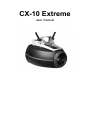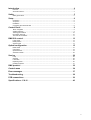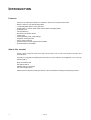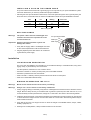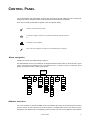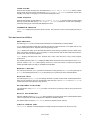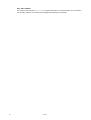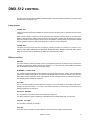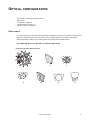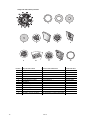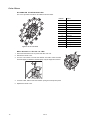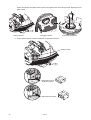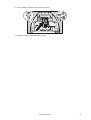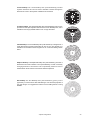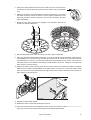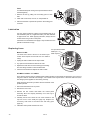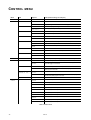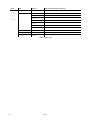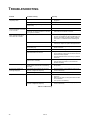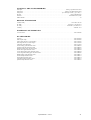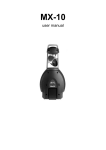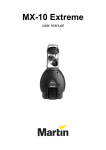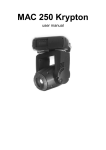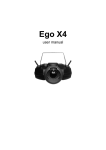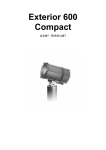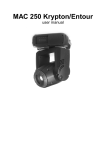Download User manual
Transcript
CX-10 Extreme user manual 412 109 217 © 2004 Martin Professional A/S, Denmark. All rights reserved. No part of this manual may be reproduced, in any form or by any means, without permission in writing from Martin Professional A/S, Denmark. Printed in Denmark. P/N 35000129,Rev. C 340 Introduction. . . . . . . . . . . . . . . . . . . . . . . . . . . . . . . . . . . . . . . . . . . . . . . . . . . . . . 4 Features .................................................................................................................................................4 About this manual ...................................................................................................................................4 Safety. . . . . . . . . . . . . . . . . . . . . . . . . . . . . . . . . . . . . . . . . . . . . . . . . . . . . . . . . . . 5 Safety precautions ..................................................................................................................................5 Setup . . . . . . . . . . . . . . . . . . . . . . . . . . . . . . . . . . . . . . . . . . . . . . . . . . . . . . . . . . . 6 Unpacking ..............................................................................................................................................6 AC power ................................................................................................................................................6 Installation ..............................................................................................................................................7 Connecting the serial data link ...............................................................................................................8 Control Panel . . . . . . . . . . . . . . . . . . . . . . . . . . . . . . . . . . . . . . . . . . . . . . . . . . . . 9 Menu navigation ....................................................................................................................................9 Address selection ...................................................................................................................................9 Tailoring performance .......................................................................................................................... 10 Information readouts ............................................................................................................................ 10 Test and service utilities ....................................................................................................................... 11 DMX-512 control . . . . . . . . . . . . . . . . . . . . . . . . . . . . . . . . . . . . . . . . . . . . . . . . . 13 Lamp power .......................................................................................................................................... 13 Effect position ....................................................................................................................................... 13 Speed control ....................................................................................................................................... 14 Optical configuration . . . . . . . . . . . . . . . . . . . . . . . . . . . . . . . . . . . . . . . . . . . . . 15 Effect wheel .......................................................................................................................................... 15 Color filters ........................................................................................................................................... 18 Optional lenses ..................................................................................................................................... 19 Animation wheels ................................................................................................................................. 22 Service. . . . . . . . . . . . . . . . . . . . . . . . . . . . . . . . . . . . . . . . . . . . . . . . . . . . . . . . . 28 Lamp .................................................................................................................................................... 28 Cleaning ............................................................................................................................................... 29 Lubrication ............................................................................................................................................ 30 Replacing fuses .................................................................................................................................... 30 Updating software ................................................................................................................................ 31 DMX protocol . . . . . . . . . . . . . . . . . . . . . . . . . . . . . . . . . . . . . . . . . . . . . . . . . . . 32 Control menu . . . . . . . . . . . . . . . . . . . . . . . . . . . . . . . . . . . . . . . . . . . . . . . . . . . 34 Error messages . . . . . . . . . . . . . . . . . . . . . . . . . . . . . . . . . . . . . . . . . . . . . . . . . 37 Troubleshooting . . . . . . . . . . . . . . . . . . . . . . . . . . . . . . . . . . . . . . . . . . . . . . . . . 38 PCB connections . . . . . . . . . . . . . . . . . . . . . . . . . . . . . . . . . . . . . . . . . . . . . . . . 39 Specifications - CX-10 . . . . . . . . . . . . . . . . . . . . . . . . . . . . . . . . . . . . . . . . . . . . 40 3 INTRODUCTION Features Thank you for selecting the Martin CX-10 Extreme. Some of the many features include: • • • • • • • • • • • • efficient, 3000 hour, 250 watt discharge lamp 12 interchangeable dichroic colors plus open double-sided, 13-position, effect wheel which enables overlapping effects. motorized focus full-range dimming fast blackout and strobe effects coated optics switch-selectable power supply settings integrated mounting bracket easy-to-clean cooling fan optional wide and narrow angle lens kits available optional animation kit available About this manual Please check the Mar tin web site at http://www.mar tin.com for the latest product software and documentation. Comments or suggestions regarding this document may be e-mailed to [email protected] or sent by standard mail to: Martin Professional A/S Olof Palmes Allé 18 DK-8200 Aarhus N, Denmark Attn: Service Department Please review the important safety precautions in this manual before installing and operating the fixture. 4 CX-10 SAFETY Warning! This product is for professional use only. It is not for household use. This product presents risks of lethal or severe injury due to fire and heat, electric shock, ultraviolet radiation, lamp explosion, and falls. Read this manual before powering or installing the fixture, follow the safety precautions listed below and observe all warnings in this manual and printed on the fixture. If you have questions about how to operate the fixture safely, please contact your Martin dealer or call the Martin 24-hour service hot line at +45 70 200 201. Safety precautions PROTECTION FROM ELECTRIC SHOCK • Disconnect the fixture from AC power before removing or installing the lamp, fuses, or any part, and when not in use. • Always ground (earth) the fixture electrically. • Use only a source of AC power that complies with local building and electrical codes and has both overload and ground-fault protection. • Do not expose the fixture to rain or moisture. • Refer any service operation not described in this manual to a qualified technician. PROTECTION FROM UV RADIATION AND LAMP EXPLOSION • Never operate the fixture with missing or damaged lenses and/or covers. • When replacing the lamp, allow the fixture to cool for at least 15 minutes before opening the fixture or removing the lamp. Protect your hands and eyes with gloves and safety glasses. • Do not stare directly into the light. Never look at an exposed lamp while it is lit. • Replace the lamp if it becomes defective or worn out, or before usage exceeds the maximum service life. PROTECTION FROM BURNS AND FIRE • Never attempt to bypass the thermostatic switch or fuses. Always replace defective fuses with ones of the specified type and rating. • Keep all combustible materials (for example fabric, wood, paper) at least 0.1 meter (4 inches) away from the fixture. Keep flammable materials well away from the fixture. • Do not illuminate surfaces within 0.3 meters (12 inches) of the fixture. • Provide a minimum clearance of 0.1 meters (4 inches) around fans and air vents. • Never place filters or other materials over the lens. • The exterior of the fixture can get very hot. Allow the fixture to cool for at least 5 minutes before handling. • Do not modify the fixture or install other than genuine Martin parts. • Do not operate the fixture if the ambient temperature (Ta) exceeds 40° C (104° F). PROTECTION FROM INJURY DUE TO FALLS • When suspending the fixture, verify that the structure can hold at least 10 times the weight of all installed devices. • Verify that all external covers and rigging hardware are securely fastened and use an approved means of secondary attachment such as a safety cable. • Block access below the work area whenever installing or removing the fixture. Safety 5 SETUP Unpacking The CX-10 comes with: • MSD 250/2 lamp • 3-meter, 3-wire IEC power cable • user manual The packing material is carefully designed to protect the fixture during shipment - always use it or a custom flight case to transport the fixture. AC power Warning! For protection from electric shock, the fixture must be grounded (earthed). The power supply shall have overload and ground-fault protection. Important! Verify that power supply settings match the local AC supply before use. The CX-10 is factory configured for 230 V / 50 Hz operation. If your AC power supply is different, the fixture must be configured for the local voltage and frequency. Always use the voltage settings that are equal to or next highest to your AC supply. CONFIGURING FOR LOCAL AC POWER 1 Disconnect the fixture from power. Frequency Voltage 6 2 Remove the 4 cover screws and lift off the front cover. 3 Locate the selection switches and the settings label, which is by the color wheel. Move the voltage switch to the setting that is equal to or higher than the local AC voltage. If your voltage falls between 2 settings, always select the higher voltage. For example, if the AC voltage is 215 V, use the 230 V setting instead of 210 V. 4 Move the frequency switch to the setting that matches the local AC frequency: 50 or 60 Hz. 5 Replace the cover. CX-10 INSTALLING A PLUG ON THE POWER CABLE The power cable must be fitted with a grounding-type cord cap that fits your power distribution system. Consult an electrician if you have any doubts about proper installation. • Following the cord cap manufacturer’s instructions, connect the yellow and green wire to ground (earth), the brown wire to live, and the blue wire to neutral. The table below shows some pin identification schemes. Wire Pin Marking Screw color brown live “L” yellow or brass blue neutral “N” silver yellow/green ground green Table 1: Plug wiring APPLYING POWER Warning! The power cables must be undamaged and rated for the electrical requirements of all connected devices. Important! Powering through a dimmer system can damage the fixture. 1 Verify that the supply cable is undamaged and rated for the current requirements of all connected devices. 2 Plug the prepared power cable into the AC socket and a grounded AC power supply. AC input & fuse holder Data input Data output Installation LOCATION AND ORIENTATION The CX-10 may be installed in any orientation. It can be fastened directly to a suitable surface, hung with a rigging clamp, or placed directly on a level surface. For safe operation, install the CX-10 in a location where • • • • the fixture is at least 0.1 meters (4 inches) away from combustible materials the fixture is protected from rain and moisture there is at least 0.1 meters (4 inches) clearance around the fan and control panel there are no flammable materials nearby RIGGING OR MOUNTING THE CX-10 Warning! Block access below the work area before proceeding. Warning! Always use a secure means of secondary attachment. 1 If using a rigging clamp (not included), verify that it is undamaged and can bear at least 10 times the fixture’s weight. Bolt the clamp securely to the bracket with a grade 8.8 (minimum) M12 bolt and lock nut, or as recommended by the clamp manufacturer, through the 13 mm hole in the center of the mounting bracket. 2 If fastening the fixture directly, verify that the hardware (not included) and mounting surface can bear at least 10 times the fixture’s weight. The four 6.2 mm holes and/or the 13 mm hole in the mounting bracket may be used to fasten the fixtures. 3 Verify that the structure can support at least 10 times the weight of all installed fixtures, clamps, cables, auxiliary equipment, etc. 4 Working from a stable platform, clamp or fasten the fixture to the structure. Setup 7 5 Install a safety cable that can hold at least 10 times the weight of the fixture through/over the support and anywhere through the fixture’s aluminum frame. 6 Loosen the swivel locks and tilt the fixture to the desired angle. Turn the swivel locks clockwise to tighten. When a handle reaches its limit, pull it out, turn counterclockwise, release, and continue tightening. 7 Verify that the fixture meets the location requirements listed previously. Connecting the serial data link The CX-10 has locking 3-pin data input and output sockets that are wired for use with DMX devices with pin 1 to shield, pin 2 to cold (-) and pin 3 to hot (+). As some devices have 5-pin connectors, or 3-pin connectors with reversed polarity on pins 2 and 3, the following adaptor cables may be required. 5-pin to 3-pin Adaptor 3-pin to 5-pin Adaptor Male Female Male Female Male Female 1 2 3 4 5 1 2 3 1 2 3 1 2 3 4 5 1 2 3 1 2 3 P/N 11820005 P/N 11820004 3-pin to 3-pin Phase-Reversing Adaptor P/N 11820006 Figure 1: Cable adaptors 1 Connect the controller’s output to the fixture’s data input. For a DMX controller with 5-pin output, use a cable with a 5-pin male and a 3-pin female XLR connector. 2 Connect the output of the fixture closest to the controller to the input of the next fixture. If connecting a fixture with pin 3 hot to a fixture with pin 3 cold, use a phase-reversing adaptor. 3 To terminate the link, insert a male 120 Ω XLR termination plug in the output of the last fixture. AC input & fuse holder Data input Data output TIPS FOR BUILDING A SERIAL LINK • Use shielded twisted-pair cable designed for RS-485 devices: standard microphone cable cannot transmit DMX data reliably over long runs. For links up to 300 meters (1000 ft.) long, you can use 24 AWG, low capacitance, 85-150 ohm characteristic impedance, shielded cable with 1 or more twisted pairs. For runs up to 500 meters (1640 ft.) use 22 AWG cable. Use an amplifier if the serial link exceeds 500 meters. • Never use a “Y” connector to split the link. To split the serial link into branches use a splitter such as the Martin 4-Channel Opto-Isolated RS-485 Splitter/Amplifier. • Do not overload the link. Up to 32 devices may be connected on a serial link. • Terminate the link by installing a termination plug in the output socket of the last fixture on the link. The termination plug, which is simply a male XLR connector with a 120 ohm, 0.25 watt resistor soldered between pins 2 and 3, “soaks up” the control signal so it does not reflect back down the link and cause interference. If a splitter is used, terminate each branch of the link. 8 CX-10 CONTROL PANEL You set the address and personalities, read out data, and execute service utilities from the control panel. Settings can also be changed remotely via the serial link with the Martin MP-2 uploader. There are four small symbols that can appear in the control panel display: Power is on and the fixture is ready. The fixture is writing to memory. Do not power off the fixture while this symbol is lit. The fixture is receiving DMX. Error. See “Error messages” on page 37 and “Troubleshooting” on page 38. Menu navigation See also the control menu table starting on page 34. The DMX address and any error messages are displayed after the fixture resets. To enter the menu, press [menu]. Use the [up] and [down] keys to move within the menu. To select a function or submenu, press [enter]. To escape a function or menu, press [menu]. Address/ Messages AddR PERS dFSE INFO dMXL MAN TSEQ UTIL dISP FACT TIME dLOF HRS L HR L ST RATE RST RUN AdJ qUAL L ON CAL STCO LoFF dFOF dRES VER SHUT SHUT PCbT ALON .... dIM UPLd SCUT EFSP dINT WHEL COL EFCT FOC Address selection The CX-10 requires 10 channels for DMX control. The address, also known as the start channel, is the first channel used to receive instructions from the controller. For independent control, each fixture must be assigned its own address and non-overlapping control channels. Two CX-10s can share the same address Control Panel 9 if they are to respond identically: they will receive the same instructions and individual control will not be possible. TO SET THE DMX ADDRESS 1 Apply power to the CX-10. Press [menu] to enter the main menu. 2 Select AddR using the [up] and [down] keys. Press [enter]. 3 Select an address (start channel) from 1 to 502 using the [up] and [down] keys. Press [enter]. Press [menu] to return to the main menu. Tailoring performance MOVEMENT S C U T, the shortcuts setting, determines whether the color and gobo wheels scroll past open when changing positions. When set to O N , the wheels can “take a shortcut” and scroll through open when this is the shortest path to the next position. The wheels do not scroll past open when SC U T is set to OFF. DISPLAY The display menu (P E R S > d I S P ) determines whether the display remains lit or not. Select O N to have the display remain lit, or OFF to extinguish the display two minutes after the last key press. To flip the display for easier reading, press [up] and [down] simultaneously. The display intensity setting (P E R S > d I N T ) controls display brightness. You can select A U T O for automatic dimming of the display using the built-in light sensor, or manually select an intensity level from 10 to 100. LAMP POWER There are two settings that modify lamp control: Automatic Lamp On (PE RS > AL ON ) and DMX Lamp-Off (P E RS > DL oF ). There are three options for automatic lamp control: O N , O F F, and D M X . When A L O N is O F F, the lamp remains off until a lamp-on command is received from the controller. When A L O N is O N , the lamp strikes automatically after the fixture is powered on. When A L O N is set to D M X , the lamp strikes automatically when the fixture receives DMX data, and it extinguishes automatically 15 minutes after DMX data is lost. When ALON is either ON or DMX, lamp strike timing is determined by the fixture address to prevent all lamps from striking at once. The DMX Lamp-Off setting effects how the lamp can be turned off. When d LO F is ON , lamp power can be switched off by sending a DMX value from 248 to 255 on channel 1 for five seconds. When dL O F is O F F, the lamp-off command will not work unless special conditions are met. Refer to the DMX protocol. RESET The fixture can be reset from the controller if DMX reset (PE R S> d RE S ) is O N . If DMX reset is O FF, this command will not work unless special conditions are met. Refer to the DMX protocol. DEFAULT SETTINGS The fixture can be reset to its factory default settings by selecting d F SE >F A CT >L O Ad . Information readouts POWER-ON HOURS Read the total number of hours the fixture has been on since fabrication (I NF O> T IM E> H RS > TO TL ), and the number of hours on since the counter was last reset (I N FO > TI ME > HR S> R SE T ). This can be used to track maintenance intervals. Press [up] for 5 seconds while displayed to reset. 10 CX-10 LAMP HOURS Read the total number of lamp hours since fabrication (I N FO >T I ME > L HR > TO TL ), and the number of lamp hours since the counter was last reset (I NF O >T I ME >L H R> RS E T ). Reset this counter after installing a new lamp. Press [up] for 5 seconds while displayed to reset. LAMP STRIKES Read the total number of lamp strikes (IN FO > TI M E> L S T >T OT L ), and the number of lamps strikes since the counter was last reset (I N F O > T I M E > L S T > R S E T ). Reset this counter when installing a new lamp. Press [up] for 5 seconds while displayed to reset. FIRMWARE VERSION I N F O > V E R displays the firmware version number. The firmware version is also displayed briefly at startup. Test and service utilities DMX READOUT The DMX log (d MX L ) menu provides useful information for troubleshooting control problems. R A T E displays the DMX refresh rate in packets per second. Values lower than 10 or higher than 44 may result in erratic performance, especially when using tracking control. Q U A L displays the quality of the received DMX data as a percentage of packets received. Values much below 100 indicate interference, poor connections, or other problems with the serial data link that are the most common cause of control problems. S T C O displays the DMX start code. Packets with a start code other than 0 may cause irregular performance. The remaining options under d MX L display the DMX values received on each of the channels, from S HU T (shutter, channel 1) to E F S P (effect speed, channel 10). If the fixture does not behave as expected, reading the DMX values can help you troubleshoot the problem. MANUAL CONTROL The manual control menu (M A N ) provides commands for turning the lamp on (L O N ), turning the lamp off (L o FF ), and resetting the fixture (R ST ). It also permits you to position and move individual effects. EFFECTS TEST The test sequence (T SE Q >R UN ) runs through all effects to provide a quick check of fixture performance. Note: the test sequence does not automatically strike the lamp. Use M A N > L O N and M A N > L o F F to control lamp power. Press [menu] to stop the test. ADJUSTMENT POSITIONS The adjustment menu ( U T I L > A d J ) provides commands for positioning effects during mechanical adjustment. EFFECT CALIBRATION With the calibration menu (UT I L> C AL ), effect positions can be fine-tuned with a software-defined offset value to compensate for small misalignments or differences between fixtures. The default offset command (U T IL >d F OF ) erases any offsets stored in memory. CIRCUIT BOARD TEST UT IL > PC B T executes a routine designed for testing the main circuit board. For service use only. Control Panel 11 UPLOAD MODE The upload mode command (UT IL > UP Ld ) prepares the fixture for a software update. This command is not necessary, however, as upload mode is engaged automatically by the uploader. 12 CX-10 DMX-512 CONTROL This section briefly describes the DMX-controllable effects. See also the DMX table starting on page 32 and the DMX chart on the back cover. Lamp power LAMP-ON Unless automatic lamp strike is enabled, lamp power remains off until a lamp-on command is sent from the controller. Note: A peak of electric current that can be many times the operating current is drawn for an instant when striking a discharge lamp. Striking many lamps at once may cause a voltage drop large enough to prevent lamps from striking or draw enough current to trip circuit breakers. If sending lamp-on commands to multiple fixtures, program a sequence that strikes lamps one at a time at 5 second intervals. LAMP-OFF The lamp can be turned off from the controller by sending the lamp-off command on channel 1 for 5 seconds. The lamp cannot be restruck for 8 minutes after being turned off. Note that the lamp-off command may be disabled by the DMX Lamp-Off personality setting. Effect position RESET If an effect loses its indexing and fails to move to programmed positions, the fixture can be reset from the controller by sending the “Reset” command on channel 1 for 5 seconds. Note that the DMX reset feature may be disabled by the DMX Reset personality setting. DIMMER / SHUTTER The mechanical dimmer/shutter system provides full, high-resolution dimming, “instant” open and blackout, random and variable strobe effects, and random and variable pulses in which the dimmer snaps open and slowly dims or snaps closed and slowly opens. Shutter, strobe, and pulse effects are selected on channel 1. The intensity level is selected on channel 2. COLOR The 13 color wheel positions can be selected on channel 3. The color wheel can be scrolled continuously allowing for split color effects - or in steps, and rotated randomly or continuously in both directions at different speeds (set on channel 5). EFFECT WHEEL The 13 positions on the effect wheel can be selected on channel 4. The effect wheel also rotates continuously in both directions at variable speed (set on channel 6). FROST FILTER The frost filter is selected on channel 7. FOCUS The beam may be focused from approximately 2 meters (6.5 feet) to infinity using channel 8. DMX-512 control 13 Speed control TRACKING CONTROL Tracking control is enabled by setting the Effects speed channel (10) to 0. With tracking control, the speed at which effects move is determined by the cross-fade time between two positions or scenes. The controller divides the move into steps and updates the fixture with small changes at the rate required to achieve the fade. The fixture “tracks” the changes and averages them with a digital filter algorithm to provide smooth movement. VECTOR CONTROL With vector control, movement speed is determined by the speed values on channel 10. This provides a way to control speed on controllers without cross-faders. Vector control also provides smoother movement, particularly at slow speeds, with controllers that send slow or irregular tracking updates. When using vector control, the cross-fade time must be 0. BLACKOUT When “blackout while moving” is selected on channel 10, the shutter closes when the effect moves to make the transition invisible. The shutter opens when the movement is complete. PERSONALITY OVERRIDES Channel 10 provides tracking values that allow you to override the shortcuts setting. See the DMX table for details. 14 CX-10 OPTICAL CONFIGURATION This chapter contains the following sections: • • • • Effect wheel “Color filters” on page 18 “Optional lenses” on page 19 “Animation wheels” on page 22 Effect wheel The CX-10 contains a double-sided effect wheel which enables two effects to be combined at each of the 13 positions. This enables gobos and other effects to be combined. Effects are mounted on effect flags. Effects that require a sharp focus should be placed on the lamp side of the effect wheel. STANDARD EFFECT WHEEL CONFIGURATIONS Front-lens-side effect wheel positions 10 9 11 12 8 13 7 1 6 2 5 4 8 3 5 10 Optical configuration 6 12 13 15 Lamp-side effect wheel positions 11 12 10 9 13 8 1 7 6 2 3 4 2 1 3 5 7 4 5 9 10 Position Lamp-side effect wheel 16 1 Open gobo, +22,5/17 HT-painted 2 Gobo with 12 mm hole 3 Gobo with 8 mm hole 6 8 7 11 12 Front-lens-side effect wheel 13 Combined effect 4 Gobo with 4 mm hole 5 Forrest Floor Small arctic textured glass 6 Concrete flag textured glass Punched twinkle A "Golf balls" effect 7 Leaf breakup Punched twinkle B "Fibroid twinkle" Large textured glass "Bamboo" effect 8 Fibroid textured glass 9 Linear break-up 10 Punched rectangular. effect 11 Cell breakup 12 Limbo flag textured glass Punched aperture 18 mm 13 Open gobo, +22,5/17 HT-painted Color temperature correction 5500-2900K CX-10 REPLACING AN EFFECT FLAG 1 Disconnect the fixture from AC power and allow it to cool. 2 Remove the cover. 3 Turn the effect wheel to access the desired position. Press the effect flag forwards slightly to release it and then grasp it by the edges and remove. 4 To insert an effect flag, slide it under the retention spring until it snaps into place. 5 Replace the cover before applying power. GOBO ORIENTATION Figure 2 shows the correct orientation for different gobo types. When in doubt, install gobos with the more reflective side towards the lamp. Uncoated side towards stage When an object is held up to the coated side there is no space between the object and its reflection. The back edge of the gobo cannot be seen when looking through the coated side. When an object is held up to the uncoated side there is a space between the object and its reflection. The back edge of the gobo can be seen when looking through the uncoated side. Smooth side away from wheel Textured side towards wheel Reflective side towards lamp Black side towards stage Reversed image towards lamp True image towards stage Image/text Gobos Metal Gobos Textured Glass Gobos Coated Glass Gobos Coated side towards lamp Figure 2: Gobo orientation Optical configuration 17 Color filters STANDARD CONFIGURATION The CX-10 provides 12 dichroic color filters as shown below. 5 4 6 Position 7 3 8 2 9 1 10 13 12 11 Figure 5: CX-10 color wheel REPLACING A COLOR FILTER 1 Disconnect the fixture from AC power and allow it to cool. 2 Remove the fixture cover. 3 Turn the color wheel to access the desired color filter. Press the filter forwards slightly to release it and then grasp it by the edges and remove. B A 18 4 To insert a filter, slide it under the retention spring until it snaps into place. 5 Replace the fixture cover. CX-10 Color 1 Open 2 UV transmitter 3 Yellow 603 4 Blue 104 5 Pink 312 6 Green 206 7 Blue 108 8 Red 301 9 Magenta 507 10 Blue 101 11 Orange 306 12 Dark green 13 Purple 502 Optional lenses The standard 22 degree lens can be changed to 14 or 32 degrees using two separately orderable lens kits. See Accessories on page 41 for part numbers. CHANGING THE LENS 1 Disconnect the fixture from AC power and allow it to cool. 2 Remove the fixture cover. 3 Using a Phillips screwdriver, remove the focus module. 4 Using a Phillips screwdriver, remove the two screws from the focus module that hold the lens assembly in place. 5 Slide the lens assembly out of the focus module. 6 Slide the replacement lens assembly in to the focus module and secure it using the two Phillips screws. 7 If you are installing the narrow-angle lens kit (14° beam angle) then you need to change the glass. Remove the dimmer module so that you can access the front glass module. Remove the front glass module and Optical configuration 19 replace the standard front glass with the glass lens supplied in the narrow-angle lens kit. Replace the front glass module. Dimmer module 8 Front glass module Front glass replacement Ensure that the dimmer module is installed in the appropriate position. Dimmer module Standard and narrow angle lens position Wide angle lens position 20 CX-10 9 Using a Phillips screwdriver, replace the focus module. 10 Replace the fixture cover before applying power. Optical configuration 21 Animation wheels An animation wheel can replace, or be affixed to the color wheel. This requires an Animation Wheel Adaptor Kit and an animation disc (see “Accessories” on page 41). For a list of currently available animation wheels and tips on what effects are possible, see “Animation wheels and their uses” below. To achieve many effects you will use both an animation wheel and a regular gobo (and potentially a color filter) installed on the effect wheel. To install an animation wheel, see: • “Affixing an animation wheel to the color wheel” on page 24, below, or • “Replacing the color wheel with an animation wheel” on page 26 ANIMATION WHEELS AND THEIR USES The animation wheels mentioned here can be ordered from your Martin dealer. The effects described are merely suggestions and a degree of experimentation may be required to achieve exactly the effect that you want to achieve. You may need to align the whole fixture along another plane in order to achieve animated vertical or horizontal motion. Tangential breakup: The Tangential Breakup disc (P/N 62400215) produces a subtle rippling motion, particularly when moving parallel with the lines of the gobo. It is the most suitable for rising flames, flowing water and other effects where a single direction of movement is required. Radial breakup: The Radial Breakup disc (P/N 62400211) is perfect for providing a strong regular movement suitable for flickering flames, water ripples, reflected water and shimmers for heat haze or mirage effects. Spiral breakup: The Spiral Breakup disc (P/N 62400216) pattern is very similar to the Radial Breakup disc, but has some movement at right angles to the main motion, as is seen in wind blown rain, snow, or flames. It is particularly worth experimenting with the angle of the gobo and the orientation of the fixture to achieve all the possibilities with this pattern. 22 CX-10 Linear breakup: The Linear Breakup disc (P/N 62400223) provides rhythmic movement and can be used to simulate a breeze through the branches of a tree or the rhythmic undulations of sea waves. M A 02 DHA 14 RT IN 080 3 Triangle breakup: The Triangle Breakup disc (P/N 62400225) gives a more pronounced and rapid rhythmic effect than the Linear Breakup disc, and is suitable for use as psychedelic effects or for a rough sea effect. M AR 2/ DHA 15 TIN 0803 0 Cloud breakup: The Cloud Breakup disc (P/N 62400213) is designed for a softer directional movement particularly at slow or very slow speeds. It is suitable for cloud effects with cloud gobos or for a soft slow-flowing stream effect. Elliptical breakup: The Elliptical Breakup disc (P/N 62400221) produces a bidirectional movement similar to the Spiral Breakup, but with constantly changing direction of movement. This is specifically useful for snow or similar effects where flurries of movement would be expected. M A RT 02 DHA 17 IN 080 3 Dot breakup: The Dot Breakup disc (P/N 62400214) gives you the opportunity to cause motion while maintaining a more focused projection of the gobo image. It is suggested for effects such as falling leaves or rising bubbles. Optical configuration 23 Flicker wheel: The Flicker Wheel (P/N 62400222) provides a different kind of effect and can be used at high speed for motion effects, such as passing trains. It can also be effectively used for just breaking up the beam of a fixture and for an organic strobe effect. Coarse radial breakup: The Coarse Radial Breakup disc (P/N 62400224) is particularly effective for animating light from a non-focused source whilst providing a minimal loss in intensity due to the high 'white to black' ratio of the radial pattern. It is also effective for similar uses to the Radial Breakup disc. AR 02 DHA 19 M TIN 080 3 M A RT 02 DHA 20 IN 080 3 Coarse tangential breakup: The Coarse Tangential Breakup disc (P/N 62400226) can be used on its own in an unfocused form to give the image of flames. It can also be combined with gobos to give a drifting image to the projection. M AR 2 DHA 21 TIN 0803 0 AFFIXING AN ANIMATION WHEEL TO THE COLOR WHEEL To affix an animation wheel to the color wheel: 24 1 Using the control menu (see “Control menu” on page 34), select the wheel (WHEL) personality (under the PERS menu) and set it to EFCT. If you fail to do this an error will occur when the fixture resets. 2 Disconnect the fixture from AC power and allow it to cool. 3 Remove the fixture cover. 4 Using a Phillips screwdriver, remove the effect wheel module. CX-10 5 Remove the effects wheel and then the color wheel using a 2.5 mm hex wrench. The wheels are held in place using clamps that are similar to the one illustrated here. 6 Bearing in mind that in this configuration the animation wheel and the color wheel will rotate constantly, remove or replace any color flags as appropriate to the effect that you want to achieve. Note that you can move color flags to the effect wheel if necessary. 7 Modify the color wheel with the parts supplied in the Animation Wheel Kit as shown in the following illustration. 8 Place the animation wheel on the color wheel. It is held in place magnetically. 9 Place the combined color/animation wheel back on the motor spindle with the animation wheel closest to the lamp/effect motor. Ensure that the animation wheel is as close as possible to the effect-wheel-module bulkhead without it coming in contact with anything that might hinder its free rotation. The closer the animation wheel is to the bulkhead, the sharper you will be able to focus on it. Clamp the color wheel into place using a 2.5 mm hex wrench. 10 Replace the effects wheel, ensuring that it will sit as close to the focus module as possible. The optimal distance from the effects module bulkhead to the effect wheel is 15 mm (0.6 in.), but ensure that the wheel does not come into contact with anything that might hinder its free rotation. Clamp the effects wheel into place using a 2.5 mm hex wrench. 11 Replace the effect wheels module. 12 Replace the fixture cover before powering the fixture on. 13 If the effect wheel needs to be recalibrated, use the use the control menu to select U T IL >C A L> Go O f , where you can fine-tine the effect wheel position with a software-defined offset Optical configuration 25 Note: If at a later time you remove the animation wheel then use the control menu to select the wheel (WHEL) personality (under the PERS menu) and set it to COLR. When you reinstall the color wheel you may also need to calibrate it using the color wheel calibration option available under the Utility menu. See “Control menu” on page 34 for more information. REPLACING THE COLOR WHEEL WITH AN ANIMATION WHEEL To replace the color wheel with an animation wheel: 26 1 Using the control menu (see “Control menu” on page 34), select the wheel (WHEL) personality (under the PERS menu) and set it to EFCT. If you fail to do this an error will occur when the fixture resets. 2 Disconnect the fixture from AC power and allow it to cool. 3 Remove the fixture cover. 4 Using a Phillips screwdriver, remove the effect wheel module. 5 Remove the effects wheel and then the color wheel using a 2.5 mm hex wrench. The wheels are held in place using clamps that are similar to the one illustrated here. 6 If you want to use color effects then the appropriate color filters must be placed on the effect wheel. 7 A clamp with a magnet attached to it is supplied with the Animation Wheel Adaptor Kit. Place the animation wheel on the clamp. It will be held in place magnetically. 8 Place the animation wheel on the motor spindle with the magnetic clamp farthest from the lamp/effect motor. Ensure that the animation wheel is as close as possible to the effect-wheel-module bulkhead without it coming in contact with anything that might hinder its free rotation. The closer the animation wheel is to the bulkhead, the sharper you will be able to focus on it. Clamp the animation wheel into place using a 2.5 mm hex wrench. 9 Replace the effects wheel, ensuring that it will sit as close to the focus module as possible. The optimal distance from the effects module bulkhead to the effect wheel is 15 mm (0.6 in.), but CX-10 ensure that the wheel does not come into contact with anything that might hinder its free rotation. Clamp the effects wheel into place using a 2.5 mm hex wrench. 10 Replace the effect wheels module. 11 Replace the fixture cover before powering the fixture on. 12 If the effect wheel needs to be recalibrated, use the use the control menu to select U T IL >C A L> Go O f , where you can fine-tine the effect wheel position with a software-defined offset Note: If at a later time you remove the animation wheel and reinstall the color wheel then use the control menu to select the wheel (WHEL) personality (under the PERS menu) and set it to COLR. You may also need to recalibrate the color wheel using the color wheel calibration option available under the Utility menu. See “Control menu” on page 34 for more information. Optical configuration 27 SERVICE The CX-10 requires regular maintenance to keep performing at their peak. Excessive dust, grease, and smoke fluid buildup degrades performance and causes overheating and damage that is not covered by the warranty. The maintenance schedule will depend on the application and should be discussed with your Martin distributor. Refer any service that is not described here to a professional technician. Warning! Removing covers while the fixture is powered on exposes dangerous live electrical circuits, hot surfaces, and a lamp under high pressure. Disconnect the fixture from AC power and allow it to cool before removing any cover. Lamp Lamp life will vary; the rated life is an average figure that is based on the manufacturer’s test cycle. For maximum lamp life, avoid excessive strikes and always allow the lamp to burn for at least 5 minutes before turning it off. To reduce the risk of lamp explosion, which may damage the fixture, never exceed the lamp’s rated life (3000 hours) by more than 25 percent. Replace the lamp when: • it strikes with difficulty or not at all, or is in any other way defective • usage exceeds the manufacturer’s “replace before” hours. See Table 3. COMPATIBLE LAMPS A Philips MSD 250/2 lamp is included. The CX-10 lamp options are shown in the table below. Installing any other lamp may damage the fixture. Lamp Average life Color Temp. Output P/N Osram HSD 250 2000 hr 6000K 68 lm/W 97010103 Philips MSD 250/2 3000 hr 8500K 72 lm/W 97010100 Philips MSD 200 2000 hr 5600K 67 lm/W 97010106 Table 3: Lamp comparison 28 CX-10 INSTALLING A LAMP WARNING! When replacing the lamp, disconnect the fixture from AC power and allow the lamp to cool for at least 15 minutes before proceeding. Wear safety goggles to protect your eyes. 1 Remove the 2 screws labelled “Lamp replacement” and pull out the lamp socket. 2 If changing the lamp, remove the old lamp from the socket. 3 Pre-adjust the lamp socket by turning the 3 lamp adjustment screws to the middle of their range. There should be 2 mm (5/64ths of an inch) between each cap nut and the fixed disk. 4 Holding the new lamp by its ceramic base (do not touch the glass), align the small pin on the lamp with the small hole in the socket and inser t the lamp squarely. Make sure that the 4 small projections on the base contact the face of the socket. 5 Clean the glass bulb with the cloth supplied with the lamp, particularly if your fingers touched the glass. A clean, lint-free cloth moistened with alcohol may also be used. 6 Insert the tip of the lamp into the fixture with as little twist in the lamp wires as possible. When the base of the lamp is inside the fixture, turn the lamp assembly so that the arrow points towards the control panel. Carefully locate the reflector opening, which is deep within the lamp chamber, and fully insert the lamp. 7 Align the screw holes and fasten the lamp access plate with 2 screws. 8 If replacing the lamp, reset the lamp hour and lamp strike counters as described on page 11. 9 Strike the lamp (after setup is complete) and adjust it for optimum performance by turning the 3 adjustment screws one at a time until the brightest part of the beam is centered. 2mm Cleaning OPTICAL COMPONENTS Use care when cleaning optical components. The surface on dichroic filters is achieved by means of special multi-layer coatings and even small scratches may be visible. Residues from cleaning fluids can bake onto components and ruin them. 1 Allow the components to cool completely. 2 Wash dirty lenses and filters with isopropyl alcohol. A generous amount of regular glass cleaner may also be used, but no residues may remain. 3 Rinse with distilled water. Mixing the water with a small amount of wetting agent such as Kodak Photoflo will help prevent streaking and spotting. 4 Dry with a clean, soft and lint-free cloth or blow dry with compressed air. Service 29 FAN To maintain adequate cooling it is important that the fan be cleaned regularly. 1 Remove the fan by pulling out the locking pins on each side. 2 Clean with a soft brush, vacuum, or compressed air. 3 Place the fan back in position and press in the locking pins to secure. Lubrication Use only silicone lubricant, Martin P/N 37302003 (500 ml) or P/N 37302004 (200 ml, in applicator bottle). No other lubricant is approved for use. When applying lubricant, always remove excess and do not get oil on other parts. Check the focus mechanism and apply a drop of lubricant to the spindle if movement is rough. Replacing fuses AC input & fuse holder Data input MAIN FUSE The main fuse holder is built in to the mains input socket. Never replace the fuse with one of a different rating! 1 Unplug the mains cable from the input socket. 2 Pry open the fuse holder and remove the fuse. 3 Replace the fuse with one of the same type and rating. The fuse rating is listed on serial number label. 4 Close the fuse holder and replace the mains cable. Data output POWER SUPPLY FUSES There are two fuses for the low-voltage power supplies located on the printed circuit board. If one or more of the green LEDs on the PCB does not light, one of these fuses may be blown. If all three LEDs are lit, the low-voltage power supplies are functioning correctly. Have the fixture serviced by a Martin service technician if the problem persists. 30 1 Disconnect the fixture from AC power. 2 Remove the front cover. 3 Remove the four screws that fasten the control panel assembly. Move the display assembly out of the way to access the PCB. 4 Carefully remove and check the two fuses located in the top-left corner of the PCB (see page 39). Replace as necessary with fuses of the same size and rating (see page 40). 5 Install the control panel and the front cover. CX-10 Updating software T h e l a t e s t C X - 1 0 f i r m wa r e i s ava i l a bl e f r o m t h e s u p p o r t a r e a o f t h e M a r t i n we b s i t e a t http://www.martin.com. It can be installed using an MP-2, or via a PC serial data link using a hardware interface supported by the Software Uploader shareware (also available from the Martin web site). The following devices are currently supported (in Version 5.5): • • • • • DABS 1 (presently available with the MUM software package) ShowDesigner PCI DMX Interface Card (2048 channel version) LightJockey PCI DMX Interface Card (512 and 2048 channel versions) LightJockey PCMCIA DMX Interface LightJockey 4064 ISA DMX Interface Card (DJ and Club versions) Note: Intermediate control systems such as the Martin Lighting Director (MLD) and the Martin Matrix must be bypassed when updating fixture software via the DMX link. These systems do not relay the update code correctly because it is not a DMX-compliant signal. NORMAL UPDATE To update fixture software, connect an upload device to the fixture just like a DMX controller and perform a DMX mode upload as described in the uploader’s documentation. There is no need to isolate the CX-10s from other types of fixtures on the serial link. When the upload is completed (and when booting up) the CX-10 performs a check-sum test of the flash memory and then resets. If the firmware is corrupted a check-sum error (C S E R ) occurs. A few seconds later the fixture displays U PL d and is ready for a new DMX-mode upload. In the unlikely event that a software upload is interrupted, the fixture must be powered off for at least 10 seconds to force the check-sum test. You can repeat the DMX-mode upload as soon as U PL d is displayed. BOOT SECTOR UPDATE 1 Disconnect the fixture from AC power. 2 Remove the front cover. 3 Remove the four screws that fasten the display assembly. Move the display assembly out of the way to access the PCB. 4 The boot sector jumper is located next to the plug for the control panel data cable. Move the jumper to the Init setting. Verify that the Flash Write jumper is in the Enable position. See the diagram on page 39. 5 Perform a boot-mode upload as described in the uploader manual. 6 Disconnect the fixture from AC power. Move the jumper back to the Lock setting. 7 Install the control panel and the front cover. Service front If the normal update procedure fails or the software update notes call for a boot-sector update, install new software as follows. Lock Init 31 DMX PROTOCOL Channel Value Percent Function 0 - 19 20 - 49 50 - 72 73 - 79 80 - 99 100 - 119 120 - 127 128 - 147 148 - 167 168 - 187 188 - 190 191 - 193 194 - 196 197 - 199 200 - 202 203 - 207 208 - 217 218 - 227 228 - 237 238 - 247 248 - 255 0-7 8 - 19 20 - 28 29 - 31 31 - 39 39 - 47 47 - 50 50 - 58 58 - 65 66 - 73 74 - 75 75 - 76 76 - 77 77 - 78 78 - 79 80 - 81 82 - 85 85 - 89 89 - 93 93 - 97 97 - 100 Shutter, Strobe, Reset, Lamp On/Off Shutter closed Shutter open Strobe, fast→slow Shutter open Opening pulse, fast→slow Closing pulse, fast→slow Shutter open Random strobe, fast Random strobe, medium Random strobe, slow Shutter open Random opening pulse, fast Random opening pulse, slow Random closing pulse, fast Random closing pulse, slow Shutter open Reset fixture, time > 5 seconds Shutter open Lamp on Shutter open Lamp off: time > 5 seconds 0 - 255 0 - 100 Dimmer Closed→open 1 1- If DMX Reset is disabled in the menu, a reset command can only be executed if the CTC filter is selected, the prism is on (not rotating) and the open gobo is selected. 2 - If DMX Lamp Off is disabled in the menu, a lamp off command can only be executed if the CTC filter is selected, the prism is on (not rotating) and the open gobo is selected. 2 3 Color Continuous Scroll: full color positions: White UV transmitter Yellow 603 Blue 104 Pink 312 Green 206 Blue 108 Red 301 Magenta 507 Blue 101 Orange 306 Dark green Purple 502 0 12 24 36 48 60 72 84 96 108 120 132 144 0 5 9 14 19 23 28 33 37 42 47 42 56 156 - 159 160 - 163 164 - 167 168 - 171 172 - 175 176 - 179 180 - 183 184 - 187 188 - 191 192 - 195 196 - 199 200 - 203 204 - 207 61 - 63 63 - 64 64 - 65 66 - 67 67 - 68 69 - 70 70 - 72 72 - 73 74 - 75 75 - 76 77 - 78 78 - 79 80 - 81 Stepped Scroll Purple 502 Dark green Orange 306 Blue 101 Magenta 507 Red 301 Blue 108 Green 206 Pink 312 Blue 104 Yellow 603 UV transmitter White 208- 210 211 - 213 214 - 217 82 83 84 Random color Fast Medium Slow 218 - 236 237 - 255 85 - 92 93 - 100 Continuous Rotation (use for animation discs) CW (select speed on channel 6) CCW (select speed on channel 6) Channel Value Percent 4 0 12 24 36 48 60 72 84 96 108 120 132 144 0 5 9 14 19 23 28 33 37 42 47 42 56 156 - 159 160 - 163 164 - 167 168 - 171 172 - 175 176 - 179 180 - 183 184 - 187 188 - 191 192 - 195 196 - 199 200 - 203 204 - 207 61 - 63 63 - 64 64 - 65 66 - 67 67 - 68 69 - 70 70 - 72 72 - 73 74 - 75 75 - 76 77 - 78 78 - 79 80 - 81 Stepped Scroll Effect 12 Effect 11 Effect 10 Effect 9 Effect 8 Effect 7 Effect 6 Effect 5 Effect 4 Effect 3 Effect 2 Effect 1 Open 208- 210 211 - 213 214 - 217 82 83 84 Random effect Fast Medium Slow 218 - 236 237 - 255 85 - 92 93 - 100 0-5 6 - 255 0-3 4 - 100 5 6 Continuous Rotation CW (select speed on ch 5) CCW (select speed on ch 5) Color Wheel Speed (or animation disc) No Rotation Slow→Fast 0-5 6 - 255 0-3 4 - 100 Effect Wheel Speed No Rotation Slow→Fast 0 - 255 0 - 100 Frost Sharp edge→Frost 0 - 255 0 - 100 Focus Infinity→2 meters 7 8 9 10 Function Effects Continuous Scroll: full effect positions: Open Effect 1 Effect 2 Effect 3 Effect 4 Effect 5 Effect 6 Effect 7 Effect 8 Effect 9 Effect 10 Effect 11 Effect 12 Reserved for macros. 0-2 3 - 245 246 - 251 252 - 255 0-1 1 - 96 96 - 98 99 - 100 Effects Speed Dimmer, focus, frost Tracking mode Fast→slow Tracking Maximum speed 0-2 3 - 245 246 - 248 249 - 251 252 - 255 0-1 1 - 96 96 - 97 98 - 98 99 - 100 Color (or animation disc) Tracking mode Speed, fast→slow Tracking, SCUT OFF (menu override) Tracking, SCUT ON (menu override) Blackout while moving 0 - 245 246 - 248 249 - 251 252 - 255 0 - 96 96 - 97 98 - 98 99 - 100 Effects Normal (no blackout) Normal, SCUT OFF (menu override) Normal, SCUT ON (menu override) Blackout while moving DMX protocol 33 CONTROL MENU Menu Item Options Notes (Default settings in bold print) A dd R - 1- 51 2 DMX address P ER S d IS P ON Display remains on OF F Display extinguishes 2 minutes after last key press AU TO Automatic display dimming 10 -1 0 0 Set display intensity manually ON Enable DMX lamp off command OF F Disable DMX lamp off command ON Enable DMX reset command OF F Disable DMX reset command ON Lamp strikes automatically within 90 seconds of power on OF F No automatic lamp strike dM X Lamp strikes if DMX is present, douses 15 mins. after it’s missing ON Effect wheels turn shortest distance OF F Effect wheels do not cross open position CO LR Standard color wheel installed. EF CT Animation disc installed. d IN T d LO F d RE S A LO N S CU T W HE L d FS E F AC T LO AD Return all personality settings (not calibrations) to factory defaults I NF O T IM E/ H RS TO TL Total hours of operation since fabricated RS ET Hours of operation since counter reset. To reset, display counter and press [up] for 5 seconds. TO TL Total hours of operation with lamp on since fabricated RS ET Lamp hours since counter reset. To reset, display counter and press [up] for 5 seconds. TO TL Total number of lamp strikes since fabricated RS ET Number of lamp strikes since counter reset. To reset, display counter and press [up] for 5 seconds. V ER - CPU firmware version - RA TE DMX packets per second QU AL Percentage of data received without errors ST CO Decimal value of the DMX start code. SH UT DMX value (from 0 - 255) received in channel. DI M DMX value (from 0 - 255) received in channel. CO L DMX value (from 0 - 255) received in channel. EF CT DMX value (from 0 - 255) received in channel. FR ST DMX value (from 0 - 255) received in channel. FO C DMX value (from 0 - 255) received in channel. EF SP DMX value (from 0 - 255) received in channel. T IM E/ L H R T IM E/ L S T d MX L Table 4: Control menu 34 CX-10 Menu Item Options Notes (Default settings in bold print) M AN R ST - Reset fixture L ON - Lamp on L oF F - Lamp off S HU T OP EN Open shutter CL OS Close shutter ST RF Fast strobe ST RM Medium strobe ST RS Slow strobe d IM 0- 25 5 Dimmer C OL C1 Color wheel in open position. C2 -C 1 3 Color wheel positions 2 > 13. CW F Clockwise rotation - fast CC WF Counter-clockwise rotation - fast CW M Clockwise rotation - medium CC WM Counter-clockwise rotation - medium CW S Clockwise rotation - slow CC WS Counter-clockwise rotation - slow RN dF Random color - fast RN dM Random color - medium RN dS Random color - slow Po 1 Open effect wheel position Po 2 -P o 13 Effect wheel positions 2-13 CW F Clockwise rotation, fast CC WF Counter-clockwise rotation, fast CW M Clockwise rotation, medium CC WM Counter-clockwise rotation, medium CW S Clockwise rotation, slow CC WS Counter-clockwise rotation - slow RN dF Random - fast RN dM Random - medium RN dS Random - slow F RS T 0- 25 5 Frost filter - open→closed F OC 0- 25 5 Focus, Infinity→Near - RU N Run a general test of all effects ( c o lo r w h e e l o r a ni m a t i o n disc if i n s ta l l e d ) E FC T T SE Q Table 4: Control menu Control menu 35 Menu Item Options Notes (Default settings in bold print) U TI L A dj - Not implemented. C AL d1 OF Dimmer flag 1 offset d2 OF Dimmer flag 2 offset Co OF Color wheel offset Go OF Gobo wheel offset Fo OF Focus offset Fr Of Frost filter offset dF OF Default offset. Sets all calibration offsets to 128. d FO F SU RE Return all offsets to the default settings P Cb T LE d PCB test for service use only. U PL d SU RE Manually set fixture to software update mode. ( Pr es s a nd ho ld E nt er f or a f ew s ec on ds ) Table 4: Control menu 36 CX-10 ERROR MESSAGES Display readout Appears if... What to do MERR (Memory error) ...the EEPROM memory cannot be read. • Contact service technician. CSER (Check-sum error) ...a software upload is unsuccessful. • Reload software, see page 31. **** ... there is no communication between the control panel and motherboard. This appears briefly when switching on the fixture. • Check fuses. • Check cable between control panel and motherboard. • Reinstall software. • Contact service technician. COER (Color wheel time-out) GOER (Gobo wheel time out) ...the magnetic-indexing circuit malfunctions (e.g. sensor defective or magnet missing). • After the time-out, the effect in question stops in a random position. • Contact service technician. Table 5: Error messages Error messages 37 TROUBLESHOOTING Problem Probable cause(s) Remedy One or more of the fixtures is completely dead. No power to fixture. • Check that power is switched on and cables are plugged in. Primary fuse blown. • Replace fuse. Secondary fuse(s) blown (located on PCB inside base). • Check fuses on PCB and replace. Fixtures reset correctly but all respond erratically or not at all to the controller. The controller is not connected. • Connect controller. XLR pin-out of the controller does not match pin-out of the first fixture on the link (i.e. signal is reversed). • Install a phase-reversing cable between the controller and the first fixture on the link. Fixtures reset correctly but some respond erratically or not at all to the controller. Poor data quality • Check data quality (page 11). If much under 100 percent, the problem may be a bad data link connection, poor quality or broken cabling, missing termination, or a defective fixture disturbing the link. Bad data link connection • Inspect connections and cables. Correct poor connections. Repair or replace damaged cables. Data link not terminated with 120Ω termination plug. • Insert termination plug in output jack of the last fixture on the link. Incorrect addressing of the fixtures. • Check address setting. One of the fixtures is defective and disturbs data transmission on the link. • Bypass one fixture at a time until normal operation is regained: unplug both connectors and connect them directly together. • Have the defective fixture serviced by a qualified technician. XLR pin-out on fixtures does not match (pins 2 and 3 reversed). • Install a phase-reversing cable between the fixtures or swap pins 2 and 3 in the fixture that behaves erratically. Shutter closes suddenly. The color wheel, or gobo wheel, has lost its index position and the fixture is resetting the effect. • Contact Martin technician for service if the problem persists. No light and “LERR” error message displayed. The power supply settings do not match local AC voltage and frequency. • Disconnect fixture. Check settings (page 6) and correct if necessary. Lamp missing or blown • Disconnect fixture and replace lamp. Lamp cuts out intermittently. Fixture is too hot. • Allow fixture to cool. • Clean fan. • Make sure air vents at control panel and front lens are not blocked. • Turn up the air conditioning. The power supply settings do not match local AC voltage and frequency. • Disconnect fixture. Check settings (page 6) and correct if necessary. Table 6: Troubleshooting 38 CX-10 PCB CONNECTIONS 9 Frost 8 Color 7 Focus 6 Effect 4 Dim 2 3 Dim 1 33120048-A PCB connections 39 SPECIFICATIONS - CX-10 PHYSICAL Length . . . . . . . . . . . . . . . . . . . . . . . . . . . . . . . . . . . . . . . . . . . . . . . . . . . . . . . . . . . . . . . . . . . . . . . . . . . . . . . . . . . . . .412 mm (16.2 in) Width . . . . . . . . . . . . . . . . . . . . . . . . . . . . . . . . . . . . . . . . . . . . . . . . . . . . . . . . . . . . . . . . . . . . . . . . . . . . . . . . . . . . . . .340 mm (13.4 in) Height . . . . . . . . . . . . . . . . . . . . . . . . . . . . . . . . . . . . . . . . . . . . . . . . . . . . . . . . . . . . . . . . . . . . . . . . . . . . . . . . . . . . . .326 mm (12.8 in) Weight . . . . . . . . . . . . . . . . . . . . . . . . . . . . . . . . . . . . . . . . . . . . . . . . . . . . . . . . . . . . . . . . . . . . . . . . . . . . . . . . . . . . . . . . 19 kg (42 lbs) AC POWER Operating range . . . . . . . . . . . . . . . . . . . . . . . . . . . . . . . . . . . . . . . . . . . . . . . . . . . . . . . . . . . . . . . . . . . . . . . . . . . 100 - 250 V, 50/60 Hz AC input . . . . . . . . . . . . . . . . . . . . . . . . . . . . . . . . . . . . . . . . . . . . . . . . . . . . . . . . . . . . . . . . . . . . . . . . . . . . . . 3-prong IEC male socket MAXIMUM POWER AND CURRENT 100 V, 50 Hz. . . . . . . . . . . . . . . . . . . . . . . . . . . . . . . . . . . . . . . . . . . . . . . . . . . . . . . . . . . . . . . . . . . . . . . . . . . . . . . . . . . . . 350 W, 4.2 A 120 V, 50 Hz. . . . . . . . . . . . . . . . . . . . . . . . . . . . . . . . . . . . . . . . . . . . . . . . . . . . . . . . . . . . . . . . . . . . . . . . . . . . . . . . . . . . . 340 W, 3.2 A 208 V, 50 Hz. . . . . . . . . . . . . . . . . . . . . . . . . . . . . . . . . . . . . . . . . . . . . . . . . . . . . . . . . . . . . . . . . . . . . . . . . . . . . . . . . . . . . 350 W, 2.1 A 230 V, 50 Hz. . . . . . . . . . . . . . . . . . . . . . . . . . . . . . . . . . . . . . . . . . . . . . . . . . . . . . . . . . . . . . . . . . . . . . . . . . . . . . . . . . . . . 360 W, 1.8 A 250 V, 50 Hz. . . . . . . . . . . . . . . . . . . . . . . . . . . . . . . . . . . . . . . . . . . . . . . . . . . . . . . . . . . . . . . . . . . . . . . . . . . . . . . . . . . . . 350 W, 1.6 A 100 V, 60 Hz. . . . . . . . . . . . . . . . . . . . . . . . . . . . . . . . . . . . . . . . . . . . . . . . . . . . . . . . . . . . . . . . . . . . . . . . . . . . . . . . . . . . . 340 W, 4.1 A 120 V, 60 Hz. . . . . . . . . . . . . . . . . . . . . . . . . . . . . . . . . . . . . . . . . . . . . . . . . . . . . . . . . . . . . . . . . . . . . . . . . . . . . . . . . . . . . 340 W, 2.9 A 208 V, 60 Hz. . . . . . . . . . . . . . . . . . . . . . . . . . . . . . . . . . . . . . . . . . . . . . . . . . . . . . . . . . . . . . . . . . . . . . . . . . . . . . . . . . . . . 340 W, 1.8 A 230 V, 60 Hz. . . . . . . . . . . . . . . . . . . . . . . . . . . . . . . . . . . . . . . . . . . . . . . . . . . . . . . . . . . . . . . . . . . . . . . . . . . . . . . . . . . . . 350 W, 1.6 A 250 V, 60 Hz. . . . . . . . . . . . . . . . . . . . . . . . . . . . . . . . . . . . . . . . . . . . . . . . . . . . . . . . . . . . . . . . . . . . . . . . . . . . . . . . . . . . . 350 W, 1.5 A THERMAL Maximum ambient temperature (Ta) . . . . . . . . . . . . . . . . . . . . . . . . . . . . . . . . . . . . . . . . . . . . . . . . . . . . . . . . . . . . . . . . . 40° C (104° F) Maximum surface temperature . . . . . . . . . . . . . . . . . . . . . . . . . . . . . . . . . . . . . . . . . . . . . . . . . . . . . . . . . . . . . . . . . . . . . 50° C (122° F) INSTALLATION Orientation . . . . . . . . . . . . . . . . . . . . . . . . . . . . . . . . . . . . . . . . . . . . . . . . . . . . . . . . . . . . . . . . . . . . . . . . . . . . . . . . . . . . . . . . . . . . . . any Minimum distance to flammable materials . . . . . . . . . . . . . . . . . . . . . . . . . . . . . . . . . . . . . . . . . . . . . . . . . . . . . . . . . . . . . . 0.1 m (4 in) Minimum distance to illuminated surfaces . . . . . . . . . . . . . . . . . . . . . . . . . . . . . . . . . . . . . . . . . . . . . . . . . . . . . . . . . . . . . 0.3 m (12 in) FUSES Main fuse . . . . . . . . . . . . . . . . . . . . . . . . . . . . . . . . . . . . . . . . . . . . . . . . . . . . . . . . . . . . . . . . . . . . . . . . . . . . . 6.3 A / 250 V, time-delay Fuse F1 . . . . . . . . . . . . . . . . . . . . . . . . . . . . . . . . . . . . . . . . . . . . . . . . . . . . . . . . . . . . . . . . . . . . . . . . . . . . . . 6.3 A / 250 V, time-delay Fuse F2 . . . . . . . . . . . . . . . . . . . . . . . . . . . . . . . . . . . . . . . . . . . . . . . . . . . . . . . . . . . . . . . . . . . . . . . . . . . . . . . 2.0 A / 250 V, time-delay LAMPS Osram HSD 250 . . . . . . . . . . . . . . . . . . . . . . . . . . . . . . . . . . . . . . . . . . . . . . . . . . . . . . . . . . . . . . . . . . 2000 hr, 6000K, 250 W, 68 lm/W Philips MSD 250/2 . . . . . . . . . . . . . . . . . . . . . . . . . . . . . . . . . . . . . . . . . . . . . . . . . . . . . . . . . . . . . . . . 3000 hr, 8500K, 250 W, 72 lm/W Philips MSD 200 . . . . . . . . . . . . . . . . . . . . . . . . . . . . . . . . . . . . . . . . . . . . . . . . . . . . . . . . . . . . . . . . . 2000 hr, 5600K, 200 W, 67 lm/W PHOTOMETRICS Beam angle. . . . . . . . . . . . . . . . . . . . . . . . . . . . . . . . . . . . . . . . . . . . . . . . . . . . . . . . . . . . . . . . . . . . . . . . . . . . . . . . . . . . . . . . . . . . . . 22° Optional beam angles (orderable separately) . . . . . . . . . . . . . . . . . . . . . . . . . . . . . . . . . . . . . . . . . . . . . . . . . . . . . . . . . . . . . . 14° or 32° GOBOS Outside diameter . . . . . . . . . . . . . . . . . . . . . . . . . . . . . . . . . . . . . . . . . . . . . . . . . . . . . . 22.5 mm + 0/- 0.3 mm (0.886 in. +0/- 0.012 in) Maximum image diameter . . . . . . . . . . . . . . . . . . . . . . . . . . . . . . . . . . . . . . . . . . . . . . . . . . . . . . . . . . . . . . . . . . . . . . .17 mm (0.669 in) Maximum thickness . . . . . . . . . . . . . . . . . . . . . . . . . . . . . . . . . . . . . . . . . . . . . . . . . . . . . . . . . . . . . . . . . . . . . . . . . . . 1.8 mm (0.071 in) Glass type . . . . . . . . . . . . . . . . . . . . . . . . . . . . . . . . . . . . . . . . . . . . . . . . . . . . . . . . . . . . . . . . . . . . .high temperature Borofloat or better Glass coating . . . . . . . . . . . . . . . . . . . . . . . . . . . . . . . . . . . . . . . . . . . . . . . . . . . . . . . . . . . . . . . . . . . . . dichroic or enhanced aluminum Metal . . . . . . . . . . . . . . . . . . . . . . . . . . . . . . . . . . . . . . . . . . . . . . . . . . . . . . . . . . . . . . . . . . . . . . . . aluminum (steel okay for short use) 40 CX-10 CONTROL AND PROGRAMMING Data input . . . . . . . . . . . . . . . . . . . . . . . . . . . . . . . . . . . . . . . . . . . . . . . . . . . . . . . . . . . . . . . . . . . . . . . . locking 3-pin XLR male socket Data output . . . . . . . . . . . . . . . . . . . . . . . . . . . . . . . . . . . . . . . . . . . . . . . . . . . . . . . . . . . . . . . . . . . . . . locking 3-pin XLR female socket Data pinout . . . . . . . . . . . . . . . . . . . . . . . . . . . . . . . . . . . . . . . . . . . . . . . . . . . . . . . . . . . . . . . . . pin 1 shield, pin 2 cold (-), pin 3 hot (+) Receiver . . . . . . . . . . . . . . . . . . . . . . . . . . . . . . . . . . . . . . . . . . . . . . . . . . . . . . . . . . . . . . . . . . . . . . . . . . . . . . . . . Opto-isolated RS-485 Protocols. . . . . . . . . . . . . . . . . . . . . . . . . . . . . . . . . . . . . . . . . . . . . . . . . . . . . . . . . . . . . . . . . . . . . . . . . . . . . . USITT DMX-512 (1990) DMX Channels. . . . . . . . . . . . . . . . . . . . . . . . . . . . . . . . . . . . . . . . . . . . . . . . . . . . . . . . . . . . . . . . . . . . . . . . . . . . . . . . . . . . . . . . . . . .10 DESIGN STANDARDS Canadian safety . . . . . . . . . . . . . . . . . . . . . . . . . . . . . . . . . . . . . . . . . . . . . . . . . . . . . . . . . . . . . . . . . . . . . . . . . . . . .CSA C22.2 NO 166 EU EMC. . . . . . . . . . . . . . . . . . . . . . . . . . . . . . . . . . . . . . . . . . . . . . . . . . . . . . . . . . . . . . . . . . . . . . . . . . . . . EN 50 081-1, EN 50 082-1 EU safety . . . . . . . . . . . . . . . . . . . . . . . . . . . . . . . . . . . . . . . . . . . . . . . . . . . . . . . . . . . . . . . . . . . . . . . . . . EN 60598-1, EN 60598-2-17 US safety . . . . . . . . . . . . . . . . . . . . . . . . . . . . . . . . . . . . . . . . . . . . . . . . . . . . . . . . . . . . . . . . . . . . . . . . . . . . . . . . . . . . . ANSI/UL 1573 ORDERING INFORMATION CX-10 Extreme . . . . . . . . . . . . . . . . . . . . . . . . . . . . . . . . . . . . . . . . . . . . . . . . . . . . . . . . . . . . . . . . . . . . . . . . . . . . . . . . . P/N 90330000 ACCESSORIES G-clamp . . . . . . . . . . . . . . . . . . . . . . . . . . . . . . . . . . . . . . . . . . . . . . . . . . . . . . . . . . . . . . . . . . . . . . . . . . . . . . . . . . . . . . . P/N 91602003 Half-coupler clamp. . . . . . . . . . . . . . . . . . . . . . . . . . . . . . . . . . . . . . . . . . . . . . . . . . . . . . . . . . . . . . . . . . . . . . . . . . . . . . . P/N 91602005 Narrow-angle lens kit (14° beam angle) . . . . . . . . . . . . . . . . . . . . . . . . . . . . . . . . . . . . . . . . . . . . . . . . . . . . . . . . . . . . . . P/N 91610030 Wide-angle lens kit (32° beam angle) . . . . . . . . . . . . . . . . . . . . . . . . . . . . . . . . . . . . . . . . . . . . . . . . . . . . . . . . . . . . . . . . P/N 91610029 Animation wheel adaptor kit . . . . . . . . . . . . . . . . . . . . . . . . . . . . . . . . . . . . . . . . . . . . . . . . . . . . . . . . . . . . . . . . . . . . . . . P/N 91611093 Linear breakup gobo animation wheel. . . . . . . . . . . . . . . . . . . . . . . . . . . . . . . . . . . . . . . . . . . . . . . . . . . . . . . . . . . . . . . . P/N 62400223 Triangle break gobo animation wheel . . . . . . . . . . . . . . . . . . . . . . . . . . . . . . . . . . . . . . . . . . . . . . . . . . . . . . . . . . . . . . . . P/N 62400225 Elliptical breakup gobo animation wheel. . . . . . . . . . . . . . . . . . . . . . . . . . . . . . . . . . . . . . . . . . . . . . . . . . . . . . . . . . . . . . P/N 62400221 Flicker wheel gobo animation wheel . . . . . . . . . . . . . . . . . . . . . . . . . . . . . . . . . . . . . . . . . . . . . . . . . . . . . . . . . . . . . . . . . P/N 62400222 Coarse radial breakup gobo animation wheel . . . . . . . . . . . . . . . . . . . . . . . . . . . . . . . . . . . . . . . . . . . . . . . . . . . . . . . . . . P/N 62400224 Coarse tangential breakup gobo animation wheel . . . . . . . . . . . . . . . . . . . . . . . . . . . . . . . . . . . . . . . . . . . . . . . . . . . . . . . P/N 62400226 Radial breakup gobo animation wheel. . . . . . . . . . . . . . . . . . . . . . . . . . . . . . . . . . . . . . . . . . . . . . . . . . . . . . . . . . . . . . . . P/N 62400211 Cloud breakup animation wheel. . . . . . . . . . . . . . . . . . . . . . . . . . . . . . . . . . . . . . . . . . . . . . . . . . . . . . . . . . . . . . . . . . . . . P/N 62400213 Dot breakup animation wheel . . . . . . . . . . . . . . . . . . . . . . . . . . . . . . . . . . . . . . . . . . . . . . . . . . . . . . . . . . . . . . . . . . . . . . P/N 62400214 Tangential breakup animation wheel . . . . . . . . . . . . . . . . . . . . . . . . . . . . . . . . . . . . . . . . . . . . . . . . . . . . . . . . . . . . . . . . . P/N 62400215 Spiral breakup animation wheel. . . . . . . . . . . . . . . . . . . . . . . . . . . . . . . . . . . . . . . . . . . . . . . . . . . . . . . . . . . . . . . . . . . . . P/N 62400216 Specifications - CX-10 41