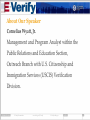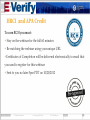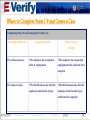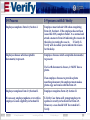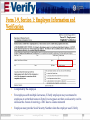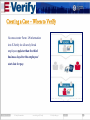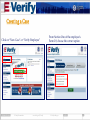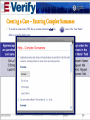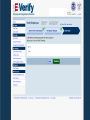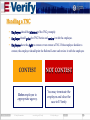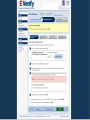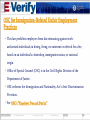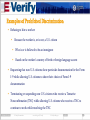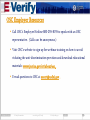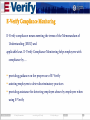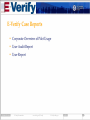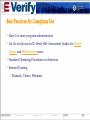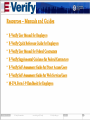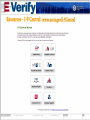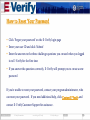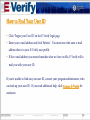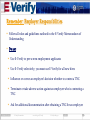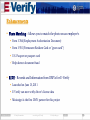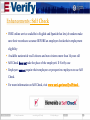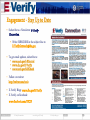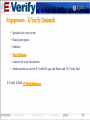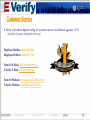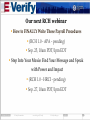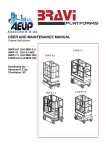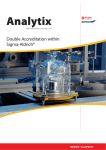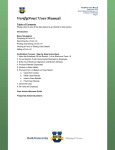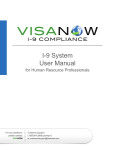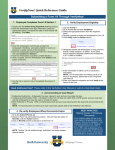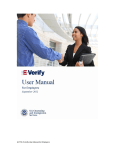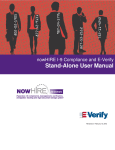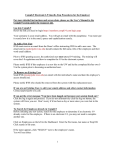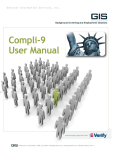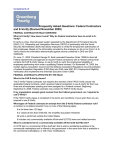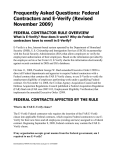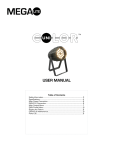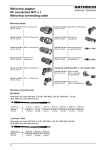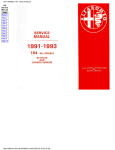Download E-Verify Overview for Existing Users
Transcript
E-Verify Overview for Existing Users www.dhs.gov/E-Verify E-Verify Presentation www.dhs.gov/E-Verify [email protected] 2 About Our Speaker Cornelius Wyatt, Jr. Management and Program Analyst within the Public Relations and Education Section, Outreach Branch with U.S. Citizenship and Immigration Services (USCIS) Verification Division. E-Verify Presentation www.dhs.gov/E-Verify [email protected] 3 HRCI and APA Credit To earn RCH you must: • Stay on the webinar for the full 60 minutes • Be watching the webinar using your unique URL •Certificates of Completion will be delivered electronically to email that you used to register for this webinar • Sent to you no later 5pm PDT on 10/20/2012 E-Verify Presentation www.dhs.gov/E-Verify [email protected] 4 When to Complete Form I-9 and Create a Case Completing Form I-9 and Creating an E-Verify Case To comply with the law Complete Form I-9 Create a Case in E-Verify The earliest you may: •The employee has accepted an •The employee has accepted an offer of employment employment offer and Form I-9 is complete The latest you may: •The third business day after the •The third business day after the employee started work for pay employee started work for pay and Form I-9 is complete E-Verify Presentation www.dhs.gov/E-Verify [email protected] 5 I-9 Process I-9 process with E-Verify Employee completes Form I-9, Section I. Employee must include SSN when completing Form I-9, Section 1. If the employee has not been issued his SSN, complete Form I -9 as normal and attach a memo to Form I-9 indicating the reason for the delay in creating the case in E-Verify. EVerify will also allow you to indicate the reason for the delay. Employee chooses which acceptable document(s) to present. Employee chooses which acceptable document(s) to present. If a List B document is chosen, it MUST have a photo. If an employee chooses to provide a photo matching document, the employer must make a photo copy and retain with the Form I-9. Employer completes Form I-9, Section II. Employer completes Form I-9, Section II. If necessary, employer updates or reverifies employee’s work eligibility in Section III. E-Verify Case Status will prompt employer to update or reverify in Section III of Form I-9. However, a case should NOT be created in EVerify. E-Verify Presentation www.dhs.gov/E-Verify [email protected] 6 6 Form I-9, Section 1: Employee Information and Verification Completed by the employee For employees with multiple last names, E-Verify employers may recommend to employees to write their name on Form I-9 as it appears on their social security card to decrease the chance of receiving a TNC due to a name mismatch Employee must provide Social Security Number when the employer uses E-Verify E-Verify Presentation www.dhs.gov/E-Verify [email protected] 7 Form I-9, Section 1: Important Area – Employee Attestation The employee MUST select one of the four categories and sign and date Section One of Form I-9 Note that only the employee can sign Employee Signature Block in Section One All employees must complete Section One no later than the 1st business day of employment for pay E-Verify Presentation www.dhs.gov/E-Verify [email protected] 8 Form I-9, Section 2: Employer Certification of Document Review The employer completes this section It MUST be completed by no later than close of business 3 business days after the employee begins work for pay The employer MUST examine original, unexpired documents The hire date is the date the employee began work for pay E-Verify Presentation www.dhs.gov/E-Verify [email protected] 9 Determining the E-Verify Hire Date The hire date is the date the employee began (or will begin) work for pay Employers must use the Section 2 ‘Certification’ date from the employee’s Form I-9 as the hire date in E-Verify. E-Verify will permit you to select a future hire date but this does not change the rule that prohibits prescreening. A prospective employee MUST have accepted an employment offer before the employer may complete Form I-9 and create a case in EVerify. E-Verify Presentation www.dhs.gov/E-Verify [email protected] 10 Form I-9, Section 3: Reverification The employer completes this section If the temporary employment authorization has expired, you must reverify an employee in Section 3, or on a new Form I-9 You may also complete Section 3 (or use new form) if you: Rehire the employee within 3 years of original hire date* Update the biographic information of an employee * USCIS recommends completing a new Form I-9 for rehires. E-Verify Presentation www.dhs.gov/E-Verify [email protected] 11 Form I-9, Section 3: Reverification Do Not Reverify Permanent Resident U.S. Passport or Passport Card Permanent Resident Card (Form I-551) List B documents Reverification Exceptions Reverify if employee presents a Form I-94 with a temporary I-551 stamp, or A foreign passport with a temporary I-551 notation on a Machine Readable Immigrant Visa (MRIV) Usually Reverify EAD Reverify an Employment Authorization Document. At the time of reverification, the employee must provide an unexpired List A or C document E-Verify Presentation www.dhs.gov/E-Verify [email protected] 12 User Roles Program Administrator (at least one required) General User (optional) A company must have at least one program administrator. The program administrator role includes functions of a general user. Permissions include: Registering new users. Creating user accounts for other program administrators and general users. Creating and managing cases. Viewing reports. Updating profile information for other program administrators and general users. Unlocking user accounts. A company can have as many general users as it desires but is not required to have general users. The general user is responsible for following all E-Verify program rules and staying informed of changes to E-Verify policies and procedures. Permissions include: E-Verify Presentation Creating and managing cases. Viewing reports. Updating his or her user profile. www.dhs.gov/E-Verify [email protected] 13 Creating a Case Important Reminders: E-Verify is not to be used for prescreening. Employee must have accepted an offer of employment and Form I-9 is complete. Only use E-Verify to verify new hires, unless you are a federal contractor with the FAR E-Verify Clause. Failure to comply with the above could result in a complaint to OSC You must apply E-Verify procedures to ALL new hires, regardless of citizenship status or national origin in order to avoid discrimination under the anti- discrimination provision of the INA. E-Verify Presentation www.dhs.gov/E-Verify [email protected] 14 Creating a Case – When to Verify You must enter Form I-9 information into E-Verify for all newly hired employees no later than the third business day after the employees’ start date for pay. E-Verify Presentation www.dhs.gov/E-Verify [email protected] 15 Creating a Case Form I-9 Employment Authorized E-Verify Presentation www.dhs.gov/E-Verify SSA TNC DHS Verification in Process [email protected] 16 Creating a Case Click on “New Case” or “Verify Employee” E-Verify Presentation www.dhs.gov/E-Verify From Section One of the employee’s Form I-9, choose the correct option [email protected] 17 Creating a Case Indicate the documents provided to you for Section 2 of the employee’s Form I-9 E-Verify Presentation www.dhs.gov/E-Verify If you select that the employee provided B and C documents, the following screen with appear [email protected] 18 Creating a Case Fields with red asterisks are required Click blue circled question marks for help Employer Case ID is optional (internal tracking code) Mississippi E-Verify Presentation www.dhs.gov/E-Verify [email protected] 19 Creating a Case – Entering Complex Surnames To avoid an unnecessary TNC due to a name mismatch click the icon next to the “Last Name” field to reveal the helper text. E-Verify Presentation www.dhs.gov/E-Verify [email protected] 20 Case Results/Closing a Case Employer Action Record Case Verification Number on Form I-9 and/or print out the case details and attach to Form I-9 Ensure the information in EVerify matches the employee’s Form I-9. E-Verify Presentation www.dhs.gov/E-Verify [email protected] 21 E-Verify Presentation www.dhs.gov/E-Verify [email protected] 22 E-Verify Presentation www.dhs.gov/E-Verify [email protected] 23 E-Verify Presentation www.dhs.gov/E-Verify [email protected] 24 What is a Tentative Nonconfirmation (TNC)? A TNC means that information from an employee’s Form I-9 did not match government records. Common reasons for TNCs: Name entered on I-9 is different than recorded in government data bases. Information was not entered correctly in E-Verify. Name change was not reported. Social Security number (SSN) does not match. Identification document could not be verified. Citizenship or immigration status changed. E-Verify Presentation www.dhs.gov/E-Verify [email protected] 25 Handling a TNC Employees should be informed of the TNC promptly. Employer should print the TNC Notice and review it with the employee. Employees have the right to contest or not contest a TNC. If the employee decides to contest, the employer should print the Referral Letter and review it with the employee CONTEST NOT CONTEST Refer employee to appropriate agency. You may terminate the employee and close the case in E-Verify. E-Verify Presentation www.dhs.gov/E-Verify [email protected] 26 July 2011 E-Verify Presentation E-Verify www.dhs.gov/E-Verify [email protected] 27 27 July 2011 E-Verify Presentation E-Verify www.dhs.gov/E-Verify [email protected] 28 28 E-Verify Presentation E-Verify www.dhs.gov/E-Verify [email protected] 29 29 E-Verify Presentation www.dhs.gov/E-Verify [email protected] 30 Handling a TNC Employee Rights The employee has eight federal government workdays from the referral date to visit or call the appropriate agency to start to resolve the discrepancy. The employee continues to work during the TNC resolution process. During the TNC process, the employer should not take any adverse action against the employee. E-Verify Presentation www.dhs.gov/E-Verify [email protected] 31 Handling a TNC You should check E-Verify periodically for one of the following responses: Employment Authorized Review and Update Employee Data Case in Continuance DHS Verification in Process DHS No Show Final Nonconfirmation E-Verify Presentation www.dhs.gov/E-Verify [email protected] 32 Handling a TNC E-Verify Presentation www.dhs.gov/E-Verify [email protected] 33 OSC for Immigration-Related Unfair Employment Practices This law prohibits employers from discriminating against workauthorized individuals in hiring, firing, recruitment or referral for a fee, based on an individual’s citizenship, immigration status, or national origin. Office of Special Counsel (OSC) is in the Civil Rights Division of the Department of Justice. OSC enforces the Immigration and Nationality Act’s Anti-Discrimination Provision. See OSC’s “Employer Dos and Don’ts.” E-Verify Presentation www.dhs.gov/E-Verify [email protected] 34 Examples of Prohibited Discrimination Refusing to hire a worker: Because the worker is, or is not, a U.S. citizen Who is or is believed to be an immigrant Based on the worker’s country of birth or foreign language accent Requesting that non-U.S. citizens show particular documentation for the Form I-9 while allowing U.S. citizens to show their choice of Form I-9 documentation Terminating or suspending non-U.S. citizens who receive a Tentative Nonconfirmation (TNC) while allowing U.S. citizens who receive a TNC to continue to work while resolving the TNC E-Verify Presentation www.dhs.gov/E-Verify [email protected] 35 OSC Employer Resources Call OSC’s Employer Hotline 800-255-8155 to speak with an OSC representative . (Calls can be anonymous.) Visit OSC’s website to sign up for webinar training on how to avoid violating the anti-discrimination provision and download educational materials: www.justice.gov/crt/about/osc . E-mail questions to OSC at [email protected] . E-Verify Presentation www.dhs.gov/E-Verify [email protected] 36 E-Verify Compliance Monitoring E-Verify compliance means meeting the terms of the Memorandum of Understanding (MOU) and applicable laws. E-Verify Compliance Monitoring helps employers with compliance by… providing guidance on the proper use of E-Verify assisting employees to deter discriminatory practices providing assistance for detecting employee abuses by employers when using E-Verify E-Verify Presentation www.dhs.gov/E-Verify [email protected] 37 E-Verify Case Reports Corporate Overview of Pilot Usage User Audit Report User Report E-Verify Presentation www.dhs.gov/E-Verify [email protected] 38 Best Practices for Compliant Use Have 2 or more program administrators Use the newly launched E-Verify Self-Assessment Guides for Direct Access and Web Services users Standard Operating Procedures or directives Internal Training Manuals, Videos, Webinars E-Verify Presentation www.dhs.gov/E-Verify [email protected] 39 Resources – Manuals and Guides E-Verify User Manual for Employers E-Verify Quick Reference Guide for Employers E-Verify User Manual for Federal Contractors E-Verify Supplemental Guidance for Federal Contractors E-Verify Self-Assessment Guide for Direct Access Users E-Verify Self-Assessment Guide for Web Services Users M-274, Form I-9 Handbook for Employers E-Verify Presentation www.dhs.gov/E-Verify [email protected] 40 Resources - Educational Videos How to Create a Case How to Respond to a TNC Civil Rights (Request copies by emailing [email protected].): Employee Rights and Responsibilities Employer Responsibilities and Worker Rights View the videos at: www.dhs.gov/E-Verify or www.youtube.com/ushomelandsecurity E-Verify Presentation www.dhs.gov/E-Verify [email protected] 41 Resources - I-9 Central: www.uscis.gov/I-9Central E-Verify Presentation www.dhs.gov/E-Verify [email protected] 42 How to Reset Your Password Click 'Forgot your password' on the E-Verify login page Enter your user ID and click 'Submit' Enter the answers to the three challenge questions you created when you logged in to E-Verify for the first time If you answer the questions correctly, E-Verify will prompt you to create a new password If you're unable to reset your password, contact your program administrator, who can reset your password. If you need additional help, click Contact E-Verify and contact E-Verify Customer Support for assistance. E-Verify Presentation www.dhs.gov/E-Verify [email protected] 43 How to Find Your User ID Click 'Forgot your User ID‘ on the E-Verify login page Enter your e-mail address and click 'Submit.' You must enter the same e-mail address that is in your E-Verify user profile If the e-mail address you entered matches what we have on file, E-Verify will email you with your user ID If you're unable to find out your user ID, contact your program administrator, who can look up your user ID. If you need additional help, click Contact E-Verify for assistance. E-Verify Presentation www.dhs.gov/E-Verify [email protected] 44 Things to Remember E-Verify cannot be used to verify existing employees unless you are a Federal Contractor with FAR E-Verify Clause. Form I-9 must be completed before a case can be created in E-Verify. E-Verify cases must be created no later than the third business day after the employees’ start date for pay Visit the E-Verify website www.dhs.gov/E-Verify for more information. E-Verify Presentation www.dhs.gov/E-Verify [email protected] 45 Remember: Employer Responsibilities Follow all rules and guidelines outlined in the E-Verify Memorandum of Understanding Do not: Use E-Verify to pre-screen employment applicants Use E-Verify selectively; you must use E-Verify for all new hires Influence or coerce an employee’s decision whether to contest a TNC Terminate or take adverse action against an employee who is contesting a TNC Ask for additional documentation after obtaining a TNC for an employee E-Verify Presentation www.dhs.gov/E-Verify [email protected] 46 Remember: Required Posters Must Be Visible to Prospective Employees E-Verify Presentation E-Verify www.dhs.gov/E-Verify [email protected] 47 47 Remember: Best Practices Add E-Verify to your job announcements Example: “Our company uses E-Verify to confirm the employment eligibility of all newly hired employees. To learn more about E-Verify, including your rights and responsibilities, please visit www.dhs.gov/E-Verify.” E-Verify Logo and I E-Verify Seal Download the Licensing Agreement to get started. Visit www.dhs.gov/E-Verify under “About the Program.” E-Verify Presentation www.dhs.gov/E-Verify [email protected] 48 Things to Remember - Federal Contractors As of September 8, 2009, the Federal Acquisition Regulations (FAR) final rule requires federal contractors (and subcontractors) to use E-Verify to verify their employees’ eligibility to work legally in the United States. E-Verify Presentation E-Verify www.dhs.gov/E-Verify [email protected] 49 49 Enhancements Photo Matching - Allows you to match the photo on an employee’s Form I-766 (Employment Authorization Document) Form I-551 (Permanent Resident Card or “green card”) U.S. Passport or passport card Helps detect document fraud RIDE - Records and Information from DMVs for E-Verify Launched on June 13, 2011 E-Verify can now verify driver’s license data Mississippi is the first DMV partner for this project E-Verify Presentation www.dhs.gov/E-Verify [email protected] 50 Enhancements: Self Check FREE online service available in English and Spanish that lets job seekers make sure their records are accurate BEFORE an employer checks their employment eligibility Available nationwide to all citizens and non-citizens more than 16 years old Self Check does not take the place of the employer’s E-Verify case Employers cannot require their employees or prospective employees to use Self Check. For more information on Self Check, visit www.uscis.gov/everifyselfcheck . E-Verify Presentation www.dhs.gov/E-Verify [email protected] 51 Engagement - Stay Up to Date Subscribe to e-Newsletter E-Verify Connection. Write SUBSCRIBE in the subject line to [email protected]. To get email updates, subscribe to: www.uscis.gov/I-9Central www.dhs.gov/E-Verify www.uscis.gov/SelfCheck Follow on twitter: http://twitter.com/uscis E-Verify Blogs: www.dhs.gov/E-Verify E-Verify on Facebook: www.facebook.com/USCIS E-Verify Presentation www.dhs.gov/E-Verify [email protected] 52 Engagement - E-Verify Outreach Speakers for your events Panel participants Exhibits Free Webinars Content for your newsletters Authorization to use the E-Verify® Logo and Name and I E-Verify Seal E-Verify E-Mail: [email protected] E-Verify Presentation www.dhs.gov/E-Verify [email protected] 53 Customer Service E-Verify received the highest rating for customer service of all federal agencies. (2011 American Customer Satisfaction Survey) Employer Hotline: (888) 464-4218 Employee Hotline: (888) 897-7781 Form I-9 E-Mail: [email protected] E-Verify E-Mail: [email protected] Form I-9 Website: www.uscis.gov/I-9Central E-Verify Website: www.dhs.gov/E-Verify E-Verify Presentation www.dhs.gov/E-Verify [email protected] 54 Questions E-Verify Presentation www.dhs.gov/E-Verify [email protected] 55 RCH Credit This is an APA and HRCI approved program for 1 (one) RCH You must attend the entire 1-hour course. You will be sent a certificate with the program course code upon completion for your file folder by no later than 10/20/12. E-Verify Presentation www.dhs.gov/E-Verify [email protected] 56 www.Ascentis.com [email protected] 800.229.2713 E-Verify Presentation www.dhs.gov/E-Verify [email protected] 57 Our next RCH webinar How to FINALLY Write Those Payroll Procedures (RCH 1.0 - APA - pending) Sep. 25, 10am PDT/1pm EDT Step Into Your Moxie: Find Your Message and Speak with Power and Impact (RCH 1.0 - HRCI - pending) Sep. 27, 10am PDT/1pm EDT E-Verify Presentation www.dhs.gov/E-Verify [email protected] 58