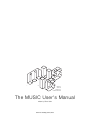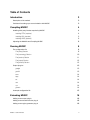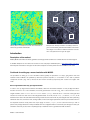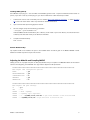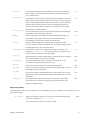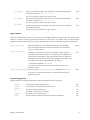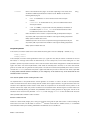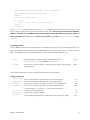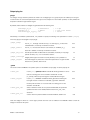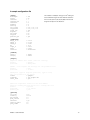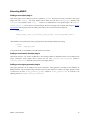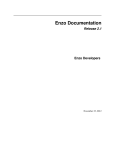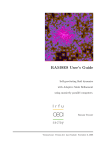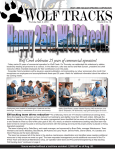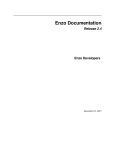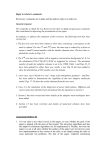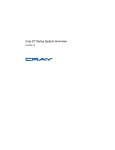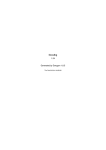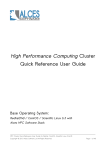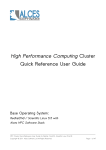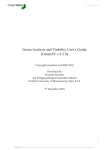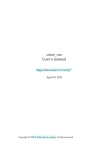Download The MUSIC User`s Manual
Transcript
MULTI
SCALE
INITIAL
CONDITIONS
The MUSIC User's Manual
written by Oliver Hahn
version 1.0 - Tuesday, June 11, 2013
Table of Contents
Introduction
3
Description of the method
3
Cookbook for setting up a zoom simulation with MUSIC
3
Compiling MUSIC
Installing third-party libraries required by MUSIC
4
4
Installing FFTW (required)
4
Installing GSL (required)
5
Installing HDF5 (optional)
6
Adjusting the Makefile and Compiling MUSIC
Running MUSIC
The configuration file
The [setup] Section 6
8
8
8
The [cosmology] Section 10
The [random] Section
11
The [output] Section 12
The [poisson] Section
12
Output plug-ins 13
gadget
13
grafic2
13
enzo
14
tipsy
14
art
14
cart
14
nyx
14
generic
14
A sample configuration file
Extending MUSIC
15
16
Adding a new output plug-in
16
Adding a new transfer function plug-in
16
Adding a new region generator plug-in
16
MUSIC - User's Manual
2
1x
64x
4x
16x
Density field in a 100 Mpc/h box with two initial levels of
Example of an N-body simulation of a deeply nested re-
refinement generated with MUSIC.
gion of 6 initial levels generated with MUSIC and evolved
with Gadget-2 to achieve an effective resolution of 81923
Introduction
with 11603 particles in the high-res region.
Description of the method
MUSIC (MUlti-Scale Initial Conditions) generates cosmological initial conditions for a hierarchical set of nested regions.
A detailed description of the method can be found in the code paper Hahn&Abel (2011), http://arxiv.org/abs/1103.6031.
We kindly refer the reader to that paper for all technical aspects as well as performance and validation of the code.
Cookbook for setting up a zoom simulation with MUSIC
The procedure for setting up a zoom simulation follows typically the procedure of 4 steps, given below. Note that
resolution levels in MUSIC are specified by their linear power-2 exponent, i.e. a resolution of 1283 cells or particles
corresponds to level 7 (log2 128=7). We use the term “lower” for levels synonymously with “coarser” and “higher” with
“finer”.
Run a unigrid dark matter-only pre-flight simulation
In order to set up unigrid initial conditions with MUSIC, select first the desired resolution for this pre-flight simulation.
Assume we want to run a 1283 simulation, the coarse grid level has to be set to log2 128=7. Since we want to run a
unigrid simulation, both levelmin and levelmax in section [setup] should be set to 7. Also the coarse grid seed
needs to be chosen now and must not be changed afterwards. To do this, we set seed[7] in section [random] to the
desired random seed. This seed determines the large scale structure and we will only add subgrid noise when performing
refinement later. Now, set the box size, starting redshift, all the cosmological parameters and the input transfer function in
the respective sections. Finally, select the output plugin in section [output] for the code with which you wish to
perform this pre-flight simulation. Finally run MUSIC with the configuration file that contains all your settings and start your
simulation. Note that you also have to explicitly specify a redshift at which to generate the initial conditions.
MUSIC - User's Manual
3
Identify a region of interest (e.g. a halo) and trace back the region to the initial conditions in order to obtain
the extent of its Lagrangian patch.
Once the simulation has finished, the region of interest has to be identified. Save all dark matter particle IDs contained in
the volume. In the next step, identify the positions of these particles in the initial conditions file as output by MUSIC.
Compute the bounding box of these particles and allow for some safety boundary.
Set up MUSIC to resample this Lagrangian patch at the desired resolution and possibly with baryons.
Insert the coordinates of the lower-left corner of this bounding box into ref_offset in section [setup], the lengths
into ref_extent. Set the maximum refinement level in levelmax. Do not change the seed you had specified for the
full box simulation nor add new seeds for lower levels! You can adjust levelmin if you do not specify seeds for
these new coarser levels. Finally, add seeds for all additional finer levels including levelmax as seed[...] to section
[random]. Add baryons, if desired, by saying baryons=yes in section [setup] and run MUSIC with this new
configuration file.
Compiling MUSIC
Installing third-party libraries required by MUSIC
MUSIC requires a local installation of the FFTW and GSL libraries for its basic functionality. These are very common
libraries and are usually found pre-installed at many scientific computing facilities. MUSIC makes use of the shared
memory parallelization paradigm and is itself OpenMP parallelized. In order to also perform the FFTs in parallel, the
multithread version of FFTW needs to be installed. In addition, the HDF5 (Hierarchical Data Format Library v5) can be
installed. Note that some output formats (ENZO & the generic format) will be unavailable if the HDF5 library is not
installed. The user will be guided through the necessary steps to perform a user-level installation of all these libraries in
what follows.
Installing FFTW (required)
MUSIC uses the FFTW (Fastest Fourier Transform in the West) to perform the FFT-based convolution of white noise with
the matter transfer function. MUSIC supports both FFTW2 and FFTW3 for multi-threaded shared memory machines.
Note that FFTW2 does not support transforms of very large arrays (>32bit), so that for very large refinement volumes,
FFTW3 needs to be used.
FFTW version 2
The library should be installed for multi-threaded machines to allow highest performance on multi-core processors. In
order to download and install the library follow these steps:
1.
Download the source code of the library in version 2.1.5 from the website (http://www.fftw.org) - or follow this direct
link which may however be outdated in the future.
2.
Open a terminal and expand the gzipped tar archive.
3.
Run the configure script with the following parameters:
./configure --prefix=$HOME/local/ --enable-type-prefix --enable-threads --enable-float
where $HOME/local will install the library into a directory “local” inside of your home directory. You should set this to
a directory that exists and where you are allowed to write files.
MUSIC - User's Manual
4
Add “--enable-float” if you want to compile for single precision; omit it if you want to compile for double precision.
Omit “--enable-threads” if you do not want to compile the multi-threaded version of the library.
4.
Compile and install the library
make install
5.
If you want to install both the single and double precision versions, repeat from step 3 and omit/add --enable-float
when configuring in step 3 in order to compile also for double/single precision.
FFTW version 3
The library should be installed for multi-threaded machines to allow highest performance on multi-core processors. In
order to download and install the library follow these steps:
6.
Download the source code of the library in version 3.x from the website (http://www.fftw.org) - or follow this direct
link which may however be outdated in the future.
7.
Open a terminal and expand the gzipped tar archive.
8.
Run the configure script with the following parameters:
./configure --prefix=$HOME/local/ --enable-openmp --enable-float
where $HOME/local will install the library into a directory “local” inside of your home directory. You should set this to
a directory that exists and where you are allowed to write files.
Add “--enable-float” if you want to compile for single precision; omit it if you want to compile for double precision.
Omit “--enable-openmp” if you do not want to compile the multi-threaded version of the library.
9.
Compile and install the library
make install
10.
If you want to install both the single and double precision versions, repeat from step 3 and omit/add --enable-float
when configuring in step 3 in order to compile also for double/single precision.
Installing GSL (required)
MUSIC requires the GNU scientific library (GSL) to compute integrals and generate random numbers. To download and
install the library, follow these steps:
1.
Download the source code of the library from the website (lhttp://www.gnu.org/software/gsl/) - or follow this direct
link to version 1.9 which may however be outdated in the future.
2.
Open a terminal and expand the gzipped tar archive.
3.
Run the configure script with the following parameters:
./configure --prefix=$HOME/local/
where $HOME/local will install the library into a directory “local” inside of your home directory. You should set this to
a directory that exists and where you are allowed to write files.
4.
Compile and install the library
make install
MUSIC - User's Manual
5
Installing HDF5 (optional)
Some MUSIC output plug-ins - such as ENZO and the MUSIC generic format - require the Hierarchical Data Format v.5
(HDF5). If you want to use any of these plug-ins, you need to install HDF5. Follow these steps to install:
1.
Download the source code of the library from the website (lhttp://www.hdfgroup.org/HDF5/) - or follow this direct
link to the most recent version which may however be outdated in the future.
2.
Open a terminal and expand the gzipped tar archive.
3.
Run the configure script with the following parameters:
./configure --prefix=$HOME/local/
where $HOME/local will install the library into a directory “local” inside of your home directory. You should set this to
a directory that exists and where you are allowed to write files.
4.
Compile and install the library
make install
Remark: Boxlib and Nyx
Nyx requires boxlib to be installed. The path to the installed version should be given in the MUSIC Makefile. Further
details are however beyond the scope of this manual.
Adjusting the Makefile and Compiling MUSIC
Ideally you have to only adjust the paths to third-party libraries and your compiler in the Makefile. Below are the relevant
sections at the beginning of the Makefile. You might need to adjust the bold expressions:
##############################################################################
### compile time configuration options
FFTW3
= yes
MULTITHREADFFTW = yes
SINGLEPRECISION = no
HAVEHDF5
= yes
HAVEBOXLIB
= no
##############################################################################
### compiler and path settings
CC
= g++
OPT
= -O3
CFLAGS = -Wall -fopenmp
LFLAGS = -fopenmp -lgsl -lgslcblas
CPATHS = -I. -I$(HOME)/local/include -I/opt/local/include -I/usr/local/include
LPATHS = -L$(HOME)/local/lib -L/opt/local/lib -L/usr/local/lib
MUSIC - User's Manual
6
The first three options configure basic functionality of the code:
FFTW3
set to yes if you are using FFTW3, no if you are using FFTW2
MULTITHREADFFTW
set to yes if you configured FFTW with the --enable-threads option
SINGLEPRECISION
set to yes if you want to run MUSIC in single precision mode and you have
compiled a version of FFTWx with --enable-float
HAVEHDF5
set to yes if you have installed the HDF5 library and want to create output
for ENZO
HAVEBOXLIB
set to yes if you have installed the boxlib library and want to create output
for Nyx, needs the path in BOXLIB_HOME
You also need to add the paths where you installed the third-party libraries mentioned in the previous section to CPATHS
and LPATHS, just replace the bold parts.
MUSIC - User's Manual
7
Running MUSIC
MUSIC is run by specifying the path/name of a configuration file as a command line parameter, e.g.
./MUSIC my_ics.conf
All specifics regarding the setup of the initial conditions to be generated and options to control the code behaviour are
given in this file. The available options are detailed below.
MUSIC can be run using multiple threads on multi-core shared memory machines. The number of threads that MUSIC is
allowed to use is taken from the OMP_NUM_THREADS environment variable. This variable can be set for bash shell
users by executing
export OMP_NUM_THREADS=4
to allow a maximum of 4 threads for any subsequent call of MUSIC during the current shell session. For tcsh users, the
respective command would be
setenv OMP_NUM_THREADS=4
The configuration file
The MUSIC configuration file is organized into sections, whose names appear in square brackets and options, which are
assigned a value with the equal '=' operator. Currently, the following sections exist:
[setup]
General setup for the simulation box and the refinement hierarchy as well as code
behavior control
[cosmology]
Cosmological parameters and the transfer function are defined here
[random]
The random seeds and the behavior of the random number generator
[output]
The ouput plug-in is selected and parameters for output
[poisson]
Behavior of the multi-grid Poisson solver is controlled
The [setup] Section
General setup for the simulation box and the refinement hierarchy as well as code behavior control is defined using the
options available in this section. There is support for various region specifications via plug-ins that can be selected via the
region parameter. Currently, MUSIC implements two region generator plugins that will be described below.
boxlength
The size of the full simulation box in comoving Mpc/h
zstart
The starting redshift for the simulation
region
The method used to generate the refinement hierarchy. Currently the methods
real
real
string
box and ellipsoid are supported. If this parameter is not specified, it
defaults to box.
levelmin
The level of the coarse grid which covers the full simulation box. The number
int
specified is the 2-log of the number of grid cells per dimension, e.g. a level of 7
corresponds to 27=128 cells/dimension.
MUSIC - User's Manual
8
levelmax
The maximum refinement level in the simulation. This value has to be larger or
int
equal to levelmin. This sets the effective resolution in the refinement region to
2levelmax cells/dimension
levelmin_TF
The level of the coarse grid when the density grid is computed (the convolution
int
with the transfer function is performed). This can be set to a number larger than
levelmin, the density field will be averaged down after the convolution has been
performed and the Poisson solver is invoked. Essentially, this improves the
accuracy of the coarser density modes when a low resolution in the coarsest
level is desired in the final simulation.
force_equal_extent
Forces the refinement region to be a cube with edge length equal to the largest
bool
length determined from the region parameters.
padding
Number of grid cells in intermediate levels (when using levelmax>levelmin+1)
int
surrounding the nested grids. The extent of an intermediate level is N/
2+2*padding if N is the number of cells in the next finer level.
overlap
Number of extra padding cells for subgrids when computing the transfer
int
function convolutions. These are discarded when computing the displacements
but greatly reduce errors due to boundary effects
blocking_factor This parameter can be used to require the dimensions of initial grids to be
int
multiples of blocking_factor. Not used if parameter is not present. This is
mainly necessary to optimize for block based AMR.
align_top
Require subgrids to be always aligned with the coarsest grid? This is necessary
bool
for some codes (ENZO) but not for others (Gadget).
periodic_TF
This controls whether the transfer function kernel is periodic or not. The
bool
convolution is always periodic. Should be set to yes.
baryons
Set to yes if also initial conditions for baryons shall be generated
bool
use_2LPT
Set to yes if 2nd order Lagrangian perturbation theory shall be used to compute
bool
particle displacements and velocities
use_LLA
Set to yes if the baryonic density field shall be computed using a second order
bool
expansion of the local Lagrangian approximation (LLA). See Section 5.3 in Hahn
& Abel (2011).
center_vel
Experimental feature to give the subvolume a kick opposite to its predicted
bool
motion over time to minimize movement of the high-resolution region with
respect to the grid rest frame.
Region ‘box’ (default)
The default region generator is the cuboid ‘box’ region, specified by giving the coordinates of the bounding box of the
high-resolution region.
ref_offset
Offset of the refinement region. Given as three comma-separated real values in
3*real
units of the box length, e.g. 0.3, 0.4, 0.14 .
You can only specify ref_offset or ref_center, not both.
MUSIC - User's Manual
9
ref_center
Center of the refinement region. Given as three comma-separated real values in
3*real
units of the box length, e.g. 0.3, 0.4, 0.14.
You can only specify ref_offset or ref_center, not both.
ref_extent
Extent of the refinement region. Given as three comma-separated real values in
3*real
units of the box length, e.g. 0.3, 0.4, 0.14
You can only specify ref_extent or ref_dims, not both.
ref_dims
Instead of ref_extent, also the resolution of the high resolution region in grid cells
3*int
can be specified directly.
You can only specify ref_extent or ref_dims, not both.
Region ‘ellipsoid’
Instead of the default cuboid regions, a set of points can be specified that define the high-resolution region. When using
‘ellipsoid’, a minimum volume bounding ellipsoid will be fit to these points. For particle codes, only high-resolution
particles in this region will be written out, for grid codes, masks will be written out that reflect the shape of the ellipsoid.
region_point_file
ASCII file containing point coordinates of the particles in the Lagrangian
3*real
patch of the region of interest. These need to be given in box coordinates,
i.e. [0..1], one point per line.
region_point_shift
[optional] If the simulation from which the coordinates in region_point_file
3*int
have been determined was already a zoom simulation, the coordinates in the
IC file need to be shifted back to their original position (the zoom region had
been centered). Specify here the shift that was applied in the centering of the
zoom region, as has been output by MUSIC in the line, e.g.
- Domain will be shifted by (-12, -12, -12)
If you specify the shift, also the levelmin of that simulation needs to be
specified as below:
region_point_levelmin [optional, but req. if region_point_shift is specified] The levelmin
3*real
of the zoom-in simulation that has been run to determine the points that
determine the region.
The [cosmology] Section
Specific settings for cosmological parameters and physical properties are set in this section.
Omega_m
The total matter density parameter (now)
real
Omega_L
The cosmological constant density parameter (now)
real
Omega_b
The baryon density parameter (now)
real
H0
The Hubble constant (now), in km/s/Mpc
real
sigma_8
Normalization of the power spectrum
real
nspec
Power law index of the density perturbation spectrum after inflation
real
MUSIC - User's Manual
10
transfer
Name of the transfer function plug-in to be used. Depending on the choice, there
string
are different additional parameters that need to be set. MUSIC comes with the
following default plug-ins:
•
BBKS - for the Bardeen... fit to the transfer function without baryon
features.
•
eisenstein - for the Eisenstein & Hu (..) fit for the CDM transfer function
with baryon features
•
CAMB - for CAMB (...) output transfer functions (tabulated). The filename of
the additional option transfer_file has to indicate the file from which
the tabulated transfer function shall be read.
YHe
Helium abundance. This is used to compute the initial gas temperature if baryons
real
are present. (Will only be used if the simulation code supports reading temperature
fields). Optional. Default value: 0.248.
gamma
Adiabatic exponent. This is used to compute the initial gas temperature if baryons
real
are present. (Will only be used if the simulation code supports reading temperature
fields). Optional. Default value: 5/3
The [random] Section
In this section, the random seeds for the various levels should be given in the form seed[level] = seedval, i.e. e.g.
seed[7]=152521
seed[8]=532211
In this example, the random values generated for level 7 (i.e. a grid with 1283 cells) are used as constraints for the next
finer values, i.e. the large scale modes are determined by it. This is always true, for the lowest seed given. It is also
possible to provide only a seed for level 8, in which case the random values will be averaged down outside the refinement
region. Note that in the current implementation, seed values are intimately tied to the level, i.e. the same seed number
given for two levels does not generate the same phases. The seed for the lowest level specified (which does not have to
coincide with levelmin) determines the phases. Higher level seeds are just used to refine the noise. Thus, if you want
to keep phases identical between simulations, do not change any of the seeds for any of the levels that the two
simulations have in common!!!
How does the parallel random number generator work?
The implementation of the parallel random number generator is as follows: In order to be able to draw reproducible
random numbers without the need to always draw all numbers at the highest resolution, the grids are broken down into
subcubes with independent random seeds. These seeds are computed from the level seed and the position of the
subcube and are thus unique. Only random numbers for those subcubes which intersect regions of interest need to be
drawn those effectively allowing for efficient and parallelizable random number generation on large grids. The size of the
subcubes can be chosen via the parameter cubesize, not that changing cubesize for two simulations with the same
seeds specified leads to different random numbers.
Random numbers from file
Instead of a seed number (integer), also a string can be given which gives the path and location of a file containing the
white noise for the level. The file needs to contain 23*level numbers and should be in GRAFIC format, i.e. a FORTRAN
unformatted file written by the following FORTRAN in the GRAFIC2 source code file ic4.f:
MUSIC - User's Manual
11
print*,'Writing random numbers used in ic4 to ',filename
open(11,file=filename,form='unformatted')
rewind 11
write(11) np1,np2,np3,iseed
do i3=1,np3
write(11) ((f(i1,i2,i3),i1=1,np1),i2=1,np2)
end do
close(11)
where np1, np2, np3 have to be equal to 2level and iseed is an integer containing the seed (not used further), f is an
array of double or single precision real numbers with the random values. NOTE THAT FOR HISTORICAL REASONS,
THERE IS A FACTOR OF -1 CURRENTLY WITH WHICH GRAFIC2 NOISE HAS TO BE MULTIPLIED IN ORDER TO
GET COMPATIBLE ICS. This can be achieved inside MUSIC by specifying grafic_sign=yes in section
[random].
The [output] Section
Output in MUSIC is performed using output plug-ins. The parameters that are given in this section will be parsed by each
plugin itself. Therefore the specific parameters available depend on the output plug-in chosen. However, all outputplugins are required to work in a minimal setting, when no options are given besides a filename. Then:
format
the string identifier that selects the plug-in. Standard plug-ins are
string
generic, gadget, grafic2 (for RAMSES e.g.) and enzo.
filename
name and path of the file (or directory - depending on the plug-in) where the output
string
data will be stored
Further options specific to the chosen output plugin are possible. They are listed below.
The [poisson] Section
laplace_order order of the finite difference approximation for the Laplacian operator
grad_order
order of the finite difference approximation for the gradient operator
accuracy
the residual norm required to establish convergence of the multigrid solver
smoother
name of the smoothing sweep method used in the multigrid method:
int
int
real
string
gs (Gauss-Seidel), jacobi (Jacobi), sor (Successive Overrelaxation)
pre_smooth
number of pre-smoothing sweeps
post_smooth
number of post-smoothing sweeps
fft_fine
controls whether the hybrid Poisson solver shall be used (see paper for details)
MUSIC - User's Manual
int
int
bool
12
Output plug-ins
gadget
For Gadget, the high resolution particles are written out as Gadget type 0 for gas (if baryons are enabled), and as type 1
for dark matter. The coarse level particles are all of type 5 and correspond to “total matter” particles, no SPH particles will
be present outside the high-resolution region.
By default, initial conditions for Gadget are generated with the following units:
UnitLength_in_cm
3.08568025e24
UnitMass_in_g
1.989e43
UnitVelocity_in_cm_per_s 1e5
;
;
;
1.0 Mpc
1.0e10 solar masses
1 km/sec
Alternatively, in the MUSIC parameter file, it is possible to specify the following extra parameters in section [output]
which only apply to the Gadget-2 output plugin:
gadget_usekpc
if set to yes , the length unit will be in kpc, i.e. UnitLength_in_cm becomes
bool
3.08568025e21, the velocity unit remains the same.
gadget_usemsol
if set to yes, the mass unit will be in solar masses, i.e. UnitMass_in_g
bool
becomes 1.989e33, the velocity unit remains the same.
gadget_num_files
this will split the initial conditions file into several files, necessary for very large
particle numbers
(>231),
int
or for convenience reasons
gadget_coarsetype Gadget particle type to be used for coarse particles (2,3 or 5), default is 5
gadget_longids
Use 64bit integers for particle IDs. Default if the parameter is not given is 32bit
int
bool
if less than 232 particles, 64bit if more.
grafic2
This is the format for RAMSES. The specific options for the GRAFIC output plugin in section [output] are
ramses_nml
if set to yes , a (partial!) RAMSES namelist file will be generated. It can be
bool
used as a starting point for the simulation namelist file. A mask
(‘ic_refmap’) will be output that tags the masked refinement region.
ramses_old_nml
if set to yes , a RAMSES namelist file will be generated containing the
bool
base grid structure. Instead of a mask field, a geometric refinement
hierarchy will be written out. It can be used as a starting point for the
simulation namelist file.
ramses_pvar_idx
writes a refinement mask out as a passive variable field, this parameter
int
specifies the index of the variable, filename becomes ic_pvar_<idx>,
default is 1
ramses_pvar_val
value to which the passive variable should be initialized, default is 0.5
real
Note that Gadget-2 allows for a zoom-region particle mesh that can be enabled in the Makefile. Please consult the
Gadget-2 manual for this option.
MUSIC - User's Manual
13
enzo
The ENZO output plugin has no extra parameters at this time.
It outputs by default a template parameter file
parameter_file.txt in the output directory which contains the grid set-up etc and can be used as a starting point
for setting up a simulation. It is not a complete parameter file to run a simulation, other parameters need to be
added. The sample parameter file AMRCosmologySimulation.enzo that comes with ENZO should be used for
guidance.
tipsy
The tipsy output plugin has the extra parameters listed below:
tipsy_eps
this specifies how the softening is calculated for the particles. You can
real
specified one real number that specifies the force softening for each
particle in units of the mean linear particle separation on each refinement
level, i.e. a value of 0.05 corresponds to 1/20 of the mean linear
separation. The default value if the parameter is not given is 0.05.
tipsy_native
if set to yes, native output will be written out, if set to no, all data will be
bool
piped through XDR (External Data Representation) encoding. Default is no,
i.e. XDR encoded values.
art
The ART output plugin has no extra parameters at this time.
cart
The Chicago-ART output plugin has no extra parameters at this time.
nyx
The nyx output plugin has no extra parameters at this time.
generic
The generic plugin can be used to output simple HDF5 data arrays for all fields that can be readily used for subsequent
analysis/visualization with other tools.
MUSIC - User's Manual
14
A sample configuration file
This creates a 100Mpc/h box with a 1283 base grid
[setup]
boxlength
zstart
levelmin
levelmin_TF
levelmax
padding
overlap
ref_offset
ref_extent
align_top
baryons
use_2LPT
use_LLA
periodic_TF
=
=
=
=
=
=
=
=
=
=
=
=
=
=
100
50
7
7
8
8
4
0.4, 0.4, 0.4
0.2, 0.2, 0.2
yes
no
no
no
yes
[cosmology]
Omega_m
Omega_L
Omega_b
H0
sigma_8
nspec
transfer
=
=
=
=
=
=
=
0.276
0.724
0.045
70.3
0.811
0.961
eisenstein
[random]
seed[7]
seed[8]
= 12345
= 23456
and a refinement region at 2563 effective resolution
with a corner point at (40,40,40) Mpc/h and a side
length of 20 Mpc/h in all directions.
[output]
##generic FROLIC data format (used for testing)
#format
= generic
#filename
= debug.hdf5
##ENZO - also outputs the settings for the parameter file
#format
= enzo
#filename
= ic.enzo
##Gadget-2 (type=1: high-res particles, type=5: rest)
##no gas possible at the moment
format
= gadget2
filename
= ics_gadget.dat
shift_back
= yes
##Grafic2 compatible format for use with RAMSES
##option 'ramses_nml'=yes writes out a startup nml file
#format
= grafic2
#filename
= ics_ramses
#ramses_nml
= yes
[poisson]
fft_fine
accuracy
pre_smooth
post_smooth
smoother
laplace_order
grad_order
MUSIC - User's Manual
=
=
=
=
=
=
=
no
1e-5
3
3
gs
6
6
15
Extending MUSIC
Adding a new output plug-in
New output plugins can be added any time to the directory plugins. Note that the naming convention is that output
plugins start with “output_”. The output plugins need to derive from the class output_plugin, declared in file
output.hh, and implement all the write_... functions. The implementation of the grafic2 plugin in file plugins/
output_grafic2.cc can be taken as a simple example. Note, that the plugin has to register itself using the abstract
factory pattern with the plugin creator by adding a line similar to this to the end of the new plugin file:
namespace{
output_plugin_creator_concrete<my_output_plugin> creator("myplugin_name");
}
When MUSIC is recompiled (using make), the plugin will be automatically available by specifying
[output]
format = myplugin_name
in the parameter file, no other MUSIC source file needs to be touched.
Adding a new transfer function plug-in
New transfer functions, e.g. new fits, modified fits, or new reading modules for tabulated functions, can be added via the
plug-in mechanism. These plugins need to derive from the class transfer_function_plugin, defined in
transfer_function.hh. Examples can be found in the plugins directory.
Adding a new region generator plug-in
New region generators can be added via the plug-in mechanism. These generate a bounding box that initializes the
MUSIC hierarchy. They are queried cell-by-cell upon output to provide support for masking. The region generator needs
to derive from the class region_generator_plugin, defined in region_generator.hh. An example is the
ellipsoid generator in plugins/region_ellipsoid.cc.
MUSIC - User's Manual
16