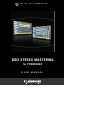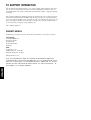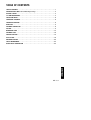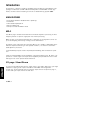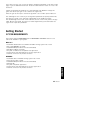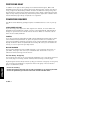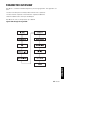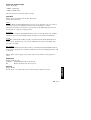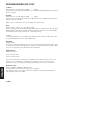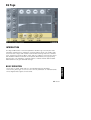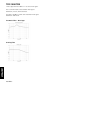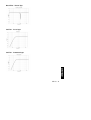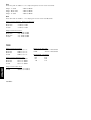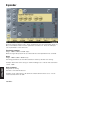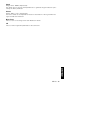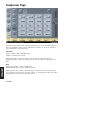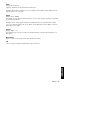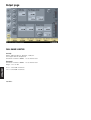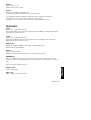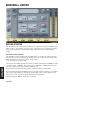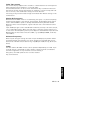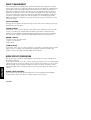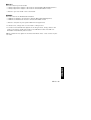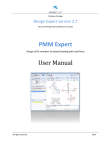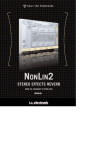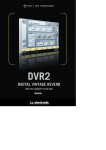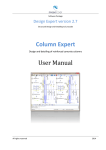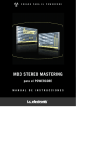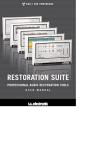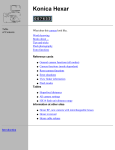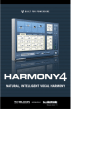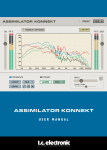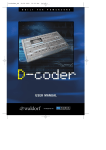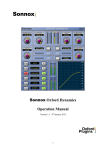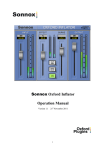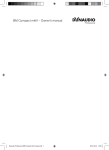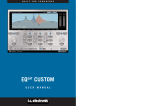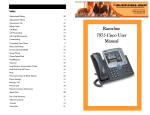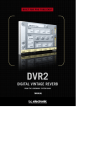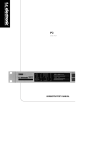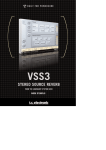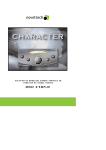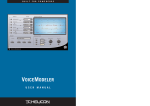Download MD3 STEREO MASTERING
Transcript
B U I LT F O R P O W E R C O R E MD3 STEREO MASTERING for POWERCORE USER MANUAL TC SUPPORT INTERACTIVE The TC Support Interactive website is our online support and information center. At the site you can find answers to specific problems regarding TC products 24/7. All resolved problems are stored in a database searchable by product, category, keywords, or phrases. We constantly update the database and you will find the site to be a huge resource of information. Browse through our Q&A's and discover new aspects of your TC product. If you can't find an answer online, you have the option of submitting a question to our technical support staff who will then reply to you by e-mail. The TC Support Team is on constant alert to help you in any way they can. URL : www.tcsupport.tc CONTACT DETAILS Alternatively, you may contact the TC Electronic distributor in your area, or write to: International: TC ELECTRONIC A/S Customer Support Sindalsvej 34 Risskov DK-8240 Denmark USA: TC Electronic, Inc. 5706 Corsa Ave. Suite 107 Westlake Village, Ca. 91362 www.tcelectronic.com ENGLISH © BY TC ELECTRONIC A/S 2004. ALL PRODUCT AND COMPANY NAMES ARE TRADEMARKS OF THEIR RESPECTIVE OWNERS. VST IS A TRADEMARK OF STEINBERG A.G., AUDIO UNITS IS A TRADEMARK OF APPLE, COMPUTER. ALL SPECIFICATIONS SUBJECT TO CHANGE WITHOUT NOTICE. ALL RIGHTS RESERVED. TC ELECTRONIC IS A TC GROUP COMPANY. TABLE OF CONTENTS TABLE OF CONTENTS . . . . . . . . . . . . . . . . . . . . . . . . . . . . . . . . . . . . . . . . . . . . . .1 INTRODUCTION TO MD-3 Stereo Mastering Package . . . . . . . . . . . . . . . . . . . . . . . .2 GETTING STARTED . . . . . . . . . . . . . . . . . . . . . . . . . . . . . . . . . . . . . . . . . . . . . . . .3 SYSTEM REQUIREMENTS . . . . . . . . . . . . . . . . . . . . . . . . . . . . . . . . . . . . . . . . . . .3 PROCESSING DELAY . . . . . . . . . . . . . . . . . . . . . . . . . . . . . . . . . . . . . . . . . . . . . . .4 POWERCORE REQUIRED . . . . . . . . . . . . . . . . . . . . . . . . . . . . . . . . . . . . . . . . . . . .4 PARAMETER OVERVIEW . . . . . . . . . . . . . . . . . . . . . . . . . . . . . . . . . . . . . . . . . . . .5 MAIN PAGE . . . . . . . . . . . . . . . . . . . . . . . . . . . . . . . . . . . . . . . . . . . . . . . . . . . . .6 EXPANDER COMPRESSOR . . . . . . . . . . . . . . . . . . . . . . . . . . . . . . . . . . . . . . . . . . .8 EQ PAGE . . . . . . . . . . . . . . . . . . . . . . . . . . . . . . . . . . . . . . . . . . . . . . . . . . . . . . .9 NORMALIZER PAGE . . . . . . . . . . . . . . . . . . . . . . . . . . . . . . . . . . . . . . . . . . . . . .13 EXPANDER PAGE . . . . . . . . . . . . . . . . . . . . . . . . . . . . . . . . . . . . . . . . . . . . . . . .14 COMPRESSOR PAGE . . . . . . . . . . . . . . . . . . . . . . . . . . . . . . . . . . . . . . . . . . . . . .16 OUTPUT PAGE . . . . . . . . . . . . . . . . . . . . . . . . . . . . . . . . . . . . . . . . . . . . . . . . . .18 BRICKWALL LIMITER . . . . . . . . . . . . . . . . . . . . . . . . . . . . . . . . . . . . . . . . . . . . .20 PRESET MANAGEMENT . . . . . . . . . . . . . . . . . . . . . . . . . . . . . . . . . . . . . . . . . . . .22 ENGLISH QUICK PRESET COMPARISSON . . . . . . . . . . . . . . . . . . . . . . . . . . . . . . . . . . . . . .22 MD 3 / 1 Introduction TC Electronic is proud to introduce the MD-3 Stereo package for TC PowerCore. This package includes both our MD-3 Multi-Band Dynamics and BrickWall Limiter algorithms, the finest stereo mastering tools from our award winning System 6000. MAIN FEATURES • • • • • Four band Parametric EQ (Dual Mono capability) Normalizer Three band Exp/Comp/Lim MS Encode/Decode Sample accurate BrickWall Limiter MD-3 The MD-3 plug-in features both Dual Mono and Stereo dynamics processing in three frequency bands. It's pristine signal-path uses 48 bit processing. Make-up gain can be applied automatically or manually, so the algorithm can be setup to do everything from strictly limiting to level maximization. By offering a true side-chain split structure, MD3 is also capable of demanding mono material compression/limiting on two separate channels , not found in other multiband dynamics processors. Look-ahead delay may be used for improved peak handling and low distortion operation. Used for mastering,MD3 can be regarded as a high-end mastering tool. M and S components of a stereo signal can be processed separately and provide even more control making full use of the Spectral Stereo Enhancer. ENGLISH I/O page / Head Room In case you are working with very hot signal levels in your audio application, you might experience clipping of the input of the MD-3 or BrickWall limiter algorithm. In that case, we recommend that you lower the output level of the previous plug-in , or turn down your input channel or send level. 2 / MD 3 If this does not help, you can use the build-in headroom parameter on the plug-in I/O page, to get an additional head room. Please be aware that this results in a loss of bit resolution. Setting the Head Room parameter to a value different from 0 dB will change two gains: the native input gain is set to reduce the signal level, while the gain at the input to the 48 bit algorithm is set to make up that reduction. The advantage of this is that any of the algorithm parameters (especially thresholds) will affect the signal in the same way, independent of the headroom setting. The disadvantage is that some of the lower bits are lost in the 24 bit path to the algorithm. On the other hand, the same loss would happen when you would reduce the signal via an input level parameter. Getting Started SYSTEM REQUIREMENTS The Plug-In requires POWERCORE PCI or POWERCORE FIREWIRE version 1.9 or later to be available in your system. MAC OS X • • • • • • • PowerCore PCI/Element or PowerCore FireWire running system 1.9 or later G4 or G5 (800 MHz or faster) 256 MB RAM (512 MB or more recommended) Mac OS X (10.2.6 or higher) Any VST or AudioUnits compatible host application System must meet requirements of the host application Internet connection for product activation WINDOWS PowerCore PCI or FireWire running system 1.9 or later Pentium III 1GHz or faster 256 MB RAM (512 MB or more recommended) Windows XP Any VST-compatible application System must meet requirements of the host application Internet connection for product activation ENGLISH • • • • • • • MD 3 / 3 PROCESSING DELAY In addition to the typical latency delay associated with DSP Plug-Ins, MD-3 and BrickWall Limiter also has an internal processing delay that will increase the latency. Using a larger look-ahead delay in MD-3 will result in additional latency being introduced. Most host applications feature automatic plug-in delay compensation that will adjust for any latency automatically. Check with your host application software manufacturer whether plug-in delay compensation is supported. POWERCORE REQUIRED! The MD-3 Stereo Mastering package requires a PowerCore device to run on your system. SCROLL WHEEL SUPPORT If you are using a host application that supports this feature, all of the MD-3 and BrickWall Limiter parameters support scrolling on both Windows XP and Mac OS X. Simply roll your mouse over a knob and use the Scroll Wheel to increment / decrement the associated parameter. TOOLTIPS If you are just getting started with the MD-3 Stereo Mastering Package and you want to know what all the parameters do, press the question mark Icon to activate the tooltip function.When activated, moving the mouse over the different parameters will display information about the parameter functionality. Of course you can disable the tooltips, as soon as you know your way around. DISPLAY DISABLED Should your PowerCore be fully loaded and there is not enough free processing on your DSPs, the plug-in will come up in a disabled state. Should this occur, it is advised to remove the Plug-In from the mix. The User Group - Assign key You can group your own set of most important parameters into a user group at the bottom of the plug-in for having a better overview, without having to switch pages. ENGLISH By pressing the Control Group Selector Up key you enter the User group. In this group you can assign any parameter to any Control field in the group. The User Control group is stored with a preset. • Press the Link key. • Select the Control field you wish to link a parameter to, by pressing the field. • Press the parameter you wish to link to the selected Control field. 4 / MD 3 PARAMETER OVERVIEW The MD-3 is a 3-band 2-Channel Dynamics processing algorithm. The algorithm contains: • Stereo four band precision EQ (Linked or Dual-mono operation) • Stereo 3-band compression with linked or separate SideChains • MS-Encode/Decode at the Input and Output The MD-3 will run at sample rates up to 96kHz ENGLISH Signal flow through the algorithm: MD 3 / 5 The MD-3 algorithm occupies: Sample Rate @ 44.1 khz @ 48 khz @ 88.2 khz @ 96 khz * Subject to change ENGLISH MAIN PAGE 6 / MD 3 PCI/Element 92 % of 1 DSP 100% of 1 DSP PowerCore FW 40 % of 1 DSP 44% of 1 DSP 72 % of 1 DSP 79 % of 1 DSP Inlevel Left and Inlevel Right Range: Off to 0dB <-40dB: in 3dB steps >-40dB in 0.5dB steps Sets the Input level for the two Input channels Input Mode Range: Stereo, Dual Mono, MS Linked, MS Unlink. Selects the Input mode. Stereo In Stereo Mode the Expander/Compressor section of the algorithm uses one common SideChain for both Left and Right channels and the EQ section is linked. Please note that when coming from e.g. Dual Mono mode EQ settings from the Left channel will be copied to the right channel. Dual Mono In Dual Mono mode the Expander/Compressor section of the algorithm uses separate SideChains for the Left and Right Channel and they can be operated individually. Linked In the MS Linked mode the MS Encoder is activated and the Expander/Compressor section of the algorithm uses one common SideChain for both Left and Right channels. EQ is unlinked. MS Unlinked In the MS Unlinked mode the MS Encoder is activated and the Expander/Compressor section of the algorithm uses separate SideChains for the Left and Right Channels. EQ is unlinked. NOTE : When a mono signal is processed, only the left channel of the algorithm is active Output Mode Range: Left/Right, MS Left/Right : Straight Output without MS Decode. MS : MS decode before the limiter section. DC block ENGLISH Range: Off, On The DC block is a Lo Cut filter used to remove potential DC-noise at 2Hz. MD 3 / 7 EXPANDER/COMPRESSOR SETUP Lo Xover Range: Off, 25, 32, 40, 50, 63, 80Hz ......... 16kHz Sets the Cross-over frequency between the Lo and Mid Expander/Compressor bands for the two channels. Hi Xover Range: Off, 25, 32, 40, 50, 63, 80Hz ......... 16kHz Sets the Cross-over frequency between the Mid and the Hi Expander and Compressor bands for the two channels. NOTE : The Lo Xover value can not be higher than the Hi Xover. Crest Range: Peak, 6, 10, 12, 14, 16, 20, 24, RMS Select compression method between RMS and PEAK for all three bands. The dB steps between RMS and Peak are number of dBs needed for a peak-value to override RMS measurement and can be perceived as a Threshold setting. Example: If the Crest parameter is set to 6dB, the Compressor will respond to RMS values and to peaks 6dB higher than the current RMS value. Auto Gain Range: Off/On Switches the Automatic Make-up gain on or off for the Compressor bands. When set to on the gain for each band is adjusted according to Threshold and Ratio settings. When set to off, no automatic gain adjustments are performed Nominal Delay Range: 0 to 15ms <2ms in 0.1ms steps >2ms in 0.5 ms steps Sets the nominal Delay of the signal compared to the Sidechain signal. This is also known as "Look ahead delay", enabling the compressor section to become more responsive to the incoming signal thereby performing a more precise compression. ENGLISH Reference Level Range: -24dBFS to 0dBFS in 0.5dB steps This parameter sets the reference level in the algorithm. The reference level is the level at which the Compressor Threshold parameters will start operating when set to 0dB. 8 / MD 3 EQ Page INTRODUCTION This digital EQ features a four-band parametric EQ with high- and low-pass filters switchable between Notch, Parametric, Shelving and Cut filters. The needle sharp notch filter has a range down to 0.01 octave and the shelving filters has a variable slope, ranging from gentle 3 dB/oct over 6 and 9 to 12dB/oct. Cut filters are switchable between 12dB/oct maximum flat amplitude (Butterworth) or flat group delay (Bessel) types. The parametric equalizer features a natural and well defined bandwidth behavior at all gain and width settings: • Press keys Lo, Mid1, Mid2 and Hi to activate/deactivate the EQ bands. • Select Freq, Gain, Type or Lo/Hi to access all four parameters on individual bands. • Press Bypass EQ to bypass all four bands. MD 3 / 9 ENGLISH BASIC OPERATION TYPE SELECTOR • Press Type and use faders 1-4 to select filter types. For Lo and Hi filters select between filter types: Parametric, Notch, Shelve and Cut. For Mid 1 and Mid 2 filters select between filter types: Parametric and Notch. Parametric Filter - Broad type ENGLISH Shelving Filter 10 / MD 3 Notch Filter - Narrow Type Cut Filter - Bessel type ENGLISH Cut Filter - Butterworth type MD 3 / 11 Freq Press Freq and use Faders 1 to 4 to adjust frequence for each of the four bands. Range Range Range Range - Lo band Mid1 band Mid2 band Hi band : : : : 20Hz 20Hz 20Hz 20Hz to to to to 20kHz 20kHz 20kHz 40kHz Gain Press Gain and use Faders 1 - 4 to adjust gain for each of the four EQ bands. Range for the Parametric, Shelve and Cut type: Lo Gain : -12dB to +12dB Mid1 Gain : -12dB to +12dB Mid2 Gain : -12dB to +12dB Hi Gain : -12dB to +12dB Range for the Notch filter: Lo Gain : -inf; -97dB Mid1 Gain : -inf; -97dB Mid2 Gain : -inf; -97dB Hi Gain : -inf; -97dB to to to to 0dB 0dB 0dB 0dB TYPE Range for the Notch filter: Lo BW : 0.02oct Mid1 BW : 0.02oct Mid2 BW : 0.02oct Hi BW : 0.02oct to to to to 1oct 1oct 1oct 1oct ENGLISH Range for the Parametric filter: Lo BW : 0.1oct to 40kHz Mid1 BW : 0.1oct to 40kHz Mid2 BW : 0.1oct to 40kHz Hi BW : 0.1oct to 40kHz Range for the Shelve filter: Lo BW : 3dB/oct to 12dB/oct Hi BW : 3dB/oct to 12dB/oct 12 / MD 3 Range for the Cut filter: Lo BW : Bessel or Butterworth Hi BW : Bessel or Butterworth Bandwidth/Q - Key-Values: BW Q 0.5 2.87 0.7 2.04 1.0 1.41 Normalizer When using the EQ section (located just before the Normalizer) the gain might have been increased or decreased. The Normalizer is used to optimize the gain before hitting the Expander/Compressor section. Trim Left and Trim Right Range: -6 to +18dB in 0.1dB steps Level parameter between the EQ and Exp/Comp section. When Input Mode is set to Stereo the parameters will be linked. Soft clip ENGLISH Range: +5dB; Off The Soft clipper is placed between the Normalizer and Exp/Comp section. By enabling the Soft clipper you are able to reduce potential overshoots. MD 3 / 13 Expander Pressing Threshold, Range, Ratio, Attack and Release keys will immediately assign Lo, Mid, Hi and Master values for these parameters to Faders 1-4. Press the L/R key to see all parameters at the same time. Threshold parameters Range: -50dB to 0dB (in 0.5dB steps) When the signal drops below the set Threshold value the Expander will be activated. Range Range: -40dB to 0dB in 0.5dB steps The Range parameter sets the Max attenuation relative tp the Ref level setting. Example: With a Ref Level setting of -6 dB and Range set to -10 the max attenuation can be -16dB. ENGLISH Ratio parameters Range: Off to Infinity The Ratio of the Gain Reduction. Example: If the signal drops 1 dB below the Threshold with a Ratio set to 1:3 the actual attenuation will be 3dB. 14 / MD 3 Attack Range: 0.3 to 100ms (Exponential) The Attack time is the time the Expander uses to generate the gain reduction specified by the Ratio parameter. Release Range: 20ms to 7sec. (Exponential) The time it takes for the Expander to release its attenuation of the signal when the signal exceeds the Threshold. Meter Zoom Press to zoom on the range of the Gain Reduction meters. L/R ENGLISH Press to view all algorithm parameters at the same time. MD 3 / 15 Compressor Page Pressing Threshold, Gain, Ratio, Attack and Release keys will immediately assign Lo, Mid, Hi and Master values for these parameters to Faders 1-4. Press the L/R key to see all parameters at the same time. Threshold Range: -25dB to 20dB (in 0.5dB steps) Relates to the Ref.Level setting. General explanation - when the Input signal exceeds the Threshold value the Compressor starts to reduce the dynamic content of the signal according to the set Ratio. ENGLISH Gain Range: Off, -18dB to 12dB in 0.5dB steps. Manual Makeup-gain for each compression band. Where the Auto Gain control in the Main page compensates for the total gain reduction caused by the Compressor, the Gain controls in the Compressor pages are used as additional gain controls on the individual bands. 16 / MD 3 Ratio Range: Off to Infinity Specifies the Ratio of the performed compression. Example: With a Ratio setting of 2:1 the compressor will reduce every 2dB above the Threshold point to only 1dB. Attack Range: 0.3 to 100ms The Attack time is the time the Compressor uses to reach the gain reduction specified by the Ratio parameter. Example: If the Input signal increases by 4dB above the set Threshold with a Ratio set to 2:1 and the Attack time set to 20ms, the Compressor will use 20ms to reach a Gain reduction of 2dB. Release Range: 20ms to 7s The fallback time. The time it takes for the Compressor to release the attenuation of the signal. Meter Zoom Press to zoom on the range of the Gain Reduction meters. L/R ENGLISH Press to view all algorithm parameters at the same time. MD 3 / 17 Output page FULL RANGE LIMITER Soft clip Range: -6dB to 0 dB in 1-dB-steps; +3dB; off. Soft clipper after the Compressor. Threshold is relative to 0dBFS - not to the Ref Level. Threshold ENGLISH Threshold is relative to 0dBFS - not to the Ref Level. Range: -12 to +3 dB -6 to + 3 in 0.1dB increments -12 to -6 in 0.5dB increments 18 / MD 3 Release Range: 20ms to 7sec Release time for the Limiter. Ceiling Range: 0 to -0,10dB in 0.01dB steps. Fine-tuning parameter setting the Ceiling for the Limiter. This parameter prevents the Output signal from ever exceeding the adjusted Threshold. It can be used to "hide" overloads to downstream equipment, but it does not remove the distortion associated with an over. TRIM LEVELS Trim L Range: 0 to -12dB in 0.1dB steps Left channel Output level trim after the Compressor and Output mode parameter (M/S) and before the Limiter section. Trim R Range: 0 to -12dB in 0.1dB steps Right channel Output level trim after the Compressor and Output mode parameter (M/S) and before the Limiter section. Output Fader Range: Off to 0dB (<-40dB: in 3dB steps, >-40 in 0.5dB steps) Output fader for both Outputs. Balance Range: -6dBL to -6dBR Changes the Output balance between the Left and Right channel. COMPARE key Due to the difference in level, "in-circuit" and "out-of-circuit" comparisons are often difficult to make using the BYPASS key. Use the Compare Level parameter to compensate. Press to activate compare function. ENGLISH Compare Level Range: -20 to 0dB Bypass Lim. Press to bypass the Limiter section. MD 3 / 19 BRICKWALL LIMITER GETTING STARTED The BrickWall limiter cannot prevent destruction of dynamic range from happening at earlier stages in the production process, but it can get rid of the signals we know are going to get distorted in consumer CD players, radio processors or data reduction codecs. Precision in Level and Time ENGLISH The BrickWall limiter operates with extended precision in both level (48 bit throughout) and time (5 times oversampling). Double precision calculations are always used, while hyper-precision in limiter timing can be turned on or off using the Upsample key. Level meters are always upsampled in order to identify intersample and 0dBFS+ peaks on Inputs as well as Outputs. The meter scale is extended to +3dBFS because excessive level normally falls between 0 and +3dBFS, and most consumer equipment already exhibits severe distortion at +0.5 dBFS. We recommend using the BrickWall limiter in Upsample mode. However, if you wish to just limit the signal based on sample by sample values like a normal digital limiter, the function can be turned off. When turned off the limiter does not protect against 0dBFS+ peaks from occurring. 20 / MD 3 Limiter Time constants The Limiter employs adaptive time constants to combat distortion at low frequencies while maintaining quick adoption to occasional peaks. A manual Release time can be set if the Auto Release key is turned off. We recommend using the Auto setting with Release set at Default. If quick recovery and loudness is an issue, move the Release setting in the Fast direction. Processing of very sensitive material might sound better with Release settings in the Slow direction. Absolute Bit Transparency Whenever the BrickWall limiter is not attenuating the signal, it is passed completely unaffected, transparent to the 24th bit. Consequently, the BrickWall limiter may be used to remove 0dBFS+ peaks on already mastered and finally dithered material. When the Limiter is bit transparent, a green indicator next to the Threshold control lights up. Input and Output gain controls have 0.1dB increments, but snap to bit shifts at 0, 6, 12, 18 and 24dB settings. When a bit shift value is selected, a green indicator is lit on the screen. Bit transparency from Input to Output is obtained when Input Gain and Output Fader hit these values and sum to 0dB, e.g. Input/Output 0/0dB, -6/+6 dB, 12/+12dBetc. Bit Pattern Transparency When only bit shift gain settings are used on Input and Output, bit patterns remain unchanged through the algorithm, but can be shifted up (in the MSB direction) or down (in the LSB direction) as desired. E.g. Input/Output +6/0 (one up), 0/-12 (two down). Linking ENGLISH The two channels BrickWall limiters can be operated independently or linked. If pronounced limiting is performed on stereo material, linking should be considered to avoid L/R image shifts. If only mild and occasional limiting is being done, un-linked operation even on stereo material may sound the best. MD 3 / 21 PRESET MANAGEMENT TC's comprehensive file based preset architecture makes archiving presets a simple process.This allows you to organize your presets the way you find most comfortable for your workflow, and to exchange presets with other users, no matter the platform or application. Presets are saved as discrete files on your hard drive. Once a preset is saved into the default location, it will automatically appear in the 'File' menu every time you use the Plug-In.The files can then be organized into subfolders, where you can delete, rearrange or create your own sub-folders to accommodate your needs. NOTE: A folder will not appear in the Preset File Menu unless the folder has at least one preset inside! PRESET FILE MENU Pressing the 'File' button will open the Plug-In's File menu. The following options are available from the File menu. LOADING A PRESET By selecting 'Load', you can navigate to any folder on the system that you have read access to, including any shared folder. By default, these will be loaded from the default location for MD-3 and BrickWall presets. Only presets located in the default file location will appear in the MD-3 and BrickWall Limiter pop-up preset menu. NAMING A PRESET • Double click on the name field • Type in the new name • Press Enter SAVING A PRESET By selecting 'Save', you can save your preset to any folder on the system that you have write access to, including any shared folder. By default, presets are saved to the default location for the MD-3 and BrickWall Limiter presets. ENGLISH QUICK PRESET COMPARISON The 'A / B' function of MD-3 and BrickWall Limiter allows for a quick comparison of two different settings. Select 'Store' and then 'A' or 'B' to save a setting into either the 'A' or 'B' memory.After setting up both an 'A' and a 'B' setting, you can simply select either 'A' or 'B' to immediately compare the two settings.As these are meant for a quick comparison, these settings are LOST when closing the Plug-In! If you love your preset, we advise you to save it! DEFAULT PRESET LOCATIONS: The following locations will describe where you can find the MD-3 and BrickWall Limiter presets, which are stored in a folder unique to each plug-in: 22 / MD 3 MAC OS X Files are stored in your user folder: ~ \ Library \ Application Support \ TC Electronic \Presets\MD-3 Multiband Dynamics ~ \ Library \ Application Support \ TC Electronic \Presets\BrickWall Limiter ~ \ Refers to your user folder: Users \ Your Name WINDOWS Files are stored on the Windows OS hard drive. ~ \ TCWorks \ PowerCore \ TC Electronic \Presets\ MD-3 Multiband Dynamics ~ \ TCWorks \ PowerCore\ TC Electronic \Presets \BrickWall Limiter ~ \ Refers to the path for your System Hard Drive \ Program Files • To delete a file, simply move it to the 'Trash' or 'Recycle bin'. • To create a new subfolder that appears in the Plug-In menu, simply create a new folder in the Plug-In folder that resides in the PRESETS folder of the MD-3 or BrickWall Limiter default preset location. ENGLISH NOTE: A folder will not appear in the Preset File Menu unless it has at least one preset inside. MD 3 / 23