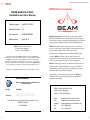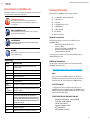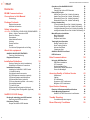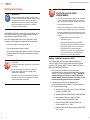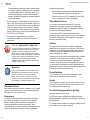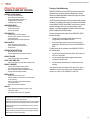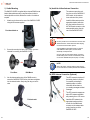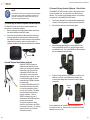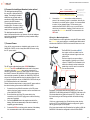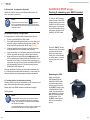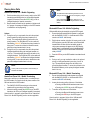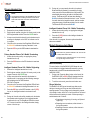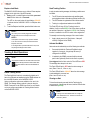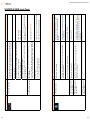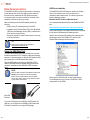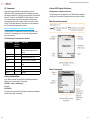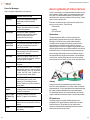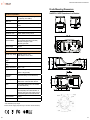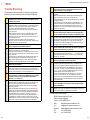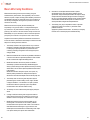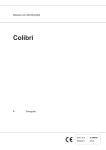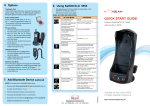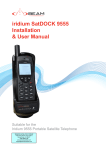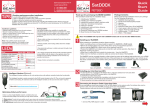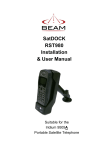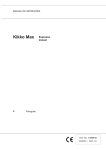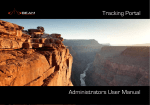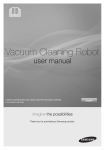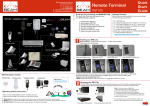Download SatDOCK Manual - Global Telesat Communications
Transcript
iridium SatDOCK-G 9555 with built in GPS Installation & User Manual Suitable for the Iridium 9555 Portable Satellite Telephone Beam Communications Pty Ltd SatDOCK-G 9555 Installation & User Manual BEAM Communications BEAM SatDOCK-G 9555 Installation and User Manual Product name: SatDOCK-G 9555 Manual revision: 05 Part Number: USRMAN005505 Release date: April 2013 BEAM Communications Pty Ltd 8 Anzed Court, Mulgrave, Victoria, 3170, AUSTRALIA Information furnished by BEAM Communications Pty Ltd (BEAM) is believed to be accurate and reliable. However, no responsibility is assumed by BEAM for its use, or for any infringement of patents or other rights of third parties, which may result from its use. No license is granted by implication or otherwise under any patent or patent rights of BEAM. BEAM reserves the right to change specifications at any time without notice. Copyright © 2012 BEAM Communications Pty Ltd. All rights reserved User Information BEAM Communications, a wholly owned subsidiary of World Reach Limited (WRR), listed on the Australian Stock Exchange, is a world leader in design, manufacture and distribution of specialized communications equipment for the Iridium Satellite Network. BEAM’s commitment to be at the forefront has continued to increase its share of the global satellite communications market. Its premium distribution network spans the world. Recognized as a leading provider of satellite communication solutions, BEAM specializes in Voice, Data, Tracking and customized solutions. Beam develops innovative products and services to meet market demands and niche applications. BEAM’s leading edge products are deployed in a wide range of vertical markets including Maritime, Transport, Government, Defence, Mining, Construction, Forestry, Emergency Services, Relief Aid, Telemetry and Rural Telephony. Supported by a dedicated team of professionals, BEAM has developed solid relationships with its peers and network of distributors worldwide. Please record your serial number here for future reference: Model: 9555SDG Serial no.: This number can be copied from the white label on the SatDOCK-G 9555 Eg. SG500001 2 BEAM Communications Pty Ltd 8 Anzed Court, Mulgrave, Victoria, 3170, AUSTRALIA Web:www.beamcommunications.com Info:[email protected] Support:[email protected] Tel: +61 3 8588 4500 Fax: +61 3 9560 9055 3 SatDOCK-G 9555 Installation & User Manual Conventions in this Manual Warnings, cautions and notes appear throughout this manual and are represented by following conventions. WARNING / CAUTION: This symbol and associated text indicate a warning note providing information to prevent damage to equipment or personal injury. NOTE / IMPORTANT / TIP: This symbol and associated text indicate a note providing general operating information. Package Contents Check that your SatDOCK-G 9555 package contains: 1 x SatDOCK-G 9555 Docking Cradle 1 x Microphone 1 x Speaker 1 x DC Power Cable / Lead 1 x RAM Bracket 3 x M4 Screw Set User Manual Quick Start Guide Optional Accessories INTERFERENCE: All wireless phones may get interference, which could affect performance. RECORD: Write details of your unit for easy reference when required. Ideal when troubleshooting. Terminology 4 The following optional accessories are available for your SatDOCK-G 9555 • Beam Privacy Handset Kit (RST755) • Antenna / Cables • Emergency Push Button / Cable (RST410) •Bluetooth® Audio Headset (RST725) • Intelligent Handset (RST970) See your service provider for pricing and availability of these quality BEAM accessories. Additional Information TERM DESCRIPTION SDMS SatDOCK-G 9555 Management System - MS Windows Install GPS Global Positioning System HF Hands-free DATA DPL Digital Peripheral Line SMS Short Message Service SBD Short Burst Data To use data on the SatDOCK-G 9555 the specific Beam USB driver must be downloaded from the above link and installed on the PC connecting to the SatDOCK-G 9555. Mobile Originating Describes a call initiated by the SatDOCK-G 9555 Mobile Terminating Describes an incoming call being answered by the SatDOCK-G 9555 9555 The Iridium 9555 Satellite Telephone ® The ® symbol, mark and logos are owned by the respective companies of which the symbol follows. Any use of such marks by Beam Communications is under license. Other trademarks and trade names are those of their respective owners. RF Radio Frequencies AT AT tention command SMA SubMiniature version A co-axial RF connection For the latest in supporting software and documentation for SatDOCK-G 9555 please visit www.beamcommunications.com/support/9555sdg ALERT/TRACKING To configure the alert / tracking functionality on your SatDOCK-G 9555, you must first install the SatDOCK-G 9555 Management System (SDMS) software, which also includes the specific Beam USB drivers. OTHER RESOURCES AVAILABLE ONLINE - - - - - - Advanced Configuration – inbuilt to SDMS Quick Start Guide & Manual Iridium Direct Internet Antenna Installation Guide AT Command Set 9555 Upgrade if required 5 SatDOCK-G 9555 Installation & User Manual Contents BEAM Communications 3 Conventions in this Manual 4 Terminology4 Package Contents 5 Safety Information 8 Optional Accessories Additional Information 5 5 WARNING: POTENTIALLY EXPLOSIVE ATMOSPHERES 8 Safety – Iridium Transceiver 9555 9 Electronic Devices 10 Pacemakers10 Other Medical Devices 11 Vehicles11 Posted Facilities 11 Aircraft11 For Vehicles Equipped with an Air Bag 11 About this equipment 12 SatDOCK-G 9555 KEY FEATURES Tracking / Alert Monitoring 12 13 Equipment Overview: 14 Installation Guidelines Routing Cables (for vehicle installations) Guidelines for Electrical Connections 15 15 16 Installation Procedure 17 Installing the SatDOCK-G 9555 Cradle 17 1) Cradle Mounting 18 2a) Iridium Antenna connection 19 2b) GPS Antenna connection (optional) 19 3) External Speaker and Microphone 20 4) External Alert Button (optional) 20 5) Privacy Handset (optional – extra order) 21 6) Intelligent Handset 22 7) Connect Power 23 8) Bluetooth® Configuration (Optional) 24 9) Tracking & Alert Configuration (Optional) 24 SatDOCK-G 9555 Usage 6 25 Operation of the SatDOCK-G 9555 Starting Up Charging the Iridium 9555 Handset 26 26 27 Placing Voice Calls Hands-Free Phone Call - Mobile Originating Hands-Free Phone Call - Mobile Terminating Bluetooth® Phone Call - Mobile Originating Bluetooth® Phone Call - Mobile Terminating 28 28 28 29 29 Privacy Handset Use Privacy Handset Phone Call - Mobile Originating Privacy Handset Phone Call - Mobile Terminating Intelligent Handset Phone Call - Mobile Originating Intelligent Handset Phone Call - Mobile Terminating 30 30 30 30 31 Mute & Earpiece-Jack Mode Mute functionality Ringer Selection Earpiece-Jack Mode 31 31 31 32 Tracking & Alert Operation Enable Tracking & Alert Send Tracking position Activate Alert Mode Clearing an Alert 32 32 33 33 33 SatDOCK-G 9555 Front Panel 34 LED Reference 37 Data Communications Using the USB Data Port USB Driver Installation AT Commands Setting the Baud Rate Iridium 9555 Display Definitions Power-On Messages 38 39 40 40 40 41 42 Assuring Quality of Iridium Service 43 Specification Summary 45 Obstructions43 Cabling 43 RF Interference 43 Symptoms of RF Interference 44 Mitigation of RF Interference 44 Electrical & Environmental Specifications 45 Cradle Mounting Dimensions SatDOCK-G 9555 Dimensions in millimeters 46 48 Docking & undocking your 9555 handset Removing the 9555 from vehicle 25 25 Trouble Shooting 49 Preliminary Testing Prepare the Iridium 9555 Handset 26 26 Beam Warranty Conditions 50 For additional product support: 49 7 SatDOCK-G 9555 Installation & User Manual Safety Information IMPORTANT! Please read the following information carefully before installing and using the Beam SatDOCK-G 9555. Failing to follow instructions may compromise the safety of the product and may result in personal injury and/or equipment damage. Please consult your supplier if you have any further questions. The SatDOCK-G 9555 is a low power docking station for the 9555 handset. When ON, it will charge the 9555 handset whilst docked in the SatDOCK-G 9555. Refer to the appropriate section of this SatDOCK-G 9555 Installation & User Manual for additional safety information. ◊ Store the system in a cool and dry area. ◊ Do not submerge the system in water. ◊ Do not place foreign metal objects or debris in the system. If debris enters into the system, please return to factory for service. WARNING: POTENTIALLY EXPLOSIVE ATMOSPHERES • Turn your phone OFF and DO NOT remove your battery or remove the 9555 handset from the cradle when you are in any area with a potentially explosive atmosphere. • Obey all signs and instructions. • Sparks from your battery in such areas could cause an explosion or fire resulting in bodily injury or even death. • Areas with a potentially explosive atmosphere are often but not always clearly marked. They include, but are not limited to: »» fuelling areas such as gasoline stations »» below deck on boats; »» fuel or chemical transfer or storage facilities; »» areas where fuel odors are present (for example, if a gas/propane leak occurs in a car or home); »» areas where the air contains chemicals or particles, such as grain, dust, or metal powders; »» any other area where you normally would be advised to turn off your vehicle engine. Safety – Iridium Transceiver 9555 WARNING: DO NOT open equipment. There are no user-serviceable parts inside. If a DC power supply is to be used, its output must comply with the Safety Extra Low Voltage (SELV) requirements of IEC60950. All connectors must only be connected to equipment ports which comply with the Safety Extra Low Voltage (SELV) requirements of IEC60950. Your 9555 handset is a low power radio transmitter and receiver. When it is ON, it receives and also sends out radio frequency (RF) signals. (NOTE: Refer to Iridium 9555 Phone Manual for additional Information) ◊ The Iridium 9555 handset has an in-built Iridium transceiver which is designed to be used with an external antenna. This antenna transmits RF energy. The Iridium antenna (fitted via an extension coaxial cable to the cradle) must be located more than > 0.3 meters (1 foot) from human body (person) when in operation. ◊ International agencies have set standards and recommendations for the protection of public exposure to RF electromagnetic energy. ♦♦ International Commission on Non-Ionizing Radiation Protection (ICNIRP) 1996 ♦♦ Verband Deutscher Elektrotechniker (VDE) DIN-0848 ♦♦ United States Federal Commission, Radio Frequency Exposure Guidelines (1996) ♦♦ National Radiological Protection Board of the United Kingdom, GS 11, 1988 ♦♦ American National Standards Institute (ANSI) IEEE. C95. 1-1992 8 9 SatDOCK-G 9555 Installation & User Manual These standards are based on extensive scientific review by scientists, engineers, and physicians from universities, government health agencies, and industry groups. They review the available body of research to develop ANSI standard. These ANSI standards are reviewed regularly for research development. ◊ Do not operate your satellite telephone when a person is within 1 foot (30 centimeters) of the antenna. A person or object within 1 foot (30 centimeters) of the antenna could impair call quality and may cause the phone to operate at a higher power level than necessary and expose that person to RF energy in excess of that established by the FCC RF Exposure Guidelines. ◊ As a precaution, please maintain the maximum body distance possible from the antenna during call transmission. WARNING: ROAD SAFETY COMES FIRST! Do not use a hand-held cellular terminal, satellite phone or mobile when driving a vehicle, unless it is securely mounted in a holder for speaker phone operation. Before making a call with a handheld terminal, satellite phone or mobile, park the vehicle stationary. Please obey local road laws for hands-free speakerphone operation. Speakerphones (hands-free) must be installed by qualified personnel. Faulty installation or operation can constitute a safety hazard. IMPORTANT! Cellular & Satellite terminals or mobiles operate using radio signals and communication networks. Because of this, the connection cannot be guaranteed at all times or under all conditions. Therefore, you should never rely solely upon any wireless device for essential communications, for example emergency calls. Electronic Devices ◊ Should ALWAYS keep the phone more than six inches from their pacemaker when phone is turned ON ◊ Should turn the phone OFF immediately if you have any reason to suspect interference is taking place Other Medical Devices If you use any other personal medical device, consult the manufacturer of your device to determine if it is adequately shielded from external RF energy. Your physician may be able to assist you in obtaining this information. Turn your phone OFF in health care facilities when any regulations posted in these areas instruct you to do so. Hospitals or health care facilities may be using equipment that could be sensitive to external RF energy. Vehicles RF signals may affect improperly installed or inadequately shielded electronic systems in motor vehicles. Check with the manufacturer or its representative regarding your vehicle. You should also consult the manufacturer of any equipment that has been added to your vehicle. Performance of electronically controlled brake and/or guidance systems can, under certain unique conditions, be subject to interference by mobile radio operation. Although the transceiver exceeds all requirements regarding RF emissions, you should mount the transceiver as far as possible from the guidance system and/or braking modulator box (usually located in the trunk) to minimize any interference. Posted Facilities Turn your phone OFF in any facility where posted notices require such as hospitals and on-board aircraft. Aircraft Airline regulations prohibit using your phone while in the air. Consult the local Aviation Authority for guidelines on use of the equipment on board an aircraft. Most modern electronic equipment is shielded from RF signals. However, certain equipment may not be shielded against the RF signals from your wireless phone. For Vehicles Equipped with an Air Bag Pacemakers Do NOT place objects, including both installed and portable wireless equipment, in the area over the air bag or in the air bag deployment area. The Health Industry Manufacturers Association recommends that a minimum separation of six inches (6”) be maintained between a wireless phone’s antenna and a pacemaker to avoid potential interference with the pacemaker. These recommendations are consistent with the independent research by and recommendations of Wireless Technology Research. 10 Persons with pacemakers: An air bag inflates with great force. If in-vehicle wireless equipment is improperly installed and the air bag inflates, serious injury could result. 11 SatDOCK-G 9555 Installation & User Manual About this equipment SatDOCK-G 9555 KEY FEATURES Tracking / Alert Monitoring SatDOCK-G 9555 CRADLE SatDOCK-G 9555 has an in-built GPS module that can provide simple tracking, monitoring and alert management in various land and sea based applications within various types of vehicles, vessels or fixed site locations. HANDSFREE MODE The GPS module provides pinpoint accuracy and enables tracking worldwide. The tracking function has to be configured and enabled on the SatDOCK-G 9555 via the SDMS. Once turned on, tracking and alert messages can be sent to a phone number, e-mail address, or any tracking application via SMS or Short Burst Data (SBD) if configured on the 9555 handset. • • • • • Securely holds 9555 handset Robust design and construction Charges 9555 handset ready for use Integrated antenna connection Integrated USB connectivity • In-built echo cancelling • Full duplex technology • Superior voice quality TRACKING/GPS • • • • Tracking & alert monitoring capable Periodic position reports or remotely polled In-built GPS engine Compatible with other tracking applications Tracking messages can be sent from the SatDOCK-G 9555 in the following ways; 1. Periodic position reporting, which is preset during configuration of the SatDOCK-G 9555 PANIC/ALERTS 2. A current location position can be sent at any time by pressing the Track button on the front of the SatDOCK-G 9555 INTEGRATED BLUETOOTH® The Alert mode can be activated on the SatDOCK-G 9555 in the following ways; • Panic Alert button in-built to cradle • Option of additional wired alert buttons • Impact/rollover • Bluetooth® in-built in cradle • Supports Bluetooth® voice & data accessories IN-BUILT RINGER • In-built ringer for enhanced ring indication VOICE, DATA, SMS, SBD • Supports all Iridium voice, data, SMS & SBD services PRIVACY HANDSET • • • • Supports optional Beam privacy handset Auto sensing answer/hang-up intelligence Switches between handset and handsfree modes Supports optional Intelligent handset 1. Use the two button press (known as the Alert button) on the front of the cradle 2. Use an external alert button/emergency push button connected to the alert loop 3. Use the internal accelerometer for impact and roll-over sensing. Once activated, alert messages will be sent to the preset destination continuously until the alert is disabled either remotely or locally on the SatDOCK-G 9555 unit. INSTALLATION • Supports 9 - 32V DC power input • Flexible installation via universal mount, also suitable for wall mounting • Antenna, microphone and speaker installed in a convenient location • Allows semi-permanent installation QUALITY • 2 year replacement guarantee for peace of mind • 100% factory tested • Full certified, Iridium, RoHS, CE, IEC60945 SatDOCK-G 9555 is an intelligent compact docking station specifically designed for the Iridium 9555 satellite handset. SatDOCK-G 9555 allows the 9555 handset to be used in a vehicle, enabling quality hands-free calls with echo cancellation and noise reduction support. SatDOCK-G 9555 also has an in-built Bluetooth® module for voice and data connectivity. Equipped with internal GPS, the SatDOCK-G 9555 provides an intelligent tracking and alert reporting system that can be easily configured to support periodic polling or emergency alert reporting. 12 13 SatDOCK-G 9555 Installation & User Manual Installation Guidelines Equipment Overview: This guide outlines the process for installing the Beam SatDOCK-G 9555 in conjunction with an Iridium 9555 portable handset. EJECT Button 9555 Handset Antenna Plug This kit must not be used with any other device other than the Iridium 9555 handset. ◊ Only qualified personnel should install communication equipment. If necessary, contact the vehicle manufacturer for air bag information specific to the vehicle. ◊ Ensure that the units are protected from dirt and moisture. ◊ Select an area to mount components that do not interfere with driver or passengers seating or leg space. Mini USB Data Port ◊ Ensure that each mounting surface is strong enough to support the component being mounted to prevent the component from loosening over time. ◊ Mount all components securely to prevent shifting that could cause injury or could interfere with safe vehicle operation. Always use the supplied mounting hardware. ◊ Leave space around the units to allow cooling and ensure there are adequate clearance for cables. Sat ◊ Ensure the units can be easily removed. Routing Cables (for vehicle installations) Privacy Handset Port Intelligent Handset Port Microphone Iridium Antenna (TNC Female) If your vehicle is equipped with wiring troughs in the doorsills, use them to simplify cable installation and to provide maximum protection for the cables. If wiring troughs are not available, route cables according to these guidelines: ◊ Route cables so they are protected from pinching, sharp edges, and crushing WARNING: Horn Alert Speaker Alert Loop (In/Out) Input Power (4-way microfit) GPS Antenna (SMA Female) Air bags inflate with great force. DO NOT place objects, including communication equipment, in the area over the air bag or in the air bag deployment area. If the communication equipment is improperly installed and the air bag inflates, serious injury could result. ◊ Where possible, avoid routing cables above the catalytic converter ◊ Use grommets wherever a cable must pass through a hole in a metal panel 14 15 SatDOCK-G 9555 Installation & User Manual ◊ In a vehicle equipped with electronically controlled anti-skid brakes, route all cables on the opposite side of the vehicle from the braking modulator box to minimize possible interference from the phone. ◊ Keep all in-line connectors accessible. Installation Procedure Installing the SatDOCK-G 9555 Cradle Install the components in the following order. More detailed instructions can be found in the sections following. 1. Mount the SatDOCK-G 9555 cradle 2. Install the external Iridium and/or GPS antenna (ordered as extra option) 3. Connect the speaker and microphone to the SatDOCK-G 9555 cradle The system is designed to operate in negative ground 9 to 32 Volt DC electrical systems only. IF using the DC cable lead: 4. Install the external alert button (optional) 5. Connect the privacy handset (ordered as extra option) ◊ The best power connection point for the positive primary power leads is the positive terminal of the vehicle battery. Often, direct connection to the battery is inconvenient, and you may find it easier to connect the positive leads to the starter solenoid. Always select a point as close as possible to the battery. 6. Connect the Intelligent handset (ordered as extra option) 7. Connect the DC power cable to the SatDOCK-G 9555 8. Configure Bluetooth® (optional) 9. Configure Tracking / Alert (optional) ◊ The suggested path for routing cables in vehicles without wiring troughs is alongside the drive shaft tunnel, under the carpet. Guidelines for Electrical Connections ◊ Connect the negative primary power leads to a good ground point on the vehicle chassis or at the battery. If you must attach the negative primary power lead(s) directly to the negative pole of the battery, you may optionally insert a 10-amp fuse (not included) into the ground (0V) line. Failure to insert a fuse can cause equipment to overheat IF a wiring fault exists. ◊ Many parts of a vehicle can produce electrical noise that interferes with the electrical radio system operation. The ignition system is the most common source of electrical noise interference. Before you begin installation, ensure that the ignition wiring and connections to the vehicle battery are in good working condition. ◊ Verify that low resistance connections are present between the battery negative terminal, the vehicle chassis, and the engine block. All wire connections should be clean and tight. At 13.6 volts, the SatDOCK-G 9555 cradle draws a maximum of 1 amp current. Please ensure that the vehicle’s battery and alternator have sufficient current capacity to deliver at least 1 amp more than the maximum current that may be required by the vehicle and its other accessories. WARNING: Do not connect the SatDOCK-G 9555 interface power cable to power the unit until the full installation is completed. 16 When selecting a location for the SatDOCK-G 9555 cradle, consider these guidelines: ◊ Ensure that each mounting surface is strong enough to support the cradle. ◊ Allow enough room so that you can easily insert the 9555 handset into and remove it from the cradle. ◊ Ensure that the SatDOCK-G 9555 is within cable distance of power and antenna connections ◊ Position the handset and cables so that it does not interfere with vehicle operation or with driver or passenger seating or leg space. ◊ Ensure sufficient room is allowed for the antenna and interface cables to be routed from the rear of the SatDOCK-G 9555. 17 SatDOCK-G 9555 Installation & User Manual 1) Cradle Mounting 2a) Install the Iridium Antenna Connection The SatDOCK-G 9555 is supplied with a universal RAM® mount bracket that enables mounting to any flat surface (vertical or horizontal) within a vehicle, attached on a wall or on a table as required. The antenna connections exit from the rear of the SatDOCK-G 9555 cradle, via the antenna loom as shown in the picture. 1. Install the Iridium antenna in the appropriate location (with clear sky view) and then connect it to the TNC female connector on the antenna cable coming from the rear of the SatDOCK-G 9555. Attach one pivot base to the rear of the SatDOCK-G 9555 using the M4 screws supplied. Pivot base bolted on WARNING: DO NOT pull with force on the cables from the rear of the SatDOCK-G 9555. Please install strain relief clamping for the antenna cables where required. 2. Secure the second pivot base to the location you have selected for mounting the SatDOCK-G 9555. Correct installation of the antenna system is a vital part of the SatDOCK-G 9555 system, to ensure reliable functionality, and drop-free calls. Use only quality low-loss antenna cabling, and ensure that the cable(s) and connectors to the antenna provide no more than 3dB attenuation (at frequency of 1.6GHz) NOTE: Refer to the section “Assuring Quality of Iridium Service” for more information on antenna placement and installation 3. Pivot Base RAM Mount Use the interconnecting stem of the RAM® mount to secure the SatDOCK-G 9555 to the pivot base and tighten into the desired location firmly using the wing nut on the stem. Finished result 18 2b) GPS Antenna Connection (Optional) The GPS connection is optional if the tracking function is required. If connected, and tracking is enabled, position or location information will be shown on your tracking messages and alert messages. The GPS connection supports an active GPS antenna compatible with powering from a 3.3V source. Install the GPS antenna in the appropriate location and then connect it to the SMA female connector on the antenna cable coming from the rear of the SatDOCK-G 9555. 19 SatDOCK-G 9555 Installation & User Manual 5) Connect Privacy Handset (Optional – Extra Order) NOTE: The antenna should only be connected and disconnected to the GPS receiver when the SatDOCK-G 9555 is not powered. Connecting the antenna after power-up can result in prolonged acquisition time. 3) Connecting the External Speaker and Microphone The SatDOCK cradle comes with an external speaker and microphone for hands-free operation. 1. Mount the speaker in the appropriate location and ensure the lead is sufficient to reach the cradle. 2. Mount the microphone about 30cm away from where you normally speak and ensure the lead is sufficent to reach the cradle. By default, the audio is always on the handsfree speaker and microphone unless a privacy handset, a Intelligent handset or a Bluetooth® audio device is enabled. The SatDOCK-G 9555 provides a 4-pole 3.5mm audio socket on the rear cable loom, for connection to the Beam privacy handset. This provides a local handset function, conveniently mounted next to the SatDOCK-G 9555 cradle. 1. The Privacy Handset Kit (purchased/ordered separately) contains a mounting bracket, space plate, and fasteners. 2. Mount the handset cup to the mounting plate. 3. Mount the spacer plate and the mounting bracket to the rear of the SatDOCK-G 9555, by using the longer screws provided with the kit. The original RAM® arm-bracket plate is also re-installed behind these plates. 4) Install External Alert Button (optional) SatDOCK-G 9555 provides an additional cable pair from its rear cable loom, known as the standard Beam alarm loop. This provides a Normally CLOSED wire loop, which can be used to connect to any passive type of button, or relay, or reed switch in which the action breaks the loop (OPEN) to activate the alarm state. Connect the BROWN and GREEN wires either directly to the button, or it can be extended for longer runs (up to 45 meters). This alarm loop can support multiple alarm buttons / switches – wired in SERIES, whereby any one of these buttons will OPEN (activate) the loop when pressed. To properly register the alarm state, the loop needs to be OPEN for at least 2 seconds – (ie. holding down the button for 2 seconds activates the alarm). 20 4. Plug the Privacy Handset 4-pole connector into the rear cable loom. (Please use suitable electrical tape and/ or strain relief clamps where required to ensure reliable connection) Bottom View Privacy Handset mode is enabled when the handset is removed from the cup. Please ensure to re-dock the Privacy Handset when not in use. 21 SatDOCK-G 9555 Installation & User Manual 6) Connect the Intelligent Handset (extra option) The intelligent handset provides the user with a dial pad and LCD display. The Intelligent handset allows the user to make calls or send/receive SMS without having access to the 9555 handset. The Intelligent handset can be installed up to 30 meters (using a certified Beam extension cable) away from the SatDOCK-G cradle. The intelligent handset is enabled when it is removed from the cup. However, if both the intelligent and privacy handsets are enabled, the privacy handset always has the higher priority. 7) Connect Power Once all the components are installed, apply power to the SatDOCK-G 9555 via the 4-way Microfit® connector using the DC power cable. 5. 1. 22 Connect the 4-way Microfit connector on the DC power cable to the 4-way power connector on the rear cable loom of the SatDOCK-G 9555. (+) Vin 9 to 32VDC BLACK (-) OV Power Ground YELLOW (IGN) Ignition / Accessory To Battery Positive Terminal (3A Fuse recommended) To Negative Terminal or chassis To ACC switched power (1A Fuse recommended) Connect the YELLOW wire to the vehicle accessory power. If the accessory power is unavailable, this may be connected to a vehicle ignition voltage. It is recommended to add a 1A fuse between them. The accessory wire enables the SatDOCK-G 9555 to turn on and off as the vehicle key is enabled or disabled. If this function is not required, the YELLOW wire MUST be connected to the RED wire. Wiring for a Marine Application When installed in a marine application using the DC power cable, the YELLOW wire can be wired to a suitable panel switch which will allow the SatDOCK-G 9555 to be turned off when not in use. Horn Output The SatDOCK-G provides a BLUE wire output on the rear cable loom for controlling an external ringer such as a vehicle horn. The horn output is an open-collector output capable of sinking up to 120mA current. It CANNOT be connected to the vehicle horn directly and an automotive grade relay must be used to control the horn as shown below. The DC power cable has three wires, RED, BLACK and YELLOW. The RED and BLACK wires are used for the power connection while the YELLOW wire can be connected to a vehicle’s accessories, ignition or other similar circuits to control the ON/OFF status of the SatDOCK-G 9555 in synchronization with a vehicles operation. By default, the SatDOCK-G 9555 will stay on for 20 minutes after this input is switched off and if a call is in progress while this occurs, the SatDOCK-G 9555 will stay on for 20 minutes after the call is terminated. Please follow the steps below to connect the DC power cable to the vehicle battery power and the SatDOCK-G 9555. RED NC C coil 12V / 24V Battery NO RELAY HORN OUTPUT HORN 2. Route the other end of the DC power cable to the connection point. DO NOT apply power until the following steps are completed. By default, it only works when the key ignition is OFF and the SatDOCK-G is still ON (by default, the SatDOCK-G will stay on for 20 minutes after the key ignition is turned OFF). This is to avoid the horn buzzing on an incoming call while the vehicle is being driven. 3. Connect the BLACK wire to the negative terminal of the battery (10A fuse recommended) or the vehicle chassis (if negatively grounded chassis). If the horn output needs to be ON all the time when the key ignition is OFF, the SatDOCK-G can be configured to ignore the key ignition input via the SDMS. 4. Connect the RED wire to the positive terminal of the battery. It is recommended to add a 3A fuse between them. If the horn output needs to be ON when the key ignition is ON, the SatDOCK-G can also be configured to do that via the SDMS. 23 SatDOCK-G 9555 Installation & User Manual 8) Bluetooth® Configuration (Optional) SatDOCK-G 9555 has an in-built Bluetooth® module for voice and data connectivity. NOTE: Any time there is reference to the Bluetooth® button or the Bluetooth® LED it is referring to the button shown below which is the same button on the front of the SatDOCK-G 9555. Bluetooth® Headset Configuration SatDOCK-G 9555 Usage Docking & undocking your 9555 handset To dock the 9555 handset, place the base of the 9555 handset into the seat of the SatDOCK-G 9555 ensuring that the pins on the bottom of the 9555 handset line up with that on the seat of the SatDOCK-G 9555 cradle. To configure/pair to a Bluetooth® headset (audio) device: 1. Power up the SatDOCK-G 9555 cradle. 2. Press and hold the Bluetooth® button on the cradle for 5 seconds, until the cradle sounds a double (2) beep. The Bluetooth® LED will then flash BLUE and ORANGE. 3. Hold the headset (device) button(s) to enter the pairing mode (please refer to the headset user manual). 4. Once the devices are successfully paired, the Bluetooth® LED on the cradle will change to BLUE (half intensity). 5. Bluetooth® can be turned ON with a single press, and OFF by pressing and holding the Bluetooth® button for 2 seconds on the cradle. The cradle will sound a single (1) beep when turning off. Once paired, the SatDOCK-G 9555 will automatically connect to this device every time the SatDOCK-G 9555 powers up. You may repeat this process to pair more than one headset (up to 17 total devices including data connections) – ensure only one device is switched on during subsequent pairing configuration. 9) Tracking & Alert Configuration (optional) Tracking & Alert requires the installation of a GPS antenna, and setup of the tracking and/or alerting messages. Please refer to the SDMS software to enable and configure Tracking & Alert. NOTE: If the Beam alarm loop is going to be used with an external button, remember to enable this external loop in the SDMS settings. Once enabled, the loop will be armed and activated with an open-loop condition. Push the “EJECT” button located on top of the cradle and press the phone in firmly at the same time. Gently pull on the handset to confirm that it is docked correctly and won’t come loose. Removing the 9555 When removing the 9555 handset from the SatDOCK-G 9555 cradle, reverse the above steps, ensuring you firmly press the “EJECT” button on top of the SatDOCK-G 9555 cradle. The phone will then pop forward into your hand and can then be removed from the cradle. (The “EJECT” button requires firm force to release the phone) To avoid false triggering, be sure to have the normally closed button wired into the alert loop, before applying power. 24 25 SatDOCK-G 9555 Installation & User Manual Preliminary Testing NOTE: Prepare the Iridium 9555 Handset If the 9555 handset fails to connect with the cradle, the cradle will power cycle the 9555 twice when it is docked and after that, it will power down the 9555 and put it into a one-minute charge mode with the Ring/Mute LED flashing RED and GREEN. 1. Ensure that the 9555 Handset is running with the required compatible firmware which can be located at: www.beamcommunications.com/support/9555sdg 2. Remove the rubber plug / bung / grommet from the rear of the 9555 Handset, to reveal the antenna socket hole. WARNING: Ensure that the external antenna grommet at the rear of the 9555 handset is removed prior to inserting the handset into the SatDOCK-G 9555 cradle. After the one minute, the cradle will try again to connect with the 9555. If it still fails, the cradle will follow the above sequence however for a 10-minute duration. One common cause for connection failure is a flat 9555 battery which prevents the 9555 from being turned on in the cradle. The one-minute and ten-minute charge cycle will ‘resurrect’ the battery and once the 9555 is connected with the cradle, charging will resume on the 9555. If the 9555 handset is removed from the cradle during the charging process, then reinserted, the startup process will restart from the beginning. Please be patient during this startup sequence. Ringer / Mute LED will flash RED and GREEN during above charging process. Charging the Iridium 9555 Handset Operation of the SatDOCK-G 9555 Starting Up 1. Retract the antenna on the 9555 handset. 2. Place the 9555 handset into the SatDOCK-G 9555 as per instructions “Docking & Undocking” on page 25. 3. If using the YELLOW accessory input wire, switch the vehicle ignition to ACC or ON position, The SatDOCK-G 9555 will automatically power up followed by a single beep. The 9555 handset will then start to initialise followed by a double (2) beep. 4. Wait for the 9555 handset to register on the Iridium network. 5. You are now ready to make and receive calls. NOTE: The 9555 handset can be removed whilst powered, however the handset will turn off automatically. If it is removed during a call, the 9555 will attempt to remain in call as long as antenna is extended and in sky view. The call may drop out during this transition, and the phone may turn off. 26 The SatDOCK-G 9555 provides charging power to the 9555 handset via its base connector. Therefore, DO NOT plug another power supply into the 9555 side power port whilst it is docked in the cradle. The 9555 battery is a lithium-ion cell which has a safety temperature range whilst charging. This range is from 0 to 40 degrees Celsius (32 to 104 degrees Fahrenheit). Due to the increased heating effects on the 9555 handset whilst it is docked and being charged, it is ideal for the ambient temperature to be approximately 10 degrees below the 40 degreeC upper limit for the handset to charge the battery whilst docked. If the battery temperature exceeds this limit, then the 9555 may cease charging until the temperature is reduced. In some cases, the charging process may oscillate ON and OFF at the temperature limit. This could damage the Li-ion battery. To avoid the charging oscillation, the SatDOCK-G 9555 employs a pulse powering mechanism to charge the 9555. Basically, charging power will be provided to the 9555 for a pre-defined duration (default 40 minutes) and then removed for another pre-defined duration (default 20 minutes). By turning off the charging for some time, it allows the 9555 battery to cool down and during the OFF period, if the temperature drops below a pre-defined level (default 28 degreeC), the SatDOCK-G 9555 will immediately turn on the charging power before the OFF timer expires. The charging ON, OFF and temperature level are configurable via the SDMS. 27 SatDOCK-G 9555 Installation & User Manual Placing Voice Calls NOTE: Hands-Free Phone Call – Mobile Originating 1. 2. Beeps should be heard from the speaker to indicate a call is in progess. A message will display on the 9555 handset to indicate the call is progressing. B. press of the Ringer button, whilst out of call. (Please refer to the section “Ringer Selection” for more details.) Bluetooth® Phone Call - Mobile Originating A Bluetooth® call can be started by using the 9555 keypad. Options: A. The SatDOCK-G 9555 internal ringer will also sound during an incoming call. This can be changed by a single Dial the number (using the full country codes) on the 9555 handset keypad whilst docked, or the Intelligent handset keypad (if connected). Press the GREEN key (or OK on Intelligent handset) to start the connection. During the call, you may transfer the call to the optional privacy handset by taking the privacy handset out of its cup. This automatically directs the call audio to the privacy handset. The Ring/Mute LED on the cradle will start flashing ORANGE to indicate the privacy handset is being used. To return the call back to hands-free mode, place the privacy handset back in its cup. During the call, you may transfer the call to the optional Intelligent handset by taking the Intelligent handset out of its cup. This automatically directs the call audio to the Intelligent handset. The Ring/Mute LED on the cradle will start flashing ORANGE to indicate the Intelligent handset is being used. To return the call back to hands-free mode, place the Intelligent handset back in its cup. 1. Ensure that the Bluetooth® audio headset is connected with the SatDOCK-G 9555, i.e. the Bluetooth® LED is turned on in BLUE - half intensity. 2. Dial the phone number (using the full country code) on the 9555 keypad or press the Call button on the Bluetooth® headset which will then dial the last called number. A call progress message will appear on the 9555 display and the audio is automatically routed to the Bluetooth® headset. During the call, the Bluetooth® LED will flash slowly in BLUE. 3. Press the RED key on the 9555 handset to terminate the call. Options: A. NOTE: Country codes are not required if “Call Processing” is enabled in the SDMS During a call, you may transfer the audio to the optional privacy or Intelligent handset by removing it out of its cup. This automatically directs the call audio to the privacy/intelligent handset. To return the call back to the Bluetooth® headset, put the privacy/Intelligent handset back in its cup. Bluetooth® Phone Call – Mobile Terminating Hands-Free Phone Call – Mobile Terminating 1. Now make a call from your landline phone or mobile phone to the 9555 handset. You need to know the phone number of the SIM card used in the 9555 handset. Ensure that the Bluetooth® audio headset is connected with the SatDOCK-G 9555, i.e. the Bluetooth® LED is turned on in BLUE - half intensity. 2. Answer the incoming call by either one of the bellow: 1. The SatDOCK-G 9555 internal ringer or the external speaker will ring according to the ringer setting. 2. Answer the call by pressing the GREEN key on the 9555 handset or the OK key on Intelligent handset (if connected). Once the call is in progress, options A and B from “Hands-free Phone Call – Mobile Originating” section are also applicable. 28 ♦♦ Pressing the Bluetooth® headset answer button ♦♦ Pressing the GREEN key on the 9555 keypad. 3. To end the call by either one of the bellow: ♦♦ Pressing the Bluetooth® headset answer button ♦♦ Pressing the RED key on the 9555 keypad. Once the call is in progress, Option A from “A Bluetooth® Phone Call – Mobile Originating” is also applicable. 29 SatDOCK-G 9555 Installation & User Manual Privacy Handset Use B. NOTE: Any time there is reference to the Ringer/Mute button or the Ringer/Mute LED it is referring to the button shown below which is the same button on the front of the SatDOCK-G 9555. Privacy handset Phone Call - Mobile Originating 1. Remove the privacy handset from its cup 2. Dial the phone number (using the full country code) on the 9555 keypad whilst docked. Press the GREEN button 3. A beep sound should be heard from the handset and a message is displayed on the 9555 to indicate a call is in progress. 4. Once the call is connected, the Ring/Mute LED will flash in ORANGE to indicate the privacy handset is in use. 5. Press the RED key on the 9555 handset to terminate the call. Intelligent Handset Phone Call - Mobile Terminating 1. Answer the incoming call by un-cupping the Intelligent handset from its cup. 2. Press the C {RED} button on the Intelligent handset to terminate the call. Once the call is in progress, the same options described above are available. Mute & Earpiece-Jack Mode NOTE: Mute function only operates DURING a call. Once the call is ended, Mute mode is exited. Privacy Handset Phone Call - Mobile Terminating 1. Answer the incoming call by un-cupping the privacy handset from its cup. 2. Press the RED button on the DPL handset to terminate the call. Intelligent Handset Phone Call - Mobile Originating 1. Remove the Intelligent handset from its cup. 2. Dial the phone number (using the full country code) on the keypad. Press the OK GREEN key. 3. A beep sound should be heard from the handset to indicate a call is in progress and the following message will be displayed on the 9555 handset. DPL Call in Progress 4. Once the call is connected, the Ring/Mute LED will flash in ORANGE to indicate the Intelligent handset is in use. 5. Press the RED key on the 9555 handset or the C {RED} key on the Intelligent handset to terminate the call. Options: A. During call, the call audio will be transferred to the handsfree speaker and microphone if the Intelligent handset is returned to its cup. The Ring/Mute LED will be turned off. To return the audio to the Intelligent handset, simply remove it from its cup. During call, you may transfer the call to the optional Bluetooth® audio headset (if connected) by a single short press of the Bluetooth® button on the cradle. This automatically directs the call audio to the Bluetooth® device. The Bluetooth LED will start slow-flashing in BLUE to indicate the Bluetooth device is in use. To return the audio back to the hands-free mode, perform another single short press of the Bluetooth button on the cradle. The Bluetooth LED will turn solid BLUE. If the Mute button is pressed when NOT in call, it will step through the Ringer Volume modes. Mute functionality The mute function of the SatDOCK-G 9555 allows the user to mute either the Intelligent handset, Bluetooth®, or privacy handset audio to the 9555 handset whilst docked in the SatDOCK-G 9555. 1. During a call, Press the Mute button on the face of the SatDOCK-G 9555, a RED LED will illuminate the Mute button to confirm that the SatDOCK-G 9555 is muted. 2. To exit the mute mode, press the mute button once. Ringer Selection The SatDOCK-G 9555 has an internal ringer that sounds during an incoming call. Ring can also be directed to the external speaker. The ring modes can be changed by a press of the Ringer button, when OUT of call. A preview of the sound will be heard, and the setting is stored. Continue pressing to switch between the 5 choices. ♦♦ Single beep at beginning of incoming call (internal ringer only) ♦♦ Repeating two-tone cadence, either internal or through the speaker. ♦♦ Repeating three-tone cadence, either internal or through the speaker. 30 31 SatDOCK-G 9555 Installation & User Manual Earpiece-Jack Mode Send Tracking Position The SatDOCK-G 9555 allows a user to utilise a 2.5mm earpiece plugged into the right side of the 9555 handset. In order to send a tracking message, the following condition must be fulfilled. 1. 2. During a call, to enable Earpiece-Jack Mode, press and hold the Mute button for 1.5 seconds. 1. The LED on the mute button will start flashing ORANGE to indicate that the SatDOCK-G 9555 is in Earpiece-Jack mode. The GPS receiver has acquired enough satellite signals and navigational data to calculate a positional solution (fix). 2. The 9555 handset is registered with the Iridium network. 3. Tracking is configured and enabled via the SDMS To exit the Earpiece-Jack Mode, press the Mute button once. The Track LED will stay off if the Tracking function is disabled. It will turn solid GREEN if all of the above conditions are satisfied. Otherwise, it will flash in GREEN if the Tracking function is enabled but no GPS fix and/or Iridium registration. NOTE 1: The 2.5mm jack can remain plugged into the 9555 handset whilst in normal or Earpiece-Jack mode. NOTE 2: The Earpiece-Jack function only operates DURING a call. Once the call is ended, the 9555 will exit the Earpiece Jack mode. If the Ringer button is pressed when NOT in call, it will step through the Ringer Volume modes. To manually send a tracking message of the current location 1. Activate Alert Mode Alert mode can be activated by one of the following two methods: 1. Press and hold both the Track and Ring/Mute buttons together for 2 seconds. A single beep will sound (if configured in the SDMS). 2. If enabled by the SDMS, press and hold the external panic button (optionally wired into the Alert Loop wires). Tracking & Alert Operations NOTE: Any time there is reference to the Track button or the Track LED it is referring to the button shown below which is the same button on the front of the SatDOCK-G 9555. Enable Tracking & Alert The Tracking & Alert function is not enabled by default and it has to be configured and enabled using the SDMS software via the mini-USB connection to the SatDOCK-G 9555. Various configuration options are available to the user in the SDMS. The message delivery method is also set using the SDMS. Please refer to the SDMS User Guide for more details on how to configure and enable the Tracking & Alert function on the SatDOCK-G 9555. Apply a single press to the Track button. A beep will sound (if configured in the SDMS). Once triggered into the Alert mode, the Track LED turns RED. The message then attempts to be sent. The Track LED will flash in RED when the alert message is sent. (Rate: 1.5sec off, 1.5sec on, etc) The Track LED will flash in ORANGE when the alert message is acknowledged by a remote host. (Rate: 1sec off, 4sec on, etc) Clearing an Alert To clear the alert mode press and hold the Track button for seven seconds. A single beep will sound, and the LED will show re-armed state (GREEN). NOTE: Tracking and/or Alert Modes MUST be configured in the SDMS before use. These two functions are disabled by default. 32 33 34 LOCATION LOCATION BUTTON MODE Single Press (until 3 beeps sound) (≈10 seconds) Single Press (until 2 beeps sound) (≈5 seconds) Single Press (until 1 beep sounds) (≈1.5 seconds) Single Press (No beep sound) BUTTON MODE Single Press (until 1 beep sounds) Single Press (No beep sounds) ACTION LED/SOUND LED turns OFF Cear all paired BT devices and turn off Bluetooth function Bluetooth is set to discovery mode searching for BT devices to be paired. When Bluetooth is ON: Bluetooth is turned OFF: When Bluetooth is ON: LED goes OFF LED starts fast-flashing in ORANGE and BLUE when searching BT devices and turns solid BLUE when paired and connected. LED goes OFF LED changes from solid BLUE to slow-flashing BLUE. BT Device Connected but Not Used in Call: Transfer the audio to the BT device. LED changes from slow-flashing in BLUE to Solid BLUE. LED Starts fast-flashing in BLUE when searching BT device and turns solid BLUE when connected with the BT device. Transfer the call to the HF mode or privacy/Intelligent handset if activated. BT Device Used in Call: Bluetooth is turned ON When Bluetooth is OFF: LED/SOUND LED goes OFF and single beep Turn off the auto-answer mode ACTION LED turns solid GREEN and two-tone beep LED flashes in ORANGE Turn on the auto-answer mode Out of Call: 9555 is reverted to earpiece jack mode which enables the side jack of the 9555 and disable all other audio devices. During Call (HS, Privacy/Intelligent handset or Bluetooth): 9555 audio is reverted back to HF, Privacy/Intelligent hand- LED goes OFF if the privacy/Intelligent handset is not in use set or Bluetooth. During Call (Earpiece Jack): LED turns RED Unmute the microphone. Call is established. Hear ring tone change. Mute the microphone (uplink). During Call (HF, Privacy/Intelligent handset or Bluetooth): Answer the call Call Ringing: Toggle through the ring tone and ring tone output device (internal ringer or external speaker and horn if enabled) Out of Call: SatDOCK-G 9555 Installation & User Manual SatDOCK-G 9555 Front Panel 35 36 + LOCATION BUTTON MODE Single Press (2 Seconds) Single Press (7 seconds) Single Press (1 second) ACTION One beep will sound if enabled in SDMS LED/SOUND Activate the Alert/Emergency mode. In Tracking Mode: Track LED will finally flash in ORANGE when the alert is acknowledged. Track LED will then flash in RED when the alert message is sent Track LED changes from GREEN (solid or flashing) to solid RED when the alert is triggered. A beep will sound if enabled in SDMS One beep will sound if enabled in SDMS. LED changes from RED (solid or flashing) to solid GREEN if GPS fix ready Clear the alert/emergency mode and return to the Tracking and 9555 registered with Iridium network. mode. Otherwise, LED flashing in GREEN. In Alert/Emergency Mode: Send a tracking message to the preconfigued destination In Tracking Mode: SatDOCK-G 9555 Installation & User Manual LED Reference ON FLASHING ALTERNATING ON (1.5s ON and ALTERNATING ON GREEN RED ORANGE Auto-answer Enabled Outgoing audio is muted N/A N/A 9555 Frame Sync not ready Privacy/DPL handset in use or 9555 in earpiece mode during calls. Charging mode due to the communications failure with a docked 9555 N/A BLUE ORANGE Connected with a paired BT device. Ready to accept incoming calls or switch to an active call. N/A FLASHING FAST Searching for a paired BT device N/A FLASHING SLOW BT device is being used in a call N/A 1.5s OFF) Bluetooth in Discovery mode GREEN RED ORANGE Alert enabled, GPS fix and Iridium signal okay Alert triggered N/A FLASHING No GPS fix or no Iridium signal Alert message sent Alert is acknowledged BLINK GPS Monitor ON and good GPS fix received GPS Monitor ON and bad GPS fix received N/A 37 SatDOCK-G 9555 Installation & User Manual Data Communications USB Driver Installation The SatDOCK-G 9555 provides the convenience of accessing Iridium data services via the mini-USB connector located on the bottom of the cradle while the 9555 handset is docked. You should consult your service provider for full details on the availability of this service with your account. The SatDOCK-G 9555 USB data port requires an interface driver to be installed on the user’s computer prior to undertaking data communication. This driver supports the following operating systems: Windows XP (SP3 or above) & Windows Vista 7 Data communication with the 9555 handset provides the following: You can download the Windows driver for the SatDOCK-G 9555 from ◊ Ability to issue AT commands directly to the 9555 ◊ Undertake Circuit Switched Data (CSD), Short Burst Data (SBD) and Short Message Service (SMS) communication when services are provisioned. ◊ Access the internet via Iridium Direct Internet 2 or through a Dial-Up connection http://www.beamcommunications.com/support/9555sdg Please note that Iridium only supplies Direct Internet 3 software for the Microsoft Windows-based operating system. After the driver is successfully installed, two new serial ports should appear in the Ports (COM & LPT) section of the Windows Device Manager as shown below. TIP: Learn more about Data Services available at: www.beamcommunications.com Using the USB Data Port The Iridium 9555 handset provides a mini-USB port on its side that allows connection to a PC or laptop for data communication purpose. For more information on using the 9555 handset’s USB port, please refer to the 9555 handset user manual. When the 9555 handset is docked in the SatDOCK-G 9555 cradle, its USB data function is available through the mini-USB connector, on the bottom of the SatDOCK-G 9555, as shown below. NOTE: When the 9555 is docked in the SatDOCK-G 9555 cradle DO NOT use the USB port on the side of the 9555. Please use the provided USB port on the underside bottom of the cradle to ensure correct SatDOCK-G 9555 synchronization and operation. Please use the USB Data port for data communication. The USB Application port is used for SatDOCK-G 9555 configuration via the SDMS. Mini-USB Data Port To connect a PC/laptop to the SatDOCK-G 9555 bottom miniUSB port, you will require a mini-USB-B to USB-A data cable. This cable is included in your original 9555 package. 38 39 SatDOCK-G 9555 Installation & User Manual AT Commands Iridium 9555 Display Definitions When utilizing the USB data communication port, the SatDOCK-G 9555 cannot activate AT commands that could interrupt the SatDOCK-G 9555’s synchronization with the 9555 handset. Therefore, the SatDOCK-G 9555 will block or limit AT commands that could cause any adverse effects to the functional operation of the cradle. Please refer to the Iridium “ISU AT Command Reference” document for more details on the AT commands supported by Iridium. Display Status indicators and Icons The following icons will appear in your 9555 handset display to provide you with various information about the phone’s activity. Main Screen Components www.beamcommunications.com/support/9555sdg The document is located under common resources then “Iridium AT command guide.” And can be downloaded for your convenience. The following AT commands are affected: AT COMMAND CRADLE DEFAULT STATUS LIMITATION AT+IPR 6,0 Auto-baud is permanently disabled with the default baud rate set to 19200. ATEn 1 Echo is on permanently enabled ATVn 0 Numerical responses only AT&Cn 0 DCD is forced on at all times ATQ1 1 ISU responses are not sent to the DTE AT&F0 - Blocked AT&W1 - Blocked AT&Yn - Blocked Menu Components Setting the Baud Rate If you wish to access the serial port at a different baud rate please issue the following AT command: AT+IPR = <rate> [,<autobaud>] Example: AT+IPR=5,0 This will set the baud rate to 9600 bps with autobaud disabled and will take effect immediately. 40 41 SatDOCK-G 9555 Installation & User Manual Power-On Messages Assuring Quality of Iridium Service Once your phone is powered on, you may see: Iridium is committed to providing subscribers around the world with consistent, reliable, quality voice and data access all day, every day. The Iridium satellite system is monitored for call performance from numerous locations 24 hours a day, 7 days a week in order to achieve this. MESSAGE DESCRIPTION Searching... Registering... Check Signal 42 Your phone is attempting to establish communications with the satellite network. Your phone is registering with the network. When the process is complete, you will see Registered. Your phone is unable to establish registration with the satellite network. Move to a location with a clear unobstructed view of the sky. Invalid Account Contact your service provider. Enter Phone Unlock Code Your phone was locked after the last use. Enter your four-digit unlock code and press OK to proceed. Enter PIN Enter the four- to eight-digit SIM card PIN code provided by your service provider and press OK to proceed. Insert Card Power off your phone, make sure your SIM card is inserted completely, and then power your phone on again. Check Card The SIM card is damaged or inserted the wrong way. Blocked If the SIM card PIN code is incorrectly entered three times in a row, your phone becomes blocked. Use **05* to proceed to enter the PUK code. Contact your service provider for further details. ! Blocked If the SIM card PIN2 code is incorrectly entered three times in a row, some features (e.g. Fixed dialling) become blocked. Contact your service provider for further details. Bad Card See Supplier Your SIM card has been damaged or incorrectly issued. Contact your Service Provider for information. Busy Try Later OR Please Try Later The phone is unable to access the network. Try again in a few minutes. Restricted Area The phone is unable to access the network. Move to an area where calls are allowed. Redial? Press OK to redial the number automatically. There are conditions that can compromise the quality of the service you may receive. These include: ◊ Obstructions ◊ Cabling ◊ RF Interference Obstructions The antenna must be able to “see” the entire sky from approximately 8 degrees above the horizon. Nearby tall buildings or similar structures, heavily leafed trees and mountains can all degrade performance as they block the signal between the antenna and the satellites. Having a completely open view of the sky plays a very important role in maximising performance, as the Iridium satellites cross the sky from North horizon to South horizon during a connected call. All surrounding obstructions must be lower than the top of a fist extended at arms length and the bottom of the fist placed on the horizon. Iridium performance is immune from natural environments such as clouds, fog, rain, snow, wind and smoke. Cabling Using an externally mounted antenna provides an ideal solution for many applications. If you have or plan to install an external antenna, it is very important that the cables used meet the Iridium guidelines established for proper performance. For optimal performance, we recommend using the shortest length of cable and the fewest number of connectors possible. RF Interference All wireless devices, including satellite telephones, are susceptible to RF (radio frequency) interference from other electronic devices. This problem is more evident when numerous antennas and broadcasting devices are located within close proximity to each other. 43 SatDOCK-G 9555 Installation & User Manual Symptoms of RF Interference Symptoms of RF interference often resemble those that arise when an Iridium phone is being operated with an obstructed view of the sky. Some of these symptoms include; erratic or no signal strength indication dropped calls or warbled or otherwise distorted voice. Specification Summary Electrical & Environmental Specifications POWER SPECIFICATIONS Rated Input 9-32V DC, 2A max AC Power Pack 90-250V AC 50-60Hz, Output 12V 45W These symptoms may be intermittent or persistent, depending largely on the interference source, its distance, strength and frequency relative to the Iridium unit. Average Power Consumption CurrentPower @ 12V Watts Standby 70mA Mitigation of RF Interference Transmit + Charging 0.7A 8.4W Iridium Service degradation due to RF interference can be significantly improved by: Sleep Mode 3mA 35mW a.Increasing the distance and moving the Iridium antenna off axis from the source of the interference, and b.Using an external band pass filter and an external antenna. 0.84W INTERFACES External Speaker and Microphone One horizontal 2-pin Microfit connector on the cable loom for speaker and one vertical 2-pin Microfit connector for microphone. Privacy Handset (Line In/Out) 4-pole 3.5mm audio jack at the bottom of the SatDOCK cradle. Data Port (USB) USB Mini-B 5-pin female (USB Slave). USB 2.0 compliant, CDC Serial profile. Alarm (Alert) Loop 1 input, 1 output) Alarm Mode: “Normally-Closed” Loop IN to OUT Up to 45m cable run / multiple buttons. Power Cable 4-way Microfit socket. +Vin, 0V (GND), and ACC (On/Off Sense). 9-32VDC tolerant. ACC sense: High(1) > +7Vdc Low (0) 0V < +5Vdc Horn Output BLUE wire on the cable loom. Open collector output can be interfaced to 12 or 24VDC with up to 120mA current sink capability. BLUETOOTH® MODULE (INTERNAL) 44 System Bluetooth® ® 2.0v+EDR (Enhanced Data Rates), 802.11 coexistence. Profiles HFP - Hands-Free Profile v.1.5 HFP-AG - Hands-Free Audio Gateway Profile v.1.5 & SPP - Serial Port Profile Power Default = Class 2 (< 10 metres). 2.4GHz - 2.4835GHz Unlicensed ISM Band Antenna Integrated chip antenna Regulatory Bluetooth® identifier: B03005. CE 89/336/EEC - #EC/2006/20013C. FCC part 15 class B: SatDOCK contains Transmitter Module FCC ID: QOQWT11. Canada: Cert# 5123A-BGTWT11E Japan:07215089/AA/00 Legal The Bluetooth® word, mark and logos are owned by the Bluetooth® SIG, Inc. and any use of such marks by Beam Communications is under license. Other trademarks and trade names are those of their respective owners. 45 SatDOCK-G 9555 Installation & User Manual Cradle Mounting Dimensions GPS MODULE (INTERNAL) Receiver Type 14 tracking channels, 51 Acquiring, L1 frequency (1575.42MHz) Update rate 1Hz Accuracy Position 2.5mCEP, Velocity 0.1m/s, Timing 300ns Acquisition TTFF Cold 29sec, Hot 1sec Sensitivity -161 dBm Operational Limits Altitude 18000m,Velocity 515m/s Dynamics 4G Active Antenna Recommendation Minimum gain 15 - 20dB (to compensate signal loss in RF cable) Maximum noise figure 1.5 dB Maximum gain 50 dB Antenna Supply 3.3V DC Antenna Connector SMA Female – 50ohms SatDOCK-G 9555 Dimensions in millimeters ENVIRONMENTAL Operate Temp. Range SatDOCK -20°C to +70°C 9555 Handset -10°C to +55°C Charging Temp. Range# 0°C to 40°C Operating Humidity Range < 85% RH non-condensing Storage Temperature -30C to +70C Weight Cradle 0.32kg (0.7 lbs) Packed 1.3kg (2.86 lbs) Atmospheric Protection Conformal Coating to Circuit Board Assy EMC Compliance CE, IEC60945:2002 (Section 9 & 10) 2004/104/EC - Automotive EMC directive RoHS Full compliant RoHS Directive EU 2002/95/ EC (All 6 substances) WEEE For EU countries, this product must be collected separately from household waste, as defined in each region. This product must not be discarded together with household waste. Flame Retardant UL94.0 Safety - SELV IEC/EN/AS/NZ 60950-1 * When 9555 Battery is fully charged # Derived from the charging temperature range of the Iridium 9555 handset battery. 61.92 30.17 15.08 5.53 19.05 46 46.05 23.01 19.05 47 SatDOCK-G 9555 Installation & User Manual Trouble Shooting This chapter provides information to help you troubleshoot problems you may encounter while running the SatDOCK. Q1 The 9555 handset is docked into the SatDOCK, but the 9555 handset is not turned on and the SatDOCK doesn’t seem to have power. A Press the Ring/Mute button and you should hear a beep. If not, the SatDOCK is either not being powered up or is in the SLEEP mode. Make sure the 9555 is docked correctly. Refer to the section “Docking & Undocking 9555 Handset” for more details. Disconnect the power cable and check if there is voltage on the power cable. Make sure that the power cable is connected properly to the 4-way Microfit connector on the SatDOCK cable loom. It is possible to plug the power cable into the Microfit connector in the wrong way by force. If applicable, check the position of the vehicle ignition or accessory output. It should be in the ON position. Otherwise, the SatDOCK may be in the SLEEP mode. Q2 The 9555 handset is docked into the SatDOCK, but it fails to register with the Iridium network. A Check the Iridium antenna connector on the cable loom is properly connected to the external antenna. Check the external antenna is installed properly with clear sky view. Refer to the “Assuring Quality of Iridium Service” section for more details. Check if there is a valid SIM card in the 9555 handset. Remove the 9555 handset from the SatDOCK and test it on its own. Make sure the 9555 is docked correctly. Refer to the section “Docking & Undocking 9555 Handset” for more details. Q3 The 9555 handset in the SatDOCK keeps re-booting about every 20 minutes. A Please check if the 9555 handset is registered with the Iridium network. If the SatDOCK detects that the 9555 handset is not registered with the network, it will try to re-boot the 9555 handset every 20 minutes by default. Refer to the question 2 to fix the registration issue. Q4 The 9555 handset is docked into the SatDOCK. It keeps being turned on and off by the SatDOCK then eventually turns off and stays off. The Ring/Mute LED starts to flash in GREEN and RED. A This is generally caused by a very flat 9555 battery or bad contacts between the 9555 bottom connector and the SatDOCK base connector. It indicates that the SatDOCK has trouble communicating with the 9555 handset. Please try the following methods to recovery. While the Ring/Mute LED is flashing in GREEN and RED, the SatDOCK is actually in the CHARGE mode charging the 9555 handset battery. If this is caused by a flat battery, the SatDOCK will automatically recover in either 1 minute or 10 minutes. If the battery is not flat, please remove the 9555 handset from the SatDOCK and clean its bottom connector. Also check the SatDOCK base connector and make sure there are no damaged pins on this connector. Re-dock the 9555 into the SatDOCK. Q5 The 9555 handset is inserted into the SatDOCK. The battery indicator on the 9555 handset does not show that the battery is being charged. A There are a number of reasons which could stop the 9555 battery charging. When the 9555 handset is inserted into the SatDOCK, please wait for about 100 seconds for the charging to start. If the 9555 battery is full, the 9555 handset will stop the SatDOCK charging the battery. If the temperature of the 9555 battery has exceeded 40ºC, the 9555 handset will stop the SatDOCK charging the battery. For this reason, if the ambient temperature is close to 40ºC, no charging will occur due to the safety requirement for charging Lithium-Ion type battery. Q6 The 9555 handset is docked in the SatDOCK and is currently being charged. However, the charging process is not consistent and seems to keep turning ON and OFF. A This is normal for SatDOCK. The SatDOCK uses a pulse-charging mechanism (40 minutes ON and 20 minutes OFF) to provide charging power to the 9555 handset. This mechanism allows the 9555 battery to be charged over a longer period but minimise the chance of the battery entering the over-temperature state as charging will cause the battery to heat up. Q7 The 9555 handset is docked in the SatDOCK and seems to turn off about 20 minutes after the vehicle’s ignition is switched off OR the key is removed. A This is normal for SatDOCK. If the SatDOCK needs to stay on while the ignition is off, please wire the YELLOW accessory input on the SatDOCK cable loom to a constant power source in the vehicle, e.g. 12/24VDC. Q8 A call is established using the privacy handset but the other end (party B) cannot hear my voice. A Check if the Ring/Mute LED is illustrating RED. If so, the mute function is enabled. Press the Ring/Mute button once to disable the mute. If you have previously pressed the Ring/Mute button for over 1.5 seconds during the call, the SatDOCK is in the Earpiece Jack mode. To confirm, check if the Ring/Mute LED is flashing ORANGE. If so, press the Ring/Mute button again to bring the SatDOCK back to its normal operation mode. Check if the Bluetooth® LED is flashing BLUE at 1.5 second on and 1.5 second off rate. If so, the SatDOCK is currently connected to a previously paired Bluetooth® device. Press the Bluetooth® button on the SatDOCK until a beep sounds to turn off the Bluetooth®. Q9 If my SIM card has a pin code, do I need to manually unlock the SIM card every time I dock my 9555 handset into the SatDOCK? A The user can save their SIM pin code into the SatDOCK via the SDMS. Once saved, the SatDOCK will automatically enter the pin code while the 9555 is inserted into the SatDOCK. For additional product support: BEAM Communications Pty Ltd 8 Anzed Court, Mulgrave Victoria, 3170, AUSTRALIA Web:www.beamcommunications.com Info:[email protected] Support:[email protected] Tel: +61 3 8588 4500 Fax: +61 3 9560 9055 48 49 SatDOCK-G 9555 Installation & User Manual Beam Warranty Conditions BEAM Communications gives this express warranty (along with extended warranty endorsements, where applicable) in lieu of all other warranties, express or implied, including (without limitation), warranties of merchantability and fitness for a particular purpose. This constitutes our sole warranty and obligation with regard to our products as well as the Customer’s sole remedy. BEAM Communications expressly disclaims all liability and responsibility for any special, indirect or consequential damages or any further loss of any kind whatsoever resulting from the use of our product(s). The Customer’s sole and exclusive remedy and the limit of BEAM liability for any loss whatsoever, shall not exceed the purchase price paid by the Customer for the product to which a claim is made. 8. Information in our descriptive literature is based on product specifications that are current at the time of publication. Product specifications, designs and descriptive literature are subject to change as improvements are introduced. Although we announce changes as they occur, we cannot guarantee notification to every Customer. BEAM Communications warrants delivered product to conform to the most current specifications, designs and descriptive literature. 9. This warranty policy may be expanded or limited, for particular categories of products or Customers, by information sheets published as deemed appropriate by BEAM Communications. The warranty for third party Products is that of the third party and not BEAM warranty. All products manufactured by BEAM Communications are warranted to be free from defects in material and workmanship in accordance with and subject to the following terms and conditions: 1. This warranty is limited to the original Customer only. It cannot be transferred or assigned to third parties unless the intent to transfer to a third party is expressly indicated in a purchase order and/ or warranty-processing arrangements have been agreed upon in writing by BEAM. 2. BEAM Communications does not warrant any installation, maintenance or service of the Products not performed by BEAM, nor does it warrant the use of Products with unapproved ancillary products. 3. BEAM Communications will correct any defects in material or workmanship of products manufactured by BEAM which appear within (12) months and (24) months replacement warranty for Docking Stations ONLY, from the date of shipment by BEAM Communications to the Customer. BEAM Communications will repair or replace, at our option, any defective product,provided that our analysis and/or inspection discloses that such defects developed under normal and proper use. 4. This warranty does not extend to goods subjected to liquid or particulate ingress, extreme humidity, misuse, neglect, accident or improper installation, or to maintenance or repair of products that have been altered or repaired by anyone except BEAM Communications unless otherwise stated in writing. 5. The warranty is a return-to-base warranty and freight is paid by the sender. 6. A charge of USD $150 including return freight will be made for testing returned product which is not defective or is found to be defective as the result of improper use, maintenance or neglect. 7. BEAM Communications will not accept responsibility for any invoiced goods or services that are not covered by a BEAM Communications written purchase order. Under no circumstances does BEAM Communications agree to pay for labour or other related expenses associated with the troubleshooting and/or repair of our product without prior specific written authorization. 50 51 WEB: www.beamcommunications.com EMAIL: [email protected] PHONE: +61 3 8588 4500 FAX: +61 3 9560 9055 AFRICA | ASIA | AUSTRALIA | EUROPE | MIDDLE EAST | NORTH AMERICA | SOUTH AMERICA