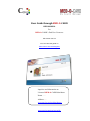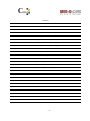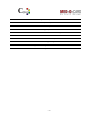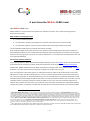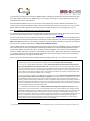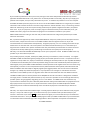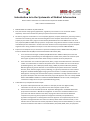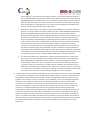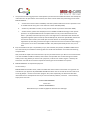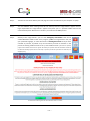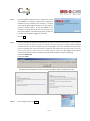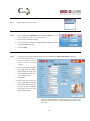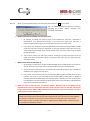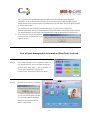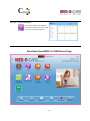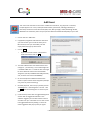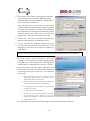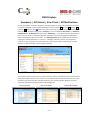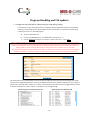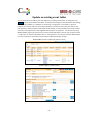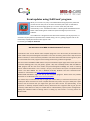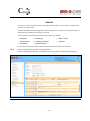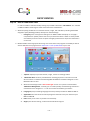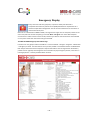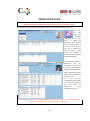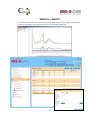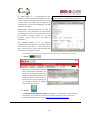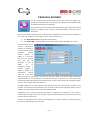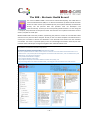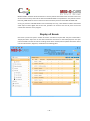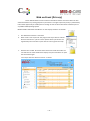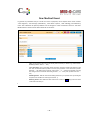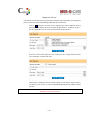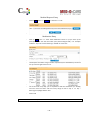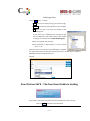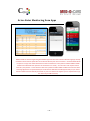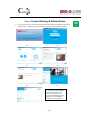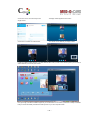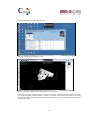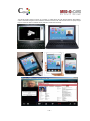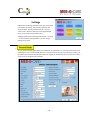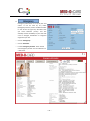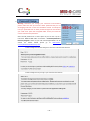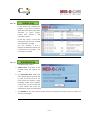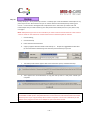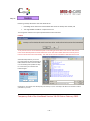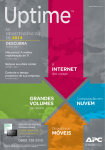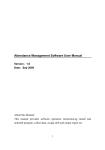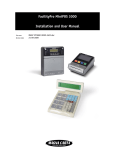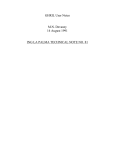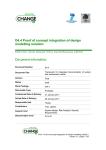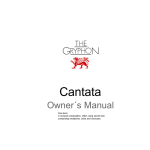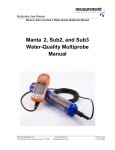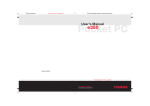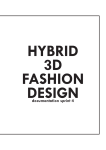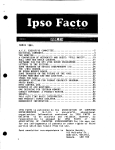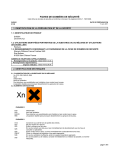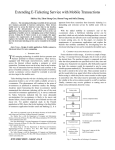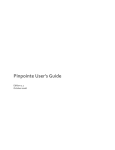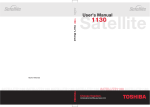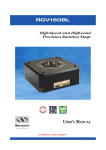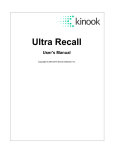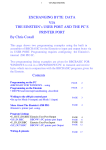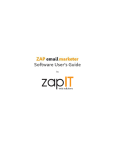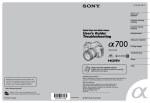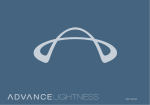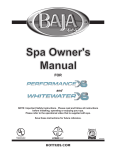Download MED-O-CARD user guide
Transcript
Your Guide through MED-O-CARD USER MANUAL For MED-O-CARD’s End User Licensees US Version 3.6.0.8 You can view this guide on www.med-o-card.us/userguide Inquiries and Information at: Licensed MED-O-CARD distributor Name ….. Address….. www.med-o-card.us/distributors www.med-o-card.us/userguide CONTENT Your Guide through MED-O-CARD 1 USER MANUAL 1 A note from the MED-O-CARD team! 4 Introduction in to the Systematic of Medical Information 9 Set up of MED-O-CARD 12 Now all your demographic information (Meta Data) is stored. 17 Functions from MED-O-CARD Home Page 18 Enter Medical, Pharmacological, Monitoring & Radiology Information 19 How to store older information 19 Add Event 20 EHR Displays 22 Summary / All Events / New Event / All Medications 22 Program Handling and File updates 23 Update an existing event folder 24 Event updates using ‘Add Event’ program. 25 Search 26 DATA VIEWING 27 Emergency Display 28 ‘MEDICATION PLAN’ 30 ‘MEDICAL CHARTS’ 31 ‘Red Light’ or on ‘Medication Management’ 32 ‘PERSONAL DECREES’ 34 The EHR – Electronic Health Record 35 Display all Events 36 Hide an Event (Privacy) 37 New Medical Event 38 ~2~ Diagnostics Entry: 39 Medical Reports Entry 40 Medication Entry 40 Radiology Entry 41 Now Click on SAVE – The New Event Folder is loading 41 Other Personal Data 42 Enter MONITORING Data manually 42 Aviso: Enter Monitoring from Apps 43 Skype Screen Sharing & Telemedicine 44 Settings 48 ~3~ A note from the MED-O-CARD team! Dear MED-O-CARD User! MED-O-CARD is an end-user device that enables any individual to capture, store, code and manage his/her personal health records. MED-O-CARD’s underlying principles: 1) Privacy and Data Protection 2) The individual’s (patient’s) Legal Right to his personal information (print and electronically) 3) The individual’s Right to any form of personal Data, Data Processing and Outcome Analysis. The use of MED-O-CARD helps to accomplish those three principles. Such includes the Right to know the outcome of any medical or pharmacological Data Analysis that medical or pharmacological professions ever conduct with the individual’s personal health data and whose instant analytics at point of care, during travel or at home, can help the individual to run a healthier personal lifestyle that can lead to an improved wellbeing. Ad 1) Privacy and Data Protection Governments (Federal or State) have established data protection privacy rules (HIPAA) which have to be followed by providers but not necessarily by other parties that hold at least some of your most sensitive personal data . 1 2 Nevertheless, MED-O-CARD fulfills those HIPAA requirements making the card-owner (patient) HIPAA and CCD compliant – even that the law does not require the individual to comply with such rules. A far more important aspect is the right of an individual to be able to ‘hide’ sensitive information on the card’s EHR from any viewer, including visiting physicians. There are matters of health that are extremely sensitive and the card owner might wish to ‘hide’ those. Moreover, even the Law addresses this need while authorities in HHS and CMS admit that present EMR or EHR structures doe not solve that problem. Matters such as mental, sexual or underage children or teenage problem should be recorded on the card in case of its treatment might have an effect on later medical care. But under no circumstances such information should be even accidentally leaked to unauthorized viewers. The dentist or the ER team certainly does not need to know about such sensitive problem. 1 Who Must Follow These Laws? The law calls the entities that must follow the HIPAA regulations “Covered Entities” (Health Plans; Health Care Providers such as doctors, clinics, hospitals, psychologists, chiropractors, nursing homes, pharmacies, and dentists; Health Care Clearing Houses that process your medical information; Business Associates. (Examples of business associates include companies that help your doctors get paid for providing health care, including billing companies and companies that process your health care claims, companies that help administer health plans, people like outside lawyers, accountants, and IT specialists and companies that store or destroy medical records. But, be careful: Who Is Not Required to Follow These Laws? Many organizations that have health information about you do not have to follow these laws. Examples of organizations that do not have to follow the Privacy and Security Rules include: life insurers, employers, workers compensation carriers, most schools and school districts, many state agencies like child protective service agencies, most law enforcement agencies, many municipal offices. 2 CCD or Continuity of Care Document covers Healthcare Providers, Healthcare IT Vendors, Electronic Health Record (EHR) and Personal Health Record (PHR) Systems. MED-O-CARD is designed as an EHR but is called by law a PHR. ~4~ In cooperation with physicians and lawyers MED-O-CARD has designed a feature that allows the card owner with one single CLICK to send an entire “Medical Event” into hiding. Such hiding can only be lifted by the card owner him/herself with his/her own password. Over time MED-O-CARD will learn from its card users if that protection system is sufficient and whether the ‘hiding capacity’ shall be extended to single, individual documents and not only to an entire event. This is part of MED-O-CARD and EHR ongoing evolution taking privacy and Cyber Protection to new heights (more pg. 37) Ad 2) The individual’s Legal Right to his personal electronic data It is all set down by Law: Federal Law mandates that every provider has to transfer his electronic medical records to any device of the patient’s choice on request of the patient! (HITECH 2009, Section 13405). One can consequently assume that doctors, health plans, hospitals, HMOs or pharmacies are law-abiding persons or institutions that have prepared themselves to be able to transfer their electronic data to the requesting patient. Well, not so fast! While the call from medical professions to give the patient his data so he/she can be included in the care process is widespread published, reality shows a different scenario. In Sept. 2006 the CEOs of 34 US leading health organizations met on invitation of ORACLE to discuss ‘The future of 3 EHR - Connecting across the Care Continuum overcoming the obstacles to a national health information system’ . In that meeting CEOs expressed their vision - and their frustration! Medical informatics has not succeeded to create an industry wide interconnectivity – not by 2006 and not by 2015! While those CEOs were not expected to run a patient rights campaign, they understood nevertheless that unless the patient and his data are included in present health decisions, no progress will be possible. Allow us to share some remarks from that high-powered meeting 9 years ago – it is about you and your data: MYCHELLE MOWRY, R.N. (Oracle Corp.): Like Gary, over 30 years ago, I was designing electronic medical records and thinking, well, in the next five years we are going to have them. 30 years later I’m still waiting. MECKLENBURG: (North-Western Memorial, Chicago): If the patient owns and controls the record, we have a chance of getting patients more involved in their care. This requires all of us to think differently about this topic. If you ask somebody who is not sick if they are concerned about the privacy of their medical information, they’d say yes. But as soon as they are in the emergency department, they say, “Why can’t you get my record from my doctor’s office or from the last hospital I went to?” It becomes very obvious to a patient in need that they want their records to be immediately available and in a database. HALVORSON: (Kaiser Foundation, CA): EHRs will also enable virtual consults. With an EHR, people will be able to pull up patients’ records and run them through an algorithm. It would be simple for an organization to do that, and the algorithm will come back and say that the patient has asthma, there are three drugs appropriate for treating it, and the patient was prescribed the one that costs $500 per month when there is another medication that costs $50 per month that works just as well. You can ask why the doctor doesn’t prescribe that one. Or you could run an algorithm that shows that a patient hasn’t filled the prescription in the last six months, and tell him that he should be filling this prescription more often. F RITZ: (Inland Northwest Health, Wash.): Being connected and having data available for consumers is a very important issue, and for some patients, it’s the only lifeline they have, and they feel that very strongly. We will probably be tracking biometrics on diabetic or asthma patients, and we’ll be able to capture it in a data set. Then, we’ll be able to provide alerts back to the patient or other low-cost ways to remind them to see their doctor. Most of our consumers—and there is a number of studies that show this too— believe that we already share the data. So consumers don’t know that we aren’t sharing the data, and I don’t think we’ve done a good job in educating them to demand that the doctors have the data. Doctors are the bottlenecks. It’s a cost of doing business and the doctors are saying they don’t want to invest $20,000. 3 A special report based on a meeting convened by Health Forum, the National Alliance for Health Information Technology and Oracle Corp. ~5~ Those pleadings of leading health executives sound like an advertising campaign for MED-O-CARD. Over is Michelle Mowry’s frustration to have waited for 30 years. MED-O-CARD fulfills the physicians’ and hospital’ call for coded data and analytics like Halverson and Fritz demanded 9 years ago. With MED-O-CARD patients have finally arrived at the area of Facebook, YouTube, Social Media, Smart Phone, Apple-Health or Google Glasses. What MED-O-CARD did was to let the visions of Mowry, Halverson, Fritz, Mecklenburg and 30 other CEOs to become reality: Somebody had to create the mechanism to collect, store, code and analyze a patient’s entire data. MED-O-CARD provides that solution. Ad 3) The individual’s Right to any form of personal Data, Data Processing and outcome analysis. What happens on MED-O-CARD confirms the fear leaders have for over 5000 years: Once you tell the folks your (medical and pharmacological) secrets, the folks want more and want to understand it! Its Faust’s classic cry-out to his master, the devil that he does not succeed to get the spirit back into the bottle! Health Care Politics and Health Care Leaders react very similar. It is one thing to declare popular that we have only the good of your health in mind; but it is another thing to let you, the patient, in to our closed shop and let you understand how things work. But contrary to the illiterate folks 5000 years ago a modern consumer lives in the fast moving Information Age and knows how to get any information anyhow. That is the blessing and the threat of modern technology! When MED-O-CARD started developing its Patient Data Card, we thought first just to give you, the individual, a tool to store your data. The rest will be done at your doctors. But then we learned that you do not get ‘data’ from your providers but – if at all –printed documents (as PDF, as Fax, as E-Mail). Even your Health Plan’s Cloud PHR is working on text and not with coded data analytics. That is not what you were promised! How should a physician manage reading 100 and more pages that you neatly filed over the last 10 years in 5 or more document folders within the 5 minutes he or she has for you? The answer is very simple and technical: Neither You nor your doctor need 100 pages, you need CODES that have entered a DB where ALGORITHMS pick them up and calculate all those 1 and O against each other. So we looked for it – and found it! Such algorithms exist and were developed by thousands of smart programming Mini-Einsteins! So we installed the coding mechanism and the analytics on each card. Why not in the Cloud? On the card you have control over your own data and program, even when not Internet is around. All you need is you Laptop of Tablet. What happens on the Cloud is not under your control. The result is impressive. Instantly the card’s program tells you if a new drug is compliant or non-compliant with your other drugs. If your diagnosis is “Angina Pectoris” the program tells you not to use a blood thickening drugs because such could lead to an instant stroke. Your monitoring data are now part of the ‘Medication Plan’ like Fritz, the Health Plan CEO, asks for. While calculating drug compatibility and BMI it also manages your drug compliance. ~6~ By sure medical professionals will cry foul! They will argue ‘How comes that patient do do what only trained physicians should be able to do!’ First, patients are not that stupid after all. Secondly, why don’t you supply your patients with complete, analysis ready information? If you do - no need for the patient to run his own analytics. Does MED-O-CARD replace the physician? Of course not! All what MED-O-CARD does is to organize your medical information and to add to the doctor’s free text “Angina Pectoris” the ICD-10 Code “I 20”; or to the drug name its NDC code. Monitoring results are anyhow already produced by the patient in digital format. But I, the patient does more: If you, the physician, have an analytic program installed I transfer you the coded data; if not, just LOGIN to the card’s program and use data and programs as if it would be installed on your system. MED-O-CARD will do the coding on the card until providers follow the law and give the patient his/her coded electronic information. But, a proverb tells: Opportunity makes unexpected bedfellows! Physicians, health plans and hospitals discover that it is faster, cheaper and much saver to use MED-O-CARD’s data and algorithms than to rely on the unchartered future of national data interoperability. If organize properly, isn’t it an amazing miracle that all you would need is to send the code “i20” to the patient’s card where the DB would tell you in a second that your Angina Pectoris conflicts with a specific medication that was prescribed by another doctor for another ailment? . The patient would stop suffering from possible drug inconsistencies and quality of care would jump up. Naturally, such demands that MED-O-CARD keeps a close eye on physicians’ needs. So MED-O-CARD invites any provider to join forces with his patients. Any Provider (physician, hospital, health-plan, HMO, pharmacy, licensed Nurse, other care takers) can register with MED-O-CARD and download (free-of-charge) his/her pesonalized ‘Operator License’. The operator license is registered on the provider’s PC, Laptop or workstation enabling the licensed provider to open any MED-O-CARD (if so endorsed and confirmed by the card owner) without asking for Username and Password (which the patient so often forgets). Every time a MED-O-CARD LOGIN the licensed provider will be registered on the card’s ‘Action Log’. Consequently, all actions on the card (what was viewed, which documents were opened, which documents and data was added to the card’s EHR) are digitally signed by the logged provider and can later never be deleted or changed – by nobody! It protects the physician in any malpractice case. Changes or amendments to stored information can be added by means of ‘upgrade’ which adds new information but does not delete the former. The MED-O-CARD system is the first patient-centric EHR/PHR of its kind in the USA. It is designed as an EHR for one single person. It enables the patient to follow up any move of his providers and can exchange data with any provider system using copy/paste, drag/drop, print or e-mail. Better - if an EMR vendor has written the tiny ‘synchronization interface tool’ (this is business politics because writing such module takes our programmers one day) a physician will only have to click on ‘Synchronize Data’ and all his/her recorded PHI (Personal Health Information) will be transferred automatically to the card while the physician can download your data to his system. Naturally – the step to Smart Phone Mobile Apps is already prepared. When you store codes the card’s program asks you – every time and time again – if you wish to back up your new data codes (not documents) to your account in the Cloud. If you click on Yes your Smart Phone will signal you a second later that you can download new stored information. Since your MED-O-CARD program knows your MED-O-CARD code on your Smart Phone no information that this data belongs to Mr. George Miller or Miss Judy Galant accompanies such download . It’s CYBER SECURITY! ~7~ Other PHR systems store documents. Not so MED-O-CARD CLOUD! Documents carry names and other identities of the card holder. Considering the high rate of data breaches in US Health Care Systems (HHS reports on its Web Site over 1.500 privacy breaches involving of over 15 million patients a year) MED-O-CARD stores only Content Codes and never documents. A Hacker may capture that you got the information “i20”. But that is all – not what it means, for whom it was intended, nothing! Only you MED-O-CARD system would know how to deal with that information. Such allows MED-O-CARD to set up a comprehensive Cyber Security Environment that protects the card owner’s privacy. Over time, continuing card and software developments will be made available by free download to the card. Any new software update or new application will be shown instantly when the card is logged in to an Internet connection. Application development will also be pushed by card users who wish to share their own design with other MED-O-CARD users.. Such ‘community behavior’ will not only reduce the card’s cost but will create additional revenue. We plan to share such consumer-developed revenue with our MED-O-CARD members. Our programmed have some ideas. So we will deal with it when it comes. Data and Applications on the card are stored in ‘hidden compartments’ that can be accessed only by entering the correct Username and Password. The card owner is kindly requested to keep his Username and Password confidential, even from family and friends. The Username and Password can be changed by the card owner at any given time. The MED-O-CARD TEAM wishes you joy in managing your own, personal health and lifestyle. Only together we will be able to reach our common goal: PATIENT EMPOWERMENT Your MED-O-CARD TEAM ~8~ Introduction in to the Systematic of Medical Information Please read this information to understand the Systematic of MED-O-CARD’s EHR – Electronic Health Record 1. MED-O-CARD can LOGIN at any Microsoft OS. 2. Data, documents and programs (applications, algorithms) are stored in an non-accessible ‘hidden depository’ that can be accessed only with your personal Username and Password. 3. No data or programs are stored on a ‘host’ computer (physician, hospital, health plan, pharmacy) and any data that was used during the card communicating with a host computer and which was not stored properly by use of the card’s program is automatically deleted when the card LOGIN to the next ‘host’. This proprietary MED-O-CARD security system is unique when using devices that store medical and other confidential personal information. It assures that not malware can be transported to any host computer. Together with a strong hardware security the card is the first step to personal CYBER SECURITY. 4. Physicians and hospitals use (or should use as per ACA mandate) Electronic Medical Records (EMR) or Electronic Health Records (EHR) to store Patient Health Information (PHI). 5. a. This is the base for the legal mandate (ACA/HITECH Section 13405 or HIPAA) that rules that every provider (covered entity) has the obligation to transfer to the patient his electronic (and other types of) patient information electronically to a device chosen by the patient. b. Such information can include text (documents, PDFs), images and coded electronic information. ‘Codes’ are mathematical translations of specific terms used in health care such as ICD-10 (all possible diagnoses), ATC or NDC (all possible drugs), LOINC (all possible Laboratory Results), Monitoring Data (in general data that are accumulated by the patient himself such as Blood Pressure, Pulse, Glucose (Sugar), others). Radiology is in general produced in the international diagnostic standard DICOM (digital imaging and communication in medicine) that demands a PACS (picture archiving and communication system) installation including of Dicom Viewers at a physician’s workplace. Due to the fact that hardly any private physician has such a costly DICOM PACS installed MED-O-CARD has installed the DICOM VIEWER on all of its cards, enabling both card owner and physicians to open any DICOM radiology study. Coded data is a prerequisite for Data Analytic. a. Physicians and hospitals that do not produce on-the-spot point of care digital (coded) information can also not run any patient centric data analytics at point of care. b. Governmental and Fortune 500 sponsored ‘Population Management’ or MACRO ANALYTICS pumps billions of Dollars in BIG DATA management. Its outcome is available between 5 to 8 years later and reflects statistical mass data, helps governments and Fortune 500 health corporations to plan long-term population management. Naturally and per definition, population management is not designed to assist the physician or the patient at point of care. Population management tells the health care industry about health or disease trends (i.e. the statistics informs about the US Trend to populations obesity and connected diabetes). To use the outcome of statistical mass data as ‘recommendation’ (FDA, AMA, CDM, other) for physicians ~9~ how to diagnose or therapy has become general practice. A trend into the opposite direction is the use of MICRO ANALYSTICS (analysis of data of one single patient) that leads the fast growing PERSONALALZED HEALTH CARE that uses not only the person-specific data but also the person’s DNA and other information. This ‘holistic’ approach moves health care and its treatment away from isolated disease management to an ‘all-inclusive’ health management. The dispute which system is superior goes back 3000 years to Hippocrates. 6. c. Whether to support modern case medicine or Personalized Medicine is up to every individual’s decision. In order to be able to support any medical care trend, MED-O-CARD has developed its patient centric MICRO ANALYTICS that codes on the card (all or most) instantly physician produced medical (diagnostic) or pharmacological (therapy) instructions with the option for any physician to call up (at least as a cross-check) the card produced ‘outcome analytics’ that can then to be verified (or contradicted) by the evaluating physician. While such personal ‘patient centric’ analytics based on all of a patient data from all of the patients should be performed by every physician at point of care, but especially before surgery. In emergency cases where intensive, time-costing checkups are not possible because life might be at stake, such analytics will disclose instantly allergies, drug sensitivities and other problems that might be otherwise overlooked or will not be known to the surgeon and therapeutic staff. Less than 3% of physicians and hospitals have such advances Micro Analytics installed. Using MED-O-CARD this gap can now be closed by any physician who can login to MED-O-CARD and run such Micro Analytics. d. The absence of patient centric CLINICAL data analytics at physicians practice is a result of the USA’s health care system whereby private and governmental health plans, including the giant federal CMS (Medicare, Medicaid, and Veteran Affairs), rule over the payment-process for health treatment but do not create a comprehensive clinical data information that includes all care takers. While the ‘money flow’ is recorded neatly the individual clinical data flow is not. A Health Plan has everything from payments to the physician, the cost of an injection, the day rate for a hospital visit, the ER bills or the cost for used drugs, but not the summary of all interacting clinical data and a cross check if recorded drugs and diagnosis are even compliant. Considering that in practice patients hardly get their personal medical documents in a structured (coded) format and that all attempts to create ‘interoperability’ between health care providers have failed until today, MED-O-CARD developed its own medical and pharmacological data capturing and data coding system on the card for its use by any individual. In this ‘handbook’ you learn how to follow the guided software process to get all your data into one holistic EHR and draw from there at least the basic conclusions such as whether a prescribed or OTC drug complies with any other drug you take or is in collision with a diagnosis. A simple example describes a complex process that is run on the card: If for example you are diagnosed with Angina Pectoris the program confirms that taking Aspirin is OK (compliant because it is blood-thinning) but taking a blood thickening drug is ‘dangerous’ because such could lead to an instant Stroke. Naturally, if an ER doctor or the surgeon is not told about your Angina Pectoris they might use wrong anesthesia or treatment drugs and could – unknowingly - endanger your life. So – a complete and instantly available view of all information from all your doctors can become of vital and sometimes life saving importance. Starting with opening the Emergency Information and further to viewing individual events, summaries or analytic results viewable on your Smart Phone is of vital importance. ~ 10 ~ 7. 8. The process of convincing physicians and hospitals to produce and use coded information has started; but it will take 10 or 15 years before such becomes part of the natural health care performing process. With MED-O-CARD we … a. …shorten the time for instant availability of all of the patients data from all of his providers from an undefined time many years in the future to instant availability NOW; b. …enable any individual to control, check, process and call his personal information NOW; c. …enable modern, patient oriented physicians to use MED-O-CARD technology in their private practice or in hospitals NOW. We do not expect doctors to rely on the information the card offers – just LOIN, view and compare. If just in one single case an information that would have slipped through the system could help safe somebody’s life, we did our job! Besides, doctors do not have to wait if vendors, the health plan’s finance director or the hospital’s budget negotiations process will grant them the right to install and use such most obvious technology in some years to come. Use it from MED-O-CARD – the patient paid already for the card, so it is free! But, such freedom also put a responsibility on you, the individual, the patient, the MED-O-CARD owner. You could misuse your freedom of entering data! You could enter false data! You could avoid entering complete data! Well, it would be stupid to do so because the only one you would cheat is you. But we are convinced that once the Tool MED-O-CARD is available, that millions of responsible user will start taking care of their health process long before you have to visit a physician, an ER or even need a surgeon. And they will share with us and all other user their experience and will give recommendation to improve. 9. MED-O-CARD does not replace the physician. To the contrary! MED-O-CARD accumulates stores, checks and codes data from all those sources that are in general not accessible to your physician. By LOGIN MED-O-CARD the doctor sees in seconds all what he needs. If he has to dig deeper – use the card’s search program. But, most importantly, the doctor will deal with information that is already well known to you. Such will reduce problems, save time - and eventually helps you to save cost! . PATIENT EMPOWERMENT means also PATIENT RESPONSIBILITY We belief that you are well equipped to deal with this challenge! ~ 11 ~ Set up of MED-O-CARD You got the card delivered via mail, parcel service, or you got it handed over from your doctor, hospital, pharmacy or health plan provider. The card has all software installed but must be initialized by you. Please go through this process not in a rush. You can change mistaken entry of your personal data any time later; and medical information up to 5 hrs from entry – later not changes are possible; only updates and amendments. PROVIDERS that distribute MED-O-CARD www.med-o-card.us/providers&distributors Some providers have a MED-O-CARD license that enables them to re-set falsely issued cards. Some have written the interface (or write it presently) that stores automatically your personal, demographic data by automatic data transfer from their EHR or EMR to MED-O-CARD Providers who installed such MED-O-CARD’s “Synchronization Process” also cross-check whether they and the card have the same information and ask you to define which information is correct. Assistants at physician’s private clinics will gladly help to insert your registration details on to your card. Once such demographic data is stored on your card please open your “Personal Details” (you find it under “Settings”) and check if all your personal data is correct. You can change or overtype false information. Still, if the card is not set up by a provider automatically, MED-O-CARD always recommends that the card owner sets up his card personally in the trusted and undisturbed environment of his/her home. It takes some 10 Minutes to set up the card. So please take this time before you start using the card for registering personal medical data. ~ 12 ~ Step 1. Take the card out of the delivery box and plug the card to the USB Port of your computer or laptop. Step 2. The card software starts running. Please do not interrupt until this ‘Legal Waiver’ appears. Due to legal requirements the ‘Legal Waiver’ appears every time you or a provider LOGIN and must be confirmed every time. With click on “confirm” you continue the LOGIN process. Step 3. Already at the “Legal Waiver’ you can view ‘Emergency Information’ that can be viewed WITHOUT LOGIN of the card’s program; ‘print’ the ‘Legal Waiver’ text; set your preferred language; or enter documents in ‘Pending Documents’ that you have received as print-out, by e-Mail or by Fax and which you wish to load later in the process to existing medical events or set up new medical events. (This tool was explicitly programmed to enable card-owners to register documents from providers that did not become member of the ACA data exchange process but are still ready to provide you with the information to which they are obliged by law.) Scroll down the ‘Warning’ text and read it all before click on ‘confirm’. ~ 13 ~ Step 4. ........ The card software checks now your computer if an Anti Virus Software is installed. In general such software is installed on every computer. This reminder is a security check and will appear again and again – for you and your physician’s system safety - at any new LOGIN to any computer on which you will wish to run the card. If no Anti Virus Software is installed the program guides you to install such program or suggest you to abort. Click on OK Step 5. You can now set your Username and Password. We suggest not doing this now but only after you have installed the card. Such avoids that you might set a Username or Password in rush without registering it somewhere. Once Username and Password are set and confirmed they can be changed in the card’s ‘SETTINGS’ but you always have to remember the correct Username / Password, even during the set-up the card (including the precise way of typing with or without capital letters or adding numbers or typology signs ). We suggest continuing the set up process with the factory installed Username/Password. Please use precise typology Username= Medocard Password= cepco Username/Password registration or change confirmation from MED-O-CARD Cloud Administration DB Step 6. Don’t change and click on Later ~ 14 ~ Step 7. Mark ‘Owner’ and click on OK Step 8. Type in (Username) Medocard and (Password) cepco (or use your own access codes if you have set them up before already) a. English is set as default language b. You can change the default language English to German, Chinese and (as of 5/2015) Spanish. c. Click on ‘Login’ Step 9. The card’s set-up-program takes now a few seconds before the ‘Owner Information’ opens up. a. Fill out all fields (take your time and don’t fill out the form when you under time pressure. Try not making mistakes). b. As per your agreement with the health plan you have a self-coverage set as a % from the health bill amount; or set as a flat fee per year. c. Change to $. d. Install now your photo. By click on ‘Browse’ you will find your photo album (pictures, similar) on your computer from where you can enter your passport photo. O v e r Over time your appearance can change and you want to insert a new photo. Open again >>Settings >>>Owner Information>>>Browse>>>enter new photo. ~ 15 ~ Step 10. When you have finished typing in all information and clicked on OK you are asked: This is an additional protection against you losing or forgetting the loaded details, especially your Username and Password. a. b. MED-O-CARD Password backup and recovery System: i. By agreeing to upload your latest changes to the CLOUD your Username / Password is registered at your administrative account. In the event you forgot your Username / Password a web-based program will enable you to recover your access codes. ii. In the event you change your Username/Password and upload that change to MED-O-CARD cloud the new access codes are registered as the new ‘standard’ code while the former access codes are still stored. If you change several times, all former codes will be recorded by data of change. iii. You can then recover your old access codes to enable you to open back-up files that you might have stored month/years ago by using that access codes that you used when you stored the backup. c. MED-O-CARD administrative back up: i. By agreeing to upload your changes to MED-O-CARD cloud, the DB registers your account. You will be able to access that account at any time with your Username/Password. ii. You will be able to download your cloud based personal back-up data to any new MED-OCARD once you change cards over time. iii. In the event you loose your card you can inform the MED-O-CARD cloud DB about the loss; instantly any access to your lost card will be blocked. (MED-O-CARD plans to develop a tracking system that would inform you instantly when somebody who stole or found your card LOGIN the card and whereby the finder could access your Emergency Information but not your secret medical information.) d. When you click on ‘NO’ you have no reference backup. Naturally such is the highest security possible because only you would know the access codes. Security Freaks use the ‘NO’ and store all access codes privately. MED-O-CARD Administration would know it and could not help. The choice which version to use is entirely yours. Note / Please pay attention: Such storage in the CLOUD is an opening gate to Data Breaches. MEDO-CARD uses the latest up-to-date security technologies and we never store personal data together with medical information. But as you know from the news and reported in HHS no day passes without data breaches at provider’s DB and their CLOUD systems. Medical Data and Personal Data are a valuable commodity for Hackers. ~ 16 ~ Still, in general a user should have his generic data and his Username/Password registered somewhere at his private premises so he/she can recover back-up data. MED-O-CARD’s CLOUD based storage of Username/Password is intended to help any card owner who has forgotten present or former access codes. This will allow you also to identify yourself in the future. In case you have changed your Username/Password after you have stored your backup-data with the former Username/ Password you would need your former access coded otherwise you could not download your back up data. e. In the event you are not connected to the Internet you can also do the cloud registration later. Now all your demographic information (Meta Data) is stored. Step 11. If you made a mistake or you changed your address or your health insurance, you can change it at any time. Open the card’s Home Page >>> click on ‘Settings’ >>> Click on Personal Details>>>overtype and correct>>>save. The same counts for your photo. Step 12. Now the set-up process is concluded. Your personal Medocard is now set up. You can start filling the card with your personal medical information. Before you go any further please make a routine check: ~ 17 ~ Step 13. Check Installation Click at Home Page on the EHR Icon. The EHR should be empty and no data or documents should be stored. Functions from MED-O-CARD Home Page ~ 18 ~ Enter Medical, Pharmacological, Monitoring & Radiology Information How to store older information In general individuals who get a MED-O-CARD the first time have a pile of past information, stored carelessly in boxes or overfilled drawers. Those are the first documents that should be moved to the card, even that at this time you may not code it and may not relay it to a specific event. You can bypass this process and do it at any later time. Experience tells us that physicians do not like to use new programs either. But they are ready to send or load one summary document. To make this first document storage process as simply as possible load those documents that you think you want to process in the Folder ‘Pending Documents’. You find the ‘Pending Document’ icon already on the first Pop-Up (Legal Waiver) that appears when you Login the card, even before you enter your access codes: a. Click on the Icon ‘Pending Document’ and double click on the document you wish to enter b. Immediately the doc is stored c. Click on OK. d. The reminder that you have files in your ‘Pending Documents’ will appear again when you wish to enter medical information by click on ‘Add Event’ on the card’s home page. ~ 19 ~ Add Event This is the most used tool on the card. It enables the card owner, any physician or assistant, hospital physician or nurse, health plan administrator, pharmacist, radiology laboratory or laboratory assistant to enter documents (PDF, Text, Word), Images, Videos, Radiology Studies, Medication or Laboratory Tests into your personal Electronic Health Record (EHR) on your card. a. Click on the icon ‘Add Event’ b. Copy/Paste, Drag/Draw or Browse the document you wish to enter (you can do this from your EMail account, from your File Folder) into the empty field of the pop-up ‘Document’ c. Click on next i. If you do not wish to enter a document or another document click on Yes d. The card software takes now the document and changes it – (if necessary) - from a PDF-Image into a readable HTML doc >>> reads the doc and surges for terms identical with the card installed DB ‘Diagnosis’ (ICD-10) and Medication DB (presently ATC, in future time also the US DB NDC). e. On this example the software found that the doctor’s report contains three Diagnoses (example only; have no practical meaning). f. Now the physician, the nurse (or yourself) click on ‘Add Diagnosis’ – if the Diagnosis is correct - click on Save. Now the first Diagnosis is stored on your EHR. g. Continue this process with all suggested Diagnoses ad then with all suggested medication– the software suggests you one after another until all are either set up or cancelled. You can also correct the suggested DB term by editing it. The list of other suggestions will pop up until you agree. ~ 20 ~ h. Click on Next –Click on the correct drug (name, drug type, drug company). There can be 50 to 100 different drug types from different vendors registered in the DB and for sale in a pharmacy or drug store. i. After you marked the correct drug you choose either ‘chronic’ (valid if you have to take the drug for a long time or forever) or by days. Enter > number of prescribed days (the physical form of the drug was automatically entered when you clicked on the chosen drug) > mark how many drugs per day > mark when you should take the drug. j. Click on ‘save’ – the drug is now coded and stored in your EHR and at the same time in your Medication Plan. k. You can now enter any additional medication that you take (also OTC medication that you bought freely in the drug store or pharmacy, such as ‘Aspirin’ or ‘Voltaren’ or ‘Thomapyrin’). Please be patient and precise when you enter data because it will appear in your Medication Plan. Once registered the card’s algorithm starts checking all other drugs and diagnoses against unwanted medication incompatibilities.. l. Next the program asks you if you want to load a Radiology CD. If yes, insert it into the CD-player > go to ‘my computer’ > click on CD/drive and the Radiology File will be loaded to your card’s EHR. Because of the large size of radiology files such might take half a minute or a minute. m. At the end of that process the ‘EVENT’ registration panel that includes now all your stored documents, medications and radiology files pops up. Now you or the physician have to add: i. Does the information belong to an ‘existing event’ (lie ‘Broken Leg’ or ‘Angina Pectoris’ or ‘Pregnancy’) – search in ‘update exiting event| and chose by click ii. Create a new Event. In such case give it please a name in the field ‘title’ like ‘General check up’ or ‘Heavy Cold’ etc. iii. In ‘long description‘you or your doctor can type in free text any reference or remarks. iv. You may also enter the ‘referring doctor’. v. And finally you can mark (colored markers) if the patient has ‘LR’ (low risk), ‘AL’ for allergies, ‘CR’ for chronic problems, ‘HR’ for high risk and ‘UA’ for being under supervision. Such marking makes viewing a case much easier. vi. Confirm by click on ‘Next’ The program leads you now back to the Home Page. You can enter now another ‘New Event’ ~ 21 ~ EHR Displays Summary / All Events / New Event / All Medications All your documents, medication, diagnoses, radiology studies or allergies from all events are stored and coded in the EHR. In the header of the EHR you see the markers LR (low risk), AL (allergy), CR (chronic), HR (high risk), and UA (under supervision) informing any visited physician whenever he/she opens your file. Whether looking at the ‘Summary’ or into an individual ‘New Event’ or ‘All Events’ , ‘All Medication’, ‘All Diagnoses’ or click on your ‘Monitoring’ – all is there: Documents the way you got it from your doctor or hospital. Diagnoses, medication, and monitoring data are coded which allows matching them against each other. A ‘traffic-light-alarm’ (green-yellow-red) on the Home Page shows instantly that there is a ‘concern’ – ‘Red Light’ indicates a serious, even dangerous problem i.e. that a drug does not match with one or some other drugs or conflicts with a specific diagnosis, a specific therapy or with a registered allergy. Over time your EHR summary will fill up with numerous ‘events’ and will look similar to the summary shown here below with 20 or more ‘events’, tens of medical reports, diagnoses (by name and code), medication (by name and code), radiology studies or your monitoring table. Allergies are shown separately despite them being part of the ICD-10 diagnostics. Summary Display All Events Display ~ 22 ~ All Medication Display Program Handling and File updates 1. Change the time (period) for taking a drug or stop taking a drug If your doctor or your pharmacist wishes to change the period (days) within which you should take the drug or stop a drug that was prescribed for chronic use because it is replaced by another drug he/she/you can do so in the EHR program: vii. Go to the selected event viii. Click on selected Medication > the Medication sheet pops up >>> ix. Click on Update and change ‘No. of Days’ or shift to ‘chronic’ >>>and Save MED-O-CARD is programmed that no entry into the EHR can ever be changed. But, since drug usage can change or drugs be replaced by another drug MED-O-CARD allows licensed card users (physicians, pharmacists, hospital staff) who are allowed by law to make such changes to enter the drug registration file and either stop the drug use by typing in an already passed date or by changing either the number of days to take the drug or change it from chronic to number of days or vice versa. Any changes are recorded in the card’s Medication Plan and in the card’s Action Log where it is noted which licensed operator changed the registration. This program exception is blocked for the card-owner who cannot change physicians’ entries! A Drug Display on the HER: Be aware that the card-installed DBs contain thousands of diagnostic (ICD-10) and pharmacological (ATC, NCD) terms that are upgraded regularly the moment you LOGIN at an Internet connection. Whether you are a doctor, a pharmacist or the card owner: Before you confirm an entry always crosscheck if the term suggested from the DB is identical as written on a doctor report, a prescription or on a drug package. Sample Display form ICD/10 Diagnostic DB Sample Display from Medication DB ~ 23 ~ Update an existing event folder You or your doctors can add any new information to an existing ‘Event Folder’ by using the card’s Update function on the EHR’s Event Folder. That enables the storage of new information that belongs to one specific problem (i.e. ‘Diabetes’ or ‘Broken Leg’ or ‘Pregnancy’) in one folder. In general hospitals do not store new visits of the same patient per ‘continuous care of the same event’. Also with physicians ‘Disease related continuation of data storage’ is rarely available; even lesser so when more than one hospital enters data together with more than one physician. You will learn by using MED-O-CARD’s program that more than once the command question comes up ‘Do you wish to store a “new event” or load the information into an “existing event”?’ This process meets the CMS request to create ‘continuous care folders’ and to enable ‘comparative therapy analysis’. Event Folder (includes 4 updates from 10/2010 to 2/2012) Event Folder (5th update 2/7/2015) ~ 24 ~ Event updates using ‘Add Event’ program. While you can enter any entry in the EHR Folder directly (physicians prefer that process because they can see all other event data) data-input via ‘Add Event’ (starts at the Home Page) guides you in a much easier way and codes automatically. Call it ‘The EHR for Amateurs’. Working inside the EHR demands a better understanding of the medical and pharmacological process and its software. The ‘Add Event’ is designed to allow document and data input by physicians, his assistant or by the patient him/heself and its related coding. This is a ‘guiding program’ that can be followed by anybody who knows how to type on a PC. For Details go to Step 14: Add Event Get Assistance from MED-O-CARD Distributor’s Services Card owners who are not familiar with computer programs or for whom entry of documents and other medical and pharmacological information is too time consuming could call the help from the doctor’s assistant, or even from family members. Tests have shown that kids from the age of 12 years on could master the card’s program and are willing assistants to grandma and grandpa. But some of the new MED-O-CARD owners may have hundreds of paper pages from recent years and numerous Radiology CDs. They may prefer, against a fee, that somebody familiar with the MED-OCARD program and who has basic medical and pharmacological knowledge can assist in entering historic medical information. This is mostly a ‘for pay’ service which sets up the card professionally correct. The ideal address for such is Medical University Students. We have contacted some institutions – look for them on www.med-o/card.us/helpdesk. MED-O-CARD distributors might also set up such assistance programs. Please search for possible assistance on our Web-Site www.med-o-card.us/helpdesk The easiest way to make the first step is to get your entire history in electronic format from your health plan. While such files are never complete because they contain only your health plan’s paid services and not services that you might have got from other sources and paid directly, it still represents a relatively complete medical history. Health Plans also might be able to give you the necessary coded data since they use coded data for administrative purpose (claim management). Adding then additional data to existing events or setting up “new events” is an easy process on MED-O-CARD. ~ 25 ~ Search No physician can be requested to search through hundreds of files, records, codes or images to find what he specifically needs. The MED-O-CARD search program guides any viewer (physician or card owner) through the EHR and displays what the present user looks for in seconds. Search criteria to open files from the card’s secure area are presently: Diagnosis Radiology Date / Period Medical doctor Radiology Category Operator Medication Medical Reports Over time experience will tell if the search shall be expanded to further search criteria. Below: The Card is logged in by operator ‘University Hospital’. View of a Search Result where Dr Franz Müller looks for all his entries and one specific Diagnosis ~ 26 ~ DATA VIEWING Step 14. MED-O-CARD HOME PAGE In order to enable a customer friendly viewing of your EHR’s information ‘Fast Viewers’ are installed on MED-O-CARD’s Home Page to enable view of the most used features: a. Without opening the EHR You can view documents, images, text and videos (including the DICOM diagnostic quality Radiology Studies) directly from the Home Page: i. Emergency is the most popular viewing tool on MED-O-CARD. It displays on one page a comprehensive ‘patient profile’ that can be printed at the doctor’s office or sent by E-Mail even before you enter into the complex and highly protected area of personal information on the card. b. MED-O-CARD’s Home-Page panel will change over time. When new programs are added you will be able to download such programs from www.med-o-crard-us/downloads to your card. i. ‘Explorer’ displays all your documents, images, movies or radiology studies. ii. ‘Medication Plan’ shows all your Medication including physician’s instruction how and when to take it. For better understanding MED-O-CARD has installed all Diagnosis on the Medication Plan as well. iii. When the Home Page shows a ‘Red Traffic Light’ click on it or open the more detailed ‘Medication Management’. Instantly you are shown possibly unwanted drug interactions marked red means ‘dangerous’ – in such case contact immediately your doctor. iv. Language displays all Viewing-Languages that are presently installed on MED-O-CARD-us. v. Applications are reserved for Third Party Programs that wish to use your data from your MED-O-CARD DB. vi. Links allows you to enter any number of connectivity vii. Skype opens Screen Sharing, an advanced Telemedicine Program. ~ 27 ~ Emergency Display Every consumer and every physician, hospital or health plan demands a comprehensive electronic patient record (EHR) that fulfills all requirements of a modern hospital data management. It shall contain all data from all care takers at least of the last 10 years. But once it is installed like on MED-O-CARD, the argument changes: It is too complex; It takes us too much time; We have to view everything in seconds. Well – we agree! You need a Mini-Hospital environment in order to reach correct results; but then you wish to view the outcome concentrated on one place. Those who need more shall go to the EHR. The MED-O-CARD Emergency Information Page It shows all on one glimpse: Name and address - Insurance details – Allergies – Diagnosis – Medication - Emergency Contacts. This information can be printed, mailed or transmitted as PDF. The Medication Risk Analysis shows the Alarm Lamps (here red) and information such as Organ Donor declarations, patient’s will or signed up Care Programs can be clicked on by any Emergency Service, in the ER or in the Surgery Room – instantly available within seconds. ~ 28 ~ Step 15. ‘Explorer’ In typical WIN format you can view and open all your files on the EHR: (DICOM) Radiology Studies // Docs // Images // PDFs // Texts // Videos // It is just another ‘view’ of the EHR’s DB content in order to enable you to use your PC, Laptop or Tablet the way you do it with thousands of other applications in your daily digital communication. (Some of the demo-pages still show German titles taken from German card users. This is for demo only) ~ 29 ~ ‘MEDICATION PLAN’ The ‘Medication Plan’ entitles your physician to a higher pay from the Health Plan (CMS) and entitles the patient to a demand a premium reduction from your health insurance. Includes all your Medication and Diagnosis including your physician’s therapy instructions You can see also from the exampleimage that you can now print or E-Mail the Medication Plan directly from the EHR without a need to copy it first to your PC or Laptop and then to send it from there. This feature is installed at every segment of the EHR program. This is the way a filled out Medication Plan for chronically ill with some 12 drugs and 9 different diagnoses would look like. Older (expired) drugs and diagnosis are still recorded but appear ‘pale’. Pale entries are not considered in the analytics any more but physicians can view them to understand what happened in the past. With one Click on the symbol on top of the Medication Panel you can print or e-mail the Medication Plan to your physician, your pharmacy or to your health plan. ~ 30 ~ ‘MEDICAL CHARTS’ The chart shows in graphic your monitoring data entry (Blood Pressure, Pulse, Sugar) while your BMI is shown in the Header of your EHR; but also shown on your MED-O-CARD App. ~ 31 ~ ‘Red Light’ or on ‘Medication Management’ Medication Management is based on a professional pharmacological algorithm acknowledged by FDA that calculates all of a patient’s registered Diagnosis (ICD-10) against all registered Medication (international WHO ATC DB and/or the US NDC DB) and displays instantly any possible inconsistencies once a new drug or a new diagnosis is added. The program will also allow recommending alternative medication (this part of the program is presently under review by Pharma experts and will be available as MED-O-CARD download once it is verified). While such algorithm is installed at Germany’s PVS (US: EMR) and accepted by Germany’s Statutory Health Insurance system since 1996, it is not installed yet at US EMRs. MED-O-CARD uses such algorithm in Germany since 2010. Since such Medication Risk Program is presently not available at physicians and/or pharmacies in the USA, providers can use the program directly from the card if they register to MED-O-CARD-us (license registration is free of charge for ‘providers’, also named ‘covered entities’). Using such Medication Risk Program by patients is the most logic endorsement of advanced medical and pharmacological technologies. It does not interfere with a physician’s expertise – to the contrary. Physicians can’t know all drugs that are prescribed by 8 or more different colleagues additional to the drugs used during hospitalization. Having all those drugs on one ‘Medication Plan’ is not only medical logic, it is also demanded for example by CMS which admits that if all information from all doctors are on one place (Integrated Care) the quality of service improves and medical errors can be reduced; some experts predict by 80%. On MED-O-CARD-us both the US-English and the German Risk Analysis are installed paying attention to the need that a modern personal health system must be able to work in any national or international environment. Over time other programs valid at other nations will be added. The program works with international WHO ICD-10 diagnostics and ATC medication coding that define the used CODES presently in 38 different languages. Additional, the US NDC pharmacological database is installed. The ACA mandated ICD-10us Diagnostic DB was mandated for use and to be installed at physicians’ EMR by 1.10.2014. Naturally MED-O-CARD included that program on its US card. The fact that the ACA ICD-10 data mandate was delayed by the government on request of the health care industry by some years should not help to delay its availability to the patient since Medication Risk Analytics can avoid medical errors and even save life. With one glimpse a physician (and of course the patient himself) can view possible inconsistencies between this medication or references that a specific drug must not be taken because it collides with other drugs or the patient’s recorded allergies. The US version of this program (expected to become available as of 7/2015) will also offer the physician to search for matching prescription medication. ~ 32 ~ For MED-O-CARD it is incomprehensible that patients should not have personalized data and riskanalysis just because Federal and State governments and the health care industry did not agree yet on comprehensive use of ICD-10 (diagnosis) and NDC (medication) analytics. MED-O-CARD’s comprehensive Risk Protocol MED-O-CARD’s installed Analytics can be used by any physician – in his private clinic or in the hospital by simply login the card. The card does neither need the provider’s operating system nor its data structure – just use the card on any laptop or workstation. Over 300.000 patients die in US hospitals prematurely because physicians and surgeon either do not have all vital data or – if they do have the data - they cannot run cross analysis because they do not have such program installed. The US version of Medication Management will be available for download as of 7/2015. i. Click on Risk-Alarm is a most important feature when using medical information. The Risk-Alarm is therefore available at the Emergency Information Sheet that any Emergency Service would be able to access even if you, the card owner, are not capable of assisting or entering your username/ password. ii. Click on This Medication Management Program is intended for use by Physicians and Pharmacists. Nevertheless, the card owner can learn the use of the program and use it for his own knowledge advancement. (for more see www.med-o-card.us/medication management). ~ 33 ~ ‘PERSONAL DECREES’ Part of a comprehensive personal data card is that the owner can register also private documentation that not necessarily has anything to do with daily health and lifestyle data and its management. Personal decrees are the most private information and you would not like that anybody, including not your doctors, would automatically view any of those documents. But there are two documents that are of importance for third parties in the event of your death (be it as a result of an accident; in the hospital; or else). Those documents are iii. Your Organ Donor Card (or Organ Donor Declaration) iv. Your Private Will (in case of death or you are permanently brain damaged and in coma) Such information carries personal declarations that you do not want to be overruled by family members, hospital doctors, lawyers or judges. It is your free will and you demand that your will be executed in case of death. For an emergency doctor, a hospital surgeon, a lawyer or a judge - such declarations instruct what has to be done with your organs; or what has to be done at all after your death. This personal right is frequently violated because of non-availability of such personal decrees at point of care. Those docs should therefore be signed by witnesses and possibly stored in copy at your lawyer. But a hospital surgeon that is in need of organs needs fast decisions. On MED-O-CARD you can install those personal decrees so they can be called up by a surgeon in case of death. Those two personal declarations can be called up through the emergency sheet in case of accident even without the need to enter Username/Password. Additionally you can store any personal information – temporary for a specific time (i.e. travel) or permanently (a driving license, your passport copy, other documents that you wish are with you but to which only you have access. Contrary to information that is stored in the EHR that can never be deleted or altered, Personal Decrees can be deleted by you at any time. ~ 34 ~ The EHR – Electronic Health Record The ‘heart’ of MED-O-CARD is the Electronic Health Record (EHR), also called often as ‘Personal Health Record’ (PHR). In an ‘ideal IT environment’ providers would send their electronic health records (as mandated by law) to the patient whereby the data flows directly into the patient’s EHR. But providers have not developed such ‘interconnectivity’. Contrary to what is frequently published there is no such thing like a ‘complete, comprehensive clinical patient record’ that contains all of a patient’s data from all of his doctors, hospitals or health plan MED-O-CARD’s EHR solves that problem, empowering the patient to create his own EHR with coded data and run his personal ‘Micro Analytics’ directly on the card. How complete such EHR becomes is entirely the card-owner’s decision and dedication. Such demands some action from the individual card holder. The result is improved quality of care and knowledge accumulation about his/her own personal health and lifestyle management together with reduced medical errors MED-O-CARD’s EHR is build to meet the laws requirement for a comprehensive personal health record. As mandated in ACA/HITECH Section 3000 the card fulfills all requirements: QUALIFIED ELECTRONIC HEALTH RECORD (HITECH Section 3000) The term ‘qualified electronic health record’ means an electronic record of health-related information on an individual that—‘‘(A) includes patient demographic and clinical health information, such as medical history and problem lists; and ‘‘(B) has the capacity— ‘‘(i) to provide clinical decision support; ‘‘(ii) to support physician order entry; ‘‘(iii) to capture and query information relevant to health care quality; and ‘‘(iv) to exchange electronic health information with, and integrate such information from other sources. P r o v i d e r s c a n u s e M ~ 35 ~ MED-O-CARD’s interface allows the doctor to send his patient information with one Click to the card. At the same time they could call the data from MED-O-CARD to complete their own patient records. Naturally, EMR Vendors have to create such interconnectivity and connect to MED-O-CARD’s API. As long as providers and EMR Vendors will not develop such tiny, small software modules that would allow export of their digital data to the card, providers can access to the card at point of care and view all data from the card’s program. Display all Events Over time a person has quite a number of ‘Events’ recorded on his/her HER. They are summarized in ‘Display all Events’. Upon click on one of the events the card owner or the visited physician can open the event folder and sees all entries including which doctor treated, which updates were done and of course all documents, diagnoses, medications and radiology files. ~ 36 ~ Hide an Event (Privacy) Some medical folders contain sensitive information that the card owner does not wish will be disclosed to any visiting physician or pharmacist. This right to personal privacy is protected by law and the opportunity to enable personal ‘hiding’ of such sensitive information should be part of any EMR or EHR operating System. MED-O-CARD installed the ‘Hide Button’ on the ‘Display all Events’ in the EHR. a. Per default the event file is unlocked: b. With a Click on the ‘open lock’ the program asks if you wish to hide the file from all doctors or just from some specific doctors (all doctors are registered by the card owner as part of their access right to the card): a. Now the file is locked. All remains from the file is the Date of the file. You see now the line of the hidden event empty. Only the card owner can open the event folder again. In the sample ‘All Events’ below the event Nr. 3 is locked. ~ 37 ~ New Medical Event In general any new data entry is a result of a visit to a physician, ER or hospital. Such ‘event’ creates ‘new diagnosis’, ‘new therapy (medication)’, ‘new doctor reports’, ‘new radiology and laboratory tests’ and a definition of special problems such as Allergies or other connected concerns. The ‘New Medical Event’ stores all those data. Please fill out all items: - Title: give the event a name so you can identify and find it later (i.e. Broken Leg, Heart Problem, Breathing Problem, Pain in …. Etc.) - Long description: This is the place where physician’s summary remarks are entered in free text. One can describe there a problem in its own (the physicians’ or the card owner’s) words. Example: ‘….the patient broke his finger during sports…; or ‘…shortage of breathing occurred first during work and continued when being at home...; or ‘…heavy cold, possible a flu virus…; etc.) - Attending doctor: take the name of the treating doctor from your ‘operator’s list’ (for finding the list just click on the little icon at the right of the line ) - Referring doctor: either takes the name from the list or clicks on New and type the new name of the doctor that sent you. i. ~ 38 ~ Diagnostics Entry: (You did not use the ‘New Event’ program from the home page that guides you through this process but want to load your Radiology Folder directly into the EHR) - Click on Add and type in the term for the diagnosis (you take a diagnostic term in general from the doctor report) for example ‘Angina Pectoris’. Already at ‘angina…’ the ICD-10 DB offers you all terms connected with ‘Angina Pectoris’ - If you are not sure take always the main code (here: I20 – Angina Pectoris) unless you have written a specific sub-code: - Select now the ‘diagnostic period’ (number of days or click like for ‘Angina Pectoris’ on ‘Chronic’). Click on OK >>> (you can add additional diagnoses by repletion of that process) Do not click on ‘save’ before you have entered all other information (Medical Reports, Medication, Radiology) into the event record! ~ 39 ~ Medical Reports Entry - Click on Add then >>> Browse >>> select doc >>> OK - Medication Entry - Click on Add then >>> enter either Medication Name or (if you have it) the prescription code into the field ‘NDC’ (the pharmacological DB) – for example: ‘Voltaren’. If you do not find the drug in the DB use ‘Free Text’. - The DB opens and offers a large number of products (over 100 Voltaren). Chose the one you have bought and click on it. - Fill out for how many days you are expected to take the medication (i.e. 30days) and also mark the when and how many drugs to take a day: 3 x a day – Morning/Lunch/Night before meal. - Click on OK Do not click on ‘save’ before you have entered all other information into the event record! ~ 40 ~ Radiology Entry - Click on Add then >>> select a. File if you have an X-Ray as Jpeg, gif or similar Image b. Folder if you have the study stored on your computer c. CD when you got a CD from the hospital or the radiology Lab. If you enter only a Radiology (for example you got the CD a week later and want to add it to the medical event) go on the EHR tree to ‘Import Radiology CD’. d. Enter your CD into the CD player e. Click on Browse >>> My computer >>> click on the CD drive >>> ok. - Define what you are storing from the Radiology list (without this the program does not continue because you have to be able later to call for a Radiology item by its medical term) and - Click OK Now Click on SAVE – The New Event Folder is loading If you want to add some information to this event folder at a later time just Click on Update and enter new information. ~ 41 ~ Other Personal Data - Some basic patient data have to be stored independently from event cases. - Click on Other Data - >>> Edit >>> fill out the form i. Blood Type + ‘Proof Document’ ii. Height in inches iii. Other medical Info iv. Special Attention v. Allergies Note: Blood Type can only be filled in by a licensed physician that is logged in to the card and who enters a support document (best a Laboratory Report) that confirms that patient’s blood type. Such gives an emergency doctor or surgeon the assurance that the Blood-Type is correct and not recorded falsly by mistake! If such physician confirmation is missing the card-owner cannot enter the Blood Type through his own access right. This function is for the card owner blocked. Enter MONITORING Data manually v. Do you use any monitoring device that measures your Blood Pressure, Your Pulse, Your Sugar (Glucose) or Your Weight? vi. In order to integrate such into your EHR (where the results will be shown on your card, but also on your Smart Phone MED-O-CARD App) - Login your Monitoring vii. Click on Add new card >>> EHR >>> and enter your data >>> Click on OK viii. Once new monitoring data was added, the card calculates automatically your BMI and shows all new data on your card’s EHR Monitoring Panel. You can also call the latest monitoring data via your Smart Phone MED-O-CARD App. ~ 42 ~ Aviso: Enter Monitoring from Apps MED-O-CARD has started negotiating with Mobile Apps Vendors that have their Monitoring Apps already installed on Smart Phones (both iPhone and Androit Phones) but store such data in isolated CLOUD SILOS. Purpose is to copy such distributed data from their Cloud Server to the patient’s EHR via MED-O-CARD CLOUD. Such demands that operators of isolated silos are ready – on instruction and request of their customers, the patient – to transfer their data to the patient’s EHR on MED-O-CARD. Once the first dataexchange-agreement is implemented you will be able to download such M-Apps directly to your Smart Phone and data will automatically be stored on your card. Until such happens you are requested to copy the data into you EHR manually. ~ 43 ~ Skype Screen Sharing & Telemedicine b. Click on the SKYPE icon on the Home Page and follow the first time the Registration Instructions. Skype will then be installed on your card and all you need is to open Skype when needed. >>> >>> >>> >>> >>> >>> Your SKYPE is now installed and stored with all details on your card. You do not have to go through the registration process again even if you use MED-OCARD from other computers. ~ 44 ~ Click on the ‘Phone’ icon and call your first The Skype contact appears on the screen Skype contact Click on the + and then on ‘Share Screen’ Your screen is now visible at your Skype contact LOGIN your MED-O-CARD Program. The other side will see it and if you click on the camera symbol you are seen as well as much as you can see your contact. Now go through your MED-O-CARD Program as you are used to do it. Your doctor, pharmacist or family and friends that you consult see exactly the same then what you see on your own computer screen. ~ 45 ~ Here for example the view of your Medication Plan View of your Radiology Study (here from a CT) Open any other page or Image from your personal electronic record (EHR). The SKYPE call is free of charge and you can connect up to 25 people to the same call from any place in the world. You can also copy/paste or drag documents or images to your Skype contact partner (we recommend not to drag large volume studies because the Skype transmission capacity is limited. This is an ‘information only’ program and not a diagnostic session. ~ 46 ~ The SKYPE Screen Sharing connects any computer or mobile device that has SKYPE installed. While MED-OCARD is a Windows Program it can be viewed on SKYPE via iPhone, iPad, Androit Smart Phones or Laptops. Skype helps to overrule de-facto the medical industry’s failure to create interconnectivity. ~ 47 ~ Settings CHECK now all ‘Settings’ elements in the ‘panel and make yourself familiar with it. They contain important user functions which are only accessible to you, the card owner. Even a doctor to whom you have granted EHR access cannot enter that protected area. ‘Settings’ guides some operating functions but – once set – is not involved in daily operations. You can change settings at any time. c. All your personal details (Meta Data) are recorded in this application. It is securely stored on the card separately from your medical (EHR) data can cannot be accessed by any of your providers (unless you give them your username and password what we suggest you should never do). The owner has always access and can change entries if needed. ~ 48 ~ d. Emergency Information is set up by the card owner. It can be seen by any finder (Emergency Service, but also accidental finder in case of the card got lost). Be aware that you chose between ‘privacy’ and ‘life’ whereby instant availability to your vital data such as Allergies, Medication or Diagnosis might save your life. o Click on ‘Emergency’ o Click on ‘Mark All ‘ o Fill out ‘Emergency Contact’. Enter at least one emergency contact. You can add more at a later time. ~ 49 ~ e. Warning: Whenever you change your Username and Password please make sure that you have the older password that you are exchanging now with a new one somewhere stored. A backup file that you protected with an older password might be lost because you could never open that encrypted folder unless you know the correct username and password.. Store the old password on a secure place so you can call it up at a later time. MED-O-CARD offers it members a ‘Username/Password Recovery Program’ where all your old username/passwords can be stored. For further details please go to www.med-ocard.us/UserPasswordRecovery’com E-Mail message about the first setting of the card and its Username and Password E-Mail message about any change of your Username and Password ~ 50 ~ Step 16. Setting of Links Example of set Links ‘Links’ is a very convenient and comfortable tool where you yourself can enter any Link or interface to any Web Site, Program, and URL or Membership program. You can enter for example your Facebook Account, your Health Plan Account, Your Link to your Pharmacy or to your physician, Your Insurance Account, or any other important Link that you wish to have at hand if needed. All you have to do is type in the name, enter the URL and select an Icon (best Google it). Step 17. = Doctors, Hospitals, Pharmacies Every operator (Doctor, Hospital, pharmacy, Health Fund, Pharmacy or Other) can register for a free-ofcharge MED-O-CARD license via the WEB. A license identifies the person that logs in, what that person views or does on the card; which documents or data that person has added to the HER; creates the digital signature of the ‘operator’ and records all in the card’s Log. Alternatively, the card-owner might list doctors that do not want to be licensed but still view your data and enter their own information. For such cases MED-O-CARD installed the ‘Operator Information’ by the card-owner. It has a similar effect like for a licensed operator – just that the registration is only valid for this specific card, while a licensed operator could use the license for all MED-O-CARD users. You will need the name of any of your doctors later on when you have set up all medical cases in your card; the doctor might be an ‘attending doctor’ (the one who treated you) or a ‘referring doctor’ (the one who send you to the attending doctor or to the ER/hospital. ~ 51 ~ Step 18. In the ‘Actions Log’ anything that happens on the card is recorded. When did which doctor view which document or which analytic results? Who entered a new document or data? By the way: There is no way that information that was ones recorded can be deleted or changed. The only exception is that a Diagnosis or Medication validity can be shortened or prolonged – but such action is recorded. Step 19. ‘Size Monitoring’ shows in a. ‘Medical area’ how much of the available 10,39 GB capacity are used; b. The ‘Removable Area’ shows how much operating space you have left to open at the same time. If you have opened for example 3 large Radiology studies which together have 3,5 GB – you will not be able to open another with 1 GB. You would have to close one other before. c. The CDROM on the card contains burned security and operations elements that can neither be accessed nor changed. ~ 52 ~ Step 20. Backup allow you – at any time of your choice – to backup your card’s stored data and analytics to any place of your choice. At the same time you can restore data from the backup file by inserting your card or – in case of lost or damaged cards a replacement card – then enter your Username and Password (the one you used to back up your data) and the entire backup file is on your (old or new) card again. Note: Always backup your file on the card before you use the restore-function because in the event of ‘restore’ all files on the card will be erased and the status of the backup will be restored. i. Click on Setting ii. Click on Back-Up iii. Enter Username and Password iv. A pop-up appears with the header ‘Save backup as…’ Accept the suggested document title (it carries the date of the backup) and chose the place for backup on your PC: v. The backup confirmation appears with name of the back-up file, and date of backup. vi. Then appears the recommendation to copy the back-up file to a safe place outside your computer. This is CYBER SECURITY. Any backup file with ‘.mdo’ is encrypted and cannot be opened unless a licensed MED-O-CARD (new or old) LOGIN with the correct Username and Password that was used for the backup. Even if you copy the backup file to another computer or onto a CD or USB-Stick you still need the card’s program and the correct UN/PW to open and restore the file. ~ 53 ~ Step 21. Restoring a backup file back to the card demands the i. Knowledge of the Username and Password with which the backup was created; and ii. The original MED-O-CARD or a replacement card. The encrypted .mdo file can only be opened with those two elements. Caution: In its present version 3.6.0.8 the backup file is overwriting all other data on the card. A new version that is under development will check which files are on the card and will add to the card only those that are not stored on the card already. The new version will be available for download to the card. Select the backup folder of your choice (you have stored over time several back up folders; delete the older one since all data is on the following backup folders as well). For control enter your Username and Password again> Depending on the volume of the backup file (it can hold up to 5,6 or more GB) it will take a few minutes to restore your EHR on your card. Temporary End of the Handbook Version 3.6.0.8 Status February 2015. ~ 54 ~