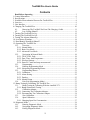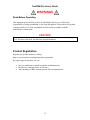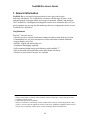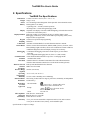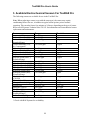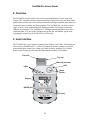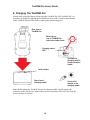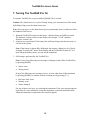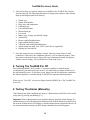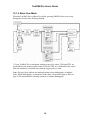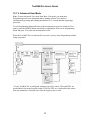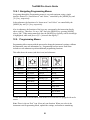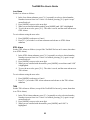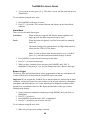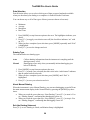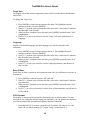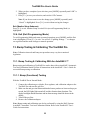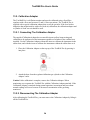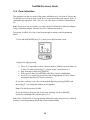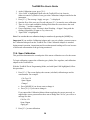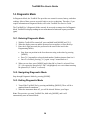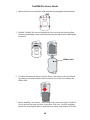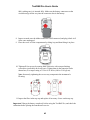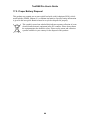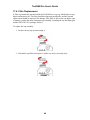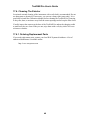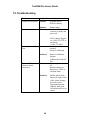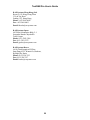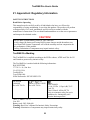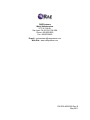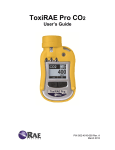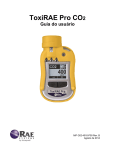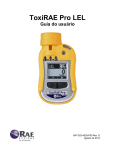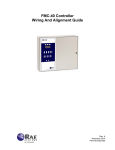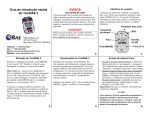Download ToxiRAE Pro Manual - Enviro
Transcript
ToxiRAE Pro User’s Guide P/N G02-4009-000 Rev. B May 2011 © Copyright 2011 RAE Systems, Inc. ToxiRAE Pro User’s Guide Contents Read Before Operating................................................................................................. 3 1. General Information........................................................................................................ 6 2. Specifications.................................................................................................................. 7 3. Available Electrochemical Sensors For ToxiRAE Pro................................................... 8 4. Overview......................................................................................................................... 9 5. User Interface.................................................................................................................. 9 6. Charging The ToxiRAE Pro ......................................................................................... 10 6.1. Removing The ToxiRAE Pro From The Charging Cradle ......................... 11 6.2. Low Voltage Shutoff.................................................................................... 11 7. Turning The ToxiRAE Pro On ..................................................................................... 12 8. Turning The ToxiRAE Pro Off..................................................................................... 13 9. Testing The Alarms (Manually).................................................................................... 13 10. Low Battery Warnings................................................................................................ 14 11. Dead Battery Warning & Shutoff ............................................................................... 14 12. Operating The ToxiRAE Pro ...................................................................................... 15 12.1. Overview...................................................................................................... 15 12.1.1. Normal Mode ................................................................................................ 15 12.1.2. Basic User Mode........................................................................................... 16 12.1.3. Advanced User Mode ................................................................................... 17 12.2. Navigation In Normal Mode........................................................................ 18 12.2.1. TWA, STEL, Peak ........................................................................................ 18 12.2.2. Date, Time, And Temperature ...................................................................... 18 12.2.3. Wireless Settings........................................................................................... 18 12.2.4. Enter PC Comm and stop measurement?...................................................... 19 12.3. Programming................................................................................................ 19 12.4. Entering Programming Mode ...................................................................... 19 12.4.1. Navigating Programming Menus.................................................................. 21 12.5. Programming Menus.................................................................................... 21 12.5.1. Calibration..................................................................................................... 22 12.5.2. Alarm Setting ................................................................................................ 22 12.5.3. Datalog.......................................................................................................... 25 12.5.4. Monitor Setup ............................................................................................... 27 12.6. Exit (Exit Programming Mode) ................................................................... 33 13. Bump Testing & Calibrating The ToxiRAE Pro ........................................................ 33 13.1. Bump Testing & Calibrating With An AutoRAE 2™................................. 33 13.1.1. Bump (Functional) Testing ........................................................................... 33 13.2. Calibration Adapter...................................................................................... 34 13.2.1. Connecting The Calibration Adapter ............................................................ 34 13.2.2. Disconnecting The Calibration Adapter ....................................................... 34 13.3. Zero Calibration ........................................................................................... 35 13.4. Span Calibration........................................................................................... 36 13.4.1. Changing Span Gas Concentration ............................................................... 37 14. Diagnostic Mode......................................................................................................... 38 14.1. Entering Diagnostic Mode ........................................................................... 38 14.2. Navigating Diagnostic Mode ....................................................................... 38 14.3. Exiting Diagnostic Mode ............................................................................. 38 1 ToxiRAE Pro User’s Guide 15. Alarm Signal Summary............................................................................................... 39 16. Downloading Datalogs And Performing PC-Based Instrument Configuration and Firmware Upgrades ................................................... 40 17. Maintenance................................................................................................................ 41 17.1. Replacing the ToxiRAE Pro Li-Ion Battery ................................................ 41 17.2. Proper Battery Disposal ............................................................................... 44 17.3. Removing And Installing The Rubber Boot ................................................ 45 17.4. Filter Replacement ....................................................................................... 46 17.5. Replacing The Sensor .................................................................................. 47 17.6. Cleaning The Exterior.................................................................................. 48 17.6.1. Ordering Replacement Parts ......................................................................... 48 18. Troubleshooting .......................................................................................................... 49 19. Technical Support ....................................................................................................... 50 20. RAE Systems Contacts ............................................................................................... 50 21. Appendix A: Regulatory Information......................................................................... 53 2 ToxiRAE Pro User’s Guide WARNINGS Read Before Operating This manual must be carefully read by all individuals who have or will have the responsibility of using, maintaining, or servicing this product. The product will perform as designed only if it is used, maintained, and serviced in accordance with the manufacturer’s instructions. CAUTION! Never operate the monitor when the cover is removed. Remove the monitor top cap, rear cover, or battery only in an area known to be non-hazardous. Product Registration Register your product online by visiting: http://www.raesystems.com/support/product-registration By registering your product, you can: • • • Receive notification of product upgrades or enhancements Be alerted to Training classes in your area Take advantage of RAE Systems special offers and promotions 3 ToxiRAE Pro User’s Guide WARNINGS Use only RAE Systems lithium-ion battery part number G02-3004-000 (3.7V, 1,800mAh). This instrument has not been tested in an explosive gas/air atmosphere having an oxygen concentration greater than 21%. Substitution of components may impair suitability for intrinsic safety. Replace batteries only in non-hazardous locations. STATIC HAZARD: Clean only with a damp cloth to avoid damage from electrostatic discharge. For safety reasons this equipment must be operated and serviced by qualified personnel only. Read and understand this instruction manual completely before operating or servicing. The monitor should be calibrated every time it does not pass a bump test, but no less frequently than every six months, depending on use and exposure to gas and contamination, and its operational mode. The ToxiRAE Pro monitor is factory-preconfigured to a 30-day calibration interval, so it will go into calibration alarm if it is not calibrated for 30 days or more. • Calibration intervals and bump test procedures may vary due to national legislation. • RAE Systems recommends using RAE calibration gas cylinders containing the gas that is appropriate to the sensor you are using, and in the correct concentration. 4 ToxiRAE Pro User’s Guide AVERTISSEMENT Utiliser seulement la batterie Lithium-ion RAE Systems référence G02-3004-000 (3.7V, 1,800mAh). Cet instrument n’a pas été testé dans une atmosphère de gaz/air explosive ayant une concentration d’oxygène plus élevée que 21%. La substitution de composants peut compromettre la sécurité intrinsèque. Ne changer les batteries que dans un emplacement désigné non dangereux. RISQUE D'ORIGINE ELECTROSTATIQUE: Nettoyer uniquement avec un chiffon humide. Pour des raisons de sécurité, cet équipement doit être utilisé et entretenu uniquement par un personnel qualifié. Étudier le manuel d’instructions en entier avant d’utiliser, ou d’entretenir l’équipement. Le ToxiRAE Pro est configuré en usine avec une période de calibration de 30 jours, si il n’est pas calibré durant cette période , il passe en alarme. • Une vérification d’étalonnage est définie par une exposition du détecteur au gaz d’étalonnage qui doit déclencher le seuil d’alarmes bas. • Les périodes de calibration peuvent varier suivant les législations locales. • RAE Systems recommande l’utilisation de gaz étalons de RAE Systems qui contiennent le gaz approprié au capteur que vous utilisez et avec une concentration adéquate 5 ToxiRAE Pro User’s Guide 1. General Information ToxiRAE Pro is a personal wireless monitor for toxic gases and oxygen deficiency/enrichment. The ToxiRAE Pro can detect a broad range of gases—from carbon monoxide, hydrogen sulfide, and oxygen to ammonia, chlorine, and phosgene. The ToxiRAE Pro’s intelligent interchangeable sensors store calibration data, so if you need to monitor one gas one day and another gas the next, swapping the sensors in your ToxiRAE Pro is all it takes4. Key Features Wireless1. Personal. Proven • Wireless access to real-time instrument readings and alarm status from any location • Unmistakable five-way local and remote wireless notification of alarm conditions • Largest display in its class • Reliable, rugged, and intrinsically safe • Continuous datalogging capability • Fully automated bump testing and calibration with AutoRAE 2 2 • Easy to maintain with replaceable sensor and Lithium-ion battery • Wireless or non-wireless versions3 are available 1 2 3 Wireless functionality is currently offered in North America and Europe. Contact RAE Systems for availability in other regions. Contact RAE Systems for availability. Wireless versions have a functioning wireless modem and are ready for wireless deployments. “Nonwireless” versions cannot be upgraded to wireless in the future. Additional equipment and/or software licenses may be required to enable remote wireless monitoring and alarm transmission. 6 ToxiRAE Pro User’s Guide 2. Specifications ToxiRAE Pro Specifications Dimensions Weight Sensor Battery Display Display Readout Keypad Sampling Calibration Alarm Modes Datalogging Communication and Data Download 118 mm x 60 mm x 30 mm (4.6" x 2.4" x 1.2") 220g (7.76 oz) Over 20 intelligent interchangeable field-replaceable electrochemical sensors Rechargeable Li-ion battery • Operating time > 30 hours (normal operation) • Recharge time < 4 hours through charging cradle Graphical LCD display with white LED backlighting (activated when monitor is in alarm or with a button press) Real-time reading of concentrations in parts per million; battery status; datalogging on/off status; wireless on/off and reception quality; STEL, TWA, and peak values (as applicable) 2 buttons for operation and programming Diffusion Automatic with AutoRAE 2 Test and Calibration Station or manual Wireless remote alarm notification, audible (95dB @ 30cm), vibration, visible alarm (flashing bright red LEDs), and on-screen indication of alarm conditions • Additional diagnostic alarm and display message for low battery • Continuous Datalogging with a three-month capacity (at one-minute intervals) • User-configurable datalogging interval (from 1 to 3,600 seconds) • Data download and instrument set-up on PC via charging and PC communication cradle • Data download via AutoRAE 2 Automated Test and Calibration Station • Wireless data and status transmission via built-in RF modem (optional) RAE Systems Dedicated Wireless Network ISM license-free bands Wireless Network Wireless Frequency Wireless Range 300 feet (100 meters) (Typical) Operating -4° to 131° F (-20° to 55° C) Temperature Humidity 0 to 95% relative humidity (non-condensing) Dust and Water IP-65 rating for dust and water ingress protection (validated by an independent Resistance test laboratory) Hazardous Location Approvals US and Canada Class I, Div. 1; Groups A,B,C,D T4 Class I, Zone 0 A/Exia IIC T4 Europe II 1G, Ex ia IIC Ga T4 ATEX: IECEx: Ex ia IIC Ga T4 China Ex ia IIC T4 CE Compliance EMC directive: 2004/108/EC (European R&TTE directive: 1999/5/EC Conformity) ATEX directive: 94/9/EC Warranty • Two years on non-consumable components and CO, H2S, and O2 sensors • One year on all other sensors, battery, and consumable parts Specifications are subject to change. 7 ToxiRAE Pro User’s Guide 3. Available Electrochemical Sensors For ToxiRAE Pro The following sensors are available for use in the ToxiRAE Pro. Note: When replacing a sensor (even with the same type), the sensor may require conditioning before first use, in addition to typical warm-up time prior to normal operation. This can take from a few minutes to 24 hours, depending on the type of sensor. Refer to RAE Systems Technical Note TN-151 for information on electrochemical sensor replacement and maintenance. Sensor Ammonia (NH3) Carbon Monoxide (CO) Carbon Monoxide (CO), Extended Range Carbon Monoxide (CO), H2 Compensated* Chlorine (Cl2) Chlorine Dioxide (ClO2) Ethylene Oxide (EtO-A) Ethylene Oxide (EtO-B) Ethylene Oxide (EtO-C), Extended Range Hydrogen (H2)* Hydrogen Chloride (HCl)* Hydrogen Cyanide (HCN) Hydrogen Fluoride (HF)* Hydrogen Sulfide (H2S) Hydrogen Sulfide (H2S), Extended Range Methyl Mercaptan (CH3-SH) Nitric Oxide (NO) Nitrogen Dioxide (NO2) Oxygen (O2) Phosgene (COCl2)* Phosphine (PH3) Phosphine (PH3), Extended Range* Sulfur Dioxide (SO2) Range 0 to 100 ppm 0 to 500 ppm 0 to 2,000 ppm Resolution 1 ppm 1 ppm 10 ppm 0 to 2,000 ppm 10 ppm 0 to 50 ppm 0 to 1 ppm 0 to 100 ppm 0 to 10 ppm 0 to 500 ppm 0.1 ppm 0.03 ppm 1 ppm 0.1 ppm 10 ppm 0 to 1,000 ppm 0 to 15 ppm 0 to 50 ppm 0 to 10 ppm 0 to 100 ppm 0 to 1,000 ppm 2 ppm 0.2 ppm 0.5 ppm 0.1 ppm 0.1 ppm 1 ppm 0 to 10 ppm 0.1 ppm 0 to 250 ppm 0 to 20 ppm 0 to 30% Vol. 0 to 1 ppm 0 to 20 ppm 0 to 1,000 ppm 0.5 ppm 0.1 ppm 0.1% Vol. 0.02 ppm 0.1 ppm 1 ppm 0 to 20 ppm 0.1 ppm * Check with RAE Systems for availability. 8 ToxiRAE Pro User’s Guide 4. Overview The ToxiRAE Pro is the world’s first wireless personal monitor for toxic gases and oxygen. The ToxiRAE Pro takes worker protection to the next level by providing safety professionals wireless access to real-time instrument readings and alarm status from any location for better visibility and faster response. The ToxiRAE Pro can detect a broad range of gases—from carbon monoxide, hydrogen sulfide, and oxygen to ammonia, chlorine, and phosgene. The ToxiRAE Pro’s intelligent interchangeable sensors store calibration data, so if you need to monitor one gas one day and another gas the next, swapping the sensors in your ToxiRAE Pro is all it takes. 5. User Interface The ToxiRAE Pro’s user interface consists of the display, four LEDs, an alarm buzzer, and two keys, [MODE] and [Y/+]. The LCD displays real-time readings in specified measurement units, sensor type, alarm type (when in alarm, including cal. overdue), battery status, datalog (if on), and radio and connection quality (if available). Gas inlet Top cap Belt clip (on back) LED LEDs Alarm Buzzer Display [MODE] key [Y/+] key 9 ToxiRAE Pro User’s Guide 6. Charging The ToxiRAE Pro Always fully charge the battery before using the ToxiRAE Pro. The ToxiRAE Pro’s Liion battery is charged by placing the ToxiRAE Pro in its cradle. Contacts on the bottom of the ToxiRAE Pro meet the cradle’s contact pins, transferring power. Rear view of ToxiRAE Pro Raised lip on rear of ToxiRAE Pro locks into cradle’s latch Charging status LED ToxiRAE Pro Charging and PC Communications Cradle Latch release Rear view of charging cradle Connect AC adapter to the charging cradle Note: Before setting the ToxiRAE Pro into its charging cradle, visually inspect the contacts to make sure they are clean. If they are not, wipe them with a soft, dry cloth. Do not use solvents or cleaners. 10 ToxiRAE Pro User’s Guide Follow this procedure to charge the ToxiRAE Pro (the procedure is applicable to the instrument with or without the rubber boot installed): 1. Plug the AC/DC adapter into the ToxiRAE Pro’s cradle. 2. Plug the AC/DC adapter into the wall outlet. 3. Place the ToxiRAE Pro into the cradle and press down until it is locked in place. The ToxiRAE Pro begins charging automatically. The LED in the cradle should glow red to indicate charging. When charging is complete, the LED in the cradle glows green. WARNING! To reduce the risk of ignition of hazardous atmospheres, recharge the instrument only in areas known to be non-hazardous. Remove and replace batteries only in areas known to be non-hazardous. 6.1. Removing The ToxiRAE Pro From The Charging Cradle To remove the ToxiRAE Pro from its charging cradle, press down on the latch release on the back of the charging cradle while slightly tilting the ToxiRAE Pro toward the front of the cradle, and lift it out. Lift ToxiRAE Pro out of charging cradle Press on latch 6.2. Low Voltage Shutoff When the battery’s charge falls below the shutoff voltage, the ToxiRAE Pro then turns itself off. Recharge the battery by placing the ToxiRAE Pro in its cradle (the cradle should be connected to the AC adapter). 11 ToxiRAE Pro User’s Guide 7. Turning The ToxiRAE Pro On To turn the ToxiRAE Pro on, press and hold [MODE] for 3 seconds. Caution: The alarm buzzer is very loud. During startup, you can mute most of the sound by holding a finger over the alarm buzzer port. Note: Never put tape over the alarm buzzer port to permanently mute it or otherwise limit the loudness of the buzzer. 1. When the ToxiRAE Pro turns on, the buzzer, vibration alarm, and LEDs are tested. The firmware version is shown in the display (for example, “V1.00” indicates firmware version 1.00). 2. A battery test is performed. If the battery has sufficient charge, then the next step is a self test of the system. Note: If the battery is almost fully discharged, the message “Battery too low! Needs charging. Powering off!” shows in the display and the ToxiRAE Pro shuts off. You must charge the battery before you can use the instrument. 3. Self-testing is performed by the ToxiRAE Pro. Note: If one of the following error messages is displayed, shut off the ToxiRAE Pro by pressing [MODE]: • • Sensor error! Wrong sensor! If any of the following error messages occurs, you can either shut off the instrument by pressing [MODE], or continue to the next startup test by pressing [Y/+]: • • • Real time clock error! Memory error! Sensor changed! For any of these error types, try restarting the instrument. If the error message appears again after five more attempts to restart the instrument, consult the distributor from whom the instrument was purchased for technical support. 12 ToxiRAE Pro User’s Guide 4. After self-testing, two start-up options are available for the ToxiRAE Pro: Normal and Fast Start-up. The following information is displayed in sequence under Normal Start-up and skipped under Fast Start-up: • • • • • • • • • • • • • • Sensor type Sensor serial number Date, time, and temperature Calibration gas Last calibration date Measurement gas User mode Battery type, voltage, and shutoff voltage Alarm mode Buzzer enabled/disabled status Light enabled/disabled status Vibration alarm enabled/disabled status Alarm settings for High, Low, STEL, and TWA (as applicable) Datalog type and interval 5. Once the startup process is complete, a sensor warm-up screen is shown (with countdown, if necessary; the countdown time may vary for different sensors). Then the main measurement screen is shown. The type of monitored hazard is displayed, with the current reading. The ToxiRAE Pro is now ready for use. 8. Turning The ToxiRAE Pro Off Press and hold [MODE]. In 2 seconds, a 5-second countdown to shutoff begins, accompanied by one buzzer beep per second. You must hold your finger on the key for the entire shutoff process. If you remove your finger from the key during the countdown, the shutoff operation is canceled and the ToxiRAE Pro continues normal operation. When you see “Unit Off,” release your finger from the [MODE] key. The ToxiRAE Pro is now off. 9. Testing The Alarms (Manually) Under normal non-alarm conditions, the buzzer, vibration alarm, and LEDs can be tested at any time by pressing and holding [Y/+]. Important! If any of the alarms does not respond to this test, check the Alarm Settings. It is possible that any or all of the alarms have been turned off. If all the alarms are turned on, but one or more of them (buzzer, LED lights, or vibration alarm) does not respond to this test, do not use the instrument; contact your RAE Systems distributor for technical support. 13 ToxiRAE Pro User’s Guide 10. Low Battery Warnings If, during operation, the battery’s charge is low, the battery icon in the display screen turns empty and blinks once every second. At the same time, the following notifications occur every minute: the buzzer beeps and LEDs blink once, followed by a vibration and a screen message “Battery low! Shut off in X minutes.” The countdown to shutoff starts 10 minutes prior to automatic shutoff. 11. Dead Battery Warning & Shutoff If you turn on the ToxiRAE Pro and the battery’s charge is below its lowest threshold, the display shows this message: Battery too low! Needs charging. Powering off! It then automatically shuts off. You must charge the ToxiRAE Pro’s battery before you can continue to use this instrument. Important! Do not operate the ToxiRAE Pro again until its battery has been charged. WARNING! To reduce the risk of ignition of hazardous atmospheres, charge the battery only in areas known to be non-hazardous. 14 ToxiRAE Pro User’s Guide 12. Operating The ToxiRAE Pro 12.1. Overview The ToxiRAE Pro has two operational modes: • • Normal — see page 15 for detailed instructions. Diagnostic — see page 38 for detailed instructions. The following is an overview of the two modes: Normal Mode is the default mode. It is accessed when you turn on the ToxiRAE Pro. Two sub-modes are available: Basic User and Advanced User. In Basic User, some restrictions are applied, including password protection that guards against entering Programming Mode by unauthorized personnel. In Advanced, there are no such access restrictions (you do not need a password), and it provides the indications and data you need most for typical monitoring applications. Diagnostic Mode is primarily intended for technicians to use during troubleshooting, although it also offers access to a few changeable parameters that you may rarely (if ever) need to change. A password is required to enter Diagnostic Mode (the password is the same as (and automatically kept in sync with) the one used to enter Programming Mode). The default password is 0000. To enter Diagnostic Mode, power the instrument off and then turn it back on by pressing and holding both the buttons. In Diagnostic Mode, ToxiRAE Pro displays readings in raw counts instead of units such as parts per million (ppm). It is not possible to switch to Programming from Diagnostic Mode without turning off the instrument first and then restarting it in the desired mode. 12.1.1. Normal Mode Normal Mode is the default mode of the ToxiRAE Pro when it is turned on. The selected sub-mode (Basic or Advanced) determines the number of screens that are accessible. 15 ToxiRAE Pro User’s Guide 12.1.2. Basic User Mode When the ToxiRAE Pro is in Basic User Mode, pressing [MODE] allows you to step through the screens in the following fashion: * If your ToxiRAE Pro is configured with an oxygen (O2) sensor, TWA and STEL are not included in the menus because neither TWA nor STEL are calculated for this sensor. Min (for minimum) is included only when an oxygen sensor is used. Note: The gray boxes indicate the datalog functions when datalogging is in Manual mode. When datalogging is in Automatic mode, these screens do not appear. Refer to page 25 for information on selecting Automatic or Manual datalogging. 16 ToxiRAE Pro User’s Guide 12.1.3. Advanced User Mode Note: To enter Advanced User mode from Basic User mode, you must enter Programming mode on an instrument that is running in Basic User mode by simultaneously pressing and holding both buttons for 3 seconds and then supplying a password. To exit Programming Menu and return to the measurement screen (in Advanced User mode), press the [MODE] button repeatedly to highlight the Exit icon in Programming Menu and press Y to exit to the measurement screen. When the ToxiRAE Pro is in Advanced User mode, you may enter Programming without using a password. * If your ToxiRAE Pro is configured with an oxygen (O2) sensor, TWA and STEL are not included in the menus because neither TWA nor STEL are calculated for this sensor. Min (for minimum) is included only when an oxygen sensor is used. 17 ToxiRAE Pro User’s Guide 12.2. Navigation In Normal Mode Step through the screens in Normal Mode by pressing [MODE]. Some screens allow actions on your part, such as clearing the data. In these instances, pressing [Y/+] performs the action. 12.2.1. TWA, STEL, Peak The first screen includes a readout for TWA, STEL, and Peak readings. TWA* The TWA (time-weighted average) reading is the average reading of the gas concentration times that the monitor has been on, prorated to an 8-hour period. STEL* Short Term Exposure Limit (STEL) data based on 15-minute STEL values, expressed in ppm or mg/m3. A STEL value is only displayed after the ToxiRAE Pro has been on for 15 minutes or longer. After exiting PC Communications mode, the STEL value is reset. Peak The Peak value tells you the highest reading for the sensor since the ToxiRAE Pro was turned on. Press [Y/+] twice to clear the Peak value. Note: If you do not press a key within 1 minute, the display reverts to the normal reading. * If your ToxiRAE Pro is configured with an oxygen (O2) sensor, TWA and STEL are not included in the menus because neither TWA nor STEL are calculated for this sensor. Press [MODE] to advance from screen to screen. 12.2.2. Date, Time, And Temperature The current Date is expressed as Month/Day/Year, with two digits for month and day, and four digits for the year. Below the date is the time, which is expressed as Hours/Minutes/Seconds, with two digits for each. The time is in 24-hour (military) format. Below the time is the internal temperature, which can be in degrees Fahrenheit or Celsius (settable in Programming Mode). 12.2.3. Wireless Settings The current wireless settings are shown here. These include the PAN ID, Channel, and Unit ID, which are helpful when creating or troubleshooting networks. Parent ID data does not apply. 18 ToxiRAE Pro User’s Guide 12.2.4. Enter PC Comm and stop measurement? Before communicating with a PC running ProRAE Studio II Instrument Configuration and Data Management software (for downloading datalogs, configuring the instrument, or uploading new firmware), the ToxiRAE Pro must be set to communicate with the computer. Press [MODE] repeatedly until you reach the “Enter PC Comm and stop measurement?” screen. Then press [Y/+]. Measurement and datalogging are stopped, and the instrument is now ready to communicate with the PC. 12.3. Programming You must provide a 4-digit password to enter Programming Mode, unless the ToxiRAE Pro is already running in Advanced User mode. The default password is 0000. 12.4. Entering Programming Mode 1. Press and hold [MODE] and [Y/+] simultaneously until the Password screen appears. 2. Input the 4-digit password: • Press [Y/+] repeatedly to select a desired number. Numbers increase from 0 to 9. Once 9 is reached, pressing [Y/+] again "wraps" around back to 0. • Step from digit to digit using [MODE]. • When you are done, continue pressing [MODE] until OK or Cancel is highlighted. • Press [Y/+] to register the password (if OK is highlighted) or to exit without entering the password (if Cancel is selected). If you make a mistake, you can cycle through the digits by pressing [MODE] repeatedly and then using [Y/+] to change the number in each position. Note: The default password is 0000. 19 ToxiRAE Pro User’s Guide When you have successfully entered Programming Mode, the following screen appears: Note: The password can only be changed by connecting the instrument to a PC running ProRAE Studio II software. Follow the instructions in ProRAE Studio II to change it. The Calibration icon is highlighted first by default, but you can press [MODE] to step from one programming menu item to the next, with the name of the menu shown at the top of the display and the corresponding icon highlighted. As you repeatedly press [MODE], the selection moves from left to right, and the following screens appear in sequence: Note: When you reach Exit and press [MODE], the menu cycles back to Calibration. To exit the Programming Menu, highlight Exit by pressing the [MODE] button, and press the [Y/+] key. 20 ToxiRAE Pro User’s Guide 12.4.1. Navigating Programming Menus Navigating through the Programming menus is easy and consistent, using a single interface format of a “forward arrow” and “Select,” controlled by the [MODE] key and [Y/+] key, respectively. In the submenus, the functions of a “down arrow” and “Select” are controlled by the [MODE] key and [Y/+] key, respectively. Also in submenus, the functions of the keys may correspond to the instruction directly above each key. Therefore, if it says “OK” above the [MODE] key, pressing [MODE] selects “OK.” When setting numerical data, the [MODE] key typically selects which digit is highlighted, while each press of [Y/+] increases the digit by 1. 12.5. Programming Menus Programming allows anyone with the password to change the instrument’s settings, calibrate the instrument, enter user information, etc. Programming has four menus. Each menu includes several submenus to perform additional programming functions. This table shows the menus (and their icons) and submenus: Calibration Alarm Setting Datalog Monitor Setup Zero Calibration High Alarm Clear Datalog Wireless Span Calibration Low Alarm Interval Site ID STEL Alarm* Data Selection User ID TWA Alarm* Datalog Type User Mode Alarm Mode Date Buzzer & Light Time Temp. Unit Language Zero At Start LCD Contrast * STEL and TWA are not included in the menus on a ToxiRAE Pro equipped with an O2 sensor. Note: There is also an “Exit” icon. It has only one function. When you select it, the instrument exits Programming Mode, updates the settings, and returns to monitoring. 21 ToxiRAE Pro User’s Guide Once you enter Programming, the LCD displays the first menu, Calibration. Each subsequent menu is accessed by pressing [MODE] repeatedly until the desired menu is displayed. To enter a submenu of a menu, press [Y/+]. 12.5.1. Calibration Two types of calibration are available: Zero (fresh air) and Span. In the Calibration submenu, select Zero or Span Calibration by pressing [MODE]. Once your choice is highlighted, press [Y/+]. Zero Calib The procedure for performing a zero calibration is covered on page 33. Span Calib The procedure for performing a basic span calibration is covered on page 36. Exit Press [Y/+] to exit. Calibration is exited, and Measurement is highlighted in the Programming Menu screen. 12.5.2. Alarm Setting High Alarm Set the High Alarm as follows: 1. In the High Alarm submenu, press [Y/+] repeatedly to select a desired number. Numbers increase from 0 to 9. Once 9 is reached, pressing [Y/+] again “wraps” around back to 0. 2. Press [MODE] to move to the next digit. 3. When you are satisfied with the number, press [MODE] until “OK” is highlighted. 4. To save the new value, press [Y/+]. The value is saved, and the menu advances to Low Alarm. To exit without saving the new value: 1. Press [MODE] to advance to Cancel. 2. Press [Y/+] to exit the High Alarm submenu and advance to the Low Alarm submenu. 22 ToxiRAE Pro User’s Guide Low Alarm Set the Low Alarm as follows: 1. In the Low Alarm submenu, press [Y/+] repeatedly to select a desired number. Numbers increase from 0 to 9. Once 9 is reached, pressing [Y/+] again “wraps” around back to 0. 2. Press [MODE] to move to the next digit. 3. When you are satisfied with the number, press [MODE] until “OK” is highlighted. 4. To save the new value, press [Y/+]. The value is saved, and the menu advances to STEL Alarm. To exit without saving the new value: 1. Press [MODE] to advance to Cancel. 2. Press [Y/+] to exit the Low Alarm submenu and advance to STEL Alarm submenu. STEL Alarm Set the STEL Alarm as follows (except if the ToxiRAE Pro has an O2 sensor; then there is no STEL Alarm): 1. In the STEL Alarm submenu, press [Y/+] repeatedly to select a desired number. Numbers increase from 0 to 9. Once 9 is reached, pressing [Y/+] again “wraps” around back to 0. 2. Press [MODE] to move to the next digit. 3. When you are satisfied with the number, press [MODE] several times until “OK” is highlighted. 4. To save the new value, press [Y/+]. The value is saved, and the menu advances to TWA Alarm. To exit without saving the new value: 1. Press [MODE] to advance to Cancel. 2. Press [Y/+] to exit the STEL Alarm submenu and advance to the TWA Alarm submenu. TWA Set the TWA Alarm as follows (except if the ToxiRAE Pro has an O2 sensor; then there is no TWA Alarm): 1. In the TWA Alarm submenu, press [Y/+] repeatedly to select a desired number. Numbers increase from 0 to 9. Once 9 is reached, pressing [Y/+] again “wraps” around back to 0. 2. Press [MODE] to move to the next digit. 3. When you are satisfied with the number, press [MODE] until “OK” is highlighted. 23 ToxiRAE Pro User’s Guide 4. To save the new value, press [Y/+]. The value is saved, and the menu advances to Alarm Mode. To exit without saving the new value: 1. Press [MODE] to advance to Cancel. 2. Press [Y/+] to exit the TWA Alarm submenu and advance to the Alarm Mode submenu. Alarm Mode There are two selectable alarm types: Auto Reset When an alarm is triggered and after the alarm condition is no longer present, the alarm stops and resets by itself. Latch When the alarm is triggered, it will not cease until you manually turn it off. The latched setting only controls alarms for High Alarm and Low Alarm, not the STEL or TWA alarms. Note: To clear an alarm when the instrument is set to “Latched,” press [Y/+] when the main (measurement) display is shown. 1. Press [MODE] to step from one alarm type to the other. 2. Press [Y/+] to select an alarm type. 3. When you have completed your selection, press [MODE] until “Exit” is highlighted. Then press [Y/+] to save the change and exit to “Buzzer and Light.” Buzzer & Light The buzzer, light, and vibration alarms can be programmed so that any combination, all, or none of them are activated when the ToxiRAE Pro goes into alarm. Important! If you program the ToxiRAE Pro so that no alarms are activated in an alarm condition, you may put yourself or your workers at risk of being exposed to a hazardous atmosphere and being unaware of it, as the indication of a dangerous condition will be limited to the concentration shown in the display and the name of the type of alarm flashing on the display. 1. Choose an alarm combination setting by pressing [MODE] until your choice is highlighted. 2. Press [Y/+] to select it. 3. Press [MODE] repeatedly until “Exit” is highlighted. 4. Press [Y/+] to register your selection and exit. To exit without saving the new value: 1. Make sure your previous setting is selected. 24 ToxiRAE Pro User’s Guide 2. Press [MODE] repeatedly to advance to Exit. 3. Press [Y/+] to exit. Exit (the Alarm Settings Submenu) Press [Y/+] to exit the Alarm Settings submenu. Alarm Settings is exited, and Datalog is highlighted. If you want to cycle through the Alarm Setting submenus, press [MODE] instead of [Y/+]. 12.5.3. Datalog Clear Datalog This operation erases all data stored in the datalog. Note: Once the datalog is cleared, the data cannot be recovered. Press [Y/+] to clear the datalog. The display asks, “Are you sure?” • • Press [Y/+] if you want to clear the datalog. When it has been cleared, the display shows “Datalog Cleared!” Press [MODE] if you do not want to clear the datalog. You are taken to the next submenu, Interval. Interval Intervals are shown in seconds. The default value is 60 seconds. The maximum interval is 3600 seconds, and the minimum is 1 second. 1. Press [Y/+] repeatedly to select a desired number. Numbers increase from 0 to 9. Once 9 is reached, pressing [Y/+] again “wraps” around back to 0. 2. Press [MODE] to advance to the next digit. 3. Repeat this process until the desired value is entered. When you have completed your selections, press [MODE] repeatedly until “OK” is highlighted. • • To save the new value, press [Y/+]. To cancel the changes and keep the settings as they were, press [MODE] to highlight “Cancel.” Then press [Y/+]. You are taken to the next submenu, Data Selection. 25 ToxiRAE Pro User’s Guide Data Selection Data Selection allows you to select which types of data are stored and made available when you download your datalog to a computer via ProRAE Studio II software. You can choose any or all of four types of data (you must choose at least one): • • • • Minimum Average Maximum Real Time 1. Press [MODE] to step from one option to the next. The highlighter indicates your choice. 2. Press [Y/+] to toggle your selection on or off (the check box indicates “on” with an “X”). 3. When you have completed your selections, press [MODE] repeatedly until “Exit” is highlighted. 4. Press [Y/+] to save the changes and exit. Datalog Type The instrument has two datalog types: Auto Manual Collects datalog information when the instrument is sampling until the datalog memory is full. Datalogging occurs only when you manually initiate datalogging (see below for details). 1. Press [MODE] to step from one option to the next. 2. Press [Y/+] to make your selection (the dark circle in the “radio button” indicates that an option has been selected). 3. When you have completed your selection, press [MODE] until “Exit” is highlighted. 4. Press [Y/+] to save your selection and exit. About Manual Datalog When the instrument is set to Manual Datalog, you can turn datalogging on and off from the main measurement display in the Normal Mode by pressing the [MODE] key three times. • • When you reach the screen that says “Start Datalog?” press [Y/+] to start it. You see “Datalog Started,” confirming that datalogging is now on. When you reach the screen that says “Stop Datalog?” press [Y/+] to stop it. You see “Datalog Stopped,” confirming that datalogging is now off. Exit (the Datalog Submenu) Press [Y/+] to exit. Datalog is exited, and Monitor Setup is highlighted. 26 ToxiRAE Pro User’s Guide 12.5.4. Monitor Setup Wireless There are seven Wireless parameters: • • • • • • • Radio On/Off PAN ID Channel Join Network Interval Off Network Alarm Factory Reset Radio On/Off This turns the wireless modem on or off. Note: Turning the radio off does not change any of the settings. They are stored and ready for use the next time the wireless modem is turned on. 1. Choose an “On” or “Off” by pressing [MODE] until your choice is highlighted. (The dark circle in the “radio button” indicates that an option has been selected). 2. Press [Y/+] to select it. 3. Press [MODE] repeatedly until “Exit” is highlighted. 4. Press [Y/+] to register your selection and exit. To exit without saving the new value: 1. Make sure your previous setting is selected. 2. Press [MODE] repeatedly to advance to Exit. 3. Press [Y/+] to exit. PAN ID All units on a network must be programmed with the same Pan ID (Personal Network Identifier) to ensure communication compatibility. Important! The allowed range for Pan ID numbers is 001 through 999. Choose and enter a 3-digit PAN ID: 1. Press [Y/+] and the display shows the current PAN ID. Example: “866.” The leftmost digit is highlighted. 2. Press [Y/+] repeatedly to select a desired number. Once 9 is reached, pressing [Y/+] again “wraps” around back to 0. 3. Press [MODE] to advance to the next digit. Repeat this process until all eight characters of the new PAN ID are entered. 27 ToxiRAE Pro User’s Guide To save your new PAN ID and exit, press [MODE] repeatedly until “OK” is highlighted. Then press [Y/+]. It says, “Applying settings…” and then “Settings applied successfully!” to indicate they have been registered. The menu now advances automatically to “Channel.” Channel Every network operates on its own channel, between 01 and 10 (do not use 00). If you need to know the network’s channel, check the EchoView Host’s setting. Note: In Europe, only Channel 11 can be used, and it is preset (it cannot be changed). Choose and enter a 2-digit Channel: 1. Press [Y/+] and the display shows the current Channel. Example: “10.” The leftmost digit is highlighted. 2. Press [Y/+] repeatedly to select a desired number. Once 9 is reached, pressing [Y/+] again “wraps” around back to 0. 3. Press [MODE] to advance to the next digit. Repeat this process until all eight characters of the new Channel are entered. To save your new Channel number and exit, press [MODE] repeatedly until “OK” is highlighted. Then press [Y/+]. It says, “Applying settings…” and then “Settings applied successfully!” to indicate they have been registered. The menu now advances automatically to “Join Network.” Join Network This screen is for joining an existing network. When you see this screen, press [Y/+] to join, or [MODE] to exit without joining. While searching for the network, the message “Joining network…” is displayed. If the network is found and successfully joined, then “Join network successful!” is displayed. Press [MODE] to acknowledge the connection and return to the Wireless menu. If the network is not joined, the display shows: “Join network failed!” You have two options: Exit and Retry. If you want to retry, check that your network setting is correct (matches the EchoView Host) and that the EchoView Host is turned on and operating. Then press [Y/+] to retry. Interval This sets the amount of time between data transmissions to the EchoView Host. To change the Interval: 1. Press [MODE] to step from one option to the other. The highlighted option changes each time you press [MODE]. 28 ToxiRAE Pro User’s Guide 2. Press [Y/+] to make your selection (the dark circle in the “radio button” indicates the option has been selected). 3. When you have completed your selection, press [MODE] repeatedly until “Exit” is highlighted. 4. Press [Y/+] to save your selection, exit the Interval menu, and advance to “Off Netwk Alarm.” Off Netwk Alarm When this is enabled, the unit goes into alarm whenever an active network connection is lost. This informs you that connectivity has been broken between the ToxiRAE Pro and the EchoView Host. 1. Choose “On” or “Off” by pressing [MODE] until your choice is highlighted. (the dark circle in the “radio button” indicates that an option has been selected). 2. Press [Y/+] to select it. 3. Press [MODE] repeatedly until “Exit” is highlighted. 4. Press [Y/+] to register your selection and exit. To exit without saving the new value: 1. Make sure your previous setting is selected. 2. Press [MODE] repeatedly to advance to Exit. 3. Press [Y/+] to exit. Factory Reset CAUTION! Selecting this resets the wireless settings to their original factory configurations. A factory reset of the wireless settings deletes any customized settings and cannot be undone. 1. Press [Y/+] to select “Factory Reset.” You will see the message “Reset wireless settings?” 2. Press [Y/+] for “Yes” or [MODE] for “Exit.” If you select “Exit,” the ToxiRAE Pro exits without performing a factory reset. Exit (the Wireless Submenu) Press [Y/+] to exit. Wireless is exited, and Monitor Setup is highlighted. Site ID Choose and enter an 8-digit alphanumeric Site ID to uniquely identify the particular site where the instrument is to be used. This Site ID is included in the datalog report. 1. Press [Y/+] and the display shows the current Site ID. Example: “SITE0001.” The left-most digit is highlighted. 2. Press [Y/+] repeatedly to select a desired character. Letters increase from current value to Z followed by digits from 0 to 9. Once 9 is reached, pressing [Y/+] again “wraps” around to the letter A. For the last four characters that must be numerical, 29 ToxiRAE Pro User’s Guide numbers increase from 0 to 9. Once 9 is reached, pressing [Y/+] again “wraps” around back to 0. Note: The last four characters must be numerals. 3. Press [MODE] to advance to the next character. Repeat this process until all eight characters of the new Site ID are entered. To save your new Site ID and exit, press [MODE] repeatedly until “OK” is highlighted. Then press [Y/+]. User ID Enter an 8-digit alphanumeric User ID to uniquely identify a user. This User ID is included in the datalog report. 1. Press [Y/+] and the display shows the current User ID. Example: “USER0000.” The left-most character is highlighted. 2. Press [Y/+] repeatedly to select a desired character. Letters increase from current value to Z followed by digits from 0 to 9. Once 9 is reached, pressing [Y/+] again “wraps” around to the letter A. 3. Press [MODE] to advance to the next character. Repeat this process until all eight characters of the new User ID are entered. To save your new User ID and exit, press [MODE] repeatedly until “OK” is highlighted. Then press [Y/+]. User Mode The ToxiRAE Pro has two user modes: Basic Advanced Basic users can only see and use a basic set of functions. Advanced users can see all screens and take advantage of all available functions. Note: The default value for User Mode is Basic. To change the User Mode: 1. Press [MODE] to step from one option to the other. The highlighting changes each time you press [MODE]. 2. Press [Y/+] to make your selection (the dark circle in the “radio button” indicates the option has been selected). 3. When you have completed your selection, press [MODE] repeatedly until “Exit” is highlighted. 4. Press [Y/+] to register your selection, exit the User Mode submenu and advance to Date. 30 ToxiRAE Pro User’s Guide Date The Date is expressed as Month/Day/Year, with two digits for each (MM/DD/YY). The left-most digit is highlighted to indicate it is selected when you enter the Date submenu. 1. Press [Y/+] repeatedly to select a desired number. Numbers increase from 0 to 9. Once 9 is reached, pressing [Y/+] again “wraps” around back to 0. 2. Press [MODE] to advance to the next digit. Repeat this process until all six digits of the new date are entered. 3. Press [MODE] repeatedly until “OK” is highlighted. 4. Press [Y/+] to save your selection and advance to Time. Note: If you do not want to save the change, press [MODE] repeatedly until “Cancel” is highlighted. Press [Y/+] to exit to Time without saving the changes. Time The Time is expressed as Hours/Minutes/Seconds, with two digits for each. The time is in 24-hour (military) format of HH:MM:SS. The left-most digit is highlighted to indicate it is selected. 1. Press [Y/+] repeatedly to select a desired number. Numbers increase from 0 to 9. Once 9 is reached, pressing [Y/+] again “wraps” around back to 0. 2. Press [MODE] to advance to the next digit. Repeat this process until all six digits of the new time are entered. 3. Press [MODE] repeatedly until “OK” is highlighted. 4. Press [Y/+] to save your selection, exit the Time submenu and advance to Temp. Unit. Note: If you do not want to save the change, press [MODE] until “Cancel” is highlighted. Press [Y/+] to exit to Temp. Unit without saving the changes. 31 ToxiRAE Pro User’s Guide Temp. Unit The display unit of the internal temperature sensor can be switched between Fahrenheit and Celsius. To change the Temp. Unit: 1. Press [MODE] to step from one option to the other. The highlighted option changes each time you press [MODE]. 2. Press [Y/+] to make your selection (the dark circle in the “radio button” indicates the option has been selected). 3. When you have completed your selection, press [MODE] repeatedly until “Exit” is highlighted. 4. Press [Y/+] to save your selection, exit the Temp. Unit menu, and advance to Language. Language English is the default language, but other languages can also be selected for the instrument. 1. Press [MODE] to step from one option to the next. The highlighted option changes each time you press [MODE]. 2. Press [Y/+] to make your selection (the dark circle in the “radio button” indicates this option has been selected). 3. When you have completed your selection, press [MODE] repeatedly until “Exit” is highlighted. 4. Press [Y/+] to save your selection, exit the Language submenu, and advance to Zero At Start. Zero At Start When Zero At Start is turned on, the instrument starts with zero calibration every time it is turned on. 1. Press [MODE] to choose between “Off” and “On.” 2. Press [Y/+] to make your selection (the dark circle in the “radio button” indicates your selection). 3. When you have completed your selection, press [MODE] repeatedly until “Exit” is highlighted. 4. Press [Y/+] to save your selection, exit the Zero At Start submenu, and advance to LCD Contrast. LCD Contrast The display’s contrast can be increased or decreased from its default setting. You may not need to ever change the default setting, but sometimes you can optimize the display to suit extreme temperature and ambient brightness/darkness conditions. 1. Press and hold [Y/+] to select a desired level of contrast. The range is 1 to 100. Once 100 is reached, pressing [Y/+] again "wraps" around back to 1. 32 ToxiRAE Pro User’s Guide 2. When you have completed your selection, press [MODE] repeatedly until “OK” is highlighted. 3. Press [Y/+] to save your selection, and exit the LCD Contrast. Note: If you do not want to save the change, press [MODE] repeatedly until “Cancel” is highlighted. Press [Y/+] to exit without saving the changes. Exit (Monitor Setup Submenu) Press [Y/+] to exit. Monitor Setup is exited. Exit (to exit Programming Mode) is highlighted. 12.6. Exit (Exit Programming Mode) To exit Programming Mode and return to normal operation, press [MODE] until the Exit icon is highlighted. Press [Y/+] to exit. You will see “Updating Settings…” as changes are registered and the mode changes to normal operation. 13. Bump Testing & Calibrating The ToxiRAE Pro Note: Calibration intervals and bump test procedures may vary due to national legislation. 13.1. Bump Testing & Calibrating With An AutoRAE 2™ Bump testing and calibrating a ToxiRAE Pro can be done with an AutoRAE 2 Automatic Test And Calibration Station. Follow all instructions in the AutoRAE 2 User’s Guide for successful bump testing or calibration. 13.1.1. Bump (Functional) Testing With the ToxiRAE Pro in Normal Mode: 1. Connect the calibration gas cylinder, flow regulator, and calibration adapter to the ToxiRAE Pro and start the gas flow. 2. Make sure the unit goes into alarm and that the buzzer produces at least two beeps per second, the LED lights flash on and off, and the vibration alarm functions. The display backlight should illuminate and an alarm message should be shown in the display. 3. Turn off the gas flow. 4. Remove the calibration adapter. Note: Bump testing and calibration can also be performed by using the RAE Systems AutoRAE 2 Automatic Test And Calibration Station. Refer to the AutoRAE 2 User’s Guide for instructions. 33 ToxiRAE Pro User’s Guide 13.2. Calibration Adapter The ToxiRAE Pro is a diffusion monitor and must be calibrated using a fixed-flow regulator with a flow rate between 0.5 and 1.0 liters per minute. The ToxiRAE Pro is supplied with a special calibration adapter that covers the gas inlet. If the local air has impurities that might interfere with zero (fresh air) calibration, the calibration adapter and a cylinder of clean zero air should be used. 13.2.1. Connecting The Calibration Adapter The supplied Calibration Adapter has a removable insert to allow bump testing and calibration to be performed on the instrument regardless of whether it has a rubber boot installed. Use the Calibration Adapter without the insert to calibrate the instrument in the rubber boot, and with the insert to calibrate the instrument without the rubber boot on it. 1. Place the Calibration Adapter on the top cap of the ToxiRAE Pro by pressing it into place. 2. Attach the hose from the regulator/calibration gas cylinder to the Calibration Adapter’s inlet. Caution! After calibration is complete, remove the Calibration Adapter. When monitoring, never operate the ToxiRAE Pro with the Calibration Adapter attached. If the Calibration Adapter is attached during normal operation, inconsistent and lower-thannormal readings will occur because of decreased concentration of the gas being monitored. 13.2.2. Disconnecting The Calibration Adapter After calibrating the ToxiRAE Pro, you must remove the Calibration Adapter by lifting it off the ToxiRAE Pro. 34 ToxiRAE Pro User’s Guide 13.3. Zero Calibration This operation sets the zero point of the sensor calibration curve for clean air. Expose the ToxiRAE Pro to a clean air source with 20.9% oxygen and without any organic, toxic, or combustible gas impurities. This “Zero Air” can come from a cylinder or clean ambient air. Note: If you use a zero air cylinder, you must use the ToxiRAE Pro Calibration Adapter. Using a calibration adapter is not necessary for calibration in fresh air. Turn on the ToxiRAE Pro. Once it has been through its startup, enter Programming Mode: 1. Press and hold [MODE] and [Y/+] until you see the Password screen. 2. Input the 4-digit password: • • • • Press [Y/+] repeatedly to select a desired number. Numbers increase from 0 to 9. Once 9 is reached, pressing [Y/+] again “wraps” around back to 0. Step from digit to digit using [MODE]. When you are done, press [MODE] until OK or Cancel is highlighted. Press [Y/+] to register the password (if OK is highlighted) or to exit without entering the password (if Cancel is selected). If you make a mistake, you can cycle through the digits by pressing [MODE] and then using [Y/+] to change the number in each position. Note: The default password is 0000. If you do not know the password, do not enter anything. Just press [MODE] repeatedly to highlight OK, and then press [Y/+]. Note: If the ToxiRAE Pro is in Programming Mode and you do not press a key within 60 seconds, it exits Programming Mode and re-enters Normal Mode. 35 ToxiRAE Pro User’s Guide 1. At the Calibration screen, press [Y/+]. 2. “Zero Calib” is highlighted. Make sure the ToxiRAE Pro is in clean air. Otherwise attach a cylinder of zero gas to the Calibration Adapter installed on the instrument. 3. Press [Y/+]. The message “Apply zero gas…” is displayed. 4. Start the flow of the zero gas (if used) and press [Y/+] to start the zero calibration. 5. There is a 60-second countdown, during which time the screen shows the word “Zeroing…” and the countdown. 6. Upon completion, it says “Zeroing is done! Reading = 0.0ppm” along with the reading (it should be 0.0 ppm or very close to it). 7. “Span Calib” is highlighted. Note: You can abort the zero calibration during its countdown by pressing the [MODE] key. Important! If you used the Calibration Adapter and a zero air cylinder, you must remove the Calibration Adapter from the ToxiRAE Pro. If the Calibration Adapter is attached during normal operation, inconsistent and lower-than-normal readings will occur because of decreased concentration of the gas being monitored. 13.4. Span Calibration This procedure determines the second point of the sensor calibration curve for the sensor. To begin calibration, connect the calibration gas cylinder, flow regulator, and calibration adapter to the ToxiRAE Pro. With the ToxiRAE Pro in Programming Mode, and with Span Calib highlighted, follow this procedure: 1. Press [Y/+]. The screen displays the current (or default) calibration gas and its concentration. For example: Cal. Gas: CO Span=50ppm Change? • • Press [MODE] if you do not want to change it. Press [Y/+] if you want to change it. If you entered the Calibration Menu without supplying the correct password, or supplied the correct password but chose not to change the Cal.Gas, you will see a message like this: Cal.Gas: CO Span=50ppm Apply gas… 2. Press [Y/+] to start calibration. 36 ToxiRAE Pro User’s Guide 3. Press [MODE] if you want to quit without calibrating. During calibration, the calibration gas name, its concentration, and the countdown are displayed. Depending upon the device alarm settings, the monitor may go into low and then high alarm once span calibration is complete, which is expected in response to the test gas. Note: You can abort span calibration during its countdown by pressing [MODE]. Upon completion, the screen “Span is done!” appears along with the reading (it should be within 10% of the span gas concentration). Important! After calibration is complete, you must remove the Calibration Adapter from the ToxiRAE Pro. If the Calibration Adapter is attached during normal operation, inconsistent and lower-than-normal readings will occur because of decreased concentration of the gas being monitored. 13.4.1. Changing Span Gas Concentration If you selected “Change” for span gas concentration, the following screen appears: 1. Press [Y/+] repeatedly to select a desired number. Numbers increase from 0 to 9. Once 9 is reached, pressing [Y/+] again “wraps” around back to 0. 2. Step from one digit to the next by pressing [MODE]. 3. When you are done, press [MODE] until either “OK” or “Cancel” is selected. Press [Y/+] to register your selection (if “OK” is highlighted) or to exit without registering it (if “Cancel” is selected). 37 ToxiRAE Pro User’s Guide 14. Diagnostic Mode In Diagnostic Mode, the ToxiRAE Pro provides raw counts for sensor, battery, and other readings. Most of these screens are useful only to service technicians. Therefore, if you require information on Diagnostic Mode, refer to the ToxiRAE Pro Service Guide. The ToxiRAE Pro’s Diagnostic Mode can only be accessed at startup time. In Diagnostic Mode, ToxiRAE Pro displays readings in raw counts instead of units such as parts per million (ppm). 14.1. Entering Diagnostic Mode 1. With the ToxiRAE Pro turned off, press and hold both [MODE] and [Y/+]. 2. When the display turns on and the password screen appears, release the keys. 3. Enter the 4-digit password (the password is the same as the one for the Programming Mode): • • • Step from one position in the four-character string to the other by pressing [MODE]. Press [Y/+] repeatedly to select a desired number. Numbers increase from 0 to 9. Once 9 is reached, pressing [Y/+] again “wraps” around back to 0. 4. When you are done, press [MODE] until either OK or Cancel is selected. Press [Y/+] to register the password (if “OK” is highlighted) or to exit without entering the password (if “Cancel” is selected). 14.2. Navigating Diagnostic Mode Step through Diagnostic Mode by pressing [MODE]. 14.3. Exiting Diagnostic Mode 1. Turn off the ToxiRAE Pro by pressing and holding [MODE]. There will be a standard shutoff countdown. 2. When the instrument shuts off, you will be alerted. Release your finger. Note: The next time you start ToxiRAE Pro, hold only [MODE], and it will automatically start in Normal Mode. 38 ToxiRAE Pro User’s Guide 15. Alarm Signal Summary Alarm types include: Alarm Message/ Priority Condition Alarm Signal MAX Gas exceeds electronics’ maximum range 3 beeps/flashes per second OVER Gas exceeds measurement range 3 beeps/flashes per second HIGH Gas exceeds “High Alarm” limit 3 beeps/flashes per second LOW Gas exceeds “Low Alarm” limit 2 beeps/flashes per second NEG Gas reading measures less than zero 1 beep/flash per second STEL* Gas exceeds “STEL” limit 1 Beep/flash per second TWA* Gas exceeds “TWA” limit 1 Beep/flash per second CAL Calibration failed, or needs calibration 1 beep/flash per second Bat Low battery 1 flash, 1 beep per minute plus battery icon flashes on display The alarm priority is as follows (in the event of multiple simultaneous alarms): Max > Over > High > Low > Neg > STEL > TWA > Cal > Bat * If your ToxiRAE Pro is configured with an oxygen (O2) sensor, alarms for TWA and STEL are not included because neither TWA nor STEL are calculated for this sensor. 39 ToxiRAE Pro User’s Guide 16. Downloading Datalogs And Performing PC-Based Instrument Configuration and Firmware Upgrades The ToxiRAE Pro communicates with a PC running ProRAE Studio II Instrument Configuration and Data Management software (version 1.03 or higher) to download datalogs, configure the instrument, or upload new firmware. The ToxiRAE Pro must be connected to a PC through the supplied Charging / PC Communications Cradle and must be in the PC communications mode. 1. Make sure the Charging/PC Communications Cradle has power from its AC adapter (the LED on the front of the cradle should be illuminated). 2. Use the supplied PC Communications Cable (USB to mini-USB cable) to connect the Cradle to a PC. 3. Turn on the ToxiRAE Pro. Make sure it is running in Normal mode (with the main measurement screen with its reading showing). 4. Insert the ToxiRAE Pro in the cradle. 5. Activate the PC communications mode on the ToxiRAE Pro by pressing [MODE] repeatedly, starting from the main measurement screen until you reach the “Enter PC Comm and stop measurement?” screen. 6. Press [Y/+]. Measurement and datalogging stop, and the instrument is now ready to communicate with the PC. The display now says “PC comm ready…” 7. Start up the ProRAE Studio II software, enter a password, and detect the instrument following the directions provided in the ProRAE Studio II User’s Manual. 8. Follow the instructions in the ProRAE Studio II User’s Manual to download the datalog, configure the instrument settings, or update the ToxiRAE Pro’s firmware. 9. When you are done, press [MODE] to exit the PC communications mode on the ToxiRAE Pro. The screen displays “Sensor initializing,” after which the instrument returns to operating in Normal mode. 40 ToxiRAE Pro User’s Guide 17. Maintenance WARNING! Maintenance should be performed only by a qualified person who has proper training and fully understands the contents of this manual. The following guidelines should be followed when changing the battery: 1. Turn off the unit before changing the battery. 2. When replacing the battery, take note of its orientation. The connectors on the circuit board should go into the matching slots in the battery. WARNING To reduce the risk of ignition of hazardous atmospheres, replace the battery only in areas known to be non-hazardous. 17.1. Replacing the ToxiRAE Pro Li-Ion Battery Caution: Turn off the ToxiRAE Pro before removing or replacing the battery. 1. If the rubber boot is on the ToxiRAE Pro, remove it (refer to page 45 for details). 2. Remove the cap by unscrewing it. 3. Remove the sensor module by gripping it with your fingers and pulling it out. Do not use tools, which could damage the sensor module. 4. Place the ToxiRAE Pro face-down on a soft surface. 41 ToxiRAE Pro User’s Guide 5. Remove the four screws on the back of the instrument by turning them counterclockwise. 5. Hold the ToxiRAE Pro down and separate the rear cover from the front by pulling from the top and tilting it open without disconnecting the ribbon cable connecting the two halves. Ribbon cable 6. Carefully disconnect the battery from the battery connectors on the circuit board by pulling it toward the bottom of the instrument. Be careful not to damage the ribbon cable. 7. Before installing a new battery, visually inspect the contact pins on the ToxiRAE Pro circuit board to make sure they are not bent. If they are, carefully straighten them before installing the battery. Install the new battery (part number G02-3004- 42 ToxiRAE Pro User’s Guide 000), making sure it is inserted fully. Make sure the battery connectors on the circuit board go all the way into the connector slots in the battery. 8. Inspect to make sure the ribbon connector is still connected, and plug it back in if it has come unplugged. 9. Place the cover over the compartment by tilting it up and then fitting it in place. 10. Tighten all four screws by turning them clockwise with a torque-limiting screwdriver (preferably an electric one). Tighten them in the numerical order shown here, to a torque rating of 3.54 to 4.43 lbf-in (4.08 to 5.10 kgf-cm). Note: Incorrectly tightening the screws may compromise the instrument’s IP rating. 11. Inspect the filter in the top cap and replace if necessary. Screw on the top cap. Important! Charge the battery completely before using the ToxiRAE Pro, and check the calibration before placing the instrument in service. 43 ToxiRAE Pro User’s Guide 17.2. Proper Battery Disposal This product may contain one or more sealed lead-acid, nickel-cadmium (NiCd), nickelmetal hydride (NiMH), lithium (Li), or lithium-ion batteries. Specific battery information is given in this user guide. Batteries must be recycled or disposed of properly. This symbol (crossed-out wheeled bin) indicates separate collection of waste electrical and electronic equipment in the EU countries. Please do not throw the equipment into the domestic refuse. Please use the return and collection systems available in your country for the disposal of this product. 44 ToxiRAE Pro User’s Guide 17.3. Removing And Installing The Rubber Boot The protective rubber boot on the ToxiRAE Pro must be removed before the sensor top cap or back of the instrument can be removed. When removing the boot, follow these steps outlined here. 1. Flip up the tab on the belt clip on the rear of the instrument. 2. Remove the Philips screw that holds the clip in place. 3. Stretch the bottom corners of the boot and gently slide the bottom of the boot over the rear of the ToxiRAE Pro. 4. Slide the boot up until it comes off of the instrument. Make sure that you do not force it to move if it sticks against the top cap. Gently nudge it. 5. Inspect the rubber boot for damage, and replace it if it is cracked or torn. When replacing the boot, simply reverse the procedure, sliding the boot onto the instrument and then carefully stretching it over the bottom portion of the instrument. Do not forget to replace the belt clip. 45 ToxiRAE Pro User’s Guide 17.4. Filter Replacement A filter is permanently attached inside the ToxiRAE Pro’s top cap, which helps to keep debris and moisture out. This filter should be inspected periodically, and the cap and rubber insert should be inspected for damage. If the filter is dirty or the cap shows signs of damage, replace the entire instrument cap assembly, including the cap and filter (part number G02-0307-003, package of three). To replace the cap assembly: 1. Remove the top cap by unscrewing it: 2. Discard the cap/filter and replace it with a new one by screwing it on: 46 ToxiRAE Pro User’s Guide 17.5. Replacing The Sensor Follow the instructions for removing the cap in the previous section. 1. Gently lift out the sensor module with your fingers: Sensor module 2. The sensor can only go into its slot one way. The connector inside the ToxiRAE Pro and the indexing guides are good visual indicators of how to set the sensor into position. Match index keys on sensor module with ToxiRAE Pro enclosure Sensor indexing key 3. Place the sensor module into the ToxiRAE Pro. Make sure the indexing keys are aligned (the sensor can only go in one way) and that it is seated firmly. 4. Carefully place the cap back onto the ToxiRAE Pro by screwing it on. Note: Always calibrate the ToxiRAE Pro after replacing the sensor module. 47 ToxiRAE Pro User’s Guide 17.6. Cleaning The Exterior Occasional external cleaning of the instrument with a soft cloth is recommended. Do not use detergents or chemicals. If necessary, you can use a damp cloth (water only). It is a good idea to install the Calibration Adapter before cleaning the ToxiRAE Pro’s housing, to keep dirt, dust, or moisture away from the sensor openings and to keep the filter clean. Visually inspect the contacts at the base of the ToxiRAE Pro and on the charging cradle to make sure they are clean. If they are not, wipe them with a soft, dry cloth. Never use solvents or cleaners. 17.6.1. Ordering Replacement Parts If you need replacement parts, contact your local RAE Systems distributor. A list of authorized distributors is available online: http://www.raesystems.com 48 ToxiRAE Pro User’s Guide 18. Troubleshooting Problem Cannot turn on power Lost password Reading abnormally Low Possible Reasons & Solutions Reasons: Depleted battery. Defective battery. Solutions: Solutions: Reasons: Solutions: Buzzer, LEDs, or vibration alarm Inoperative Reasons: Solutions: 49 Replace battery. Use ProRAE Studio II software to change the password. Call Technical Support at +1 408-752-0723 or toll-free at +1 888-723-4800 Calibration Adapter is attached. Incorrect calibration. Remove Calibration Adapter. Calibrate the ToxiRAE Pro. Alarms may be turned off. Blocked alarm port. Bad buzzer, LEDs, or vibration alarm. Enable alarms in the Buzzer & Light section of the Alarm Settings sub-menu in the Programming menu. Unblock alarm port. Call authorized service center. ToxiRAE Pro User’s Guide 19. Technical Support To contact RAE Systems Technical Support Team: Monday through Friday, 7:00AM to 5:00PM Pacific (US) Time Phone (toll-free): +1 888-723-4800 Phone: +1 408-952-8461 Email: [email protected] Critical after-hours support is available: +1 408-952-8200 select option 9 20. RAE Systems Contacts RAE Systems World Headquarters 3775 N. First St. San Jose, CA 95134-1708 USA Phone: +1 408.952.8200 Fax: +1 408.952.8480 E-mail: [email protected] Web Site: www.raesystems.com RAE Systems Technical Support Monday through Friday, 7:00AM to 5:00PM Pacific Time Phone: +1.408.952.8461 Email: [email protected] Life-critical after-hours support is available +1.408.952.8200 select option 9 RAE Systems Europe ApS Kirstinehøj 23 A DK-2770 Kastrup Denmark Phone: +45 86 52 51 55 Fax: +45 86 52 51 77 [email protected] [email protected] [email protected] Web: www.raesystems.eu 50 ToxiRAE Pro User’s Guide RAE Systems UK Ltd D5 Culham Innovation Centre Culham Science Centre Abingdon, Oxon OX14 3DB United Kingdom Phone: +44 1865408368 Fax: +44 1235531119 Mobile: +44 7841362693 Email: [email protected] RAE Systems France 336, rue de la fée des eaux 69390 Vernaison France Phone: +33 4 78 46 16 65 Fax: +33 4 78 46 25 98 Email: [email protected] Web: www.raesystems.fr RAE BeNeLux BV Hoofdweg 34C 2908 LC Capelle a/d Ijssel Phone: +31 10 4426149 Fax: +31 10 4426148 Email: [email protected] Web: www.rae.nl RAE Systems Spain, s.l. Av. Remolar, 31 08820 El Prat de Llobregat Spain Phone: +34 933 788 352 Fax: +34 933 788 353 Mobile: +34 687 491 106 Email: [email protected] Web: www.raespain.com RAE Middle East LOB 7, Ground Floor, Office 19, Jebel Ali Free Zone Dubai, United Arab Emirates Phone: +971.4.887.5562 Email: [email protected] 51 ToxiRAE Pro User’s Guide RAE Systems (Hong Kong) Ltd. Room 8, 6/F, Hong Leong Plaza 33 Lok Yip Road Fanling, N.T, Hong Kong Phone: +852.2669.0828 Fax: +852.2669.0803 Email: [email protected] RAE Systems Japan 403 Plaza Ochanomizu Bldg. 2-1 Surugadai Kanda Chiyoda-Ku Tokyo, Japan Phone: 81-3-5283-3268 Fax: 81-3-5283-3275 Email: [email protected] RAE Systems Korea #1010, DaeMyungAnsVill First, Sang-Dong 412-2, Wonmi-Gu, Bucheon, Kyungki-Do, Korea Phone: 82-32-328-7123 Fax: 82-32-328-7127 Email: [email protected] 52 ToxiRAE Pro User’s Guide 21. Appendix A: Regulatory Information SAFETY INSTRUCTIONS Read Before Operating This manual must be carefully read by all individuals who have or will have the responsibility of using, maintaining, or servicing this product. The product will perform as designed only if it is used, maintained, and serviced in accordance with the manufacturer’s instructions. The user should understand how to set the correct parameters and interpret the obtained results. CAUTION! Only use RAE Systems battery pack P/N: G02-3004-000 Do only charge the battery pack using RAE Systems charger outside hazardous area. Use of non-RAE Systems components will void the warranty and can compromise the safe performance of this product. Warning: Substitution of components may impair intrinsic safety. ToxiRAE Pro Marking The ToxiRAE Pro is certified according to the IECEx scheme, ATEX and CSA for US and Canada as protected by intrinsic safety. The ToxiRAE Pro is marked with the following information: RAE SYSTEMS 3775 N. 1st. St., San Jose CA 95134, USA ToxiRAE Pro Type PGM-1860. Serial No/barcode: XXXX-XXXX-XX IECEx SIR 10.0096X Ex ia IIC T4 Ga 0575 II 1G SIRA 10 ATEX 2189X Ex ia IIC T4 Ga 2010 2360054 I.S. for Cl.I Dv 1, Grps A,B,C,D TCode T4. Class I, Zone 0 A/Exia IIC T4 Only as to intrinsic safety for use in hazardous loc. Intrinsically safe/ Securite Intrinseque/Exia -20º C < Tamb < +55º C; Um: 20V Battery pack: G02-3004-000 Warning: Read User’s Manual for Intrinsic Safety Precautions Warning: Substitution of components may impact intrinsically safety 53 ToxiRAE Pro User’s Guide Operation Area and Conditions Hazardous Areas classified by Zones ToxiRAE Pro (PGM1860) are intended to be used in hazardous areas classified zone 0, zone 1 or zone 2, where gases of explosion groups IIA, IIB or IIC and T4 may be present. For North America and Canada the equipment can further be used in Class I, Zone 0. Hazardous Areas classified by Divisions ToxiRAE Pro is intended to be used in hazardous areas classified for Class I Div. 1 or 2, within the temperature range of -20º C to +55º C, where gases of explosion groups A, B, C or D and temperature code T4 may be present. Instruction For Safe Use Strictly follow the instructions for safe use. Application of the ToxiRAE Pro requires full understanding and strict observation of the instructions. Only use RAE Systems battery pack P/N: G02-3004-000 Do only charge the battery pack using RAE Systems charger outside hazardous area (Um: 20V). Use In Hazardous Areas Equipment which is intended for use in explosive atmospheres and which has been assessed and certified according to international regulations may be used only under specified conditions. The components may not be modified in any way. The appropriate regulations for service and repair must be properly observed during such activities. 54 ToxiRAE Pro User’s Guide Year of manufacture To identify the year of manufacture, refer to the serial number of the instrument. The second to last digit in the serial number indicates the year of manufacture. For example, “M” indicates the manufacturing year is 2010. First digit J K M N P Q R S T U V W Year 2008 2009 2010 2011 2012 2013 2014 2015 2016 2017 2018 2019 55 RAE Systems World Headquarters 3775 N. First St. San Jose, CA 95134-1708 USA Phone: 408.952.8200 Fax: 408.952.8480 E-mail: [email protected] Web Site: www.raesystems.com P/N G02-4009-000 Rev. B May 2011